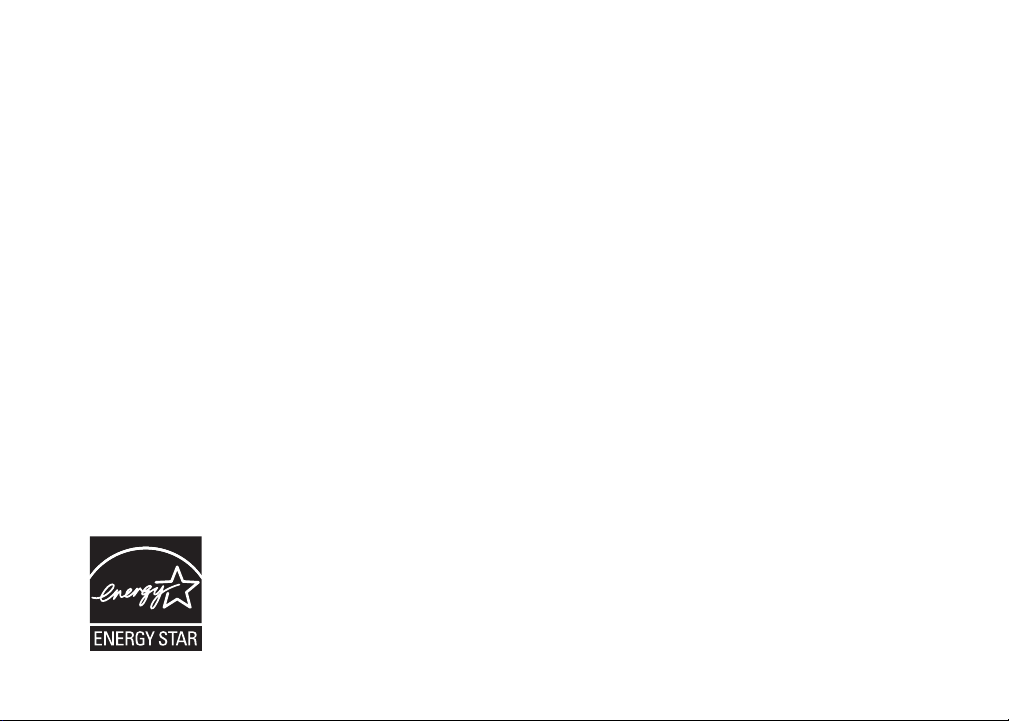
Congratulations
on purchasing your new VTech product.
Before using this telephone, please read
the Important safety instructions
on page 32 of this manual.
This manual has all the feature operations and troubleshooting necessary
to install and operate your new VTech telephone. Please review this manual
thoroughly to ensure proper installation and operation of this innovative and
feature rich VTech product. For support, shopping, and everything new at
VTech, visit our website at www.vtechphones.com.
In Canada, please visit www.vtechcanada.com.
The ENERGY STAR® program (www.energystar.gov) recognizes and encourages
the use of products that save energy and help protect our environment. We are
proud to mark this product with the ENERGY STAR
latest energy efficiency guidelines.
®
label indicating it meets the
i
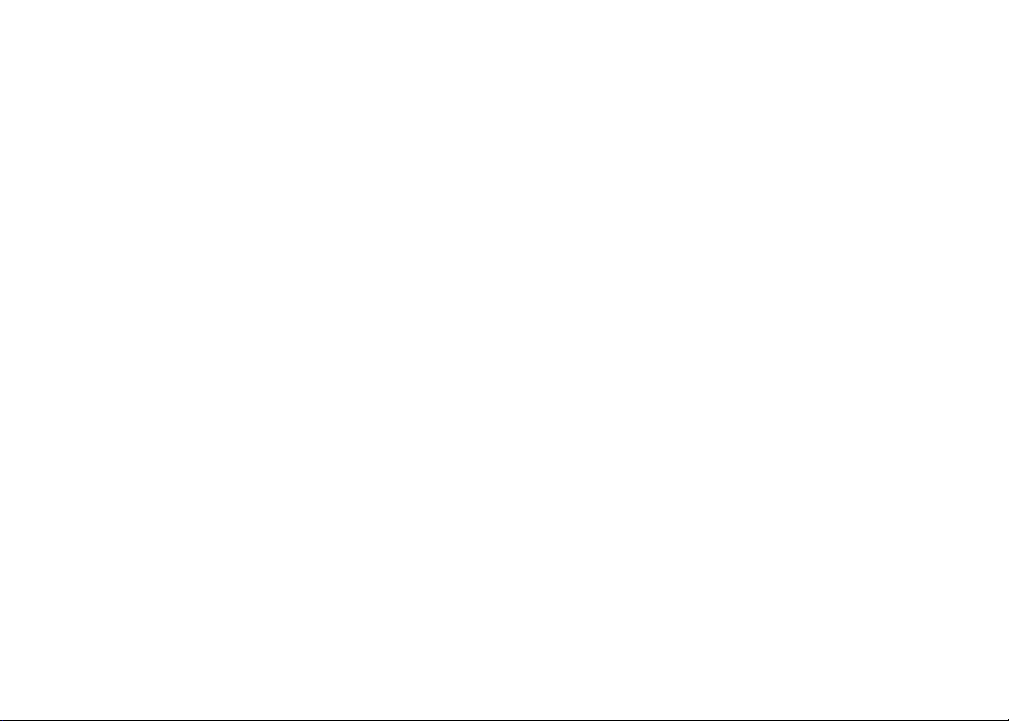
Table of contents
Getting started . . . . . . . . . . . . . . .1
Parts checklist . . . . . . . . . . . . . . . .
Telephone base installation
Battery installation and charging . . . . . . .
Wall mounting
Handset layout . . . . . . . . . . . . . . . . 5
Telephone base layout . . . . . . . . . . . .6
Telephone settings . . . . . . . . . . . . . 7
Date and time
Ringer
Ringer volume . . . . . . . . . . . . . . . .
Dial mode
Home area code . . . . . . . . . . . . . . . 9
Language . . . . . . . . . . . . . . . . . . 10
Clear voicemail . . . . . . . . . . . . . . .
Telephone operation . . . . . . . . . . . 11
Make calls . . . . . . . . . . . . . . . . . 11
Answer calls . . . . . . . . . . . . . . . . 11
. . . . . . . . . . . . . . . . . . . . . 8
. . . . . . . . . . . . . . . . . 4
. . . . . . . . . . . . . . . . . 7
. . . . . . . . . . . . . . . . . . . 9
. . . . . . . . . . 2
10
End calls . . . . . . . . . . . . . . . . . . 11
1
Volume . . . . . . . . . . . . . . . . . . . 11
Channel . . . . . . . . . . . . . . . . . . . 11
Call waiting . . . . . . . . . . . . . . . . .
3
Temporary tone dialing . . . . . . . . . . .
Redial . . . . . . . . . . . . . . . . . . . .
Find handset . . . . . . . . . . . . . . . .
Directory . . . . . . . . . . . . . . . . . .
Store a directory entry . . . . . . . . . . .
Character chart . . . . . . . . . . . . . . . 15
Review the directory . . . . . . . . . . . .
8
Edit a directory entry . . . . . . . . . . . .
Delete a directory entry . . . . . . . . . . .
Copy a directory entry into speed dial . . . 18
Dial a number from the directory . . . . . .
Speed dial . . . . . . . . . . . . . . . . .
Store a speed dial entry . . . . . . . . . .
Edit a speed dial entry . . . . . . . . . . .
12
12
13
13
14
14
15
16
17
18
19
19
20
www.vtechphones.com
ii
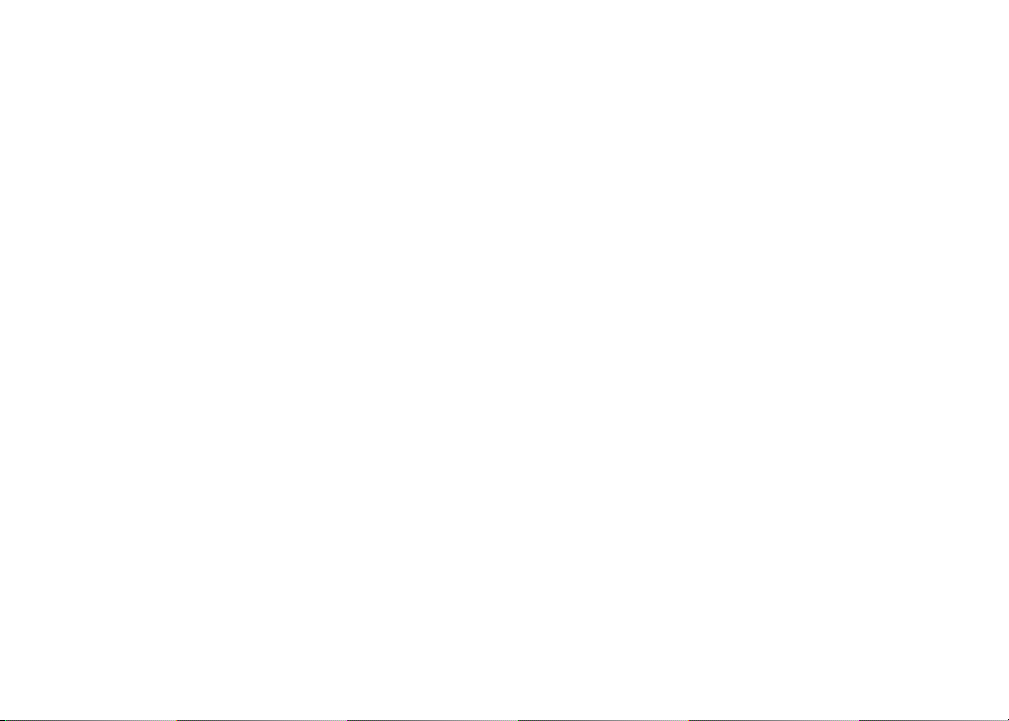
Table of contents
Delete a speed dial entry . . . . . . . . . . 21
Dial a speed dial number . . . . . . . . . .
Reassign speed dial locations . . . . . . .
About caller ID . . . . . . . . . . . . . . . 23
Call log . . . . . . . . . . . . . . . . . . . 24
Review the call log . . . . . . . . . . . . .
Make a call log entry ready to dial . . . . .
Dial a call log number. . . . . . . . . . . .
Save a call log entry to the directory . . . .
Delete from the call log . . . . . . . . . . . 28
Call log display screen messages . . . . .
Appendix . . . . . . . . . . . . . . . . . . 30
Handset display screen messages . . . . .
Battery . . . . . . . . . . . . . . . . . . . 31
Important safety instructions . . . . . . . .
Troubleshooting . . . . . . . . . . . . . . .
Operating range . . . . . . . . . . . . . .
Maintenance . . . . . . . . . . . . . . . .
21
22
25
25
26
27
29
30
32
33
42
42
About cordless telephones . . . . . . . . . 43
Warranty . . . . . . . . . . . . . . . . . . 43
FCC, ACTA and IC regulations . . . . . . .
The RBRC® seal . . . . . . . . . . . . . . 46
Technical specications . . . . . . . . . . 47
Index . . . . . . . . . . . . . . . . . . . . 48
45
www.vtechphones.com
iii
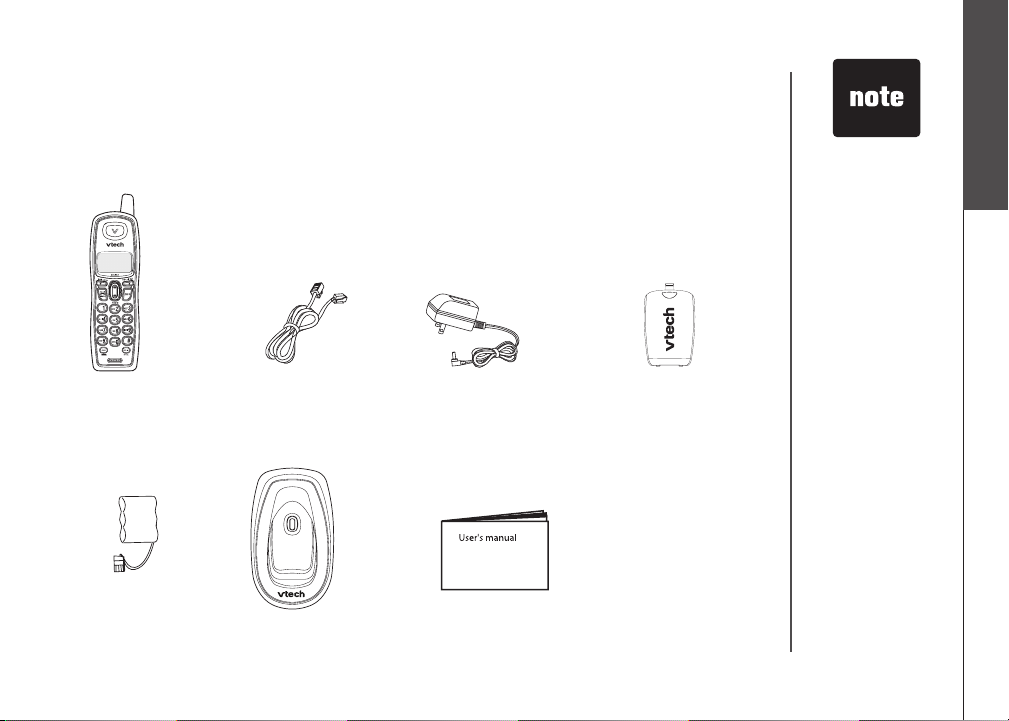
Getting started
F
I
N
D
H
A
N
D
S
E
T
Parts checklist
Your telephone contains the following items. Save your sales receipt and original
packaging in case your telephone needs warranty service.
To purchase
•
a replacement
battery or power
adapter, visit our
website at www.
vtechphones.
com or call
1 (800) 595-9511.
In Canada, go to
www.vtechcanada.
com or call 1 (800)
267-7377.
Getting started
Basic operation
1. Handset
5. Battery
2. Telephone line cord
6. Telephone base
3. Telephone base
power adapter
7. User’s manual
www.vtechphones.com
4. Battery compartment
cover
1
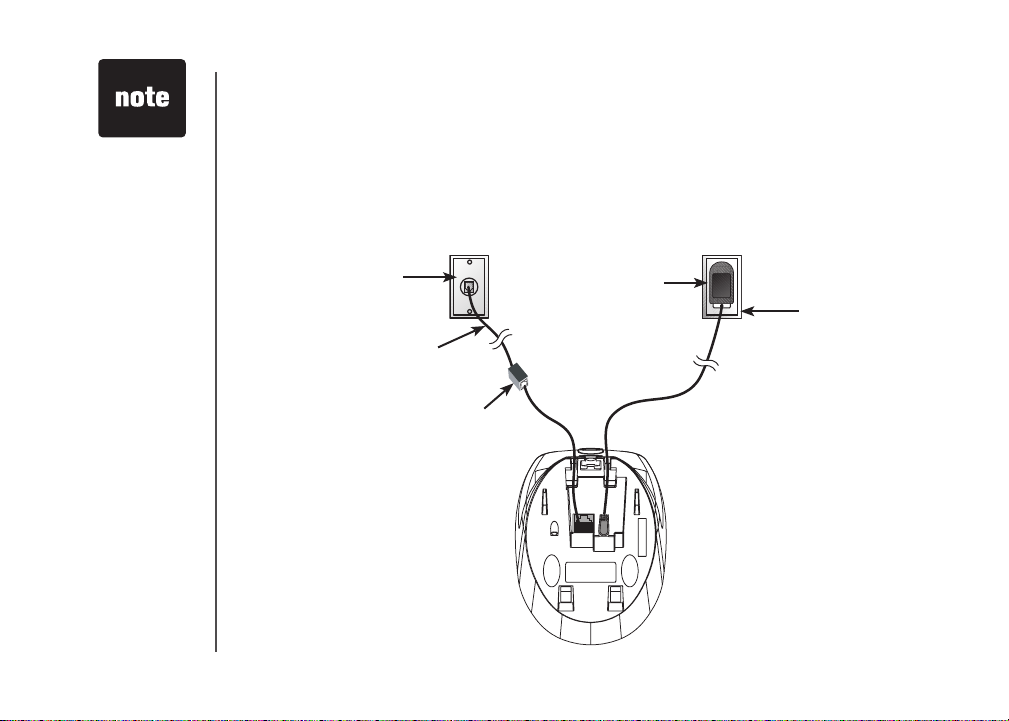
Use only the
•
power adapter
supplied with this
product. To order
a replacement,
visit our website at
www.vtechphones.
com or call
1 (800) 595-9511.
In Canada, go to
www.vtechcanada.
com or call 1 (800)
267-7377.
The power unit
•
is intended to be
correctly oriented
in a vertical
or oor mount
position. The
prongs are not
designed to hold
the plug in place
if it is plugged into
a ceiling or an
under-the-table/
cabinet outlet.
Getting started
Telephone base installation
Install the telephone base as shown below. Make sure that the electrical outlet is
not controlled by a wall switch. Also, if you receive high speed internet through
your telephone line (commonly referred to as DSL), you may need to install a DSL
lter to the telephone line between the telephone base and the telephone wall
jack. Contact your DSL service provider for more information about DSL lters.
Telephone
wall jack
Telephone line cord
DSL lter (not included)
for DSL users
Telephone base
power adapter
Electrical outlet
(not controlled by
a wall switch)
Telephone base
2
www.vtechphones.com
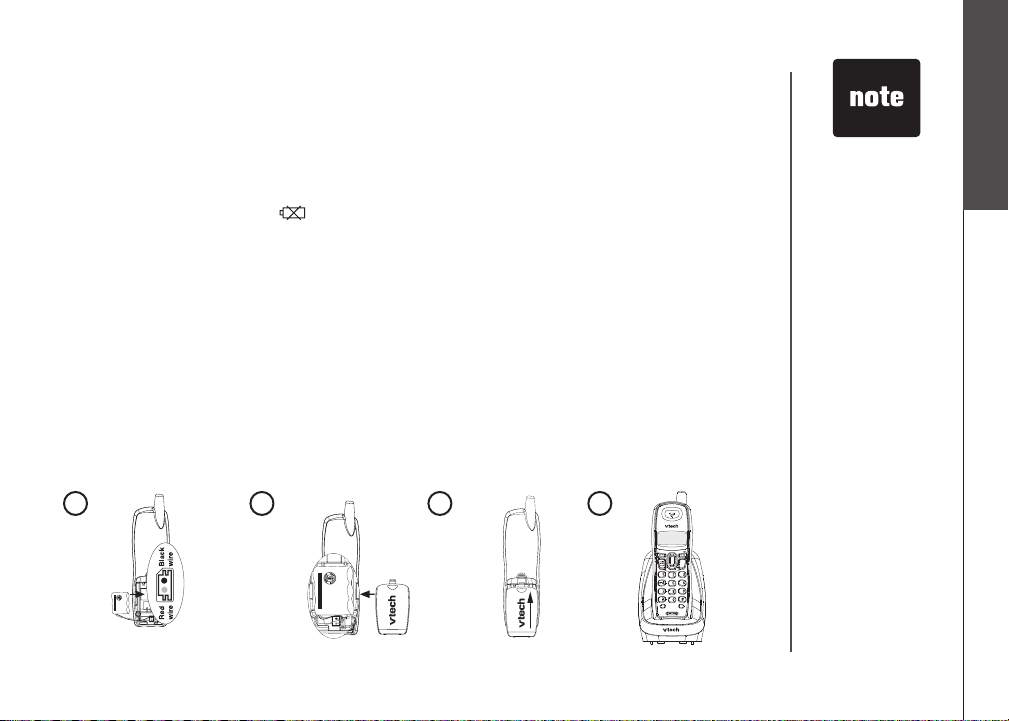
Getting started
O
F
F
PRO
G
REDIAL
CHAN
DELETE
PAUSE
DEF
JKL
PQRS
WXYZ
OPER
TUV
MNO
TONE
ABC
V
O
L
/
C
I
D
S
E
L
E
C
T
VOL+
/
THIS SIDE UP
Battery Pack
BT-17233/BT-27233
3.6V 300mAh Ni-Cd
ARNING: DO NOT BURN OR
PUNCTURE BATTERIES
MADE IN CHINA
THIS SIDE UP
Battery Pack
BT-17233/BT-27233
3.6V 300mAh Ni-Cd
ARNING: DO NOT BURN OR
PUNCTURE BATTERIES
MADE IN CHINA
THIS SIDE UP
Battery Pack
BT-17233/BT-27233
3.6V 300mAh Ni-Cd
ARNING: DO NOT BURN OR
PUNCTURE BATTERIES
MADE IN CHINA
Battery installation and charging
Install the battery as shown below. The battery may have enough charge for
short calls. For best performance, charge the battery for at least 16 hours before
use. When the battery power is low, the handset will beep, BATTERY LOW and
the battery low indicator will be displayed on the handset screen. When fully
charged, the handset battery provides approximately three and a half hours of
talk time or three and a half days of standby time.
Insert the plug of the battery as indicated. Make sure it is plugged securely
1.
and matches the color-coded label inside the battery compartment.
Place the battery with the label
2.
the battery compartment.
Align the battery compartment cover at against the battery compartment,
3.
then slide it upwards until it clicks into place.
Charge the handset by placing it in the telephone base and
4.
be displayed on the handset screen.
THIS SIDE UP facing up and the wires inside
CHARGING... will
If the handset will
•
not be used for
a long period of
time, remove the
battery to prevent
possible leakage.
To purchase a
•
replacement
battery, visit our
website at www.
vtechphones.
com or call
1 (800) 595-9511.
In Canada, go to
www.vtechcanada.
com or call 1 (800)
267-7377.
Getting started
Basic operation
1
2
3
www.vtechphones.com
4
3
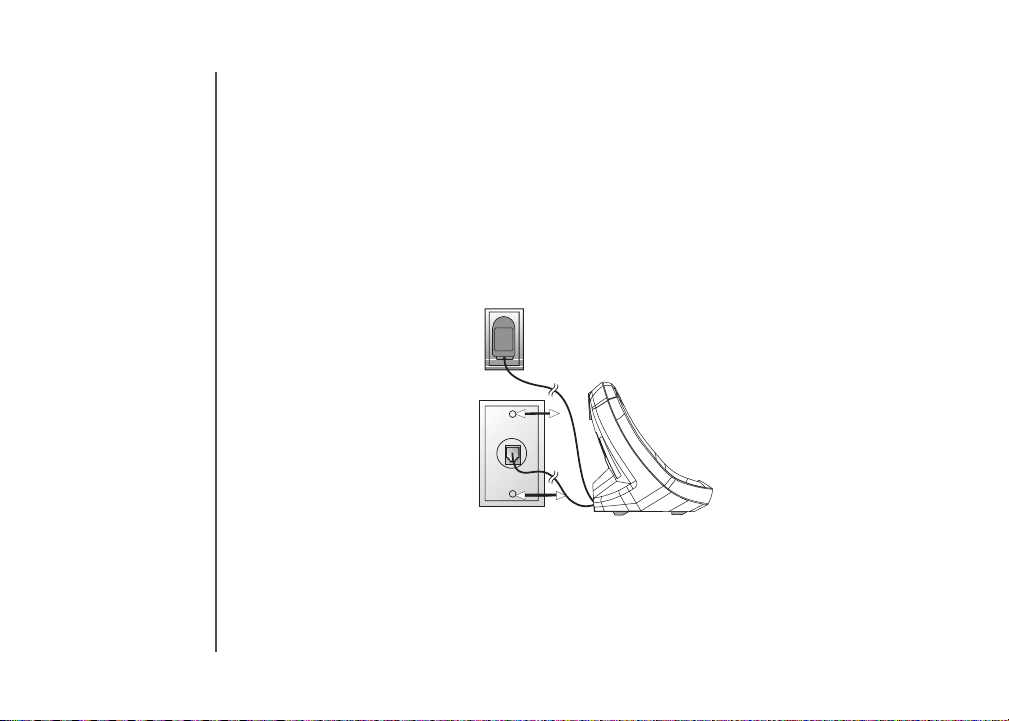
Getting started
Wall mounting
Your telephone base is ready for desktop use. If you prefer to mount your
telephone on the wall (optional), it is designed to mount on a standard telephone
wall plate.
You can mount the telephone base on the wall by positioning it so the mounting
studs will t into the corresponding holes on the telephone base. Slide the
telephone base down on the mounting studs until it locks into place.
4
www.vtechphones.com
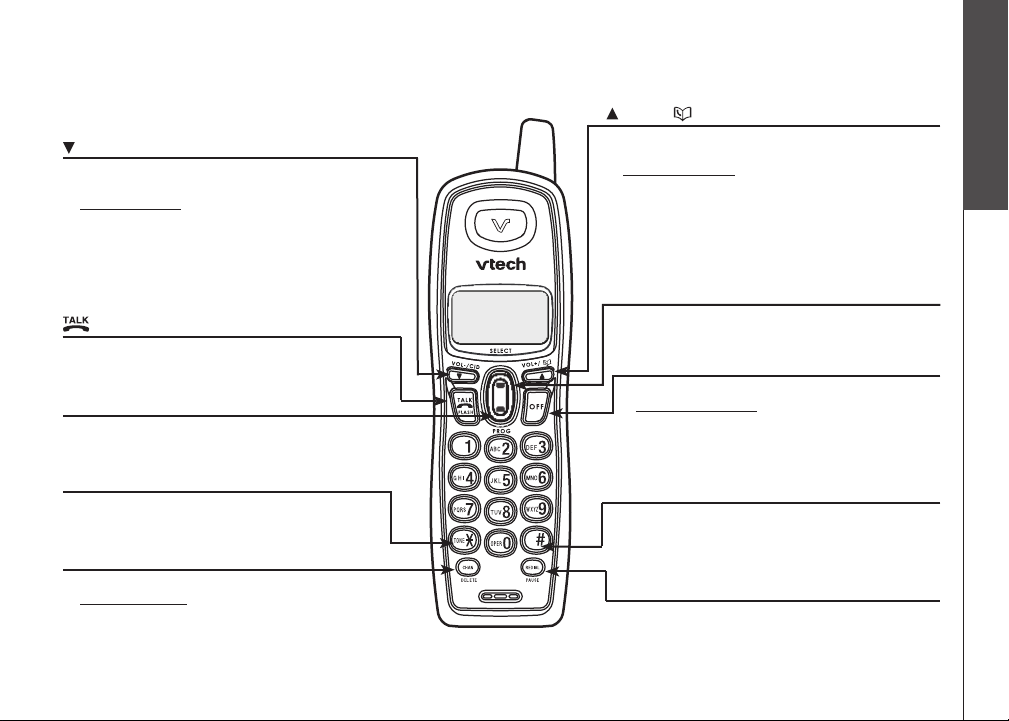
Getting started
Getting started
Handset layout
/VOL-/CID
• When the telephone is not in use, press to
review the call log.
•
Press and hold to adjust the ringer volume when
in idle mode.
• During a call, press to decrease the listening
volume. A double beep will sound at the lowest
setting.
• Press to scroll down while in programming
mode.
/FLASH
• Press to make or answer a call.
• During a call, press to receive an incoming call
when you receive a call waiting alert.
PROG
• Press to enter programming mode while the
telephone is not in use.
TONE
*
• Press to switch to tone dialing temporarily
when using pulse (rotary) service (page 12).
CHAN/DELETE
• Switch to a clearer channel while on a call.
• Press and hold to delete all records in the
call log when in idle mode.
When reviewing the call log or redial list,
•
press to delete the displayed record.
www.vtechphones.com
/VOL+/
• Press to display the direc tor y whe n the
telephone is not in use.
• Press and hold to adjust the ringer volume
when the telephone is not in use.
• During a call, press to increase the listening
volume. A double beep will sound at the
highest setting.
Press to scroll up while in programming
•
mode.
SELECT
• Press to store a programming option or a
directory entry.
OFF
• During a call, press to hang up.
•
Press and hold for two seconds when
the telephone is not in use to erase the
MISSED CALLS display.
• During programming, press to exit without
making changes.
#
•
Press repeatedly to display other dialing options
when reviewing the call log (page 25).
•
Press to enter the CLR VOICEMAIL submenu
while in the menu.
REDIAL/PAUSE
• Press repeatedly to review the redial list.
• While dialing or entering numbers into the
directory, press to insert a dialing pause.
Basic operation
5
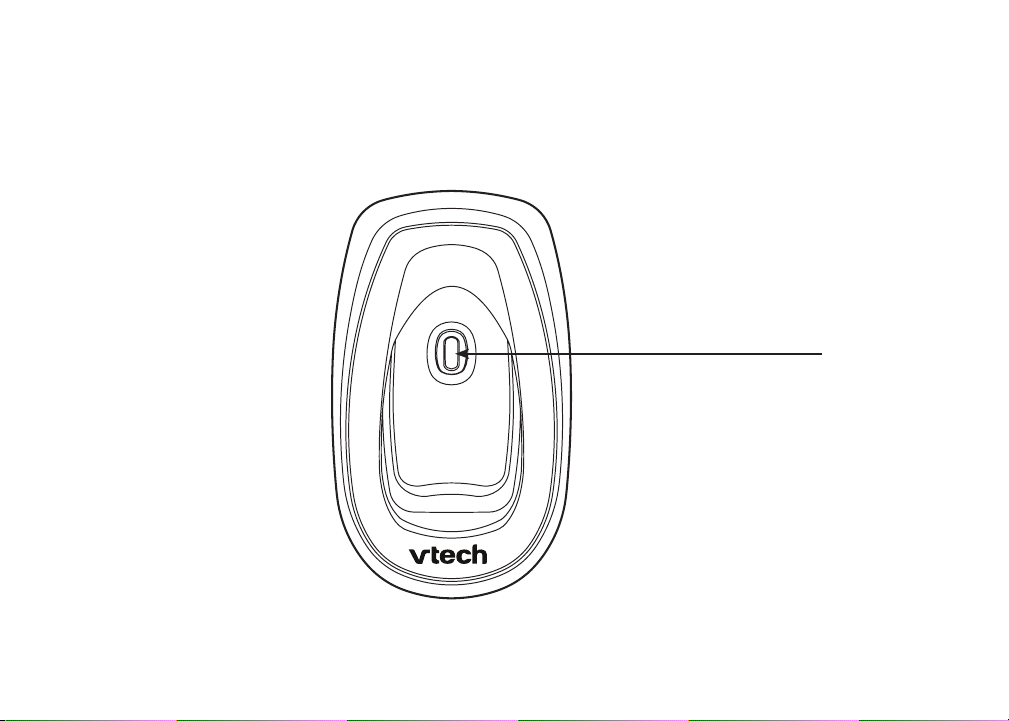
Getting started
F
I
N
D
H
A
N
D
S
E
T
Telephone base layout
FIND HANDSET
Press to page the handset.•
6
www.vtechphones.com
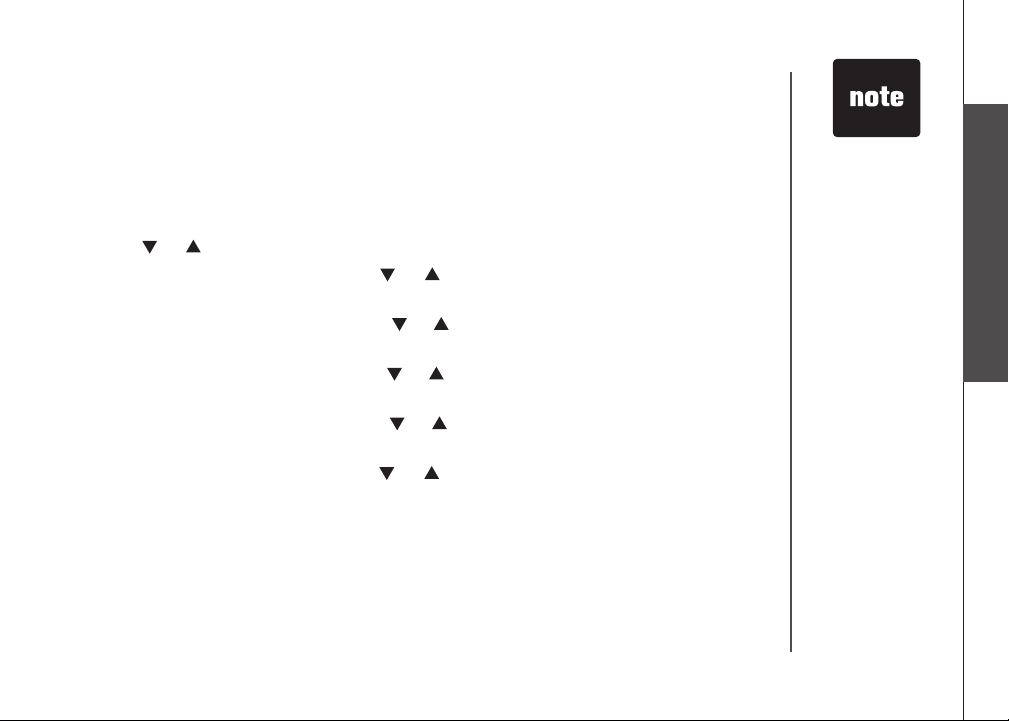
Telephone settings
Date and time
If you subscribe to caller ID service, the date and time will be set automatically
with the next incoming call. If you do not have caller ID service, you can set the
date and time manually.
Press PROG when the handset is in idle mode.
1.
Press or until DATE/TIME is displayed. Press SELECT.
2.
When the hour is ashing, press or until the screen displays the correct
3.
hour and then press SELECT.
When the minute is ashing, press or until the screen displays the correct
4.
minute and then press SELECT.
When AM or PM is ashing, press or to choose AM or PM and then press
5.
SELECT.
When the month is ashing, press or until the screen displays the correct
6.
month and then press SELECT.
When the date is ashing, press
7.
date and then press SELECT.
You will hear a conrmation tone.
8.
or until the screen displays the correct
www.vtechphones.com
In the event of a
•
power failure, the
time may need to
be reset.
Telephone settings
Basic operation
7
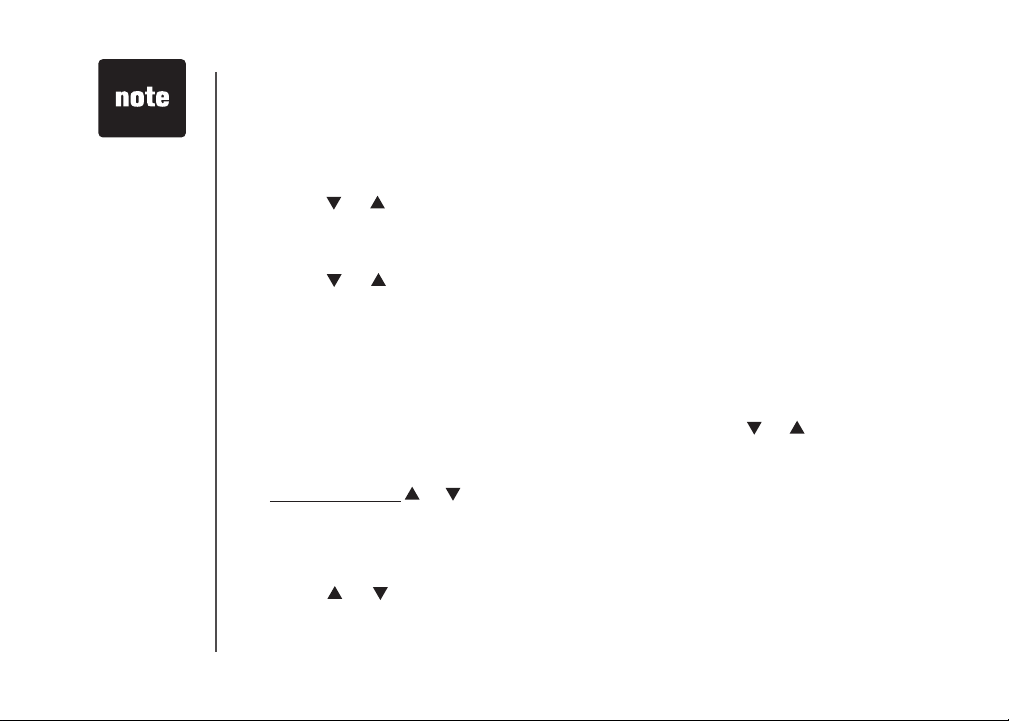
If the ringer
•
volume is set to
off, RINGER OFF
will be displayed.
Even if the ringer
•
is set to off, the
handset will still
ring when you
press
FIND HANDSET.
8
Telephone settings
Ringer
You can select from the different ringers.
Press PROG when the handset is in idle mode.
1.
Press or until the screen displays RINGER: and the current setting.
2.
Press SELECT. The current setting ashes, and you will hear a sample of
3.
the ringer.
Press
4.
ringer.
Press SELECT to conrm your selection. You will hear a conrmation tone.
5.
Ringer volume
You can change the ringer volume to a comfortable level or turn the ringer off.
Press PROG when the handset is in idle mode. Press or until the screen
1.
displays RINGER VOL: and the current setting.
-OR-
Press and hold or until the screen displays RINGER VOL: and the current
setting when the handset is in idle mode.
Press SELECT. The current setting ashes, and you will hear a sample of
2.
the ringer volume.
Press or to select ringer volume from OFF, LOW or HI. You will hear a
3.
sample of the selected volume level.
Press SELECT to conrm your selection. You will hear a conrmation tone.
4.
or to select RINGER: 1, 2, 3 or 4. You will hear a sample of each
www.vtechphones.com
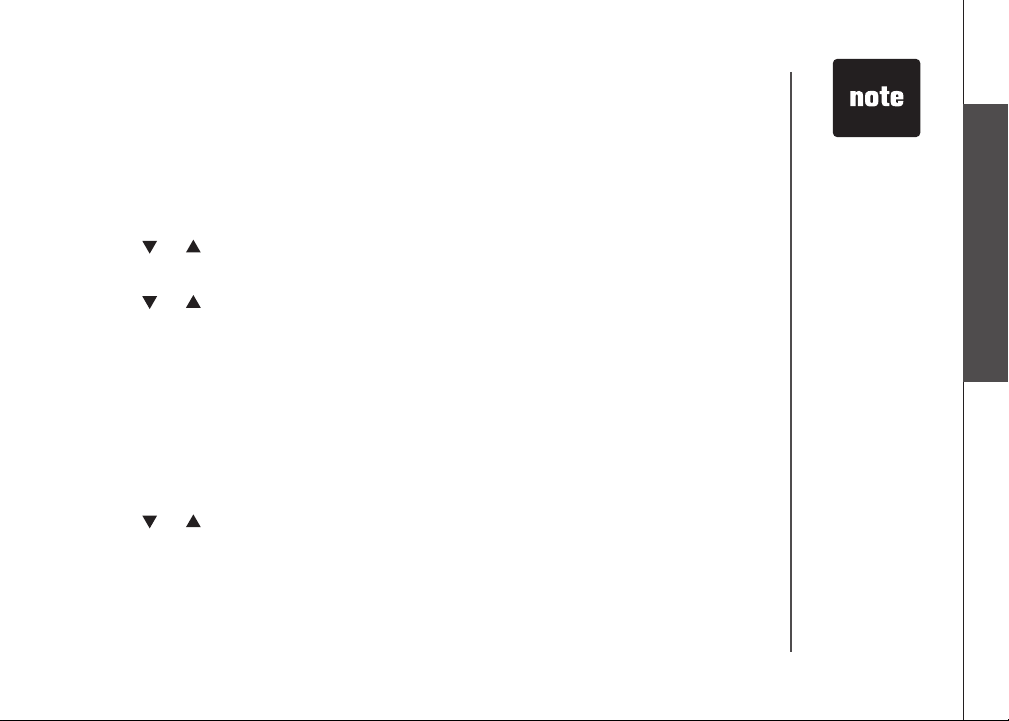
Telephone settings
Dial mode
If you have touch tone service, the telephone is ready for use as soon as the
battery is charged. If you have pulse (rotary) service, you will need to change
the dial mode.
Press PROG when the handset is in idle mode.
1.
Press or until the screen displays DIAL MODE: and the current setting.
2.
Press SELECT. The current setting ashes.
3.
Press or to select TONE or PULSE.
4.
Press SELECT to conrm your selection. You will hear a conrmation tone.
5.
Home area code
If you dial your local calls using only seven digits (no area code required), program
your home area code following the steps below. By programming your home area
code, caller ID will display only the phone number without area code when you
receive calls from callers in your local area.
Press PROG when the handset is in idle mode.
1.
Press or until the screen displays HOME AREA CODE.
2.
Press SELECT. The stored area code is displayed with the rst digit ashing.
3.
Use the dial key pad to enter the desired home area code.
4.
Press SELECT to conrm. You will hear a conrmation tone.
5.
www.vtechphones.com
If, in the future,
•
your phone
service provider
requires you to
dial the area code
when making a
local call, or you
want to cancel the
home area code
you have already
programmed,
reprogram your
home area code
to 000.
Telephone settings
Basic operation
9
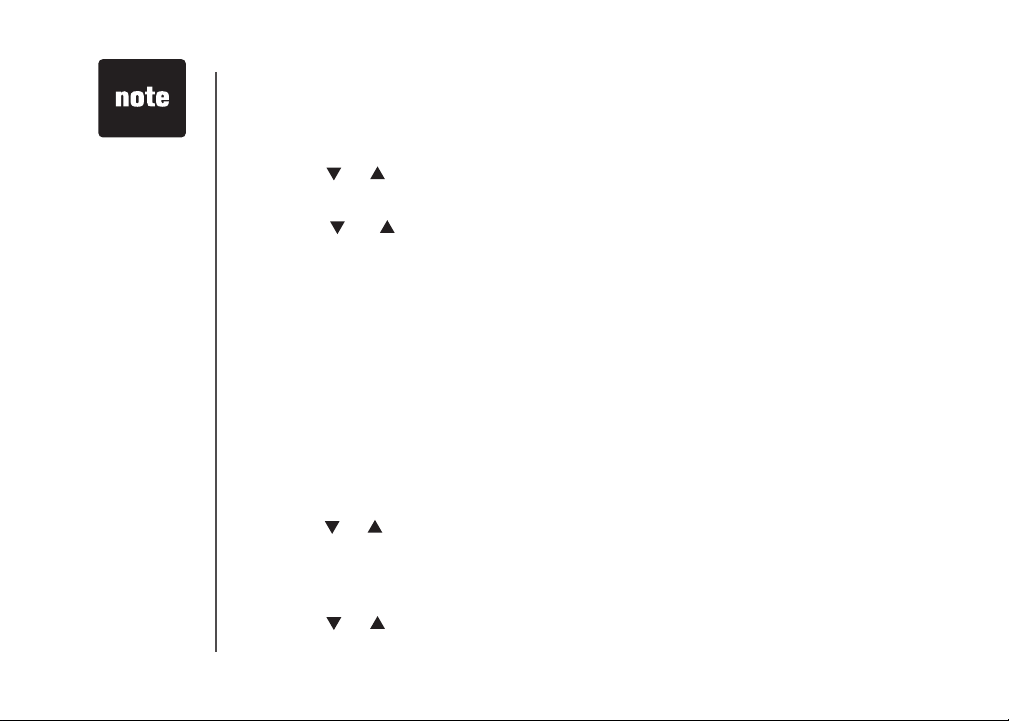
The clear voicemail
•
feature only
removes the
display
NEW VOICEMAIL
on the handset.
It does not delete
your voicemail
message(s).
10
Telephone settings
Language
Press PROG when the handset is in idle mode.
1.
Press or until LANGUAGE is displayed.
2.
Press SELECT. The current setting ashes.
3.
Press or until the screen displays the desired language (ENGLISH,
4.
ESPANOL or FRANCAIS).
Press SELECT to conrm your selection. You will hear a conrmation tone.
5.
Clear voicemail
If you subscribe to voicemail services provided by your telephone company,
NEW VOICEMAIL will be displayed on the handset when you have new voicemail
messages. Please contact your local telephone company for more information
about voicemail service.
After reviewing all new messages, the
off. However, if the indicator remains on after you have listened to all new voicemail
messages, follow these steps to manually turn off the indicator:
Press PROG when the handset is in idle mode.
1.
Press or until the screen displays CLR VOICEMAIL, then press SELECT.
2.
- OR -
Press #.
The screen displays CLEAR? and the current setting ashes.
3.
Press or to select YES.
4.
Press SELECT to conrm your selection. You will hear a conrmation tone.
5.
www.vtechphones.com
NEW VOICEMAIL indicator will be turned
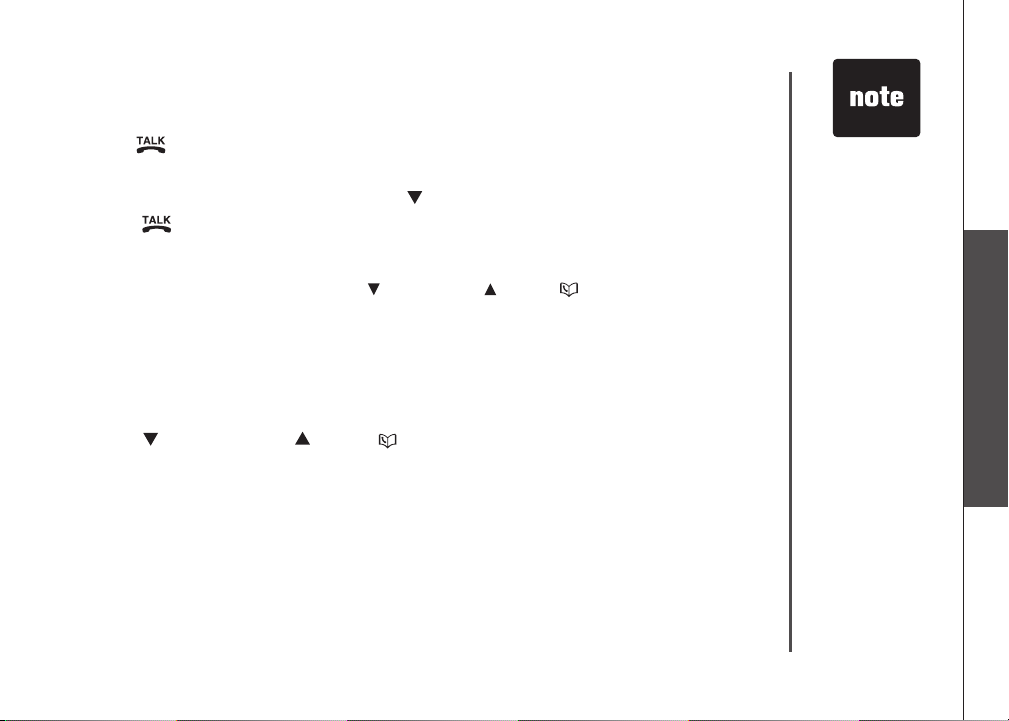
Telephone operation
Make calls
Press /FLASH and then use the dial pad keys to dial a number.
•
-OR-
Enter the phone number rst. Press to backspace and erase digits.
1.
Press /FLASH to dial.
2.
Answer calls
Press any dial pad keys (except /VOL-/CID, /VOL+/ and OFF) to answer
•
an incoming call.
End calls
Press OFF or put the handset back in the telephone base to end a call.
•
Volume
Press /VOL-/CID or / VOL+/ to adjust the listening volume during
•
a conversation.
Channel
Press CHAN/DELETE to switch to a clearer channel while on a call.
•
The call timer
•
will be activated
during a call to
show call duration.
Telephone operation
Basic operation
www.vtechphones.com
11
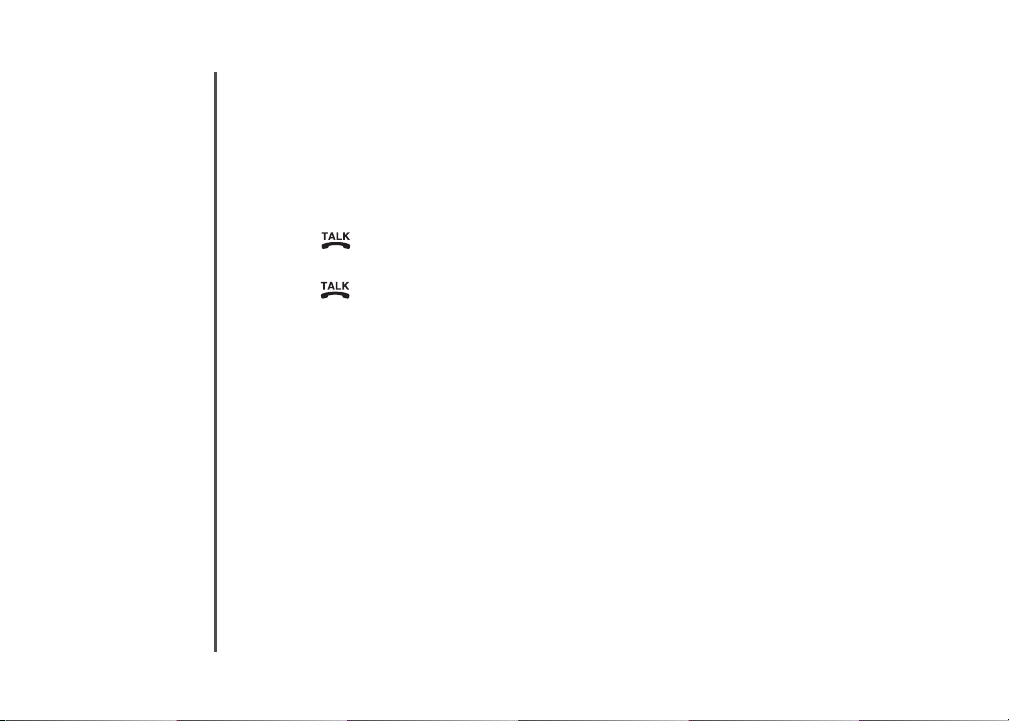
Telephone operation
Call waiting
If you subscribe to call waiting service and you are on a call when a new call
comes in, you will hear a beep. The caller ID information will be displayed if
you subscribe to combined caller ID with call waiting service from your local
telephone company.
Press /FLASH on the handset to put the current call on hold and answer
•
the incoming call.
Press /FLASH at anytime to alternate between calls.
•
Temporary tone dialing
If you have pulse (rotary) service, you can change from pulse to touch tone dialing
during a call by pressing TONE*. This is useful if you need to send touch tone
signals to access telephone banking or long distance services.
Once you have initiated your call by dialing the phone number in pulse (rotary), press
TONE*. Now, all subsequent key presses will be sent as touch tone signals.
After you hang up, the phone will return to pulse (rotary) dialing for the next call.
12
www.vtechphones.com
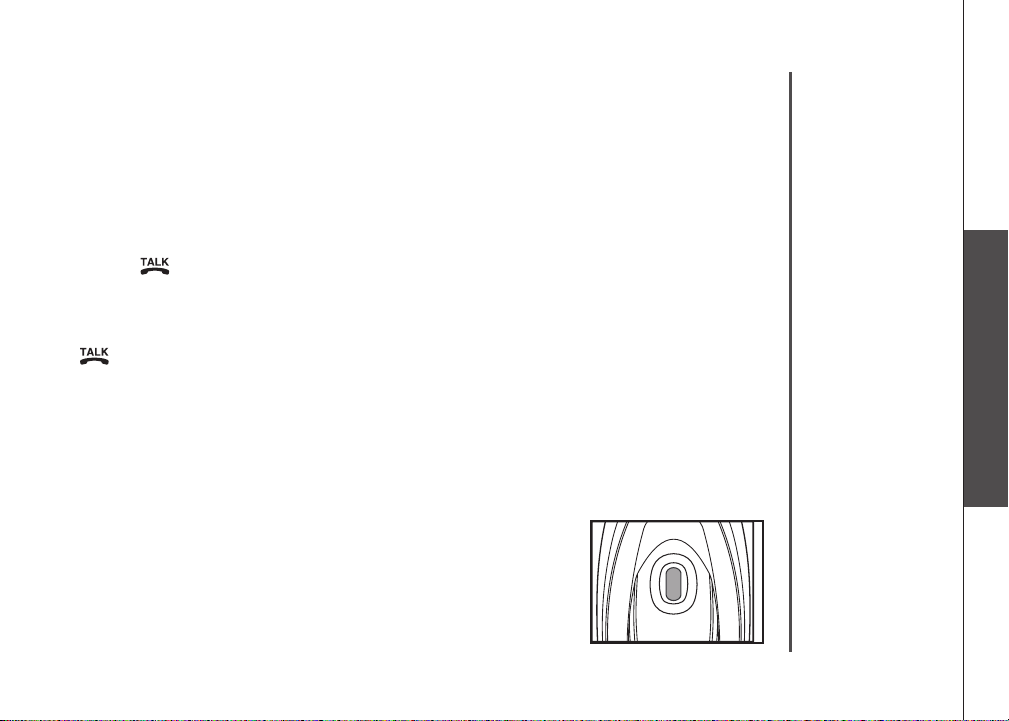
Telephone operation
F
I
N
D
H
A
N
D
S
E
T
F
I
N
D
H
A
N
D
S
E
T
Redial
The telephone stores the ve most recently dialed telephone numbers on the
•
redial list. When the list is full, the oldest entry is deleted to make room for the
new entry.
Press REDIAL/PAUSE repeatedly to review the redial list. Press
•
CHAN/DELETE to delete the displayed number.
Press /FLASH, then press REDIAL/PAUSE to dial the last telephone
•
number dialed.
-OR-
Press REDIAL/PAUSE repeatedly until the desired entry displays, then press
/FLASH to dial the number.
Find handset
Press FIND HANDSET on the telephone base to locate the handset when the
•
telephone is not in use. The handset will ring and **PAGING** will be displayed
on its screen.
Press FIND HANDSET again or put the handset back in the telephone base
•
to stop the paging tone.
-OR-
Press
OFF on the handset.
www.vtechphones.com
Telephone operation
Basic operation
13
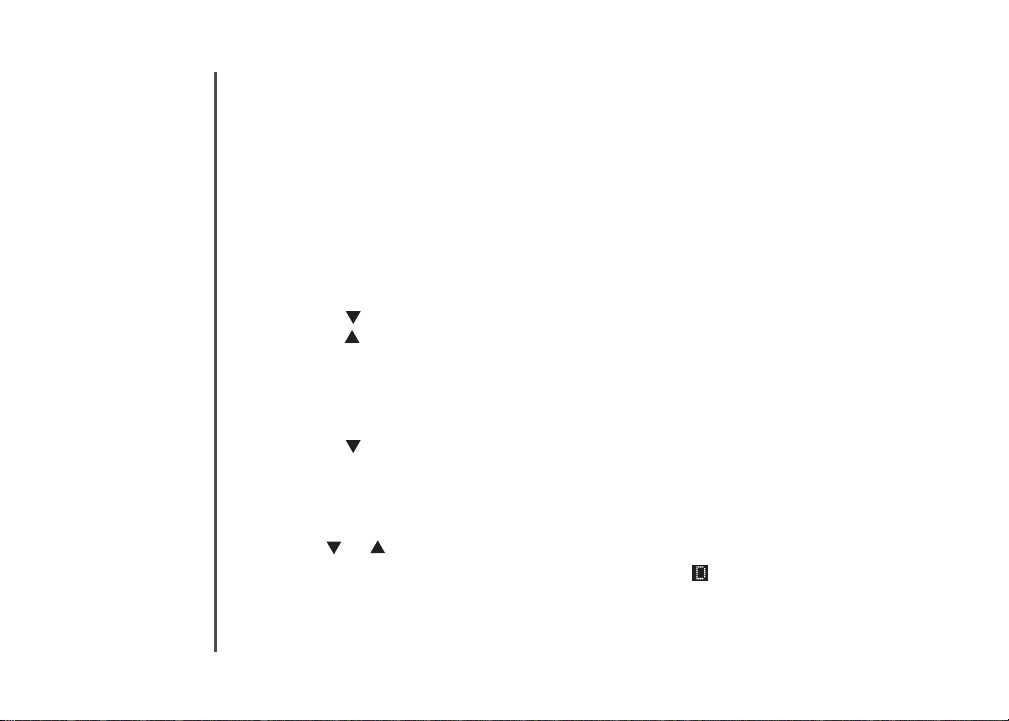
Telephone operation
Directory
The directory can store up to 10 entries (including nine speed dial entries). Each
entry may consist of a number up to 24 digits and a name up to 14 characters.
Store a directory entry
Press PROG when in idle mode. The screen displays DIRECTORY.
1.
Press SELECT. The screen displays ENTER NAME.
2.
Use the dial pad keys to enter the name. See the Character chart on page 15.
3.
Press to backspace and erase.
•
Press to advance.
•
When nished, press SELECT or PROG. The screen displays
4.
ENTER NUMBER.
Use the dial pad keys to enter the telephone number.
5.
Press to backspace and erase.
•
Press REDIAL/PAUSE to insert a dialing pause (P will be displayed).
•
Press SELECT or PROG. The screen displays DISTINCT RING? and the
6.
current setting.
Press or to choose Y (yes) if you wish to customize this entry or choose
7.
N (no) for a normal ringer. If you choose Y, a will be displayed with the
directory entry.
Press SELECT or PROG to conrm and you will hear a conrmation tone.
8.
14
www.vtechphones.com

Telephone operation
Character chart
Use the dial pad keys and the chart below to enter a name (up to 14 characters).
An error tone will sound if you try to enter more than 14 characters. Each press
of a particular key causes the characters to be displayed in the following order:
Dial key
1 1
2 A B C 2
3 D E F 3
4 G H I 4
5 J K L 5
6 M N O 6
7 P Q R S 7
8 T U V 8
9 W X Y Z 9
0 0
*
# &
Review the directory
Press /VOL+/ when in idle mode. The screen displays DIRECTORY.
1.
Press or to scroll through the entries stored in the directory alphabetically.
2.
- OR -
Press the dial pad key for the rst letter of the name you want to search. If
necessary, scroll
Characters by nu mbe r o f k ey pre sses
1 2 3 4 5 6
*
,
, - . #
or to nd the desired entry.
www.vtechphones.com
• When you reach
the end of the list
in the directory,
END OF LIST will
be shown on the
screen and there
will be a double
beep.
• If you press a
dial pad key for
alphabetical
search while in
the directory and
there are no entries
starting with the
letters of that key,
NO DATA will be
displayed on the
screen.
Telephone operation
Basic operation
15

Telephone operation
Edit a directory entry
Press /VOL+/ when in idle mode. The screen displays DIRECTORY.
1.
Press or to scroll through the entries stored in the directory alphabetically.
2.
- OR -
Press the dial pad key for the rst letter of the entry you want to edit. If
necessary, scroll
When the screen displays the desired entry, press
3.
SELECT. Then press or until EDIT ashes.
Press SELECT. The screen displays the name and
4.
number. The cursor appears at the end of the name.
• Use the dial pad keys to edit the name.
• Press to backspace and erase.
• Press to advance.
Press SELECT to move on to the phone number.
5.
• Use the dial pad keys to edit the number.
• Press to backspace and erase.
• Press REDIAL/PAUSE to insert a dialing pause (P will be displayed).
Press SELECT. The screen displays DISTINCT RING? and the current setting.
6.
Press or to choose Y (yes) if you wish to customize this entry, or choose
7.
N (no) for a normal ringer. If you choose Y, a will be displayed with the
directory entry.
Press SELECT to conrm and you will hear a conrmation tone.
8.
or to nd the desired entry.
SPEED EDIT DEL
8005959511
16
www.vtechphones.com

Telephone operation
Delete a directory entry
Press /VOL+/ when in idle mode. The screen displays DIRECTORY.
1.
Press or to scroll through t he entrie s stored in the d irectory
2.
alphabetically.
- OR -
Press the dial pad key for the rst letter of the entry you want to delete. If
necessary, scroll or to nd the desired entry.
When the screen displays the desired entry, press
3.
SELECT. Then press or until DEL (delete) ashes.
Press SELECT. The screen displays ERASE NO YES
4.
and the number. The current choice ashes.
Press until YES ashes.
5.
Press SELECT. You will hear a conrmation beep.
6.
SPEED EDIT DEL
8005959511
Telephone operation
Basic operation
www.vtechphones.com
17

Telephone operation
Copy a directory entry into speed dial
Press /VOL+/ when in idle mode. The screen displays DIRECTORY.
1.
Press
2.
3.
4.
5.
Dial a number from the directory
1.
2.
3.
or to scroll through the entries stored in the directory alphabetically.
- OR -
Press the dial pad key for the rst letter of the entry you want to copy. If
necessary, scroll
When the screen displays the desired entry, press
SELECT. Then press or until SPEED ashes.
Press SELECT. The screen displays ENTER 1-9.
or to nd the desired entry.
SPEED EDIT DEL
8005959511
Press a key (1-9) to copy this entry from the directory
to the speed dial memory and assign the memory location. You will hear a
conrmation beep. A memory location number (01 through 09) will be displayed
with this entry.
Press /VOL+/ when in idle mode. The screen displays DIRECTORY.
Press or to scroll through the entries stored in the directory alphabetically.
- OR -
Press the dial pad key for the rst letter of the desired entry. If necessary, scroll
or to nd the desired entry.
When the screen displays the desired entry, press /FLASH.
18
www.vtechphones.com

Telephone operation
Speed dial
Your telephone can store up to nine telephone numbers with names (up to 14
characters and 24 digits in each location) in designated speed dial memory
locations.
Store a speed dial entry
Press PROG when the handset is in idle mode and then press or until the
1.
screen displays SPEED DIAL.
Press SELECT. The screen displays ENTER 1-9.
2.
Press a key (1 through 9) to assign the speed dial location where this number
3.
will be stored. The screen displays ENTER NAME.
Use the dial pad keys to enter the name (see the
4.
15) and then press SELECT or PROG .
Press to backspace and erase.
•
Press to advance.
•
The screen displays
5.
Use the dial pad keys to enter the telephone number, and then press
6.
ENTER NUMBER.
or PROG.
Press to backspace and erase.
•
Press REDIAL/PAUSE to insert a dialing pause (P will be displayed).
•
The screen displays
7.
DISTINCT RING? and the current setting.
Character chart on page
SELECT
The entries stored
•
in the speed
dial memor y will
be numbered
01 through 09
and share the
memory in the
director y.
Press OFF at any
•
time to exit speed
dial mode.
If the location is
•
not empty, the
new entry will
replace the old
entry and the
old entry will
be moved to a
director y location.
Telephone operation
Basic operation
www.vtechphones.com
19

Telephone operation
Press or to choose Y (yes) if you wish to customize this entry, or choose N
8.
(no) for a normal ringer. If you choose Y, a will be displayed with the entry
Press SELECT or PROG to conrm. You will hear a conrmation tone.
9.
Edit a speed dial entry
Press and hold the speed dial location key (1-9) of the desired entry when the
1.
handset is in idle mode.
When the screen displays the entry you want to edit,
2.
press SELECT. Then press or until EDIT ashes.
Press SELECT. The screen displays the name and
3.
number. The cursor appears at the end of the name.
Use the dial pad keys to edit the name.
Press to backspace and erase.
•
Press to advance.
•
Press SELECT to move on to the phone number. Use the dial pad keys to
4.
edit the number.
Press to backspace and erase.
•
Press REDIAL/PAUSE to insert a dialing pause (P will be displayed).
•
Press SELECT. The screen displays DISTINCT RING? and the current setting.
5.
SPEED EDIT DEL
8005959511
01
20
www.vtechphones.com

Telephone operation
Press or to choose Y (yes) if you wish to customize this entry, or choose
6.
N (no) for a normal ringer. If you choose Y, a will be displayed with the
directory entry.
Press SELECT to conrm. You will hear a conrmation tone.
7.
Delete a speed dial entry
Press and hold the speed dial location key (1-9) of the desired entry when the
1.
handset is in idle mode.
When the screen displays the desired entry, press
2.
SELECT. Then press or until DEL (delete) ashes.
Press SELECT. The screen displays ERASE NO YES
3.
SPEED EDIT DEL
8005959511
and the number. The current choice ashes.
Press until YES ashes.
4.
Press SELECT. You will hear a conrmation beep.
5.
Dial a speed dial number
Press and hold a speed dial location key (1-9) representing the desired entry
1.
when the handset is in idle mode.
Press /FLASH to dial the displayed number.
2.
www.vtechphones.com
Telephone operation
Basic operation
01
21

Telephone operation
Reassign speed dial locations
Press and hold the speed dial location key (1-9) of the desired entry when the
1.
handset is in idle mode.
When the screen displays the desired entry, press
2.
SELECT. Press or until SPEED ashes.
Press SELECT. The screen displays ENTER 1-9.
3.
Press a key (1-9) to reassign this entry into another speed dial location. You
4.
will hear a conrmation beep.
SPEED EDIT DEL
8005959511
01
22
www.vtechphones.com

Telephone operation
About caller ID
The caller ID with call waiting feature in this telephone lets you see the name
and telephone number of the caller before answering the call, even while you
are on a call. These features require services provided by your local telephone
company.
Contact your telephone company if:
you have both caller ID and call waiting, but as separate services (you may need
•
combined service),
•
you have only caller ID service, or only call waiting service, or
you do not subscribe to any caller ID or call waiting services but wish to try
•
them.
You can use this telephone with regular caller ID service, and you can use its
other features without subscribing to either caller ID or combined caller ID with
call waiting service. There may be fees for these services, and they may not be
available in all areas.
The caller ID features will work only if both you and the caller are in areas offering
caller ID service, and if both telephone companies use compatible equipment.
Telephone operation
Basic operation
www.vtechphones.com
23

If you answer
•
a call before
the information
appears on the
screen, it will not
be stored in the
call log.
The time on the
•
handset screen is
automatically set
and updated with
incoming caller ID
information if you
subscribe to this
service.
Due to regional
•
service
differences,
the caller ID
information may
not be available
for every incoming
call. In addition,
the callers may
intentionally
block their names
and/or telephone
numbers.
24
Telephone operation
Call log
Caller’s name
If you subscribe to caller ID service, information about each caller will be displayed
after the rst or second ring.
The call log can store up to 30 entries.
•
When the call log is full, the earliest entry will be deleted to make room for new
•
incoming call information.
CID EMPTY will be displayed if there is no record in the call log.
•
VTECH
6:10
AM
08/17
Date of callTime of call
www.vtechphones.com
18005959511
NEW
05
Caller’s teleph on e
number
New call log indicator and
location in the call log

Telephone operation
Review the call log
Press /VOL-/CID to view the call log when the handset is in idle mode.
1.
Press or to scroll through the entries.
2.
There will be an error tone when you reach the end of the call log list and the
screen will display
Make a call log entry ready to dial
Although the call log entries received have 10 digits (the area code plus the
seven-digit number), in some areas, you may need to dial only seven digits, or
a 1 plus the seven digits, or a 1 plus the area code plus the seven digits. You can
change the number of digits that you dial or store from the call log.
While reviewing the call log, press
local and long distance numbers before dialing or saving the telephone number.
See the example on the right.
END OF LIST.
# repeatedly to display these dialing options for
8005959511
18005959511
5959511
15959511
If you have
•
programmed a
home area code
(page 10), only
the last seven
digits of the
incoming phone
numbers from
that area code
will be displayed
or dialed. Press
# repeatedly to
display all possible
dialing options.
Telephone operation
Basic operation
www.vtechphones.com
25

Telephone operation
Dial a call log number
Press /VOL-/CID to enter the call log when the handset is in idle mode.
1.
Press or to select the desired entry, then press /FLASH.
2.
-OR-
Press /VOL-/CID to enter the call log when the handset is in idle mode.
1.
Press or to select the desired entry.
2.
Press SELECT. DIAL ashes.
3.
Press SELECT to dial.
4.
26
www.vtechphones.com

Telephone operation
Save a call log entry to the directory
Press /VOL-/CID to enter the call log when the handset is in idle mode.
1.
Press or to select the desired entry. If you wish to
2.
change how the number is saved, press # repeatedly
until the desired option displays. See the Make a call
log entry ready to dial section on page 25.
Press SELECT, then press or until PROGRAM
3.
ashes.
Press SELECT again.
4.
Enter or edit the name if necessary. See the
5.
Character
chart on page 15.
Press to backspace and erase.
•
Press to advance.
•
Press SELECT to move on to the phone number.
Edit the number if necessary.
6.
Press to backspace and erase.
•
Press REDIAL/PAUSE to insert a dialing pause (P will be displayed).
•
Press SELECT to continue.
Press or to choose Y (yes) if you wish to customize this entry, or choose
7.
N (no) for a normal ringer. If you choose Y, a will be displayed with the
directory entry.
Press SELECT to conrm. You will hear a conrmation tone.
8.
8005959511
5:40PM 12/30
DIAL PROGRAM
8005959511
5:40PM 12/30
DISTINCT RING? N
8005959511
NEW
NEW
28
Telephone operation
Basic operation
28
www.vtechphones.com
27

Telephone operation
Delete from the call log
Delete an entry:
Press /VOL-/CID to enter the call log when the handset is in idle mode.
1.
Press or to select the entry to be deleted.
2.
Press CHAN/DELETE. You will hear a conrmation beep.
3.
Delete all entries:
Press and hold CHAN/DELETE when the handset is in idle mode. The screen
1.
displays ERASE ALL N Y. The current choice ashes.
Press until Y (yes) ashes.
2.
Press SELECT. You will hear a conrmation beep.
3.
28
www.vtechphones.com

Telephone operation
Call log display screen messages
Displays: When:
PRIVATE NAME
The caller is blocking the name information.
PRIVATE NUMBER
PRIVATE CALLER
UNKNOWN NAME
UNKNOWN NUMBER
UNKNOWN CALLER
Th e caller is blocking the telephone number
information.
The caller is blo cking the name and number
information.
This caller’s name is unavailable.
This caller’s number is unavailable.
No call information is available about this caller.
www.vtechphones.com
Telephone operation
Basic operation
29

Handset display screen messages
Displays: When:
BATTERY LOW
CHARGING...
CID EMPTY
CONNECTING...
DIRECTORY EMPTY
MEMORY FULL
XX MISSED CALLS
NEEDS CHARGING
NEW VOICEMAIL
**PAGING**
PHONE
REDIAL EMPTY
**RINGING**
RINGER OFF
SCANNING...
The battery needs to be recharged.
The handset is in the telephone base and charging.
There are no call log entries.
The cordless handset is searching for the telephone base.
There are no directory entries.
The directory is full.
There are unreviewed calls in the call log.
The battery is very low, not installed or not installed properly in the
handset.
There are new voice mail message(s) from the local telephone
company.
The cordless handset locator has been activated.
The handset is in use.
There are no phone numbers in redial memory.
There is an incoming call.
The handset ringer is turned off.
The telephone base is searching for another available channel.
30
www.vtechphones.com

Battery
After the battery is fully charged for 16 hours, you can expect the following performance:
Operation Operating time
While in use (talking)
While not in use (standby*)
*Handset is off the telephone base but not in use.
The battery needs charging when:
A new battery is installed in the handset.
•
The handset beeps.
•
BATTERY LOW and the battery low indicator are displayed on the handset screen.
•
CAUTION:
To reduce the risk of re or injury, read and follow these instructions:
Use only the battery provided or equivalent. To order a replacement, visit our website at www.vtechphones.com or call 1
•
(800) 595-9511. In Canada, go to www.vtechcanada.com or call 1 (800) 267-7377.
Do not dispose of the battery(ies) in a re. Check with local waste management codes for special disposal instructions.
•
Do not open or mutilate the battery(ies). Released electrolyte is corrosive and may cause burns or injury to the eyes or
•
skin. The electrolyte may be toxic if swallowed.
Exercise care in handling batteries in order not to create a short circuit with conductive materials such as rings, bracelets,
•
and keys. The battery and/or conductor may overheat and cause burns.
•
Charge the battery provided with or identied for use with this product only in accordance with the instructions and
limitations specied in this manual.
WARNING:
TO PREVENT FIRE OR SHOCK HAZARD, DO NOT EXPOSE THIS PRODUCT TO WATER OR ANY TYPE OF MOISTURE.
3.5 hours
3.5 days
Appendix
www.vtechphones.com
31

Important safety instructions
When usi ng your tel ephone equipm ent, bas ic safet y precautions s hould always be followed to reduce th e risk of r e, elect ric sho ck and injury, including t he follo wing:
Read and un derst and all instruc tions.
1.
Follow all warnings and ins truct ions mar ked on the produc t.
2.
Unplug t his product fro m the wall o utlet be fore cle aning. D o not use li quid or aer osol cl eaners. Use a dam p cloth fo r cleani ng.
3.
Do not use t his product nea r water (for example, near a bathtub, k itche n sink, or swimmin g pool).
4.
Do not place this pr oduct on an unst able table, shelf, stand or other uns table surfac es.
5.
Slots and openings in the back o r bottom of t he telephone base a nd handset are provi ded for ventil ation. To protect them from over heating, these openings
6.
must not be blo cked by p lacing the product on a sof t sur face su ch as a bed, so fa or ru g. This product should never be plac ed near or over a radiator or heat
register. This prod uct sho uld not be p laced i n any area where prop er ventilation is not provid ed.
This product sh ould be operated only from the type of power source indicated on the m arking label. If you are not sure of the type of power supply i n your
7.
home, consult you r dealer or local p ower company.
Do not allow anyth ing to rest on the powe r cord. Do not inst all this p roduc t where the cord may b e walked on .
8.
Never push objects of any kind into this product through the slo ts in the telephone base or handset becau se they may touch dangerous voltag e points or create
9.
a short c ircui t. Never sp ill liqu id of any kind on the pr oduct.
To reduce th e risk of electric sho ck, do not disa ssemb le this produc t, but t ake it to an author ized ser vice facility. Openi ng or rem oving parts of the tele phone
10.
base or han dset other than specied ac cess door s may expose you to dan gerous volt ages or oth er risks. Incorre ct reassem bling can cause electric shock
when the p roduc t is subsequent ly used.
Do not overload wall o utlets a nd exten sion cords.
11.
Unplug t his product fro m the wall o utlet an d refer ser vici ng to an aut horized servi ce facility un der the fo llowin g condi tions:
12.
When the p ower supply cord or plug is damaged or frayed.
A.
If liqui d has been s pilled onto the produc t.
B.
If the pro duct ha s been exp osed to ra in or water.
C.
If the pro duct do es not ope rate norm ally by following t he operating ins truct ions. Ad just onl y those control s that are covered by the o perati on instr uctions.
D.
Improp er adjust ment of other controls may resul t in damage and of ten requires extensive work by an authorized technician to resto re the prod uct to
normal o perati on.
If the pro duct ha s been dropped an d the telephone b ase and /or hands et has bee n damaged.
E.
If the pro duct exh ibits a d istinc t chang e in per forman ce.
F.
Avoid usin g a teleph one (other t han cor dless) during an el ectri cal stor m. There i s a remote r isk of ele ctric shock fr om lightning.
13.
Do not use t he telep hone to re port a g as leak in t he vici nity of t he leak.
14.
Only put t he handset of your te lephone next to yo ur ear when it is in nor mal talk m ode.
15.
The power u nit is intended to b e correctly oriented in a vertic al or oo r mount po sition. The prongs are not d esigned to hold t he plug in place if i t is plugged
16.
into a ceiling or an under-the- table/cabinet outlet .
SAVE THESE INSTRUCTIONS
32
www.vtechphones.com

Troubleshooting
If you have difculty with your telephone, please try the suggestions below. For Customer Service, visit
our website at www.vtechphones.com, or call 1 (800) 595-9511; in Canada, call 1 (800) 267-7377.
Problem Suggestion
My telephone does not
work at all.
BATTERY LOW is
displayed on screen.
Make sure the bat tery is installed and charged correctly (page 3). For optimum daily
•
performance, return the handset to the telephone base after use.
Make sure the power adapter is securely plugged into an outlet not controlled by a wall
•
switch.
Make sure the telephone line cord is plugged rmly into the telephone base and the wall jack.
•
Unplug the unit’s electrical power. Wait for approximately 15 seconds, then plug it back in.
•
Allow up to one minute for the handset and telephone base to synchronize.
Charge the battery in the handset for at least 16 hours.
•
Remove and re-insert the battery. If that still does not work, it may be necessary to purchase
•
a new battery.
Disconnect the telephone base from the jack and plug in a working telephone. If this telephone
•
does not work, the problem is probably in the wiring or the local service. Call the local telephone
company.
Place the handset in the telephone base for recharging.
•
Remove and re-install the batter y and use it normally until fully depleted, then recharge the
•
handset in the telephone base for 16 hours.
If the above measures do not correct the problem, the battery may need to be replaced.
•
Appendix
www.vtechphones.com
33

Troubleshooting
Problem Suggestion
The battery does not
charge in the handset
or the handset battery
does not accept
charge.
There is no dial tone. First, try all the above suggestions.
Make sure the handset is placed in the telephone base correctly.
•
Remove the batter y from the handset and then re-install it in the handset. Put the handset
•
back to the telephone base and charge for 16 hours.
It may be necessar y to purchase a new battery. Please see the Battery section of this user’s
•
manual (page 31).
The telephone might be malfunctioning. Please see the
•
(page 43) for further instruction.
•
Move the handset closer to the telephone base. It might be out of range.
•
The telephone line cord might be malfunctioning. Try installing a new telephone line cord.
•
Disconnect the telephone base from the telephone jack and connect a different telephone. If
•
there is no dial tone on the other telephone either, the problem is in your wiring or local service.
Contact your local telephone company.
Warranty section of this user’s manual
My handse t dis plays
CONNECTING...
34
Move the handset closer to the telephone base. You might have moved out of range.•
www.vtechphones.com

Troubleshooting
Problem Suggestion
The telephone does
not ring when there is
an incoming call.
Make sure the ringer is on (page 8).
•
Make sure the telephone line cord and power adapter are plugged in properly (page 2).
•
The handset may be too far from the telephone base. Move it closer to the telephone base.
•
There may be too many extension telephones on the telephone line to allow all of them to ring
•
simultaneously. Try unplugging some of them.
If the other telephones in your home are having the same problem, the problem is in the wiring
•
or local service. Contact the local telephone company (charges may apply).
Other electronic products can cause interference to your cordless telephone. Try installing your
•
telephone as far away as possible from the following electronic devices: wireless routers, radios,
radio towers, pager towers, cellular telephones, digital telephones, intercoms, room monitors,
televisions, VCRs, personal computers, kitchen appliances, and other cordless telephones.
Test a working telephone at the telephone jack. If another telephone has the same problem, the
•
problem is in the telephone jack. Contact your local telephone company (charges may apply)
The telephone line cord might be malfunctioning. Try installing a new telephone line cord.
•
Remove and re-insert the battery and place the handset in the telephone base.
•
Wait for the handset to synchronize with the telephone base. Allow up to one minute for this
•
to take place.
.
Appendix
www.vtechphones.com
35

Troubleshooting
Problem Suggestion
I cannot dial out. First, try all the above suggestions.
•
Make sure there is a dial tone before dialing. It is normal if the handset takes a second or two
•
to synchronize with the telephone base before producing a dial tone. Wait an extra second
before dialing.
Make sure the telephone is set to the correct dial type (pulse dial or tone dial) for the service
•
in your area. See
If the other telephones in your home are having the same problem, the problem is in the wiring
•
or local service. Contact your local telephone company (charges may apply).
Eliminate any background noise. Noise from a television, radio, or other appliances may
•
cause the telephone not to dial out properly. If you cannot eliminate the background noise,
rst try muting the handset before dialing, or dialing from another room in your home with less
background noise.
Dial mode on page 9 to set the dial type.
36
www.vtechphones.com

Troubleshooting
Problem Suggestion
There is noise
or interference
during a telephone
conversation.
My calls cut in and out
when I am using the
cordless handset.
The handset may be out of range. Move it closer to the telephone base.
•
Appliances or other cordless telephones plugged into the same circuit as the telephone base
•
can cause interference. Try moving the appliance or telephone base to another outlet.
Other electronic products can cause interference to your cordless telephone. Try installing your
•
telephone as far away as possible from the following electronic devices: wireless routers, radios,
radio towers, pager towers, cellular telephones, digital telephones, intercoms, room monitors,
televisions, VCRs, personal computers, kitchen appliances, and other cordless telephones.
If your telephone is plugged in with a modem or a surge protector, plug the telephone (or
•
modem/surge protector) into a different location. If this solves the problem, re-locate your
telephone or modem farther apar t from each other, or use a different surge protector.
The layout of your home or ofce might be limiting the operating range. Try moving the telephone
•
base to another location, preferably a higher location for better reception.
Disconnect the telephone base from the telephone jack and plug in a corded telephone. If
•
calls are still not clear, the problem is probably in the wiring or local service. Contact the local
telephone company (charges may apply).
If the other telephones in your home are having the same problem, the problem is in the wiring
•
or local service. Contact the local telephone company (charges may apply).
Do you have DSL service? If yes, you need to have a DSL lter installed at every telephone jack
•
that has a telephone connected to it. Contact your DSL service provider for lter information.
Appendix
www.vtechphones.com
37

Troubleshooting
Problem Suggestion
I hear other calls when
using the telephone.
I hear noise in the
handset, and none of
the keys or buttons
work.
Disconnect the telephone base from the telephone jack. Plug in a different telephone. If
•
there are still other calls, the problem is probably in the wiring or local service. Call your local
telephone company.
Press CHAN/DELETE to switch to a clearer channel when on a call.
•
Make sure the telephone line cord is plugged in securely.
•
Remove and re-insert the battery.
•
38
www.vtechphones.com

Troubleshooting
Problem Suggestion
My caller ID features are
not working properly.
The system does
not receive caller ID,
or the system does
not display caller ID
during call waiting.
Caller ID is a subscription service. You must subscribe to this service from your local telephone
•
company for this feature to work on your telephone.
The caller may not be calling from an area which supports caller ID.
•
Both you and the caller’s telephone companies must use equipment which are compatible
•
with caller ID service.
If you subscribe to DSL service, install a DSL lter to the telephone line between the telephone
•
base and the telephone line jack. Contact your DSL service provider for lter information.
Make sure you subscribe to caller ID with call waiting features provided by the local telephone
•
company.
The caller may not be calling from an area which supports caller ID.
•
Both you and the caller’s telephone companies must use equipment which are compatible
•
with caller ID service.
If you subscribe to DSL service, install a DSL lter to the telephone line between the telephone
•
base and the telephone line jack. Contact your DSL service provider for lter information.
Appendix
www.vtechphones.com
39

Troubleshooting
Problem Suggestion
Caller ID entries do not
match the numbers I
need to dial.
My cordless handset
beeps and is not
performing normally.
Although the call log entries you receive have 10 digits, (the area code plus the seven-digit
•
number), in some areas, you may need to dial only seven digits, or a 1 plus the seven digits,
or a 1 plus the area code plus the seven digits. You can change the number of digits that you
dial or store from the call log.
While reviewing the call log, press
•
long distance numbers before dialing or saving the telephone number.
Make sure the power cord is securely plugged into the telephone base. Plug the unit into a
•
different working electrical outlet not controlled by a wall switch.
Move the handset closer to the telephone base. It may be out of range.
•
Remove and re-insert the battery.
•
Reset the telephone base by unplugging the unit’s electrical power. Wait for 15 seconds
•
and plug it back in again. Allow up to one minute for the handset and the telephone base to
synchronize.
Other electronic products can cause interference to your cordless telephone. Try installing
•
your telephone as far away from these electronic devices as possible: wireless routers, radios,
radio towers, pager towers, cellular telephones, intercoms, room monitors, televisions, personal
computers, kitchen appliances and other cordless telephones.
# repeatedly to display these dialing options for local and
40
www.vtechphones.com

Troubleshooting
Problem Suggestion
Common cure for
electronic equipment
If the unit is not responding normally, try putting the handset in the telephone base. If it does
•
not respond, try the following (in the order listed):
Disconnect the power to the telephone base.
•
Disconnect the battery on the handset.
•
Wait a few minutes before connecting the power to the telephone base.
•
Re-install the battery and place the handset in the telephone base.
•
Wait for the handset to synchronize with the telephone base. Allow up to one minute for this
•
to take place.
Appendix
www.vtechphones.com
41

Operating range
This cordless telephone operates with the maximum power allowed by the Federal Communications Commission (FCC). Even so, this handset and telephone base can
communicate over only a certain distance - which can vary with the locations of the telephone base and handset, the weather, and the layout of your home or ofce.
When the handset is out of range, the handset will display
If there is a call while the handset is out of range, it might not ring; or if it does ring, the call might not connect well when you press
telephone base, then press /FLASH to answer the call.
If the handset moves out of range during a telephone conversation, there might be interference.
To improve reception, move closer to the telephone base.
CONNECTING...
/FLASH. Move closer to the
Maintenance
Taking car e of your telepho ne
Your cordless telep hone contains s ophisticated electr onic parts, so i t must be tr eated with care.
Avoid roug h treatment
Place the handse t down gen tly. Save the or iginal packin g materia ls to prote ct your te lephon e if you ever ne ed to ship it.
Avoid wate r
Your teleph one ca n be da maged if it gets wet. Do not use the hands et outd oors i n the r ain, or handle it with wet ha nds. D o not install the tel ephone base near a
sink, bat htub or shower.
Elect rical s torms
Electr ical storms can sometim es cause power surges harmful to electronic equip ment. For your own safety, take cau tion whe n using electrical applianc es during storms.
Clean ing your te lephone
Your telephon e has a durable plastic casin g that shoul d retain it s luster for ma ny years. Clean it only wi th a soft cl oth slightly dampened with water or a mild so ap.
Do not use excess water or cleaning solvents of any k ind.
Remember that electrical appliances can cause serious injury if used when you are wet or standing in the water. If the telephone base should fall into the water, DO
NOT RETRIEVE IT UNTIL YOU UNPLUG THE POWER CORD AND TELEPHONE LINE CORD FROM THE WALL. Then pull the unit out by the unplugged cords.
42
www.vtechphones.com

About cordless telephones
Privacy: The same features that make a cordless telephone convenient create some limitations. Telephone calls are transmitte d between the telephone base and
•
the cordle ss handset by radio waves, so there is a possibilit y that the cordless telephone conver sations could be intercepted by radio receivin g equipment within
range of t he cord less han dset. For this rea son, you should not think of c ordless telephone conversations as be ing as pri vate as tho se on cor ded telephone s.
Elect rical Powe r: The telepho ne base of this cordless telephone must be connected to a working electrical outlet. The elec trical outlet shoul d not be controlle d
•
by a wall swit ch. Call s cannot b e made fro m the cor dless handset i f the tele phone base is unp lugge d or switched off, or if the ele ctrical power i s interrupted.
Potent ial T V interferenc e: So me cordless telephones oper ate at freque ncies that may cause interference to televisio ns an d VCRs. To minimize or prevent
•
such inter feren ce, do not place the telephon e base of the cordless telephone near or on top of a TV or VCR. If inter ference is experienced, mov ing the cord less
telephone far ther away from the TV or VCR will of ten redu ce or eli minate th e interference.
Recha rgeable ba tteries: Th is pro duct c ontains either nic kel-c admium or nic kel-metal-hydride rechargeabl e batteries. Exerci se car e in handling batter ies in
•
order not to create a short circu it with cond uctin g material suc h as rings, brac elets, and keys. The batter y or conduc tor may overheat and cause harm. Obs erve
proper p olarit y between the battery and the battery charger.
Nickel -cadmium recha rgeable bat teri es: Dis pose of these b atteri es in a s afe mann er. Do not bu rn or puncture the bat tery. Like other batteries of thi s type,
•
if burne d or punctured, they could release causti c material which c ould ca use injury.
Warranty
What do es this limited warran ty cover ?
The manufactu rer of this V Tech Product war rants to the holder of a valid pro of of p urchase (“C onsume r” or “you”) that the Pro duct and all acce ssories provided
in t he sales package ( “Prod uct”) are free from defects i n material and work manshi p, pu rsuant to the following terms an d c onditions, when installed and used
normal ly and in accor dance with th e Produ ct operating instructions . This limited warrant y exten ds only to the Consumer for Prod ucts p urchas ed and u sed in t he
United States of Am erica a nd Canada.
What wil l VTech do if the Product is no t free from def ects in materi als and workmanship during the l imited warran ty period (“M ateri ally Defect ive Prod uct”)?
During the limited warranty period, VTech’s authorized servi ce representative will repair or replace at V Tech’s option, without charge, a Materially Defective Product. If
we repair the Product, we may use new or refurbished replacement parts. If we choose to replace the Produc t, we may replace it with a new or refurbishe d Product of
the same or similar design. We will retain defecti ve parts, module s, or equipment. Repai r or replac ement of the Product, at VTech’s option, is your exclusive remedy.
VTech will return the repaire d or repla cement Produc ts to you in wo rking c ondition. You shoul d expect the repair or replacement to take approximate ly 30 days .
How long i s the limited warrant y perio d?
The limite d warranty period for the Prod uct exten ds for ONE (1) YEAR from the date of purchas e. If VTech repairs or replaces a Materia lly Defective Product under
the terms of this limited warranty, this limited warra nty also applies to the repaired or replacement Product for a period of either (a) 90 days from the date the repaired
or replacement Pr oduct is shipp ed to you or (b) the time remaining o n the ori ginal on e-year warrant y; whichever is lon ger.
What is not covered by this limited w arranty?
This lim ited warr anty does not cover:
1. Produ ct that has been subjected to misuse, accident , shipp ing or othe r physic al damage, improper installation , abnor mal operation or han dling, neglect ,
inundation, re, w ater or other liquid intrusion; or
Appendix
www.vtechphones.com
43

Warranty
2. Produ ct that ha s been da maged du e to repair, alteration or modicatio n by anyone ot her than a n author ized ser vice representative of VTech; or
3. Produ ct to the ex tent that the problem expe rienc ed is caus ed by sign al cond itions, network relia bilit y, or cable or antenna sys tems; or
4. Produ ct to the ex tent that the problem is caused by use with non -VTech acc essories; or
5. Produ ct whos e warrant y/quality sti ckers, product serial number pl ates or ele ctron ic serial numbers have been removed, altered or rendered illeg ible; or
6. Produ ct purcha sed, used , servic ed, or shippe d for repair from outside the United States of Ameri ca or Canada, or used for commercial or institu tional pur poses
(inclu ding but n ot limited to Produ cts used for rent al purp oses); or
7. Produ ct retur ned without a vali d proof of p urchase (see item 2 b elow); or
8. Charg es for installation or set up, adjustment of customer control s, and ins tallation or repair of syste ms outsi de the un it.
How do you get warra nty se rvic e?
To obtain warranty ser vice in the United States of America , please call 1 (800) 595- 9511. In Canada, please call 1 (800) 267-7377. NOTE: Before calling for ser vice,
please r eview the u ser’s man ual - a che ck of the Product ’s contr ols and features may s ave you a ser vice call.
Except as provided by the applic able law, you assu me th e risk of loss or d amage during tran sit a nd tr anspor tati on and are respo nsible for delivery or han dling
charge s inc urred in the transport of the Prod uct(s) to the s ervi ce lo cation. VTech will r eturn the re paired or re placed Product under t his li mited warrant y to you,
transp ortation, delivery or handli ng charges pre paid. VTech assumes no risk for damage or loss of the Produ ct in transit. If the Product failure is not covered by this
limited warranty, or proof of purchase does not meet the terms of this limited warranty, VTech will notify you and will request that you authorize the cost of repair prior
to any fur ther rep air acti vity. You must pay for the cost of repai r and retur n shipp ing costs for the r epair of Product s that are no t covered by this limited warr anty.
What must you return with t he Prod uct to ge t warra nty service?
1.
Return the entire origina l packag e and contents includin g the Prod uct to th e VTech ser vice locatio n along with a descripti on of the ma lfunc tion or di fcu lty; an d
2. Inclu de a “val id proof of purchase” (sales recei pt) ident ifyin g the Prod uct pur chase d (Produc t model) and the d ate of purc hase or re ceipt; a nd
3. Provid e your name, complete and cor rect ma iling ad dress, a nd telep hone num ber.
Other Limita tions
This warrant y is the c omplete and exclusi ve agre ement betwe en you and V Tech. It super sedes all other writte n or oral c ommunicatio ns rel ated to this Produ ct.
VTech prov ides no other war rantie s for this Produc t. The w arrant y exclus ively describes all of VTech’s resp onsibilities regarding the Produc t. Ther e are no ot her
express w arranties. No one is authorized to make modi cation s to this li mited war ranty a nd you sho uld not re ly on any such modi catio n.
State/ Provinc ial Law Rights: Th is warran ty give s you spec ic leg al righ ts, and you m ay also have other rig hts, whi ch vary from stat e to state or provinc e to provin ce.
Limitations: Impl ied warranties, including those of tness for a particular purp ose and merchantabi lity (an unwrit ten warranty that the Product is t for ordinary use)
are lim ited to one year from the date o f purc hase. Some s tates/provinces do not a llow limitati ons on how l ong an implied war ranty lasts, so the ab ove limitation
may not apply to you. In no event shall VTech be liable for any indirect, sp ecial, incidenta l, co nsequential, or similar damages (including, but n ot li mited to lo st
prots o r revenue, inability to use t he Produ ct or other assoc iated equipmen t, the co st of subs titute equipme nt, and cl aims by third par ties) resulting from the use
of this Produ ct. S ome st ates/provinc es do not all ow the exclusion or limitation o f inci denta l or c onsequ ential damag es, so the above limitation or exclusio n may
not appl y to you.
Please retain your original sales receipt as proof of purchase.
44
www.vtechphones.com

FCC, ACTA and IC regulations
FCC Part 15
This equi pment has bee n tested and foun d to comply wit h the require ments for a Clas s B digital device under Par t 15 of the Federal Commu nicati ons Commission
(FCC) rules. These requirements are intended to provid e reasonab le protection against harm ful interference in a resident ial instal lation. This equipment
generates, uses and can rad iate radio fre quency energy and, if not ins talled and used in accor dance with the instru ction s, may cause harmful inter ferenc e to radio
commun ications. However, there is no guarantee that inter feren ce wil l not o ccur i n a par ticu lar installat ion. If this equipm ent do es cau se harmful in terfer ence to
radio or television reception, which can be determi ned by tur ning the equipm ent o ff a nd on, the user is enco uraged to try to c orrect the interferenc e by one or
more of the following measures:
Reorie nt or relo cate the r eceiv ing anten na.
•
Increa se the separatio n between the equ ipment a nd receiver.
•
Connect the equipment into an out let on a cir cuit di fferent from that to which t he rece iver is co nnected.
•
Consul t the dealer or an experienc ed radi o/T V technician for help.
•
Change s or modicat ions to this equipment not expressly approved by the party responsible for compliance could void the u ser’s authorit y to operate the
equipm ent.
This device compli es wit h Part 15 of the FCC rules. Operatio n is subject to the follow ing t wo con dition s: (1) this device m ay not c ause harmful inter ferenc e, and
(2) this devic e must accept any inter ferenc e received, incl uding int erference that may c ause undesired op eration. Privacy of co mmunications may not be ensure d
when usi ng this te lephone.
To ensure safety of user s, the FCC has establishe d criteri a for the amount of radi o frequen cy energy th at can be safely abs orbed by a user or bystander acc ording
to the intended u sage of t he prod uct. This product ha s been tested and found to c omply with the FCC criteria. T he hand set may be safely held agai nst the e ar of
the user. The tel ephon e base shal l be installed and used such that parts of the user’s bo dy other th an the hand s are maint ained at a dis tance of approxim ately 20
cm (8 inches) or more. If yo u choos e to use a clipping d evice, p lease ma ke sure to onl y use the s upplied VTech bel t clip.
This Cla ss B digital apparatus co mplies with Canadian ICES -003.
FCC Part 68 and ACTA
This equipment compl ies with Part 68 of the FCC rules an d with te chnic al requ irements adopted by the Adminis trative Counci l for Terminal Attac hments (ACTA).
The la bel o n the back or bot tom of this equipment contains, among other t hings, a product identier in the format US:A AAEQ##TXX XX. This identi er mu st be
provided to your lo cal telephone c ompany u pon request.
The plug and jack used to conn ect this equipment to premis es wiring and the telephone network must comply with applic able Part 68 rules and technical
requirements adopted by ACTA. A compli ant telepho ne cord and modular plug is provided wit h this produc t. It is designed to be connec ted to a compatible modular
jack that i s also com pliant . An RJ11 jack should n ormall y be used for c onnec ting to a sin gle line and an RJ14 jack for two lines. Se e Installation In struc tions in the
user’s manual.
The R inger Equivalence Number (REN) is used to determine how many device s you may c onnec t to your telephone line and sti ll have them ring when you are
called. The REN for this produc t is encoded as t he 6th a nd 7th ch aracters following th e US: in the p roduc t ident ier (e.g., if ## is 03, t he REN is 0.3). In most , but
not all are as, the su m of all RENs s hould be ve (5.0) or les s. For more i nformation, please con tact you r local telepho ne comp any.
This e quipme nt may not be used with Party Lines. If you have sp ecial ly wired alarm dia ling e quipme nt connecte d to yo ur tele phone line, ensure the connection
of this equi pment does not disable your al arm eq uipment. If you have quest ions a bout what wi ll dis able alarm equipm ent, c onsult your telephone co mpany or a
quali ed installer.
www.vtechphones.com
Appendix
45

FCC, ACTA and IC regulations
If this eq uipment is malfunctio ning, it must be unplugge d from the modular jack unt il the pro blem ha s been correcte d. Repairs to this telepho ne equipment ca n
only be ma de by the ma nufacturer or its authorized agents. For repair proc edures , follow the instr uctio ns outlined und er the Lim ited Warranty.
If this equipment is causing har m to the telep hone net work, th e telepho ne company may tempor arily di scontinue your telephone service. The telephone company
is req uired to not ify you before interrupt ing service. If advanc e notice is not practi cal, you will be notie d as soon as possible. You will be g iven t he opportu nity
to co rrect the prob lem a nd the telephon e co mpany is required to inform you of your r ight to l e a complaint with the FCC. Your telep hone company may make
change s in its facilities, equ ipment , operation, or p roced ures that could affect the pro per functioni ng of thi s produ ct. The teleph one com pany is re quired to notif y
you if suc h changes are plan ned.
If this pr oduct i s equipped with a corded or cordl ess handset, it i s hearin g aid com patible.
If this product h as memor y dial ing loc ations, you may cho ose to store emergency telephone n umbers (e.g., police, re, medi cal) in these locations. If you do
store or test emerg ency num bers, p lease:
Remain on the line and brie y explain the reas on for the c all befo re hangi ng up.
Perfor m such ac tiviti es in off-peak hours, su ch as early morni ng or late evening.
Indust ry Cana da
Operation is subje ct to the following two conditio ns: (1) this device may not cause harmful in terfer ence, and (2) this device must ac cept any inte rference, incl uding
interference that may cau se unde sired op eration.
The term ‘ ’IC: ‘’ bef ore the certi cation/regi stration number only sig nies that the Ind ustr y Canada te chnic al specicat ions were met.
The Ring er Equivalence Number (REN) for this terminal e quipment is 0.1. The REN is an indicati on of the ma ximum n umber of d evices allowed to be connected
to a teleph one interface. The termination o n an inter face may c onsist of any combinatio n of devic es subject only to the requirement that the s um of the REN s of
all the devices does not exceed ve.
This pro duct me ets the applicable Ind ustry Canada te chnic al spec icat ions.
The RBRC® seal
The RBRC® seal on the nickel-cadmium batter y indicates that V Tech Communications, Inc. is voluntarily participating in an industr y program
to colle ct and re cycle these bat teries at t he end of their useful lives, when take n out of ser vice within t he United States an d Canada .
The RBRC® progra m provid es a conve nient al ternati ve to placing used nickel-cadm ium batteries into the trash or mun icipal waste, which
46
may be ille gal in your area.
VTech’s part icipation in RBRC
at aut horize d VTech pro duct service center s. Please call 1-8 00 -8 -BATT ERYTM for information on Ni- Cd batter y recyclin g and disposal
bans/restric tions in your area . VTech’s involvement in this program is part of its commit ment to protec ting our environment and conserv ing
natural resourc es.
RBRC® is a regi stere d trad emark o f Recha rgeable Bat tery Recycli ng Corp orati on.
®
makes it easy for you to drop off th e spent battery at local retailers part icipat ing in the R BRC® program or
www.vtechphones.com

Technical specications
Frequency control Crystal controlled PLL synthesizer
Transmit frequency
Receive frequency
Channels 30
Nominal effective range Maximum power allowed by FCC and IC. Actual operating range may vary according
Size Handset: 7.25in X 2.04in X 1.48in (184.1mm X 51.8mm X 37.5mm)
Weight Handset: 5.36oz (151.9 grams) (including battery)
Power requirements Handset: 3.6V 300mAh Ni-Cd battery
Memory Handset directory: 10 memory locations (9 speed dial inclusive);
Handset: 912.75-917.10 MHz
Telephone base: 2410.20-2418.90MHz
Handset: 2410.20-2418.90 MHz
Telephone base: 912.75-917.10MHz
to environmental conditions at the time of use.
Telephone base: 4.34in X 3.37in X 4.82in (110.2mm X 85.5mm X 122.4mm)
Telephone base: 4.24oz (120.2 grams)
Telephone base: 7.5V AC @ 200mA
up to 24 digits and 14 characters
Handset call log: 30 memory locations; up to 11 digits and 15 characters
Appendix
www.vtechphones.com
47

Index
A
About caller ID 23
About cordless telephones 43
Answer calls 11
Dial a speed dial number
Dial mode 9
Director y 14
DSL lter 2
21
B
Battery 3, 31
C
Call log 24
Call log display screen messages 29
Call waiting 12
Channel 11
Character chart 15
Charging 3
Clear voicemail 10
Copy a directory entry into speed dial 18
D
Date and time 7
Delete a directory entry 17
Delete a speed dial entry 21
Delete from the call log 28
Dial a call log number 26
Dial a number from the directory 18
48
E
Edit a directory entr y 16
Edit a speed dial entry 20
End calls 11
F
FCC, ACTA and IC regulations 45
Find handset 13
H
Handset display screen messages 30
Home area code 9
I
Index 48
L
Language 10
www.vtechphones.com

Index
M
Maintenance 42
Make a call log entry ready to dial 25
Make calls 11
Mounting bracket installation 4
S
Save a call log entry to the directory 27
Speed dial 19
Store a directory entry 14
Store a speed dial entry 19
O
Operating range 42
P
Parts checklist 1
Pause 14, 16
R
RBRC® seal 46
Reassign speed dial locations 22
Redial 13
Review the call log 25
Review the directory 15
Ringer 8
Ringer volume 8
T
Technical specications 47
Temporary tone dialing 12
Troubleshooting 33
V
Volume 8, 11
W
Wall mounting 4
Warranty 43
www.vtechphones.com
49

VTECH TELECOMMUNICATIONS LTD.
A member of THE VTECH GROUP OF COMPANIES.
Distributed in the U.S.A. by VTech Communications, Inc. Beaverton, Oregon
Distributed in Canada by VTech Telecommunications Canada, Ltd., Richmond, B.C.
Copyright ©2007 for VTECH TELECOMMUNICATIONS LTD.
Printed in China.
91-001545-010-100

Model: CS2111
User’s manual
w w w . v t e c h p h o n e s . c o m
