Ubiquiti UniFi AP AC Lite 5-Pack User manual
802.11ac Dual Radio
Access Point
Model: UAP-AC-LITE
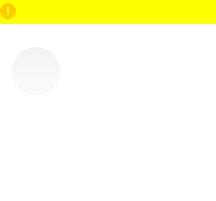
Introduction
Thank you for purchasing the Ubiquiti Networks® UniFi® AP.
This Quick Start Guide is designed to guide you through installation and includes warranty terms.
IMPORTANT: The UAP-AC-LITE requires the UniFi Controller v5.4 or newer, available at: downloads.ubnt.com/unifi
Package Contents
UniFi AP AC Lite |
|
Mounting Bracket |
Ceiling Backing Plate |
|
Flat Head Screws |
Keps Nuts |
Screws |
Screw Anchors |
|
(Qty. 4) |
(Qty. 4) |
(Qty. 4) |
(Qty. 4) |
|
Gigabit PoE (24V, 0.5A) |
Power Cord* |
Quick Start Guide |
||
with Mounting Bracket |
|
|
|
|
Installation Requirements
•Phillips screwdriver
•Drill and drill bit (6 mm for wall-mounting or 3 mm for ceiling mounting)
•Optional: Drywall or keyhole saw (to cut 18 mm hole for Ethernet cable feed)
•Cat5/6 UTP cable for indoor installations
TERMS OF USE: Ubiquiti radio devices must be professionally installed. Shielded Ethernet cable and earth grounding must be used as conditions of product warranty. TOUGHCable™ is designed for outdoor installations. It is the professional installer’s responsibility to follow local country regulations, including operation within legal frequency channels, output power, and Dynamic Frequency Selection (DFS) requirements.
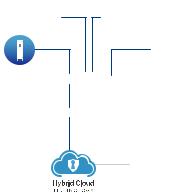
System Requirements
•Linux, Mac OS X, or Microsoft Windows 7/8/10
•Java Runtime Environment 1.8 (or above)
•Web Browser: Google Chrome (Other browsers may have limited functionality).
•UniFi Controller software v5.4 or newer (available at: www.ubnt.com/download/unifi)
Network Topology Requirements
•A DHCP-enabled network (for the AP to obtain an IP address as well as for the wireless clients after deployment)
•A UniFi Cloud Key or management station running the UniFi Controller software, located either on-site and connected to the same Layer-2 network, or off-site in the cloud or a NOC
UniFi Cloud Key
(UniFi Controller)
UAP-AC-Lite UAP-AC-HD
UAP-AC-M-PRO
US-16-150W
LAN
USG-PRO-4 WAN
(DHCP Server)
Internet
Remote Access too
UniFi Controllerr
Sample Network Diagram
All UniFi devices support off-site management controllers. For setup details, see the User Guide on the website: www.ubnt.com/download/unifi
Hardware Overview
LED
LED Color |
Status |
|
White |
Factory default, waiting to be integrated. |
|
|
|
|
Flashing White |
Initializing. |
|
|
|
|
Alternating |
Device is busy; do not touch or unplug it. |
|
This usually indicates that a process such |
||
White/Blue |
||
as a firmware upgrade is taking place. |
||
|
||
|
|
|
|
Indicates the device has been successfully |
|
Blue |
integrated into a network and is working |
|
|
properly. |
|
|
This is used to locate an AP. |
|
Quickly |
When you click Locate in the UniFi |
|
Controller software, the LED on the AP will |
||
Flashing Blue |
||
flash. It will also display the location of the |
||
|
||
|
AP on the map. |
|
Steady Blue |
Indicates the device is in an isolated state |
|
with occasional |
(all WLANs are brought down until an |
|
flashing |
uplink is found). |
|
|
|
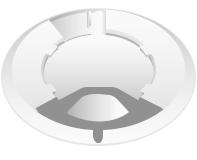
Ports
Locking Notch
Reset |
Ethernet |
Cable |
Button |
Port |
Feed Plug |
Locking Notch The Locking Notch will be used with the
Mounting Bracket to help secure the UniFi AP. (This is described further in the Mounting Bracket section.)
Ethernet This Gigabit Ethernet port is used to connect the power and should be connected to the LAN and DHCP server. Power can be provided by a Ubiquiti Networks UniFi Switch with PoE or Gigabit PoE adapter (included with single-pack only).
Reset The Reset button serves two functions for the UniFi AP:
•Restart Press and release the Reset button quickly.
•Restore to Factory Default Settings Press and hold the
Reset button for more than five seconds.
Alternatively, the UniFi AP may be reset remotely via a Reset button located on the bottom of the Gigabit PoE adapter.
Cable Feed Plug If your Ethernet cable feeds along the mounting surface, remove the Cable Feed Plug.
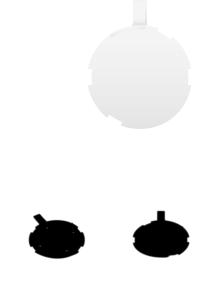
Mounting Bracket
Locking Tab
Mounting Bracket
Locking Tab During installation, the Locking Tab on the
Mounting Bracket moves from the Initial Position to the Final Position, where the Locking Tab fits securely into the Locking Notch on the UniFi AP to help prevent theft.
Initial Position |
Final Position |
|||||||
|
|
|
|
|
|
|
|
Slot |
|
|
|
|
|
|
|
|
|
|
|
|
|
|
|
|
|
|
|
|
|
|
|
|
|
|
|
|
|
|
|
|
|
|
|
|
Note: If you need to remove the UniFi AP from the Mounting Bracket, insert a paper clip in the Slot to release the Locking Tab and turn the UniFi AP counterclockwise.
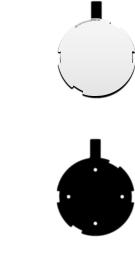
Hardware Installation
The UniFi AP can be mounted on the wall or ceiling. Perform the steps for the appropriate installation:
Wall Mount
1.Position the Mounting Bracket at the desired location on the wall with the arrow pointing up.
2.Use a pencil to mark the four mounting holes. Use a 6 mm drill bit to drill the mounting holes.
Arrow 

3.If your Ethernet cable feeds through the wall, then cut or drill a circle approximately 18 mm in diameter. Then feed the CAT5/6 cable through the hole.
25 mm
Note: 25 mm is the distance from the center of the bottom mounting hole to the center of the cable hole.

4.Insert the Screw Anchors into the 6 mm holes. Secure the
Mounting Bracket to the wall by inserting the Screws into the anchors.
5.If the Ethernet cable runs along the mounting surface, remove the Cable Feed Plug.
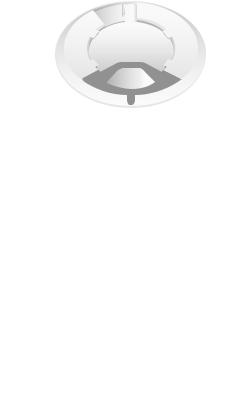
6. Connect the Ethernet cable to the Ethernet port.
7.Align the arrow on the UniFi AP with the arrow on the
Locking Tab of the Mounting Bracket.
Locking Tab 
Arrow
