Ubiquiti UAP-LR Installation Guide
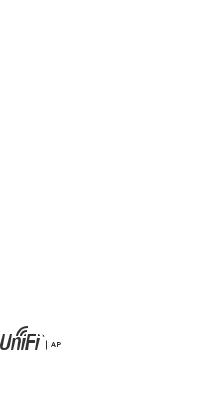
802.11n Wi-Fi Access Point
Models:
UAP, UAP-LR (Long-Range)
Introduction
Thank you for purchasing the Ubiquiti Networks® UniFi® AP.
This Quick Start Guide is designed to guide you through installation and also includes warranty terms.
Package Contents
UniFi AP |
Mounting Bracket |
Ceiling Backing Plate |
|
Flat Head Screws |
Keps Nuts |
Screws |
Screw Anchors |
(M3x50, Qty. 3) |
(M3, Qty. 3) |
(M2.9x20, Qty. 3) (M3x20, Qty. 3) |
|
PoE Adapter (24V, 0.5A) |
Power Cord |
Quick Start Guide |
with Mounting Bracket |
|
|
Installation Requirements
•CAT5/6 cable
•Phillips screwdriver
•Drill and drill bit (6 mm for wall-mounting or 3 mm for ceiling mounting)
•Optional: Drywall or keyhole saw (to cut 25 mm hole for
Ethernet cable feed)
TERMS OF USE: All Ethernet cabling runs must use CAT5 (or above). It is the customer’s responsibility to follow local country regulations, including operation within legal frequency channels, output power, and Dynamic Frequency Selection (DFS) requirements.
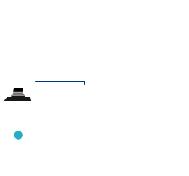
System Requirements
•Microsoft Windows 7/8, Mac OS X, or Linux
•Java Runtime Environment 1.6 (or above)
•Web Browser: Mozilla Firefox, Google Chrome, or Microsoft Internet Explorer 8 (or above)
•UniFi Controller software (available at: downloads.ubnt.com/unifi)
Network Topology Requirements
•A DHCP-enabled network (for the AP to obtain an IP address as well as for the wireless clients after deployment)
•A management station computer running the UniFi Controller software, located either on-site and connected to the same Layer-2 network, or off-site in a cloud or NOC
Wireless
Uplinked1
UAP/UAP-LR
Wired UAP/UAP-LR
UniFi Switch
|
|
|
|
|
LAN |
|
|
On-Site |
|||||
|
|
UniFi |
||||
Management |
|
|||||
|
Security |
|||||
|
Station |
|
||||
|
|
Gateway |
||||
|
|
or |
WAN |
|||
|
|
|
||||
|
|
|
|
|
|
|
|
|
|
|
|
|
|
|
|
|
|
|
|
|
|
O -Site |
|
|
|||
Cloud/NOC 2 |
Internet |
|||||
Sample Network Diagram
1.To set up wireless-uplinked APs, refer to the User Guide on the website: documentation.ubnt.com/unifi
2.All UniFi devices support off-site management controllers. See the User Guide for setup details.
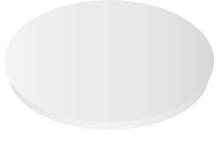
Hardware Overview
LEDs
LED Color |
Status |
|
Flashing Amber |
Initializing. |
|
|
|
|
Steady Amber |
Factory default, waiting to be integrated. |
|
|
|
|
Alternating |
Device is busy; do not touch or unplug it. |
|
This usually indicates that a process such |
||
Amber/Green |
||
as a firmware upgrade is taking place. |
||
|
||
|
This is used to locate an AP. |
|
Quickly |
When you click Locate in the UniFi |
|
Controller software, the AP will flash. It |
||
Flashing Green |
||
|
will also display the location of the AP on |
|
|
the map. |
|
|
Indicates the device has been successfully |
|
Steady Green |
integrated into a network and is working |
|
|
properly. |
|
|
|
|
Steady Green |
Indicates the device is in an isolated state |
|
with occasional |
(all WLANs are brought down until an |
|
flashing |
uplink is found). |
|
|
|
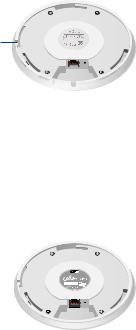
Ports
Locking
Notch
Ethernet Port |
|
|
|
|
|
Reset Button |
|
|
|
|
|
||
|
|
|
|
|
Ethernet The 10/100 Ethernet port is used to connect the power and should be connected to the LAN and DHCP server. Power can be provided by any of the following:
•Included PoE Adapter
•Ubiquiti Networks UniFi Switch
•Ubiquiti Networks TOUGHSwitch™ PRO
Reset The Reset button serves two functions for the UniFi AP:
•Restart Press and release the Reset button quickly.
•Restore to Factory Default Settings Press and hold the
Reset button for more than five seconds until the LED turns off.
Mounting
Bracket
Locking
Clip
Locking Clip During installation, the Locking Clip on the
Mounting Bracket locks into the Locking Notch on the UniFi AP to help prevent theft.

Hardware Installation
The UniFi AP can be mounted to the wall or ceiling. Perform the steps for the appropriate installation:
Wall Mount
1.Position the Mounting Bracket at the desired location on the wall with the cable feed slot pointed towards the floor.
2.Use a pencil to mark the three holes on the wall. Use a 6 mm drill bit to drill the holes.
Optional 25 mm Hole for Ethernet Cable Feed through Wall
3.If your Ethernet cable feeds through the wall, cut or drill a circle approximately 25 mm in diameter, just below the bottom center of the Mounting Bracket (as shown above). Then feed the CAT5/6 cable through the hole.
*640-00203-01*
640-00203-01
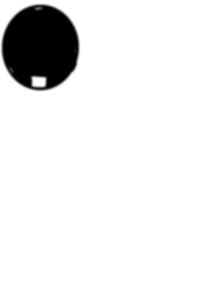
4.Insert the Screw Anchors into the 6 mm holes. Secure the
Mounting Bracket to the wall by inserting the Screws into the anchors.
5. Connect the Ethernet cable to the Ethernet port.
6.Align the notch on the UniFi AP with the notch on the
Mounting Bracket.
7. Turn the UniFi AP clockwise until it locks into place.
