Ubiquiti UINS Users Manual


 NSTALLER
NSTALLER
QUICK START GUIDE

Hardware Overview
PoE OUT
Port
Removable
Rubber
Casing
Wi-Fi LED
 Battery
Battery
LEDs
USB-C Port 
Front View
Ports
PoE OUT Supplies 24V passive PoE to the device being installed.
USB-C  USB Type C port used for recharging the internal battery.
USB Type C port used for recharging the internal battery.
LEDs
Wi-Fi  Lights blue if the UInstaller has a Wi-Fi connection to your mobile device.
Lights blue if the UInstaller has a Wi-Fi connection to your mobile device.
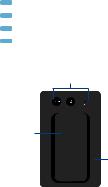
Battery Four blue LEDs indicate the internal battery’s charge level:
Four blue LEDs indicate the internal battery’s charge level:
Full charge
Low charge*
*Recharge the battery by connecting a power source, such as mobile battery pack, to the USB-C port.
Buttons
Clip
Removable
Rubber
Casing
Back View

Buttons
Power
Reset Ext |
|
Reset |
||
|
||||
|
|
|
|
|
|
|
|
|
|
|
|
|
|
|
Reset Ext To reset the device connected to the UInstaller to factory defaults, press this button while the device is powered on. Hold the button for more than 8 seconds until the LEDs on the device flash. [LED indication?]
Power  Press to power the UInstaller on or off. [LED indication?]
Press to power the UInstaller on or off. [LED indication?]
Reset To reset the UInstaller to factory defaults, press and hold the Reset button while the UInstaller is powered on.
[LED indication?]

Configure a CPE Device
Use a mobile device to configure the CPE device at the point of installation via the UInstaller’s Wi-Fi:
1.Power on the UInstaller by pressing the Power button. The [Wi-Fi? LED will light blue?] when the power is on.
2.If the battery level is low, connect a USB cable from a mobile power pack or computer to the USB-C port of the UInstaller.

3.Connect an Ethernet cable to the PoE OUT port on the UInstaller.
4.Connect the other end of the cable to the CPE device.

You have two options for configuration: the UMobile App and Web Portal.
Proceed to the appropriate instructions:
UMobile App
1.Launch the UMobile app on your mobile device.
Note: If the app is not yet installed on your mobile device, download it from App Store (iOS) or Google Play™ (Android).
2.Follow the on-screen instructions to configure the connected device.
Web Portal
1.Connect your mobile device’s Wi-Fi to the UInstaller SSID named:
UInstaller:<MAC Address>.
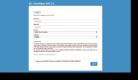
2.Open a web browser on your mobile device and go to https://192.168.1.20
3.The login portal of the CPE device will appear.
4.Log in and configure the CPE device as needed.
Example Login Screen for CPE Device

Removing the UInstaller
After you have configured the CPE device, remove the UInstaller:
1.Disconnect the Ethernet cable from the device.
2.Connect the Ethernet cable from a PoE adapter or switch to the device.
