Ubiquiti US-24-500W Quick Start Guide

Managed PoE+ Gigabit Switch with SFP
Models: US-24-250W, US-24-500W

Introduction
Thank you for purchasing the Ubiquiti Networks® UniFi® Switch with SFP. The UniFi Controller software and User Guide are available for download at: downloads.ubnt.com/unifi
This Quick Start Guide is designed to guide you through the installation and show you how to access the Configuration Interface. This Quick Start Guide also includes the warranty terms, and is for use with the UniFi Switch with SFP,
model US 24-250W or US-24-500W. (The hardware description and installation instructions are the same for both models.)
Package Contents
UniFi Switch
Power Cord |
Mounting Screws |
Cage Nuts |
Quick Start |
|
(#10-32 x 5/8", Qty. 4) |
(#10-32 x 5/8", Qty. 4) |
Guide |
System Requirements
•Linux, Mac OS X, or Microsoft Windows 7/8
•Java Runtime Environment 1.6 (or above)
•Web Browser: Mozilla Firefox, Google Chrome, or Microsoft Internet Explorer 8 (or above)
TERMS OF USE: All Ethernet cabling runs must use CAT5 (or above). It is the customer’s responsibility to follow local country regulations and indoor cabling requirements.
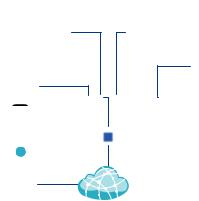
Network Topology Requirements
•A DHCP-enabled network for the UniFi Switch to obtain an IP address (connected devices will also obtain IP addresses after deployment)
•A management station running the UniFi Controller software, located either on-site and connected to the same Layer 2 network, or off-site in a cloud or NOC
UAP-AC |
UAP-PRO |
UAP-Outdoor+
UniFi Switch
|
|
|
|
|
On-Site |
LAN |
|||
Management |
||||
UniFi |
||||
Station |
||||
Security |
||||
|
|
|
||
or |
Gateway |
|
WAN |
||
|
|
|
|
O -Site |
|
|
Cloud/NOC |
Internet |
|
|
|
Sample Network Diagram |
All UniFi devices support off-site management controllers.
For setup details, refer to the User Guide on the website: documentation.ubnt.com/unifi
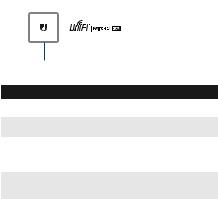
Hardware Overview
Front Panel System LED
System
State |
Status |
|
White |
Factory defaults, waiting for integration. |
|
|
|
|
Flashing White |
Initializing. |
|
|
|
|
Alternating |
Device is busy; do not use or unplug it. |
|
This usually indicates that a process such |
||
White/Blue |
||
as a firmware upgrade is taking place. |
||
|
||
|
|
|
Blue |
Successfully integrated into a network |
|
and working properly. |
||
|
||
|
|
|
|
This is used to locate a device. |
|
|
When you click Locate in the UniFi |
|
Flashing Blue |
Controller software, the System LED |
|
will flash blue. The software will also |
||
|
||
|
display the location of the UniFi Switch |
|
|
on the map. |
|
|
|
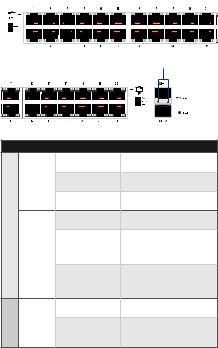
Front Panel Port LEDs
|
|
|
|
RJ45: PoE |
|
|
|
|
|
|
RJ45: Speed/Link/Act |
|
|
|
|
|
|
|
|||||||||||||
|
|
|
|
|
|
|
|
|
|
|
|
|
|
|
|
|
|
|
|
|
|
|
|
|
|
|
|
|
|
|
|
|
|
|
|
|
|
|
|
|
|
|
|
|
|
|
|
|
|
|
|
|
|
|
|
|
|
|
|
|
|
|
|
|
|
|
|
|
|
|
|
|
|
|
|
|
|
|
|
|
|
|
|
|
|
|
|
|
|
|
|
|
|
|
|
|
|
|
|
|
|
|
|
|
|
|
|
|
|
|
|
|
|
|
|
|
|
|
|
|
|
|
|
|
|
|
|
SFP: Speed/Link/Act

 1G
1G
RJ45 1-24
SFP 1-2
LED State
Off
PoE Amber
Green
Off
Speed/ Amber
Link/
Act
Green
Speed/ Off
Link/
Act Green
Status
No PoE
IEEE 802.3af/802.3at
24V Passive
No Link
Link Established at
10/100 Mbps
Flashing Indicates Activity
Link Established at
1000 Mbps
Flashing Indicates Activity
No Link
Link Established at 1 Gbps
Flashing Indicates Activity

Front Panel Ports
RJ45 1-24 SFP 1-2
Port |
Description |
|
RJ45 1-24 |
RJ45 ports support Power over Ethernet (PoE) |
|
and 10/100/1000 Ethernet connections. |
||
|
||
SFP 1-2 |
Hot-swappable SFP ports support 1 Gbps |
|
connections. |
||
|
Front Panel Button

 1G
1G
|
|
|
|
|
|
|
|
|
|
|
|
|
|
|
|
|
|
|
|
|
|
|
|
|
|
|
|
|
|
|
|
|
|
|
|
|
|
|
|
|
|
|
|
|
|
|
|
|
|
|
|
|
|
|
|
|
|
|
|
|
|
|
|
|
|
|
|
|
|
|
|
|
|
|
|
|
|
|
|
|
|
|
|
|
|
|
|
|
|
Reset |
|
|
|
|
|
|
|
|
|
|||||||||||||||
|
|
|
Button |
|
Description |
|||||||||||||||||
|
|
|
|
|
|
|
|
|
This button serves two functions for the |
|||||||||||||
|
|
|
|
|
|
|
|
|
UniFi Switch: |
|||||||||||||
|
|
|
|
|
|
|
|
|
• Restart Press and release the Reset |
|||||||||||||
|
|
|
Reset |
|
|
button quickly. |
||||||||||||||||
|
|
|
|
|
|
|
|
|
• Restore to Factory Default |
|||||||||||||
|
|
|
|
|
|
|
|
|
|
Settings Press and hold the Reset button |
||||||||||||
|
|
|
|
|
|
|
|
|
|
for more than five seconds. |
||||||||||||
|
|
|
|
|
|
|
|
*640-00083-03* |
|
|
|
|||||||||||
|
|
|
|
|
|
|
|
640-00083-03 |
|
|
|
|
|
|||||||||

Back Panel
Mounting Holes |
|
|
|
Mounting Holes |
||||||||||
|
|
|
|
|
|
|
|
|
|
|
|
|
|
|
|
|
|
|
|
|
|
|
|
|
|
|
|
||
|
|
|
|
Console |
|
|
|
Power |
||||||
Note: The Console port is reserved for future use.
Side Panels
Fans
Ventilation Holes
Installation Requirements
•Phillips screwdriver
•Standard-sized, 19" wide rack with a minimum of 1U height available
•For indoor applications, use Category 5 (or above) UTP cabling approved for indoor use.
•For outdoor applications, shielded Category 5 (or above) cabling should be used for all wired Ethernet connections and should be grounded through the AC ground of the power supply.
We recommend that you protect your outdoor networks from the most brutal environments and devastating ESD attacks with industrial grade shielded Ethernet cable, TOUGHCable™, from Ubiquiti Networks. For more details, visit: www.ubnt.com/toughcable
Note: Although the cabling can be located outdoors, the UniFi Switch itself should be housed inside a protective enclosure.

Hardware Installation
1.Connect the Power Cord to the Power port of the
UniFi Switch.
2.Attach the UniFi Switch to the rack using the four Mounting Screws. (If the rack has square slots, then use the Cage Nuts with the Mounting Screws.)
|
15 |
|
|
|
17 |
|
|
19 |
|
|
21 |
|
16 |
22 |
|
|
18 |
1 |
|
20 |
3 |
|
22 |
5 |
|
24 |
|
7 |
|
2 |
9 |
|
4 |
11 |
|
6

 13 8
13 8
10 12 14
SFP1
SFP2
Note: Keep 20 mm of clearance next to the ventilation holes for adequate airflow.
