Ubiquiti PBE-5AC-400-ISO operation manual
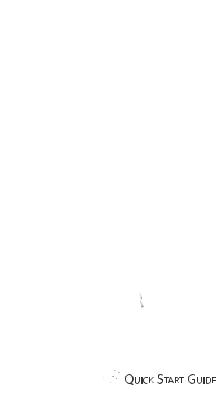
5 GHz airMAX® ac Bridge with
400 mm RF Isolated Reflector 

Model: PBE-5AC-400-ISO

Introduction
Thank you for purchasing the Ubiquiti Networks®
PowerBeam® ac. This Quick Start Guide is designed to guide you through installation and includes warranty terms.
Package Contents
Reflector |
Radome |
Antenna Feed* |
Rear Housing |
Mounting |
Adjustment Bracket |
Hex Bolts with |
Pole |
Bracket |
|
Washers (Qty. 4) |
Clamp |
Carriage Bolts |
Flange Nuts |
Screws with |
Washers |
(Qty. 2) |
(Qty. 2) |
Washers (Qty. 4) |
(Qty. 4) |
Nylon Insert |
Gigabit PoE (24V, 0.5A) Power Cord |
Quick Start |
Lock Nuts (Qty. 4) with Mounting Bracket |
Guide |
|
*The PBE-5AC-400-ISO Antenna Feed has a thin gray ring around the center of the cap to differentiate it from the PBE-5AC-300-ISO Antenna Feed.
TERMS OF USE: Ubiquiti radio devices must be professionally installed. Shielded Ethernet cable and earth grounding must be used as conditions of product warranty. TOUGHCable™ is designed for outdoor installations. It is the professional installer’s responsibility to follow local country regulations, including operation within legal frequency channels, output power, and Dynamic Frequency Selection (DFS) requirements.
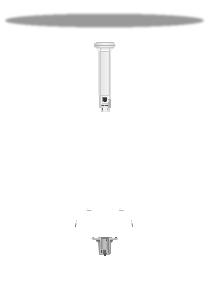
Hardware Overview
Bottom View
Radome
Antenna Feed
Technology
Ethernet Port
Reset Button
Release Button
Reflector

 Mounting Bracket
Mounting Bracket
Alignment Pins
Rear Housing
Release Button Slot
Cable Door
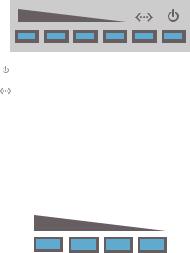
Reset Button To reset to factory defaults, press and hold the Reset button for more than 10 seconds while the device is powered on. Alternatively, the device may be reset remotely via a Reset button located on the bottom of the Gigabit PoE adapter.
Release Button After you assemble the device, check the
Release button; it should be fully engaged in the Release Button Slot of the Rear Housing. This ensures that the Antenna Feed is locked into place. If you need to remove the Antenna Feed, you must depress the Release button first.
LEDs
Power The Power LED will light blue when the device is connected to a power source.
Ethernet The Ethernet LED will light steady blue when an active Ethernet connection is made and flash when there is activity.
 Signal In airOS®, you can modify the threshold value for the wireless signal strength LEDs on the
Signal In airOS®, you can modify the threshold value for the wireless signal strength LEDs on the
Wireless tab under Signal LED Thresholds. Each LED will light when the wireless signal strength is equal to or greater than the LED’s threshold value. The default threshold values for these LEDs are shown below:
-65 dBm -73 dBm -80 dBm -94 dBm
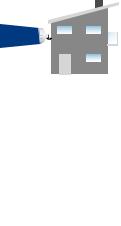
Application Examples
The PowerBeam mounted outdoors with the Reflector installed provides directional outdoor coverage (gain is reflector dependent).
The PowerBeam mounted outdoors without the Reflector installed provides outdoor-to-indoor coverage using the 3 dBi
Antenna Feed only.
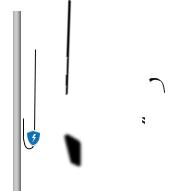
Installation Requirements
•13 mm wrench
•Shielded Category 5 (or above) cabling with drain wire should be used for all wired Ethernet connections and should be grounded through the AC ground of the PoE.
We recommend that you protect your networks from harmful outdoor environments and destructive ESD events with industrial grade, shielded Ethernet cable from Ubiquiti Networks. For more details, visit www.ubnt.com/toughcable
•Surge protection should be used for all outdoor installations. We recommend that you use two Ethernet Surge Protectors, model ETH-SP, one near the device and the other at the entry point to the building. The ETH-SP will absorb power surges and safely discharge them into the ground.
PBE-5AC-400-ISO
ES-8-150W
ETH-SP
ETH-SP
To LAN
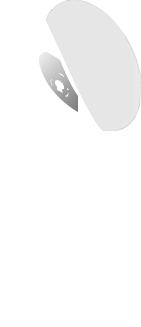
Installation
1.Align and insert the tabs of the Mounting Bracket into the slots of the Reflector. Rotate the Mounting Bracket
counterclockwise until the alignment holes in the dish and bracket align with each other.
2.For added support in high-wind environments, insert four
Screws with Washers into the holes in the Reflector and
Mounting Bracket, and secure each screw with a Washer and a Nylon Insert Lock Nut.
Mounting Bracket 
 Reflector
Reflector
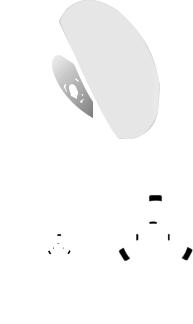
3.Line up the Alignment Pins of the Rear Housing with the alignment holes of the Mounting Bracket. Push the Rear Housing into the Mounting Bracket.
4.View the Reflector from the front. Ensure that the three hooks (indicated below) of the Rear Housing are fully engaged with the inner wall of the Reflector and locked into place.
IMPORTANT: Before proceeding, lightly pull the Rear Housing to confirm that it is locked into place.
*640-00193-09*
640-00193-09

5.Push in the sides of the Cable Door and detach it from the
Rear Housing.
6.Attach the Antenna Feed.
a.Insert the Antenna Feed into the Rear Housing, and push until it locks into place with a click.
b.Lightly pull the Antenna Feed to ensure that it is locked into place and the Release Button is fully engaged.
Release
Button
Bottom View
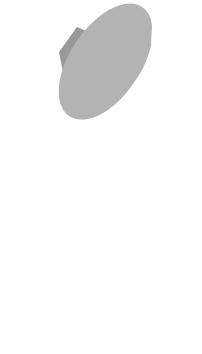
7.Connect an Ethernet cable to the Ethernet Port of the
Antenna Feed. Then re-attach the Cable Door to the
RearHousing.
8.Attach the Pole Clamp to the Adjustment Bracket.
a.Hold the Adjustment Bracket with its clamps facing you and the Elevation Indicators towards the top.
b.Insert the Carriage Bolts through the holes of the
Adjustment Bracket.
c.Slide the hole of the Pole Clamp over one bolt of the
Adjustment Bracket.
d.Place one Flange Nut on each bolt.
Elevation
Indicator
