Ubiquiti EP-R6 Quick Start Guide
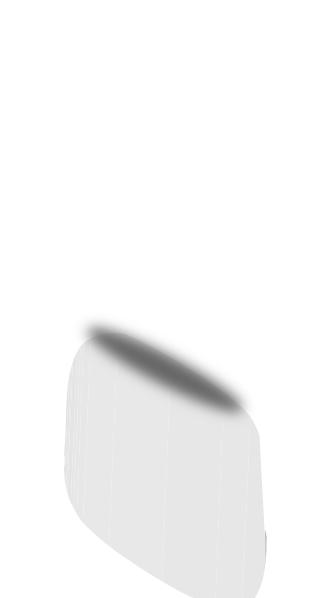
Intelligent WISP Control with FiberProtect™
Model: EP-R6
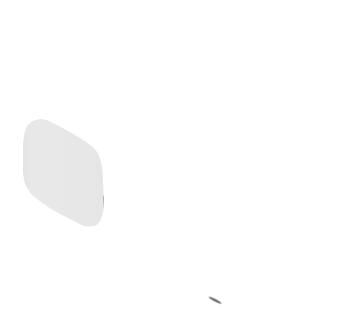
Introduction
Introduction
Thank you for purchasing the Ubiquiti Networks® EdgePoint™ Router. This Quick Start Guide is designed to guide you through installation and includes the warranty terms.
Package Contents
EdgePoint Router |
Metal Strap |
Gigabit PoE (24V, 1.25A) with |
|
|
Mounting Bracket |
Power Cord |
Quick Start Guide |
Installation Requirements
•Phillips screwdriver
•7 mm socket wrench
•Ground wire – min. 10 AWG (5 mm2) and max. length: 1 m. As a safety precaution, ground the EdgePoint to a grounded mast, pole, tower, or grounding bar.
•Shielded Category 5 (or above) cabling should be used for all wired Ethernet connections and should be grounded through the AC ground of the PoE.
•We recommend that you protect your networks from harmful outdoor environments and destructive ESD events with industrial grade, shielded Ethernet cable from Ubiquiti Networks. For more details, visit: www.ubnt.com/toughcable
TERMS OF USE: Shielded Ethernet cable and earth grounding must be used as conditions of product warranty. TOUGHCable™ is designed for outdoor installations. It is the customer’s responsibility to follow local country regulations, including operation within legal frequency channels, output power, and Dynamic Frequency Selection (DFS) requirements.
1
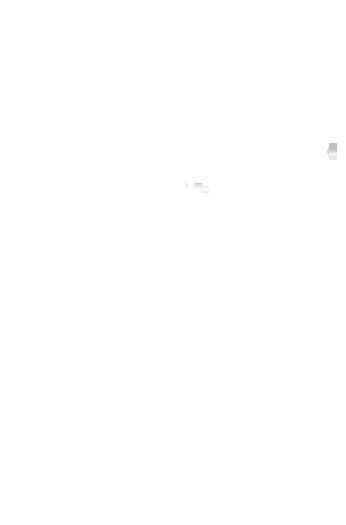
EdgePoint EP-R6 Quick Start Guide
Hardware Overview
Ports Panel
Ground
Bonding Point
Reset
Interface |
Description |
|
|
|
|
Ground |
Used to secure a ground wire (not included). |
|
Bonding Point |
||
|
||
|
There are two methods to reset the EP-R6 to |
|
|
factory defaults: |
|
|
• Runtime reset (recommended) The |
|
|
EP-R6 should be running after bootup is |
|
|
complete. Press and hold the Reset button |
|
|
for about 10 seconds until the eth4 LED |
|
Reset |
starts flashing and then becomes solidly lit. |
|
After a few seconds, the LED will turn off, |
||
|
and the EP-R6 will automatically reboot. |
|
|
• Power-on reset Disconnect power from |
|
|
the EP-R6. Press and hold the Reset button |
|
|
while connecting power to the EP-R6. Keep |
|
|
holding the button until the eth4 LED starts |
|
|
flashing and then stops flashing after a few |
|
|
seconds. |
|
|
|
2
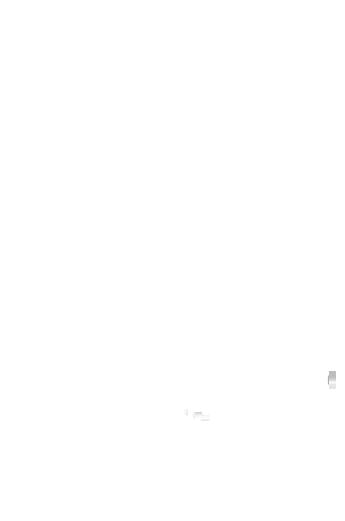
Hardware Overview
Power Options
Either the VDC input or PoE input is used at any one time. If both input types are connected, only the input type with the highest voltage will be used; the other can be used as a backup. Any of the input options can power any of the output options.
Power Input Options
•24VDC, 3A
•24V, 1.4A on eth0 (PoE In)
Power Output Options
•EdgePoint (required)
•Passive 24V, 2-Pair PoE on eth0-eth4
The number of devices that can be powered depends on the power consumption of the specific devices. For example, if you provide 24VDC, 1.25A, then you have 30W of power. If the EdgePoint uses 7W (Max. Power Consumption), then you have 23W available for passive PoE output. Please check product specifications for the power consumption values to use in your calculations.
DC Input
VDC
Interface Description
Terminal block connector accepts 24VDC, 3A VDC In input to power the EdgePoint and passive
PoE output.
3
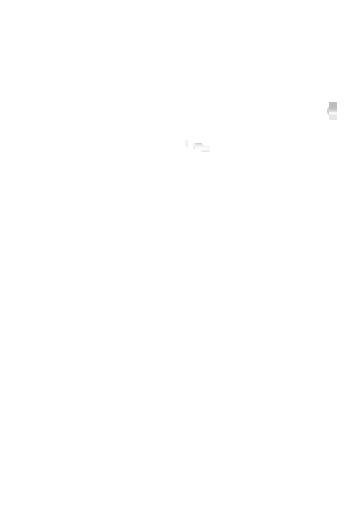
EdgePoint EP-R6 Quick Start Guide
Ports
|
|
|
|
|
|
|
|
|
PoE In / eth0 |
|
eth1-4 |
|
||||||||||||
|
|
|
|
|
|
|
|
|
|
|
|
|
|
|
|
|
|
|
|
|
|
|
|
|
|
|
|
|
|
|
|
|
|
|
|
|
|
|
|
|
|
|
|
|
|
|
|
|
|
|
|
|
|
|
|
|
|
|
|
|
|
|
|
|
|
|
|
|
|
|
|
|
|
|
|
|
|
|
|
|
|
|
|
|
|
|
|
|
|
|
|
|
|
|
|
|
|
|
|
|
|
|
|
|
|
|
|
|
|
|
|
|
|
|
|
|
|
|
|
|
|
|
|
|
|
|
|
|
|
|
|
|
|
|
|
|
|
|
|
|
|
|
|
|
|
|
|
|
|
|
|
|
|
|
|
|
|
|
|
|
|
|
|
|
|
|
|
|
|
|
|
|
|
|
eth5 / SFP
Interface |
Description |
|
|
|
|
|
The RJ45 port supports 10/100/1000 Ethernet |
|
|
connections and has PoE input or output |
|
|
functionality: |
|
|
• PoE Input Accepts 24V, 1.4A PoE input to |
|
PoE In/eth0 |
power the EdgePoint and PoE output. |
|
(24V PoE Out) |
• PoE Output You can configure the port for |
|
|
24V 2-pair PoE output. |
|
|
Do NOT configure port eth0 in PoE output |
|
|
mode if you are using it as a PoE input power |
|
|
source. |
|
eth1-4 |
RJ45 ports support 10/100/1000 Ethernet |
|
connections and passive 24V, 2-pair PoE |
||
(24V PoE Out) |
||
output for airMAX® devices. |
||
|
||
eth5/SFP |
The SFP port is hot-swappable and supports |
|
100 Mbps or Gigabit fiber SFP modules. |
||
|
||
|
|
Note: For extreme temperatures, please use industrial-grade fiber SFP modules.
4
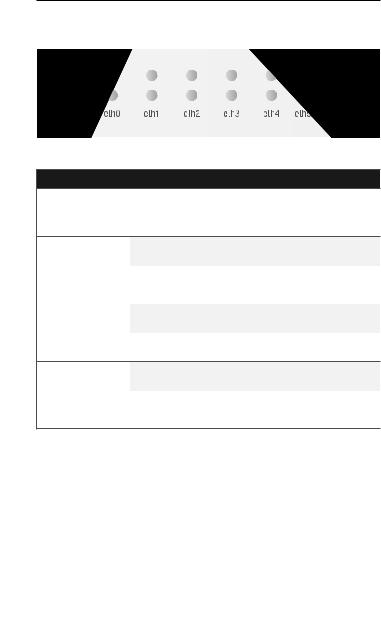
Hardware Overview
Front Panel LEDs
eth5/SFP eth0-eth4 power
LED |
State |
Status |
|
|
Green |
EdgePoint Powered On |
|
Speed/ |
Off |
No Link |
|
|
|
||
|
|
||
Link/Act |
Green |
10/100/1000 Mbps (1 Gbps) Link |
|
|
|
Flashing Indicates Activity |
|
PoE |
Off |
No PoE |
|
Output |
Green |
24V Passive |
|
Speed/ |
Off |
No Link |
|
|
|
||
|
|
||
Link/Act |
Green |
100/1000 Mbps (1 Gbps) Link |
|
|
|
Flashing Indicates Activity |
5
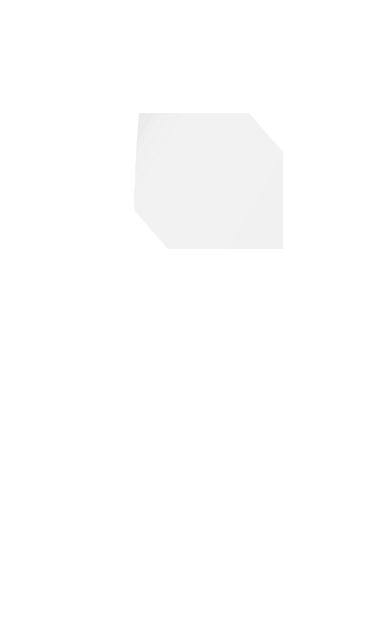
EdgePoint EP-R6 Quick Start Guide
Hardware Installation
Pole Mounting
1.Open the Metal Strap and feed it through the mounting slots on the back of the EdgePoint.
2.Wrap the Metal Strap around the pole. Use a 7 mm socket wrench to turn the screw clockwise and securely fasten the strap to the pole.
3. Proceed to the Grounding the EdgePoint section.
6

Hardware Installation
Removing the Port Cover
1. Press down and remove the port cover from the EdgePoint.
2.Depending on which cables will be connected, remove the corresponding cable feed plugs from the port cover.
7
