Ubiquiti LBE-5AC-Gen2 Manual
5 GHz airMAX® ac Radio with InnerFeed® Technology
Model: LBE-5AC-Gen2

Introduction
Thank you for purchasing the Ubiquiti Networks® LiteBeam® 5AC Gen 2 radio. This Quick Start Guide is
designed to guide you through installation and also includes warranty terms.
Package Contents
Antenna Feed |
Center Reflector |
Side Reflector Panels |
|
Panel |
(Qty. 2) |
Feed Receiver |
Azimuth Mount Elevation Mount Metal Strap |
Knob Kit Gigabit PoE (24V, 0.3A) |
Power Cord |
Quick Start |
|
Guide |
|
with Mounting Bracket |
|
|
|
|
Products may be different from pictures and are subject to change without notice.
TERMS OF USE: Ubiquiti radio devices must be professionally installed. Shielded Ethernet cable and earth grounding must be used as conditions of product warranty. TOUGHCable™ is designed for outdoor installations. It is the customer’s responsibility to follow local country regulations, including operation within legal frequency channels, output power, and Dynamic Frequency Selection (DFS) requirements.
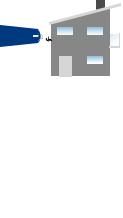
Installation Requirements
•7 mm socket wrench or screwdriver
•Shielded Category 5 (or above) cabling should be used for all wired Ethernet connections and should be grounded through the AC ground of the PoE.
We recommend that you protect your networks from harmful outdoor environments and destructive ESD events with industrial grade, shielded Ethernet cable from Ubiquiti Networks. For more details, visit www.ubnt.com/toughcable
Application Examples
The LiteBeam AC mounted outdoors with the reflector installed provides directional outdoor coverage (gain reflector dependent).
The LiteBeam AC mounted outdoors without the reflector installed provides outdoor-to-indoor coverage using the 3 dBi
Antenna Feed only.
Hardware Overview
Bottom View
Technology
LEDs 

Reset Button 
 Ethernet Port
Ethernet Port
Antenna Feed
Re ector Assembly
Securing Arms
Port Cover
Feed Receiver
Elevation Mount
Azimuth Mount
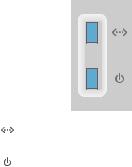
LEDs
Ethernet The LED will light steady blue when an active Ethernet connection is made and flash when there is activity.
Power The LED will light blue when the device is connected to a power source.
Button
Reset To reset to factory defaults, press and hold the Reset button for more than 10 seconds while the LiteBeam AC is powered on. The LiteBeam AC may also be reset remotely using the auxiliary Reset button located on the bottom of the
Gigabit PoE adapter.
Port
Ethernet Supports 10/100/1000 connections and passive PoE. This port should be connected to the LAN and DHCP server.
Hardware Installation
The LiteBeam AC was designed for outdoor use and quick mounting on a pole.
1.Assemble the antenna reflector by attaching the
SideReflectorPanels to the CenterReflectorPanel:
a.Insert the heads of the two mounting studs on the CenterReflectorPanel into the large opening of the slotted holes of the SideReflectorPanel.
b.Slide the SideReflectorPanel down until the top edges of the panels align. The SideReflectorPanel is captured when both heads of the mounting studs are positioned over the narrow opening of the slotted holes.
c. Repeat the assembly for the other SideReflectorPanel.
2.Hold the reflector assembly by hand (do not use a tabletop or flat surface) and insert the Feed Receiver into the reflector assembly to secure the panels:
a.Align the arrows on the CenterReflectorPanel and the Feed Receiver, and insert both edges of the SideReflector Panels and CenterReflectorPanels into the Securing Arms of the FeedReceiver.
b.Insert the Feed Receiver into the CenterReflectorPanel by pressing the top and bottom snap hooks into the slots of the CenterReflectorPanel.
WARNING: Do not install the Feed Receiver into the reflector assembly by pushing down onto a tabletop or other flat surface as this can deform the panels. Hold the reflector assembly by hand.
c.For additional support, there are eight machine screws that secure the SideReflectorPanels to the antenna assembly.
3.Insert the Antenna Feed into the Feed Receiver until the feed locks into place.
4.Turn the Port Cover counterclockwise to reveal the
EthernetPort on the Antenna Feed.
