Ubiquiti US-16-150W Manual

Managed PoE+ Gigabit Switch with SFP
Model: US-16-150W
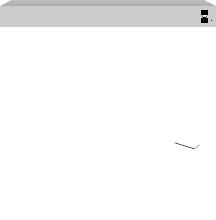
Introduction
Thank you for purchasing the Ubiquiti Networks® UniFi® Switch. This Quick Start Guide is designed to guide you through the installation and also includes the warranty terms.
Package Contents
UniFi Switch US-16-150W
Power Cord |
Rack-Mount Brackets |
Bracket Screws |
|
(Qty. 2) |
(Qty. 8) |
Mounting Screws |
Cage Nuts |
Rubber Feet |
Quick Start |
(Qty. 4) |
(Qty. 4) |
(Qty. 4) |
Guide |
IMPORTANT: We strongly recommend using UPS backup and power regulation to prevent equipment damage due to stability issues with local AC power.
TERMS OF USE: All Ethernet cabling runs must use CAT5 (or above). It is the customer’s responsibility to follow local country regulations, including operation within legal frequency channels, output power, indoor cabling requirements, and Dynamic Frequency Selection (DFS) requirements.

System Requirements
•Linux, Mac OS X, or Microsoft Windows 7/8/10
•Java Runtime Environment 1.6 (1.8 or newer recommended)
•Web Browser: Google Chrome (Other browsers may have limited functionality.)
•UniFi Controller software v5.4.x or above, available at: downloads.ubnt.com/unifi
Installation Requirements
•Phillips screwdriver (for rack-mounting)
•Standard-sized, 19" wide rack with a minimum of 1U height available (for rack-mounting)
•For indoor applications, use Category 5 (or above) UTP cabling approved for indoor use.
•For outdoor applications, shielded Category 5 (or above) cabling should be used for all wired Ethernet connections and should be grounded through the AC ground of the power supply.
We recommend that you protect your networks from harmful outdoor environments and destructive ESD events with industrial grade, shielded Ethernet cable from Ubiquiti Networks. For more details, visit www.ubnt.com/toughcable
WARNING: To reduce the risk of fire or electric shock, do not expose the switch to rain or moisture.
Note: Although the cabling can be located outdoors, the UniFi Switch itself should be housed inside a protective enclosure.
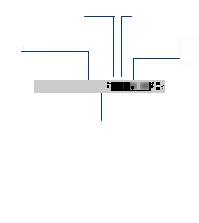
Network Topology Requirements
•A DHCP-enabled network for the UniFi Switch to obtain an
IP address (connected devices will also obtain IP addresses after deployment)
•A UniFi Cloud Key or management station running the UniFi Controller software v5.4.x or above, located either on-site and connected to the same Layer 2 network, or off-site in a cloud or NOC
UniFi Cloud Key
(UniFi Controller)
UAP-AC-PRO UAP-AC-LR
UAP-IW
UniFi Switch US-16-150W
LAN
|
|
|
|
|
|
|
|
|
|
|
|
|
|
UniFi Security Gateway Pro |
WAN |
|
|
||||||||||
(DHCP Server) |
|
|
|
|
|
|
|
|
|
|
|||
|
|
|
|
Internet |
|
|
|||||||
|
|
|
|
|
|
|
|
|
|
|
|
|
|
|
|
|
|
|
|
|
|
|
|
|
|
|
|
|
|
|
|
|
|
|
|
|
|
|
|
|
|
|
|
|
|
|
|
|
|
|
|
|
|
|
|
|
|
|
|
|
|
|
|
|
|
|
|
|
|
|
|
|
|
|
|
|
|
|
|
|
|
|
|
Remote Access to
UniFiRemoteControllerAccess to
UniFi Controller
Sample Network Diagram
All UniFi devices support off-site management controllers. For setup details, refer to the User Guide on the website: documentation.ubnt.com/unifi
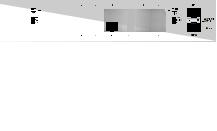
Hardware Overview
Front Panel
|
|
|
|
|
|
|
RJ45 1-16 |
|
|
SFP 1-2 |
||||||||||||
|
|
|
|
|
|
|
|
|
|
|
|
|
|
|
|
|
|
|
|
|
|
|
|
|
|
|
|
|
|
|
|
|
|
|
|
|
|
|
|
|
|
|
|
|
|
|
|
|
|
|
|
|
|
|
|
|
|
|
|
|
|
|
|
|
|
|
|
|
|
|
|
|
|
|
|
|
|
|
|
|
|
|
|
|
|
|
|
|
|
|
|
|
Reset |
|
|
Button |
|
|
|
|
Port |
Description |
|
RJ45 1-16 |
RJ45 ports support Power over Ethernet (PoE) |
|
and 10/100/1000 Ethernet connections. |
||
SFP 1-2 |
Hot-swappable SFP ports support 1 Gbps |
|
connections. |
||
|
||
|
This button serves two functions for the |
|
|
UniFi Switch: |
|
Reset |
• Restart Press and release the Reset button |
|
quickly. |
||
Button |
||
• Restore to Factory Default Settings Press |
||
|
||
|
and hold the Reset button for more than five |
|
|
seconds. |

Front Panel System LED
System
State |
Status |
|
White |
Factory defaults, waiting for integration. |
|
|
|
|
Flashing White |
Initializing. |
|
|
|
|
Alternating |
Device is busy; do not use or unplug it. |
|
This usually indicates that a process such |
||
White/Blue |
||
as a firmware upgrade is taking place. |
||
|
||
|
|
|
Blue |
Successfully integrated into a network |
|
and working properly. |
||
|
||
|
This is used to locate a device. |
|
|
When you click Locate in the UniFi |
|
Flashing Blue |
Controller software, the System LED |
|
will flash blue. The software will also |
||
|
||
|
display the location of the UniFi Switch |
|
|
on the map. |
|
|
|
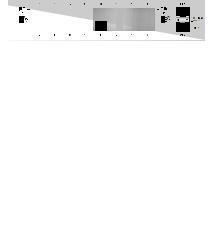
Front Panel Port LEDs
RJ45 PoE |
RJ45 Speed/Link/Act |
SFP Speed/Link/Act |
|||||||||||||||||||||
|
|
|
|
|
|
|
|
|
|
|
|
|
|
|
|
|
|
|
|
|
|
|
|
|
|
|
|
|
|
|
|
|
|
|
|
|
|
|
|
|
|
|
|
|
|
|
|
|
|
|
|
|
|
|
|
|
|
|
|
|
|
|
|
|
|
|
|
|
|
|
|
|
|
|
|
|
|
|
|
|
|
|
|
|
|
|
|
|
|
|
|
|
|
|
|
RJ45 1-16
SFP 1-2
LED State
Off
PoE
Amber
Off
Speed/ Amber
Link/
Activity
Green
Speed/ Off
Link/
Activity Green
Status
No PoE
IEEE 802.3af/802.3at
No Link
Link Established at
10/100 Mbps
Flashing Indicates Activity
Link Established at
1000 Mbps (1 Gbps)
Flashing Indicates Activity
No Link
Link Established at 1 Gbps
Flashing Indicates Activity
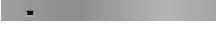
Back Panel
Console Ventilation Fans Power
|
|
|
|
|
|
|
|
|
|
|
|
|
|
|
|
|
|
|
|
|
|
|
|
|
|
|
|
|
|
|
|
|
Port |
|
Description |
||||||||
|
|
|
|
RJ45 serial console port for Command |
||||||
|
|
|
|
Line Interface (CLI) management. Use an |
||||||
|
|
|
|
RJ45 to-DB9, serial console cable, also |
||||||
|
|
|
|
known as a rollover cable, to connect |
||||||
|
|
|
|
the Console port to your computer. Then |
||||||
Console |
|
configure the following settings as needed: |
||||||||
|
• |
Baud rate 115200 |
||||||||
|
|
|
|
|||||||
|
|
|
|
• |
Data bits 8 |
|||||
|
|
|
|
• Parity NONE |
||||||
|
|
|
|
• |
Stop bits 1 |
|||||
|
|
|
|
• Flow control NONE |
||||||
Hardware Installation
The UniFi Switch can be placed on a horizontal surface, mounted in a rack, or mounted on a wall.
WARNING: FAILURE TO PROVIDE PROPER VENTILATION MAY CAUSE FIRE HAZARD. KEEP AT LEAST 20 MM OF
CLEARANCE NEXT TO THE VENTILATION HOLES FOR
ADEQUATE AIRFLOW.
Mounting in a Rack (Optional)
1.Attach the Rack-Mount Brackets to the UniFi Switch using the eight Bracket Screws.
2.Attach the UniFi Switch to the rack using the four Mounting Screws. (If the rack has square slots, use the Cage Nuts with the Mounting Screws.)
