Ubiquiti UAP-IW-HD-US Quick Start Guide

In-Wall 802.11ac Wave 2
Wi-Fi Access Point
Model: UAP-IW-HD
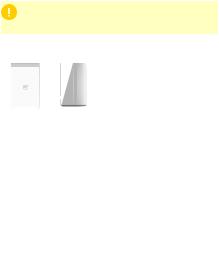
Introduction
Thank you for purchasing the Ubiquiti Networks® UniFi® In Wall 802.11ac Wave 2 Wi-Fi Access Point. This Quick Start Guide is designed to guide you through installation and also includes warranty terms.
IMPORTANT: UniFi Controller v5.7 is recommended for managing the UAP-IW-HD and is available for download at: www.ubnt.com/download/unifi
Package Contents
Cover Plate |
UAP-IW-HD |
Back Plate |
Wall-Mount Screws |
|
|
|
(Qty. 4) |
Torx Screws |
Phillips Screws |
Torx Security |
Phillips Security |
(Qty. 2) |
(Qty. 2) |
Screw |
Screw |
Installation Requirements
•Pre-installed electrical wall box
•Category 5 (or above) UTP cabling approved for indoor use
•Phillips and flathead screwdrivers
•T10 Torx bit (for Torx Screw option)
•UniFi Switch with PoE
IMPORTANT: The UAP-IW-HD requires a UniFi Switch with PoE for power. Passive PoE adapters are not recommended.
TERMS OF USE: It is the professional installer's responsibility to follow local country regulations, including operation within legal frequency channels, output power, indoor cabling requirements, and Dynamic Frequency Selection (DFS) requirements.
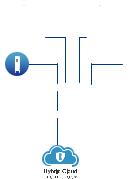
System Requirements
•Linux, Mac OS X, or Microsoft Windows 7/8/10
•Java Runtime Environment 1.8 (or above)
•Web Browser: Google Chrome (Other browsers may have limited functionality.)
•UniFi Controller software v5.7 or newer (available at: www.ubnt.com/download/unifi)
Network Topology Requirements
•A DHCP-enabled network (for the AP to obtain an IP address as well as for the wireless clients after deployment)
•A UniFi Cloud Key or management station running the UniFi
Controller v5.7 (or newer) software, located either on-site and connected to the same Layer 2 network, or off-site in the cloud or NOC
UAP-IW-HD
UniFi Cloud Key
(UniFi Controller)
UAP-AC-PRO UAP-AC-LR
UAP-AC-M-PRO
US-48-500W
LAN
USG-PRO-4 |
WAN |
(DHCP Server) |
|
Internet
Remote Access to
UniFi Controller
Sample Network Diagram
All UniFi devices support off-site management controllers.
For setup details, see the User Guide on the website: www.ubnt.com/download/unifi

Hardware Overview
Back Panel
PoE In + Data
PoE In + Data 10/100/1000 Ethernet port supports data and 802.3af PoE input. The UAP-IW-HD itself requires 11W.
802.3at PoE+ input is required to use PoE passthrough. Connect this port to a UniFi Switch with PoE that is connected to your LAN and DHCP server.
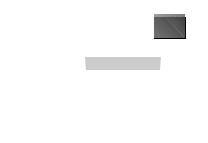
Bottom Panel
Reset
PoE Out
+ LAN 1
LAN 2 LAN 3 LAN 4
PoE Out + LAN 1 10/100/1000 Ethernet port supports data and PoE passthrough (requires 802.3at PoE+ input). The maximum PoE passthrough output is 12W.
Note: To power and connect an 802.3af device to the
LAN, you must use 802.3at PoE+ input.
LAN 2- LAN 4 These three 10/100/1000 Ethernet ports support data only. Used to connect client devices to the LAN.
Reset The Reset button serves two functions for the
UAP IW HD:
•Restart Press and release the Reset button quickly.
•Restore to Factory Default Settings Press and hold the
Reset button for more than five seconds.
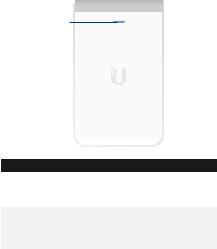
LED
LED
Color |
State |
Status |
|
Flashing |
Initializing. |
White |
Steady |
Factory defaults, waiting for |
|
|
integration. |
|
Alternating |
Device is busy; do not touch or |
White/ |
|
unplug it. This usually indicates |
Blue |
|
that a process such as a firmware |
|
|
upgrade is taking place. |
|
Steady |
Successfully integrated into a |
|
|
network and working properly. |
|
Flashing |
This is used to locate a device. |
Blue |
|
When you click Locate in the UniFi |
|
|
Controller software, the LED will |
|
|
flash blue. The software will also |
|
|
display the location of the AP on |
|
|
the map. |
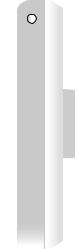
Side Panel
Security
Screw
Security Screw (Optional) The Security Screw secures the Cover Plate after installation. You have the option to use the included Torx (shown) or Philips Security Screw.

Security Tab
In addition to the optional Security Screw, the Security Tab helps to secure the Cover Plate after installation. If you need to remove it, use a flathead screwdriver to depress the Security Tab while detaching the Cover Plate:
Security Tab
