Ubiquiti ACBAC User Manual
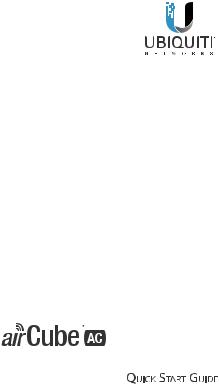
Dual-Band 802.11ac Wi-Fi Access Point with PoE In/Out
Model: ACB-AC
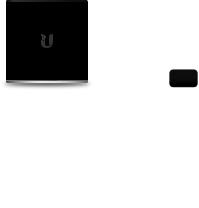
Introduction
Thank you for purchasing the airMAX® airCube™ AC Access Point. This Quick Start Guide is designed to guide you through installation and also includes warranty terms.
Package Contents
airCube AC Access Point |
Power Adapter |
Dual-Band 802.11ac Wi-Fi
Access Point with PoE In/Out
Quick Start Guide
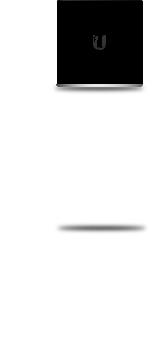
Hardware Overview
Access Point Front
LED
The LED lights up when the airCube is powered on.
Access Point Back
WAN Port
LAN Ports
Power Port
1-3
WAN
24V PoE OUT
Three Gigabit Ethernet ports available to connect 10/100/1000 Mbps devices to the Internet. Port 1 also allows 24V PoE In and can be used to power the airCube.
Connects to and powers a 24V PoE airMAX device.
The Power Adapter connects to this port.
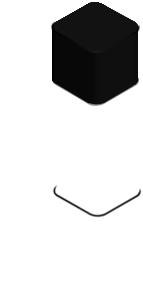
Hardware Installation
1.Connect one end of an Ethernet cable to the WAN Port on the back of the airCube. Connect the other end of the Ethernet cable to your airMAX CPE radio.
2.Connect the Power Adapter to the Power Port on the back of the airCube.
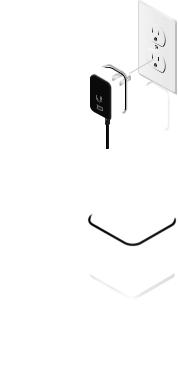
3.Plug the other end of the Power Adapter into a power outlet.
4.The LED in the base of the airCube will light up as soon as the device is powered on.
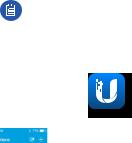
UMobile App
The airCube can be installed and configured using the U Mobile app on your mobile phone or tablet. Follow these steps to ensure proper installation:
1.Download and install the U Mobile app from the App Store
(iOS) or Google Play™ (Android).
Ensure that Wi-Fi is enabled on your mobile phone or tablet.
2.Launch the U Mobile app and proceed to the section that corresponds with your mobile device: Android Users or iOS Users.
Android Users
1. Tap the icon to add a new device to U Mobile.
2.Select Discover to scan for devices on the active Wi-Fi networks in range.
3.Tap the airCube device from the list. U Mobile will activate a QR scanner using the camera function on your mobile device.
4.Scan the QR code located on the bottom of the airCube. Once the QR code is scanned, U Mobile will return to the main app screen.
5.Proceed to the section: Verify Connection to airCube
