Ubiquiti US-8-60W Manual

8-Port Managed Gigabit Switch with 802.3af PoE
Model: US-8-60W
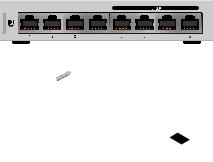
Introduction
Thank you for purchasing the Ubiquiti Networks® UniFi® 8-Port Managed Gigabit Switch with 802.3af PoE. This Quick Start Guide is designed to guide you through the installation and also includes the warranty terms.
Package Contents
UniFi Switch
Mounting Screws |
Screw Anchors |
(Qty. 2) |
(Qty. 2) |
Power Adapter |
Power Cord |
Quick Start Guide |
System Requirements
•Linux, Mac OS X, or Microsoft Windows 7/8/10
•Java Runtime Environment 1.6 (1.8 or newer recommended)
•Web Browser: Google Chrome (Other browsers may have limited functionality)
•UniFi Controller software v5.3.x (or newer), available at: downloads.ubnt.com/unifi
TERMS OF USE: All Ethernet cabling runs must use CAT5 (or above). It is the customer’s responsibility to follow local country regulations, including operation within legal frequency channels, output power, indoor cabling requirements, and Dynamic Frequency Selection (DFS) requirements.
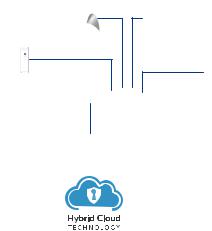
Network Topology Requirements
•A DHCP-enabled network for the UniFi Switch to obtain an
IP address (connected devices will also obtain IP addresses after deployment)
•A UniFi Cloud Key or management station running the UniFi Controller software v5.3 (or newer), located either on-site and connected to the same Layer 2 network, or off-site in a cloud or NOC
UniFi Cloud Key
(UniFi Controller)
UVC-G3-DOME UAP-AC-PRO
UAP-AC-IW
US-8-60W
LAN
USG |
WAN |
|
|
|
|
Internet |
|
|
|
|
|
|
|
|
|
|
|
|
|
|
|
|
|
|
|
|
|
|
|
|
|
|
|
|
|
|
|
|
|
Remote Access to
UniFi Controller
Sample Network Diagram
All UniFi devices support off-site management controllers.
For setup details, refer to the User Guide on the website: documentation.ubnt.com/unifi
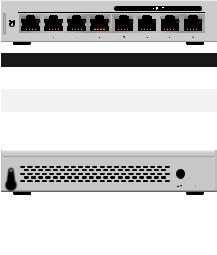
Hardware Overview
Front Panel
Ports 1-4 Ports 5-8
|
|
|
|
|
|
|
|
|
|
|
|
|
|
|
|
|
|
|
|
|
|
|
|
|
|
|
|
|
|
|
|
|
|
|
|
|
|
|
|
|
|
|
|
|
|
|
|
|
|
|
|
|
|
|
|
|
|
|
|
|
|
|
|
|
|
|
|
|
|
|
|
|
|
|
|
|
|
|
|
|
|
|
|
|
|
|
|
|
|
|
|
|
|
|
|
|
|
|
|
|
|
Port |
|
Description |
|
|||||||||||||
|
|
|
|
|||||||||||||
1-4 |
|
RJ45 ports support 10/100/1000 Ethernet |
|
|||||||||||||
|
|
connections. |
|
|||||||||||||
5-8 |
|
RJ45 ports support 10/100/1000 Ethernet |
|
|||||||||||||
|
|
connections and auto-sensing 802.3af PoE. |
|
|||||||||||||
Back Panel
|
|
|
Reset |
Ground |
Power |
|
Button |
|
|
|
|
|
|
|
|
|
|
|
|
|
|
|
|
|
|
|
|
|
|
|
|
|
|
|
|
|
|
|
Port |
Description |
||||
|
|
||||
Ground |
Optional ancillary grounding point. |
||||
|
|
||||
Power |
Connect the included Power Adapter to the |
||||
|
|
Power port. |
|||
|
|
||||
Reset |
This button serves two functions for the UniFi |
||||
Button |
Switch: |
||||
|
|
• Restart Press and release the Reset button |
|||
|
|
quickly. |
|||
|
|
• Restore to Factory Default Settings Press |
|||
|
|
and hold the Reset button for more than five |
|||
|
|
seconds. |
|||
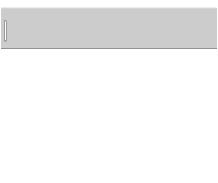
LEDs
System
System LED
State |
Status |
|
|
Flashing White |
Initializing. |
|
|
Steady White |
Factory defaults, waiting for integration. |
|
|
Alternating |
Device is busy; do not touch or unplug it. |
White/Blue |
This usually indicates that a process such |
|
as a firmware upgrade is taking place. |
|
|
Steady Blue |
Successfully integrated into a network |
|
and working properly. |
|
|
Flashing Blue |
This is used to locate a device. |
|
When you click Locate in the UniFi |
|
Controller software, the System LED |
|
will flash blue. The software will also |
|
display the location of the UniFi Switch |
|
on the map. |
|
|
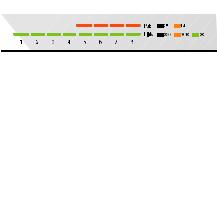
RJ45 LEDs
PoE
Link/Speed/Activity
LED |
State |
Status |
|
|
Off |
PoE Off |
|
PoE |
|
|
|
Amber |
PoE On (IEEE 802.3af) |
||
|
|||
|
|
|
|
|
Off |
No Link |
|
|
|
|
|
Link/ |
Amber |
Link Established at 10/100 Mbps |
|
|
|||
Speed/ |
Flashing Indicates Activity |
||
|
|||
Activity |
|
|
|
Green |
Link Established at 1 Gbps |
||
|
|||
|
Flashing Indicates Activity |
||
|
|
||
|
|
|
*640-00253-04*
640-00253-04
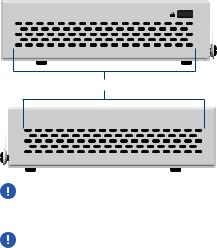
Side Panels
Ventilation Holes
WARNING: FAILURE TO PROVIDE PROPER VENTILATION MAY CAUSE FIRE HAZARD. KEEP AT LEAST 20 MM OF CLEARANCE NEXT TO THE VENTILATION HOLES FOR ADEQUATE AIRFLOW.
WARNING: The US-8-60W must not be stacked. Do not place it on top of another switch. Do not place anything on top of the US-8-60W.
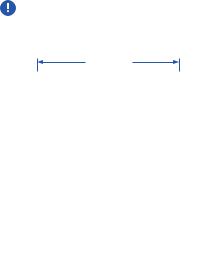
Hardware Installation
The UniFi Switch can be mounted on a vertical surface or placed on a desktop. Follow the Wall Mounting instructions to mount the switch using the included screws and anchors.
WARNING: To reduce the risk of fire or electric shock, do not expose the switch to rain or moisture.
Wall Mounting
1. Drill two 6 mm holes set 73.5 mm apart.
73.5 mm
2.Insert a Screw Anchor into each hole, and fasten a Screw into each anchor.
3.Leave a clearance of approximately 3 mm between the screw head and the wall.
3 mm
