Ubiquiti NBE-M5-16 User Manual
High-Performance 16 dBi airMAX® CPE
Model: NBE-M5-16
Introduction
Thank you for purchasing the Ubiquiti Networks® NanoBeam®. This Quick Start Guide is designed to guide you through
the installation, and show you how to access the airOS® Configuration Interface. This Quick Start Guide also includes the warranty terms and is for use with the NanoBeamM5, model NBE-M5-16.
Package Contents
NanoBeamM5 |
Ball Joint |
Lock Ring |
|
Mount |
|
Metal Strap |
PoE Adapter |
Power Cord |
Quick Start Guide |
|
(24V, 0.5A) |
|
|
TERMS OF USE: Ubiquiti radio devices must be professionally installed. Shielded Ethernet cable and earth grounding must be used as conditions of product warranty. TOUGHCable™ is designed for outdoor installations. It is the customer’s responsibility to follow local country regulations, including operation within legal frequency channels, output power, and Dynamic
Frequency Selection (DFS) requirements.
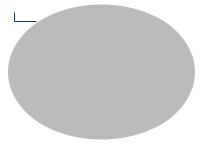
Installation Requirements
The NanoBeam can be mounted on a pole or to a wall. A Metal Strap (included) is used for pole-mounting. For wall-mounting, a suitable fastener such as a screw or bolt (not included) is required.
•7 mm socket wrench or screwdriver (for pole mounting)
•Wall fastener (for wall-mounting)
•Shielded Category 5 (or above) cabling should be used for all wired Ethernet connections and should be grounded through the AC ground of the PoE.
We recommend that you protect your networks from the most brutal environments and devastating ESD attacks with industrial grade shielded Ethernet cable, TOUGHCable from
Ubiquiti Networks.
For more details, visit www.ubnt.com/toughcable
Hardware Overview
LEDs
Reset Button |
Ethernet Port |
|
(10/100 Mbps) |
||
|
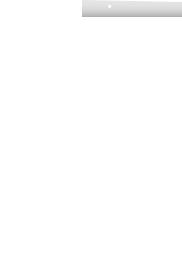
Reset Button To reset to factory defaults, press and hold the
Reset button for more than 10 seconds while the NanoBeam is already powered on. Alternatively, the NanoBeam may be reset remotely via a Reset button located on the bottom of the
PoE Adapter.
Ethernet Port The Ethernet port is used to connect the power and should be connected to the LAN and DHCP server. Power can be provided by any of the following:
•PoE Adapter (included)
•Ubiquiti Networks TOUGHSwitch™ PoE
•Ubiquiti Networks EdgeRouter™ PoE
LEDs
Power The Power LED will light blue when the device is connected to a power source.
Ethernet The Ethernet LED will light steady blue when an active Ethernet connection is made and flash when there is activity.
 Signal In airOS, you can modify the wireless signal strength threshold values for each LED on the
Signal In airOS, you can modify the wireless signal strength threshold values for each LED on the
Advanced tab under Signal LED Thresholds. The default values are shown below:
LED will light blue when the wireless signal strength is above -94 dBm.
LED will light blue when the wireless signal strength is above -80 dBm.
LED will light blue when the wireless signal strength is above -73 dBm.
LED will light blue when the wireless signal strength is above -65 dBm.

Hardware Installation
The NanoBeam can be mounted on a pole or to a wall. Perform the steps for the appropriate installation:
Pole-Mount
1.Insert the Ball Joint Mount into the Lock Ring with the threads of the Lock Ring facing the ball joint.
2.Open the Metal Strap and feed it through the base of the
Ball Joint Mount.
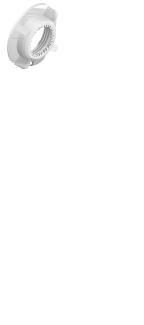
3.Wrap the Metal Strap around the pole. Use a 7 mm socket drive or screwdriver to turn the screw clockwise and securely fasten the strap to the pole.
4.Attach the NanoBeam to the Ball Joint Mount and turn the
Lock Ring to secure it. Keep the Lock Ring loose enough to allow the NanoBeam to pivot for aiming.
*640-00106-03*
640-00106-03

Wall-Mount
The NanoBeam must be mounted directly to a wood stud or other structurally stable surface to avoid damage to the mounting hole when you adjust the aim.
Optional Accessory
To enhance stability, you can use the NanoBeam Wall Mount
Kit, model NBE-WMK (sold separately).
Note: Center screw included. Two optional screws
(not included) provide additional stability.
Installation Instructions
1.Mark the desired location of the mounting point.
2.If needed, drill a pilot hole for the fastener.
3.Insert the Ball Joint Mount into the Lock Ring with the threads of the Lock Ring facing the ball joint.

4.If you are using the optional NanoBeam Wall Mount Kit, skip to step b.
a.To attach the Ball Joint Mount to the wall, insert a fastener (not included) through the center of the ball joint, and into the wall. Securely tighten the fastener. Proceed to step 5.
b.To attach the Ball Joint Mount to the wall, insert the Wall Mount Kit screw through the center of the ball joint, through the Wall Mount Kit plate, and into the wall. Securely tighten the screw.
