Sony RHT-S10 User Manual [en, es, fr]
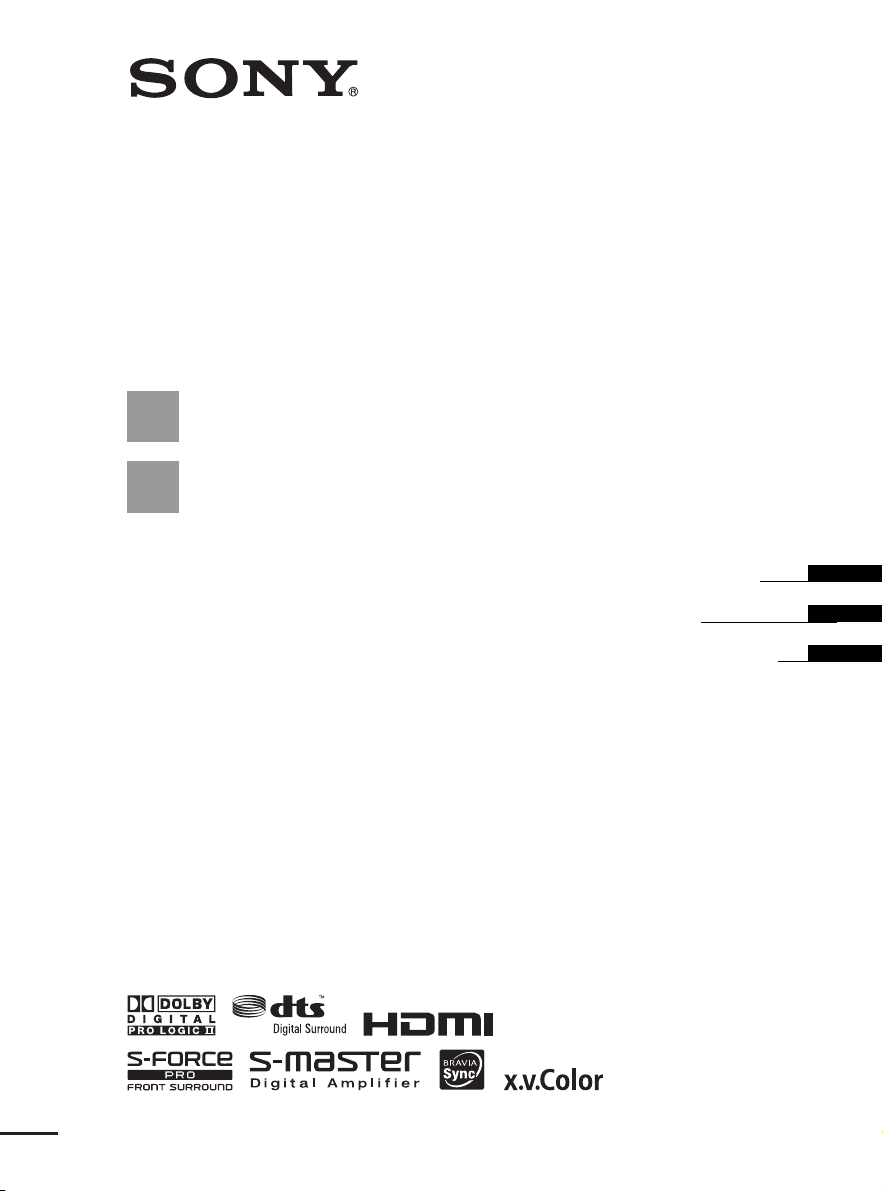
Theatre Stand
System
3-218-865-11(2)
RHT-S10
©2008 Sony Corporation
Operating Instructions
Mode d’emploi
Manual de instrucciones
US
FR
ES
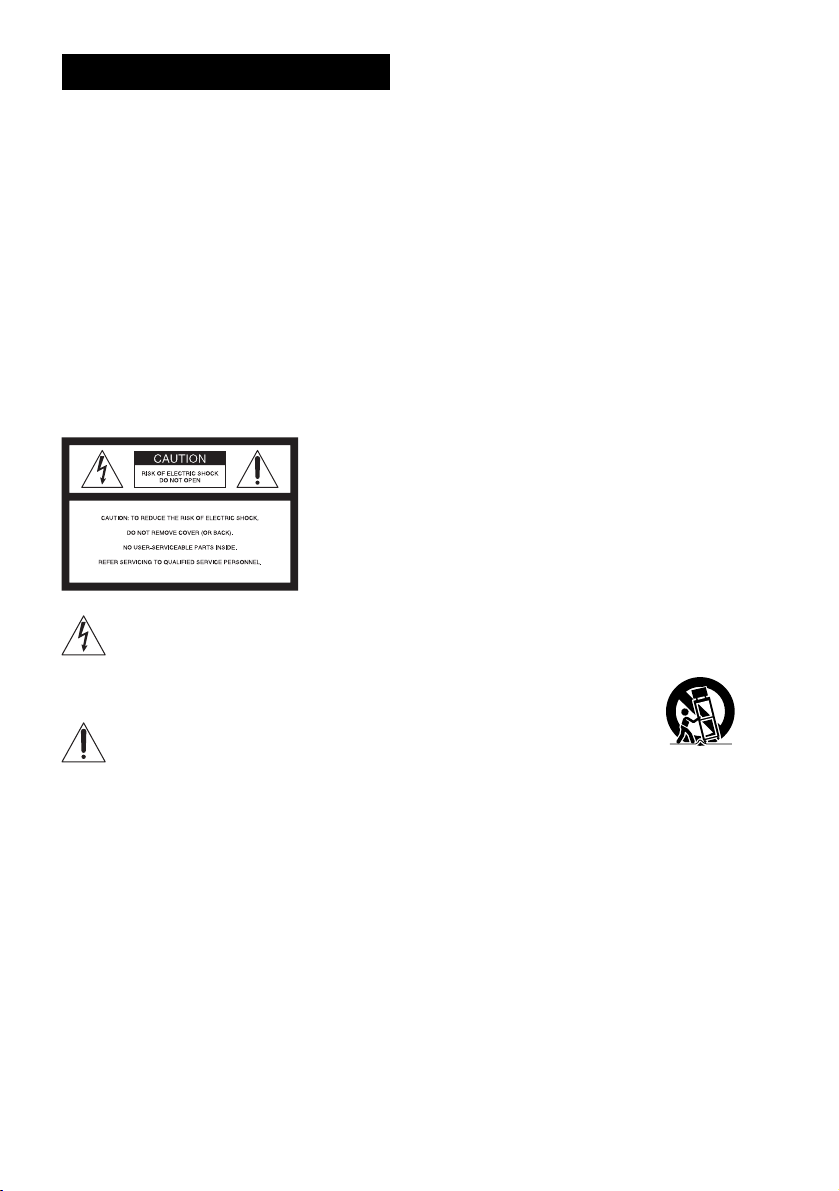
3
WARNING
To reduce the risk of fire or electric
shock, do not expose this apparatus to
rain or moisture.
The unit is not disconnected from the AC power source
(mains) as long as it is connected to the wall outlet,
even if the unit itself has been turned off.
Batteries or batteries installed apparatus shall not be
exposed to excessive heat such as sunshine, fire or the
like.
Do not install the appliance in a confined space, such as
a bookcase or built-in cabinet.
For the customers in the U.S.A
This symbol is intended to alert the user to
the presence of uninsulated “dangerous
voltage” within the product’s enclosure that
may be of sufficient magnitude to constitute a risk of
electric shock to persons.
This symbol is intended to alert the user to
the presence of important operating and
maintenance (servicing) instructions in the
literature accompanying the appliance.
For the customers in Canada
To prevent fire or shock hazard, do not place objects
filled with liquids, such as vases, on the apparatus.
This Class B digital apparatus complies with Canadian
ICES-003.
Important Safety Instructions
1) Read these instructions.
2) Keep these instructions.
3) Heed all warnings.
4) Follow all instructions.
5) Do not use this apparatus near water.
6) Clean only with dry cloth.
7) Do not block any ventilation openings. Install in
accordance with the manufacturer’s instructions.
8) Do not install near any heat sources such as
radiators, heat registers, stoves, or other apparatus
(including amplifiers) that produce heat.
9) Do not defeat the safety purpose of the polarized or
grounding-type plug. A polarized plug has two
blades with one wider than the other. A grounding
type plug has two blades and a third grounding
prong. The wide blade or the third prong are
provided for your safety. If the provided plug does
not fit into your outlet, consult an electrician for
replacement of the obsolete outlet.
10) Protect the power cord from being walked on or
pinched particularly at plugs, convenience
receptacles, and the point where they exit from the
apparatus.
11) Only use attachments/accessories specified by the
manufacturer.
12) Use only with the cart, stand, tripod, bracket, or
table specified by the manufacturer, or sold with t he
apparatus. When a cart is used, use caution when
moving the cart/apparatus combination to avoid
injury from tip-over.
13) Unplug this apparatus during lightning storms or
when unused for long periods of time.
14) Refer all servicing to qualified service personnel.
Servicing is required when the apparatus has been
damaged in any way, such as power-supply cord or
plug is damaged, liquid has been spilled or objects
have fallen into the apparatus, the apparatus has
been exposed to rain or moisture, does not operate
normally, or has been dropped.
US
2
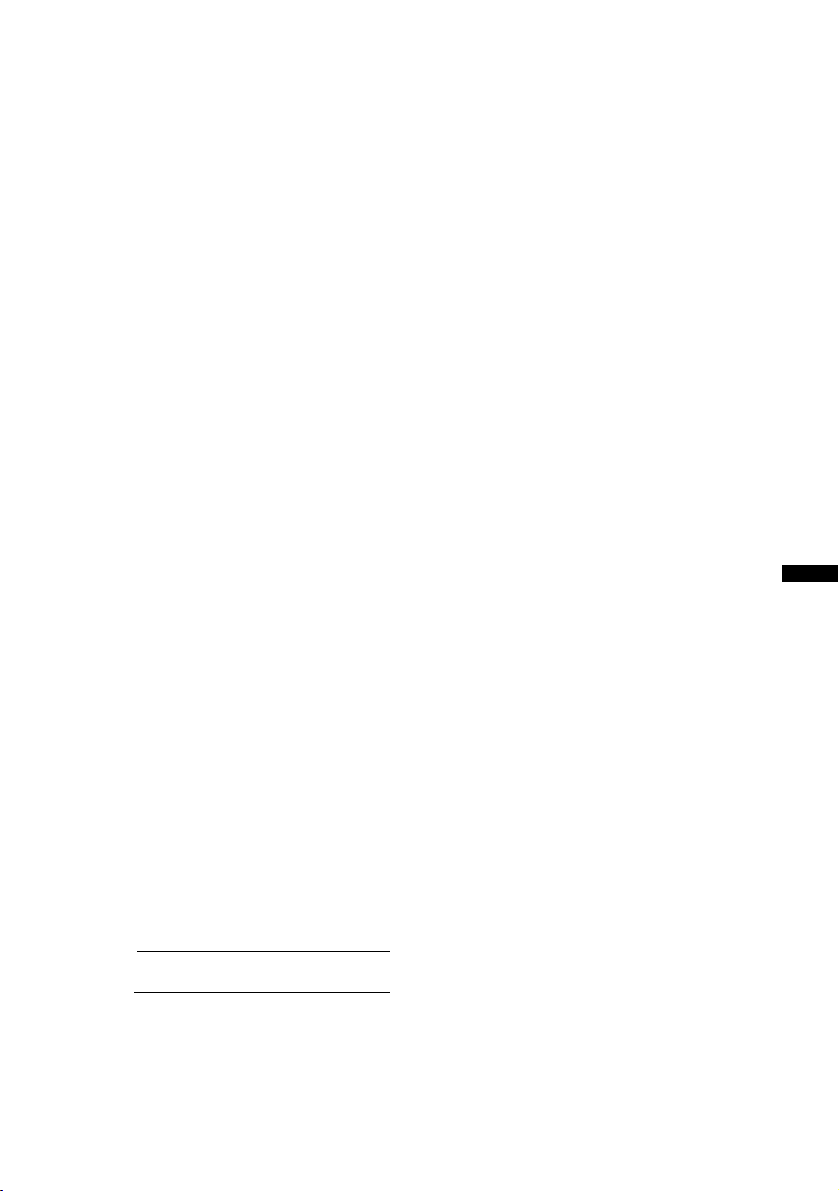
WARNING
This equipment has been tested and found to comply
with the limits for a Class B digital device, pursuant to
Part 15 of the FCC Rules. These limits are designed to
provide reasonable protection against harmful
interference in a residential installation. This
equipment generates, uses, and can radiate radio
frequency energy and, if not installed and used in
accordance with the instructions, may cause harmful
interference to radio communications. However, there
is no guarantee that interference will not occur in a
particular installation. If this equipment does cause
harmful interference to radio or television reception,
which can be determined by turning the equipment off
and on, the user is encouraged to try to correct the
interference by one or more of the following measures:
– Reorient or relocate the receiving antenna.
– Increase the separation between the equipment and
receiver.
– Connect the equipment into an outlet on a circuit
different from that to which the receiver is
connected.
– Consult the dealer or an experienced radio/TV
technician for help.
CAUTION
You are cautioned that any changes or modifications
not expressly approved in this manual could void your
authority to operate this equipment.
This unit incorporates Dolby* Digital and Pro Logic
Surround and the DTS** Digital Surround System.
* Manufactured under license from Dolby
Laboratories.
Dolby, Pro Logic, and the double-D symbol are
trademarks of Dolby Laboratories.
** Manufactured under license under U.S. Patent #’s:
5,451,942; 5,956,674; 5,974,380; 5,978,762;
6,487,535 & other U.S. and worldwide patents
issued & pending. DTS and DTS Digital Surround
are registered trademarks and the DTS logos and
Symbol are trademarks of DTS, Inc. © 1996-2007
DTS, Inc. All Rights Reserved.
This unit incorporates High-Definition
Multimedia Interface (HDMI™) technology.
HDMI, the HDMI logo and High-Definition
Multimedia Interface are trademarks or
registered trademarks of HDMI Licensing LLC.
“BRAVIA” is a trademark of Sony Corporation.
US
Note to CATV system installer:
This reminder is provided to call the CATV system
installer’s attention to Article 820-40 of the NEC that
provides guidelines for proper grounding and, in
particular, specifies that the cable ground shall be
connected to the grounding system of the building, as
close to the point of cable entry as practical.
Owner’s Record
The model and serial numbers are located at the rear of the
unit. Record the serial numbers in the spaces provided
below. Refer to them whenever you call upon your Sony
dealer regarding this product.
Model No. RHT-S10
Serial N o.
US
3
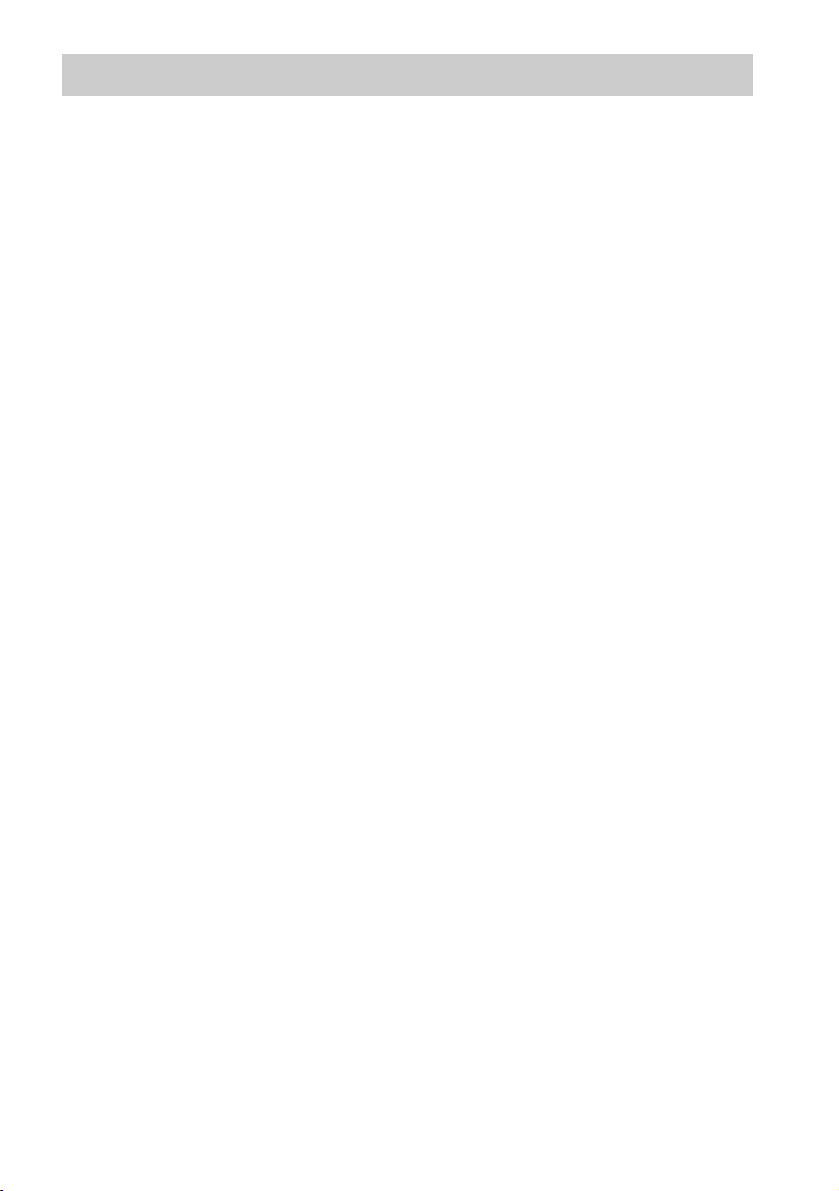
Table of Contents
Precautions...............................................5
Main features ...........................................6
Getting Started
Supplied accessories ................................7
Installing the unit.....................................8
Connecting components with HDMI
jacks...................................................9
Connecting components without HDMI
jacks.................................................11
Setting up the sound output of the
connected component......................12
Connecting a VCR or audio
component .......................................13
Connecting the DIGITAL MEDIA PORT
adapter .............................................14
Connecting the subwoofer .....................15
Playback Options
Index to parts and controls.....................16
Enjoying TV...........................................19
Enjoying other components ...................20
Surround Function
Enjoying the surround effect..................22
Tuner Functions
Presetting radio stations.........................24
Listening to the radio .............................25
“BRAVIA” Sync Features
What is “BRAVIA” Sync?.....................27
Preparing for the “BRAVIA” Sync........27
Enjoying Blu-ray Disc/DVD..................29
(One-Touch Play)
Enjoying the TV sound from the
speakers ...........................................29
(System Audio Control)
Turning off the TV, unit and connected
components......................................30
(System Power Off)
Advanced Settings
Changing the TV’s video input together
with the unit’s input
(Input SYNC: Sony TV only)......... 31
Programming the remote for other
components..................................... 32
Controlling the connected
components..................................... 35
Settings and adjustments using the
amplifier menu................................ 39
Using the sleep timer.............................46
Additional Information
Troubleshooting ....................................47
Specifications........................................ 49
Glossary................................................. 51
Index...................................................... 52
US
4
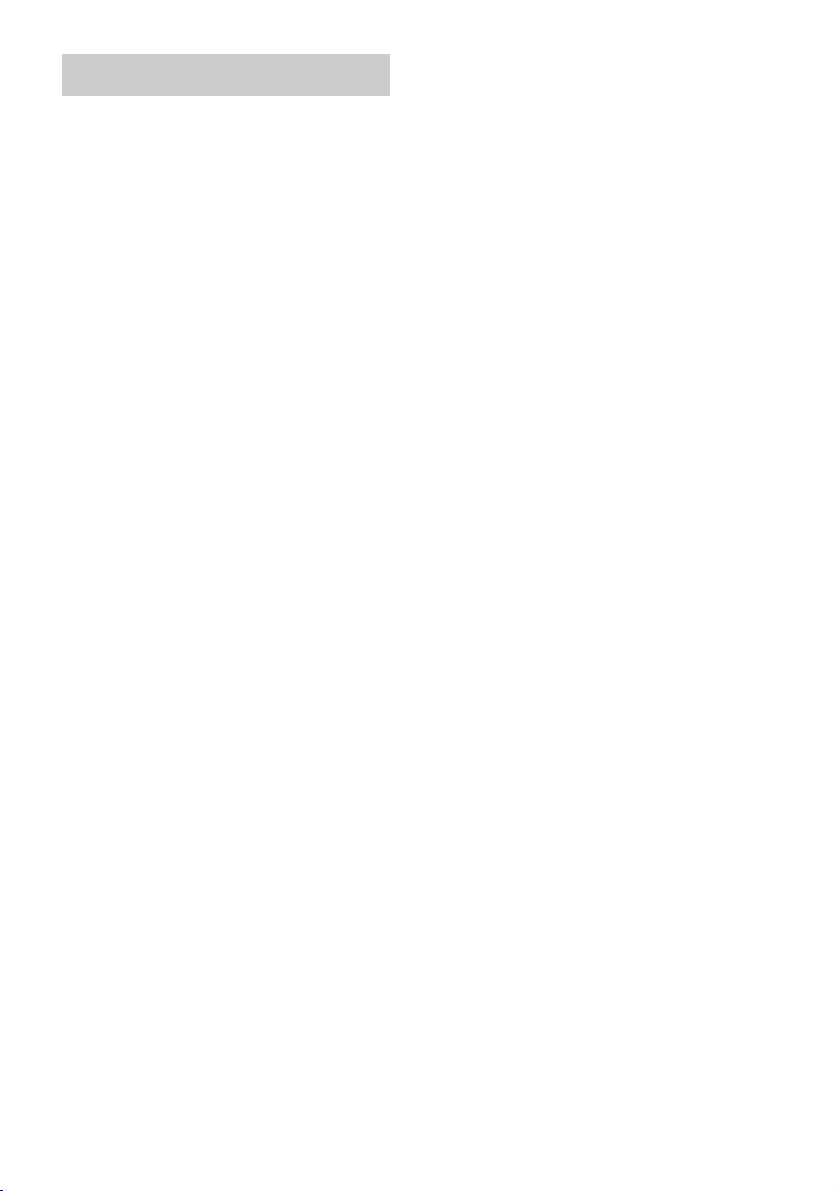
Precautions
On safety
Should any solid object or liquid fall into the unit,
unplug the unit and have it checked by qualified
personnel before operating it any further.
On power sources
• Before operating the unit, check that the operating
voltage is identical to your local power supply. The
operating voltage is indicated on the nameplate at the
rear of the unit.
• If you are not going to use the unit for a long time, be
sure to disconnect the unit from the wall outlet
(mains). To disconnect the AC power cord (mains
lead), grasp the plug itself; never pull the cord.
• One blade of the plug is wider than the other for the
purpose of safety and will fit into the wall outlet
(mains) only one way. If you are unable to insert the
plug fully into the outlet, contact your dealer.
• AC power cord (mains lead) must be changed only at
the qualified service shop.
• Install this unit so that the power cord can be
unplugged from the wall socket immediately in the
event of trouble.
On heat buildup
Although the unit heats up during operation, this is not
a malfunction. If you continuously use this unit at a
large volume, the unit temperature of the top, side and
bottom rises considerably. To avoid burning yourself,
do not touch the unit.
On placement
• Place the unit in a location with adequate ventilation
to prevent heat buildup and prolong the life of the
unit.
• Use caution when placing the unit on surfaces that
have been specially treated (with wax, oil, polish, etc.)
as staining or discoloration of the surface may result.
• The floor may be damaged if sand, trash, etc., gets
caught under the legs of the unit.
On operation
Before connecting other compo nents, be sure to turn off
and unplug the unit.
If you encounter color irregularity on
a nearby TV screen
The unit is magnetically shielded to allow it to be
installed near a TV set. However, color irregularities
may still be observed on certain types of TV sets.
If color irregularity is observed...
Turn off the TV set, then turn it on again after 15 to 30
minutes.
If color irregularity is observed
again...
Place the unit further away from the TV set.
On cleaning
Clean the unit with a soft dry cloth. Do not use any type
of abrasive pad, scouring powder or solvent such as
alcohol or benzine.
If you have any question or problem concerning your
unit, please consult your nearest Sony dealer.
US
5

Main features
B Easy connection with HDMI
b
The cords are all tangled up. Neat connections (page 9).
B Easy operation
b
Which remote? Only one! (page 32)
B Easy Surround settings
b
I need lots of cords and speakers. Easy set-up and high quality sound with
S-Force PRO Front Surround.
About S-Force PRO Front Surround
Sony’s long-term involvement in surround
technology (and the vast amounts of acoustic data
accumulated as a result) has led to the
development of all-new processing method and
advanced DSP to handle this task effectively,
which we call S-Force PRO Front Surround.
Compared with previous front surround
technologies, S-Force PRO Front Surround
reproduces a more convincing sense of distance
and space, resulting in a true surround sound
experience without the need for rear speakers.
US
6
Recommended surround-sound area
You can enjoy surround sound in the areas in
which sound is spread as illustrated.
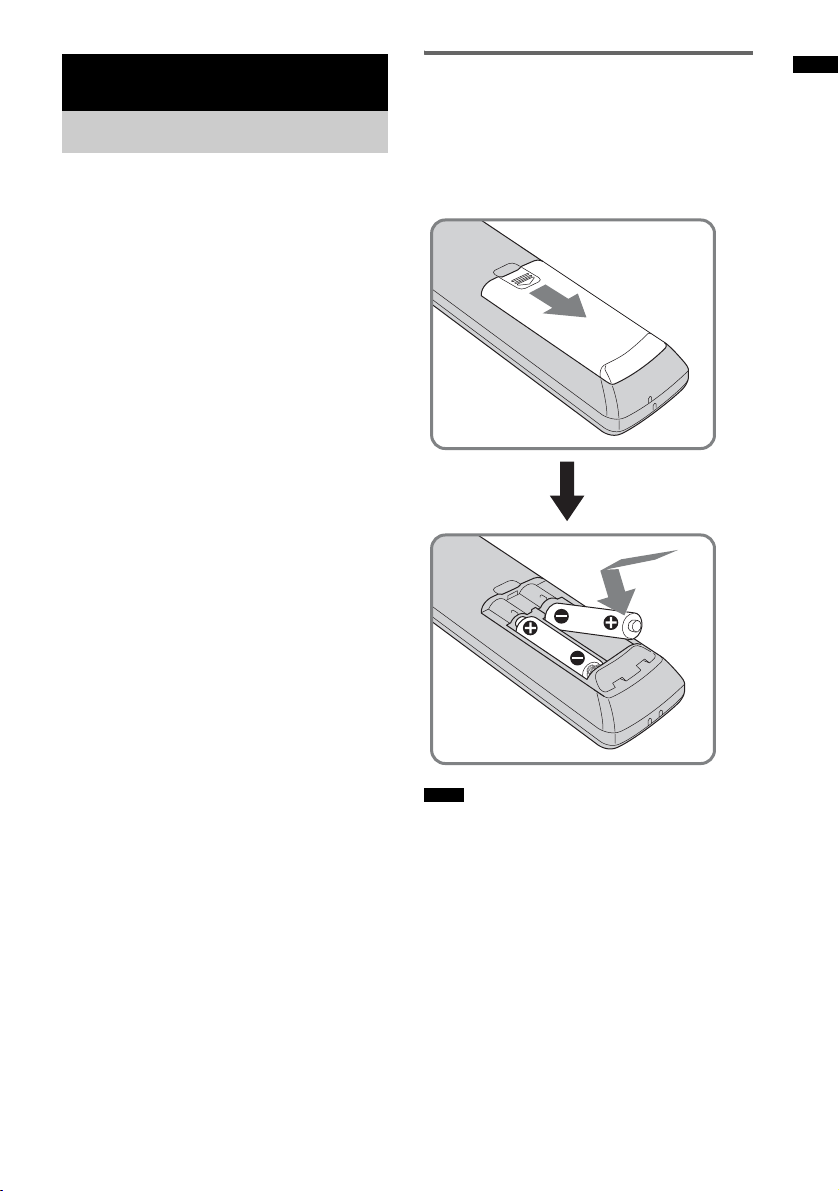
Getting Started
Supplied accessories
Please check the following accessories in the
package.
Optical cable (1 m) (39 3/8 inches) (1)
Remote commander (RM-ANP009) (1)
Size AA (R6) batteries (2)
FM wire antenna (aerial) (1)
Wall Mounting Bracket (WS-S10WA) (1)
Operating Instructions (1)
Inserting batteries into the
remote
You can control the unit using the supplied
remote. Insert two size AA (R6) batteries by
matching the + and – ends on the batteries to the
markings inside the compartment.
Getting Started
Notes
• Do not leave the remote in an extremely hot or humid
place.
• Do not use a new battery with an old one.
• Do not drop any foreign object into the remote casing,
particularly when replacing the batteries.
• Do not expose the remote sensor to direct light from
the sun or lighting apparatus. Doing so may cause a
malfunction.
• If you do not intend to use the remote for an extended
period of time, remove the batteries to avoid possible
damage from battery leakage and corrosion.
7
US
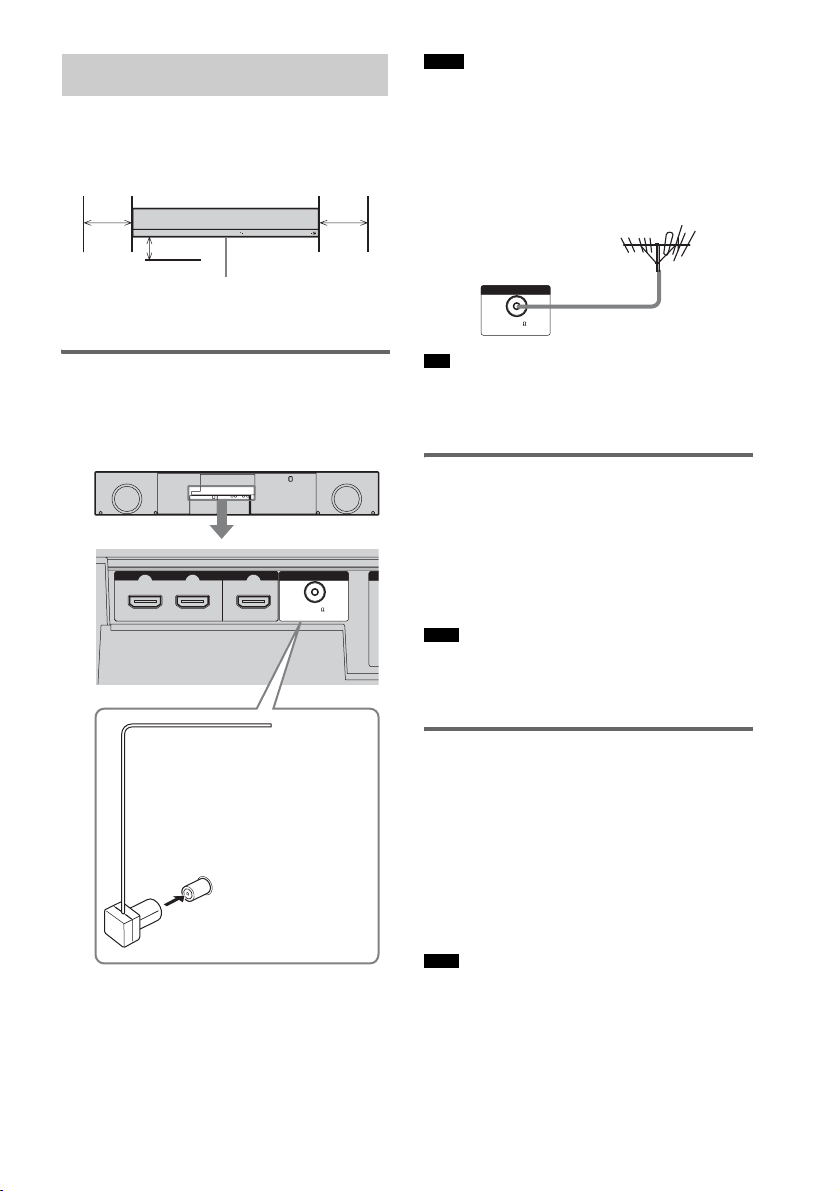
Notes
Installing the unit
• Adjust the direction of the FM wire antenna (aerial)
for best FM broadcast sound.
Install the unit after allowing for a space of 300
7
mm (11
/8 inches) or more on the right and left
from the wall.
AA
MULTI CH
MULTI CH
POWER / HDMI POWER
POWER / HDMI POWER
INPUT
INPUT
SELECTOR
SELECTOR
VOLUME
PRESET
VOLUME
PRESET
+
-
+
-
+
-
+
-
• If you attach the FM wire antenna (aerial) to a wall,
select a wall for best reception.
• Do not use the FM wire antenna (aerial) rolled up.
• Be sure to insert the FM wire antenna (aerial) fully
into the jack.
B
Subwoofer
A 300 mm (11 7/8 inches)
B 50 mm (2 inches)
Connecting the FM wire
antenna (aerial)
Connect the FM wire antenna (aerial) to the FM
75Ω COAXIAL ANTENNA jack.
HDMI
SAT IN
BD/DVD IN
FM wire antenna (aerial) (supplied)
FM 75Ω COAXIAL ANTENNA
jack
TV OUT
ANTENNA
FM 75
COAXIAL
ANTENNA
FM 75
COAXIAL
Tip
• If you have poor FM reception, use a 75-ohm coaxial
cable (not supplied) to connect the unit to an outdoor
FM antenna (aerial).
Connecting the power cord
1 Connect the components to this unit.
For details of connecting the components,
see page 9 to page 13.
2 Connect the power cord of this unit to
the wall outlet.
Note
• Install this system near the wall outlet so that the AC
power cord (mains lead) can be unplugged from the
wall socket immediately in the event of trouble.
Installing this unit
Install the unit after connecting all the
components to the unit.
When installing the unit, allow for a space of at
least 50 mm (2 inches) from the wall and 300
mm (11 7/8 inches) or more on the right and left
when you install the unit. This is to allow for heat
dissipation, a sufficient surround effect, and to
prevent the TV from falling.
Note
• Do not put a magnetic card (such as a cash card or
commuter pass) close to the speaker. The card may
become unusable because of the magnetism of the
speaker’s magnet.
US
8

Connecting components with HDMI jacks
Getting Started
We recommend that you connect components to
the unit using an HDMI cable.
With HDMI, you can easily enjoy both high
quality sound and high quality images.
However, it is necessary to connect the audio
output of the TV to the audio input of the unit
using an optical cable or an audio cord in
TV monitor, projector, etc.
Audio/video signal
INPUT
SAT IN
HDMI
BD/DVD IN
TV OUT
ANTENNA
FM 75
COAXIAL
order listen to the TV’s sound from the unit.
For details on the Control for HDMI function,
see ““BRAVIA” Sync Features” (page 27).
Connect the AC power cord (mains lead) after
you have finished connecting all components to
the unit.
Audio signal
OUTPUT
OUTPUT
or
BA
C
DMPORT
DC 5V
0.7A MAX
LINE
LL
RR
TV SAT
OPTICALTVOPTICAL
ANALOG IN DIGITAL IN
COAXIAL
SUB WOOFER
OPTICAL
BD/DVD
OUT
AA
OUTPUT OUTPUT
Audio/video
signal
Satellite tuner
A HDMI cable (not supplied)
B Optical cable (supplied)
C Audio cord (not supplied)
Audio/video
signal
Blu-ray Disc player (recorder), DVD
player (recorder), “PlayStation 3”
: Signal flow
continued
US
9
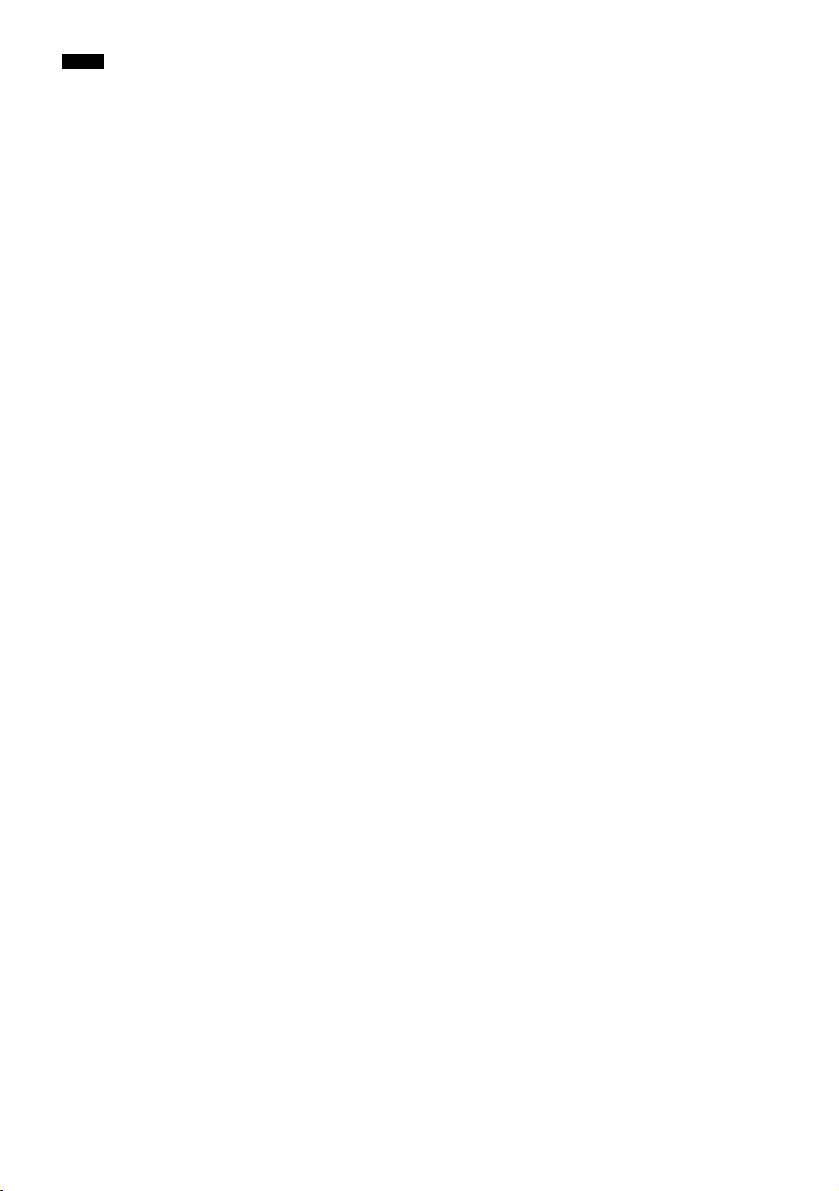
Notes
• Refer to page 11 for how to connect a component
without an HDMI jack.
• The HDMI jack has priority when you connect the
component to the unit using HDMI, DIGITAL IN
COAXIAL, DIGITAL IN OPTICAL and ANALOG
IN together.
• The DIGITAL IN OPTICAL jack has priority when
you connect both the audio output of the TV to the
DIGITAL IN OPTICAL and ANALOG IN jack of the
system.
Notes on HDMI connections
• You can enjoy high quality images using an
HDMI cable with an HDMI logo. We
recommend that you use a Sony HDMI cable.
• Check the setup of the connected component if
an image is poor or the sound does not come
out of a component connected via the HDMI
cable.
• Audio signals (sampling frequency, bit length,
etc.) transmitted from an HDMI jack may be
suppressed by the connected component.
• Sound may be interrupted when the sampling
frequency or the number of channels of audio
output signals from the playback component is
switched.
• When the connected component is not
compatible with copyright protection
technology (HDCP), the image and/or the
sound from the HDMI TV OUT jack may be
distorted or may be not output.
In this case, check the specification of the
connected component.
• We do not recommend using an HDMI-DVI
conversion cable.
• No matter what input is selected for the unit,
video signals from the HDMI input jack (BD/
DVD IN, SAT IN) that was selected last time
are output from the HDMI TV OUT jack.
• This unit supports x.v.Color transmission
extended by HDMI ver1.3.
10
US
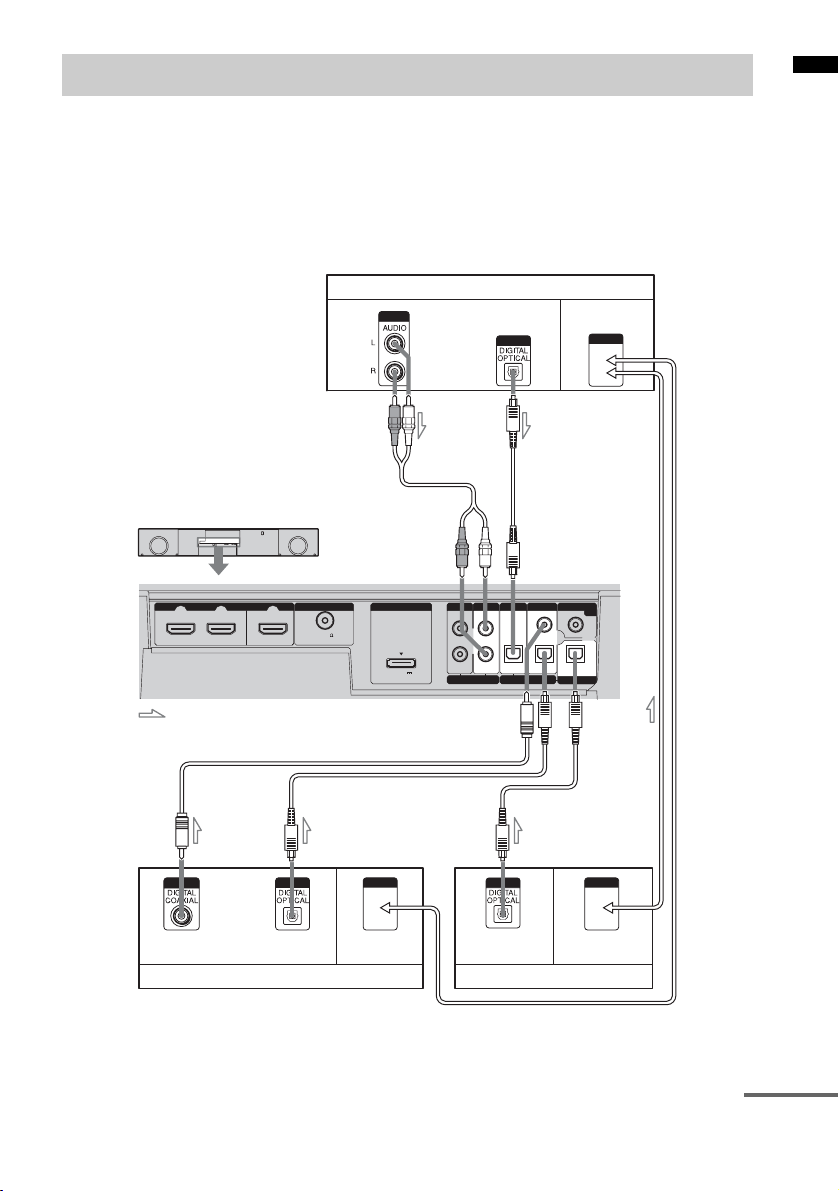
Connecting components without HDMI jacks
Getting Started
When you connect a DVD player (recorder),
satellite tuner, “PlayStation 2”, etc., that has no
HDMI jacks, connect to the unit using the
DIGITAL IN OPTICAL or DIGITAL IN
COAXIAL jack.
If the satellite tuner does not have the OPTICAL
OUT jack, connect the unit using the DIGITAL
CB
HDMI
SAT IN
BD/DVD IN
TV OUT
ANTENNA
FM 75
COAXIAL
IN COAXIAL jack. In this case, it is not
necessary to connect all the cables. Connect the
audio cords according to the jacks of your
components.
Connect the AC power cord (mains lead) last.
* “PlayStation 2” is a trademark of Sony Computer
Entertainment Inc.
TV monitor, projector, etc.
OUTPUT
DMPORT
DC 5V
0.7A MAX
Audio signal
or
LINE
LL
RR
ANALOG IN DIGITAL IN
OUTPUT
TV
OPTICAL OPTICAL
TV SAT
COAXIAL
Video signal
INPUT
Video signal
SUB WOOFER
OUT
OPTICAL
BD/DVD
: Signal flow
D
OUTPUT
AA
OUTPUT
or
Audio signal
Video signal
Satellite tuner
A Optical cable (not supplied)
B Optical cable (supplied)
C Audio cord (not supplied)
D Coaxial digital cord (not supplied)
OUTPUT
OUTPUT
OUTPUT
Audio signal Video signal
DVD player (recorder), “PlayStation 2”, etc.
continued
11
US
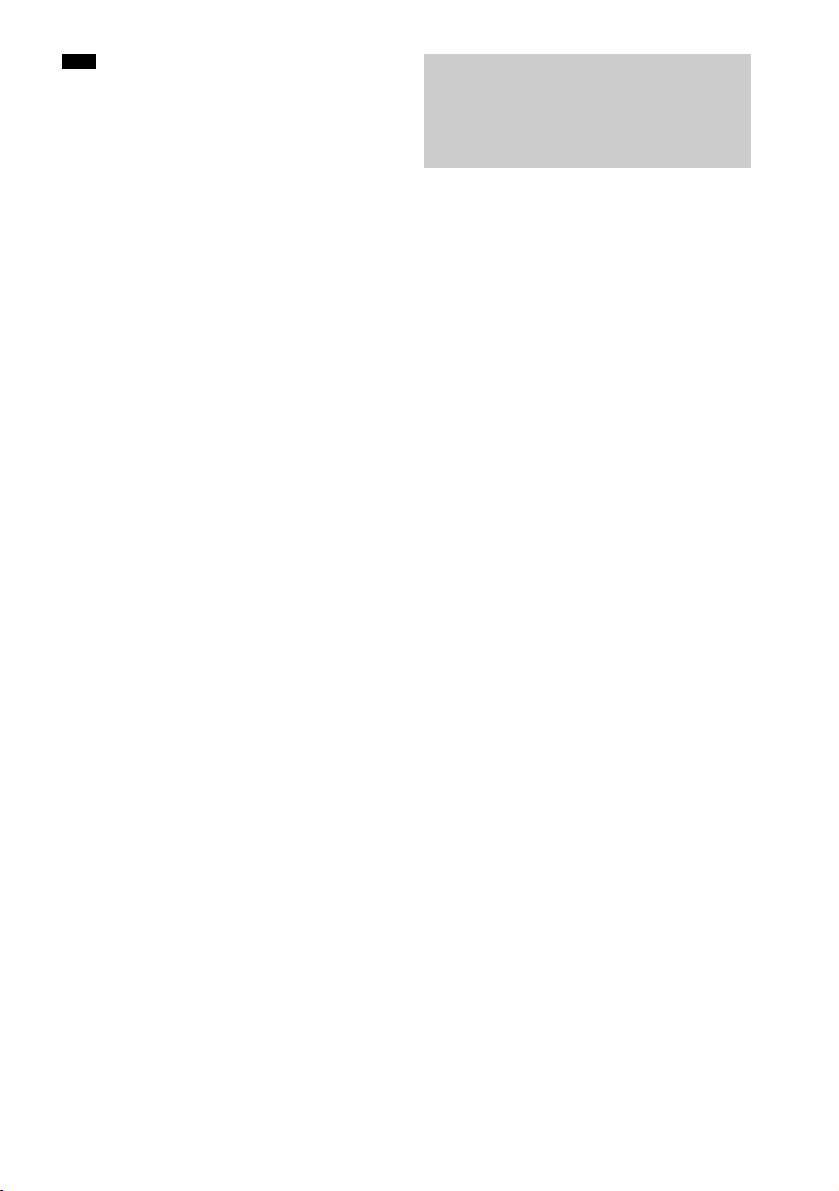
Note
• The DIGITAL IN OPTICAL jack has priority when
you connect both the audio output of the TV to the
DIGITAL IN OPTICAL and ANALOG IN jack of the
system.
Setting up the sound
output of the connected
component
Depending on the audio output settings of the
connected component, the sound may output in 2
channel sound format only. In this case, set the
connected component to output the sound in
multi channel sound format (PCM, DTS, Dolby
Digital). For details on audio output settings,
refer to the operating instructions supplied with
the connected component.
12
US

Connecting a VCR or audio component
Getting Started
Connect this unit to a VCR or audio component
using the LINE IN jacks.
SAT IN
HDMI
BD/DVD IN
TV OUT
ANTENNA
FM 75
COAXIAL
OUTPUT
Connect the AC power cord (mains lead) last.
TV
DMPORT
DC 5V
0.7A MAX
A
Audio signal
Video signal
INPUT
LINE
TV
LL
RR
ANALOG IN DIGITAL IN
TV SAT
OPTICAL OPTICAL
OUTPUT
COAXIAL
SUB WOOFER
OPTICAL
BD/DVD
To Video
In jack
OUT
Video signal
A Audio cord (not supplied)
VCR, CD player
: Signal flow
Video signal
To Video
Out jack
13
US
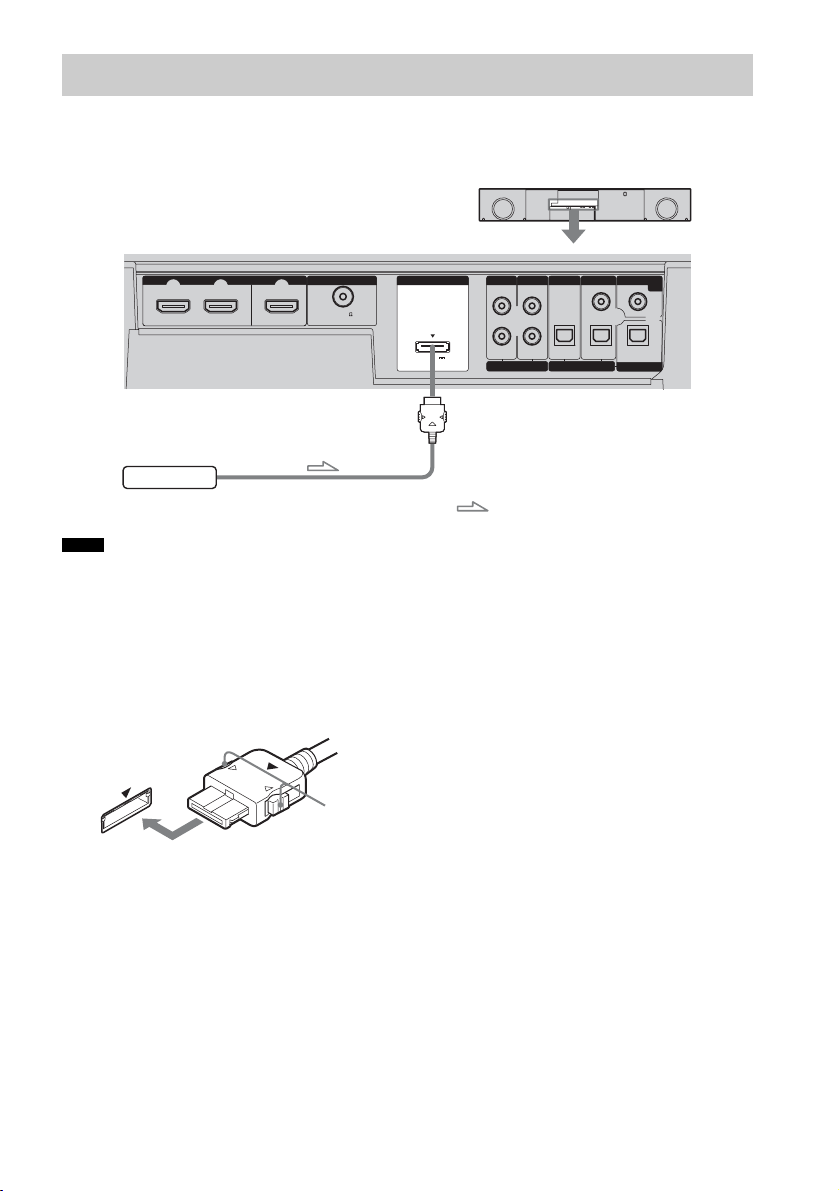
Connecting the DIGITAL MEDIA PORT adapter
You can enjoy sound from the connected
component on the unit by connecting the
DIGITAL MEDIA PORT adapter.
HDMI
SAT IN
BD/DVD IN
DIGITAL MEDIA PORT adapter
Notes
• Do not connect or disconnect the DIGITAL MEDIA
PORT adapter while the unit is turned on.
• When you connect the DIGITAL MEDIA PORT
adapter, be sure the connector is inserted with the
arrow mark facing toward the arrow mark on the
DMPORT jack. To detach the DIGITAL MEDIA
PORT adapter, press and hold
A and then pull out the
connector.
TV OUT
ANTENNA
FM 75
COAXIAL
Connect the AC power cord (mains lead) last.
DMPORT
DC 5V
0.7A MAX
LINE
TV
LL
RR
ANALOG IN DIGITAL IN
TV SAT
OPTICAL OPTICAL
: Signal flow
COAXIAL
SUB WOOFER
OPTICAL
BD/DVD
OUT
14
A
US
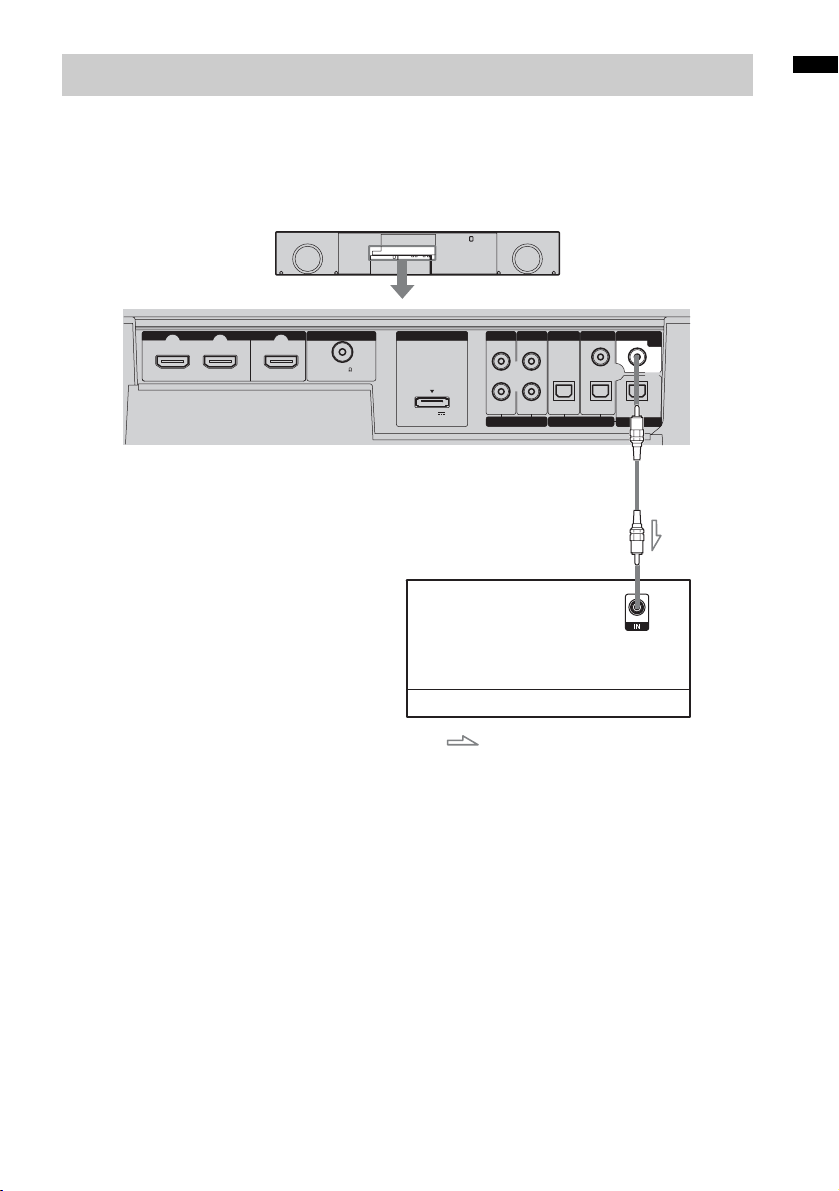
Connecting the subwoofer
The unit has a built-in subwoofer. However, for
even more extended bass, connect an external
subwoofer to this unit using an audio connecting
cord. Connect the AC power cord (mains lead)
last.
Getting Started
SAT IN
HDMI
BD/DVD IN
TV OUT
ANTENNA
FM 75
COAXIAL
A Audio connecting cord (not supplied)
DMPORT
DC 5V
0.7A MAX
Input jack
LINE
TV
LL
RR
OPTICAL OPTICAL
ANALOG IN DIGITAL IN
Subwoofer
: Signal flow
TV SAT
COAXIAL
SUB WOOFER
OPTICAL
BD/DVD
OUT
15
US
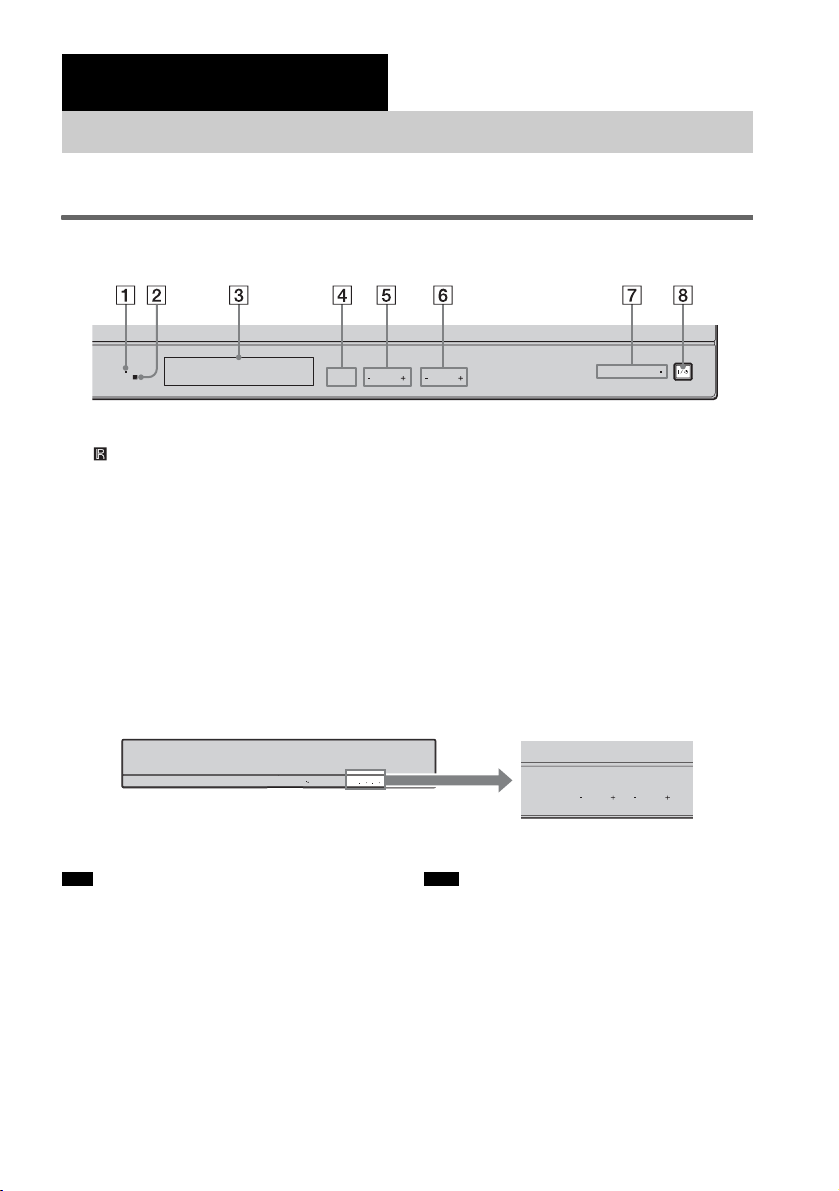
Playback Options
Index to parts and controls
For more information, refer to the pages indicated in parentheses.
Front panel
MULTI CH
A (remote sensor) (48)
SELECTOR
INPUT
PRESET VOLUME
F VOLUME +/–
Receives signals from remote commander.
B MULTI CH indicator
G POWER/ACTIVE STANDBY indicator
Lights up when playing multi-channel
sauce.
C Front panel display (17)
D INPUT SELECTOR
Press to select the input source to play back.
E PRESET +/–
Selects the preset stations.
MULTI CH
INPUT
INPUT
PRESET VOLUME
PRESET VOLUME
SELECTOR
SELECTOR
Tips Note
• The touch panel is functional when lit.
• The touch panel lights up momentarily when touched,
H ?/1 (on/standby)
POWER/
ACTIVE STANDBY
• The touch panel functions by touching lightly. Do not
press it strongly.
or when the power is turned on. When you operate,
touch the panel at first. The touch panel becomes unlit
when it is not touched for about 10 seconds.
POWER/ ACTIVE STANDBY
Press to adjust the volume level.
Lights as follows:
Green: The unit is turned on.
Amber: Control for HDMI function is
working while the unit is turned off.
Off: The unit is turned off, and the
Control for HDMI function is not
working.
Press to turn the unit on or off.
INPUT
PRESET VOLUME
SELECTOR
Touch panel
16
US
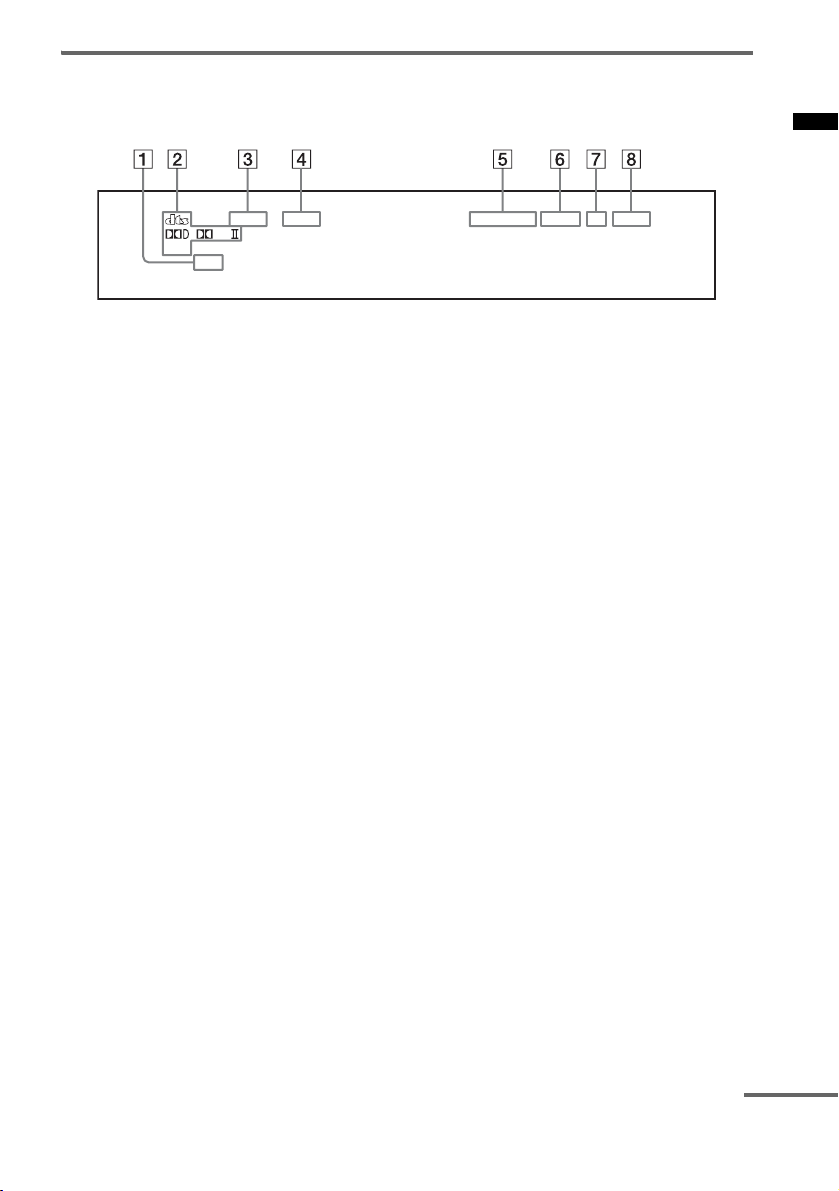
Front panel display
About the indications in the front panel display
Playback Options
PL
PCM
HDMI
A HDMI (9, 48)
Lights up when the HDMI cable is being
used.
B Lights up according to the audio input
signals.
C SLEEP (46)
Flashes when the sleep timer function is
active.
D NIGHT (23)
Lights up in NIGHT mode.
MONOSTTUNEDOPTCOAXNIGHTSLEEP
E COAX/OPT
Lights up according to the cable which you
are using.
F TUNED (24)
Lights up when receiving a radio broadcast.
G ST (24)
Lights up when receiving a radio broadcast
in stereo.
H MONO (26)
Lights up when “MONO” is selected in FM
mode.
continued
17
US
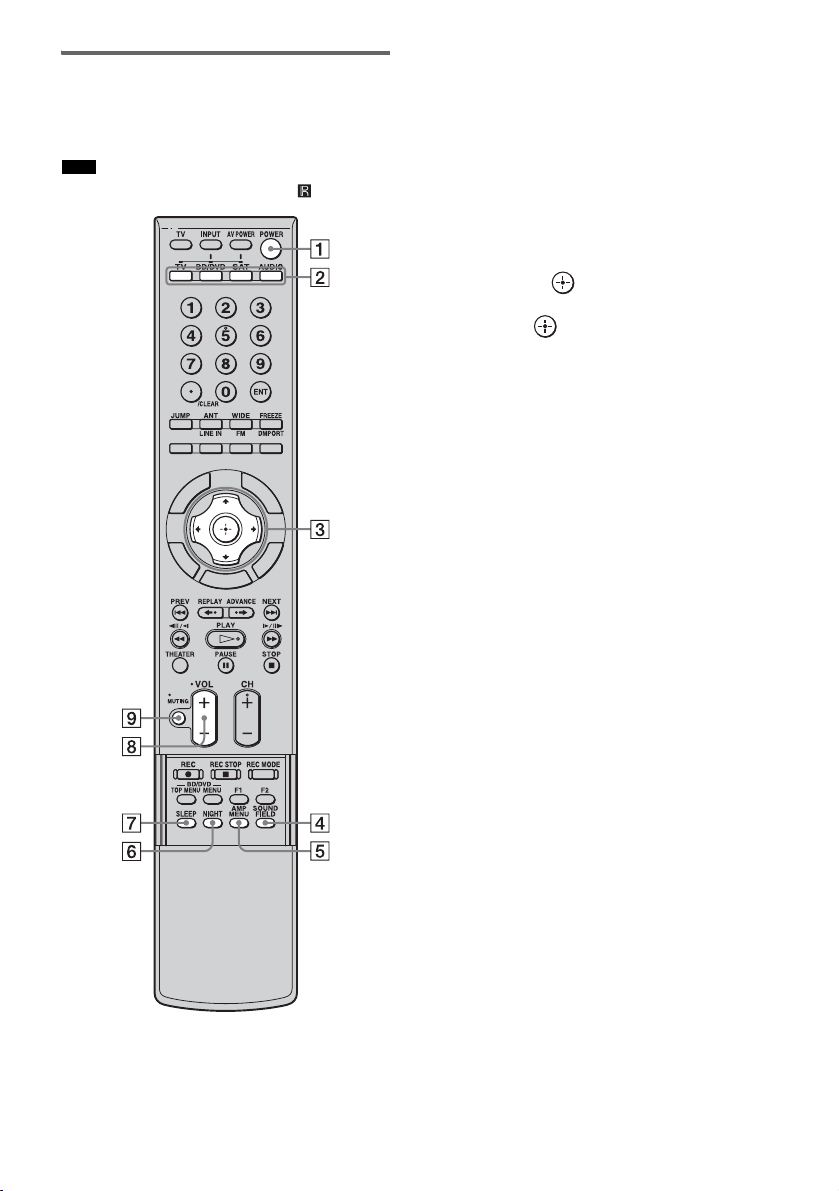
Remote control
Here describes the buttons for amplifier
operation only. See page 35 for the buttons for
operation of the connected components.
Note
• Point the remote at the remote sensor on the unit.
D
I
S
E
D
I
U
G
R
E
T
U
R
N
P
L
A
Y
S
N
S
O
I
L
T
P
O
O
O
H
T
E
O
M
M
U
E
N
A POWER (on/standby)
Press to turn the unit on or off.
B Input buttons
Press one of the buttons to select the
component you want to use. The buttons are
factory assigned to control Sony
components. You can program the remote to
control non-Sony components following the
steps in “Programming the remote for other
components” (page 32).
C C, X, x, c or
Press C, X, x or c to select the settings.
Then press to enter the selection.
D SOUND FIELD
Press to select the sound field (page 22).
E AMP MENU
Press to display the menu of the unit
(page 39).
F NIGHT
Press to activate the NIGHT mode function
(page 23).
G SLEEP
Press to activate the Sleep Timer function
and the duration which the unit turns off
automatically (page 46).
H VOL +/– - Volume
Press to adjust the volume.
I MUTING
Press to turn off the sound.
* The 5, H and CH + buttons have a tactile dot. Use
it as a guide during operation.
US
18
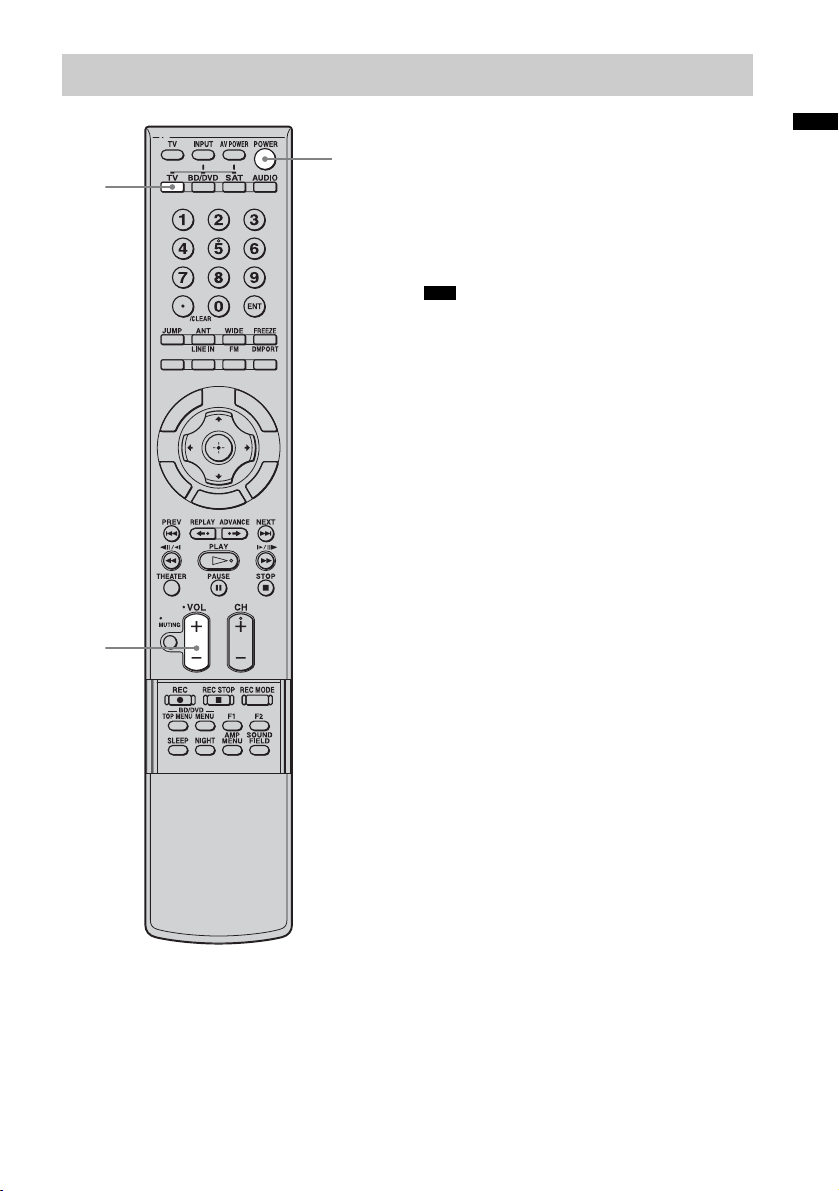
Enjoying TV
TV
(white)
VOL
+, –
POWER
1 Turn on the TV and choose a program.
Refer to the operating instructions of your
TV for details.
Playback Options
2 Turn the unit on.
3 Press TV (white) on the remote.
4 Adjust the volume of the unit.
Tips
• When connecting a Sony TV, the Sony TV input can
be selected automatically by pressing the input button
after setting. For details on the setting, refer to
“Changing the TV’s video input together with the
D
I
S
E
D
I
U
G
R
E
T
U
R
N
P
L
A
Y
S
N
S
O
I
L
T
P
O
O
O
H
T
E
O
M
M
U
E
N
unit’s input (Input SYNC: Sony TV only)” (page 31).
• The sound may be output from the TV’s speaker. In
this case, turn the volume of the TV’s speaker down
to the minimum.
19
US
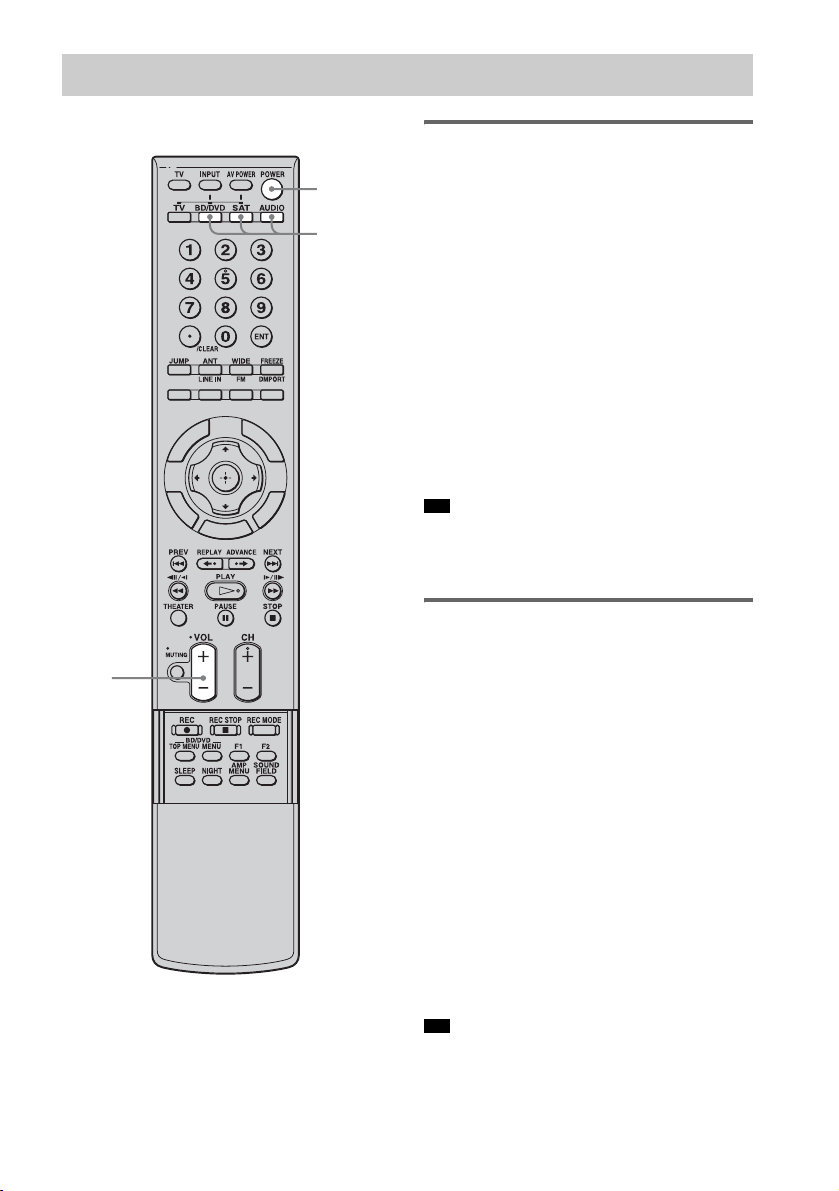
Enjoying other components
POWER
Input
buttons
(BD/DVD,
SAT,
AUDIO)
D
I
S
VOL
+, –
E
D
I
U
G
R
E
T
U
R
N
P
L
A
Y
S
N
S
O
I
L
T
P
O
O
O
H
T
E
O
M
M
U
E
N
Enjoying satellite tuner
1 Turn on the TV.
Refer to the operating instructions of your
TV for details.
2 Turn the satellite tuner and the unit on.
3 Press SAT on the remote.
When connecting a Sony TV, the Sony TV
input can be selected automatically by
pressing the input button after setting (Input
SYNC) - jump to step 5.
4 Change the TV input.
Refer to the operating instructions of your
TV for details.
5 Adjust the volume of the unit.
Tip
• The sound may be output from the TV’s speaker. In
this case, turn the volume of the TV’s speaker down
to the minimum.
Enjoying Blu-ray Disc, DVD,
“PlayStation 2” or
“PlayStation 3”
1 Turn on the TV.
2 Turn the Blu-ray Disc/DVD player
(recorder), “PlayStation 2” or
“PlayStation 3” and the unit on.
3 Press BD/DVD on the remote.
When connecting a Sony TV, the Sony TV
input can be selected automatically by
pressing the input button after setting (Input
SYNC) - jump to step 5.
4 Change the TV input.
Refer to the operating instructions of your
TV for details.
5 Play back the disc.
Tip
• Even if you play back Dolby true HD, Dolby Digital
plus or DTS HD with a connected component
20
US
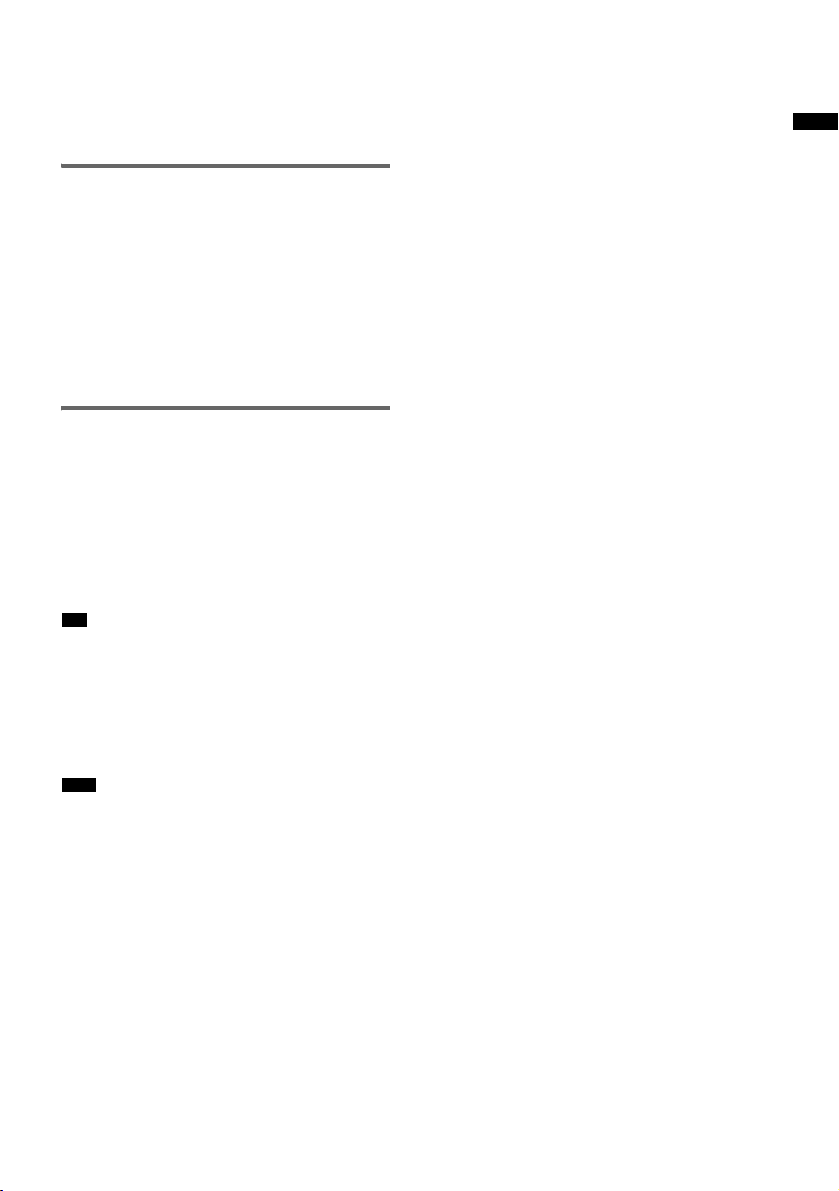
compatible with these sound formats, the system
accepts as Dolby Digital or DTS. When you playback
these high-quality sound formats, set the connected
component to output the sound in multi channel PCM,
if possible.
Listening to an analog
equipment
You can enjoy the sound of the VCR and the
portable audio player, etc.
1 Press AUDIO on the remote.
2 Press LINE IN on the remote.
3 Turn on the analog player and play
back a CD.
Enjoying a connected
component through DMPORT
connection
1 Press AUDIO on the remote.
2 Press DMPORT on the remote.
3 Start playback of the connected
component.
Tip
• When listening to MP3 or other compressed music
files using a portable audio source, you can enhance
the sound. Press SOUND FIELD repeatedly until “P.
AUDIO” appears in the front panel display.
• If you have a Sony TV, you can change the input of
TV and the unit automatically by setting “Input
SYNC” (page 31).
Note
• By pressing AUDIO, the input changes to the last
input (LINE IN, FM, DMPORT) selected by the
remote.
Playback Options
21
US
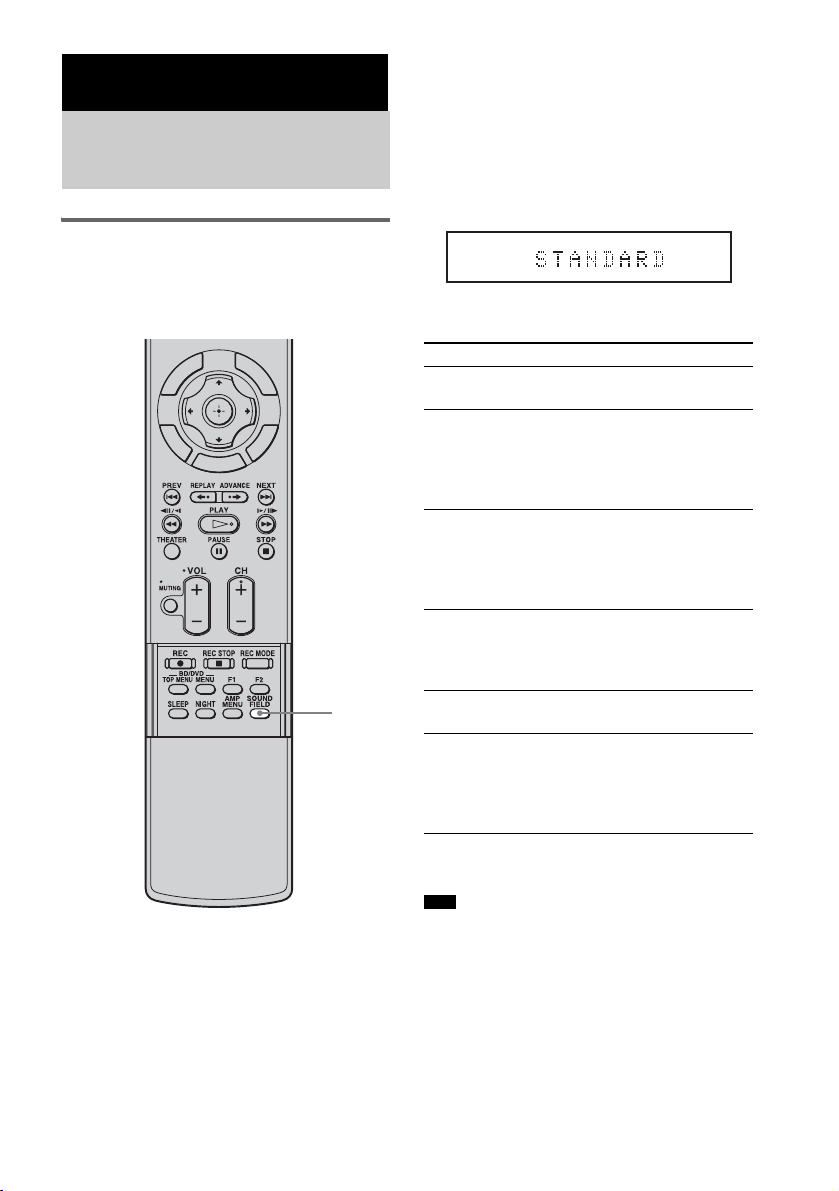
Surround Function
Enjoying the surround
effect
Selecting the sound field
This unit can create multi channel surround sound.
You can create the desired sound field by selecting
one of unit’s preprogrammed sound fields.
Press SOUND FIELD.
The present sound field appears.
Each time you press the SOUND FIELD button,
the display changes cyclically as follows:
STANDARD t CINEMA t MUSIC t
SPORTS t NEWS t P.AUDIO*
Press SOUND FIELD repeatedly until the sound
field you want appears.
PCM
HDMI
Available sound fields
D
I
S
E
D
I
U
G
R
E
T
U
R
N
P
L
A
Y
S
N
S
O
I
L
T
P
O
O
O
H
T
E
O
M
M
U
E
N
Sound field Effect
STANDARD You can enjoy normal
sound.
CINEMA You can enjoy powerful
sound in which lowpitched sound is
emphasized, with
enhanced presence.
MUSIC This sound field is the best
for listening to music, and
you can enjoy the full
surround sound
experience.
SPORTS You can enjoy the
atmosphere of a game, and
listen to the exciting playby-play description.
SOUND
FIELD
NEWS You can hear the
announcer’s voice clearly.
P.AUDIO You can enjoy enhanced
sound when you listen to
MP3 or other compressed
music files using a portable
audio source.
* “P.AUDIO” appears only when DMPORT or LINE
IN is selected for the input source to playback.
Tips
• The sound fields memorized for each input are
retained even if you disconnect the AC power cord
(mains lead).
• Multi-channel sound is processed by the surround
feature in any sound field. Also, multi-channel sound
is processed by the surround feature for any sound in
“CINEMA” or “SPORTS.”
22
US
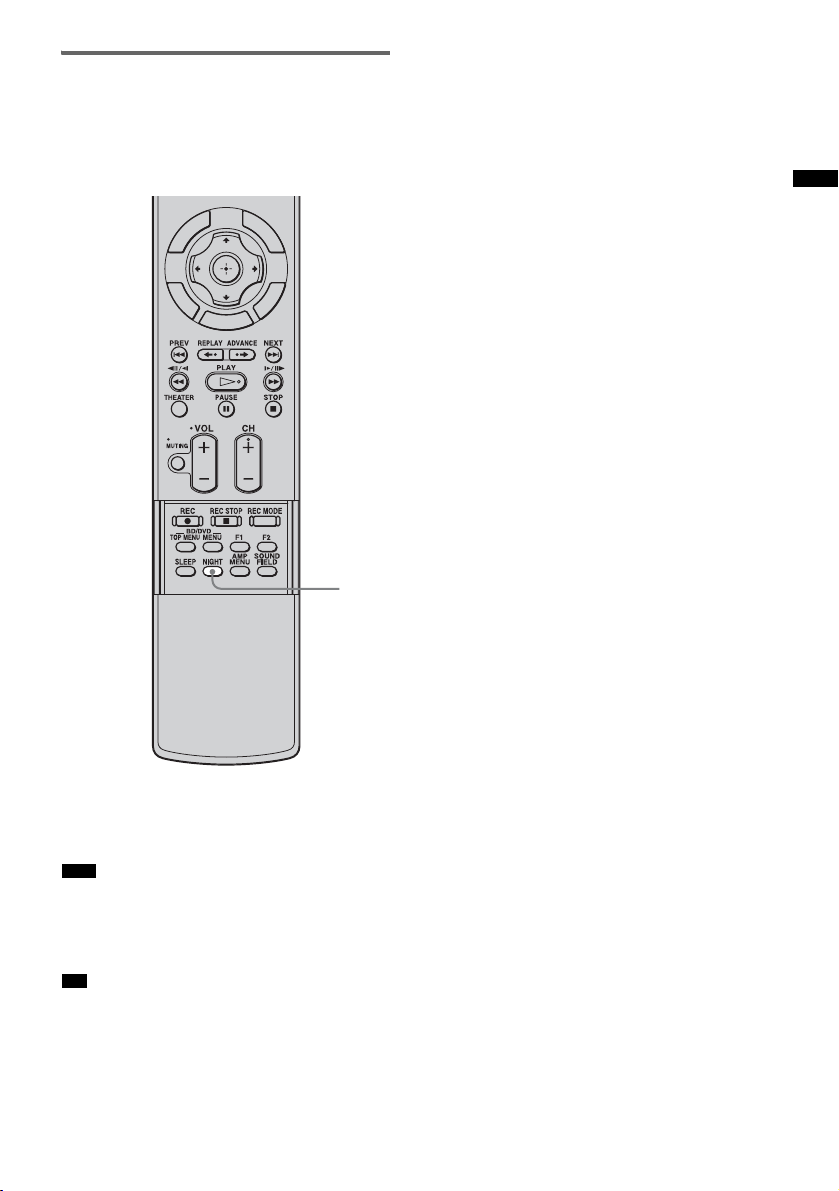
Enjoying the sound at low
volume (NIGHT mode)
You can enjoy sound effects and to hear the
dialog clearly even at a low volume level using
this function.
D
I
S
E
D
I
U
G
P
L
A
Y
Surround Function
R
E
T
U
R
N
H
M
S
N
S
O
I
L
T
P
O
O
O
T
E
O
M
U
E
N
NIGHT
Press NIGHT.
To cancel the NIGHT mode, press NIGHT
again.
Note
• If the volume level is set high before the NIGHT mode
is selected, the loud sound may suddenly occur when
the mode is turned off. Turn down the volume
beforehand.
Tip
• You can listen to Dolby Digital sound at low volume
by using AUDIO DRC (page 43).
23
US
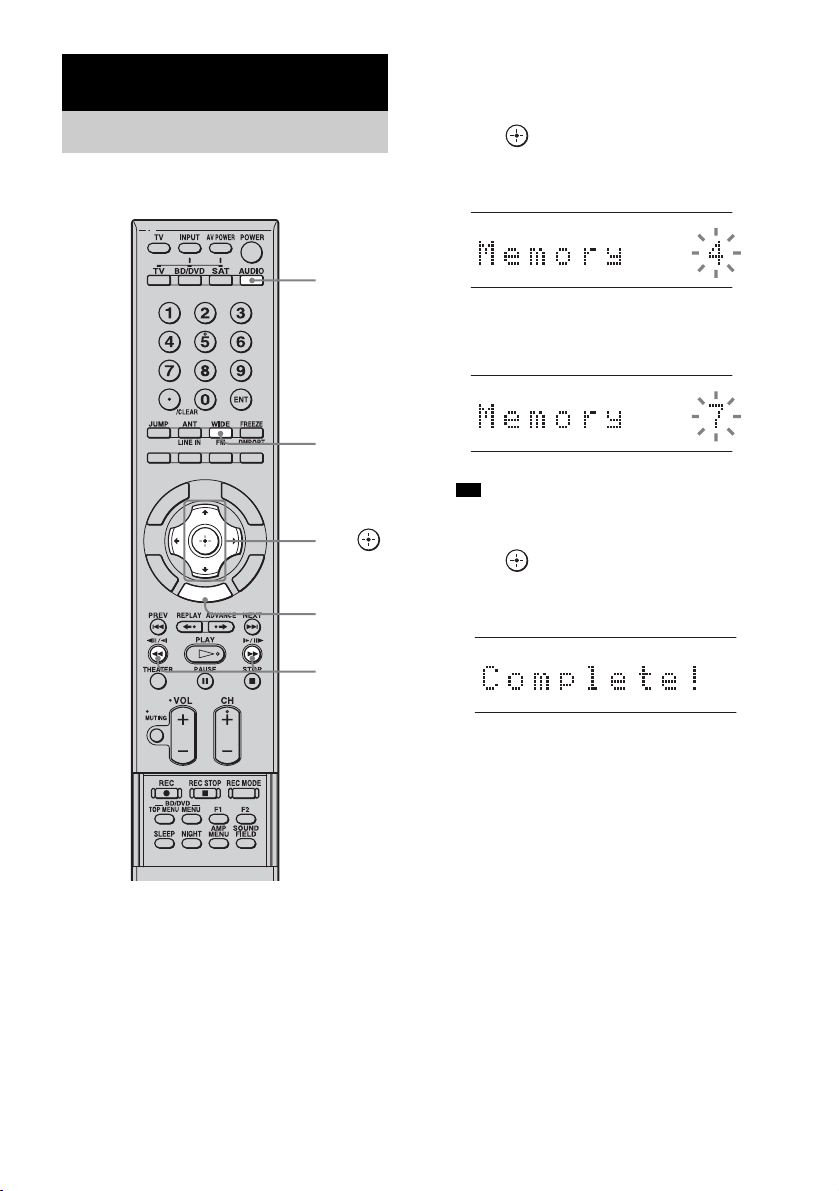
Tuner Functions
Presetting radio stations
You can preset 20 FM stations. Before tuning,
make sure to turn down the volume to minimum.
Input
button
(AUDIO)
Input
button
D
I
S
E
D
I
U
G
R
E
T
U
R
N
P
L
A
Y
S
N
O
I
T
P
O
O
O
H
T
E
O
M
M
U
E
N
(FM)
X, x,
S
L
MENU
4 Press MENU.
5 Press X/x repeatedly until “Memory?”
appears in the front panel display.
6 Press .
A preset number appears in the front panel
display.
STTUNED
7 Press X/x to select the preset number
you want.
STTUNED
Tip
• You can select the preset number directly by
pressing the number buttons.
8 Press .
“Complete!” appears in the front panel
display, and the station is stored.
TUNING
–/+
1 Press AUDIO on the remote.
2 Press FM on the remote.
3 Press and hold TUNING + or – until the
auto scanning starts.
Scanning stops when the unit tunes in a
station. “TUNED” and “ST” (for stereo
program) light up in the front panel display.
US
24
STTUNED
9 Press MENU.
10Repeat 3 to 9 to store other stations.
To change the preset number
Restart from Step 4.
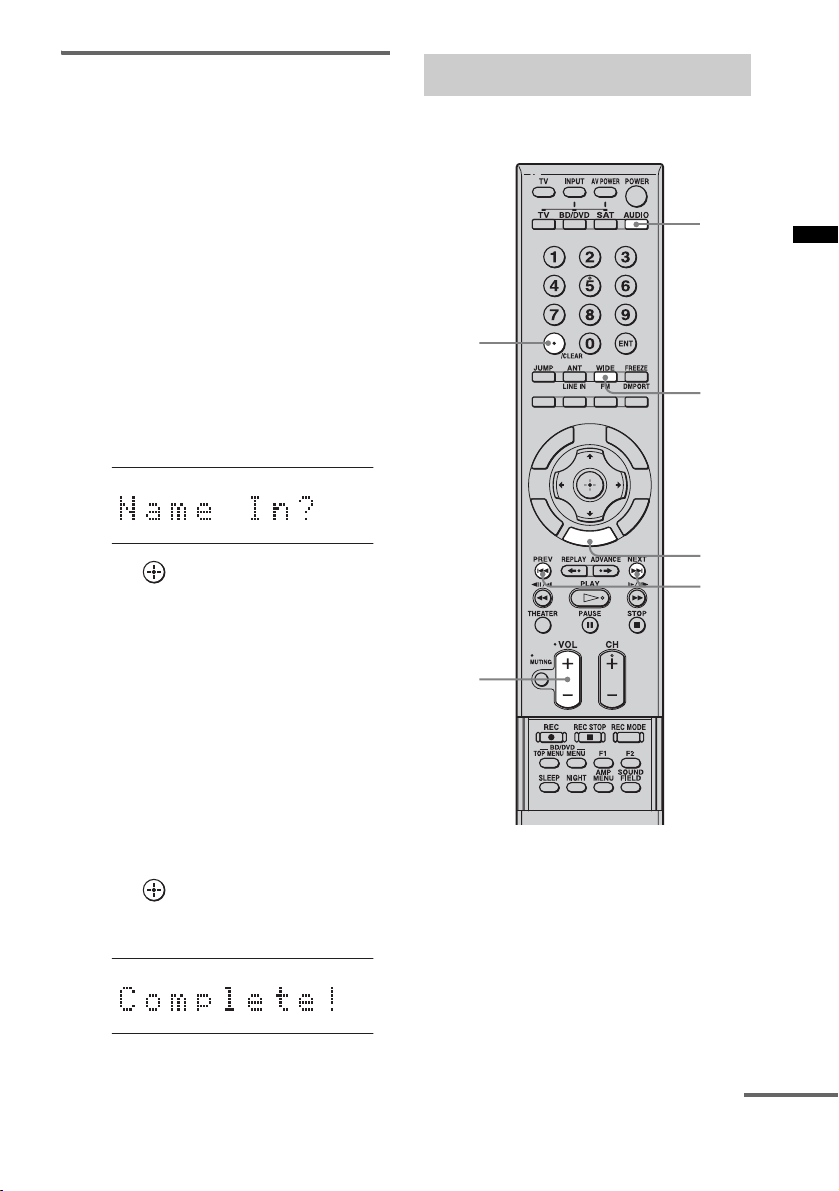
Naming preset stations
You can enter a name for preset stations. These
names (for example, “XYZ”) appear in the front
panel display when a station is selected.
Note that no more than one name can be entered
for each preset station.
Up to 10 characters can be entered.
1 Press AUDIO on the remote.
2 Press FM on the remote.
The last received station is tuned in.
3 Press PRESET + or – repeatedly to
select the preset station you want to
create an index name for.
4 Press MENU.
5 Press X/x repeatedly until “Name In?”
appears in the front panel display.
STTUNED
6 Press .
7 Create a name by using C/X/x/c.
Press X/x to select a character, then press c
to move the cursor to the next position.
Letters, numbers, and other symbols can be
input for a radio station name.
If you enter a wrong character
Press C/c repeatedly until the character to
be changed flashes, then press X/x to select
the desired character.
To erase the character, press C/c repeatedly
until the character to be erased flashes, then
press CLEAR.
8 Press .
“Complete!” appears in the front panel
display, and the station name is stored.
STTUNED
Listening to the radio
Preset radio stations in the unit’s memory first
(see “Presetting radio stations” (page 24)).
Input
button
(AUDIO)
CLEAR
Input
button
(FM)
S
L
O
MENU
PRESET
–/+
VOL +/–
D
I
E
D
I
U
G
R
E
T
U
R
N
S
P
L
A
Y
S
N
O
I
T
P
O
O
H
T
E
O
M
M
U
E
N
1 Press AUDIO on the remote.
2 Press FM on the remote.
The last received station is tuned in.
3 Press PRESET + or – repeatedly to
select the preset station.
Each time you press the button, the unit
tunes in one preset station.
Tuner Functions
9 Press MENU.
continued
25
US
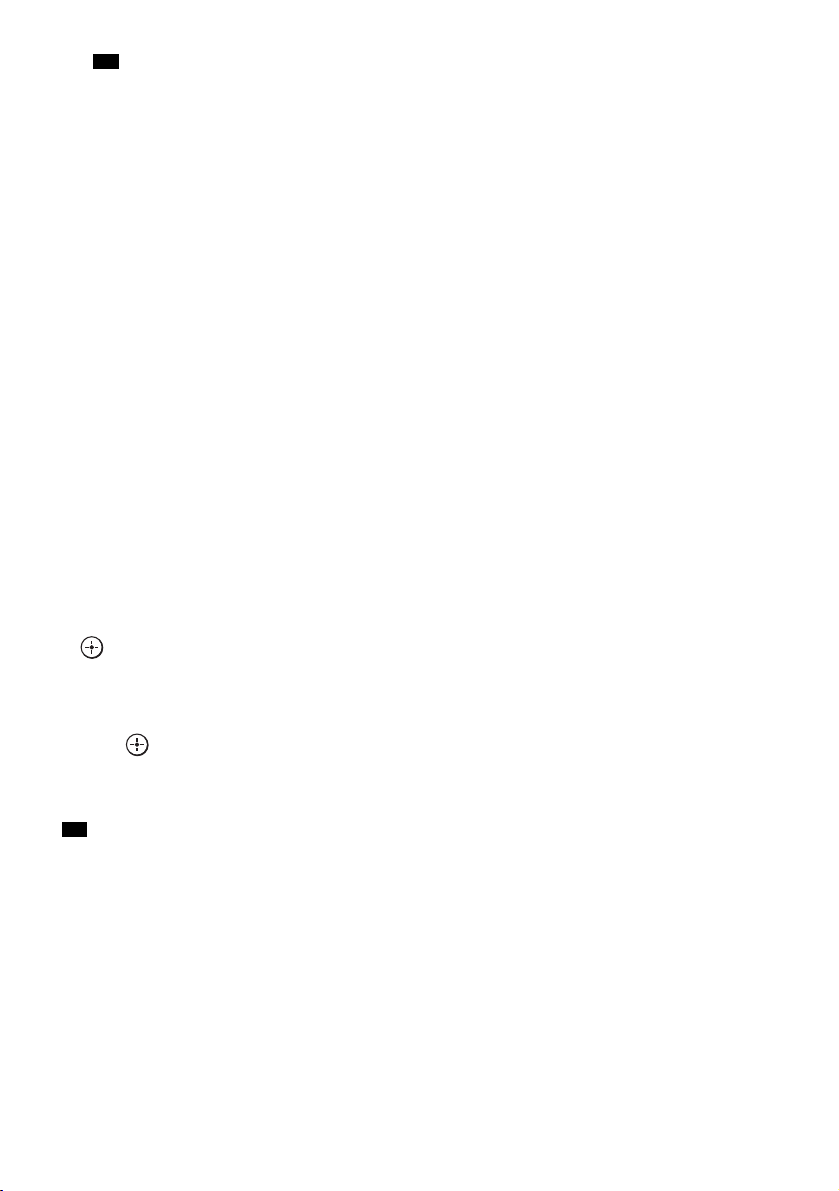
Tip
• You can select the preset number directly by
pressing the number buttons.
4 Adjust the volume by pressing VOL +/–.
To turn off the radio
Press POWER on the remote or "/1 on the unit
to turn off the unit.
To change the input, press the input button.
To listen to non-preset radio
stations
Use manual or automatic tuning in Step 3.
For manual tuning, press TUNING + or –
repeatedly.
For automatic tuning, press and hold TUNING +
or –. The automatic tuning stops when the unit
tunes in a station. To stop the automatic tuning
manually, press TUNING + or –.
If an FM program is noisy
If an FM program is noisy, you can select
monaural reception. There will be no stereo
effect, but reception will improve.
1 Press MENU.
2 Press X/x repeatedly until “FM Mode?”
appears in the front panel display, then press
or c.
3 Press X/x to select “MONO.”
• ST: stereo reception.
• MONO: monaural reception.
4 Press .
The setting is made.
5 Press MENU.
Tip
• To improve reception, reorient the FM wire antenna
(aerial).
26
US
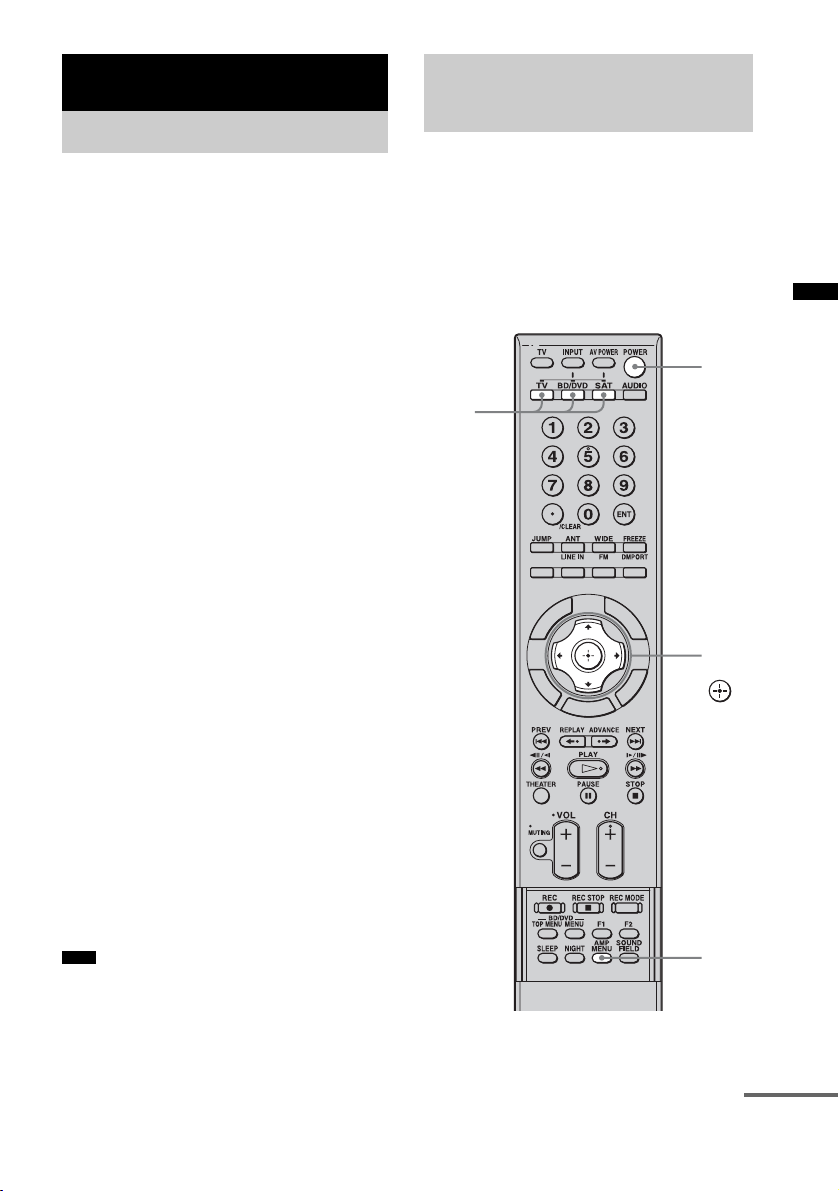
“BRAVIA” Sync Features
What is “BRAVIA” Sync?
By connecting Sony components that are
compatible with the “BRAVIA” Sync with an
HDMI cable (not supplied), operation is
simplified as below:
• One-Touch Play: When you play back a
component such as a Blu-ray Disc/DVD player
(recorder), the unit and the TV are turned on
automatically and switch to the appropriate
HDMI input.
• System Audio Control: While watching TV,
you can select to output the sound from the TV
speaker or the speakers of the unit.
• System Power Off: When you turn off the TV,
the unit and the connected components are also
turned off simultaneously.
“BRAVIA” Sync is compatible with a Sony TV,
Blu-ray Disc/DVD player, AV amplifier, etc.,
with the Control for HDMI function.
Preparing for the
“BRAVIA” Sync
To use the “BRAVIA” Sync, set the Control for
HDMI function to on for the unit and the
connected component.
When you connect a Sony TV with the Control
for HDMI function, the Control for HDMI
function for the unit and the connected
component can be set simultaneously by setting
the Control for HDMI function of the TV.
POWER
Input
buttons
(TV, BD/
DVD,
SAT)
“BRAVIA” Sync Features
CONTROL FOR HDMI is a mutual control
function standard used by CEC (Consumer
Electronics Control) for HDMI (High-Definition
Multimedia Interface).
The Control for HDMI function will
not operate in the following
cases:
• When you connect this unit to a component
which is not correspond with the Control for
HDMI function.
• When you connect the unit and components
using other than HDMI connection.
We recommend that you connect this system to
products featuring “BRAVIA” Sync.
Note
• Depending on the connected component, the Control
for HDMI function may not work. See the operating
instructions of the component.
D
I
S
E
D
I
U
G
P
L
A
Y
C, X,
R
E
T
U
R
N
H
M
S
N
O
I
T
P
O
O
O
T
E
O
M
U
E
N
x, c,
S
L
AMP
MENU
continued
US
27

1 Make sure that the unit is connected to
the TV and the connected components
(which should be compatible with the
Control for HDMI function) using HDMI
cables (not supplied).
2 Turn on the unit, the TV and the
connected components.
3 Select the input of the unit connected to
the component you want to watch (BD/
DVD, SAT), and switch the HDMI input
of the TV, so that an image from the
connected component is displayed.
4 Set the Control for HDMI function of the
TV to on.
The Control for HDMI function for the unit
and the connected component is
simultaneously set to on.
During the setting, “SCANNING” appears
in the front panel display. After you finish
the setting, “COMPLETE” appears in the
front panel display. Wait until the setting is
complete.
If “SCANNING” or “COMPLETE”
does not appear after performing
the steps above
Set the Control for HDMI function to on for the
unit and the connected component individually.
1 Press AMP MENU.
2 Press x/X repeatedly until
“CUSTOMIZE” appears, then press
or c.
3 Press x/X repeatedly until “CTRL:
HDMI” appears, then press or c.
4 Press x/X to select “CTRL ON.”
5 Press AMP MENU.
The AMP menu turns off. The Control for
HDMI function is set to on.
6 Set the Control for HDMI function of the
connected component to on.
For details on setting the connected
component, refer to its operating
instructions.
7 Select the input of the unit connected to
the component you want to use the
Control for HDMI function for (BD/DVD,
SAT), and repeat step 6.
If you add or reconnect the
component
Perform steps of “Preparing for the “BRAVIA”
Sync” and “If “SCANNING” or “COMPLETE”
does not appear after performing the steps
above” again.
Notes
• During the setting of the Control for HDMI function
for the unit, the System Audio Control function does
not work.
• If the Control for HDMI function for the connected
component cannot be set simultaneously by setting
“CONTROL FOR HDMI” of the TV, set the Control
for HDMI function using the menu of the connected
component.
• For details on setting the TV and the connected
components, refer to their operating instructions.
Tip
• The default setting of the Control for HDMI function
of the unit is “CTRL OFF.”
28
US
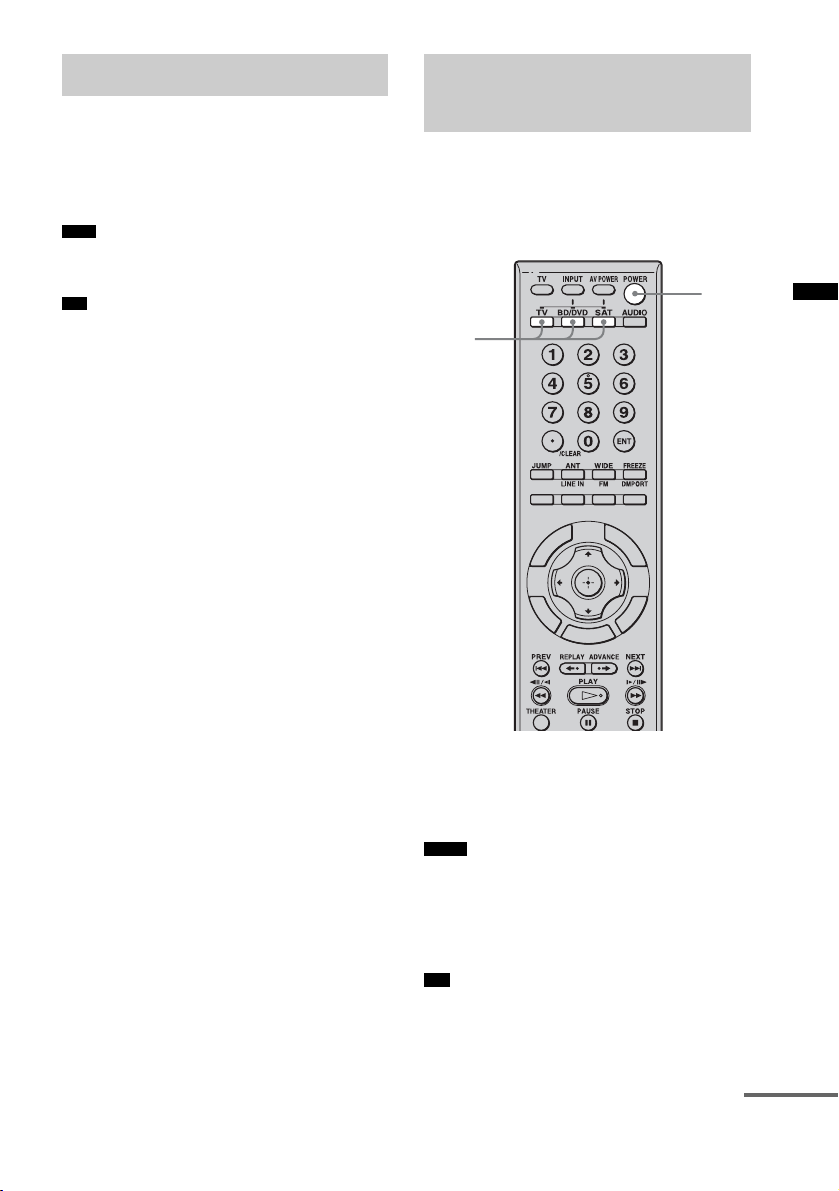
Enjoying Blu-ray Disc/DVD
Enjoying the TV sound
(One-Touch Play)
Play back a connected component.
The unit and the TV are turned on automatically
and switch to the appropriate HDMI input.
Note
• Depending on the TV, the start of the content may not
be output.
Tip
• You can enjoy the Blu-ray Disc/DVD player
(recorder) connected to the unit, even if you turn the
unit off. The POWER/ACTIVE STANDBY indicator
lights up in amber at this time.
from the speakers
(System Audio Control)
You can enjoy the TV sound from the speakers
of the unit by means of a simple operation. For
details, see the operating instructions of the TV.
POWER
Input
buttons
(TV, BD/
DVD, SAT)
D
I
S
E
D
I
U
G
R
E
T
U
R
N
P
L
A
Y
S
N
S
O
I
L
T
P
O
O
O
H
T
E
O
M
M
U
E
N
“BRAVIA” Sync Features
Press POWER to turn on the unit.
The sound is output from the speaker of the unit.
The sound is output from the TV’s speaker when
you turn the unit off.
Notes
• When the TV is turned on before this unit is turne d on,
the TV sound will not be output for a moment.
• When you connect a TV that does not have System
Audio Control function, the System Audio Control
function does not work.
Tip
• You can adjust the volume and turn off the sound of
the unit using the TV remote.
continued
29
US

Using the input buttons of the
remote
The input buttons (TV (white), BD/DVD, SAT)
work as follows when the Control for HDMI
function is set to on.
• BD/DVD, SAT: Since the input of the TV is
also switched automatically, you can watch the
image of the selected component on the TV
simply by pressing the buttons.
• TV: The input of the TV switches
automatically. When you connect a Sony TV,
you can watch the TV simply by pressing the
buttons.
Tip
• You can control connected components by pressing
the input buttons. For details, refer to “Controlling the
connected components” (page 35).
Turning off the TV, unit
and connected
components
(System Power Off)
When you turn the TV off by using the POWER
button on the TV’s remote, the unit and the
connected components turns off automatically.
Also, when you turn the TV off by using the
system’s remote, the system and the connected
components turn off automatically.
TV
(orange)
D
I
S
E
D
I
U
G
P
L
A
Y
AV
POWER
30
R
E
T
U
R
N
H
M
S
N
S
O
I
L
T
P
O
O
O
T
E
O
M
U
E
N
1 Press TV (orange).
2 Press AV POWER.
The TV, the unit and the connected
component are turned off.
Note
• Depending on the status, the connected components
may not be turned off. For details, see operating
instructions supplied with the connected components.
US
