Sony RM-AV2500 User Manual
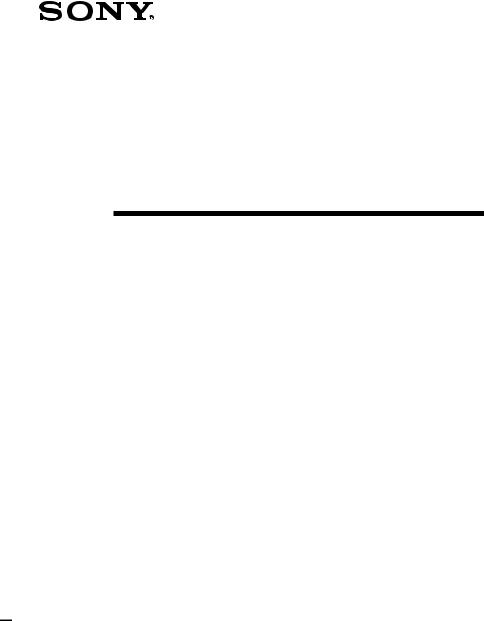
3-267-590-12(1)
Integrated Remote
Commander
Operating Instructions
RM-AV2500
© 2004 Sony Corporation
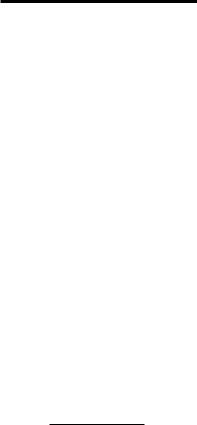
WARNING
To prevent fire or shock hazard, do not expose the unit to rain or moisture.
To avoid electrical shock, do not open the cabinet. Refer servicing to qualified personnel only.
WARNING
You are cautioned that any changes or modifications not expressly approved in this manual could void your authority to operate this equipment.
For the customers in the USA
Owner’s Record
The model number is located on the front panel.
The serial number is located on the inner side of the battery compartment.
Record these numbers in the spaces provided below. Refer to them whenever you call upon your Sony dealer regarding this product.
Model No. RM-AV2500
Serial No.
NOTICE FOR THE CUSTOMERS IN THE U.S.A.
NOTE
This equipment has been tested and found to comply with the limits for a Class B digital device, pursuant to Part 15 of the FCC Rules. These limits are designed to provide reasonable protection against harmful interference in a residential installation. This equipment generates, uses, and can radiate radio frequency energy and, if not installed and used in accordance with the instructions, may cause harmful interference to radio communications. However, there is no guarantee that interference will not occur in a particular installation. If this equipment does cause harmful interference to radio or television reception, which can be determined by turning the equipment off and on, the user is encouraged to try to correct the interference by one or more of the following measures:
–Reorient or relocate the receiving antenna.
–Increase the separation between the equipment and receiver.
–Connect the equipment to an outlet on a circuit different from that to which the receiver is connected.
–Consult the dealer or an experienced radio/TV technician for help.
2

Features
The RM-AV2500 Remote Commander provides centralized control of all your AV components from a single remote commander and saves the trouble of operating different AV components with different remote control devices. The following are its main features.
Centralized control of Sony AV components with this one remote commander
This Commander is preset at the factory to operate Sony brand components, so you can use it out of the box as a control center for your Sony AV components.
Remote control signals for non-Sony components are also preset
This Commander is preset for most major brands components including Sony. You can remote control your components by setting their code numbers (page 8).
Learning function for programming other remote control signals you need
This Commander has a learning function, to learn remote control signals to operate non-preset components or functions (page 15).
In addition, the Commander can learn remote control signals (infrared signals only) of non-Audio Visual components such as air-conditioners, lights, etc. (some specific appliances or functions may not be available) (page 35).
Setting a maximum of 24 macro commands of a maximum of 32 successive steps
A maximum of 24 macro commands which provide a maximum of 32 successive steps by pressing a single button can be set (12 system control macros and 12 component macros). Macro execution speed is changeable. All power on/off macro commands for Sony components are preset at the factory.
Multi component in one screen
When you operate a lot of equipment all together, you need not change the screen. When watching a DVD, the DVD run system key, the Power key for TV and Receiver or the input change key can be displayed on one screen, and it can be operated, without switching the screen.
Alias function
Keys memorized on other screen can be link, it is not necessary to learning again. For example, it is useful to display the Power key for TV or the input change key on the CABLE screen (page 43).
Channel macro function allows you to select a channel with a single key
Up to 4 key steps can be programmed on macro keys. If you set the key operations for entering a channel number on a macro key, you can select the channel by pressing that macro key (page 41).
Easy-to-operate touch key LCD with blue back light
This Commander has a touch key LCD that changes the key display according to the selected component. The Commander is easy to operate as only the keys necessary to operate the selected component are displayed. The display backlight allows operation even in the dark.
3
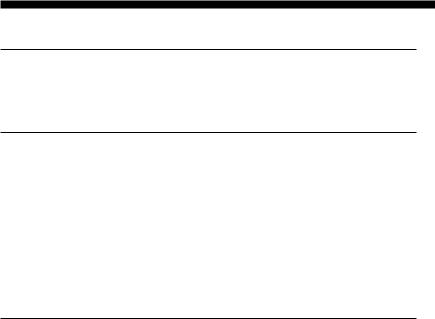
Table of Contents |
|
Getting Started |
|
Installing the Batteries ......................................................................................................... |
6 |
When to replace the batteries .............................................................................................. |
6 |
Location and Function of Controls ....................................................................................... |
7 |
Basic Operations |
|
Setting the Code for Preset Audio and Visual Components ................................................. |
8 |
Setting a component code ................................................................................................... |
8 |
Checking if the code number works ................................................................................ |
10 |
Finding a component code with the Search function .................................................... |
11 |
Operating Your Components with the Remote Commander .............................................. |
13 |
To control the volume ........................................................................................................ |
14 |
Notes on operating your components ............................................................................. |
14 |
Using Non-Preset Remote Control Operations — Learning Function ................................ |
15 |
For accurate learning ......................................................................................................... |
19 |
Changing or erasing the function of a taught key or button ....................................... |
19 |
Advanced Features |
|
Controlling the Volume of Visual Components Connected to an Audio System ................. |
21 |
Executing a Series of Commands — System Control Functions ......................................... |
22 |
Programming a series of commands to the SYSTEM CONTROL buttons ................ |
23 |
Notes on System Control Operations .............................................................................. |
27 |
Programming a series of commands to the Component Select buttons ..................... |
27 |
Changing the interval between operation steps ............................................................ |
29 |
Adding an Extra Function to the Component Select Buttons ............................................. |
30 |
Programming the Power-On command of the selected component |
|
(for Sony components only) ........................................................................................... |
30 |
Adding a command that is required when selecting a component ............................ |
32 |
Copying the settings of a Component Select button to another button ........................... |
34 |
Programming a Frequently Used Key Operation for SYSTEM CONTROL Buttons ............... |
35 |
Notes on learning the signals of an air-conditioner ...................................................... |
37 |
Transferring Data between Remote Commanders .............................................................. |
37 |
Transferring data ................................................................................................................ |
37 |
Receiving the data .............................................................................................................. |
40 |
Selecting a Channel with a Single Key Press — Channel Macro Function ......................... |
41 |
Creating an Alias Component key (ALIAS) .......................................................................... |
43 |
4

Using Other Functions |
|
Locking the Controls — Hold Function ............................................................................... |
46 |
Protecting your settings — Preset Lock Function .............................................................. |
46 |
Changing the Auto Power-Off Time of the Commander ..................................................... |
47 |
Adjusting the Backlight of the Display Window ................................................................. |
48 |
Setting the Key-Touch Beep ................................................................................................ |
50 |
Adjusting the beam interval to avoid key misoperation .................................................... |
51 |
Additional Information |
|
Precautions ......................................................................................................................... |
54 |
Maintenance ....................................................................................................................... |
54 |
Specifications ...................................................................................................................... |
54 |
Troubleshooting .................................................................................................................. |
55 |
Appendix |
|
Table of Preset Functions .................................................................................................... |
59 |
TV .......................................................................................................................................... |
59 |
VCR ....................................................................................................................................... |
60 |
DVD ...................................................................................................................................... |
60 |
CBL (Analog Cable box) .................................................................................................... |
61 |
CBL (Digital Cable box) ..................................................................................................... |
62 |
SAT ........................................................................................................................................ |
63 |
AMP ...................................................................................................................................... |
64 |
DVR (Digital video recorder) ............................................................................................ |
65 |
CD ......................................................................................................................................... |
66 |
MD ........................................................................................................................................ |
66 |
DAT ....................................................................................................................................... |
67 |
TAPE ..................................................................................................................................... |
67 |
LCD Touch-Key Display Table ............................................................................................... |
68 |
Quick Reference of Operations ........................................................................................... |
74 |
Index ...................................................................................................................... |
Back cover |
5
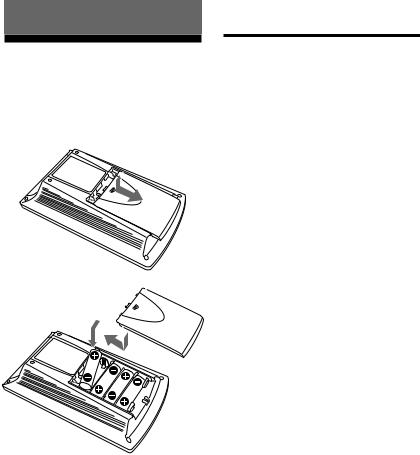
Getting Started
Installing the Batteries
Slide open the battery compartment lid and insert four size AA (R6) batteries (not supplied). Be sure to line up the + and – on the batteries with the + and – on the battery compartment.
When to replace the batteries
Batteries for remote control operation and backlight (four size AA (R6) batteries)
Under normal conditions, alkaline batteries will last up to 5 months. If the Commander does not operate properly, batteries might be worn out and Eis displayed on the LCD touch panel. When the display dims or the backlight for the touch keys grows dim, replace the alkaline batteries with new ones.
Note
Do not take more than one day to replace the batteries; otherwise, your setting of the code numbers (page 8) and learned remote control signals (page 15) will be erased.
Notes on batteries
•Do not mix old batteries with new ones or mix different types of batteries together.
•If the electrolyte inside the battery should leak, wipe the contaminated area of the battery compartment with a cloth and replace the old batteries with new ones. To prevent the electrolyte from leaking, remove the batteries when you plan not to use the Commander for a long period of time.
6
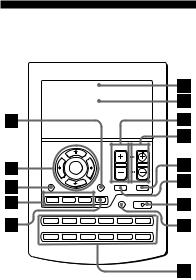
Location and Function
of Controls
|
|
|
|
VOLUME |
CHANNEL |
|
|
OK |
|
|
|
MENU |
|
|
EXIT |
MUTING |
RECALL |
|
SYSTEM CONTROL |
|
|
|
|
A |
B |
C |
MORE |
LIGHT |
COMMANDER OFF |
TV |
CBL |
SAT |
DVR |
VCR |
M1 |
AMP |
CD |
MD |
TAPE |
DVD |
M2 |
1Component display area
Displays the name of the component selected.
2LCD touch key display (page 9)
The keys used for operating each component are displayed.
Note
Do not press the touch keys using sharp objects such as pins or ball-point pens.
3VOLUME +/– buttons* (page 14, 22)
Adjusts the volume.
4CHANNEL +/– buttons
Selects the channel.
5RECALL button (page 44)
6MUTING button* (page 14, 22)
Mutes the audio. Press the button once again to resume at the previous volume.
7COMMANDER OFF button
Turns the power of the Commander off.
8LIGHT button (page 49)
Used to light up the LCD display in the dark. Press the button once to turn on the light, and once again to turn it off. You can also set the backlight to go off automatically after a certain period of time.
9Component Select buttons
Selects the component to control.
0MORE button (page 23)
Displays the SYSTEM CONTROL buttons and number keys.
qaSYSTEM CONTROL buttons (page 22)
You can program up to 32 consecutive key operations to each of the three SYSTEM CONTROL buttons. You can automatically carry out the entire program by pressing one button.
qsMENU button
Calls up the menu display of the buttons or keys that have menu function.
qdOK button and Cursor Control buttons (page 15)
qfEXIT button
Used to exit the setting menu.
*Note on the VOLUME +/– and MUTING buttons
The Commander controls or mutes the TV’s volume when you select a visual component. The Commander controls or mutes the amplifier’s volume when you select an audio component.
You can change this setting also (page 21).
Note on the power on and off of the Remote Commander
To turn on, press any button except the COMMANDER OFF button or touch the screen. To turn off, press COMMANDER OFF, or if you do not use the Commander, it automatically turns off after 10 minutes. This interval can also be changed (page 47).
7
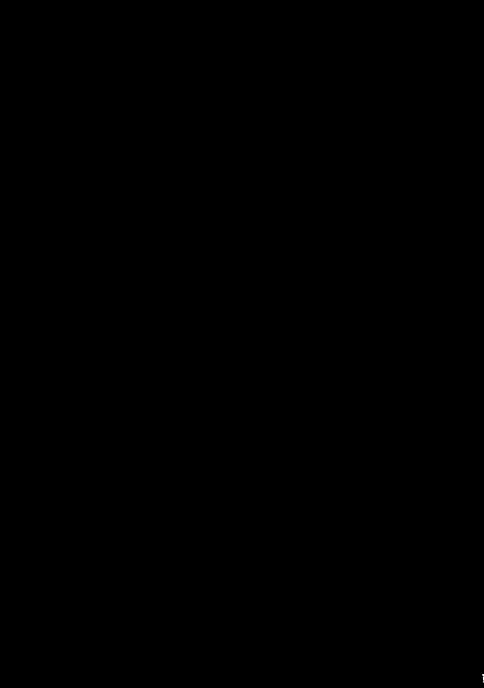
Basic Operations
Setting the Code for Preset Audio and Visual Components
The Commander is preset at the factory to operate Sony brand AV components (see the table below). If you are using the Commander with a factory-set Sony components, skip the following procedures.
You can use the Commander with other preset AV components also. To use with other AV components, you need to follow the procedures to set the correct codes for each component.
Compo- |
Preset |
Factory setting |
nent Select component(s) |
|
|
Button |
|
|
TV |
TV |
Sony TV |
CBL |
Cable box |
Sony digital |
|
|
cable box |
SAT |
Satellite tuner |
Sony satellite |
|
|
tuner |
DVD |
DVD player |
Sony DVD |
|
|
player |
DVR |
Digital video |
Sony digital |
|
recorder |
video recorder |
M1 |
TV/VCR |
Sony TV/Sony |
|
|
VHS VCR |
VCR |
VCR |
Sony VHS VCR |
|
|
(VTR3) |
AMP |
Amplifier |
Sony amplifier |
CD |
CD player |
Sony CD player |
MD |
MD deck |
Sony MD deck |
TAPE |
Cassette deck* |
Sony cassette |
|
|
deck |
M2 |
TV/DVD |
Sony TV/Sony |
|
|
DVD player |
* Analog audio compact cassette deck
See “Table of Preset Functions” (page 59) for the functions of keys and buttons as for each component.
Setting a component code
Example: To set up a Philips TV
1See the tables in the supplied “Component Code Numbers,” and find the four-digit code number for the desired component.
If more than one code number is listed, use the number that is listed first.
For example, to set up a Philips TV, you would use the code number 8056. The first digit of the component code number means the component category (TV, VCR, etc.). For further details, see the tables in the supplied “Component Code Numbers.”
8
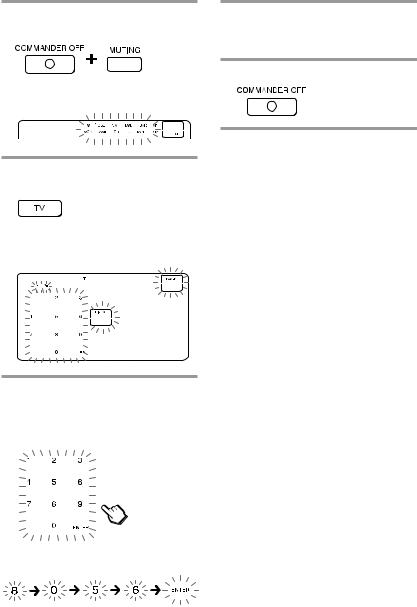
2While pressing COMMANDER OFF, press MUTING.
All the component names in the display flash.
3Press the Component Select button for the desired component.
The selected component remains displayed, and the 0 – 9, ENTER and DISPLAY keys flash.
4Press the four-digit component code number followed by the ENTER key on the touch-key display.
A beep sounds, and the code number and “ENTER” appear twice.
5If you want to set a code for another component, repeat Steps 3 and 4.
6Press COMMANDER OFF.
Notes
•If you press a component code number that is not on the table in the supplied “Component Code Numbers,” the Commander beeps and “NG” flashes after you press the ENTER key. If this happens, check the component code number, and try setting again.
•If you do not input anything into the Commander for over two minutes between each step, the setup procedure will be canceled. To set the code, you must press MUTING again while pressing COMMANDER OFF.
•The first digit of the component code number means the component category (TV, VCR, etc.). The component corresponding to the four-digit component code number is preset in Step 4.
To check which code number is set
Press the DISPLAY key in Step 3 to 5. The code number and “ENTER” appear twice.
Continued 9
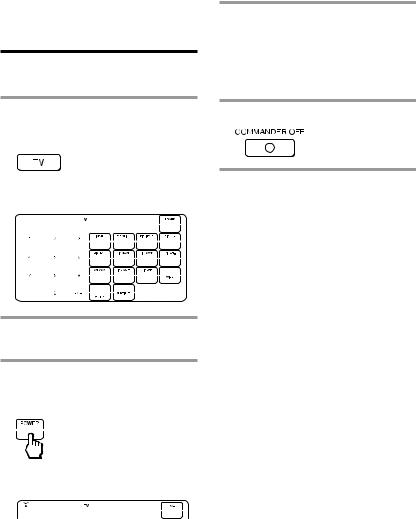
Setting the Code for Preset Audio and Visual Components (continued)
Checking if the code number works
1Press the corresponding Component Select button for the component you have set up.
4If you have succeeded, check that the Commander is operating the other functions of your component, such as channel and volume control.
See page 13 for details.
5Press COMMANDER OFF.
The Commander turns on and the touch-keys appear on the display.
2Power on the component with its power switch.
3Aim the Commander at the component and press the POWER key in the touch-key display.
When the remote control signal is sent, is shown on the display.
is shown on the display.
The component should power off.
If the Commander does not seem to be working
Try repeating these setup procedures using the other codes listed for your components (page 8).
Notes on keys which have “learned” a remote control signal already
If another signal has already been programmed on that key or button by the learning function (page 15), that “learned” signal will work even after you set the component code number. To use it as a preset component key or button, first erase its learned signal (page 19).
Note on the touch-key display
When you set a component code number, only the keys that have been preset with the signals for the desired component will be displayed. Preset signal of each key varies depending on the brand.
By using the learning function, you can program remote control signals to both the displayed keys and keys that are not displayed (page 15).
10
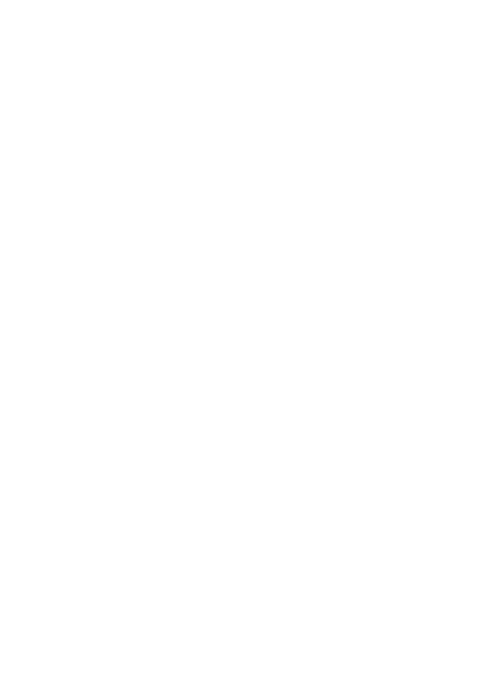
Finding a component code with the Search function
You can find a code number available for a component that does not have one in the supplied “Component Code Numbers.”
Before starting the Search function
Set each component to the following status to enable the Search function. TV: Power-on
VCR, DVD, SAT, CBL, AMP: Power-off CD, MD, TAPE: Power-on with a playback source (disc, cassette tape, etc.)
|
|
|
|
|
VOLUME |
CHANNEL |
|
|
|
|
OK |
|
|
|
3 |
|
MENU |
|
|
EXIT |
MUTING |
RECALL |
|
|
|
SYSTEM CONTROL |
|
|
|
1 |
|
|
A |
B |
C |
MORE |
LIGHT |
COMMANDER OFF |
|
|
TV |
CBL |
SAT |
DVR |
VCR |
M1 |
6 |
2 |
|
||||||
AMP |
CD |
MD |
TAPE |
DVD |
M2 |
|
|
1While pressing COMMANDER OFF, press MUTING.
All the component names on the display flash.
2Press the Component Select button for the desired component.
3Press CHANNEL + or CHANNEL – to search component code numbers in the same category (in this case, code numbers which begin with “8”).
Press CHANNEL + to go to the next code number.
Press CHANNEL – to go back to the previous code number.
Note
To search component code numbers in another category, return to Step 3, or input a four-digit component code number of another category (for example, a code number which begins with “3”, “4”, etc.) before Step 4.
Continued 11
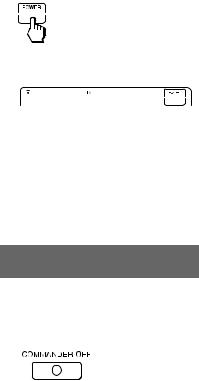
Setting the Code for Preset Audio and Visual Components (continued)
4Aim the Commander at the component and press the POWER key.
When the remote control signal is sent, is shown on the display.
is shown on the display.
If it successfully works (power-off for TV, power-on for VCR, DVD, SAT, CBL, AMP, and playback for CD, MD, TAPE), go to Step 5.
If it does not, repeat Steps 3 and 4.
5Press the ENTER key.
A beep sounds, and the code number and “ENTER” appear twice.
To check which code number is set
Press the DISPLAY key in Step 2 and 5. The code number and “ENTER” appear twice.
Be sure to press the DISPLAY key after you have pressed the ENTER key to set the code number. If you press the DISPLAY key before the code number is set, it returns back to the first number at which you started searching.
Note
It is recommended to write down the code number.
6 Press COMMANDER OFF.
12
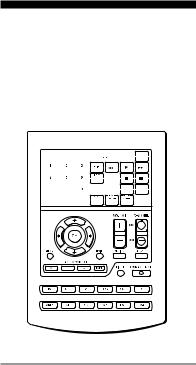
Operating Your Components with the Remote Commander
When you operate a non-Sony component, make sure you set the component code first (page 8).
Example: To play a CD player
1Press the desired Component Select button.
The Commander comes on and the keys for operating the selected component are displayed.
13

Operating Your Components with the Remote Commander (continued)
To control the volume
Press the VOLUME +/– buttons to control the volume, and the MUTING button to mute. When you select a visual component, the TV’s volume will be controlled, and when you select an audio component, the amplifier’s volume will be controlled. You can change this setting also (page 21).
Notes
•If you have programmed any signal for the VOLUME or MUTING button for any component using the learning function (page 15), that signal will be transmitted instead of controlling the volume of the TV or amplifier once you select that component.
•If you have programmed any signal for the VOLUME or MUTING button of TV or AMP using the learning function, that signal will be transmitted only after you select TV or AMP. When you select another components, the preset volume control signals for TV or AMP will be transmitted at that time.
•If you have assigned another component to the TV or AMP button, the volume of the TV or amplifier cannot be controlled even when you select other components.
Notes on operating your components
About the input select of a TV
The component code “8077” is the preset code number for the input select of a Sony TV. You can set this code number for an infrequently used Component Select button.
Follow the procedure on page 8 for the input select setting.
“0” : TV tuner “1” : VIDEO1 “2” : VIDEO2 “3” : VIDEO3 “4” : VIDEO4 “5” : VIDEO5 “6” : VIDEO6 “7” : HD1 “8” : HD2 “9” : HD3
This setting can be used for programming the SYSTEM CONTROL buttons (page 41).
14
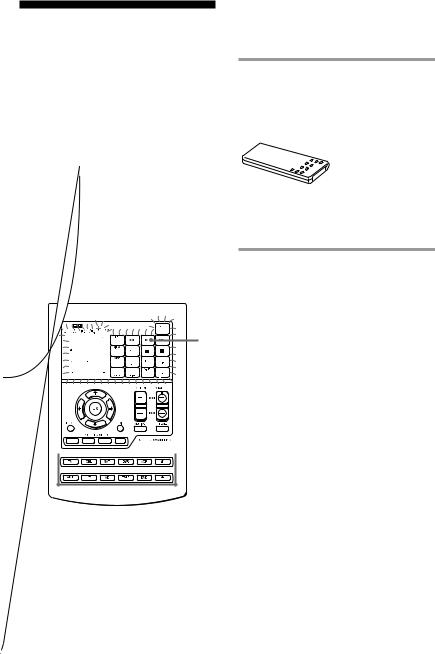
Using Non-Preset
Remote Control
Operations
— Learning Function
To operate non-preset components or functions, use the following “learning” procedure to “teach” any of the programmable buttons and keys to operate the functions of another remote control. You can also use the learning function to change the signal of individual keys and buttons after setting the component code number (page 8).
It is useful if you make a memo of the learned key functions in the LCD touch key display table (page 68).
Note
Some specific remote control signals may not be learned.
Example: To program the N (Play) signal of your component to the VCR N (Play) key of the Commander
1Place the RM-AV2500 head to head with your component’s remote control.
2While pressing COMMANDER OFF, press the Component Select button for the component whose signals are to be learned.
3
“LEARN” appears and all the learnable keys flash.
6 2
2
15
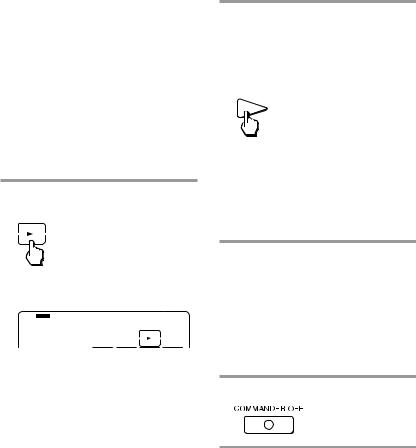
Using Non-Preset Remote Control
Operations
—Learning Function (continued)
The “C+ C- V+ V- MUTE RECALL MENU OK EXIT R r T t” display indicates if CHANNEL +/–, VOLUME +/–, MUTING, RECALL, MENU, OK, EXIT and cursor (T t R r) buttons are learnable or not.
Note on the flashing display
The keys or buttons that are already preset for the component flash twice while those that are not preset flash once.
3Press the key or button on the Commander you want to “teach.”
4Press and hold down the button on the other remote control until you hear a beep.
(If you release the button before you hear a beep, the signal may not be learned correctly.)
“LEARN” stops flashing and stays lit. When the command has been learned successfully, the learned keys stay lit and the other learnable keys flash.
If “NG” flashes on the display
Learning did not succeed. Try Steps 3 and 4 again.
“LEARN” flashes and the only pressed key remains on the dislplay.
To teach on the CHANNEL +/–, VOLUME +/– , MUTING, RECALL, MENU, OK, EXIT and cursor buttons
Press the corresponding button. “LEARN” flashes, and only the pressed button remains indicated on the display (“C+,” “C–,” “V+,” “V–,” “MUTE,” “RECALL,” “MENU,” “OK,” “EXIT,” or “R r T t” ).
Example: When pressing the VOLUME + button
To change the function display of the key
Follow the procedure on page 18.
5Repeat Steps 3 and 4 to teach functions to other kyes or buttons.
To learn another component’s remote control signal
After positioning the two remote commanders as in Step 1 on page 15, press the corresponding Component Select button, and then follow Steps 3 and 4 on the left to perform learning.
6 Press COMMANDER OFF.
16
Notes
•If you do not perform learning steps within two minutes, learning mode ends.
•If you do not perform Step 4 within 10 seconds after Step 3, the display turns back to the display in Step 2. (All the learnable keys flash.) In this case, perform Step 3 again while the display is flashing.
•If “NG” appears while learning, the memory is full. To free memory, clear learned functions from keys that you do not use often (page 19). Then continue the learning steps.
•If you touch a key by mistake in step 4, while pressing the LIGHT button, press the mistaken key. Then repeat from Step 3 to continue learning.
If the Commander does not seem to be working
If the learned key or button does not operate properly, teach once again. (For example, if the volume becomes very loud after pressing the VOLUME + button only once, noise may have interfered during the learning procedure.)
If you set a component code after learning a signal
If you have programmed any signal for a key or button using the learning function, that signal will remain assigned to that key or button even after you set a component code.
When you teach signals to the VOLUME or MUTING buttons
•If you have programmed any signal on the VOLUME or MUTING button for components other than TV and AMP using the learning function, that signal will be transmitted only when you select that component.
•If you have programmed any signal on the VOLUME or MUTING button for TV or AMP using the learning function, that signal will be transmitted only when you select TV or AMP. When you select other components, the preset volume control signals for TV or AMP will be transmitted (for the difference between visual components and audio components, see page 21). To use the learned signal, you need to program the VOLUME or MUTING button for each component using the learning function.
When you teach the signals of an air-conditioner
See the notes on page 37.
Continued 17
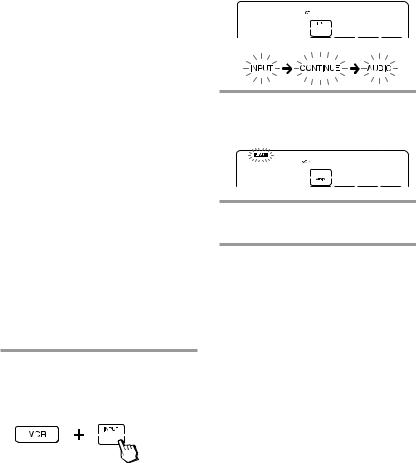
Using Non-Preset Remote Control
Operations
— Learning Function (continued)
To display only the frequently used keys
You can hide keys you do not use. This makes operations even easier to understand, when the components have many keys.
After Step 2 (page 15), while pressing the LIGHT button, press the key you want to hide (flashing). The pressed key changes to slower flashing and will no longer be displayed during remote control operations.
To display it again, perform the same procedure again.
Note
You can not hide a key which has “learned” any signal.
To change the function display of a key
When you program a signal for a key, you can select the most suitable function display among all the displays the key has, and set it to the key.
1After Step 2 (page 15), while pressing the Component Select button (VCR), press the key you want to teach repeatedly.
Each time the key is pressed, the display is changed in order.
2When the desired display appears, release the Component Select button.
3Then follow Steps 4 to 6 (page 16).
Notes
•You can change the display of a key only when you program it using the learning function. If you want to change the display of the key that has learned a signal, clear the signal first (page 19). Then teach the key again using the above procedure to change its display.
•If you do not change the display of a key, the default display is used.
•You cannot change the display of the keys
that are not framed with  (the number keys 0 to 9, +10 and ENTER).
(the number keys 0 to 9, +10 and ENTER).
18

For accurate learning
•Do not move the remote units during the learning procedure.
•Be sure to keep holding down the button of the other remote control until you hear the confirmation beep.
•Use fresh batteries in both remote control units.
•Avoid learning in places under direct sunlight or a strong fluorescent light.
•The remote control detector area may differ depending on each remote unit. If learning does not work, try changing the positions of the two remote control units.
•When you teach signals of an interactive signal exchange system remote control unit (supplied with some of Sony’s receivers and amplifiers) to the Commander, the response signal of the main unit may interfere with the learning of the Commander. In such a case, move to a place where the signals will not reach the main unit (e.g. other rooms, etc.).
IMPORTANT
Be sure to place the Commander out of the reach of small children or pets. Also set the Hold function to lock the all buttons on the Commander (page 46) when it is not used. Components such as air conditioners, heaters, electric appliances, and electric shutters or curtains receiving an infrared signal can be dangerous if misused.
Changing or erasing the function of a taught key or button
To change the learned function, clear it first and perform learning again.
To clear the learned function of a single key or button
1After Step 2 (page 15), while pressing the LIGHT button, press the key or button you want to erase.
The cleared key flashes together with other learnable keys.
2Press COMMANDER OFF.
To clear all the learned keys at once
While pressing the LIGHT button, press the Component Select button.
19
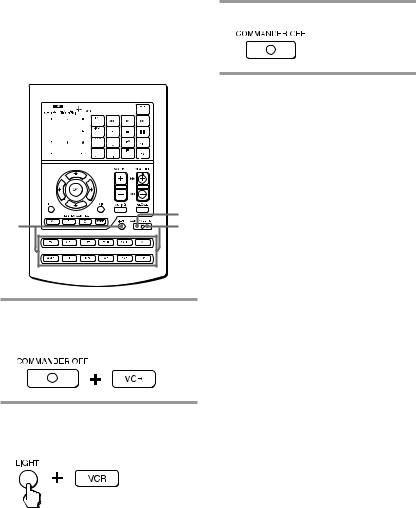
Using Non-Preset Remote Control
Operations 3 Press COMMANDER OFF.
— Learning Function (continued)
To clear all signals learned for a specific component
2 |
3 |
1 |
1While pressing COMMANDER OFF, press the corresponding Component Select button.
2While pressing the LIGHT button, press that Component Select button again.
The learned contents are cleared. The keys for the component return to their original states before learning.
20
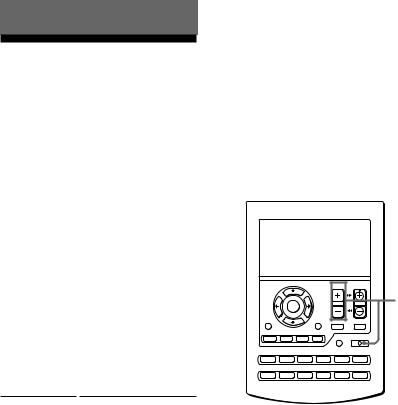
Advanced Features
Controlling the Volume of Visual Components Connected to an Audio System
The Commander is factory preset based on the assumption that you hear the sound of your visual components from your TV speakers, and that you hear sound of your audio components from the loudspeakers connected to your amplifier.
This feature enables you to control the volume of your TV or amplifier without having to select TV or AMP each time you want to control the volume.
For example, to control the volume while using a VCR, you do not need to press the TV button to control the TV volume.
The following table shows the factory setting of which volume would be controlled for each component.
Component |
|
Controls the volume of |
Select button |
|
|
TV |
|
TV |
VCR |
|
TV |
SAT |
|
TV |
CBL |
|
TV |
DVD |
|
TV |
DVR |
|
TV |
M1 |
|
TV |
M2 |
|
TV |
AMP |
|
amplifier |
CD |
|
amplifier |
MD |
|
amplifier |
TAPE |
|
amplifier |
However, if your visual components are connected to an audio system, you probably hear TV or VCR sound from the loudspeakers via your amplifier, not from your TV speakers. In this case, you need to change the factory preset so that you can control the volume of your visual components without first having to switch to the amplifier.
To change the Factory Preset of the Volume Control
|
|
|
|
VOLUME |
CHANNEL |
|
|
OK |
|
|
1 |
MENU |
|
|
EXIT |
MUTING |
RECALL |
|
SYSTEM CONTROL |
|
|
|
|
A |
B |
C |
MORE |
LIGHT |
COMMANDER OFF |
TV |
CBL |
SAT |
DVR |
VCR |
M1 |
AMP |
CD |
MD |
TAPE |
DVD |
M2 |
Continued 21
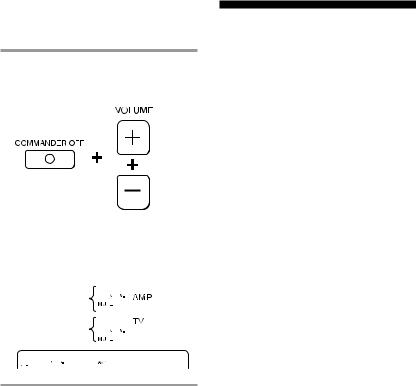
Controlling the Volume of Visual Components Connected to an Audio System (continued)
1While pressing COMMANDER OFF, press VOLUME + and VOLUME –.
The volume control setting of visual components (TV, VCR, CBL, SAT, and DVD) changes to the displayed component.
When set to amplifier volume
When set to
TV volume
Notes
•If you have already programmed the VOLUME or MUTING button of each component any signals by “learning,” the procedure above will not change the function of the VOLUME and MUTING buttons.
•If you have programmed volume control signals on VOLUME or MUTING buttons of TV or AMP, you can only use that signal when you select TV or AMP. For other component, the preset volume control signals for TV or AMP (depending on the above setting procedure) will be transmitted. To use the new signals, you need to program each button for each component by the learning procedure (page 15).
Executing a Series of
Commands
— System Control Functions
With the System Control function, you can program a series of operating commands, and execute them by pressing just one button.
For example, when you watch a video, a series of operations like the ones below are necessary.
Example:
1Power on the TV.
2Power on the video (VCR).
3Power on the amplifier.
4Set the input selector of the amplifier to VIDEO 1.
5Set the input mode of the TV to VIDEO 1.
6Start video playback.
You can program up to 32 consecutive operation steps to each of the SYSTEM CONTROL buttons (A – C).
If you have set the System Control function for a Component Select button (page 27), the execution of the programmed commands begins when you press the Component Select button for more than 2 seconds.
While executing the programmed commands, at the same time that each remote control signal is transmitted, the corresponding key is displayed.
22
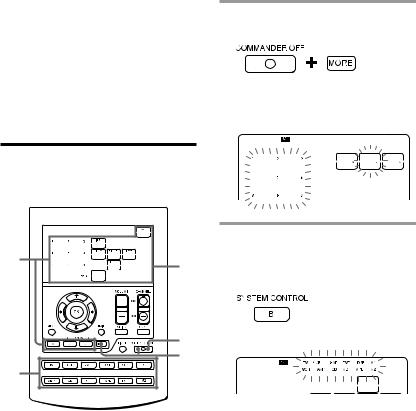
Preset programs for the SYSTEM CONTROL A and C buttons
The SYSTEM CONTROL A and C buttons are preset at the factory to execute each program as follows.
SYSTEM CONTROL A button:
Turn off all the Sony components that could receive the signal from the Commander at the same time.
SYSTEM CONTROL C button:
Turn on all the Sony components that could receive the signal from the Commander at the same time.
Example: To program the procedure above to the SYSTEM CONTROL B button
1While pressing COMMANDER OFF, press the MORE button.
The SYSTEM CONTROL keys (A – C) and number keys (1 – 9) flash while the preset buttons stay lit.
Programming a series of commands to the SYSTEM CONTROL buttons
2 |
4 |
|
6
1
3
2Select the system number by pressing the SYSTEM CONTROL button (in this case, SYSTEM CONTROL B) or the number key.
All the component names flash.
Continued 23
