Sony RM-LJ304 User Manual
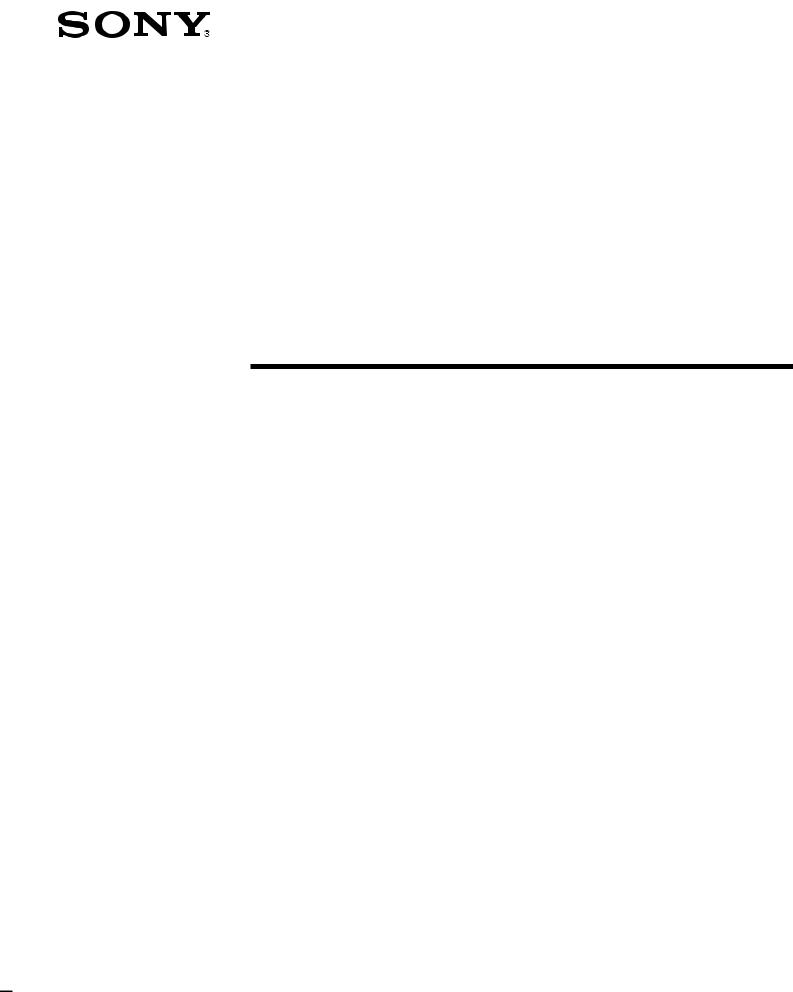
4-227-952-13(1)
Remote
Commander
Operating Instructions
RM-LJ304
ã 2000 by Sony Corporation
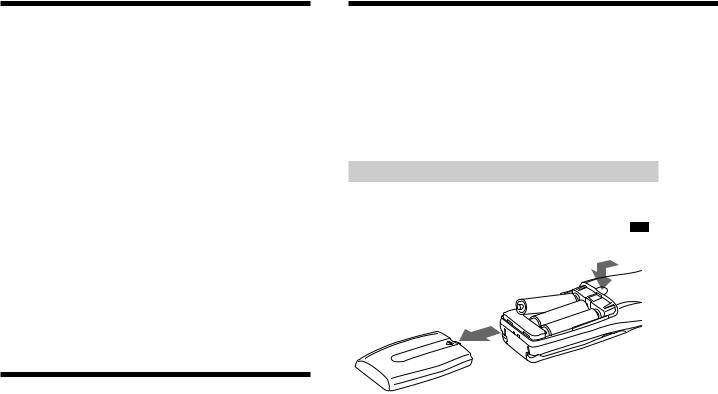
Precautions
On safety
Should any solid object or liquid fall into the cabinet, unplug the receiver and have it checked by qualified personnel before operating it any further.
On operation
Before connecting other components, be sure to turn off and unplug the receiver.
On cleaning
Clean the cabinet, panel and controls with a soft cloth slightly moistened with a mild detergent solution. Do not use any type of abrasive pad, scouring powder or solvent such as alcohol or benzine.
If you have any question or problem concerning your receiver, please consult your nearest Sony dealer.
About This Manual
The instructions in this manual are for model RM-LJ304. Check your model number by looking at the lower left corner of the front side.
Conventions
The following icon is used in this manual:
z Indicates hints and tips for making the task easier.
Before You Use Your
Remote
Check that you received the following item with the remote:
LR6 (size-AA) alkaline batteries (3)
Inserting batteries into the remote
Insert three LR6 (size-AA) alkaline batteries with the + and – properly oriented in the battery compartment. When using the remote, point it at the remote sensor on the receiver.
] |
|
} |
] |
|
|
||
|
} |
|
} |
|
] |
|
|
z When to replace batteries
Under normal conditions, the batteries should last for about 3 months. When the remote no longer operates the receiver, replace all the batteries with new ones.
Notes
•Do not leave the remote in an extremely hot or humid place.
•Do not use a new battery with old ones.
•Do not mix the alkaline batteries and other kinds of batteries. This remote is designed for use with the alkaline batteries only.
•Do not expose the remote sensor of the receiver to direct sunlight or lighting apparatuses. Doing so may cause a malfunction.
•If you don’t use the remote for an extended period of time, remove the batteries to avoid possible damage from battery leakage and corrosion.
2

Understanding the 2 way remote system
This remote operates under a 2 way remote system. With the two way remote system, the component responds to signals sent from the remote by sending additional signals (information about the status of the component, text data, etc.) back to the remote. Thus, operations are performed as a result of communication between the remote and the component.
Remote |
|
|
|
Component |
|
|
|
||
|
|
|
|
|
When using a home entertainment system comprised of several components compatible with the 2 way remote system, please restrict 2 way remote system operation to a single component. Normally, turn off the 2 way remote system on all components except the receiver.
If you would like to turn off the receiver’s 2 way remote system, see “Setting up the 2 way remote” in the operating instructions supplied with the receiver.
The COMMAND MODE
If the receiver’s COMMAND MODE and the remote’s COMMAND MODE do not match, transmission is not possible between the remote and the receiver. If you have not changed the COMMAND MODE of the remote and the receiver after purchase, it is not necessary to set the COMMAND MODE. For details, see page 21.
Setting up the remote
At the time of shipping, the remote has not been customized to your receiver yet. Before you use the remote for the first time, do the procedure below to set up the remote so that it can control your receiver properly.
1Press?/1 on the receiver to turn it on.
2Point the remote towards the receiver and press SOUND FIELD, FUNCTION, or SUB.
 and
and  appear in the display window of the remote while it communicates with the receiver and identifies the receiver model.
appear in the display window of the remote while it communicates with the receiver and identifies the receiver model.
When the communication ends, the remote is customized and provides the operation lists that match your receiver.
TABLE OF CONTENTS
Location of Parts and Basic Remote
Operations 4
Parts Description 4
Using the Lists 12
Chart of Lists 13 Selecting a Component 14 Selecting a Sound Field 15
Programming the Remote 16
Performing Several Commands in Sequence Automatically (Macro Play) 17
Learning the Commands of your components 18 Downloading Data From the Receiver 19
Other Operations 21
Additional Information 22
Troubleshooting 22
Specifications 23
3
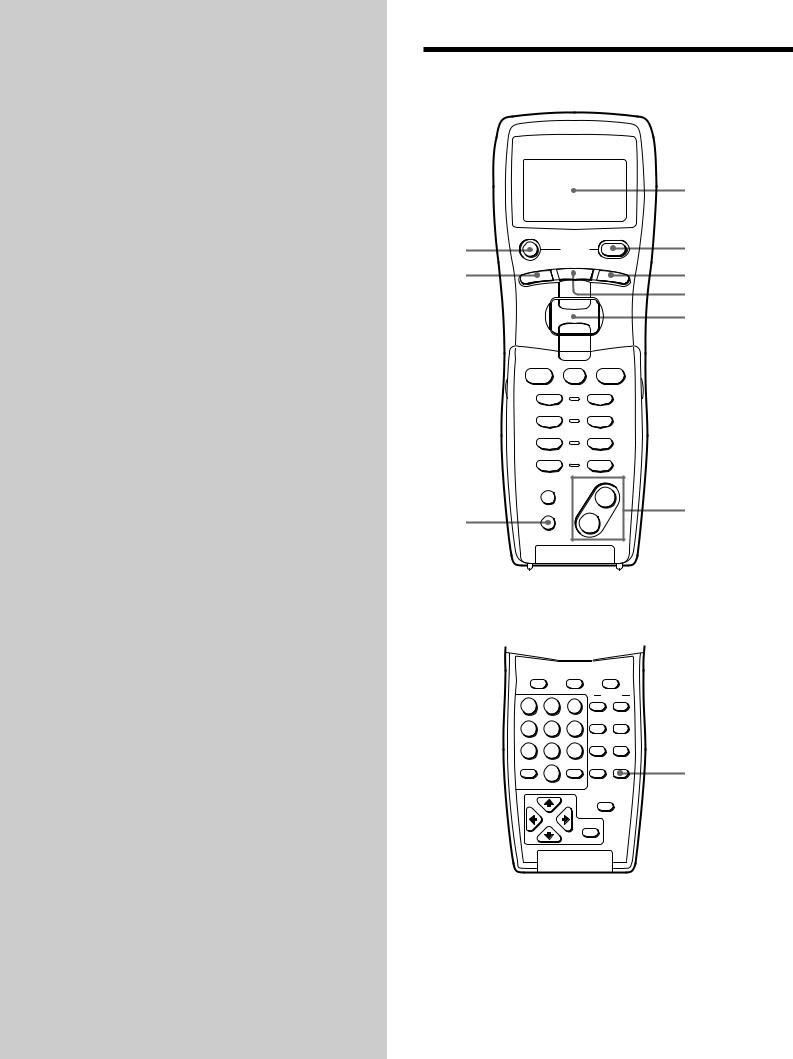
Location of
Parts and Basic
Remote
Operations
This chapter provides information on the location of buttons and how to use them to perform basic operations.
However, some functions explained in this section may not operate depending on the receiver.
Parts Description
|
|
|
|
|
|
2 |
1 |
AV ?/1 |
|
?/1 |
3 |
||
|
|
SYSTEM |
|
|
||
|
|
|
STANDBY |
|
|
|
0 |
SOUND |
FIELD |
FUNCTION |
SET |
UP |
8 |
|
|
|
|
|
|
7 |
|
|
|
PUSH ENTER |
|
|
9 |
h SUB H
X x
.>
mM
CH/PRESET/D.SKIP
–+
BASS |
MASTER |
BOOST |
VOL |
|
+ |
MUTING |
|
– |
|
5 |
|
6 |
|
|
|
|
|
|
vOpen up the cover. |
||||
MENU |
|
SUB |
ON SCREEN |
|
|
|
|
|
LEVEL |
|
|
1 |
2 |
3 |
+ |
+ |
|
|
|
|
REAR |
CENTER |
|
4 |
5 |
6 |
– |
– |
|
|
|
|
TEST |
|
|
|
|
|
TONE EQ/TONE |
|
|
7 |
8 |
9 |
|
|
|
SHIFT |
|
D.TUNING |
CURSOR |
SLEEP |
|
|
MODE |
4 |
|||
>10 |
0 |
|
|
|
|
|
|
|
|
||
- / -- |
|
ENTER |
|
|
|
EXIT/RETURN
EXECUTE
4

1AV ?/1 switch
Press to turn on or off the components that the remote is programmed to operate. For details on programming procedure, see “Programming the Remote” on page 16.
If you press the ?/1 switch (3) at the same time, it will turn off the main component and other Sony audio/video components (SYSTEM STANDBY).
Note
The function of the AV ?/1 switch changes automatically each time you press the FUNCTION button (7). Depending on the component, the above operation may not be possible or may operate differently than described.
2Display window
The current status of the selected component or a list of selectable items appears here.
Note
Characters other than letters of the alphabet or numbers may be displayed incorrectly on the remote, even if they appear correctly in the display window on the main unit.
3 ?/1 switch
Press to turn the receiver on or off.
Note
Before you turn on the receiver, make sure that you have turned the MASTER VOLUME control on the receiver to the leftmost position to avoid damaging your speakers.
4SLEEP button
Press repeatedly to activate the sleep function and select the duration after which the receiver turns off automatically.
5MASTER VOL +/– buttons
Press to adjust the volume level of all speakers at the same time.
6MUTING button
Press to mute the sound. The MUTING indicator on the receiver lights up when the sound is muted.
7FUNCTION button
Press to display the function (component) list. Press again to revert back to the component information.
See the table on page 9 for information on the buttons you can use to control each component.
If you want to change the contents of the function list to match your particular components, do the procedure “Programming the Remote” on page 16.
8SET UP button
Press to display the set up list. Press again to revert back to the component information.
9Easy scroll key
While displaying a list, move up or down to select an item from the list, and then press to enter the selection.
0SOUND FIELD button
Press to display the sound field list. Press again to revert back to the component information.
Operations Remote Basic and Parts of Location
5
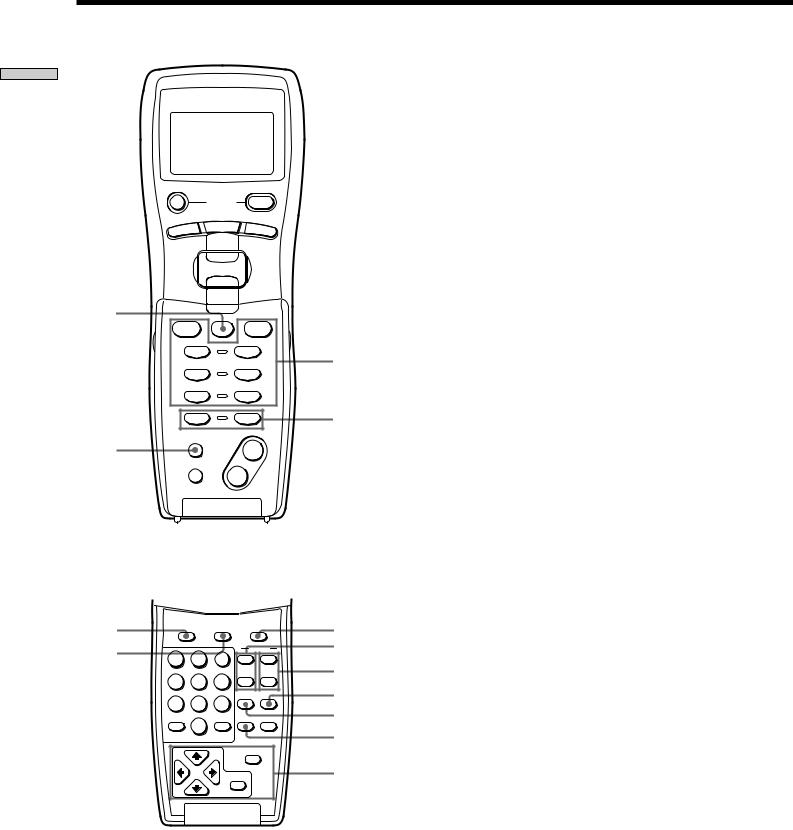
Operations Remote Basic and Parts of Location
Parts Description
AV ?/1 |
|
?/1 |
||
|
|
SYSTEM |
|
|
|
|
STANDBY |
|
|
SOUND |
FIELD |
FUNCTION |
SET |
UP |
|
|
|
||
|
PUSH ENTER |
|
||
w; |
|
|
|
|
h |
SUB |
H |
|
|
X |
|
x |
wa |
|
. |
> |
|||
|
||||
m |
|
M |
|
|
CH/PRESET/D.SKIP |
|
|||
– |
|
+ |
ws |
|
|
|
BASS |
MASTER |
|
|
|
qa |
|
BOOST |
VOL |
+ |
|
|
|
|
|
|
|
||
|
|
MUTING |
|
– |
|
|
|
|
|
|
|
|
|
|
|
vOpen up the cover. |
||||
qk |
MENU |
SUB |
ON SCREEN |
qs |
||
w; |
1 |
2 |
3 |
+ |
+ |
qd |
|
|
|
|
LEVEL |
|
|
|
|
|
|
REAR |
CENTER |
qf |
|
4 |
5 |
6 |
– |
– |
qg |
|
|
|
|
TEST |
|
|
|
|
|
|
TONE EQ/TONE |
|
|
|
7 |
8 |
9 |
|
|
qh |
|
SHIFT |
|
D.TUNING |
CURSOR |
SLEEP |
|
|
|
MODE |
||||
|
>10 |
0 |
|
|
|
qj |
|
- / -- |
|
ENTER |
|
|
|
|
|
|
|
|
||
|
|
|
|
EXIT/RETURN |
|
|
|
|
|
EXECUTE |
|
ql |
|
qa BASS BOOST button
Press to increase the bass of the front speakers. The BASS BOOST indicator on the receiver lights up when the function is turned on.
qs ON SCREEN button
For receivers with the on-screen function, press to turn on/off the menu display on the TV screen.
qd LEVEL REAR +/– buttons
Press to adjust the volume level of the rear speakers.
qf LEVEL CENTER +/– buttons
Press to adjust the volume level of the center speaker.
qg EQ/TONE button
Press to turn the equalizer or tone effect on or off. The TONE indicator on the receiver lights up when the effect is turned on.
Note that if you have adjusted the equalization or tone using the CURSOR MODE button and cursor buttons, the adjusted equalization or tone will be produced whenever you turn on the equalizer or tone effect.
qh TEST TONE button
Press to output a test tone.
qj CURSOR MODE button
Press repeatedly to select a cursor mode, SURROUND, BASS/TREBLE (EQ), etc. The indicator for the selected cursor mode lights up on the receiver.
6
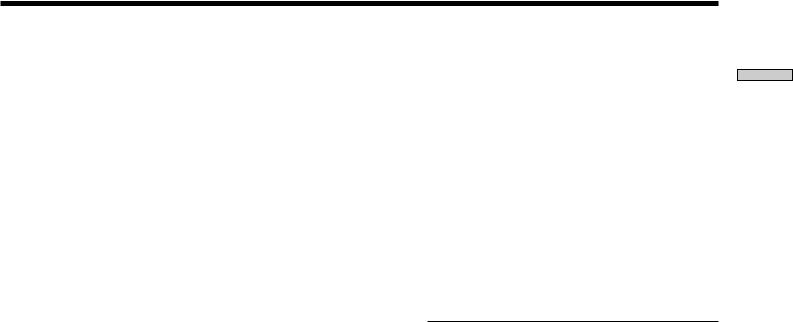
qk MENU button
When you have selected the VCR, DVD player,
or SAT tuner, press this button to display VCR, DVD, or SAT menu on the TV screen. Then use the cursor buttons to perform the menu operations (see “ql Cursor buttons (V/v/B/b),” “EXECUTE button,” and “EXIT/RETURN button” on this page).
Note
When you have selected VCR, the remote is set to control the VCR that corresponds with VCR 1 after you press the MENU button. Before pressing the button, make sure to set the VCR input mode to VCR 1.
ql Cursor buttons (V/v/B/b)
After pressing the CURSOR MODE button or SET UP button on the receiver, use the cursor buttons to make specific settings. For details refer to the Operating Instructions supplied with your receiver.
To perform menu operations on the VCR, DVD player, or SAT tuner, do the procedure below. If you do not do this, the cursor buttons merely operate the receiver.
1Press FUNCTION and move the easy scroll key to select the VCR, DVD player, or SAT tuner.
2Open up the cover on the remote. CURSOR TYPE list appears.
If the list has disappeared before you go on to Step 3, press any of the cursor buttons to restore the list.
3Move the easy scroll key to select the component that you selected in Step 1, then press the key to enter the selection.
EXECUTE button
After pressing the MENU (or SAT guide), use the cursor buttons to select a menu item, then press the EXECUTE button to enter the selection.
EXIT/RETURN button
Press to return to the previous menu or exit the menu while VCR, DVD, or SAT menu or SAT guide is displayed on the TV screen.
w; SUB button
While operating a component, press to display a list of operations that the corresponding buttons are not found on the remote. Then move the easy scroll key to select the operation, and then press the key to enter the selection. Press again to revert back to the component information.
See the table on pages 10 and 11 for information on the operations that appear when you press the SUB button.
wa Tape/disc operation buttons
The following table shows what components are operated by each button and the function of the buttons.
Button(s) |
Function |
|
|
H |
Starts play of the playback medium |
|
|
h |
Starts play on the reverse side of the cassette |
|
|
X |
Pauses play or recording or starts recording |
|
when the component is in recording standby |
|
|
x |
Stops play |
|
|
./> |
Skips tracks |
|
|
m/M |
Fastwinds or rewinds |
|
|
|
Searches tracks in the forward or backward |
|
direction |
|
|
See the table on page 9 for information on the buttons that you can use to control each component.
ws CH/PRESET/D.SKIP +/– buttons
Press repeatedly to select a preset station, channel, track, or a disc.
Operations Remote Basic and Parts of Location
7

Operations Remote Basic and Parts of Location
Parts Description
AV ?/1 |
|
?/1 |
||
|
|
SYSTEM |
|
|
|
|
STANDBY |
|
|
SOUND |
FIELD |
FUNCTION |
SET |
UP |
|
|
|
||
PUSH ENTER
h SUB H
X x
.>
mM
CH/PRESET/D.SKIP
–+
BASS MASTER BOOST VOL
+
MUTING
–
vOpen up the cover.
|
MENU |
|
SUB |
ON SCREEN |
|
|
|
|
|
LEVEL |
|
|
1 |
2 |
3 |
+ |
+ |
wg |
|
|
|
REAR CENTER |
|
4 |
5 |
6 |
– |
– |
|
|
|
|
|
TEST |
|
|
|
|
|
TONE EQ/TONE |
|
|
7 |
8 |
9 |
|
|
|
|
|
|
CURSOR |
|
wf |
SHIFT |
|
D.TUNING |
MODE |
SLEEP |
>10 |
0 |
|
|
|
|
wd |
- / -- |
|
ENTER |
|
|
|
|
|
EXIT/RETURN |
||
|
|
|
|
||
|
|
|
EXECUTE |
|
|
wd D.TUNING ENTER button
If you have selected tuner:
Press to enter Direct Tuning mode. For details on Direct Tuning procedure, refer to the Operating Instructions supplied with your receiver.
If you have selected VCR, DVD player, LD player, TV, cable box, satellite tuner, MD deck, CD player, or DAT deck:
After selecting a channel, disc, or track using the numeric buttons, press this button to enter the selection. For details, refer to the operation manual supplied with the respective components.
wf SHIFT >10 -/-- button
If you have selected tuner:
Press repeatedly to select a memory page for presetting radio stations or tuning to preset stations.
If you selected VCR, TV, tape deck, LD player, video CD player, MD deck, or CD player:
Press before inputting a channel, disc, or track number of eleven or higher. For details, refer to the operation manual supplied with the respective components.
wg Numeric buttons (1 to 0)
Inputs the correponding numeric value. On some components, pressing 0 selects 10. For details, refer to the operation manual supplied with the respective components.
8
