Sony RHK80IL, RHCIL User Manual

2-556-309-01(1)
IEEE 1394 Interface
Adaptor for Portable
HardDisk Media
Operating |
Instructions |
|
|
GB |
||
|
|
|
|
|||
|
|
|
|
|
|
|
Mode |
d’emploi |
|
|
FR |
||
|
|
|
|
|
|
|
|
|
|
|
|
||
Bedienungsanleitung |
|
|
DE |
|||
|
|
|
|
|
|
|
Guía de instrucciones |
|
|
ES |
|||
|
|
|
|
Appendix |
|
|
RHCIL/RHK80IL
2003 Sony Corporation

English
For Customers in the U.S.A. and
Canada
WARNING
Keep away from children. If swallowed, promptly see a doctor.
To prevent fire or shock hazard, do not expose the unit to rain or moisture.
To avoid electrical shock, do not open the cabinet. Refer servicing to qualified personnel only.
Note
Data is safe in the following environments: In X-ray security systems at airports.
Owner’s Record
The model number and serial number are located on the back of the product. Record the serial number in the space provided here. Refer to the model and serial number when you call the Sony Customer Information Center.
Model No. RHCIL, RHK80IL
Serial No. ________________________________
Regulatory Information |
|
|
|
Declaration of Conformity |
|
Trade Name: |
SONY |
Model No.: |
RHCIL, RHM80 |
Responsible Party: |
Sony Electronics Inc. |
Address: |
680 Kinderkamack Road, |
|
Oradell, NJ 07649 U.S.A. |
Telephone No.: |
201-930-6972 |
This device complies with Part 15 of the FCC Rules. Operation is subject to the following two conditions: (1) This device may not cause harmful interference, and (2) this device must accept any interference received, including interference that may cause undesired operation.
RHCIL/RHM80
Caution
You are cautioned that any changes or modifications not expressly approved in this manual could void your authority to operate this equipment.
Note
This equipment has been tested and found to comply with the limits for a Class B digital device, pursuant to Part 15 of the FCC Rules. These limits are designed to provide reasonable protection against harmful interference in a residential installation. This equipment generates, uses, and can radiate radio frequency energy and, if not installed and used in accordance with the instructions, may cause harmful interference to radio communications. However, there is no guarantee that interference will not occur in a particular installation. If this equipment does cause harmful interference to radio or television reception, which can be determined by turning the equipment off and on, the user is encouraged to try to correct the interference by one or more of the following measures:
–Reorient or relocate the receiving antenna.
–Increase the separation between the equipment and receiver.
–Connect the equipment into an outlet on a circuit different from that to which the receiver is connected.
–Consult the dealer or an experienced radio/TV technician for help.
The supplied interface cable must be used with the equipment in order to comply with the limits for a digital device pursuant to Subpart B of Part 15 of the FCC Rules.
2

For Customers in the U.S.A.
For technical support, please visit http:// www.sony.net/gigavault/, or call 1-866-654-SONY (7669). The number in the declaration of conformity on the previous page is for FCC-related matters only.
For Customers in Canada
This Class B digital apparatus complies with Canadian ICES-003.
For Customers in Europe
This equipment has been tested and found to comply with the limits set out in the EMC Directives using a connection cable shorter than 3 meters.
This equipment complies with EN55022 Class B and EN55024 for use in the following areas: residential, commercial, and light-industrial.
This equipment conforms with the following European Directives: 89/336/EEC, 92/31/EEC (EMC directive).
•Giga Vault and i.LINK are trademarks of Sony Corporation.
•Microsoft and Windows are registered trademarks of Microsoft Corporation in the United States and other countries.
•FireWire is a trademark of Apple Computer, Inc., registered in the United States and other countries.
•Other system names and product names that appear in this manual are registered trademarks or trademarks of their respective owners. Note that the ™ and ® symbols are not used in this manual.
Table of Contents
Features ................................................... |
4 |
|
Package Contents .................................... |
4 |
|
Connection .............................................. |
4 |
|
Connecting the Portable HardDisk |
|
|
Media ............................................ |
4 |
|
Connecting the Unit to the Power |
|
|
Outlet ............................................. |
5 |
|
Connecting the Unit to your |
|
|
Computer ....................................... |
5 |
|
Before Using the Unit ............................. |
6 |
|
Windows XP, Windows Me, |
|
|
Windows 2000, and |
|
|
Windows 98 SE ............................. |
6 |
|
Mac OS 9.0 or Higher ..................... |
6 |
GB |
.........................................Using the Unit |
6 |
|
Disconnecting the Unit from your |
|
|
Computer ............................................ |
7 |
|
About the Included Software .................. |
7 |
|
Troubleshooting ...................................... |
8 |
|
Usage Notes ............................................ |
9 |
|
Specifications ....................................... |
31 |
|
User Registration .................................. |
32 |
|
3

Features
The RHCIL (hereafter “the unit”) is an IEEE 1394a-2000 interface adaptor for the Portable HardDisk Media. By connecting the unit, you can easily use the Portable HardDisk Media as an external storage device. The unit is an IEEE 1394 device, so it is possible to use it with the Windows or Macintosh default device driver (Plug and Play). Because IEEE 1394a is SPB-2-compliant, you can achieve a maximum 400 Mbps data transfer rate with the unit. Also, the Portable HardDisk Media is FAT32-formatted, which means that you can easily share Windows and Macintosh data.
Package Contents
When you open the package, make sure that it contains the following. If any of the items listed below are missing or damaged, call the Sony Customer Information Center.
•IEEE 1394 Interface Adaptor
•Portable HardDisk Media (included only with the RHK80IL. Sold separately and necessary to use the RHCIL)
•IEEE 1394 cable (2) (6-pin to 6-pin, 6-pin to 4-pin)
•Stand (included only with the RHK80IL)
•AC adaptor
•Power cord
•Operating instructions (this document)
•Label (included only with the RHK80IL)
Connection
Connecting the Portable HardDisk Media
Before connecting the Portable HardDisk Media, remove the protective cover from the Portable HardDisk Media connector.
Align the unit and Portable HardDisk Media so that the connectors mate correctly. Connect the Portable HardDisk Media to the unit, then secure with the screw at the back of the unit.
4
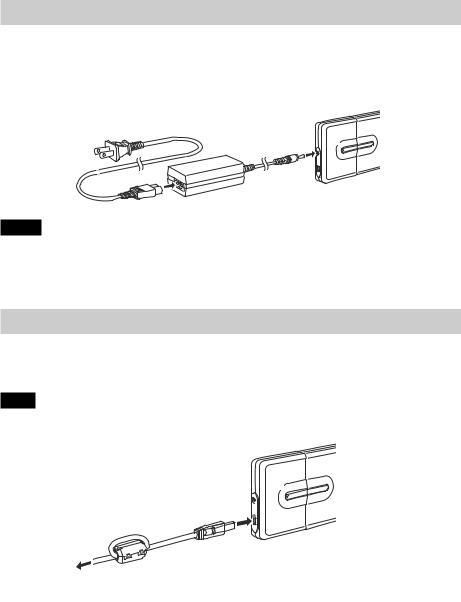
Connecting the Unit to the Power Outlet
Connect the power cord to the AC adaptor. Next, connect the DC cable of the AC adaptor to the DC connector of the unit. Finally, connect the power cord to the power outlet.
Make sure that the power outlet is close to the unit and readily accessible.
To AC outlet
DC connector
AC adaptor
Notes
•The shape of the power cord varies depending on the country or region of purchase.
•When using the drive with the 6-pin to 4-pin IEEE 1394 cable, you must connect the AC adaptor and power cord to the unit. This is not necessary when using a 6-pin to 6-pin IEEE 1394 cable.
Connecting the Unit to your Computer
Connect the IEEE 1394 cable to the unit. Then, connect the cable to a IEEE 1394 port of your computer.
Note
A default device driver is installed the first time you use the unit.
IEEE 1394 port
IEEE 1394 cable
To your computer
5
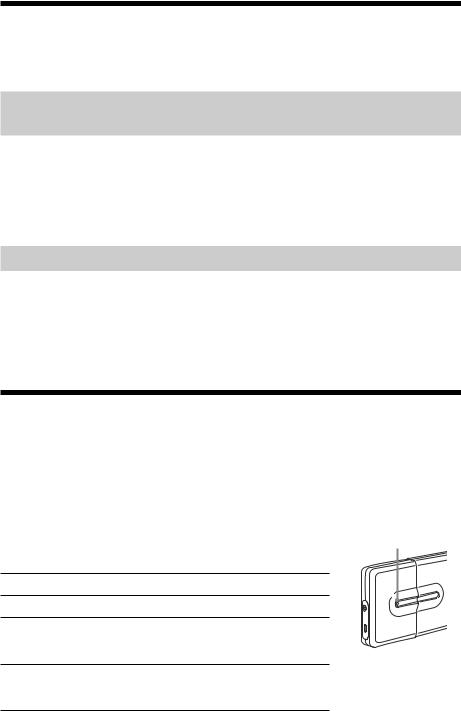
Before Using the Unit
You can use the unit without having to install a device driver.
Windows XP, Windows Me, Windows 2000, and
Windows 98 SE
You can use the unit with the default device driver of your operating system.
Connect the unit to the IEEE 1394 port (or i.LINK port on certain computers) of your computer. Your Windows operating system automatically detects the unit and you can start using it immediately.
Mac OS 9.0 or Higher
You can use the unit with the default device driver of your operating system.
Connect the unit to the FireWire port of your computer. Your Mac OS automatically detects the unit and you can start using it immediately.
Using the Unit
When you connect the unit to your computer with the IEEE 1394 cable, the Portable HardDisk Media appears as “GIGA VAULT (D:)” (where “D” is the letter of the drive. This letter may vary depending on your computer). The Portable HardDisk Media is recognized as an external mass storage device, therefore you can use it as you would any other hard disk to save files and/or folders.
The access indicator on the Portable HardDisk Media allows you to |
Access indicator |
|
verify its status when you access it. |
|
|
Indicator |
Status |
|
Green, lit |
Portable HardDisk Media is on standby. |
|
Orange, flashing |
Data transfer in progress. (Never disconnect the |
|
|
unit or cable when the Portable HardDisk Media |
|
|
is in this state.) |
|
Off |
The AC adaptor is not connected and operation |
|
|
under bus power is not possible (when using the |
|
|
6-pin to 4-pin cable). |
|
6

Disconnecting the Unit from your Computer
With Windows XP
Click  on the Windows taskbar. Click the appropriate command on the shortcut menu. When your computer prompts you, disconnect the unit.
on the Windows taskbar. Click the appropriate command on the shortcut menu. When your computer prompts you, disconnect the unit.
With Windows Me and Windows 2000
Click  on the Windows taskbar. Click the appropriate command on the shortcut menu. When your computer prompts you, click [OK] and disconnect the unit.
on the Windows taskbar. Click the appropriate command on the shortcut menu. When your computer prompts you, click [OK] and disconnect the unit.
With Windows 98 SE
Click  on the Windows taskbar. Click the command on the shortcut menu. When your computer prompts you, click [OK] and disconnect the unit.
on the Windows taskbar. Click the command on the shortcut menu. When your computer prompts you, click [OK] and disconnect the unit.
With Mac OS 9.0 or Higher
Drag the icon of the unit on your desktop to the trash bin. Confirm that the unit goes on standby (the access indicator lights green), and then disconnect the unit from the FireWire connector of your computer.
Note
Do not disconnect the unit from your computer when the unit icon appears on your desktop or the access indicator is flashing orange. Doing so may result in damage to the unit and/or data it contains.
About the Included Software
Detailed information about the included software is available on the Web sites of the software manufacturers and distributors. (Accessible from the links in each software.)
7

Troubleshooting
Symptom |
Cause/Remedy |
The unit is not detected by your |
c It is possible that the unit and Portable HardDisk Media |
computer and the access indicator is off. |
are not connected correctly, or power from the computer |
|
may be insufficient. Make sure that the unit and Portable |
|
HardDisk Media connectors are correctly mated and the |
|
screw at the back of the unit is secure. If the problem |
|
persists, connect the supplied AC adaptor. |
|
|
The unit is not detected by your |
c Make sure that you are using an operating system that |
computer and the access indicator is lit. |
supports the unit. You cannot use the unit with operating |
|
systems that do not support it. |
|
|
The unit is not detected by your |
cDepending on the status of your computer, it is possible |
computer for reasons different than those |
that it may not detect the unit. In this situation, visit the |
outlined above. |
troubleshooting Web page at http://www.sony.net/ |
|
gigavault/ (English only). |
|
|
The unit does not function properly when |
c If you connect the unit to an IEEE 1394 hub, the unit may |
connected to an IEEE 1394 hub. |
not function properly, depending on your hub. We |
|
recommend that you connect the unit directly to your |
|
computer. |
The unit does not function properly when using it at the same time as other IEEE 1394 devices.
cWhen using the unit at the same time as other IEEE 1394 devices, the unit may respond more slowly than usual.
The unit does not function properly when |
c If you connect the unit to a daisy chain, the unit may not |
using it in a daisy chain. |
function properly. We recommend that you connect the |
|
unit directly to your computer. |
|
|
You cannot disconnect the unit, because |
c One or several programs using the unit may still be |
a message indicating that the storage |
running. Quit any such program before attempting to |
device is in use appears. |
disconnect the unit. |
|
|
The unit rattles when it is shaken. |
c This is not indicative of damege |
|
|
Windows does not start when you turn |
c Depending on your computer, turning it on while the unit |
on your computer. |
is still connected may prevent Windows from starting. If |
|
so, press CTRL+ALT+DELETE to restart your computer. |
|
If your computer encounters this problem, make sure that |
|
you disconnect the unit before turning on your computer. |
|
|
8

Usage Notes
• Affix the label accompanying the unit on the label area as |
Label area |
illustrated. |
|
•Starting or shutting down your computer, or awakening it from sleep mode while the unit is connected may cause it to function erratically. Always disconnect the unit from your computer before performing these operations.
•Never disconnect the IEEE 1394 cable and/or AC adaptor from your computer or unit while the unit is in use.
•To avoid an accidental disconnection during use, make sure that the unit and Portable HardDisk Media are firmly connected and secured with the screw at the back of the unit.
•Do not store the unit or Portable HardDisk Media in direct sunlight, humid locations, hot locations, or locations subjected to strong vibrations.
•Avoid moving the unit and Portable HardDisk Media during use as this may cause them to malfunction.
•Avoid sudden temperature changes. If you move the unit and Portable HardDisk Media from a cold to a warm environment or the ambient temperature rises suddenly, do not use them immediately as condensation may have formed inside them. If this occurs while you are using the unit and Portable HardDisk Media, suspend use for an hour or more, then deactivate them.
•In the unlikely event of a malfunction or defect, or if a foreign object penetrates the unit or Portable HardDisk Media, disconnect the AC adaptor and/or IEEE 1394 cable. Then, contact the Sony Customer Information Center.
Please Record Responsibly
Before copying anything onto the Portable HardDisk Media, please make sure that you are not violating copyright laws. Most software companies allow you to make a backup or archive copy of software. Check your software’s license agreement for details.
9

Français
Pour les utilisateurs au Canada
Cet appareil numérique de la classe B est conforme à la norme NMB-003 du Canada.
Pour la clientèle en Europe:
Cet appareil a été testé et jugé conforme aux limites établies par les directives CEM visant l’utilisation de câbles de raccordement d’une longueur inférieure à trois mètres.
Ce produit est conforme aux normes de classification EN55022 Classe B et EN55024 pour une utilisation dans les environnements suivants : zones résidentielles, commerciales et d’industrie légère.
Cet appareil est conforme aux directives européennes suivantes : 89/336/CEE et 92/31/CEE (directive CEM).
•Giga Vault et i.LINK sont des marques de commerce de Sony Corporation.
•Microsoft et Windows sont des marques de Microsoft Corporation déposées aux Etats-Unis et dans d’autres pays.
•FireWire est une marque d’Apple Computer Inc. déposée aux Etats-Unis et dans d’autres pays.
•Les autres noms de systèmes et de produits apparaissant dans le présent mode d’emploi sont des marques de commerce ou des marques déposées de leurs détenteurs respectifs. Les symboles ™ et ® ont été omis volontairement dans ce mode d’emploi.
Table des matières
Caractéristiques .................................... |
11 |
Contenu de l’emballage ........................ |
11 |
Raccordement ....................................... |
11 |
Raccordement du support de disque |
|
dur portable ................................. |
11 |
Branchez l’appareil sur la prise |
|
secteur ......................................... |
12 |
Raccordement de l’appareil à votre |
|
ordinateur .................................... |
12 |
Avant d’utiliser cet appareil ................. |
13 |
Windows XP, Windows Me, |
|
Windows 2000 et |
|
Windows 98 SE ........................... |
13 |
Mac OS version 9.0 |
|
ou supérieure ............................... |
13 |
Utilisation de l’appareil ........................ |
13 |
Déconnexion de l’appareil de votre |
|
ordinateur .......................................... |
14 |
A propos du logiciel fourni ................... |
14 |
Dépannage ............................................ |
15 |
Remarques sur l’utilisation ................... |
16 |
10
