Sony RM-VL900 User Manual

3-048-656-12 (1)
Integrated Remote
Commander
Operating Instructions
RM-VL900
© 2000 Sony Corporation
For the customers in the U.S.A. WARNING
This equipment has been tested and found to comply with the limits for a Class B digital device, pursuant to Part 15 of the FCC Rules.
These limits are designed to provide reasonable protection against harmful interference in a residential installation. The equipment generates, uses, and can radiate radio frequency energy and, if not installed and used in accordance with the instructions, may cause harmful interference to radio communications. However, there is no guarantee that interference will not occur in a particular installation. If this equipment causes harmful interference to radio or televison reception, which can be determined by turning the equipment off and on, the user is encouraged to try to correct the interference by one or more of the following measures:
—Reorient or relocate the receiving antenna.
—Increase the separation between the equipment and receiver.
—Connect the equipment into an outlet on a circuit different from that to which the receiver is connected.
—Consult the dealer or an experienced radio/TV technician for help. You are cautioned that any changes or modifications not expressly approved in this manual could void your authority to operate this equipment.
2

Features
The RM-VL900 Remote Commander provides centralized control of all your AV components from a single remote commander and saves the trouble of operating different AV components with different remote control devices. The following are its main features.
Centralized control of Sony AV components with this one remote commander
This Commander is preset at the factory to operate Sony brand components, so you can use it out of the box as a control center for your Sony AV components.
Remote control signals for non-Sony components are also preset
This Commander is preset for most major brands components including Sony. You can remote control your components by setting their code numbers (page 8).
Learning function for programming other remote control signals you need
This Commander has a Learning function, to “learn” remote control signals to operate non-preset components or functions (page 15).
In addition, the Commander can “learn” remote control signals (infrared signals only) of non-Audio Visual components such as air-conditioners, lights, etc. (some specific appliances or functions may not be available)
(page 35).
Reassigning new components
You can assign other Component Select buttons to freely operate other components. This is useful when you have more than two of the same kind of AV components (page 32).
System Control function allows one-touch operation to execute a series of commands
You can program up to 16 consecutive operation steps to execute a series of operations by pressing a single button (page 23).
Data can be transferred between remote commanders with the mark
You can transfer the data such as “learned” signals and component code settings between this Commander and another Sony remote commander with the mark. It will save the trouble of performing the same operations again for setting (page 38).
Channel Macro function allows you to select a channel with a single key
Up to 4 key steps can be programmed on Macro keys. If you set the key operations for entering a channel number on a Macro key, you can select the channel by pressing that Macro key (page 43).
3

Table of Contents |
|
Getting Started |
|
Installing the Batteries ................................................................................. |
6 |
When to replace the batteries ............................................................................ |
6 |
Location of Controls ..................................................................................... |
7 |
Basic Operations |
|
Setting the Code for Preset Audio and Visual Components ......................... |
8 |
Setting a component code .................................................................................. |
8 |
Checking if the code number works .............................................................. |
10 |
Setting a component code by the Search function ....................................... |
11 |
Operating Your Components with the Remote Commander ...................... |
12 |
To control the volume ....................................................................................... |
13 |
Notes on operating your components ........................................................... |
14 |
Using Unpreset Remote Control Operations — Learning Function ............ |
15 |
For accurate Learning ....................................................................................... |
18 |
Changing or erasing the function of a “learned” button ............................ |
19 |
Advanced Features |
|
Controlling the Volume of Visual Components Connected to an Audio |
|
System ...................................................................................................... |
21 |
Executing a Series of Commands — System Control Function .................. |
23 |
Programming a series of commands to the SYSTEM CONTROL |
|
buttons ............................................................................................................. |
24 |
Notes on System Control Operation .............................................................. |
27 |
Programming a series of commands to the Component Select buttons ... |
27 |
Changing the interval between operation steps ........................................... |
29 |
Adding an Extra Function to the Component Select Buttons ..................... |
30 |
Programming the Power-On Command of the Selected Component (for |
|
Sony Components only) ................................................................................ |
30 |
Assigning Other Components to the Component Select Buttons .............. |
32 |
Copying the settings of a Component Select button to another button .... |
34 |
Programming a Frequently Used Key Operation for SYSTEM CONTROL |
|
Buttons ..................................................................................................... |
35 |
Notes on the “learned” signals of an air-conditioner .................................. |
37 |
Transferring Data between Remote Commanders ...................................... |
38 |
Transferring the data ........................................................................................ |
38 |
Receiving the data ............................................................................................. |
40 |
Selecting a Channel with a Single Button — Channel Macro Function ..... |
43 |
4
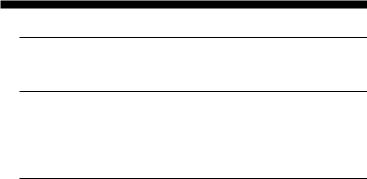
Using Other Functions |
|
Locking the Controls — Hold Function |
.......................................................45 |
Additional Information |
|
Precautions ................................................................................................. |
46 |
Specifications .............................................................................................. |
46 |
Troubleshooting .......................................................................................... |
47 |
Appendix |
|
Table of Preset Functions............................................................................ |
50 |
TV ........................................................................................................................ |
50 |
VCR ..................................................................................................................... |
51 |
CBL (Cable box) ................................................................................................. |
51 |
SAT ...................................................................................................................... |
52 |
DVD .................................................................................................................... |
52 |
VD (LD player) .................................................................................................. |
53 |
CD ....................................................................................................................... |
53 |
MD ....................................................................................................................... |
54 |
DAT ..................................................................................................................... |
54 |
DECK .................................................................................................................. |
55 |
AMP .................................................................................................................... |
55 |
Index ............................................................................................. |
Back cover |
5

Getting Started
Installing the
Batteries
Slide open the battery compartment lid and insert four size AA(R6) batteries (not supplied). Be sure to match up the + and – indications on the batteries with the + and – indications on the battery compartment.
Insert the batteries negative-and- first through the guide clamp within each compartment as shown above.
When to replace the batteries
Batteries for remote control operation (Four size AA (R6) batteries)
Under normal conditions, the batteries will last up to five months. If the Commander does not operate properly, the batteries might be drained. When this happens, replace the batteries with new ones.
Note
Do not take more than one hour to replace the batteries; otherwise, your setting of the code numbers (page 8) and “learned” remote control signals (page 15) will be erased.
Notes on batteries
•Do not mix old batteries with new ones or mix different types of batteries together.
•If the electrolyte inside the battery should leak, wipe the contaminated area of the battery compartment with a cloth and replace the old batteries with new ones. To prevent the electrolyte from leaking, remove the batteries when you plan not to use the Commander for a long period of time.
6

Location of Controls
1 S (set) button
2 Set indicator
3 Component Select buttons
Light or flash during operation.
4 Number buttons/AMP INPUT select buttons
5 PIP button
6 TV/VIDEO button
7 DISPLAY button
8 Player Control buttons
9 Cursor Control & OK buttons
0 MENU button qa VOL +/– buttons* qs MUTING button*
qd SYSTEM CONTROL buttons qf POWER button
qg ENT (enter) button qh SLEEP button
qj GUIDE button
qk CH (channel) +/– buttons ql RECALL button
* Note on the VOL +/– and
MUTING buttons
The Commander controls or mutes the TV’s volume when you select a visual component. The Commander controls or mutes the amplifier’s volume when you select an audio component.
You can change this setting also (page 21).
NOTE
The function of control buttons vary depending on settings/operating modes. “Table of Preset Functions” (page 50) shows how the Commander generally operates for each component at preset mode.
These settings can be changed, and some buttons are used specifically in the setup procedure as described in the following pages.
7

Basic Operations
Setting the Code for Preset Audio and Visual Components
The Commander is preset at the factory to operate Sony brand AV components (see the table below). If you are using the Commander with a factory-set Sony components, skip the following procedures.
You can use the Commander with other preset AV components also. To use with other AV components, you need to follow the procedures to set the correct codes for each component.
Component |
Preset |
Factory setting |
Select Button |
component(s) |
|
TV |
TV |
Sony TV |
|
TV/VCR |
|
|
Combo |
|
VCR |
VCR |
Sony VHS |
|
|
VCR |
CBL/SAT |
Satellite |
Sony SAT |
|
tuner (SAT) |
|
DVD |
DVD player |
Sony DVD |
|
(DVD) |
player |
CD |
CD player |
Sony CD |
|
|
player |
MD |
MD deck |
Sony MD deck |
TAPE |
Cassette |
Sony cassette |
|
deck* |
deck |
AMP |
Amplifier |
Sony amplifier |
* Analog audio compact cassette deck
NOTE
CBL and VD can be set to any of the above Component Select buttons, and so can the others respectively.
See “Table of Preset Functions” (page 50) for the functions of buttons as for each component.
Setting a component code
Example: To set up a Philips’ TV
1See the tables in the supplied “Component Code Numbers”, and find the three-digit code number for the desired component.
If more than one code number is listed, use the number that is listed first.
than one code number is listed, use the number that is listed first.
For example, to set up a Philips’ TV, you would use the code number 056.
2Press S (set).
All Component Select buttons flash.
8
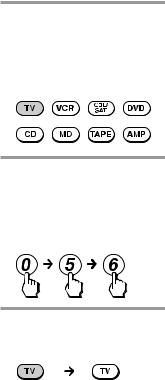
3Press the Component Select button for the desired component.
The selected Component button lights up, and all other buttons turn off.
4Press the Number buttons to enter the three-digit component code number.
The selected Component button turns off each time you press a Number button.
5Press ENT.
The Component button turns off.
Notes
•If you press a component code number that is not on the table in the supplied “Component Code Numbers”, or if you press a button in an improper order, the Component button flashes five times, and then turns off. Check the component code number, and try setting again.
•If you don’t input anything into the Commander for over 20 seconds between each step, the setup procedure will be canceled. To set the code, start over from Step 2.
•If you press S (set) while setting the component code, all code numbers will be lost, and the setup procedure will be canceled. Start over from Step 2.
To cancel setup, press S (set).
If the Component button flashes five times before turning off, it means that the setup is incomplete. Start over from Step 2.
Continued
9
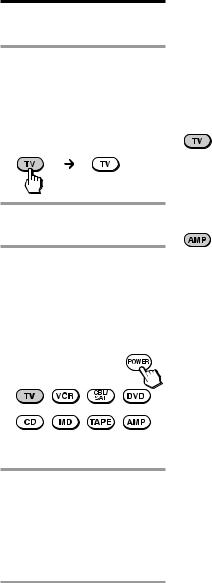
Setting the Code for Preset Audio and Visual Components (continued)
Checking if the code number works
1Press the corresponding Component Select button for the component you have set up.
The Component button lights up when you press it, and turns off when you release it.
2Power on the component with its power switch.
3Aim the Commander at the component and press POWER.
The selected Component button lights up when you press a function button, and turns off when you release it.
The component should power off.
4If you have succeeded, check that the Commander is operating the other functions of your component, such as channel and volume control.
See page 50 for details.
If the Commander does not seem to be working
Try repeating the setup procedures using the other codes listed for your components, or try setting the code number using the Search function (page 11).
Note on the VOL+/– and MUTING buttons
When you operate a visual component, the TV button lights up to indicate that the Commander is controlling or muting the TV’s volume.
When you operate an audio component, the AMP button lights up to indicate that the Commander is controlling or muting the amplifier’s volume.
It is recommended that you first set the TV and AMP codes before setting up any other components.
Note on buttons that have already “learned” remote control signals
If another signal has already been programmed on that button using the Learning function (page 15), that “learned” signal will work even after you set the component code number. To use it as a preset function button, first erase its “learned” signal (page 19).
10
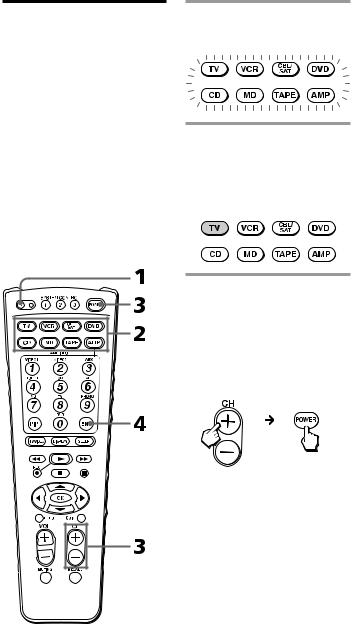
Setting a component code by the Search function
You can find a code number available for a component that doesn’t have one in the supplied “Component Code Numbers”.
Before starting the Search function
Set each component to the following status so that the Search function works effectively.
TV: Power-on
VCR, SAT, CBL, DVD, AMP: Power-off
VD, CD, MD, TAPE: Power-on with a playback source (disc, cassette tape, etc.)
1Press S (set).
All Component Select buttons flash.
2Press the Component Select button for the desired component.
The selected Component button lights up, and all other buttons turn off.
3Press CH + or CH – and POWER in turn until the component reacts as decribed in the following.
Powers off: TV
Powers on: VCR, SAT, CBL, DVD, AMP
Plays back: VD, CD, MD, TAPE
Press CH + to go to the next code number.
Press CH – to go back to the previous code number.
The Component button flashes three times after the numbers have turned one cycle.
Note
Always be sure to first press CH+/- before pressing POWER. Otherwise the Search function does not work properly.
Continued
11
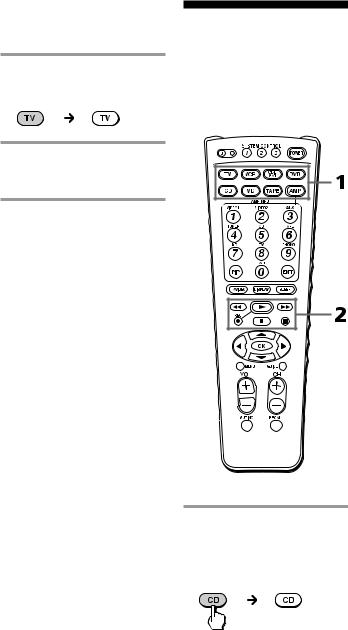
Setting the Code for Preset Audio and Visual Components (continued)
4Press ENT.
The Component button turns off.
5Check if the code number works by following the instructions on page 10.
To cancel setup, press S (set).
Operating Your Components with the Remote Commander
When you operate a non-Sony component, make sure you set the component code first (page 8).
Example: To play a CD player
1Press the desired Component Select button.
The Component button lights up when you press it, and turns off when you release it.
12
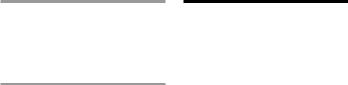
2Press any Player Control button.
See “Table of Preset Functions” (page 50) for the functions of buttons for each component.
Note
The remote control signals may be different for some components or functions. In this case, program the remote control signals with the Learning function (see page 15). Note, however, that components and functions that do not support the remote control of infrared signals will not work with this Commander.
To control the volume
Press VOL +/– to control the volume, and MUTING to mute. When you select a visual component, the TV’s volume will be controlled (the TV button lights up), and when you select an audio component, the amplifier’s volume will be controlled (the AMP button lights up). You can change this setting also (page 21).
Notes
•If you have programmed any signal on the VOL +/– or MUTING button of any component by the Learning function (page 15), that signal will be transmitted instead of controlling the volume of the TV or amplifier when you select that component.
•If you have programmed any signal on the VOL +/– or MUTING button of TV or AMP by the Learning function, that signal will be transmitted only when you select TV or AMP. When you select other components, the preset volume control signals for TV or AMP will be transmitted.
•If you have assigned another component to the TV or AMP button (page 32), the volume of the TV or amplifier cannot be controlled even when you select other components.
Continued
13

Operating Your Components with the Remote Commander (continued)
Notes on operating your components
When you use a double cassette deck
1If the remote control for your deck has a Deck A/B select control, the RECALL button on your Commander has the corresponding function.
2If you cannot select Deck A/B with the RECALL button, first set the number code for either one of the decks, and
•set the function controls for the other deck to other free buttons (for example, the Number buttons) using the Learning function (page 15),
or
•assign the other deck to another Component Select button (page 32).
About the input select of a TV
Each time the TV/VIDEO button is pressed, the input is changed in order. It is also possible to select directly as follows when you are connecting more than two VCRs. “TV/VIDEO” + “0” : TV tuner “TV/VIDEO” + “1” : VIDEO1 “TV/VIDEO” + “2” : VIDEO2 “TV/VIDEO” + “3” : VIDEO3 “TV/VIDEO” + “4” : VIDEO4 “TV/VIDEO” + “5” : VIDEO5 “TV/VIDEO” + “6” : VIDEO6
If the above operations do not work, program the remote control signals of your component to the Commander using the Learning function (page 15).
About the input select of a VCR
Each time the TV/VIDEO button is pressed, the input is changed in order. It is also possible to select directly as follows. “TV/VIDEO” + “0” : Tuner “TV/VIDEO” + “1” : LINE1 “TV/VIDEO” + “2” : LINE2 “TV/VIDEO” + “3” : LINE3 “TV/VIDEO” + “4” : LINE4 “TV/VIDEO” + “5” : DV in When you use a Sony VCR, the above commands are preset. For other brands, it is possible to “teach” the above sequential button operations using the Learning function (see page 15).
14

Using Unpreset
Remote Control
Operations
— Learning Function
To operate unpreset components or functions, use the following Learning procedure to “teach” any of the programmable buttons to operate the functions of another remote control. You can also use the Learning function to change the signals of individual buttons after setting the component code number (page 8).
It is recommended that you make a note of the “learned” key functions.
Note
Some specific remote control signals may not be “learned”.
Example: To program the N (Play) signal of your component to the VCR N (Play) button of the Commander
1Place the RM-VL900 head to head with your component’s remote control.
Remote control for your component
about 2 – 4 inches |
|
(5 – 10 cm) away |
RM-VL900 |
2Press and hold S (set) for over 3 seconds.
The S (set) indicator lights up, and all Component Select buttons flash.
Continued
15
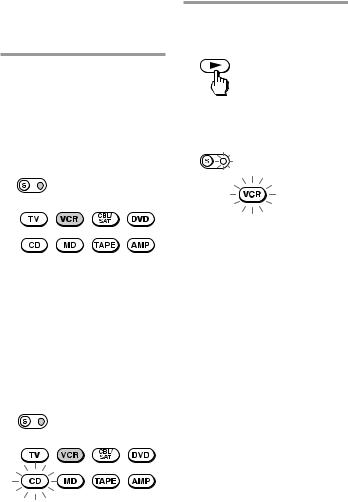
Using Unpreset Remote Control
Operations
— Learning Function (continued)
3Press the Component Select button for the component whose signals are to be “learned”.
Both the S (set) indicator and the selected Component button light up, and all other buttons turn off.
If another signal has already been programmed on that Component button, the Component button of the “learned” component remains flashing. It stays that way until you have changed the setting.
Example: If “CD” has been set to VCR, VCR lights up and CD flashes.
4Press the button on the Commander you want to “teach”.
Both the S (set) indicator and the Component button flash (Learning function standby).
If another signal has already been “learned” by that button
The S (set) indicator flashes twice, and the Commander returns to its state in Step 3.
Either “teach” to another free button, or clear the already “learned” function (page 19) and start over from the beginning.
16

5Press and hold the button on the other remote control, until both the S (set) indicator and the Component button light up again.
During data transfer, only the S (set) indicator stays lit, and the Component button turns off.
After data transfer is complete, the Commander returns to its state in Step 3.
remote control of component
Notes
•If you do not perform Learning steps within 20 seconds at any point during the process, Learning mode ends.
•If you do not perform Step 5 within 10 seconds after Step 4, Learning mode ends.
To cancel setup, press S (set).
If the Commander does not seem to be working
If the “learned” button does not operate properly, “teach” once again. (For example, if the volume becomes very loud after pressing VOL+ only once, noise may have interfered during the Learning procedure.)
If you set a component code after “learning” a signal
If you have programmed any signal on a button by the Learning function, that signal will work even after you set a component code.
When you “teach” the signals for a double cassette deck
Press RECALL to select Deck A or B.
Note on the REC z signal
You can only “teach” to one button at at time. Therefore you cannot teach a sequential button operation (for example REC z+ B) to a single button on your Commander.
during data |
data transfer |
transfer |
complete |
6Repeat Steps 4 to 5 to “teach” functions to other buttons.
To “learn” another component’s remote control signal
After positioning the two remote commanders as in Step 1 on page 15, press the corresponding Component Select button, and then follow Steps 4 to 5 to perform Learning.
7Press S (set) to finish setting.
Continued
17
