Sony RM-AV2000 User Manual
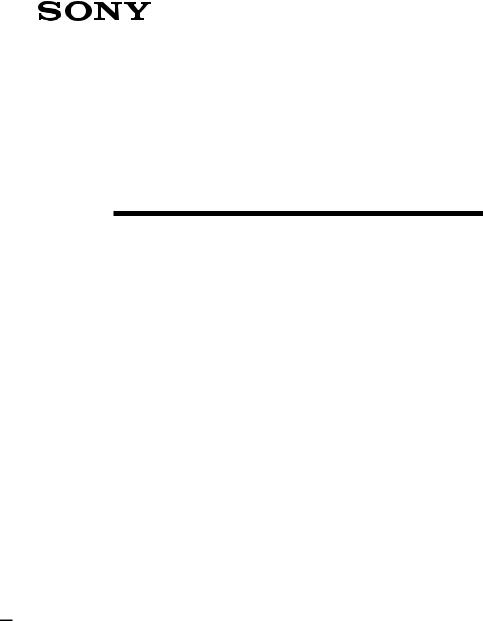
3-861-979-11(1)
Integrated Remote
Commander
Operating Instructions
RM-AV2000
© 1997 by Sony Corporation
For the customers in the U.S.A. INFORMATION
This equipment has been tested and found to comply with the limits for a Class B digital device, pursuant to Part 15 of the FCC Rules.
These limits are designed to provide reasonable protection against harmful interference in a residential installation. The equipment generates, uses, and can radiate radio frequency energy and, if not installed and used in accordance with the instructions may cause harmful interference to radio communications. However, there is no guarantee that interference will not occur in a particular installation. If this equipment does not cause harmful interference to radio or televison reception, which can be determined by turning the equipment off and on, the user is encouraged to try to correct the interference by one or more of the following measures:
•Reorient or relocate the receiving antenna.
•Increase the separation between the equipment and receiver.
•Connect the equipment into an outlet on a circuit different from that to which the receiver is connected.
•Consult the dealer or an experienced radio/TV technician for help.
You are cautioned that any changes or modifications not expressly approved in this manual could void your authority to operate this equipment.
2

Features
The RM-AV2000 Remote Commander provides centralized control of all your AV components from a single remote commander and saves the trouble of operating different AV components with different remote control devices. The following are its main features.
Centralized control of Sony AV components with this one remote commander
This Commander is preset at the factory to operate Sony brand components, so you can use it out of the box as a control center for your Sony AV components.
Remote control signals for non-Sony components are also preset
This Commander is preset for most major brands components including Sony. You can remote control your components by setting their code numbers.
Learning function for programming other remote control signals you need
This Commander has a learning function, to learn remote control signals to operate non-preset components or functions. In addition, the Commander can learn remote control signals (infrared signals only) of non-Audio Visual components such as airconditioners, lights, etc. (some specific appliances or functions may not be available).
Adding or reassigning new components
You can use the OPTION button as an extra Component Select button. What’s more, you can assign other Component Select Buttons to freely operate other components. This is useful when you have more than two of the same kind of AV components.
System Control function allows one-touch operation to execute a series of commands
You can program up to 16 consecutive operation steps to execute a series of operations by pressing a single button.
Easy-to-operate touch key LCD with blue back light
This Commander has a touch key LCD that changes the key display according to the selected component. The Commander is easy to operate as only the keys necessary to operate the selected component are displayed. The display backlight allows operation even in the dark.
3
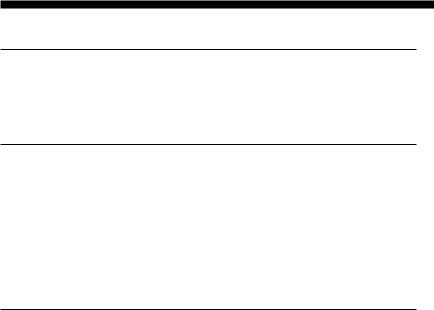
Table of Contents |
|
Getting Started |
|
Installing the Batteries ......................................................................................................... |
6 |
When to replace the batteries .............................................................................................. |
6 |
Location and Function of Controls ....................................................................................... |
7 |
Basic Operations |
|
Setting the Code for Preset Audio and Visual Components ................................................. |
8 |
Setting a Component Code ................................................................................................. |
8 |
Checking if the code number works ................................................................................ |
10 |
Operating Your Components with the Remote Commander .............................................. |
11 |
Using Non-Preset Remote Control Operations — Learning Function ................................ |
13 |
Changing or erasing the function of a learned key or button ...................................... |
16 |
Using the OPTION button ................................................................................................... |
17 |
Advanced Features |
|
Controlling the Volume of Visual Components Connected to an Audio System ................. |
18 |
Executing a Series of Commands — System Control Function .......................................... |
20 |
Programming a series of commands to the SYSTEM CONTROL buttons ................ |
20 |
Executing the programmed commands .......................................................................... |
22 |
Changing the programmed commands .......................................................................... |
23 |
Adding an Extra Function to the Component Select Buttons ............................................. |
24 |
Programming the Power-On Command of the Selected Component (for Sony |
|
Components only) ........................................................................................................... |
24 |
Adding a Command that is Required when Selecting a Component ........................ |
25 |
Turning Off the Power of All Components by a Single Button Operation |
|
— System Power-Off Function (for Sony Components only) ........................................... |
26 |
Assigning Other Components to the Component Select Buttons ...................................... |
27 |
Programming a Frequently Used Key Operation to SYSTEM CONTROL Buttons ................ |
29 |
4
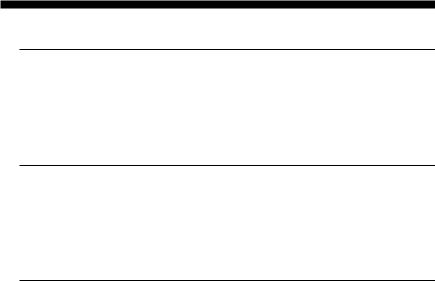
Using Other Functions |
|
Locking the Controls — Hold Function ............................................................................... |
30 |
Protecting your settings and “learned” signals — Preset Lock Function .......................... |
31 |
Changing the Auto Power-Off Time of the Commander ..................................................... |
32 |
Adjusting the Backlight of the Display Window ................................................................. |
33 |
Additional Information |
|
Precautions ......................................................................................................................... |
34 |
Maintenance ....................................................................................................................... |
34 |
Specifications ...................................................................................................................... |
34 |
Troubleshooting .................................................................................................................. |
35 |
Appendix |
|
Table of Preset Functions .................................................................................................... |
37 |
TV .......................................................................................................................................... |
37 |
VCR 1, 2, 3 ............................................................................................................................ |
37 |
DVD ...................................................................................................................................... |
38 |
VD (LD player) ................................................................................................................... |
38 |
DBS ....................................................................................................................................... |
39 |
CBL (Cable box) .................................................................................................................. |
39 |
AMP ...................................................................................................................................... |
40 |
CD ......................................................................................................................................... |
40 |
MD ........................................................................................................................................ |
41 |
DAT ....................................................................................................................................... |
41 |
DECK B/A ........................................................................................................................... |
42 |
TUNER ................................................................................................................................. |
42 |
DSP (Digital Surround Processor) .................................................................................... |
42 |
LCD Touch Key Display Table ............................................................................................... |
43 |
Quick Reference of Operations ........................................................................................... |
51 |
Index ...................................................................................................................... |
back cover |
5
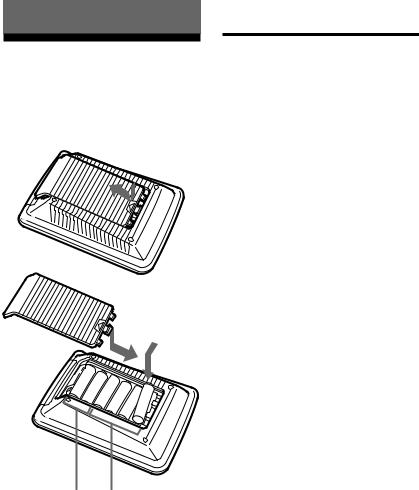
Getting Started
Installing the Batteries
Slide open the battery compartment lid and insert six size AA(R6) batteries (not supplied). Be sure to line up the + and - on the batteries with the + and - on the battery compartment.
 } ]
} ]
]] } ]
}
}
} 
(for backlight) (for remote control operation)
When to replace the batteries
Batteries for remote control operation (Four size AA (R6) batteries)
Under normal conditions, batteries will last up to six months. If the Commander does not operate properly, batteries might be worn out and iis displayed on the LCD touch panel. When the display dims, replace the batteries with new ones.
Note
•Do not take more than one hour to replace the batteries; otherwise, your setting of the code numbers (page 8) and learned remote control signals (page 13) will be erased.
Batteries for backlight (Two size AA (R6) batteries)
When the backlight for the touch keys grows dim, replace its batteries.
Notes on batteries
•Do not mix old batteries with new ones or mix different types of batteries together.
•If the electrolyte inside the battery should leak, wipe the contaminated area of the battery compartment with a cloth and replace the old batteries with new ones. To prevent the electrolyte from leaking, remove the batteries when you plan not to use the Commander for a long period of time.
6
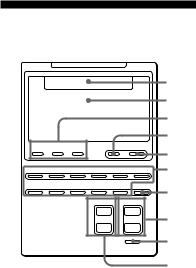
Location and Function
of Controls
1
2
3
4
|
SYSTEM CONTROL |
LIGHT |
COMMANDER |
5 |
||||
1 |
2 |
3 |
|
OFF |
||||
|
|
|
|
|
|
|||
TV |
VCR1 |
VCR2 |
VCR3 |
|
DVD |
DBS/CBL |
6 |
|
AMP |
CD |
MD/DAT |
DECK B/A |
TUNER |
OPTION |
7 |
||
|
|
|
CHANNEL |
|
VOLUME |
|
||
+ |
+ |
8 |
± |
|
|
|
|
|
– |
– |
|
|
|
|
MUTING |
9 |
|
|
|
!º |
1Component display area
Displays the name of the component selected.
2LCD touch key display
The keys used for operating each component are displayed.
Note
Do not press the touch keys using sharp objects such as pins or ball-point pens.
3SYSTEM CONTROL buttons (page 20)
You can program up to 16 consecutive key operations to each of the three SYSTEM CONTROL buttons . You can automatically carry out the entire program by pressing one button.
4LIGHT button
Used to light up the LCD display in the dark. Press the button once to turn on the light, and once again to turn it off. You can also set the backlight to go off automatically after a certain period of time (page 33).
5COMMANDER OFF button
Turns the power of the Commander off.
6Component Select buttons
Selects the component to control.
7OPTION button (page 17)
You can assign this button to operate any component and use it as a Component Select button.
8VOLUME +/– buttons*
Adjust the volume.
9MUTING button*
Mutes the volume.
0CHANNEL +/– buttons
Select the channel.
*The Commander controls or mutes the TV’s volume when you select a visual component. The Commander controls or mutes the amplifier’s volume when you select an audio component.
You can change this setting also (page 18).
Note on the power on and off of the Remote Commander
To turn on the power, press any button except the COMMANDER OFF button.
To turn off, press COMMANDER OFF, or if you don’t use the Commander, it automatically turns off after 10 minutes. This interval can also be changed (page 32).
To turn off the key touch confirmation beep
Press the key. “OFF” is displayed and the Commander no longer makes the key touch confirmation beep. To switch the key touch confirmation beep back on, press the key again.
7

Basic Operations
Setting the Code for Preset Audio and Visual Components
The Commander is preset at the factory to operate Sony brand AV components (see the table below). If you are using the Commander with a factory-set Sony components, skip the following procedures.
You can use the Commander with other preset AV components also. To use with other AV components, you need to follow the procedures to set the correct codes for each component.
Component |
Preset |
Factory setting |
Select |
component(s) |
|
Button |
|
|
TV |
TV |
Sony TV |
VCR1 |
VCR |
Sony Beta VCR |
|
|
(VTR1) |
VCR2 |
VCR |
Sony 8mm VCR |
|
|
(VTR2) |
VCR3 |
VCR |
Sony VHS VCR |
|
|
(VTR3) |
DVD |
DVD player |
Sony DVD |
|
(DVD)/LD |
player |
|
player (VD) |
|
DBS/CBL |
DBS tuner |
Sony DBS tuner |
|
(DBS)/Cable |
|
|
box (CBL) |
|
AMP |
Amplifier |
Sony amplifier |
CD |
CD player |
Sony CD player |
MD/DAT |
MD deck/DAT |
Sony MD deck |
|
deck |
|
DECK B/A |
Cassette deck* |
Sony cassette |
|
|
deck |
TUNER |
FM/AM tuner/ Sony FM/AM |
|
|
Surround |
tuner |
|
processor |
|
OPTION |
(You can preset |
— |
|
any of the |
|
|
above.) |
|
* Analog audio compact cassette deck
8
See “Table of Preset Functions” (page 37) for the functions of keys and buttons as for each component.
Setting a Component Code
|
|
|
|
TV |
|
|
1 |
2 |
3 |
DISPLAY |
|
4 |
6 |
||||
7 |
8 |
9 |
|||
|
4 |
5 |
6 |
|
+10 |
0 |
ENTER |
|
|
|
|
SYSTEM CONTROL |
LIGHT |
COMMANDER |
2 |
|
1 |
2 |
3 |
OFF |
||
|
|
|
|||
3 |
TV |
VCR1 |
VCR2 |
VCR3 |
DVD |
DBS/CBL |
AMP |
CD |
MD/DAT |
DECK B/A TUNER |
OPTION |
||
|
|
|
|
CHANNEL |
VOLUME |
|
|
|
|
|
+ |
+ |
|
|
|
|
|
± |
|
|
|
|
|
|
– |
– |
|
|
|
|
|
|
|
|
MUTING
Example: To set up a Philips’ TV
1See the tables in the supplied “Component Code Numbers”, and find the double digit code number for the desired component.
If more than one code number is listed, use the number that is listed first.
For example, to set up a Philips’ TV, you would use the code number 11.
2While pressing COMMANDER OFF, press MUTING.
COMMANDER
OFF +
MUTING
All the component names in the display flash.
TV VCR123 DVD DBS TUNER
AMP MD DECK CBL CD AB OP

3Press the Component Select button* for the desired component.
TV
The selected component remains displayed, and the 0 – 9, ENTER and DISPLAY keys flash.
TV
1 |
2 |
3 |
DISPLAY |
|
|
|
VIDEO2 |
4 5 6
7 8 9
0
ENTER
*When you set the component code of the DVD or DBS/CBL button,press repeatedly until the desired component is displayed.
4Press the double digit component code number followed by the ENTER key on the touch-key display.
1 2 3
4 5 6
7 8 9
0
ENTER
A beep sounds, and the code numbers and “ENTER” appear twice.
1 m 1 m ENTER
5If you want to set a code for another component, repeat Steps 3 and 4.
6Press COMMANDER OFF.
COMMANDER
OFF
Notes
•If you press a component code number that is not on the table in the supplied “Component Code Numbers”, the Commander beeps and “NG” flashes after you press the ENTER key. If this happens,check the component code number, and try setting again.
•If you don’t input anything into the Commander for over two minutes between each step, the setup procedure will be canceled. To set the code, you must again press MUTING while pressing COMMANDER OFF.
To check which code number is set
Press the DISPLAY key. The code number and “ENTER” appear twice.
To set a component code on the OPTION button
Assign a component to the OPTION button first (see page 17), and then follow the procedure on page 8 to 9.
Continued 9
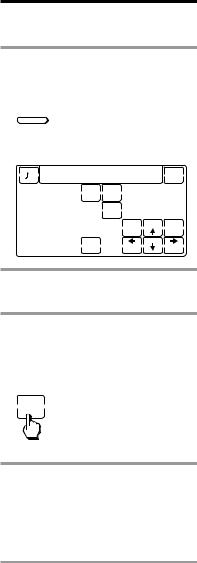
Setting the Code for Preset Audio and Visual Components (continued)
Checking if the code number works
1Press the corresponding Component Select button for the component you have set up.
TV
The Commander turns on and the touch-keys appear on the display.
TV
POWER
1 |
2 |
TV/VIDEO |
DISPLAY |
3 |
|
||
4 |
5 |
6 |
SLEEP |
|
|||
7 |
8 |
9 |
MENU |
|
|
|
EXECUTE |
|
0 |
RECALL |
|
|
|
ENTER |
|
2Power on the component with its power switch.
3Aim the Commander at the component and press the POWER key in the touch-key display.
When the remote control signal is sent, is displayed on the display.
is displayed on the display.
POWER
The component should power off.
4If you have succeeded, check that the Commander is operating the other functions of your component, such as channel and volume control.
See page 11 for details.
If the Commander does not seem to be working...
Try repeating these setup procedures using the other codes listed for your components (see page 8).
Notes on keys which have “learned” a remote control signal already
If another signal has alreday been programmed on that key or button by the learning function (page 13), that “learned” signal will work even after you set the component code number. To use it as a preset component key or button, first erase its learned signal.
Note on the touch-key display
When you set a component code number, only the keys that have been preset with the signals for the desired component will be displayed. Preset signal of each key varies according to the brand.
By using the learning function, you can program remote control signals to both the displayed keys and keys that are not displayed (see page 13).
10

Operating Your Components with the Remote Commander
When you operate a non-Sony component, make sure you set the component code first (page 8).
|
|
|
|
|
CD |
|
POWER |
2 |
|
|
|
|
|
|
|
||
1 |
2 |
3 |
D.SKIP |
|
|
|
|
|
4 |
5 |
6 |
|
|
|
|
|
|
7 |
8 |
9 |
|
|
|
PGM |
|
|
|
|
|
|
|
|
|||
|
0 |
|
|
|
CONTINUE |
|
|
|
+10 |
ENTER CLEAR |
SHUFFLE |
|
REPEAT |
|
|||
|
|
|
|
|
||||
|
SYSTEM CONTROL |
LIGHT |
COMMANDER |
|
||||
1 |
2 |
|
3 |
|
OFF |
|
||
|
|
|
|
|
|
|||
TV |
VCR1 |
|
VCR2 |
VCR3 |
DVD |
DBS/CBL |
1 |
|
AMP |
CD |
|
MD/DAT DECK B/A TUNER |
OPTION |
||||
|
|
|
|
CHANNEL |
|
VOLUME |
|
|
|
|
|
+ |
|
+ |
|
|
|
|
|
|
± |
|
|
|
|
|
|
|
|
– |
|
– |
|
|
|
|
|
|
|
|
|
|
|
|
MUTING
Example: To play a CD player
1Press the desired Component Select button.
CD
The Commander comes on and the keys for operating the selected component are displayed.
POWER
CD
1 |
2 |
3 |
D.SKIP |
|
|
4 |
5 |
6 |
|
|
|
7 |
8 |
9 |
|
|
PGM |
|
|
|
|||
|
0 |
|
|
|
CONTINUE |
+10 |
ENTER |
CLEAR |
SHUFFLE |
REPEAT |
|
|
|
|
2Press the desired key in the touch key display.
When the remote control signal is sent, is displayed on the display.
is displayed on the display.
You may also use the VOLUME +/– buttons, the MUTING button and the CHANNEL +/– buttons if necessary.
3When you are done using the Commander, press COMMANDER OFF to power off the Commander.
COMMANDER
OFF
Note
The remote control signals may be different for some components or functions. In this case, program the remote control signals with the learning function (see page 13). Note, however, that components and functions that do not support the remote control of infrared signals will not work with this Commander.
To control the volume
Press the VOLUME +/– buttons to control the volume, and the MUTING button to mute. When you select a visual component, the TV’s volume will be controlled, and when you select an audio component, the amplifier’s volume will be controlled. You can change this setting also (page 18).
Continued 11

Operating Your Components with the Remote Commander (continued)
When you operate a Sony VCR
Select the VCR1, 2, or 3 button to match the VTR1, 2 or 3 switch on your VCR. If your VCR does not have a VTR1, 2, or 3 switch, select VCR1, 2, or 3 according to the type of VCR as follows.
Betamax |
VCR1 |
8mm |
VCR2 |
VHS |
VCR3 |
When you operate a VCR REC (record) key
In order to avoid recording by mistake, the REC key does not work by itself. To record, you must press the (key while pressing the REC key.
When you use a double cassette deck
You need to select deck A or B before operating. To select the deck, press DECK B/A to switch the display between “DECK A” and “DECK B”.
If the remote control for your cassette deck has only one set of operating buttons and has an A/B button for selecting a deck, press the D.SKIP key in the touch-key display instead.
About the input select of a TV
It is also possible to select directly as follows when you are connecting more than two VCRs.
“TV/VIDEO” + “0” : TV tuner “TV/VIDEO” + “1” : VIDEO1 “TV/VIDEO” + “2” : VIDEO2 “TV/VIDEO” + “3” : VIDEO3 “TV/VIDEO” + “4” : VIDEO4 “TV/VIDEO” + “5” : VIDEO5 “TV/VIDEO” + “6” : VIDEO6 When you use a Sony TV, the above
commands are preset. For other brands, it is possible to “teach” the above doublekey operations using the learning function (see page 13).
12
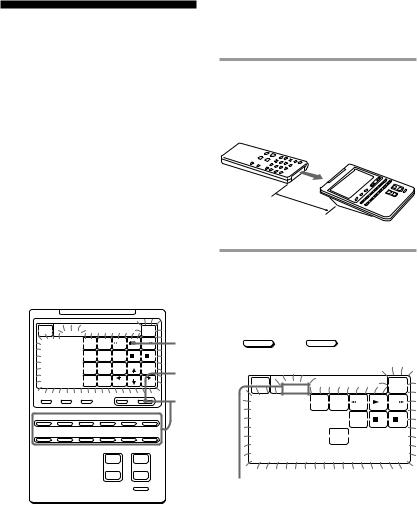
Using Non-Preset
Remote Control
Operations
— Learning Function
To operate non-preset components or functions, use the following “learning” procedure to “teach” any of the programmable buttons and keys to operate the functions of another remote control. You can also use the learning function to change the signal of individual keys and buttons after setting the component code number (page 8).
It is useful if you make a memo of the learned key functions in the LCD touch key display table (See page 43).
Note
Some specific remote control signals may not be learned.
RESET |
|
LEARN |
VCR1 |
|
|
|
|
|
|
|
POWER |
|
|||
|
|
C+C- V+ V- |
|
|
|
|
3 |
|
|
MU |
|
|
|
|
|
1 |
2 |
3 |
TV/VIDEO |
DISPLAY |
|
|
|
|
|
|
|
||||
4 |
5 |
6 |
WIDE |
SLEEP |
REC |
|
|
7 |
8 |
9 |
SOUND |
ANT SW |
MENU |
|
6 |
FIELD |
EXECUTE |
||||||
|
|
|
ON/OFF |
|
|
||
+10 |
0 |
ENTER |
CLEAR |
P IN P |
|
|
|
|
SYSTEM CONTROL |
LIGHT |
COMMANDER |
2 |
||
1 |
2 |
3 |
OFF |
|||
|
||||||
|
|
|||||
TV |
VCR1 |
VCR2 |
VCR3 |
DVD |
DBS/CBL |
AMP |
CD |
MD/DAT |
DECK B/A TUNER |
OPTION |
|
|
|
|
CHANNEL |
VOLUME |
|
|
|
|
+ |
+ |
|
|
|
|
± |
|
|
|
|
|
– |
– |
|
|
|
|
|
|
|
MUTING
Example: To program the (
(Play) signal of your component to the VCR1 ( (Play) key of the
Commander
1Place the RM-AV2000 head to head with your component’s remote control.
Remote control for your component
about 2 – 4 inches (5 – 10 cm) away
RM-AV2000
2While pressing COMMANDER OFF, press the Component Select button for the component whose signals are to be learned.
COMMANDER
OFF + VCR1
All the learnable keys flash.
RESET |
|
LEARN NG |
VCR1 |
|
|
||
|
|
C+C- V+ V- |
POWER |
|
|
MU |
|
1 |
2 |
3 |
TV/VIDEO DISPLAY |
|
|||
4 |
5 |
6 |
REC |
7 |
8 |
9 |
ANT SW |
|
0 |
ENTER |
|
|
|
|
Display for CHANNEL, VOLUME and MUTING buttons
The “C+ C- V+ V- MU” display indicates if CHANNEL
+/–, VOLUME +/– and MUTING buttons are learnable or not.
Note on the flashing display
The keys or buttons that are already preset for that component flash twice while those that are not preset flash once.
Continued 13

Using Non-Preset Remote Control Operations — Learning Function (continued)
3Press the key or button on the Commander you want to “teach”.
“LEARN” flashes and the only pressed key remains on the dislplay.
LEARN VCR1
To teach on the CHANNEL +/–, VOLUME +/– or MUTING buttons
Press the corresponding button. “LEARN” flashes, “C+, C–,” “V+,V–,” or “MU” remains on the display.
4Press and hold down the button on the other remote control until you hear a beep.
“LEARN” stops flashing and stays lit. When the comand has been learned successfuly, the learned keys stay lit and the other learnable keys flash.
If you hear beeps and “NG” flashes on the display
Learning did not succeed. Try Steps 3 and 4 again.
Certain signals may require the learning procedure more than once to complete learning. In this case, try Step 4 again if “NG” appears after Step 4.
5Repeat Steps 3 and 4 to teach functions to other kyes or buttons.
To learn another component’s remote control signal
After positioning the two remote commanders as in Step 1 on page 13, press the corresponding Component Select button, and then follow Steps 3 and 4 on the left to perform learning.
6 Press COMMANDER OFF.
COMMANDER
OFF
Notes
•If you do not perform learning steps within two minutes, learning mode ends.
•If you do not perform Step 4 within 10 seconds after Step 3, the display turns back to the display in Step 2. (All the learnable keys flash.) In this case, perform Step 3 again while the display is flashing,
•If “NG” appears while learning, the memory is full. To free memory, clear learned functions from keys that you do not use often (page 16). Then continue the learning steps.
•If you touch a key by mistake, while pressing “RESET” key, press the mistaken key. Then repeat from Step 2 to continue learning.
If the Commander does not seem to be working
If the learned key or button does not operate properly, teach once again. (For example, if the volume becomes very loud after pressing the VOLUME+ button only once, noise may have interfered during the learning procedure.)
14
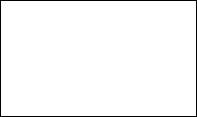
For accurate learning
•Do not move the remote units during the learning procedure.
•Be sure to keep holding down the button of the other remote control until you hear the confirmation beep.
•Use fresh battery in both remote units. •Avoid learning in places under direct sunlight or a strong fluorescent light. •The remote control detector area may
differ depending on each remote unit. If learning does not work, try changing the positions of the two remote control units.
To “teach” to the keys for the component to the OPTION button
Assign your desired component, first (see page 17).
IMPORTANT
Be sure to place the Commander out of the reach of small children or pets. Components such as air conditioners, heaters, electric appliances, and electric shutters or curtains receiving an infrared signal can be dangerous if misused.
When you teach the signals for a double cassette deck
Press DECK B/A to select deck A or B.
When you teach the REC (record) signal for VCR1, 2, or 3
In Step 3, while pressing the REC key, press the (key to display both keys, then follow Steps 4 to 6. The Commander can not learn the remote control signal with just the REC key lit up.
When you teach signals on the VOLUME or MUTING buttons
For components other than TV or AMP, see the notes on page 19 for details.
To display only the frequently used keys
You can hide keys you do not use. This makes operations even easier to understand, when the components have many keys.
After Step 2 on page 13, while pressing the RESET key, press the key you want to hide (flashing). The pressed key changes to slower flashing and will no longer be displayed during remote control operations.
To display it again, perform the same procedure again.
Note
You can not hide a key which has “learned” any signal.
Continued 15

Using Non-Preset Remote Control Operations — Learning Function (continued)
Changing or erasing the function of a learned key or button
To change the learned function, clear it first and perform learning again.
To clear the learned function of a single key or button
1After Step 2, while pressing the RESET key, press the key or button you want to erase.
RESET +
The cleared key flashes together with other learnable keys.
To clear all signals learned for a specific component
1While pressing COMMANDER OFF, press the corresponding Component Select button.
COMMANDER
OFF + CD
When you want to clear signals learned for DECK B/A
Press DECKB/A to display “DECK A”or “DECK B”. You can not clear both decks at the same time.
2While pressing the RESET key, press that Component Select button again. The Commander beeps, the learned contents are cleared. The keys for the component return to their original states before learning.
RESET + CD
Note
If you perform the steps above when no signal is “learned”, the component code setting (page 8) will be reset to the factory setting.
Note that for DECK B/A, if you reset either deck (A or B), the component code for both A and B will be reset to the factory setting.
16
