Sony RDR-VX515 User Manual
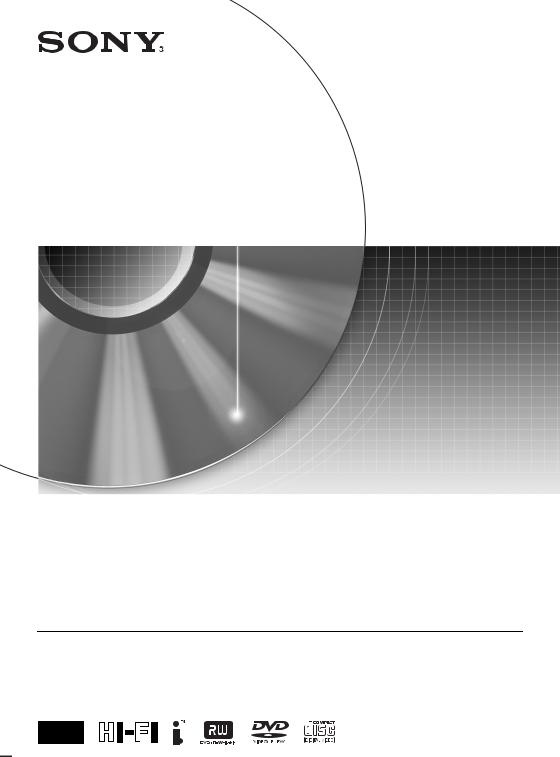
2-636-467-12(1)
Video Cassette Recorder/
DVD Recorder
Operating Instructions
RDR-VX515
For customers in the U.S.A Owner’s Record
The model and serial numbers are located at the rear of the unit. Record the serial number in the space provided below. Refer to them whenever you call upon your Sony dealer regarding this product. Model No. RDR-VX515
Serial No.______________
For customers in Canada
If this product is not working properly, please call 1-877-602-2008 for
Peace of Mind Warranty Replacement service.
For other product related questions please contact our Customer Information Service Centre at 1-877-899-7669 or write to us at: Customer Information Service 115 Gordon Baker Road, Toronto, Ontario, M2H 3R6
© 2005 Sony Corporation
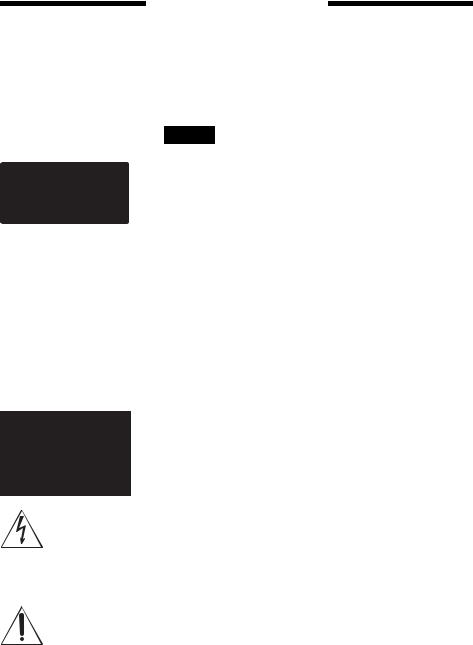
WARNING
To reduce the risk of fire or electric shock, do not expose this apparatus to rain or moisture.
To avoid electrical shock, do not open the cabinet. Refer servicing to qualified personnel only.
The AC power cord must be changed only at a qualified service shop only.
This appliance is classified as a CLASS 1 LASER product. The CLASS 1 LASER PRODUCT MARKING is located on the rear exterior.
CAUTION
The use of optical instruments with this product will increase eye hazard. As the laser beam used in this VCR-DVD recorder is harmful to eyes, do not attempt to disassemble the cabinet. Refer servicing to qualified personnel only.
This symbol is intended to alert the user to the presence of uninsulated “dangerous voltage” within the product’s
enclosure that may be of sufficient magnitude to constitute a risk of electric shock to persons.
This symbol is intended to alert the user to the presence of important
operating and maintenance (servicing)
instructions in the literature accompanying the appliance.
CAUTION
TO PREVENT ELECTRIC SHOCK, MATCH WIDE BLADE OF PLUG TO WIDE SLOT, FULLY INSERT.
CAUTION
You are cautioned that any change or modifications not expressly approved in this manual could void your authority to operate this equipment.
Note
This equipment has been tested and found to comply with the limits for a Class B digital device, pursuant to Part 15 of the FCC Rules. These limits are designed to provide reasonable protection against harmful interference in a residential installation. This equipment generates, uses, and can radiate radio frequency energy and, if not installed and used in accordance with the instructions, may cause harmful interference to radio communications. However, there is no guarantee that interference will not occur in a particular installation. If this equipment does cause harmful interference to radio or television reception, which can be determined by turning the equipment off and on, the user is encouraged to try to correct the interference by one or more of the following measures:
–Reorient or relocate the receiving antenna.
–Increase the separation between the equipment and receiver.
–Connect the equipment into an outlet on a circuit different from that to which the receiver is connected.
–Consult the dealer or an experienced radio/TV technician for help.
Precautions
On safety
Should any solid object or liquid fall into the cabinet, unplug the recorder and have it checked by qualified personnel before operating it any further.
On power sources
•Operate the recorder only on 120 V AC, 60 Hz.
•The recorder is not disconnected from the AC power source as long as it is connected to the wall outlet, even if the recorder itself has been turned off.
•If you are not going to use the recorder for a long time, be sure to disconnect the recorder from the wall outlet. To disconnect the AC power cord, grasp the plug itself; never pull the cord.
On placement
•Place the recorder in a location with adequate ventilation to prevent heat build-up in the recorder.
•If the recorder is brought directly from a cold to a warm location, or is placed in a very damp room, moisture may condense on the lenses inside the recorder and cause damage to the video head, tape, and the optical block. Should this occur, the recorder may not operate properly. When you first install the recorder, or when you move it from a cold to a warm location, remove the disc and tape and leave the recorder turned on for about three hours before operating the recorder.
•Do not place the recorder on a soft surface such as a rug that might block the ventilation holes.
•Do not place the recorder in a confined space such as a bookshelf or similar unit.
•Do not place the recorder in a location near heat sources, or in a place subject to direct sunlight, excessive dust, or mechanical shock.
•Do not place the recorder in an inclined position. It is designed to
2
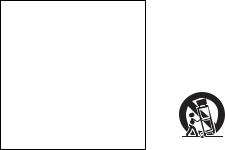
be operated in a horizontal position only.
•Keep the recorder, discs, and cassettes away from equipment with strong magnets, such as microwave ovens, or large loudspeakers.
•Do not place heavy objects on the recorder.
•To prevent fire or shock hazard, do not place objects filled with liquids, such as vases, on the apparatus.
•When you move the recorder, take out any discs. If you do not, the disc may be damaged.
On recording
•Contents of the recording cannot be compensated for if the recording or playback is not made due to a malfunction of the recorder, disc, etc.
•Make trial recordings before making the actual recording.
Copyrights
•Television programs, films, video tapes, discs, and other materials may be copyrighted. Unauthorized recording of such material may be contrary to the provisions of the copyright laws. Also, use of this recorder with cable television transmission may require authorization from the cable television transmitter and/or program owner.
•This product incorporates copyright protection technology that is protected by U.S. patents and other intellectual property rights. Use of this copyright protection technology must be authorized by Macrovision, and is intended for home and other limited viewing uses only unless otherwise authorized by Macrovision. Reverse engineering or disassembly is prohibited.
Copy guard function
Since the recorder has a copy guard function, programs received through an external tuner (not supplied) may contain copy protection signals (copy guard function) and as such may not be recordable, depending on the type of signal.
IMPORTANT NOTICE
Caution: This recorder is capable of holding a still video image or on-screen display image on your television screen indefinitely. If you leave the still video image or on-screen display image displayed on your TV for an extended period of time you risk permanent damage to your television screen. Plasma display panels and projection televisions are especially susceptible to this.
If you have any questions or problems concerning your recorder, please consult your nearest Sony dealer.
IMPORTANT SAFETY
INSTRUCTIONS
1Read these instructions.
2Keep these instructions.
3Heed all warnings.
4Follow all instructions.
5Do not use this apparatus near water.
6Clean only with dry cloth.
7Do not block any ventilation openings. Install in accordance with the manufacturer’s instructions.
8Do not install near any heat sources such as radiators, heat registers, stoves, or other apparatus (including amplifiers) that produce heat.
9Do not defeat the safety purpose of the polarized or groundingtype plug. A polarized plug has two blades with one wider than the other. A grounding type plug has two blades and a third grounding prong. The wide blade or the third prong are provided for your safety. If the provided plug does not fit into your outlet, consult an electrician for replacement of the obsolete outlet.
10Protect the power cord from being walked on or pinched particularly at plugs, convenience receptacles, and the point where they exit from the apparatus.
11Only use attachments/ accessories specified by the manufacturer.
12Use only with the cart, stand, tripod, bracket, or table specified by the manufacturer, or sold with the apparatus. When a cart is used, use caution when moving the cart/apparatus combination to avoid injury from tip-over.
13Unplug this apparatus during lightning storms or when unused for long periods of time.
14Refer all servicing to qualified service personnel. Servicing is required when the apparatus has been damaged in any way, such as power-supply cord or plug is damaged, liquid has been spilled or objects have fallen into the apparatus, the apparatus has been exposed to rain or moisture, does not operate normally, or has been dropped.
,continued 3

About this manual
•Instructions in this manual describe the controls on the remote. You can also use the controls on the recorder if they have the same or similar names as those on the remote.
•The on-screen display illustrations used in this manual may not match the graphics displayed on your TV screen.
•The explanations regarding discs in this manual refer to discs created on this recorder. The explanations do not apply to discs that are created on other recorders and played back on this recorder.
Icon |
Meaning |
|
|
|
|
+RW |
Functions available for DVD+RWs |
|
|
||
-RWVR |
Functions available for DVD-RWs |
|
in VR (Video Recording) mode |
||
|
||
|
|
|
-RWVideo |
Functions available for DVD-RWs |
|
in video mode |
||
|
||
|
|
|
+R |
Functions available for DVD+Rs |
|
|
||
|
|
|
-R |
Functions available for DVD-Rs |
|
|
||
DVD |
Functions available for DVD |
|
VIDEOs |
||
|
|
|
|
Functions available for VIDEO CDs |
|
VCD |
or CD-Rs/CD-RWs in video CD |
|
|
format |
|
|
|
|
|
Functions available for music CDs |
|
CD |
or CD-Rs/CD-RWs in music CD |
|
|
format |
|
|
|
|
|
Functions available for DATA CDs |
|
DATA CD |
(CD-Rs/CD-RWs containing MP3* |
|
|
audio tracks or JPEG files) |
|
|
|
|
|
Functions available for DATA |
|
DATA DVD |
DVDs (DVD+RWs/DVD-RWs/ |
|
|
DVD+Rs/DVD-Rs containing |
|
|
MP3* audio tracks or JPEG files) |
|
|
|
|
|
Functions available for VHS |
|
|
VIDEOs |
|
|
|
*MP3 (MPEG1 Audio Layer 3) is a standard format defined by ISO/MPEG which compresses audio data.
4
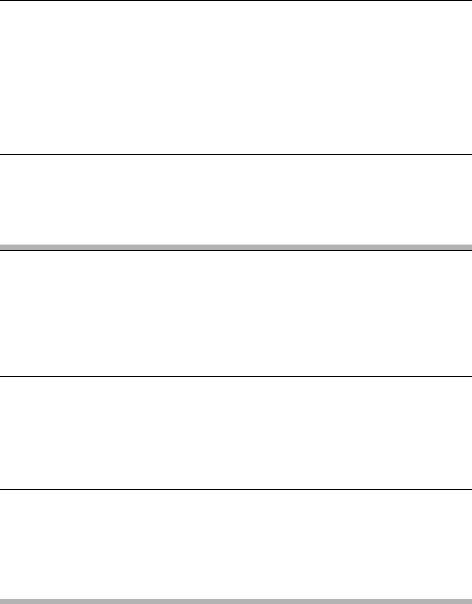
Table of Contents
WARNING . . . . . . . . . . . . . . . . . . . . . . . . . . . . . . . . . . . . . . . . . . . . . . . . . . . . . . . . . . 2 Precautions . . . . . . . . . . . . . . . . . . . . . . . . . . . . . . . . . . . . . . . . . . . . . . . . . . . . . . . . . . 2 What is a Video Cassette Recorder/DVD Recorder? . . . . . . . . . . . . . . . . . . . . . . . . . . 8 How to Use the On-Screen Menus . . . . . . . . . . . . . . . . . . . . . . . . . . . . . . . . . . . . . . . 10
Hookups and Settings . . . . . . . . . . . . . . . . . . . . . . . . . . . . . . . . . . . . . |
12 |
Hooking Up the Recorder . . . . . . . . . . . . . . . . . . . . . . . . . . . . . . . . . . . . . . . . . . . . . . 12 Step 1: Unpacking . . . . . . . . . . . . . . . . . . . . . . . . . . . . . . . . . . . . . . . . . . . . . . . . . . . . 12 Step 2: Connecting the Antenna Cable . . . . . . . . . . . . . . . . . . . . . . . . . . . . . . . . . . . . 12 Step 3: Connecting to Your TV . . . . . . . . . . . . . . . . . . . . . . . . . . . . . . . . . . . . . . . . . . 15 Step 4: Connecting to Your AV Amplifier (Receiver). . . . . . . . . . . . . . . . . . . . . . . . . . 17 Step 5: Connecting the Power Cord . . . . . . . . . . . . . . . . . . . . . . . . . . . . . . . . . . . . . . 19 Step 6: Preparing the Remote . . . . . . . . . . . . . . . . . . . . . . . . . . . . . . . . . . . . . . . . . . . 19 Step 7: Easy Setup . . . . . . . . . . . . . . . . . . . . . . . . . . . . . . . . . . . . . . . . . . . . . . . . . . . 22 Connecting Another VCR or Similar Device . . . . . . . . . . . . . . . . . . . . . . . . . . . . . . . . 26
Quick Guide to Disc Types . . . . . . . . . . . . . . . . . . . . . . . . . . . . . . . . . . |
28 |
Recordable and Playable Discs . . . . . . . . . . . . . . . . . . . . . . . . . . . . . . . . . . . . . . . . . 28 12 cm/8 cm Discs . . . . . . . . . . . . . . . . . . . . . . . . . . . . . . . . . . . . . . . . . . . . . . . . . . . . 30 Playable Discs . . . . . . . . . . . . . . . . . . . . . . . . . . . . . . . . . . . . . . . . . . . . . . . . . . . . . . 30
DVD Operation
DVD Playback . . . . . . . . . . . . . . . . . . . . . . . . . . . . . . . . . . . . . . . . . . . 32
Playing . . . . . . . . . . . . . . . . . . . . . . . . . . . . . . . . . . . . . . . . . . . . . . . . . . . . . . . . . . . . 32 Playback Options . . . . . . . . . . . . . . . . . . . . . . . . . . . . . . . . . . . . . . . . . . . . . . . . . . . . 33 Playing a Title From the Title List . . . . . . . . . . . . . . . . . . . . . . . . . . . . . . . . . . . . . . . . 37 Searching for a Title/Chapter/Track, etc. . . . . . . . . . . . . . . . . . . . . . . . . . . . . . . . . . . 38 Playing MP3 Audio Tracks . . . . . . . . . . . . . . . . . . . . . . . . . . . . . . . . . . . . . . . . . . . . . 40 Playing JPEG Image Files . . . . . . . . . . . . . . . . . . . . . . . . . . . . . . . . . . . . . . . . . . . . . 41 Displaying the Playing Time and Play Information . . . . . . . . . . . . . . . . . . . . . . . . . . . 43
DVD Recording . . . . . . . . . . . . . . . . . . . . . . . . . . . . . . . . . . . . . . . . . . 45
Before Recording . . . . . . . . . . . . . . . . . . . . . . . . . . . . . . . . . . . . . . . . . . . . . . . . . . . . 45 DVD Recording Without the Timer . . . . . . . . . . . . . . . . . . . . . . . . . . . . . . . . . . . . . . . 46 DVD Timer Recording . . . . . . . . . . . . . . . . . . . . . . . . . . . . . . . . . . . . . . . . . . . . . . . . 48 Recording From Connected Equipment With a Timer (Synchro Rec) . . . . . . . . . . . . 50 Changing or Canceling DVD Timer Settings (Timer List) . . . . . . . . . . . . . . . . . . . . . . 52 Recording From Connected Equipment Without a Timer . . . . . . . . . . . . . . . . . . . . . . 53
DVD Editing . . . . . . . . . . . . . . . . . . . . . . . . . . . . . . . . . . . . . . . . . . . . 55
Before Editing . . . . . . . . . . . . . . . . . . . . . . . . . . . . . . . . . . . . . . . . . . . . . . . . . . . . . . . 55
Editing a Title . . . . . . . . . . . . . . . . . . . . . . . . . . . . . . . . . . . . . . . . . . . . . . . . . . . . . . . 56
Changing the Name of a Title . . . . . . . . . . . . . . . . . . . . . . . . . . . . . . . . . . . . . . . . . . . 60
Creating a Playlist . . . . . . . . . . . . . . . . . . . . . . . . . . . . . . . . . . . . . . . . . . . . . . . . . . . . 61
Editing a Playlist . . . . . . . . . . . . . . . . . . . . . . . . . . . . . . . . . . . . . . . . . . . . . . . . . . . . . 62
Formatting/Renaming/Protecting a Disc . . . . . . . . . . . . . . . . . . . . . . . . . . . . . . . . . . . 66
,continued 5
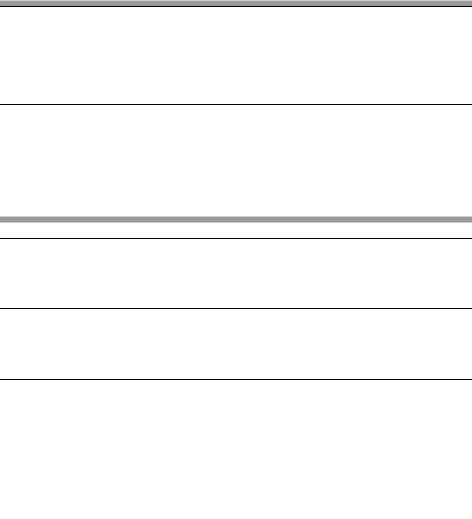
VCR Operation
VCR Playback . . . . . . . . . . . . . . . . . . . . . . . . . . . . . . . . . . . . . . . . . . . 67
Playing . . . . . . . . . . . . . . . . . . . . . . . . . . . . . . . . . . . . . . . . . . . . . . . . . . . . . . . . . . . . 67
Playback Options . . . . . . . . . . . . . . . . . . . . . . . . . . . . . . . . . . . . . . . . . . . . . . . . . . . . 69
Searching Using Various Functions . . . . . . . . . . . . . . . . . . . . . . . . . . . . . . . . . . . . . . 70
Displaying the Playing Time and Play Information . . . . . . . . . . . . . . . . . . . . . . . . . . . 71
Selecting the Sound During Playback . . . . . . . . . . . . . . . . . . . . . . . . . . . . . . . . . . . . . 72
VCR Recording . . . . . . . . . . . . . . . . . . . . . . . . . . . . . . . . . . . . . . . . . . 73
Before Recording . . . . . . . . . . . . . . . . . . . . . . . . . . . . . . . . . . . . . . . . . . . . . . . . . . . . 73 VCR Recording Without the Timer . . . . . . . . . . . . . . . . . . . . . . . . . . . . . . . . . . . . . . . 74 VCR Timer Recording . . . . . . . . . . . . . . . . . . . . . . . . . . . . . . . . . . . . . . . . . . . . . . . . . 76 Recording From Connected Equipment With a Timer (Synchro Rec) . . . . . . . . . . . . 78 Changing or Canceling VCR Timer Settings (Timer List) . . . . . . . . . . . . . . . . . . . . . . 79 Recording From Connected Equipment Without a Timer . . . . . . . . . . . . . . . . . . . . . . 81
Dubbing (TAPE y DVD) . . . . . . . . . . . . . . . . . . . . . . . . . . . . . . . . . . . 82
Dubbing From a VHS Tape to a DVD . . . . . . . . . . . . . . . . . . . . . . . . . . . . . . . . . . . . . 82 Dubbing From a DVD to a VHS Tape . . . . . . . . . . . . . . . . . . . . . . . . . . . . . . . . . . . . . 83 Finalizing a Disc (Preparing a Disc for Playback on Other Equipment) . . . . . . . . . . . 86
DV/D8 Dubbing (DV/D8 t DVD) . . . . . . . . . . . . . . . . . . . . . . . . . . . . . . 88
Before DV/D8 Dubbing . . . . . . . . . . . . . . . . . . . . . . . . . . . . . . . . . . . . . . . . . . . . . . . . 88 Connecting a Digital Video Camera to the DV IN Jack . . . . . . . . . . . . . . . . . . . . . . . . 88 Dubbing From a DV/D8 Format Tape to a DVD . . . . . . . . . . . . . . . . . . . . . . . . . . . . . 89
Settings and Adjustments . . . . . . . . . . . . . . . . . . . . . . . . . . . . . . . . . . |
92 |
Using the Setup Displays . . . . . . . . . . . . . . . . . . . . . . . . . . . . . . . . . . . . . . . . . . . . . . 92
Antenna Reception Setting (Tuner Preset) . . . . . . . . . . . . . . . . . . . . . . . . . . . . . . . . . 93
Clock Setting (Clock Set) . . . . . . . . . . . . . . . . . . . . . . . . . . . . . . . . . . . . . . . . . . . . . . 94
Video Settings (Video) . . . . . . . . . . . . . . . . . . . . . . . . . . . . . . . . . . . . . . . . . . . . . . . . 95
Audio Settings (Audio) . . . . . . . . . . . . . . . . . . . . . . . . . . . . . . . . . . . . . . . . . . . . . . . . 97
Recording and VCR Settings (Features) . . . . . . . . . . . . . . . . . . . . . . . . . . . . . . . . . . 99
Language, Parental Control Settings/Factory Settings (Options) . . . . . . . . . . . . . . . 100
Easy Setup (Resetting the Recorder) . . . . . . . . . . . . . . . . . . . . . . . . . . . . . . . . . . . . 102
Additional Information . . . . . . . . . . . . . . . . . . . . . . . . . . . . . . . . . . . . 103
Troubleshooting . . . . . . . . . . . . . . . . . . . . . . . . . . . . . . . . . . . . . . . . . . . . . . . . . . . . 103 Notes About This Recorder . . . . . . . . . . . . . . . . . . . . . . . . . . . . . . . . . . . . . . . . . . . . 108 Specifications . . . . . . . . . . . . . . . . . . . . . . . . . . . . . . . . . . . . . . . . . . . . . . . . . . . . . . 109 About i.LINK . . . . . . . . . . . . . . . . . . . . . . . . . . . . . . . . . . . . . . . . . . . . . . . . . . . . . . . 110 Guide to Parts and Controls . . . . . . . . . . . . . . . . . . . . . . . . . . . . . . . . . . . . . . . . . . . 112 Glossary . . . . . . . . . . . . . . . . . . . . . . . . . . . . . . . . . . . . . . . . . . . . . . . . . . . . . . . . . . 117 DVD Audio/Subtitle Language . . . . . . . . . . . . . . . . . . . . . . . . . . . . . . . . . . . . . . . . . 118 Index . . . . . . . . . . . . . . . . . . . . . . . . . . . . . . . . . . . . . . . . . . . . . . . . . . . . . . . . . . . . . 120
6
7
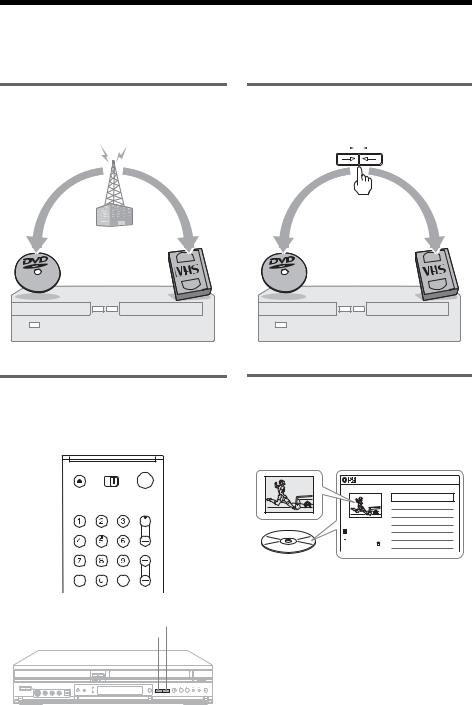
What is a Video Cassette Recorder/DVD Recorder?
This is a DVD recorder with built-in VHS video deck, and allows recording/playback of DVD discs and VHS tapes. DVD editing is also possible.
Recording and timer recording
Record TV programs on a DVD or VHS tape, either manually or using the timer.
Easy dubbing
Dub in either direction between a DVD disc and VHS tape with the simple press of a button.
DVD VIDEO
* Note that copy-protected signals will not be recorded.
Easy selection between DVD and VCR
Simply press the DVD or VIDEO button to select the media format you want to use.
Quick access to recorded titles - Title List
Display the Title List to view all titles on a disc and select a title for playback or editing.
DVD 
 VIDEO
VIDEO
Title List (Original) |
10:10 AM |
1/4 |
No. |
Title |
Length |
Edit |
|
01 |
CH 23 |
01:29:03 |
> |
|
02 |
CH 66 |
00:31:23 |
> |
|
03 |
CH 95 |
01:59:00 |
> |
|
04 |
CH 97 |
00:58:56 |
> |
T CH 23
 May/02/2005
May/02/2005
08:00 PM
VIDEO
DVD
8
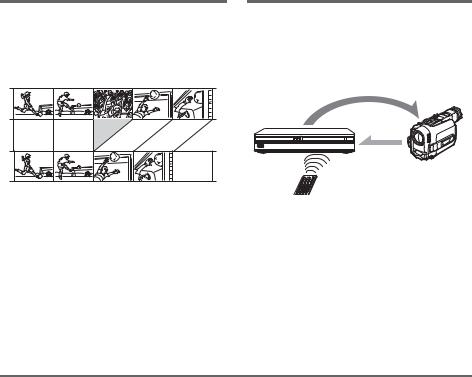
Creating your own program - Playlist
Record a program on a DVD-RW (VR mode), then erase, move or add scenes as you like without changing the original contents.
Original
Playlist
One Touch Dubbing - DV/D8 Dubbing
Connect your digital video camera to the DV IN jack and press the ONE TOUCH DUBBING button to dub a DV/D8 format tape over to a disc.
control
dubbing
Operation restrictions
|
|
|
Possible Simultaneous Operations |
|
|||
|
|
|
|
||||
|
Current Operation |
|
|
|
|
|
|
|
VCR |
|
VCR |
DVD |
DVD |
|
|
|
|
|
|
||||
|
|
Playback |
|
Recording |
Playback |
Recording |
|
|
|
|
|
|
|
|
|
|
Playing a VHS tape*1 |
— |
|
No |
No |
Yes |
|
|
|
|
|
|
|
|
|
|
Recording on a VHS tape |
No |
|
— |
Yes |
Yes*3 |
|
|
|
|
|
|
|
|
|
|
Playing a DVD*2 |
No |
|
Yes |
— |
No |
|
|
|
|
|
|
|
|
|
|
Recording on a DVD |
Yes |
|
Yes*3 |
No |
— |
|
|
|
|
|
|
|
|
|
|
|
|
|
|
|
|
|
*1 |
When pressing DVD, VCR playback stops. |
|
|
|
|
|
|
*2 |
When pressing VIDEO, DVD playback stops. |
|
|
|
|
|
|
*3 |
Only the same program can be recorded on a DVD and a VHS tape. |
|
|
|
|||
9
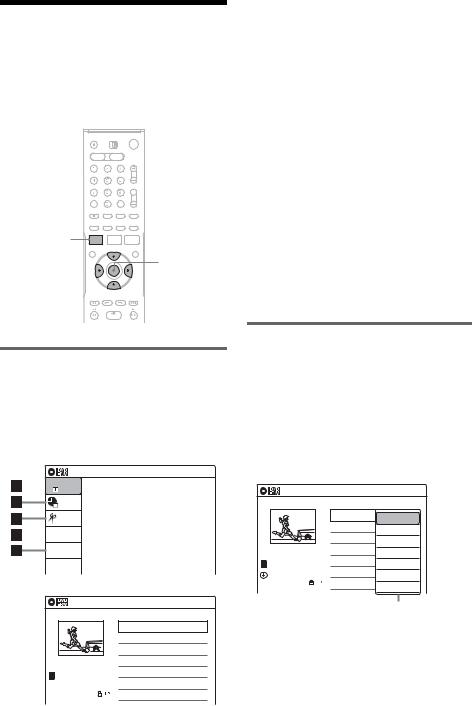
How to Use the On-Screen Menus
The following three displays are mainly used to operate this recorder. Once you become familiar with the basic operations, you will find the recorder easy to use.
SYSTEM MENU
M/m/</,, ENTER
O RETURN 


 TOOLS
TOOLS
A  “Title List”
“Title List”
Displays the list of the disc contents, including the recording information and movie thumbnail image, which allows you to select a title to play or edit.
B  “Timer”
“Timer”
Used to set a new timer recording for a disc or VHS tape, as well as change or cancel the timer recordings you set.
C  “Edit”
“Edit”
Used to create or edit a Playlist (unfinalized DVD-RWs (VR mode) only).
D  “Dubbing”
“Dubbing”
Used to dub from a disc to a VHS tape and vice versa, and also dub from a DV/D8 format tape to a disc.
E  “Disc Setting”
“Disc Setting”
Used to rename, format, or finalize a disc.
F  “Setup”
“Setup”
Displays the “Setup” display for setting up the recorder to suit your preferences.
System Menu
The System Menu appears when you press SYSTEM MENU, and provides entries to all of the recorder’s main functions, such as timer recording and setup.
Select an option by pressing M/m and ENTER.
Title List (Original) |
10:10 AM |

 Title List
Title List
Press ENTER :
Timer
Edit |
Title Menu for DVD Title List. |

 Dubbing
Dubbing
 Disc Setting
Disc Setting
6
 Setup
Setup
Title List (Original) |
10:10 AM |
1/4 |
No. |
Title |
Length |
Edit |
|
01 |
CH 23 |
01:29:03 |
> |
|
02 |
CH 66 |
00:31:23 |
> |
|
03 |
CH 95 |
01:59:00 |
> |
|
04 |
CH 97 |
00:58:56 |
> |
T CH 23
 May/02/2005
May/02/2005
08:00 PM
Sub-menu
The sub-menu appears when you select an item from a list menu (e.g., a title from the Title List menu), and press ENTER. The sub-menu displays options applicable only to the selected item. The displayed options differ depending on the situation and disc type.
Select an option by pressing M/m and ENTER.
Example: The Title List menu
Title List (Original) |
10:10 AM |
1/4 |
No. |
Title |
Length |
Edit |
|
01 |
CH 23 |
01:29:03 |
> |
|
|
|
Play |
|
|
02 |
CH 66 |
00:31:23 |
> |
|
|
|
Title Erase |
|
|
03 |
CH 95 |
01:59:00 |
> |
|
|
|
Chapter Erase |
|
|
04 |
CH 97 |
00:58:56 |
> |
|
|
|
Protect |
|
T CH 23 |
Title Name |
May/02/2005 |
A·B Erase |
08:00 PM |
Divide Title |
|
Options for the selected item
10
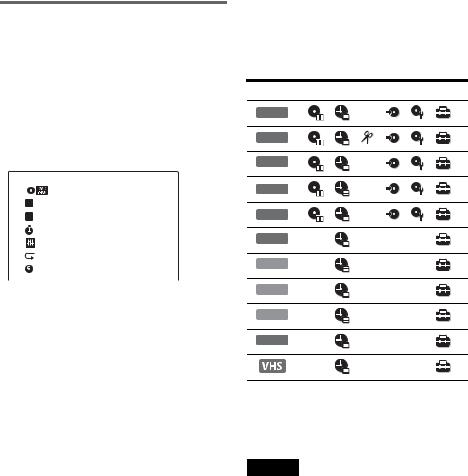
TOOLS
The TOOLS menu appears when you press TOOLS. You can search for a title/chapter/track, check the playing and remaining time, or change audio and repeat settings. The displayed options differ depending on the media type.
Press M/m to select an option, press </, to select the desired item, and press ENTER.
Example: When you press TOOLS while a DVD-RW (VR mode) is playing.
|
|
T Title |
1/4 |
C Chapter |
1/1 |
Time |
00:00:25 |
|
|
Audio |
ENG Dolby 5.1ch (1/3) |
|
|
Repeat |
Off |
|
|
Remain |
00:01:30 |
|
|
Selectable options
Selectable options on the System Menu differ depending on the media type, disc condition, and operating status.
Example: When a disc or a VHS tape is stopped.
Type |
Selectable option |
|
+RW |
|
|
-RWVR |
*1 |
|
|
|
|
-RWVideo |
*1 |
|
+R |
*1 |
*1 |
|
|
|
-R |
*1 |
*1 |
|
|
DVD
VCD
CD
DATA CD
DATA DVD
 *2
*2
*1 Unfinalized disc only
*2 With a disc inserted
To return to the previous display
Press O RETURN.
Notes
•The TOOLS menu may not appear during DVD recording.
•The System Menu does not appear when recording on a DVD, or dubbing from VHS tape to a DVD.
•You cannot use the DVD or VIDEO buttons with the System Menu turned on.
11
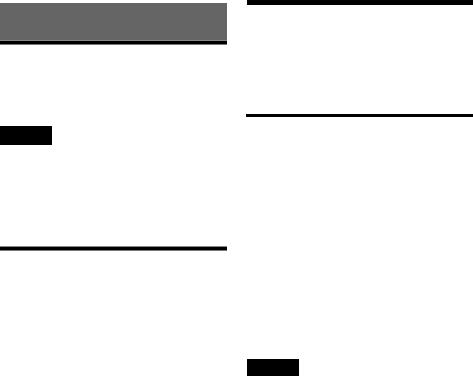
Hookups and Settings
Hooking Up the Recorder
Follow steps 1 to 7 to hook up and adjust the settings of the recorder.
Notes
•Plug cords securely to prevent unwanted noise.
•See the instructions supplied with the components to be connected.
•You cannot connect this recorder to a TV that does not have a video input jack.
•Be sure to disconnect the power cord of each component before connecting.
Step 1: Unpacking
Check that you have the following items:
•Audio/video cord
(phono plug × 3 y phono plug × 3) (1)
•Antenna cable (1)
•Remote commander (remote) (1)
•Size AA (R6) batteries (2)
Step 2: Connecting the
Antenna Cable
Select one of the following antenna hookups. Do not connect the power cord until you reach “Connecting the Power Cord” on page 19.
If you have |
Hookup |
|
|
Cable box or satellite receiver with a |
A (page 13) |
video/audio output |
|
|
|
Cable box with an antenna output |
B (page 14) |
only |
|
|
|
Cable without cable box, or antenna |
C (page 14) |
only (no cable TV) |
|
|
|
Note to CATV system installer (in USA)
This reminder is provided to call the CATV system installer’s attention to Article 82040 of the NEC that provides guidelines for proper grounding and, in particular, specifies that the cable ground shall be connected to the grounding system of the building, as close to the point of cable entry as practical.
Notes
•If your antenna is a flat cable (300-ohm twin lead cable), use an external antenna connector (not supplied) to connect the antenna to the recorder.
•If you have separate cables for VHF and UHF antennas, use a UHF/VHF band mixer (not supplied) to connect the antenna to the recorder.
12
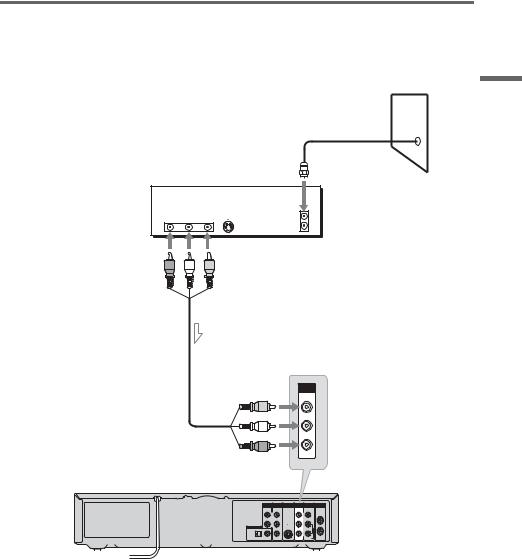
A: Cable box or satellite receiver with a video/audio output
With this hookup, you can record any channel on the cable box or satellite receiver. Be sure that the satellite receiver or cable box is turned on.
To watch cable or satellite programs, you need to match the channel on the recorder (L1) to the input jack connected to the cable box or satellite receiver (LINE 1 IN).
Wall
Cable box/satellite receiver
AUDIO |
|
VIDEO |
|
OUT |
|
OUT S VIDEO |
ANT IN |
R |
L |
|
|
|
|
||
|
|
|
TO TV |
Audio/video cord  (supplied)
(supplied)
Settings and Hookups
LINE 1 IN
VIDEO
AUDIO
to LINE 1 IN |
|
|
|
VCR-DVD recorder |
|
|
|
AUDIO OUT |
COMPONENT |
S VIDEO OUT LINE 1 IN LINE OUT VHF/UHF |
|
VIDEO OUT |
|||
|
|
VIDEO |
VIDEO |
L |
Y |
|
IN |
R |
PB |
|
L |
DIGITAL AUDIO OUT |
|
|
|
|
PR |
|
R |
|
|
|
OUT |
OPTICAL COAXIAL |
|
AUDIO |
AUDIO |
 : Signal flow
: Signal flow
,continued 13
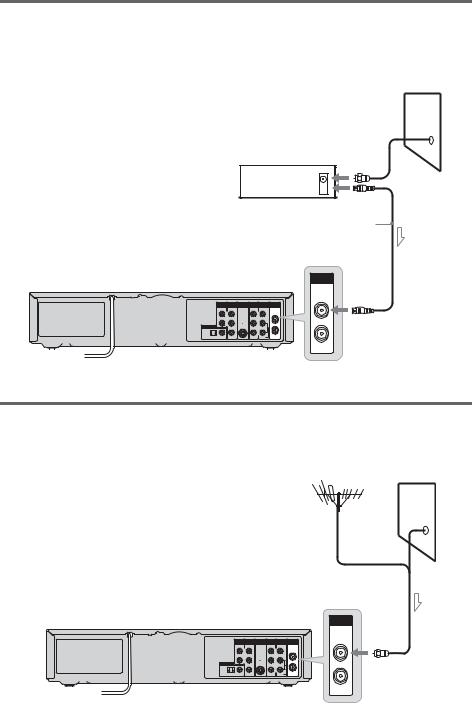
B: Cable box with an antenna output only
With this hookup, you can record any channel on the satellite receiver or cable box. Be sure that the satellite receiver or cable box is turned on.
To watch cable programs, you need to match the channel on the recorder (2ch, 3ch or 4ch) to the antenna output channel on the cable box (2ch, 3ch or 4ch).
Wall
Cable box
ANT IN
TO TV 
Antenna cable (supplied)
VCR-DVD recorder
VHF/UHF
IN
AUDIO OUT |
COMPONENT |
S VIDEO OUT LINE 1 IN |
LINE OUT VHF/UHF |
VIDEO OUT |
|||
|
|
VIDEO |
VIDEO |
L |
Y |
|
IN |
R |
PB |
|
L |
DIGITAL AUDIO OUT |
|
|
|
|
PR |
|
R |
|
|
|
OUT |
OPTICAL COAXIAL |
|
AUDIO |
AUDIO |
to VHF/UHF IN
OUT
 : Signal flow
: Signal flow
C: Cable without cable box, or antenna only (no cable TV)
Use this hookup if you watch cable channels without a cable box. Also use this hookup if you are using a VHF/UHF antenna or separate VHF and UHF antennas.
With this hookup, you can record any channel by selecting the channel on the recorder.
Wall
VCR-DVD recorder
|
|
|
|
VHF/UHF |
AUDIO OUT |
COMPONENT |
S VIDEO OUT LINE 1 IN |
LINE OUT VHF/UHF |
IN |
VIDEO OUT |
||||
|
|
VIDEO |
VIDEO |
|
L |
Y |
|
IN |
|
R |
PB |
|
L |
|
DIGITAL AUDIO OUT |
|
|
|
|
|
PR |
|
R |
|
|
|
|
OUT |
|
OPTICAL COAXIAL |
|
AUDIO |
AUDIO |
|
to VHF/UHF IN
OUT
 : Signal flow
: Signal flow
14
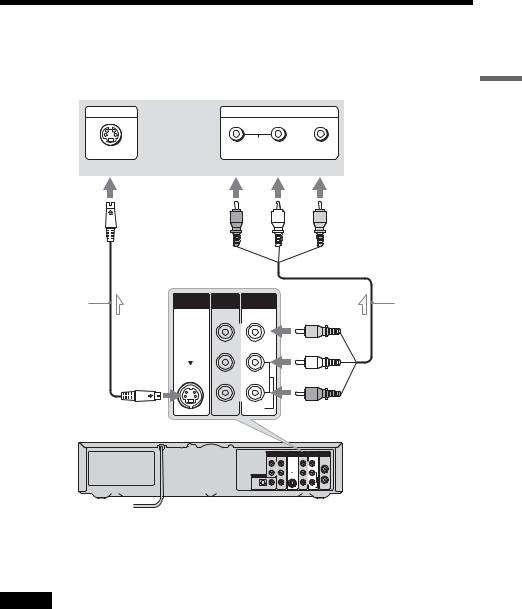
Step 3: Connecting to Your TV
Connect the supplied audio/video cord to the LINE OUT (AUDIO L/R/VIDEO) jacks of the recorder. To enjoy higher quality images, connect an S video cord (not supplied) instead of the yellow (video) plug. When using this connection, be sure to connect the audio cord to the LINE OUT (AUDIO L/R) jacks.
INPUT INPUT
TV or projector
|
|
AUDIO |
|
S VIDEO |
R |
L |
VIDEO |
|
(red) |
(white) |
(yellow) |
Settings and Hookups
S video cord |
S VIDEO OUT LINE 1 IN |
LINE OUT |
|
|
Audio/video cord |
(not supplied) |
VIDEO |
VIDEO |
|
(yellow) |
(supplied) |
|
|
|
|
||
|
|
L |
|
|
|
|
|
|
|
(white) |
|
|
|
R |
|
|
|
to S VIDEO OUT |
AUDIO |
AUDIO |
|
(red) |
|
VCR-DVD recorder |
|
|
|
to LINE OUT (VIDEO/AUDIO L/R) |
|
|
|
|
|
|
|
|
|
AUDIO OUT |
COMPONENT |
S VIDEO OUT LINE 1 IN LINE OUT VHF/UHF |
|
|
|
VIDEO OUT |
|
||
|
|
|
|
VIDEO VIDEO |
|
|
|
L |
Y |
IN |
|
|
|
R |
PB |
L |
|
|
|
|
|
||
|
|
DIGITAL AUDIO OUT |
|
|
|
|
|
|
PR |
R |
|
|
|
|
|
OUT |
|
|
|
OPTICAL COAXIAL |
|
AUDIO AUDIO |
|
 : Signal flow
: Signal flow
When playing “wide screen” images
Some recorded images may not fit your TV screen. To change the picture size, see page 95.
Notes
•Do not connect more than one type of video cord between the recorder and your TV at the same time.
•During DVD recording, you cannot watch VHS pictures by pressing VIDEO, as the S VIDEO OUT jack will output DVD video signals only.
•Do not connect your TV’s audio output jacks to the LINE IN (AUDIO L/R) jacks at the same time. This will cause unwanted noise to come from your TV’s speakers.
,continued 15
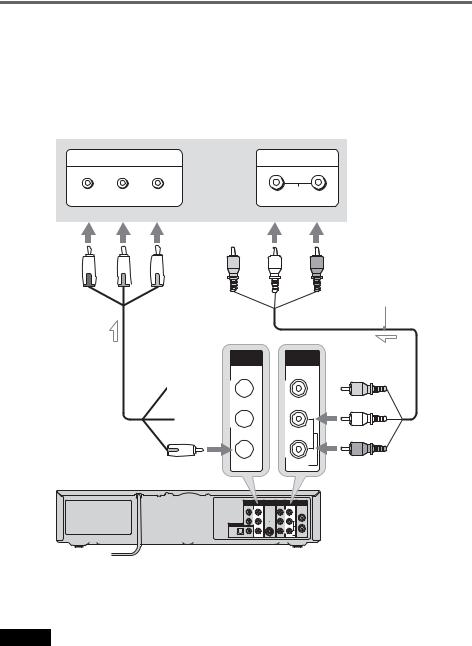
If your TV has component video input jacks
Connect the COMPONENT VIDEO OUT jacks using a component video cord (not supplied) or three video cords (not supplied) of the same kind and length. You will enjoy accurate color reproduction and high quality images.
If your TV accepts progressive 480p format signals, you must use this connection and then set “Progressive” of “Video” to “On” in the “Setup” display (page 96). The PROGRESSIVE indicator lights up when the recorder outputs progressive signals.
When using this connection, be sure to connect the audio cord to the LINE OUT (AUDIO L/R) jacks.
COMPONENT VIDEO IN INPUT
TV or projector
Y |
PB |
PR |
L AUDIO R |
|
(green) |
(blue) |
(red) |
(white) |
(red) |
Audio/video cord (supplied)
 Component video cord (not supplied)
Component video cord (not supplied)
COMPONENT
VIDEO OUT
(green)

 Y
Y
(blue)

 PB
PB
(red)
 PR
PR
to COMPONENT VIDEO OUT
LINE OUT
VIDEO
|
(white) |
|
L |
|
(red) |
|
R |
AUDIO |
to LINE OUT (AUDIO L/R) |
AUDIO OUT |
COMPONENT |
S VIDEO OUT LINE 1 IN |
LINE OUT VHF/UHF |
VIDEO OUT |
|||
|
|
VIDEO |
VIDEO |
L |
Y |
|
IN |
R |
PB |
|
L |
|
|
||
DIGITAL AUDIO OUT |
|
|
|
|
PR |
|
R |
|
|
|
OUT |
OPTICAL COAXIAL |
|
AUDIO |
AUDIO |
VCR-DVD recorder
 : Signal flow
: Signal flow
z Hint
Video signal can also be output from the COMPONENT VIDEO OUT jack when playing a VHS tape.
Note
During DVD recording, you cannot watch VHS pictures by pressing VIDEO, as the COMPONENT VIDEO OUT jacks will output DVD video signals only.
16
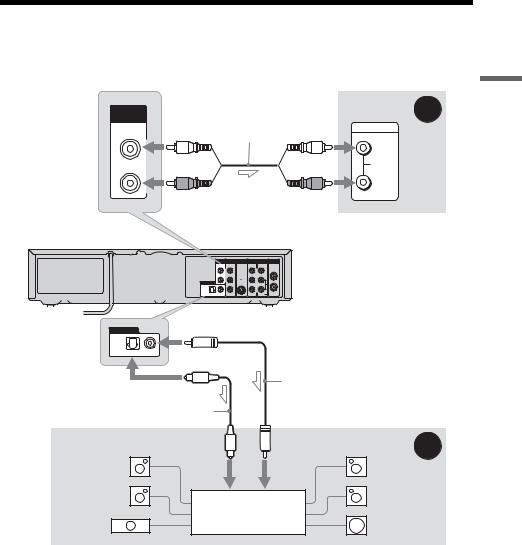
Step 4: Connecting to Your AV Amplifier (Receiver)
Select one of the following patterns Aor B, according to the input jack on your AV amplifier (receiver). This will enable you to listen to DVD audio tracks through your AV amplifier (receiver).
AUDIO OUT |
|
Audio cord |
|
|
|
A |
|
|
(white) |
|
(white) |
INPUT |
|
||
|
(not supplied) |
|
|||||
|
|
|
|||||
L |
|
|
|
|
|
L |
|
|
|
|
|
|
|
AUDIO |
|
R |
|
|
|
|
|
R |
|
|
(red) |
|
|
|
(red) |
|
|
|
|
|
|
|
|
AV amplifier (receiver) |
|
VCR-DVD recorder |
to AUDIO OUT (L/R) |
|
|
|
|||
|
|
COMPONENT |
S VIDEO OUT LINE 1 IN LINE OUT |
VHF/UHF |
|
|
|
|
OUT VIDEO OUT |
|
|
|
|||
|
|
|
VIDEO VIDEO |
|
|
|
|
|
L |
Y |
|
IN |
|
|
|
|
R |
PB |
L |
|
|
|
|
|
|
|
|
|
|
||
|
DIGITAL AUDIO OUT |
|
|
|
|
|
|
|
|
PR |
R |
|
|
|
|
|
OPTICAL COAXIAL |
|
AUDIO AUDIO |
OUT |
|
|
|
|
|
|
|
|
|
||
|
to DIGITAL AUDIO OUT |
|
|
|
|||
DIGITAL AUDIO OUT |
(COAXIAL or OPTICAL) |
|
|
|
|||
|
|
|
|
|
|
|
|
OPTICAL COAXIAL |
|
|
|
|
|
|
|
|
|
|
or |
|
|
|
|
|
|
|
|
Coaxial digital cord |
|
||
|
|
|
|
(not supplied) |
|
|
|
Optical digital cord (not supplied) |
|
|
|
|
|
|
|
[Speakers] |
to optical |
|
|
to coaxial |
[Speakers] |
B |
|
|
digital input |
|
|
digital input |
|
||
Rear (L) |
|
|
|
|
|
Rear (R) |
|
Front (L) |
|
|
|
|
|
Front (R) |
|
|
AV amplifier (receiver) |
|
|
|
|||
Center |
with a decoder |
|
|
Subwoofer |
|
||
|
|
|
|
|
|
||
 : Signal flow
: Signal flow
Settings and Hookups
,continued 17

A Connecting to audio L/R jacks
This connection uses a stereo amplifier’s (receiver’s) two front speakers for sound.
You can enjoy the surround function that creates virtual speakers from two stereo speakers. Select from “Surround1,” “Surround2,” or “Surround3” of the surround effects (page 33).
Surround 1
Surround 2
Surround 3
Virtual speaker
B Connecting to a digital audio input jack
Use this connection if your AV amplifier (receiver) has a Dolby*1 Digital or DTS*2 decoder and a digital input jack. You can enjoy the surround effect of Dolby Digital (5.1ch) or DTS (5.1ch).
*1 Manufactured under license from Dolby Laboratories. “Dolby” and the double-D symbol are trademarks of Dolby Laboratories.
*2 “DTS” and “DTS Digital Out” are trademarks of Digital Theater Systems, Inc.
z Hints
•For correct speaker location, see the operating instructions supplied with the connected components.
•During VHS playback, the DIGITAL AUDIO OUT jacks can also output digital audio signals.
Notes
•During DVD recording, the DIGITAL AUDIO OUT jacks output DVD audio signals only. You cannot hear VHS sound by pressing VIDEO.
•After you have completed the connection, make the appropriate settings under “Audio Connection Setup” in Easy Setup (page 22). Otherwise, no sound or a loud noise will come from your speakers.
•With a coaxial or optical digital connection, you cannot use the virtual surround effects of this recorder.
•The recorder cannot play Linear PCM soundtracks of 2 channels or more.
•When outputting from the DIGITAL AUDIO OUT jacks, you cannot switch the bilingual sounds on a DVD-RW (VR mode) by pressing AUDIO.
18
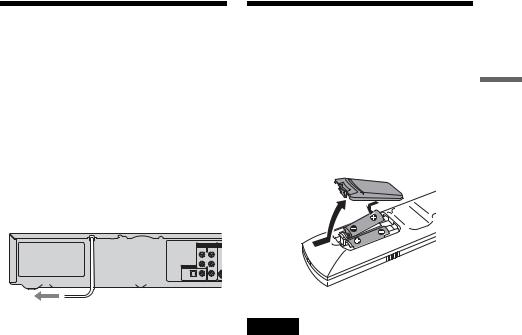
Step 5: Connecting the
Power Cord
Plug the recorder and TV power cords into an AC outlet. After you connect the power cord, you must wait for a short while before operating the recorder. You can operate the recorder only after the front panel display lights up and the recorder enters standby mode.
If you connect additional equipment to this recorder (page 26), be sure to connect the power cord only after all connections are complete.
AUDIO OUT |
COMPONENT |
S VID |
VIDEO OUT |
||
L |
Y |
|
R |
PB |
|
DIGITAL AUDIO OUT |
|
|
|
PR |
|
OPTICAL COAXIAL |
|
|
Step 6: Preparing the
Remote
You can control the recorder using the supplied remote. Insert two size AA (R6) batteries by matching the 3 and # ends on the batteries to the markings inside the battery compartment. When using the remote, point it at the remote sensor  on the recorder.
on the recorder.
Settings and Hookups
to AC outlet
Notes
• If the supplied remote interferes your other Sony DVD recorder or player, change the command mode number for this recorder (page 24).
• Use the batteries correctly to avoid possible leakage and corrosion. Do not touch the liquid with bare hands should leakage occur. Observe the following:
– Do not use a new battery with an old battery, or batteries of different manufacturers.
– Do not attempt to recharge the batteries.
– If you do not intend to use the remote for an extended period of time, remove the batteries.
– If battery leakage occurs, wipe out any liquid inside the battery compartment, and insert new batteries.
• Do not expose the remote sensor (marked  on the front panel) to strong light, such as direct sunlight or lighting apparatus. The recorder may not respond to the remote.
on the front panel) to strong light, such as direct sunlight or lighting apparatus. The recorder may not respond to the remote.
• With normal use, the batteries should last about three to six months.
• Do not leave the remote in an extremely hot or humid place.
• Do not drop any foreign object into the remote casing, particularly when replacing the batteries.
,continued 19

Controlling TVs with the remote
You can adjust the remote control’s signal to control your TV.
If you connect the recorder to an AV amplifier (receiver), you can also use the supplied remote to control the AV amplifier’s (receiver’s) volume.
Notes
•Depending on the connected unit, you may not be able to control your TV or AV amplifier (receiver) with some or all of the buttons below.
•If you enter a new code number, the code number previously entered will be erased.
•When you replace the batteries of the remote, the code number may be reset to the default setting. Set the appropriate code number again.
|
TV/DVD·VIDEO |
|
switch |
|
"/1 |
Number |
CH +/– |
|
|
buttons, |
VOL +/– |
SET |
|
|
TV/VIDEO |
 WIDE MODE
WIDE MODE
1 Slide the TV/DVD·VIDEO switch to TV.
2 Hold down "/1.
3 Enter your TV’s manufacturer code (see below) using the number buttons.
4 Release "/1.
When the TV/DVD·VIDEO switch is set to TV, the remote performs the following:
Press |
To |
"/1 |
Turn your TV on or off |
|
|
|
VOL +/– |
Adjust the volume of |
|
|
your TV |
|
|
|
|
CH +/– |
Select the channel on |
|
|
your TV |
|
|
|
|
TV/VIDEO |
Switch your TV’s input |
|
|
source |
|
|
|
|
Number buttons and |
Select the channel on a |
|
SET |
Sony TV |
|
|
|
|
WIDE MODE |
Switch to or from the |
|
|
wide mode of a Sony |
|
|
wide-screen TV |
|
|
|
|
|
|
Code numbers of controllable TVs
If more than one code number is listed, try entering them one at a time until you find the one that works with your TV.
Manufacturer |
Code number |
Sony |
01 (default) |
|
|
Akai |
04 |
|
|
AOC |
04 |
|
|
Centurion |
12 |
|
|
Coronado |
03 |
|
|
Curtis-Mathes |
12, 14 |
|
|
Daewoo |
04, 22 |
|
|
Daytron |
03, 12 |
|
|
Fisher |
11 |
|
|
General Electric |
04, 06, 10 |
|
|
Hitachi |
02, 03, 04 |
|
|
J.C.Penney |
04, 10, 12 |
|
|
JVC |
09 |
|
|
KMC |
03 |
|
|
LG/Gold Star |
03, 04, 17 |
|
|
Magnavox |
03, 04, 08, 12, 21 |
|
|
Marantz |
04, 13 |
|
|
MGA/Mitsubishi |
04, 12, 13, 17 |
|
|
NEC |
04, 12 |
|
|
Panasonic |
06, 19 |
|
|
Philco |
02, 03, 04, 08 |
|
|
Philips |
08, 21 |
|
|
Pioneer |
06, 16 |
|
|
20
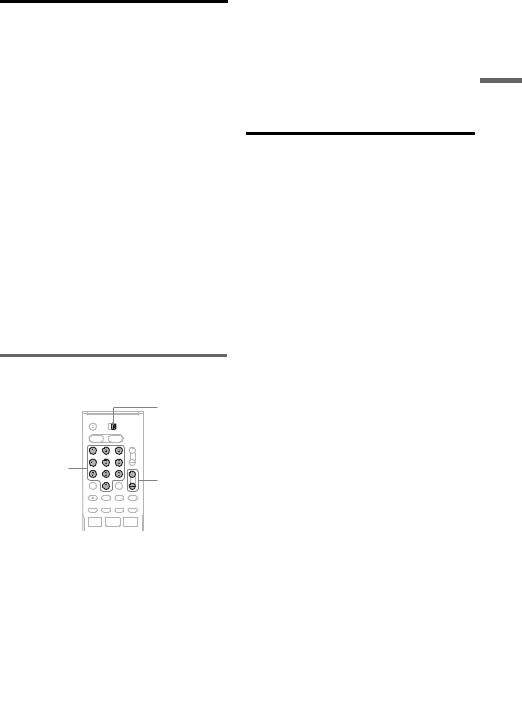
Manufacturer |
Code number |
Portland |
03 |
|
|
Proscan |
10 |
|
|
Quasar |
06, 18 |
|
|
Radio Shack |
05, 10, 14 |
|
|
RCA |
04, 10 |
|
|
Sampo |
12 |
|
|
Samsung |
03, 04, 12, 20 |
|
|
Sanyo |
11, 14 |
|
|
Scott |
12 |
|
|
Sears |
07, 10, 11 |
|
|
Sharp |
03, 05, 18 |
|
|
Sylvania |
08, 12 |
|
|
Teknika |
03, 08, 14 |
|
|
Toshiba |
07, 18 |
|
|
Wards |
03, 04, 12 |
|
|
Yorx |
12 |
|
|
Zenith |
14, 15 |
|
|
Controlling the volume of your AV amplifier (receiver) with the remote
TV/DVD·VIDEO switch
 "/1
"/1
Number |
|
buttons |
VOL +/– |
z Hint
If you want to control the TV’s volume even when the TV/DVD·VIDEO switch is set to DVD·VIDEO, repeat the steps above and enter the code number 90 (default).
Code numbers of controllable AV amplifiers (receivers)
If more than one code number is listed, try entering them one at a time until you find the one that works with your AV amplifier (receiver).
Manufacturer |
Code number |
Sony |
78, 79, 80, 91 |
|
|
Denon |
84, 85, 86 |
|
|
Kenwood |
92, 93 |
|
|
Onkyo |
81, 82, 83 |
|
|
Pioneer |
99 |
|
|
Sansui |
87 |
|
|
Technics |
97, 98 |
|
|
Yamaha |
94, 95, 96 |
|
|
Settings and Hookups
1 Slide the TV/DVD·VIDEO switch to DVD·VIDEO.
2 Hold down "/1, and enter the manufacturer code (see the table below) for your AV amplifier (receiver) using the number buttons.
3 Release "/1.
The VOL +/– buttons control the AV amplifier’s volume.
If you want to control the TV’s volume, slide the TV/DVD·VIDEO switch to TV.
21
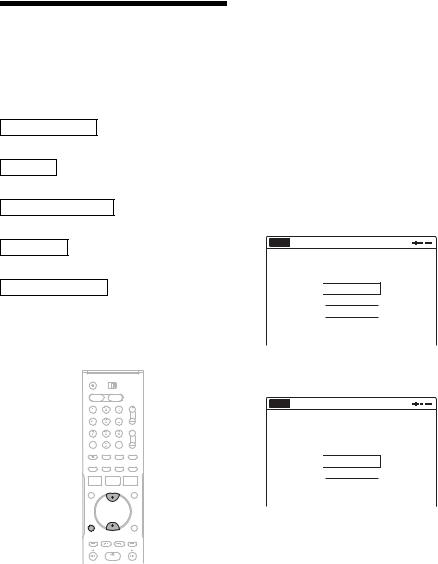
Step 7: Easy Setup
Follow the steps below to make the minimum number of basic adjustments for using the recorder. If you do not complete Easy Setup, it will appear each time you turn on your recorder. Settings are made in the following order.
OSD Language Setup
m
Clock Setup
m
Tuner and Channel Setup
m
TV Type Setup
m
Audio Connection Setup
m
Finished!
 "/1
"/1
M/m/</,,


 ENTER
ENTER
O RETURN 

1 Turn on the TV.
2 Press "/1.
The recorder turns on.
3 Switch the input selector on your TV so that the signal from the recorder appears on your TV screen.
“Initial setting necessary to operate the DVD recorder will be made. You can change them later using setup.” appears.
•If this message does not appear, select “Easy Setup” in the “Setup” display to run Easy Setup (page 102).
4 Press ENTER.
The setup display for selecting the language used in the on-screen display appears.
No Disc Easy Setup
Select the screen language.
 English
English
Français
Español
5 Select a language, and press ENTER.
The setup display for clock setting appears.
No Disc Easy Setup
Select a method for setting the clock. If you select "Auto", this recorder will look
for a time signal when you turn it off.

 Auto
Auto
Manual
6 Select “Auto,” and press ENTER.
The recorder will automatically search for a channel that carries a time signal when you turn off the recorder after finishing Easy Setup.
•If broadcasters in your area are not sending time signals, select “Manual,” and press ENTER. Press M/m to set the month and press ,. Set the day, year, hour, minutes, and AM/PM in the same way. The day of the week is set automatically.
22
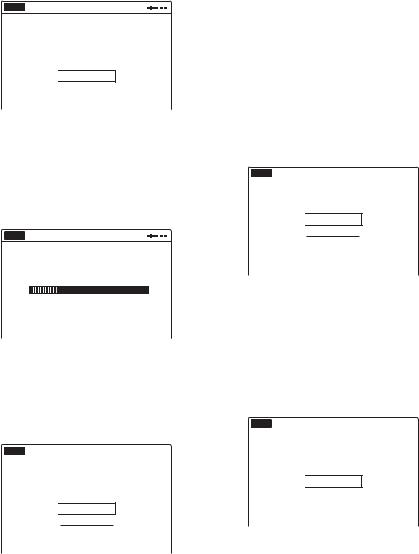
7 Select whether or not you have a cable connection.
No Disc Easy Setup
Select the way in which you will receive channels.
Antenna

 Cable
Cable
If you use an antenna only (no cable TV), select “Antenna.”
For all other connections, select “Cable.”
8 Press ENTER.
The Tuner Preset function automatically starts searching for all of the receivable channels and presets them.
No Disc Easy Setup
Searching for receivable channels. 25
Please wait.
To set the channels manually, see page 94. After the Tuner Preset is finished, the setup display for selecting the picture size of the connected TV appears.
9 Select the setting that matches your TV type.
No Disc Easy Setup |
10:10 AM |
Select your TV screen type.
16 : 9
 4 : 3 Letter Box
4 : 3 Letter Box
4 : 3 Pan Scan
“4:3 Letter Box”: For standard TVs. |
|
||||
Displays “wide screen” pictures with bands |
|
||||
on the upper and lower sections of the screen. |
|
||||
“4:3 Pan Scan”: For standard TVs. |
|
||||
Automatically displays “wide screen” |
|
||||
pictures on the entire screen and cuts off the |
|
||||
sections that do not fit. |
|
|
|
||
|
|
Hookups |
|||
“16:9”: For wide-screen TVs or standard TVs |
|||||
|
|||||
with a wide screen mode. |
|
|
|
||
For details, see “Video Settings (Video)” on |
and |
||||
page 95. |
|
|
|||
10 Press ENTER. |
|
|
Settings |
||
|
|
|
|||
The setup display for selecting the type of |
|
||||
Dolby Digital signal appears. |
|
|
|
||
|
No Disc Easy Setup |
10:10 AM |
|
||
|
|
|
|
|
|
Dolby Digital
 D-PCM
D-PCM
Dolby Digital
11 Select the type of Dolby Digital signal you want to send to your amplifier (receiver).
If your AV amplifier (receiver) has a Dolby Digital decoder, select “Dolby Digital.” Otherwise, select “D-PCM.”
12 Press ENTER.
The setup display for selecting the type of DTS signal appears.
No Disc Easy Setup |
10:10 AM |
DTS
On
 Off
Off
13 Select whether or not you want to send a DTS signal to your amplifier (receiver), and press ENTER.
If your AV amplifier (receiver) has a DTS decoder, select “On.” Otherwise, select “Off.”
,continued 23
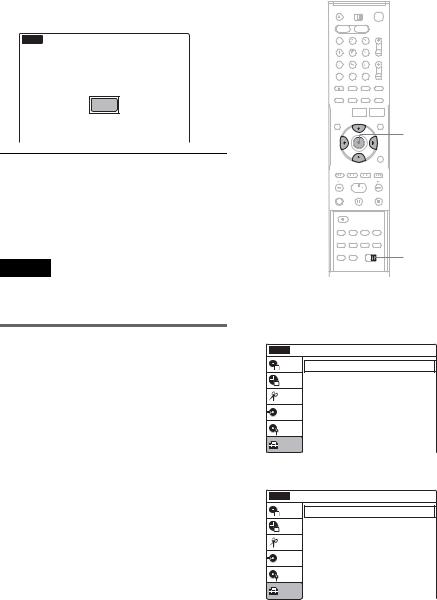
14 Press ENTER when “Finish” appears.
Easy Setup is finished. All connections and setup operations are complete.
No Disc Easy Setup |
10:10 AM |
Easy Setup is finished.
Finish
To return to the previous display
Press O RETURN.
z Hint
If you want to run Easy Setup again, select “Easy Setup” in the “Setup” display (page 102).
Note
To record TV programs using the timer, you must set the clock accurately.
If you have a Sony DVD player or more than one Sony DVD recorder
If the supplied remote interferes with your other Sony DVD recorder or player, set the command mode number for this recorder and the supplied remote to one that differs from the other Sony DVD recorder or player.
The default command mode setting for this recorder and the supplied remote is DVD 3.
SYSTEM  MENU
MENU
M/m/</,, ENTER
O RETURN 

COMMAND
MODE switch
1 Press SYSTEM MENU.
The System Menu appears.
2 Select “Setup,” and press ENTER.
No Disc Setup |
10:10 AM |
Title List |
Tuner Preset |
|
|
Timer |
Clock Set |
Edit |
Video |
|
|
|
Audio |
Dubbing |
Features |
|
|
Disc Setting |
Options |
Setup |
Easy Setup |
|
3 Select “Options,” and press ENTER.
No Disc |
Options |
10:10 AM |
|
Title List |
Language |
|
|
|
|
|
|
Timer |
|
Parental |
|
Edit |
|
Front Display |
: Auto |
|
|
|
|
|
|
Command Mode |
: DVD 3 |
Dubbing |
Factory Setting |
|
|
|
|
|
|
Disc Setting |
|
|
|
Setup |
|
|
|
24

4 Select “Command Mode,” and press ENTER.
No Disc |
Options |
10:10 AM |
||
Title List |
Language |
|
||
|
|
|
||
Timer |
|
Parental |
|
|
Edit |
|
Front Display |
: Auto |
|
|
|
DVD 1 |
||
|
|
Command Mode |
: DVD1 No |
|
Dubbing |
|
DVD 2 |
||
Factory Setting |
DVD 3 |
|||
|
|
|||
Disc Setting |
|
|
||
Setup |
|
|
|
|
5 Select the command mode (“DVD 1,” “DVD 2,” or “DVD 3”), and press ENTER.
6 Slide the COMMAND MODE switch on the remote so it matches the mode you selected above.
To return to the previous display
Press O RETURN.
Note
If the command mode does not match, the recorder’s command mode appears on the front panel display when you operate the remote. Set the remote’s command mode to one that matches the recorder’s.
Settings and Hookups
25
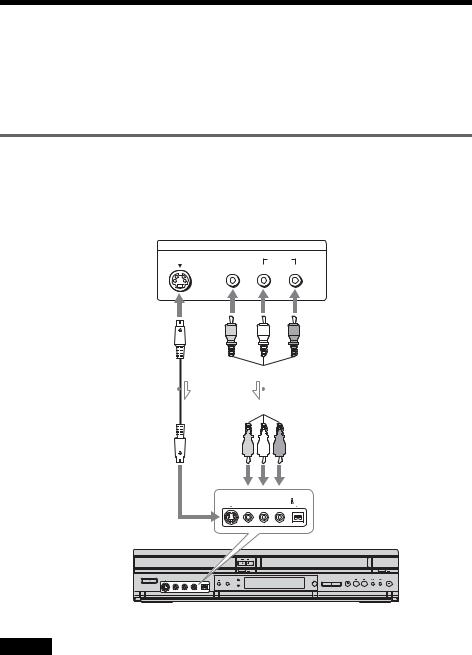
Connecting Another VCR or Similar Device
After disconnecting the recorder’s power cord from an AC outlet, connect the other VCR or similar recording device to the LINE IN jacks of this recorder. See also the instruction manual supplied with the connected equipment.
To record on this recorder, see “Recording From Connected Equipment With a Timer (Synchro Rec)” on page 50 and page 78. Connect the equipment to the LINE 1 IN jacks of the recorder to record using the Synchro Rec function.
Connecting to the LINE 2 IN jacks on the front panel
Connect other VCR or similar device to the LINE 2 IN jacks of this recorder. If the equipment has an S video jack, you can use an S video cord (not supplied) instead of the yellow (video) plug of the audio/ video cord.
You can connect a second DVD player and record DVDs.
Other VCR, etc.
OUTPUT
S VIDEO |
VIDEO |
AUDIO |
|
L |
R |
S video cord |
|
|
|
|
|
|
|
|
|
|
|
|
|
Audio/video cord |
|||||||||
|
|
|
|
|
|
|
|
|
|
|
|
||||||||||||
(not supplied) |
|
|
|
|
|
|
|
|
|
|
|
(not supplied) |
|||||||||||
|
|
|
|
|
|
|
|
|
|
|
|
|
|
|
|
|
|
|
|
|
|
|
|
|
|
|
|
|
|
|
|
|
|
|
|
|
|
|
|
|
|
|
|
|
|
|
|
|
|
|
|
|
|
|
|
|
|
|
|
|
|
|
|
|
|
|
|
|
|
|
|
|
|
|
|
|
|
|
|
|
|
|
|
|
|
|
|
|
|
|
|
|
|
|
|
|
|
|
|
|
|
|
|
|
|
|
|
|
|
|
|
|
|
|
|
|
|
|
|
|
|
|
|
|
|
|
|
|
|
|
|
|
|
|
|
|
|
|
|
|
|
|
|
|
|
|
|
|
|
|
|
|
|
|
|
|
|
|
|
|
|
|
|
|
|
|
|
|
|
|
|
|
|
|
|
|
|
|
|
|
|
|
|
|
|
|
|
|
|
|
|
|
|
|
|
|
|
|
|
|
|
|
|
|
|
|
|
|
|
|
|
|
|
|
|
|
|
|
|
|
|
|
|
|
|
|
|
|
|
|
|
|
|
|
|
|
|
|
|
 LINE 2 IN
LINE 2 IN
S VIDEO VIDEO |
L AUDIO R |
DV IN |
|
(MONO) |
|
to LINE 2 IN
VCR-DVD recorder
 : Signal flow
: Signal flow
Notes
•You cannot dub a copy guard DVD VIDEO to this DVD recorder.
•Do not connect the yellow LINE IN (VIDEO) jack when using an S video cord.
26

Connecting to the LINE 1 IN jacks
You can connect a second VCR or similar device.
Other VCR, etc.
LINE OUTPUT
R
Audio/video cord (not supplied)
AUDIO
L 

VIDEO 

VCR-DVD recorder
LINE 1 IN
VIDEO
AUDIO
to LINE 1 IN
AUDIO OUT |
COMPONENT |
S VIDEO OUT LINE 1 IN |
LINE OUT VHF/UHF |
VIDEO OUT |
|||
|
|
VIDEO |
VIDEO |
L |
Y |
|
IN |
R |
PB |
|
L |
DIGITAL AUDIO OUT |
|
|
|
|
PR |
|
R |
|
|
|
OUT |
OPTICAL COAXIAL |
|
AUDIO |
AUDIO |
 : Signal flow
: Signal flow
z Hint
When the connected equipment outputs only monaural sound, connect an audio cord to the LINE 2 IN AUDIO L (MONO) jack.
Notes
•Do not connect the output jack of this recorder to another equipment’s input jack with the other equipment’s output jack connected to the input jack of this recorder. Noise (feedback) may result.
•Pictures containing copy protection signals that prohibit any copying cannot be recorded.
•If you pass the recorder signals via the VCR, you may not receive a clear image on your TV screen.
VCR-DVD recorder  VCR
VCR  TV
TV
Be sure to connect your VCR to the VCR-DVD recorder and your TV in the order shown below. To watch video tapes, watch the tapes through a second line input on your TV.
Line input 1
VCR  VCR-DVD recorder
VCR-DVD recorder  TV
TV
 Line input 2
Line input 2
•If the recorder’s power cord is disconnected, you will not be able to view the signals from the connected VCR.
•Do not connect more than one type of video cord between the recorder and your TV at the same time.
Settings and Hookups
27
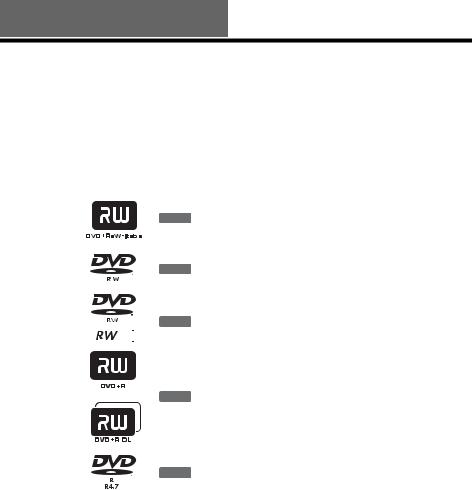
Quick Guide to Disc Types
Recordable and Playable Discs
Disc Type |
Disc |
Icon used |
Formatting |
Compatibility with other |
|
||||||
in this |
|
||||||||||
Logo |
(new discs) |
DVD players (finalizing) |
|
||||||||
|
|
|
manual |
|
|||||||
|
|
|
|
|
|
|
|
|
|
|
|
|
|
|
|
|
|
|
|
|
|
|
|
DVD+RW |
|
|
|
|
|
|
Automatically |
Playable on DVD+RW |
|
||
|
|
|
|
|
+RW |
compatible players |
|
||||
|
|
|
|
|
formatted |
|
|||||
|
|
|
|
|
|
|
|
|
(automatically finalized) |
|
|
|
|
|
|
|
|
|
|
|
|
|
|
|
|
|
|
|
|
|
|
|
|
|
|
|
|
|
|
|
|
|
|
|
|
|
|
|
|
VR |
|
|
|
|
|
|
Format in VR mode*2 |
Playable only on VR mode |
|
|
|
|
|
|
|
|
-RWVR |
compatible players (finalization |
|
||
|
|
mode |
|
|
|
|
|
(page 66) |
|
||
|
|
|
|
|
|
|
unnecessary) (page 86) |
|
|||
DVD- |
|
|
|
|
|
|
|
|
|
||
|
|
|
|
|
|
|
|
|
|
||
RW |
Video |
|
|
|
|
|
|
Format in Video |
Playable on most DVD players |
|
|
|
|
|
|
|
|
|
|
|
|||
|
|
|
|
|
|
|
|
(finalization necessary) |
|
||
|
|
mode |
|
|
|
|
|
-RWVideo |
mode*2 (page 66) |
|
|
|
|
|
|
|
|
|
(page 86) |
|
|||
|
|
|
|
|
|
|
|
|
|
|
|
DVD+R |
|
|
|
|
|
|
|
|
|
||
|
|
|
|
|
|
|
|
|
Automatically |
Playable on DVD+R compatible |
|
|
|
|
|
|
|
|
|
+R |
players (finalization necessary) |
|
|
|
|
|
|
|
|
|
|
formatted |
|
||
|
|
|
|
|
|
|
|
|
(page 86) |
|
|
|
|
|
|
|
|
|
|
|
|
|
|
DVD+R DL |
|
|
|
|
|
|
|
|
|
||
|
|
|
|
|
|
|
|
|
|
|
|
DVD-R |
|
|
|
|
|
|
Automatically |
Playable on most DVD players |
|
||
|
|
|
|
|
-R |
(finalization necessary) |
|
||||
|
|
|
|
|
formatted |
|
|||||
|
|
|
|
|
|
|
|
|
(page 86) |
|
|
|
|
|
|
|
|
|
|
|
|
|
|
|
|
|
|
|
|
|
|
|
|
|
|
|
|
|
|
|
|
|
|
|
|
|
|
Usable disc versions (as of May 2005)
•4×-speed or slower DVD+RWs
•2×-speed or slower DVD-RWs (Ver.1.1, Ver.1.1 with CPRM*1)
•4×-speed or slower DVD-RWs (Ver.1.2, Ver.1.2 with CPRM)
•8×-speed or slower DVD+Rs
•8×-speed or slower DVD-Rs (Ver.2.0)
•2.4×-speed DVD+R DL (Double Layer) discs
“DVD+RW,” “DVD-RW,” “DVD+R,” “DVD+R DL,” and “DVD-R” logos are trademarks.
28
|
Recording Features |
|
Editing Features |
|
|
|
|
|
|
||
|
|
|
|
|
|
|
|
||||
|
|
|
|
|
|
|
|
||||
|
|
|
|
|
|
|
|
|
|
|
Quick |
|
Rewrite |
Auto |
Manual |
Change |
Erase |
A-B |
Divide |
Playlist |
|
|
|
|
Title |
Title/ |
|
|
Guide |
||||||
|
(page 48) |
(page 59) |
(page 57) |
(page 58) |
|
|
|||||
|
(page 66) |
Name |
Chapter |
(page 61) |
|
|
|||||
|
|
Chapter |
Chapter |
|
|
Erase |
Title |
|
|
|
|
|
|
|
|
(page 60) |
(page 56) |
|
|
|
|
|
Disc to |
|
|
|
|
|
|
|
|
|
|
|
|
|
|
|
|
|
|
|
|
|
|
|
|
|
Yes |
Yes |
Yes |
Yes |
Yes*3/No |
No |
Yes |
No |
|
|
Types |
|
|
|
|
||||||||
|
|
|
|
|
|
|
|
|
|
|
|
|
Yes |
Yes |
Yes |
Yes |
Yes/Yes |
Yes |
Yes |
Yes |
|
|
|
|
|
|
|
|
|
|
|
|
|
|
|
|
Yes |
Yes |
No |
Yes |
Yes*3/No |
No |
No |
No |
|
|
|
|
|
|
|
|
|
|
|
|
|
|
|
|
No |
Yes |
No |
Yes |
Yes*4/No |
No |
No |
No |
|
|
|
|
|
|
|
|
|
|
|
|
|
|
|
|
No |
Yes |
No |
Yes |
Yes*4/No |
No |
No |
No |
|
|
|
|
|
|
|
|
|
|
|
|
|
|
|
|
|
|
|
|
|
|
|
|
|
|
|
Discs that cannot be recorded on
•DVD-RWs (Ver.1.0)
•DVD+RWs that are not 2.4×-speed compatible
•8 cm discs
•DVD-R DL (Dual Layer) discs
•DVD-Rs in VR mode (Video Recording format)
•DVD-Rs with CPRM*1
*1 CPRM (Content Protection for Recordable Media) is a coding technology that protects copyrights for images.
*2 Unused DVD-RWs are automatically formatted according to the setting of “Format DVD” in “Features” setup (page 100).
*3 Erasing titles only frees up disc space if you erase the last title.
*4 Erasing titles does not free up disc space.
29
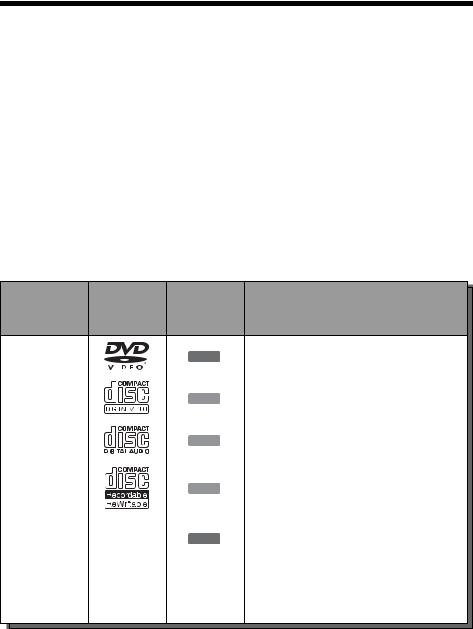
12 cm/8 cm Discs
|
|
|
|
|
DVD-RW |
|
|
|
|
|
|
|
|
|
|
|
|
|
|
|
|
|
|
||
|
|
DVD+RW |
|
|
|
|
DVD+R |
DVD-R |
|
|||
|
Operation |
VR mode |
Video mode |
|
||||||||
|
|
|
|
|
|
|
|
|||||
|
|
|
|
|
|
|
|
|
|
|
|
|
|
|
12 cm |
8 cm |
12 cm |
8 cm |
12 cm |
8 cm |
12 cm |
8 cm |
12 cm |
8 cm |
|
|
|
|
|
|
|
|
|
|
|
|
|
|
|
Playback |
Yes |
Yes |
Yes |
Yes |
Yes |
Yes |
Yes |
— |
Yes |
Yes |
|
|
|
|
|
|
|
|
|
|
|
|
|
|
|
Recording |
Yes |
No |
Yes |
No |
Yes |
No |
Yes |
— |
Yes |
No |
|
|
|
|
|
|
|
|
|
|
|
|
|
|
|
|
|
|
|
|
|
|
|
|
|
|
|
|
|
|
|
|
|
|
|
|
|
|
|
|
|
|
|
|
|
|
|
|
|
|
|
|
|
Playable Discs
Icon Used
Disc Type Disc Logo in This Characteristics
Manual
DVD VIDEO |
|
|
|
|
|
|
|
|
|
DVD |
Discs such as movies that can be purchased or |
|
|
|
|
|
|
|
|
|
rented |
||
|
|
|
|
|
|
|
|
|
|
|
|
|
|
|
|
|
|
|
|
|
|
|
|
|
|
|
|
|
|
|
|
|
|
|
|
VIDEO CD |
|
|
|
|
|
|
|
|
|
VCD |
VIDEO CDs or CD-Rs/CD-RWs in VIDEO CD |
|
|
|
|
|
|
|
|
|
format (with PBC function) |
||
|
|
|
|
|
|
|
|
|
|
|
|
|
|
|
|
|
|
|
|
|
|
|
|
CD |
|
|
|
|
|
|
|
|
|
CD |
Music CDs or CD-Rs/CD-RWs in music CD |
|
|
|
|
|
|
|
|
|
format that can be purchased |
||
|
|
|
|
|
|
|
|
|
|
|
|
|
|
|
|
|
|
|
|
|
|
|
|
|
|
|
|
|
|
|
|
|
|
|
|
DATA CD |
|
|
|
|
|
|
|
|
|
|
CD-Rs/CD-RWs created on a PC or similar |
|
|
|
|
|
|
|
|
|
DATA CD |
device in music format, or MP3 or JPEG format |
|
|
|
|
|
|
|
|
|
|
|
|
that conforms to ISO9660* Level 1/Level 2 |
|
|
|
|
|
|
|
|
|
|
|
|
DATA DVD |
|
|
|
— |
|
|
|
DATA DVD |
DVD+RWs/DVD-RWs/DVD+Rs/DVD-Rs in |
||
|
|
|
|
|
|
MP3 or JPEG format conforming to UDF |
|||||
|
|
|
|
|
|
|
|
|
|
||
|
|
|
|
|
|
|
|
|
|
|
|
8 cm DVD+RW/ |
|
|
|
|
|
|
|
|
|
|
8 cm DVD+RWs, DVD-RWs, and DVD-Rs |
|
|
|
— |
|
|
|
— |
recorded with a DVD video camera (Still images |
|||
DVD-RW/DVD-R |
|
|
|
|
|
|
recorded with a DVD video camera cannot be |
||||
|
|
|
|
|
|
|
|
|
|
||
|
|
|
|
|
|
|
|
|
|
|
played.) |
|
|
|
|
|
|
|
|
|
|
|
|
“DVD VIDEO” and “CD” logos are trademarks.
* A logical format of files and folders on DATA-CDs, defined by ISO (International Standard Organization).
30
