Sony RM-V7 User Manual [en, es]

3-856-604-11 (1)
Remote Commander
Operating Instructions
Manual de instrucciones (parte posterior)
RM-V7
Sony Corporation © 1996 Printed in Malaysia
English
WARNING
This equipment has been tested and found to comply with the limits for a Class B digital device, pursuant to Part 15 of the FCC Rules. These limits are designed to provide reasonable protection against harmful interference in a residential installation. This equipment generates, uses, and can radiate radio frequency energy and, if not installed and used in accordance with the instructions, may cause harmful interference to radio communications. However, there is no guarantee that interference will not occur in a particular installation. If this equipment does cause harmful interference to radio or television reception, which can be determined by turning the equipment off and on, the user is encouraged to try to correct the interference by one or more of the following measures:
•Reorient or relocate the receiving antenna.
•Increase the separation between the equipment
and receiver.
•Connect the equipment into an outlet on a circuit different from that to which the receiver is connected.
•Consult the dealer or an experienced radio/TV technician for help.
You are cautioned that any changes or modifications not expressly approved in this manual could void your authority to operate this equipment.
About This Remote
Notes on Batteries
•Under normal conditions, batteries will last up to six months. If the Remote Commander does not operate properly, the batteries might be worn out. When replacing batteries, replace both of them with new ones.
•Do not mix old batteries with new ones or mix different types of batteries together.
•Whenever you remove the batteries - to replace them, for example - the code numbers you've set are automatically erased and must be reset.
•If the electrolyte inside the battery should leak, wipe the contaminated area of the battery compartment with a cloth and replace the old batteries with new ones. To prevent the electrolyte from leaking, remove the batteries when you plan to not use the Commander for a long period of time.
Setting Up the
Commander
Press TV, f vCR CABLE TV )
VCR or |
(^—) (—^ (“—) |
CABLE |
|
Enter code (g) (g
♦
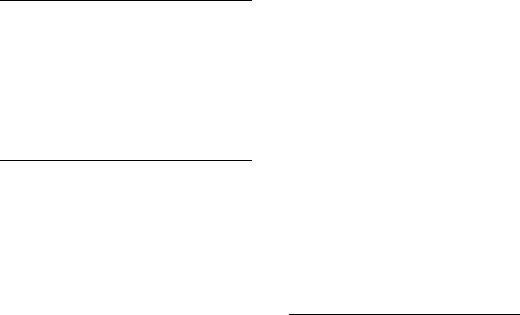
Commander
This Remote Commander can operate any of the following video components. If you're using this Commander with a Sony brand TV and a Sony brand VHS VCR, you won't need to preset the Commander before you start using it. However, you will need to set up the Commander if it carmot operate even a Sony brand component and you have a cable box. Each component is assigned a different button on the Commander:
Aim at your component
Component |
Button |
Factory |
Type |
|
Preset |
TV |
TV* |
Sony TV |
|
|
|
VCR |
VCR* |
Sony VHS VCR |
|
|
|
Cable box |
CABLE |
- |
|
|
|
*You can assign your TV /VCR combo on either of these buttons.
if You Do Not Have Sony
Components...
You'll need to follow the instructions in this manual to preset the Remote Commander with the correct code numbers for each of your components.
Installing the
Batteries
Slide open the battery compartment and insert two size AA batteries (not supplied).
Be sure to line up the O and O on the batteries with the O and O on the battery compartment.
Step 1: Entering the Code
Number
1 Press and release theODS (Set) button.
2 Press the button of the component that you
want to set up.
( VCR CABLE TV ) ( ) ( ) ( )
3 Turn to "Component Code Numbers" and find the two-digit code number for your component.
If more than one code number is listed, use the number that's listed first to complete the steps that follow.
For example, if you're setting up a Philips VCR, you would use code number 10.
Brand |
Component |
Code No. |
Philips |
VCR |
10, 08, 09 |
|
|
|
If your component is not listed, see "Searching for fhe Correct Code".
4 Enter the component's code number.
For example, if you're entering the code for a Philips VCR, you would press and release 1, then press and release 0.
Your Code Number
5 Press and release the ENT (Enter) button to store the code number in the Commander's memory.
6Go to "Step 2: Checking if the Code Number Works" to finish setting up.
If you press a wrong button in step 4
Press and release the S (Set) button and then go back to step 2.
Step 2: Checking if the Code Number Works
1 Power on the component you want to set up using the component's power switch.
2 Aim the Remote Commander at the component
and press the POWER button. f----------------N |
|
^ |
(POWER) |
The component should power off.
When the component powers off, check that the Commander is operating the other functions of your component, such as channel and volume control. CH
©
0 0
If the Commander Doesn't
Seem to Be Working...
•First, try repeating these setup procedures using the other codes listed for your component.
•If - after trying all the codes listed for your component - you still cannot get the Commander to work properly, try the search method described under "Searching for the Correct Code".
•If you still cannot get the Commander to work properly, see "Troubleshooting".
If the Commander Seems to
Be Working Properly...
•You're finished setting up the Commander for this component.
•If you're setting up more than one component (or a TV/VCR combination), you'll need to complete these procedures for each component vou plan to use with the Commander.
•Use the label (supplied) to write down the code numbers of your components. Then affix the label to the back of the Commander.
Using the Remote
Commander
Turning On/Off a Component
1 Press the button of the component on the Commander that you want to turn on/off.
(VCR CABLE TV )
( ) CD CD
2 Point the Commander directly at the component.
3 Press the POWER button to power on/off the component.
(POWER)
Note: There may be cases you may turn on/off the cable box by pressing the CH + or CH - button on the Commander.
Operating a Component
1Press the button of the component on the Commander that you want to operate.
2Point the Commander directly at the component.
3 Press the button for the function you want to use.
See "Remote Button Descriptions" for complete descriptions of the buttons on the Commander.
Searching for the Correct
Code
If you've tried all the code numbers listed for your component and you still cannot get the Commander to work, try these steps.
1 Using the component's original remote control (or the power switch on the component itself), power on/off the component.
Turn the power of the TV or cable box on and the VCR off.
2 Press and release the S (Set) button.
OD
Press the button of the component on the Commander that you want to set up.
(VCR CABLE TV )
(ZD CZD CZ)
Press and release the CH + button. Then press and release the POWER button.
CH
© (ZZ)
Repeat step 4 until your component powers on/ off.
Pressing CH + and POWER repeatedly will try every available code until the correct one is found. Be patient as you do this; it may take 40 or 50 tries until the correct code number is located.
When the power of the TV or cable box goes off or the power of the VCR comes on, press and release the ENT (Enter) button to store the code number in the Commander's memory.
Check that the Commander is operating the other functions of your component. Press the channel and volume control buttons. If it seems to be working properly, you're done setting up the Commander.
If you still cannot get the Commander to work properly, see "Troubleshooting".
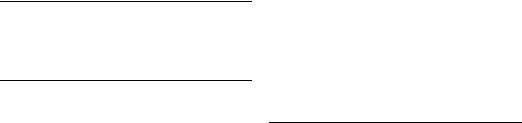
Remote Button
Descriptions
Remote |
Operates |
Function |
|
Button |
|
|
|
|
TV |
Changes the input |
|
|
|
|
mode |
|
|
|
|
( TWIDEO ) |
VCR |
Switches the signals |
|
|
|||
|
|
|
supplied to the TV |
|
|
|
(from the anterma or |
|
|
|
from the VCR) |
|
|
|
|
OD |
TV |
Used for setting up the |
|
VCR |
Commander to operate |
||
Cable box |
your TV, VCR or cable |
||
|
|
|
box |
|
|
|
|
|
TV |
Turns on and off the |
|
(POWER') |
VCR |
component |
|
|
|||
|
Cable box |
|
|
|
|
|
|
(VCR |
VCR |
Use this button to |
|
|
|
change to the specific |
|
CZ) |
|
|
component that you |
|
|
|
|
|
|
|
want to operate. |
|
|
|
|
CA^E_ |
Cable box |
|
|
|
|
|
|
|
|
|
|
|
TV |
|
|
|
|
|
|
|
TV |
Changes the channel. |
|
|
VCR |
For example, to go to |
|
0 to @ |
Cable box |
channel 5, press 0 and 5 |
|
® |
|
|
(or, press 5 and ENT.) |
|
|
You can also change the |
|
|
|
channel with CH +/-. |
|
|
|
|
|
|
TV |
Displays the current |
|
|
|
|
channel on TV |
|
|
|
|
|
VCR |
Displays the on-screen |
|
|
|
|
menu (Sony VCR only) |
|
|
|
|
|
TV |
Used with 0-9 buttons |
|
|
VCR |
to change channels. For |
|
0 |
Cable box |
example, to go to |
|
|
|
channel 5, press 5 and |
|
|
|
|
ENT. You can also |
|
|
|
change the channel |
|
|
|
with CH +/-. |
|
|
|
|
|
VCR |
Rewind |
|
|
|
|
|
© |
VCR |
Play |
|
|
|||
|
|
|
|
|
VCR |
Fast-forward |
|
|
|
|
|
|
VCR |
Record |
|
REC |
|
|
To record, press |
0 |
|
|
while pressing •- First |
|
|
release ►, then release |
|
|
|
|
|
Component Code
Numbers
TV and VCR Codes
Brand |
Component |
Code No. |
||
Sony |
VCR |
01 (VTR3: VHS) |
||
|
|
02 (VTR2: 8 mm) |
||
|
|
03 (VTRT. Beta) |
||
|
|
|
|
|
|
TV |
01 |
|
|
|
|
|
|
|
Admiral |
VCR |
27 |
|
|
(M.Wards) |
|
|
|
|
TV |
02,14, 09 |
|||
|
||||
|
|
|
|
|
Aiwa |
VCR |
38 |
|
|
|
|
|
|
|
AOC |
TV |
12 |
|
|
|
|
|
|
|
Audio Dynamic |
VCR |
14,37 |
|
|
|
|
|
|
|
Bell & Flowell |
VCR |
30,43 |
|
|
(M. Wards) |
|
|
|
|
TV |
14,09, 38 |
|||
|
||||
|
|
|
|
|
Brocsonic |
VCR |
17,19 |
|
|
|
|
|
|
|
|
TV |
03,12 |
|
|
|
|
|
|
|
Canon |
VCR |
09,08 |
|
|
|
|
|
|
|
Citizen |
VCR |
32 |
|
|
|
|
|
||
Craig |
VCR |
15, 02, 32 |
||
|
|
|
||
|
TV |
22, 23, 20, 21 |
||
|
|
|
|
|
Croslex |
TV |
11 |
|
|
|
|
|
||
Curtis Mathis |
VCR |
04, 38, 09 |
||
|
|
|
||
|
TV |
03, 19, 23 |
||
|
|
|
|
|
Daew'oo |
VCR |
41,12,09 |
|
|
|
|
|
||
|
TV |
35, 36,03 |
||
|
|
|
||
|
TV/VCR |
36 (TV) & |
||
|
Combo |
41 (VCR) |
||
|
|
|
|
|
Daytron |
TV |
13 |
|
|
|
|
|
||
DBX |
VCR |
14, 36, 37 |
||
|
|
|
|
|
Dimensia |
VCR |
04 |
|
|
|
|
|
|
|
Emerson |
VCR |
41,19, |
20,16,17, |
|
|
|
18 |
|
|
|
|
|
|
|
|
TV |
22,13, |
20,21,23, |
|
|
|
03, 15 |
|
|
|
|
|
||
|
TV/VCR |
21 (TV) & |
||
|
Combo |
20, 19 (VCR) |
||
|
|
|
||
Fisher |
VCR |
30, 34, 35, 33 |
||
|
|
|
|
|
|
TV |
25 |
|
|
