Sony PVM-A250, PVM-A170 Operating Instructions
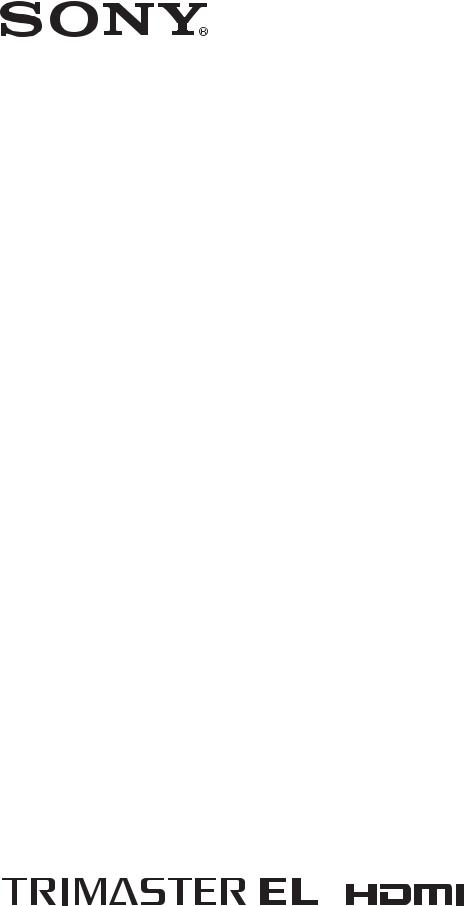
4-488-667-13(1)
Professional
Video Monitor
Operating Instructions
Before operating the unit, please read this manual thoroughly and retain it for future reference.
PVM-A250
PVM-A170
Software Version 1.1
© 2013 Sony Corporation
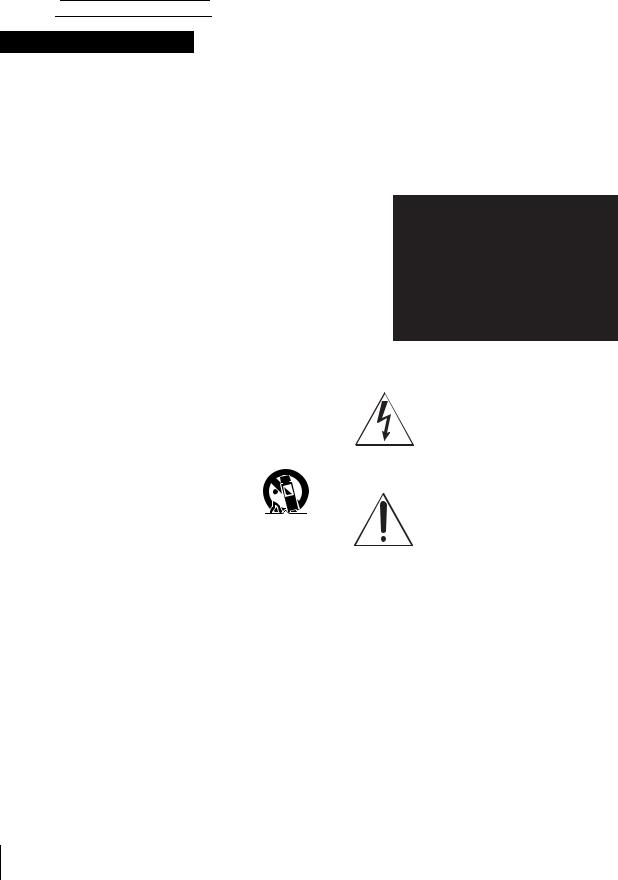
Owner’s Record
The model and serial numbers are located at the rear. Record these numbers in the spaces provided below. Refer to these numbers whenever you call upon your Sony dealer regarding this product.
Model No.
Serial No.
Important Safety Instructions
Read these instructions.
Keep these instructions.
Heed all warnings.
Follow all instructions.
Do not use this apparatus near water.
Clean only with dry cloth.
Do not block any ventilation openings. Install in accordance with the manufacturer’s instructions.
Do not install near any heat sources such as radiators, heat registers, stoves, or other apparatus (including amplifiers) that produce heat.
Do not defeat the safety purpose of the polarized or grounding-type plug. A polarized plug has two blades with one wider than the other. A grounding-type plug has two blades and a third grounding prong. The wide blade or the third prong are provided for your safety. If the provided plug does not fit into your outlet, consult an electrician for replacement of the obsolete outlet.
Protect the power cord from being walked on or pinched particularly at plugs, convenience receptacles, and the point where they exit from the apparatus.
Only use attachments/accessories specified by the manufacturer.
Use only with the cart, stand, tripod,
bracket, or table specified by the  manufacturer, or sold with the apparatus.
manufacturer, or sold with the apparatus.  When a cart is used, use caution when
When a cart is used, use caution when  moving the cart/apparatus combination to avoid injury from tip-over.
moving the cart/apparatus combination to avoid injury from tip-over.
Unplug this apparatus during lightning storms or when unused for long periods of time.
Refer all servicing to qualified service personnel. Servicing is required when the apparatus has been damaged in any way, such as power-supply cord or plug is damaged, liquid has been spilled or objects have fallen into the apparatus, the apparatus has been exposed to rain or moisture, does not operate normally, or has been dropped.
WARNING
To reduce the risk of fire or electric shock, do not expose this apparatus to rain or moisture.
To avoid electrical shock, do not open the cabinet. Refer servicing to qualified personnel only.
THIS APPARATUS MUST BE EARTHED.
WARNING
When installing the unit, incorporate a readily accessible disconnect device in the fixed wiring, or connect the power plug to an easily accessible socket-outlet near the unit. If a fault should occur during operation of the unit, operate the disconnect device to switch the power supply off, or disconnect the power plug.
CAUTION
This Professional Video Monitor should only be used with a specified monitor stand. For information on suitable stands, refer to “Specifications.” Installation of the Professional Video Monitor on any other stand may result in instability, possibly leading to injury.
This symbol is intended to alert the user to the presence of uninsulated “dangerous voltage” within the product’s enclosure that may be of sufficient magnitude to constitute a risk of electric shock to persons.
This symbol is intended to alert the user to the presence of important operating and maintenance (servicing) instructions in the literature accompanying the appliance.
Attention-when the product is installed in Rack:
1.Prevention against overloading of branch circuit
When this product is installed in a rack and is supplied power from an outlet on the rack, please make sure that the rack does not overload the supply circuit.
2.Providing protective earth
When this product is installed in a rack and is supplied power from an outlet on the rack, please confirm that the outlet is provided with a suitable protective earth connection.
2

3.Internal air ambient temperature of the rack
When this product is installed in a rack, please make sure that the internal air ambient temperature of the rack is within the specified limit of this product.
4.Prevention against achieving hazardous condition due to uneven mechanical loading
When this product is installed in a rack, please make sure that the rack does not achieve hazardous condition due to uneven mechanical loading.
5. Install the equipment while taking the operating temperature of the equipment into consideration
For the operating temperature of the equipment, refer to the specifications of the Operation Manual.
6.When performing the installation, keep the following space away from walls in order to obtain proper exhaust and radiation of heat.
Lower, Upper: 4.4 cm (1 3/4 inches) or more Right, Left: 1.0 cm (3/8 inches) or more
CAUTION
The apparatus shall not be exposed to dripping or splashing. No objects filled with liquids, such as vases, shall be placed on the apparatus.
CAUTION
The unit is not disconnected from the AC power source (mains) as long as it is connected to the wall outlet, even if the unit itself has been turned off.
WARNING
Excessive sound pressure from earphones and headphones can cause hearing loss.
In order to use this product safely, avoid prolonged listening at excessive sound pressure levels.
WARNING: THIS WARNING IS APPLICABLE FOR USA ONLY.
If used in USA, use the UL LISTED power cord specified below.
DO NOT USE ANY OTHER POWER CORD.
Plug Cap Parallel blade with ground pin
|
(NEMA 5-15P Configuration) |
Cord |
Type SJT or SVT, three 16 or 18 AWG wires |
Length |
Minimum 1.5 m (4 ft 11 in), Less than 2.5 m |
|
(8 ft 3 in) |
Rating |
Minimum 10A, 125V |
Using this unit at a voltage other than 120V may require the use of a different line cord or attachment plug, or both. To reduce the risk of fire or electric shock, refer servicing to qualified service personnel.
WARNING: THIS WARNING IS APPLICABLE FOR OTHER COUNTRIES.
1.Use the approved Power Cord (3-core mains lead) / Appliance Connector / Plug with earthing-contacts that conforms to the safety regulations of each country if applicable.
2.Use the Power Cord (3-core mains lead) / Appliance Connector / Plug conforming to the proper ratings (Voltage, Ampere).
If you have questions on the use of the above Power Cord / Appliance Connector / Plug, please consult a qualified service personnel.
For the customers in the U.S.A.
This equipment has been tested and found to comply with the limits for a Class A digital device, pursuant to part 15 of the FCC Rules. These limits are designed to provide reasonable protection against harmful interference when the equipment is operated in a commercial environment. This equipment generates, uses, and can radiate radio frequency energy and, if not installed and used in accordance with the instruction manual, may cause harmful interference to radio communications. Operation of this equipment in a residential area is likely to cause harmful interference in which case the user will be required to correct the interference at his own expense.
You are cautioned that any changes or modifications not expressly approved in this manual could void your authority to operate this equipment.
All interface cables used to connect peripherals must be shielded in order to comply with the limits for a digital device pursuant to Subpart B of part 15 of FCC Rules.
This device complies with part 15 of the FCC Rules. Operation is subject to the following two conditions: (1) This device may not cause harmful interference, and (2) this device must accept any interference received, including interference that may cause undesired operation.
For the customers in Canada
CAN ICES-3 (A)/NMB-3(A)
For the customers in Europe
This product with the CE marking complies with the EMC Directive issued by the Commission of the European Community.
Compliance with this directive implies conformity to the following European standards:
EN55103-1 : Electromagnetic Interference(Emission)
EN55103-2 : Electromagnetic Susceptibility(Immunity)
This product is intended for use in the following Electromagnetic Environments: E1 (residential), E2
3
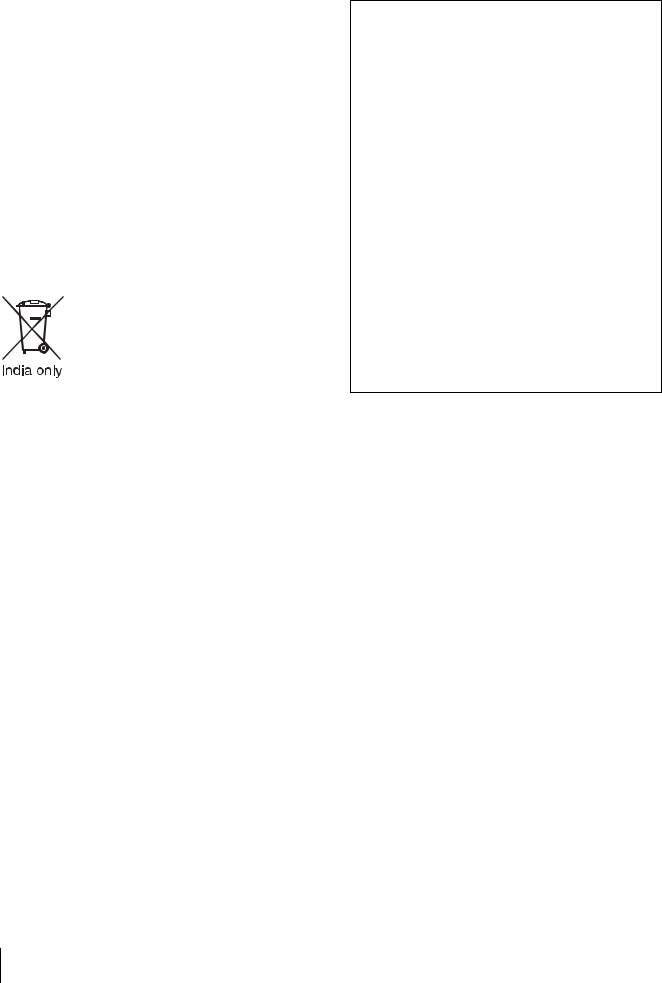
(commercial and light industrial), E3 (urban outdoors), E4 (controlled EMC environment, ex. TV studio).
For the customers in Europe
This product has been manufactured by or on behalf of Sony Corporation, 1-7-1 Konan Minato-ku Tokyo, 1080075 Japan. Inquiries related to product compliance based on European Union legislation shall be addressed to the authorized representative, Sony Deutschland GmbH, Hedelfinger Strasse 61, 70327 Stuttgart, Germany. For any service or guarantee matters, please refer to the addresses provided in the separate service or guarantee documents.
Consult with Sony qualified personnel for wall mount and rack mount installation.
Disposal of Old Electrical & Electronic Equipment (Applicable in Republic of India)
This symbol indicates that this product shall not be treated as household waste and may not be dropped in garbage bins. Product owners are advised to deposit their product at the nearest collection point for the recycling of electrical and electronic equipment.
Your co-operation shall facilitate proper disposal & help prevent potential negative consequences/hazards to the environment and human health, which could otherwise be caused by inappropriate waste disposal including improper handling, accidental breakage, damage and/ or improper recycling of e-waste. The recycling of materials will help to conserve natural resources.
For more detailed information about recycling of this product, please contact your local civic office, your household waste disposal service provider or the store where you made the purchase. You may contact our company’s toll free number in India for assistance.
This product complies with the “India E-waste Rule 2011”. The E-waste Rules, 2011 is an Indian directive aimed at reducing the harmful environmental impact of waste electrical equipment by restricting the use of known hazardous substances. As of 1st May 2012, new electrical and electronic equipment introduced into the market may no longer contain the following chemicals or its specified maximum concentration levels:
Lead, Mercury, Hexavalent Chromium, Polybrominated Biphenyls (PBB) or Polybrominated Diphenylethers (PBDE) - in concentrations exceeding 0.1 weight % and Cadmium - 0.01 weight %, except of exemptions set in Schedule 2 of the aforesaid Rule.
For the customers in the U.S.A.
SONY LIMITED WARRANTY - Please visit http:// www.sony.com/psa/warranty for important information and complete terms and conditions of Sony’s limited warranty applicable to this product.
For the customers in Canada
SONY LIMITED WARRANTY - Please visit http:// www.sonybiz.ca/solutions/Support.do for important information and complete terms and conditions of Sony’s limited warranty applicable to this product.
For the customers in Europe
Sony Professional Solutions Europe - Standard Warranty and Exceptions on Standard Warranty. Please visit http://www.pro.sony.eu/warranty for important information and complete terms and conditions.
For the customers in Korea
SONY LIMITED WARRANTY - Please visit http:// bpeng.sony.co.kr/handler/BPAS-Start for important information and complete terms and conditions of Sony’s limited warranty applicable to this product.
For kundene i Norge
Dette utstyret kan kobles til et ITstrømfordelingssystem.
Apparatet må tilkoples jordet stikkontakt
Suomessa asuville asiakkaille
Laite on liitettävä suojamaadoituskoskettimilla varustettuun pistorasiaan
För kunderna i Sverige
Apparaten skall anslutas till jordat uttag
4

Table of Contents |
|
Precaution ....................................................... |
6 |
On Safety ................................................................... |
6 |
On Installation ......................................................... |
6 |
Handling the Screen ................................................ |
6 |
On Burn-in ............................................................... |
6 |
On a Long Period of Use ......................................... |
6 |
Handling and Maintenance of the Screen ............ |
7 |
On Dew Condensation ........................................... |
7 |
On Repacking ........................................................... |
7 |
Disposal of the Unit ................................................. |
7 |
Location and Function of Parts and |
|
Controls .......................................................... |
8 |
Front Panel................................................................ |
8 |
Input Signals and Adjustable/Setting Items ....... |
10 |
Rear Panel ............................................................... |
11 |
Removing the Monitor Stand |
|
(Pre-Attached) .............................................. |
13 |
Attaching the handle (PVM-A170 only) ...... |
14 |
Connecting the AC Power Cord .................. |
14 |
Initial settings ............................................... |
15 |
Using the Menu ............................................ |
15 |
Protection of the Setting Values .................. |
16 |
Protecting the setting values using |
|
[Key Inhibit] ......................................................... |
16 |
Protecting the setting values using |
|
[Password Lock] .................................................. |
16 |
Adjustment Using the Menus ...................... |
17 |
Items ........................................................................ |
17 |
Adjusting and Changing the Settings .................. |
18 |
[Status] menu ................................................... |
18 |
[Color Temp/Color Space/Gamma] |
|
menu ................................................................ |
19 |
[User Control] menu ....................................... |
19 |
[User Configuration] menu ............................ |
20 |
[Remote] menu ................................................ |
31 |
[Security] menu ................................................ |
32 |
Troubleshooting ........................................... |
33 |
Specifications ................................................ |
33 |
Dimensions ................................................... |
36 |
Table of Contents |
5 |
|
|
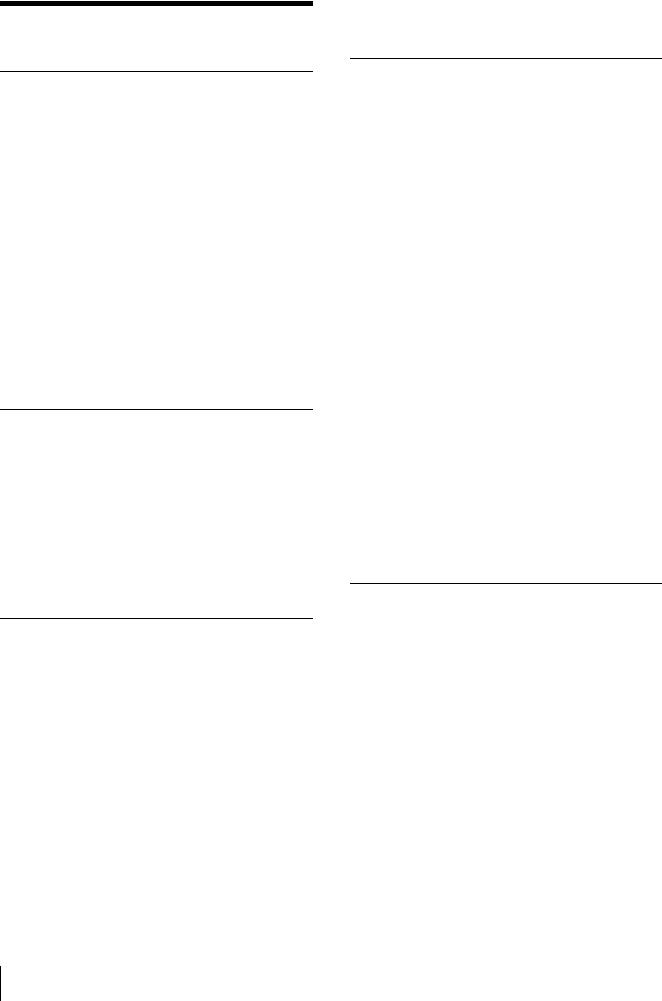
Precaution
On Safety
Operate the unit only with a power source as specified in the “Specifications” section.
A nameplate indicating operating voltage, etc., is located on the rear panel.
Should any solid object or liquid fall into the cabinet, unplug the unit and have it checked by qualified personnel before operating it any further.
Do not drop or place heavy objects on the power cord. If the power cord is damaged, turn off the power immediately. It is dangerous to use the unit with a damaged power cord.
Unplug the unit from the wall outlet if it is not to be used for several days or more.
Disconnect the power cord from the AC outlet by grasping the plug, not by pulling the cord.
The socket-outlet shall be installed near the equipment and shall be easily accessible.
On Installation
Allow adequate air circulation to prevent internal heat build-up.
Do not place the unit on surfaces (rugs, blankets, etc.) or near materials (curtains, draperies) that may block the ventilation holes.
Do not install the unit in a location near heat sources such as radiators or air ducts, or in a place subject to direct sunlight, excessive dust, mechanical vibration or shock.
Handling the Screen
The OLED panel fitted to this unit is manufactured with high precision technology, giving a functioning pixel ratio of at least 99.99%. Thus a very small proportion of pixels may be “stuck”, either always off (black), always on (red, green, or blue), or flashing. In addition, over a long period of use, because of the physical characteristics of the organic light-emitting diode, such “stuck” pixels may appear spontaneously. These problems are not a malfunction.
Do not leave the screen facing the sun as it can damage the screen. Take care when you place the unit by a window.
Do not push or scratch the monitor’s screen. Do not place a heavy object on the monitor’s screen. This may cause the screen to lose uniformity.
The screen and the cabinet become warm during operation. This is not a malfunction.
On Burn-in
Due to the characteristics of the material used in the OLED panel, permanent burn-in or reduction in brightness may occur.
These problems are not a malfunction.
Images that may cause burn-in
Masked images with aspect ratios other than 16:9
Color bars or images that remain static for a long time
Character or message displays that indicate settings or the operating state
On-screen displays such as center markers or area markers
To reduce the risk of burn-in
Turn off the character and marker displays Press the MENU button to turn off the character
displays. To turn off the character or marker displays of the connected equipment, operate the connected equipment accordingly. For details, refer to the operation manual of the connected equipment.
Turn off the power when not in use
Turn off the power if the monitor is not to be used for a prolonged period of time.
Screen saver
This product has a built-in screen saver function to reduce burn-in. When an almost still image is displayed for more than 10 minutes, the screen saver starts automatically and the brightness of the screen decreases.
On a Long Period of Use
Due to an OLED’s panel structure and characteristics of materials in its design, displaying static images for extended periods, or using the unit repeatedly in a high temperature/high humidity environments may cause image smearing, burn-in, areas of which brightness is permanently changed, lines, or a decrease in overall brightness.
In particular, continued display of an image smaller than the monitor screen, such as in a different aspect ratio, may shorten the life of the unit.
Avoid displaying a still image for an extended period, or using the unit repeatedly in a high temperature/high humidity environment such an airtight room, or around the outlet of an air conditioner.
To prevent any of the above issues, we recommend reducing brightness slightly, and to turn off the power whenever the unit is not in use.
6Precaution
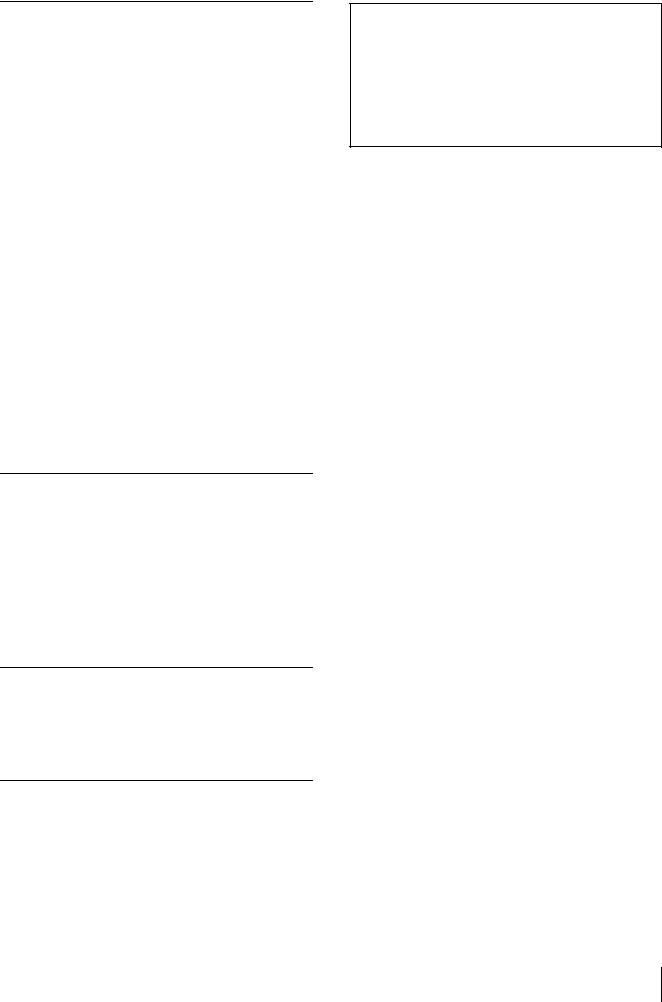
Handling and Maintenance of the
Screen
The surface of the screen is specially coated to reduce image reflection. Make sure to observe the following points as improper maintenance procedures may impair the screen’s performance. In addition, the screen is vulnerable to damage. Do not scratch or knock against it using a hard object.
Be sure to disconnect the AC power cord from the AC outlet before performing maintenance.
The surface of the screen is specially coated. Do not attach adhesive objects, such as stickers, on it.
The surface of the screen is specially coated. Do not touch the screen directly.
Wipe the screen surface gently with the supplied cleaning cloth or a soft dry cloth to remove dirt.
Stubborn stains may be removed with the supplied cleaning cloth, or a soft cloth slightly dampened with a mild detergent solution.
The screen may become scratched if the cleaning cloth is dusty.
Never use strong solvents such as alcohol, benzene, thinner, acidic or alkaline detergent, detergent with abrasives, or chemical wipe as these may damage the screen.
Use a blower to remove dust from the screen surface.
On Dew Condensation
If the unit is suddenly taken from a cold to a warm location, or if ambient temperature suddenly rises, moisture may form on the outer surface of the unit and/ or inside of the unit. This is known as condensation. If condensation occurs, turn off the unit and wait until the condensation clears before operating the unit. Operating the unit while condensation is present may damage the unit.
On Repacking
Do not throw away the carton and packing materials. They make an ideal container which to transport the unit.
Disposal of the Unit
Do not dispose of the unit with general waste.
Do not include the monitor with household waste.
When you dispose of the monitor, you must obey the law in the relative area or country.
About this manual
The instructions in this manual are for the following two models:
PVM-A250
PVM-A170
The illustration of PVM-A250 is used for the explanations. Any differences in specifications are clearly indicated in the text.
Precaution 7
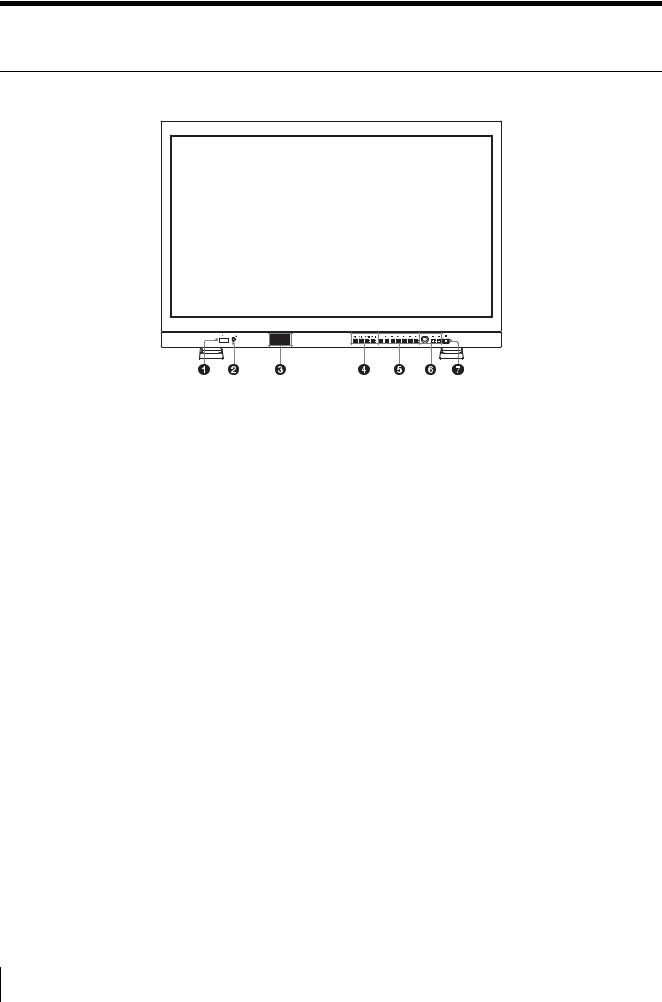
Location and Function of Parts and Controls
Front Panel
 (USB) connector
(USB) connector
Used for future expansion.
(headphones) jack
The audio signal which is selected by the input select button is output in stereo sound.
Speaker
The audio signal which is selected by the input select button is output in monaural sound (L + R).
The outputting audio can be changed in [Audio Setting] (page 30) of the [User Configuration] menu.
The audio signals from the speaker are output from the AUDIO OUT connector on the rear (see page 12). Audio signals will not be output when headphones are connected to the jack.
Input select buttons
Press to monitor the signal input to each connector. SDI 1 button: to monitor the signal through the SDI IN connector
SDI 2 button: to monitor the signal through the SDI IN connector
HDMI button: to monitor the signal through the HDMI IN connector
COMPOSITE button: to monitor the signal through the COMPOSITE IN connector
Function buttons
You can turn the assigned function on or off. The factory setting is as follows;
F1 button: [Brightness]
F2 button: [Contrast]
F3 button: [Chroma]
F4 button: [Scan]
F5 button: [Marker]
F6 button: [Volume]
F7 button: [WFM/ALM/Vector]
You can assign various functions in [Function Button Setting] (page 23) of the [User Configuration] menu. The [Function Button Setting] menu can also be displayed by pressing and holding the function button.
Press the button [Brightness], [Contrast], [Chroma], [Volume], [WFM Line Position], [Phase], [Aperture] or [Focus Gain] function assigned to display the adjustment screen. Press the same button again, and the adjustment screen disappears, but you can adjust the value without the setting value display.
Menu operation buttons
Displays or sets the on-screen menu.
Menu selection control
When the menu is displayed, turn the control to select a menu item or setting value, and then press the control to confirm the setting.
If the menu is not displayed and the menu selection control is pressed, the characters that represent the names of the buttons light up. Also, the names of the functions assigned to the function buttons appear on the screen. Press again to clear it.
Alternatively, if the menu is not displayed and the menu selection control is pressed for more than two seconds, the signal format is displayed on the screen.
8Location and Function of Parts and Controls
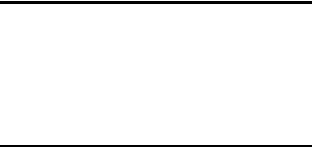
BACK button
When the menu is displayed, press the button to reset the value of an item to the previous value (except some items).
MENU button
Press to display the on-screen menu.
Press again to clear the menu.
(Power) switch and indicator
When the unit is turned off, press the switch to turn it on. The indicator lights in green.
Press the switch again to turn off the unit. The indicator goes out.
About error/warning signals of the indicator
While the unit is in use, error or warning signals may appear on the (Power) switch indicator of the front panel.
If an error displays appear when using the PVM-A170 with the DC input, check that the DC voltage range is appropriate.
If an error display appears when using the PVM-A250, the PVM-A170 with the AC input, or the PVM-A170 with the DC input within the appropriate DC voltage range, refer to Sony qualified service personnel.
Error display |
Symptom |
Flashes red |
There is an abnormality with the panel, |
|
power or sensor. The error also displays |
|
if the DC input voltage goes outside the |
|
acceptable range (PVM-A170 only). |
|
Confirm whether the DC power voltage |
|
is 12 V to 16 V. |
Warning display |
Symptom |
Flashes amber (every |
Decreases the brightness to protect the |
second) |
panel from overheating. |
Flashes amber (every |
The warning signals display if the DC |
0.5 seconds) |
power voltage comes close to the |
|
bottom line of the acceptable range |
|
(PVM-A170 only). |
|
Confirm whether the DC power voltage |
|
is between 12 V and 16 V. |
|
Continued use may turn off the unit. |
Lights amber |
The screen is at its brightest. Use with |
|
the contrast or brightness decreased. |
Location and Function of Parts and Controls |
9 |
|
|
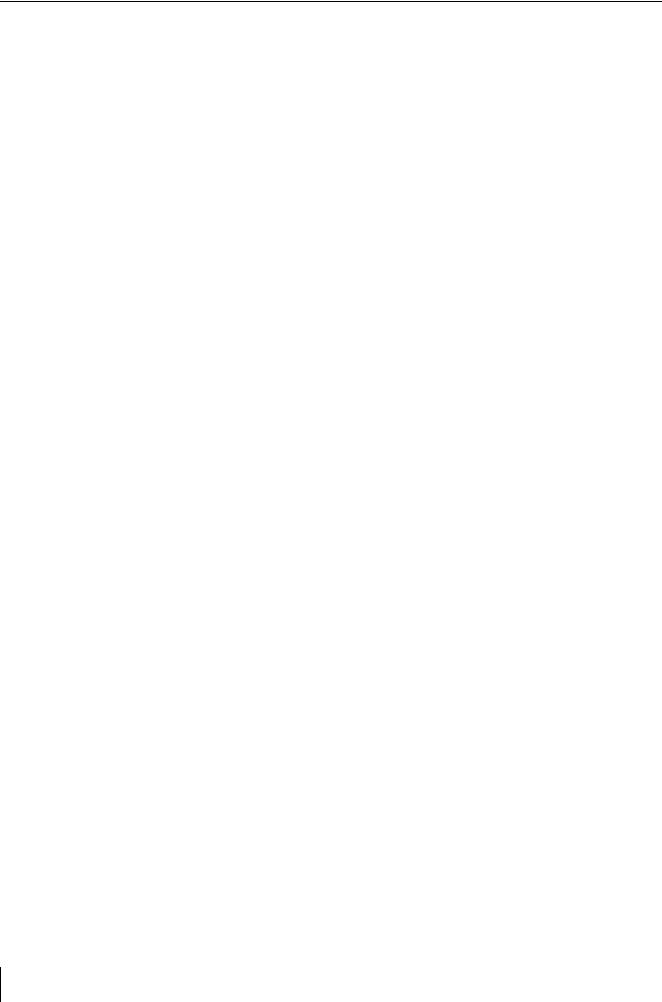
Input Signals and Adjustable/Setting Items
|
|
|
|
|
|
Input signal |
|
|
|
|
|
||
|
|
|
|
|
|
|
|
|
|
|
|
|
|
|
|
Composite |
|
|
SDI |
|
|
HDMI |
HDMI/ |
||||
Item |
|
|
|
|
DVI |
||||||||
|
|
|
|
|
|
|
|
|
|
|
|||
|
|
Color |
B & W |
SD |
HD |
|
Dual |
|
3G |
SD |
|
HD |
PC |
|
|
|
Link |
|
|
||||||||
|
|
|
|
|
|
|
|
|
|
|
|
|
|
Color Temp |
|
|
|
|
|
|
|
|
|
|
|
|
|
|
|
|
|
|
|
|
|
|
|
|
|
|
|
Color Space |
|
|
|
|
|
|
|
|
|
|
|
|
|
|
|
|
|
|
|
|
|
|
|
|
|
|
|
Gamma |
|
|
|
|
|
|
|
|
|
|
|
|
|
|
|
|
|
|
|
|
|
|
|
|
|
|
|
Aperture |
|
|
|
|
|
|
|
|
|
|
|
× |
|
V Sharpness |
|
|
× |
× |
|
× |
|
× |
× |
|
× |
× |
|
ACC |
|
× |
× |
× |
|
× |
|
× |
× |
|
× |
× |
|
Shift H, Shift V |
|
|
× |
× |
|
× |
|
× |
× |
|
× |
× |
|
SDI RGB Range |
× |
× |
× |
× |
|
1) |
|
1) |
× |
|
× |
× |
|
DVI RGB Range |
× |
× |
× |
× |
|
× |
|
× |
× |
|
× |
2) |
|
NTSC Setup |
|
|
× |
× |
|
× |
|
× |
× |
|
× |
× |
|
Flicker Free |
|
|
|
|
|
|
|
|
|
|
|
|
|
|
|
|
|
|
|
|
|
|
|
|
|
|
|
Marker |
|
|
|
|
|
|
|
|
|
|
|
× |
|
Time Code |
× |
× |
|
|
|
|
|
|
× |
|
× |
× |
|
Focus Assist |
× |
× |
|
|
|
|
|
|
|
|
|
× |
|
WFM/ALM/Vector |
× |
× |
|
|
|
3) |
|
3) |
3) |
|
3) |
3) |
|
Closed Caption |
× |
× |
4) |
|
|
× |
|
× |
× |
|
× |
× |
|
Scan |
|
|
|
|
|
|
|
|
|
|
|
|
|
|
|
|
|
|
|
|
|
|
|
|
|
|
|
Aspect |
|
|
|
× |
|
× |
|
× |
|
|
× |
× |
|
Blue Only |
|
|
|
|
|
|
|
|
|
|
|
|
|
|
|
|
|
|
|
|
|
|
|
|
|
|
|
Mono |
|
|
|
|
|
|
|
|
|
|
|
|
|
|
|
|
|
|
|
|
|
|
|
|
|
|
|
Brightness |
|
|
|
|
|
|
|
|
|
|
|
|
|
|
|
|
|
|
|
|
|
|
|
|
|
|
|
Contrast |
|
|
|
|
|
|
|
|
|
|
|
|
|
|
|
|
|
|
|
|
|
|
|
|
|
|
|
Chroma |
|
|
|
|
|
|
|
|
|
|
|
|
|
|
|
|
|
|
|
|
|
|
|
|
|
|
|
Phase |
5) |
× |
× |
× |
|
× |
|
× |
× |
|
× |
× |
|
Flip H, Flip V, Flip H/V |
|
|
|
|
|
|
|
|
|
|
|
× |
|
Grid |
|
|
|
|
|
|
|
|
|
|
|
× |
|
Side by Side |
× |
× |
|
|
|
× |
|
|
× |
|
× |
× |
|
Wipe |
× |
× |
|
|
|
× |
|
|
× |
|
× |
× |
|
Blending |
× |
× |
|
|
|
× |
|
|
× |
|
× |
× |
|
Difference |
× |
× |
|
|
|
× |
|
|
× |
|
× |
× |
|
Auto SDI Switch |
× |
× |
|
|
|
× |
|
|
× |
|
× |
× |
|
2048 Shift 6) |
× |
× |
× |
|
|
|
|
|
× |
|
× |
× |
|
Chroma Up |
|
|
|
|
|
|
|
|
|
|
|
|
|
|
|
|
|
|
|
|
|
|
|
|
|
|
|
AFD |
× |
× |
|
× |
|
× |
|
× |
× |
|
× |
× |
|
Camera Metadata |
× |
× |
|
|
|
|
|
|
× |
|
× |
× |
|
Line Doubler 7) |
|
|
|
|
|
|
|
|
|
|
|
× |
|
Anamorphic 8) |
× |
× |
× |
|
|
|
|
|
× |
|
× |
× |
|
: Adjustable/can be set
× : Not adjustable/cannot be set
1)Available only when RGB format signal is input.
2)Available only when DVI/PC signal format is input. HDMI/PC is followed by AVI info.
3)When RGB format signal is input, [Vector] does not function.
4)Available only when 480/59.94i format signal is input.
5)Available only when NTSC format signal is input.
6)Available only when 2K signal is input.
10 Location and Function of Parts and Controls
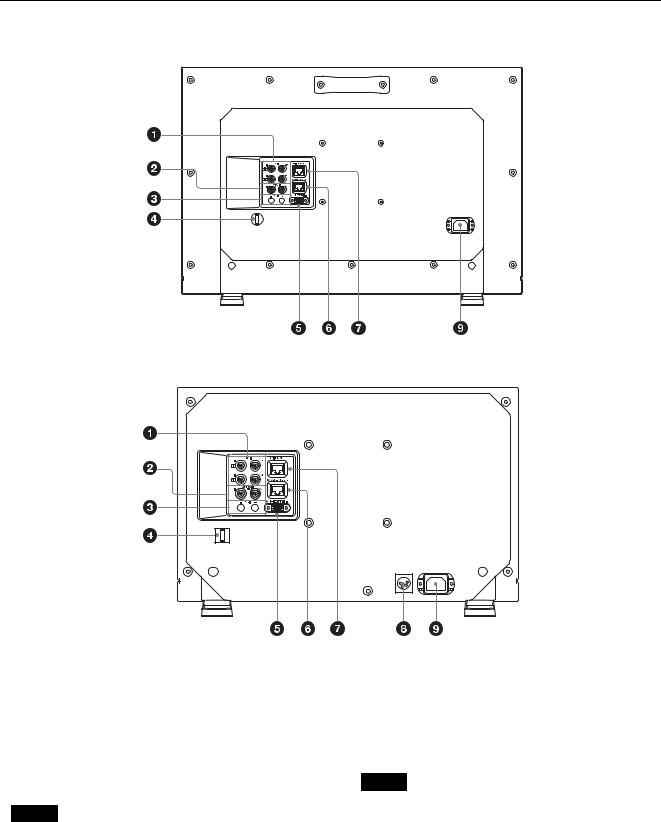
7) Available only when the interlace signal is input.
8)Available only when the resolution of the input signal is 1920 × 1080 or 2048 × 1080.
Rear Panel
PVM-A250
PVM-A170
SDI (3G/HD/SD) input and output connectors (BNC)
IN connector, IN connector
Input connector for serial digital component signals. SDI 1 and SDI 2 inputs are available.
OUT connector, OUT connector
Output connector for serial digital component signals. SDI 1 and SDI 2 outputs are available.
Note
Output is only activated when the power is on.
COMPOSITE input and output connectors (BNC)
IN connector
Input connector for composite video signals.
OUT connector
Loop-through output connector.
Note
When inputting a video signal with the jitters, etc. the picture may be disturbed. We recommend using the TBC (time base corrector).
Location and Function of Parts and Controls |
11 |
|
|
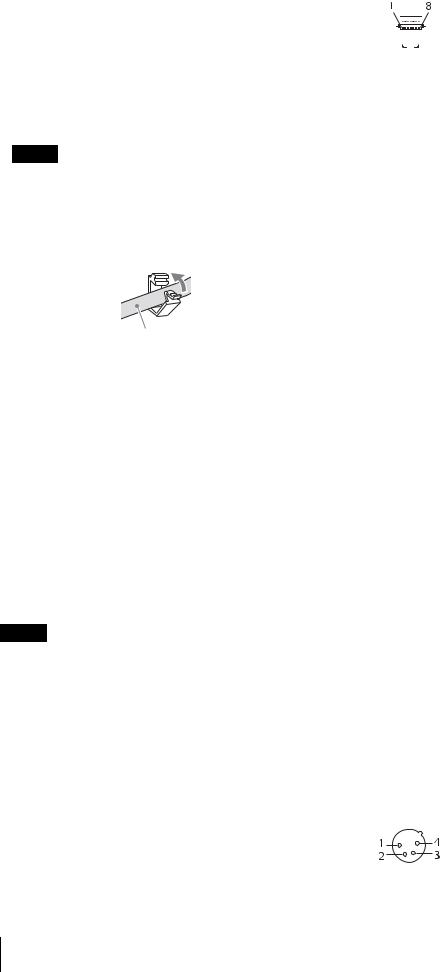
AUDIO input and output connectors (stereo mini jack)
IN connector
Connect to the audio outputs of external equipment such as a VCR.
OUT connector
Outputs the audio signal which is selected by the input select button on the front panel.
The outputting audio can be changed in [Audio Setting] (page 30) of the [User Configuration] menu.
Note
Output is only activated when the power is on.
HDMI cable holder
Secures the HDMI cable (Ø7 mm or less).
Close
Cable
Rotate to unlock the HDMI cable holder first, then remove it.
HDMI IN connector
Input connector for HDMI 1) signals.
HDMI (High-Definition Multimedia Interface) is an interface that supports both video and audio on a single digital connection, allowing you to enjoy high quality digital picture and sound. The HDMI specification supports HDCP (High-bandwidth Digital Content Protection), a copy protection technology that incorporates coding technology for digital video signals.
1)The terms HDMI and HDMI High-Definition Multimedia Interface, and the HDMI Logo are trademarks or registered trademarks of HDMI Licensing LLC in the United States and other countries.
Note
Use an HDMI cable bearing the High-Speed logo (Sony product recommended).
PARALLEL REMOTE connector (RJ-45, 8-pin)
Forms a parallel switch and controls the monitor externally.
CAUTION
For safety, do not connect the connector for peripheral device wiring that might have excessive voltage to this port. Follow the instructions for this port.
Pin assignment
|
|
|
|
|
|
|
|
|
|
|
|
|
|
|
|
|
|
|
|
|
|
|
|
|
|
|
|
|
|
Pin number |
|
|
|
Functions |
|||||
|
|
|
|
|
|
|
|
|
|
1 |
|
|
|
|
|
|
|
|
Designating [SDI1] input signal |
|
|
|
|
|
|
|
|
|
|
2 |
|
|
|
|
|
|
|
|
Designating [SDI2] input signal |
|
|
|
|
|
|
|
|
|
|
3 |
|
|
|
|
|
|
|
|
Designating [HDMI] input signal |
|
|
|
|
|
|
|
|
|
|
4 |
|
|
|
|
|
|
|
|
Designating [Composite] input signal |
|
|
|
|
|
|
|
|
|
|
5 |
|
|
|
|
|
|
|
|
GND |
|
|
|
|
|
|
|
|
|
|
6 |
|
|
|
|
|
|
|
|
[WFM/ALM/Vector] |
|
|
|
|
|
|
|
|
|
|
7 |
|
|
|
|
|
|
|
|
[Tally Green] |
|
|
|
|
|
|
|
|
|
|
8 |
|
|
|
|
|
|
|
|
[Tally Red] |
|
|
|
|
|
|
|
|
|
|
You can assign functions using the [Remote] menu (see page 31).
Wiring required to use the Remote Control
Connect the function you want to use with a Remote Control to the Ground (Pin 5).
SERIAL REMOTE connector (RJ-45)
Connect to the Sony BKM-15R/16R Monitor Control Unit by using a 10BASE-T/100BASE-TX LAN cable (shielded type, optional).
CAUTION
For safety, do not connect the connector for peripheral device wiring that might have excessive voltage to this port. Follow the instructions for this port.
When you connect the SERIAL REMOTE cable of the unit to peripheral device, use a shielded-type cable to prevent malfunction due to radiation noise.
The connection speed may be affected by the network system. This unit does not guarantee the communication speed or quality of 10BASE-T/ 100BASE-TX.
 (DC) input connector (PVM-A170 only)
(DC) input connector (PVM-A170 only)
Plug the DC power supply to this connector to provide power to the monitor.
It runs on DC 12 V to 16 V.
CAUTION
Be sure to connect to a power supply of the specified voltage.
Pin assignment
12 Location and Function of Parts and Controls
