Sony MDR-XB650BT User Manual
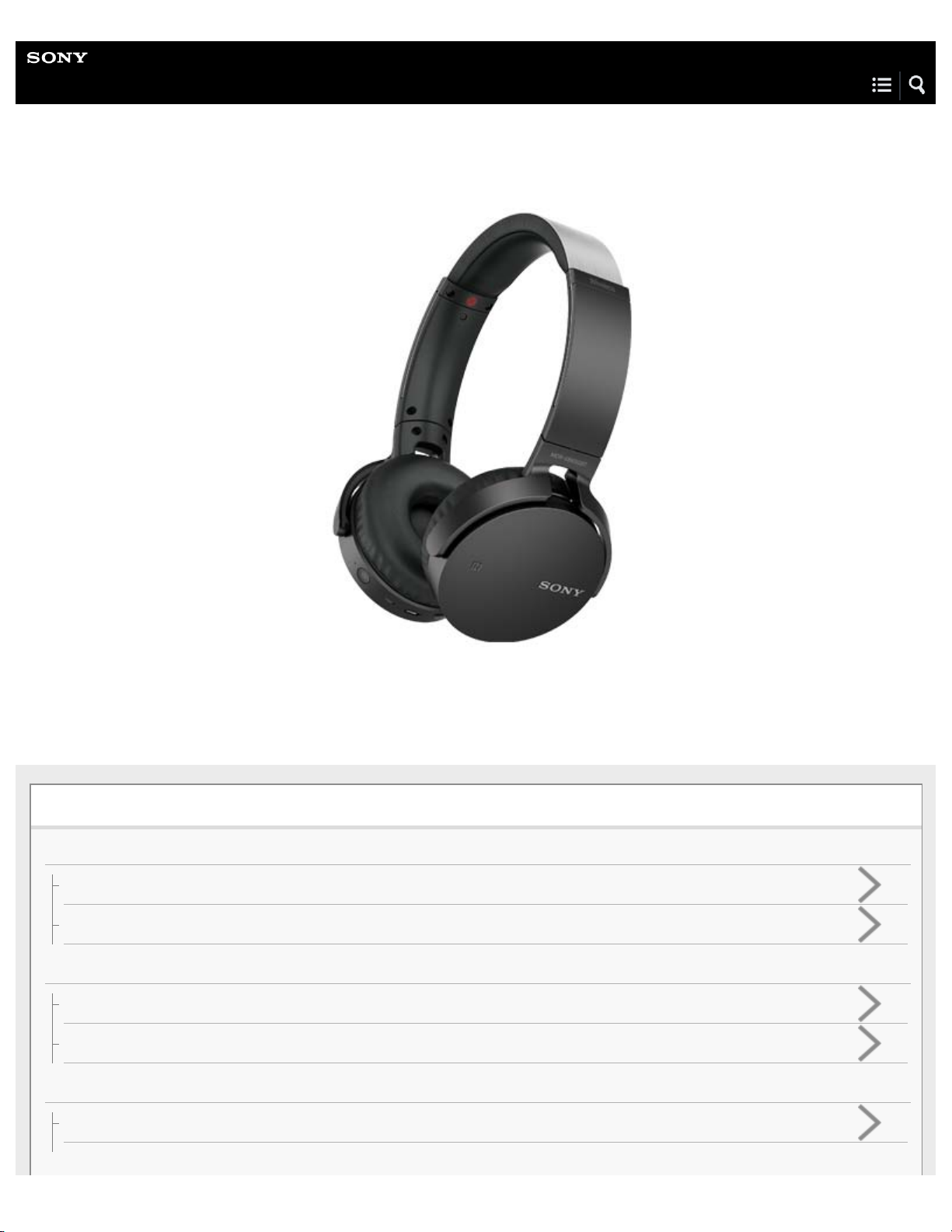
Help Guide
Wireless Stereo Headset
MDR-XB650BT
Use this manual if you encounter any problems, or have any questions.
Getting started
BLUETOOTH connection
What you can do with the BLUETOOTH function
How to make a wireless connection to BLUETOOTH devices
Supplied accessories
Checking the package contents
About the supplied manuals
Features
What you can do with the headset
Parts and controls
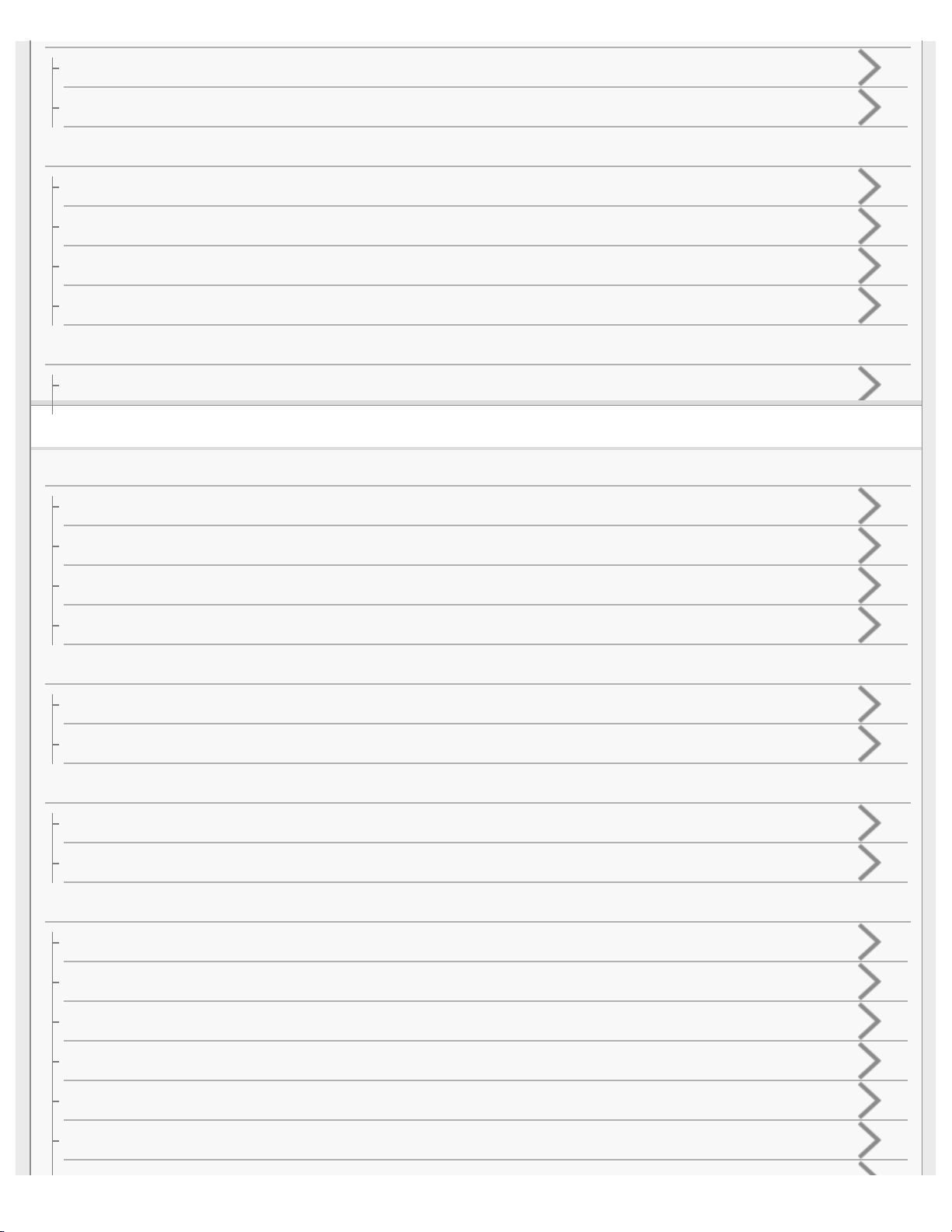
Location and function of parts
About the indicator
Charging the headset
System requirements for battery charge using USB
Charging the headset
Available operating time
Checking the remaining battery charge
Voice guidance
About voice guidance
Making connections
One-touch connection (NFC) compatible Android devices
One-touch connection (NFC) with a smartphone (Android 4.1 or later)
One-touch connection (NFC) with a smartphone (Android 2.3.3 or later, and less than Android 4.1)
Disconnecting the smartphone by one touch (NFC)
Switching the device by one touch (NFC)
Android devices not compatible with one-touch connection (NFC)
Pairing and connecting with an Android smartphone
Connecting to a paired Android smartphone
iPhone (iOS devices)
Pairing and connecting with an iPhone
Connecting to a paired iPhone
Computers
Pairing and connecting with a computer (Windows 10)
Pairing and connecting with a computer (Windows 8/Windows 8.1)
Pairing and connecting with a computer (Windows 7)
Pairing and connecting with a computer (Windows Vista)
Connecting to a paired computer (Windows 10)
Connecting to a paired computer (Windows 8/Windows 8.1)
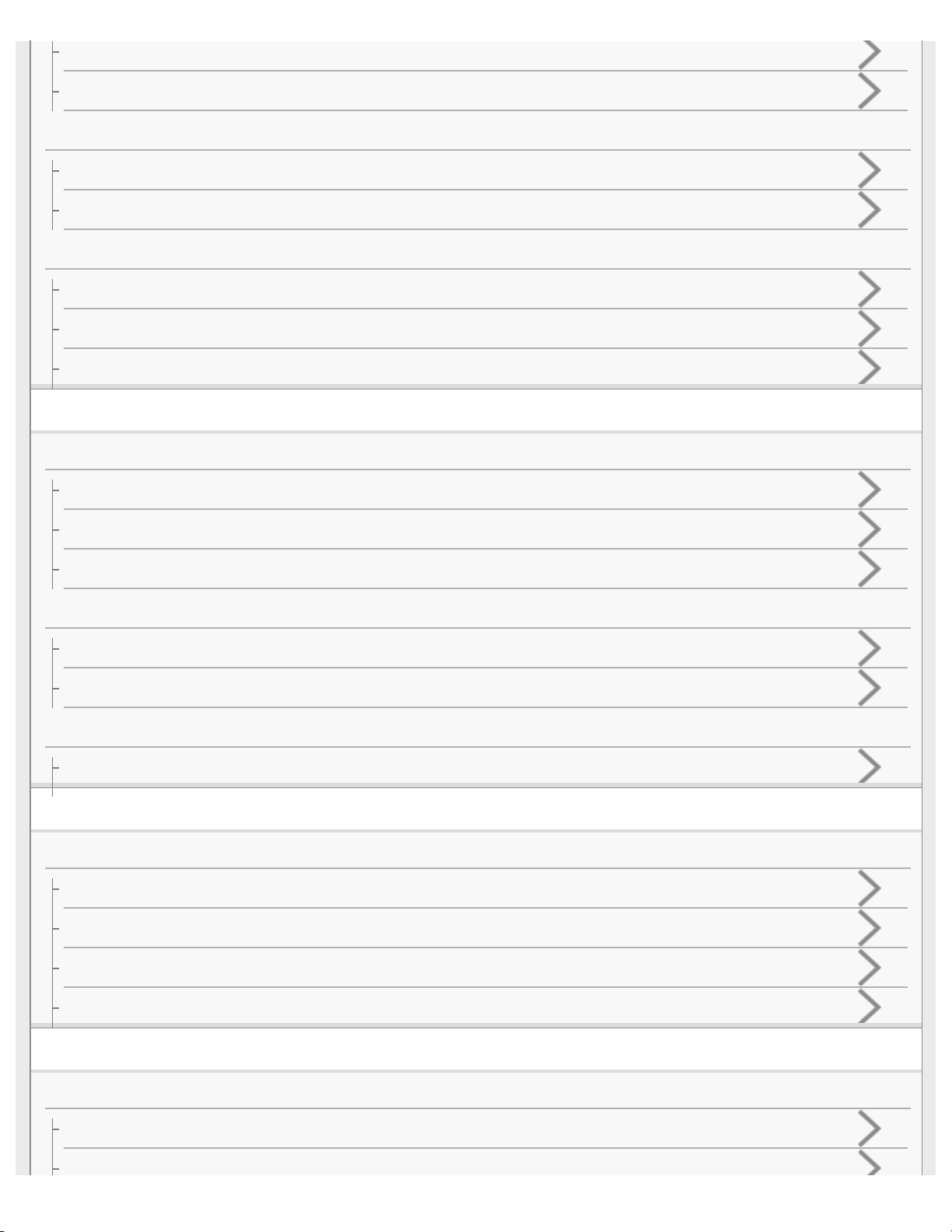
Connecting to a paired computer (Windows 7)
Connecting to a paired computer (Windows Vista)
Other BLUETOOTH devices
Pairing and connecting with other BLUETOOTH devices
Connecting to a paired BLUETOOTH device
Multi point connection
Connecting the headset to both a music player and a smartphone or mobile phone
Connecting the headset to 2 Android smartphones
Connecting the headset to an Android smartphone and an iPhone
Listening to music
Listening to music via a BLUETOOTH connection
Listening to music from a device connected via BLUETOOTH
Controlling the audio device (BLUETOOTH connection)
Disconnecting BLUETOOTH connection (after use)
Sound quality mode
Switching the sound quality mode
Checking the sound quality mode
Supported codecs
Supported codecs
Making phone calls
Making phone calls
Receiving a call
Making a call
Functions for a phone call
Disconnecting BLUETOOTH connection (after use)
Important information
Precautions
Precautions
What is BLUETOOTH wireless technology?
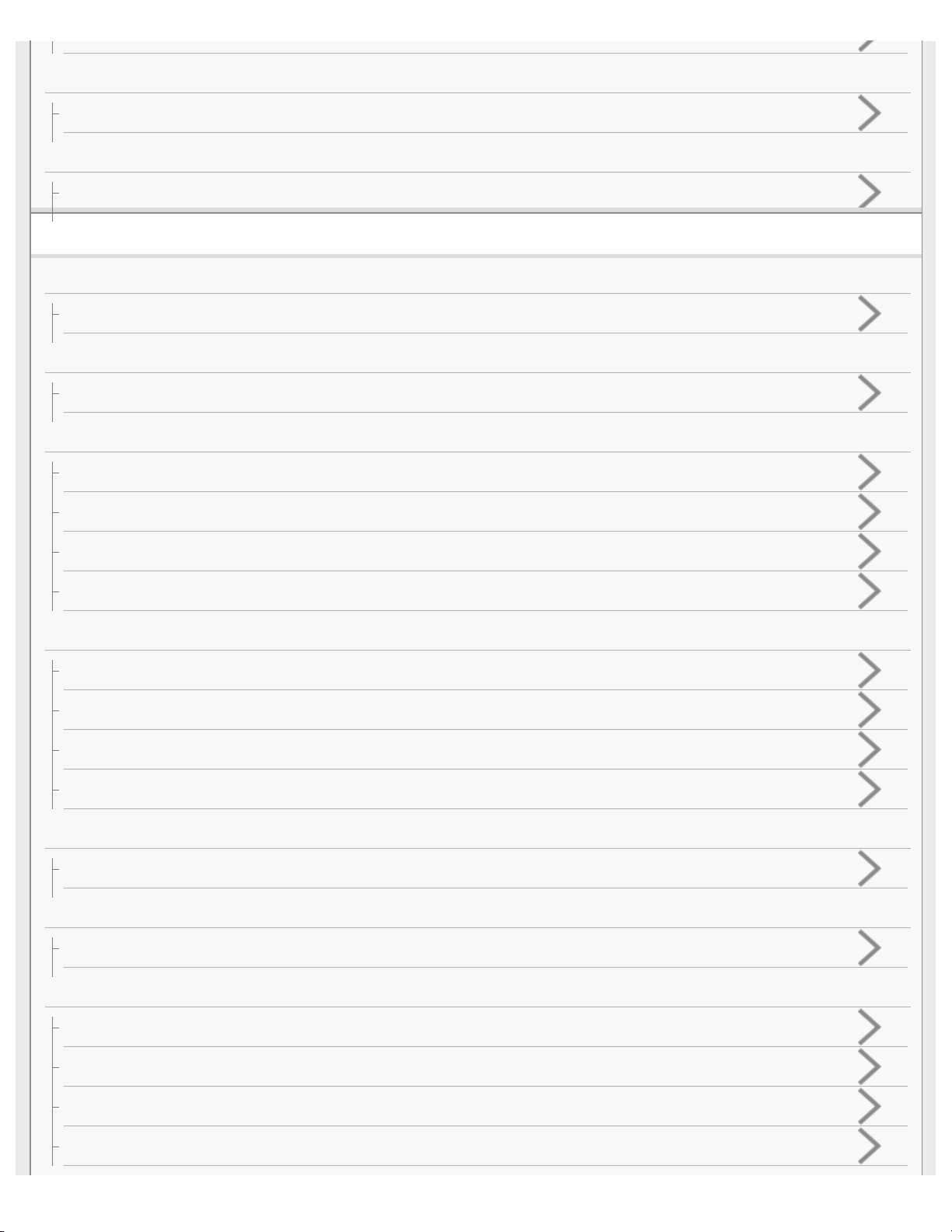
Trademarks
Trademarks
Support website
Customer support websites
Troubleshooting
Troubleshooting
What can I do to solve a problem?
Power
The headset is not turned on.
Charging
Charging cannot be done.
Charging time is too long.
The headset cannot be recognized by a computer.
The remaining battery charge of the headset is not displayed on the screen of an iPhone, iPad, or iPod touch.
Sound
No sound
Low sound level
Low sound quality
Sound skips frequently during playback.
Pairing
Pairing cannot be done.
One-touch connection (NFC)
Unable to connect the headset to a BLUETOOTH device with one-touch connection (NFC)
BLUETOOTH connection
Unable to make a BLUETOOTH connection
Distorted sound
The BLUETOOTH wireless communication range is short, or the sound skips.
The headset does not operate properly.
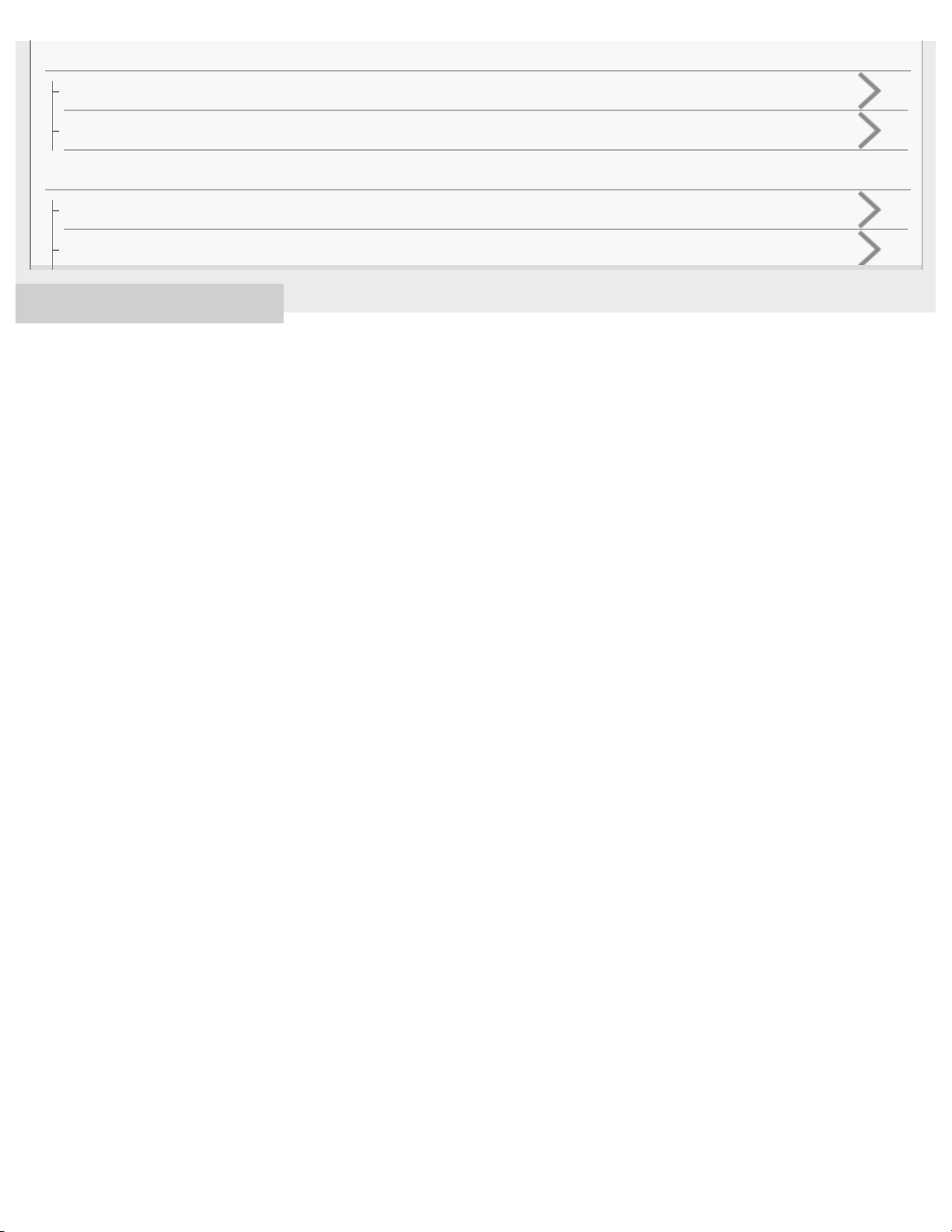
4-591-692-11(1) Copyright 2016 Sony Corporation
Phone calls
No voice from callers
Low voice from callers
Resetting or initializing the headset
Resetting the headset
Initializing the headset to restore factory settings
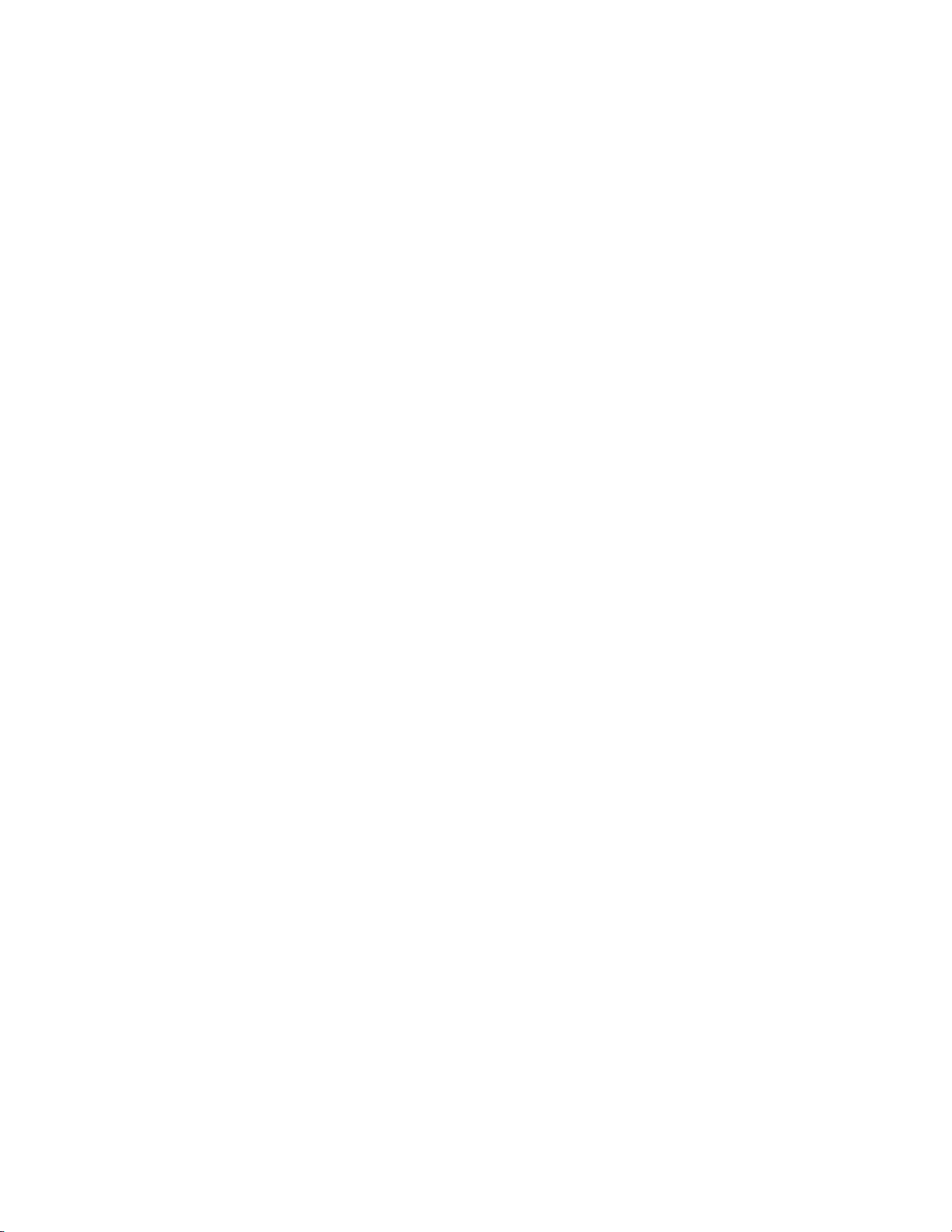
Table Of Contents
Help Guide MDR-XB650BT i.............................................................................................................
Getting started i.................................................................................................................................
BLUETOOTH connection i................................................................................................................
Help Guide | What you can do with the BLUETOOTH function 1................................................
Help Guide | How to make a wireless connection to BLUETOOTH devices 2............................
Supplied accessories i.......................................................................................................................
Help Guide | Checking the package contents 3...........................................................................
Help Guide | About the supplied manuals 4................................................................................
Features i...........................................................................................................................................
Help Guide | What you can do with the headset 5.......................................................................
Parts and controls i............................................................................................................................
Help Guide | Location and function of parts 6..............................................................................
Help Guide | About the indicator 8...............................................................................................
Charging the headset ii......................................................................................................................
Help Guide | System requirements for battery charge using USB 10..........................................
Help Guide | Charging the headset 11........................................................................................
Help Guide | Available operating time 13....................................................................................
Help Guide | Checking the remaining battery charge 14.............................................................
Voice guidance ii...............................................................................................................................
Help Guide | About voice guidance 16........................................................................................
Making connections ii........................................................................................................................
One-touch connection (NFC) compatible Android devices ii.............................................................
Help Guide | One-touch connection (NFC) with a smartphone (Android 4.1 or
later) 17.......................................................................................................................................
Help Guide | One-touch connection (NFC) with a smartphone (Android 2.3.3
or later, and less than Android 4.1) 19........................................................................................
Help Guide | Disconnecting the smartphone by one touch (NFC) 22..........................................
Help Guide | Switching the device by one touch (NFC) 23..........................................................
Android devices not compatible with one-touch connection (NFC) ii................................................
Help Guide | Pairing and connecting with an Android smartphone 24........................................
Help Guide | Connecting to a paired Android smartphone 27.....................................................
iPhone (iOS devices) ii......................................................................................................................
Help Guide | Pairing and connecting with an iPhone 30..............................................................
Help Guide | Connecting to a paired iPhone 33..........................................................................
Computers ii......................................................................................................................................
Help Guide | Pairing and connecting with a computer (Windows 10) 36.....................................
Help Guide | Pairing and connecting with a computer (Windows 8/Windows 8.
1) 40............................................................................................................................................
TOC-1
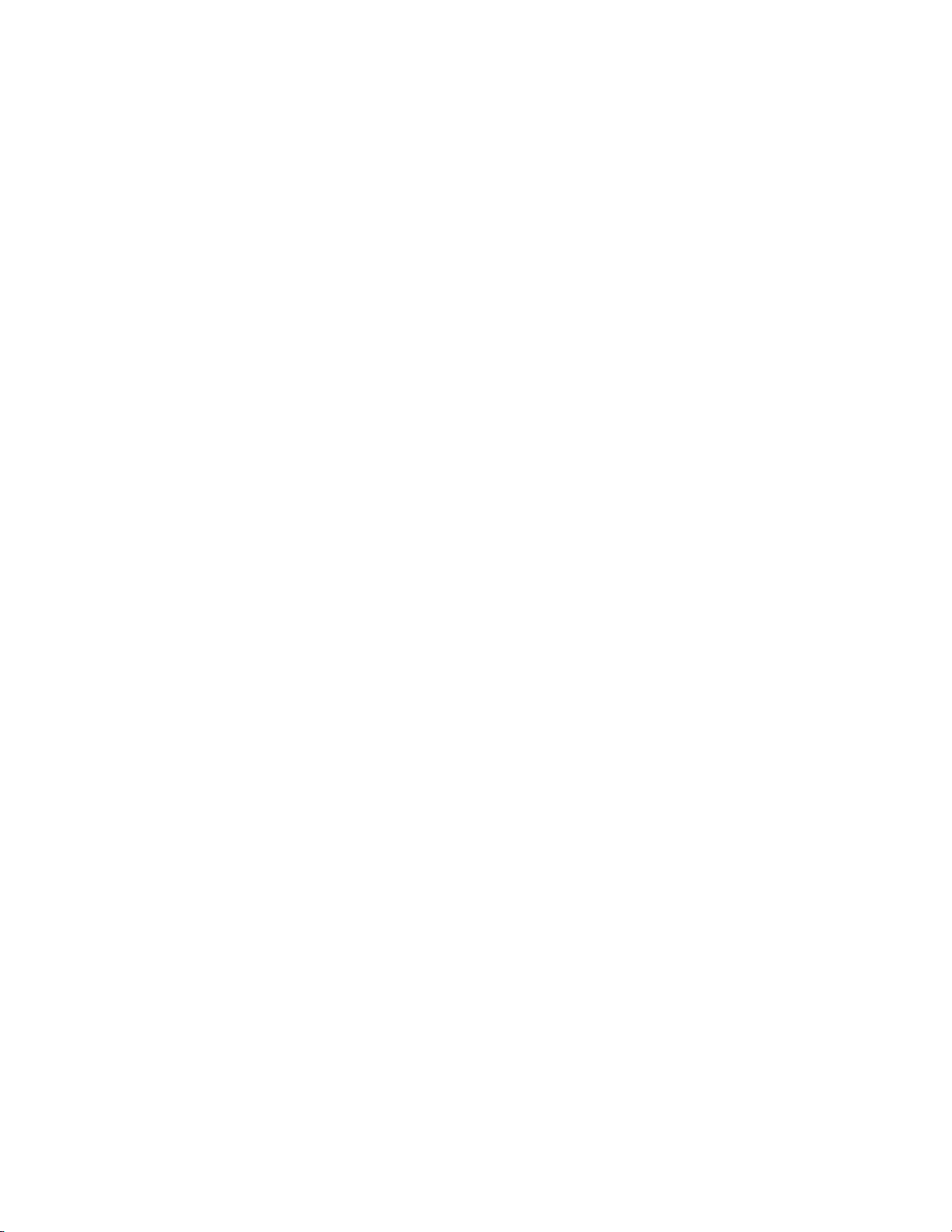
Help Guide | Pairing and connecting with a computer (Windows 7) 43.......................................
Help Guide | Pairing and connecting with a computer (Windows Vista) 46.................................
Help Guide | Connecting to a paired computer (Windows 10) 49................................................
Help Guide | Connecting to a paired computer (Windows 8/Windows 8.1) 52............................
Help Guide | Connecting to a paired computer (Windows 7) 55..................................................
Help Guide | Connecting to a paired computer (Windows Vista) 57............................................
Other BLUETOOTH devices iii..........................................................................................................
Help Guide | Pairing and connecting with other BLUETOOTH devices 60.................................
Help Guide | Connecting to a paired BLUETOOTH device 62....................................................
Multi point connection iii....................................................................................................................
Help Guide | Connecting the headset to both a music player and a
smartphone or mobile phone 64..................................................................................................
Help Guide | Connecting the headset to 2 Android smartphones 65...........................................
Help Guide | Connecting the headset to an Android smartphone and an
iPhone 67....................................................................................................................................
Listening to music iii..........................................................................................................................
Listening to music via a BLUETOOTH connection iii........................................................................
Help Guide | Listening to music from a device connected via BLUETOOTH 69.........................
Help Guide | Controlling the audio device (BLUETOOTH connection) 71...................................
Help Guide | Disconnecting BLUETOOTH connection (after use) 72.........................................
Sound quality mode iii.......................................................................................................................
Help Guide | Switching the sound quality mode 73.....................................................................
Help Guide | Checking the sound quality mode 75......................................................................
Supported codecs iii..........................................................................................................................
Help Guide | Supported codecs 76..............................................................................................
Making phone calls iii........................................................................................................................
Help Guide | Receiving a call 77..................................................................................................
Help Guide | Making a call 79......................................................................................................
Help Guide | Functions for a phone call 81..................................................................................
Disconnecting BLUETOOTH connection (after use) 72..............................................................
Important information iii.....................................................................................................................
Precautions iii....................................................................................................................................
Help Guide | Precautions 82........................................................................................................
Help Guide | What is BLUETOOTH wireless technology? 83.....................................................
Trademarks iv....................................................................................................................................
Help Guide | Trademarks 85........................................................................................................
Support website iv.............................................................................................................................
Help Guide | Customer support websites 86...............................................................................
Troubleshooting iv.............................................................................................................................
Help Guide | What can I do to solve a problem? 87....................................................................
TOC-2
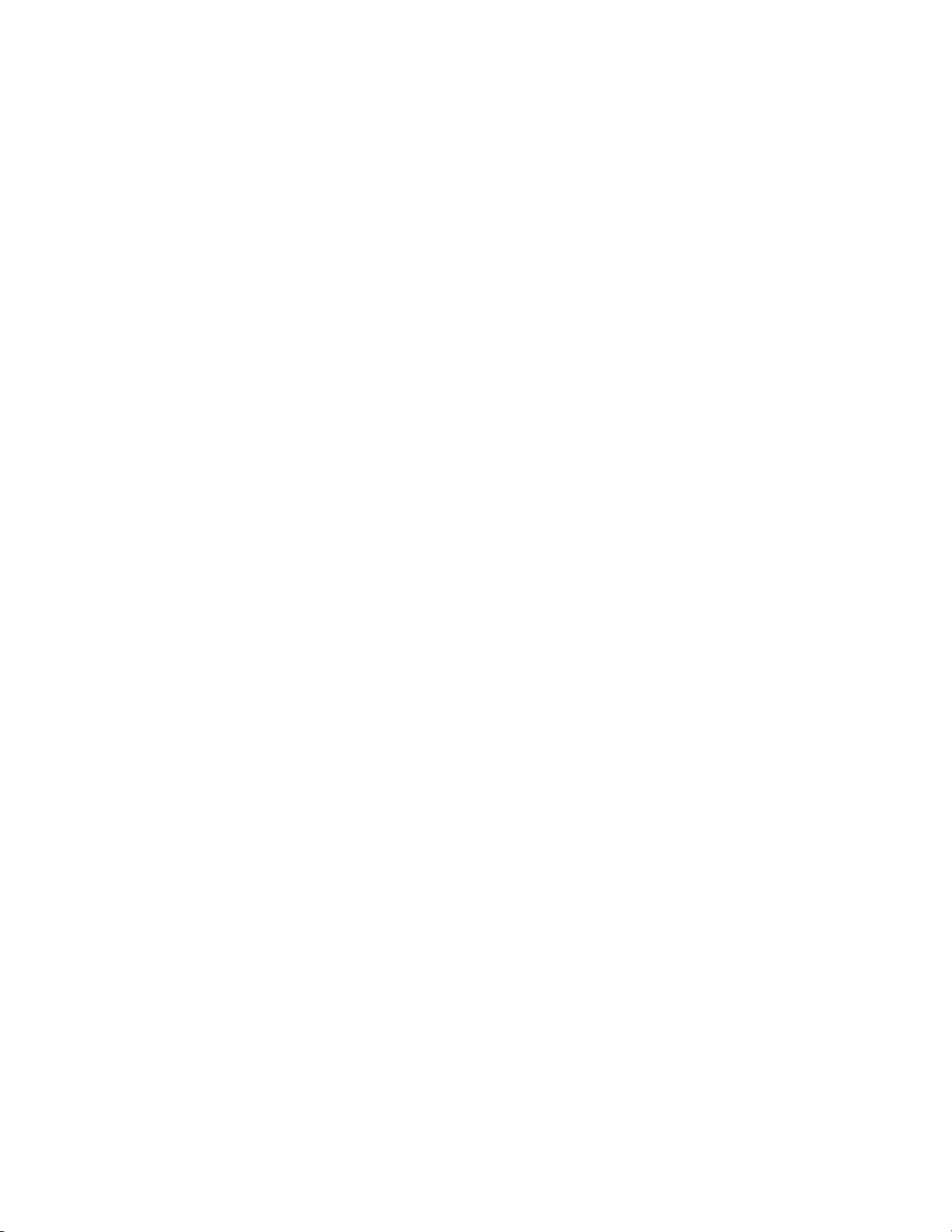
Power iv.............................................................................................................................................
Help Guide | The headset is not turned on. 88............................................................................
Charging iv........................................................................................................................................
Help Guide | Charging cannot be done. 89.................................................................................
Help Guide | Charging time is too long. 90..................................................................................
Help Guide | The headset cannot be recognized by a computer. 91...........................................
Help Guide | The remaining battery charge of the headset is not displayed on
the screen of an iPhone, iPad, or iPod touch. 92........................................................................
Sound iv.............................................................................................................................................
Help Guide | No sound 93...........................................................................................................
Help Guide | Low sound level 94.................................................................................................
Help Guide | Low sound quality 95..............................................................................................
Help Guide | Sound skips frequently during playback. 96...........................................................
Pairing iv............................................................................................................................................
Help Guide | Pairing cannot be done. 97.....................................................................................
One-touch connection (NFC) iv.........................................................................................................
Help Guide | Unable to connect the headset to a BLUETOOTH device with
one-touch connection (NFC) 98..................................................................................................
BLUETOOTH connection iv...............................................................................................................
Help Guide | Unable to make a BLUETOOTH connection 99.....................................................
Help Guide | Distorted sound 100................................................................................................
Help Guide | The BLUETOOTH wireless communication range is short, or
the sound skips. 101....................................................................................................................
Help Guide | The headset does not operate properly. 102..........................................................
Phone calls v.....................................................................................................................................
Help Guide | No voice from callers 103.......................................................................................
Help Guide | Low voice from callers 104.....................................................................................
Resetting or initializing the headset v................................................................................................
Help Guide | Resetting the headset 105......................................................................................
Help Guide | Initializing the headset to restore factory settings 106............................................
TOC-3
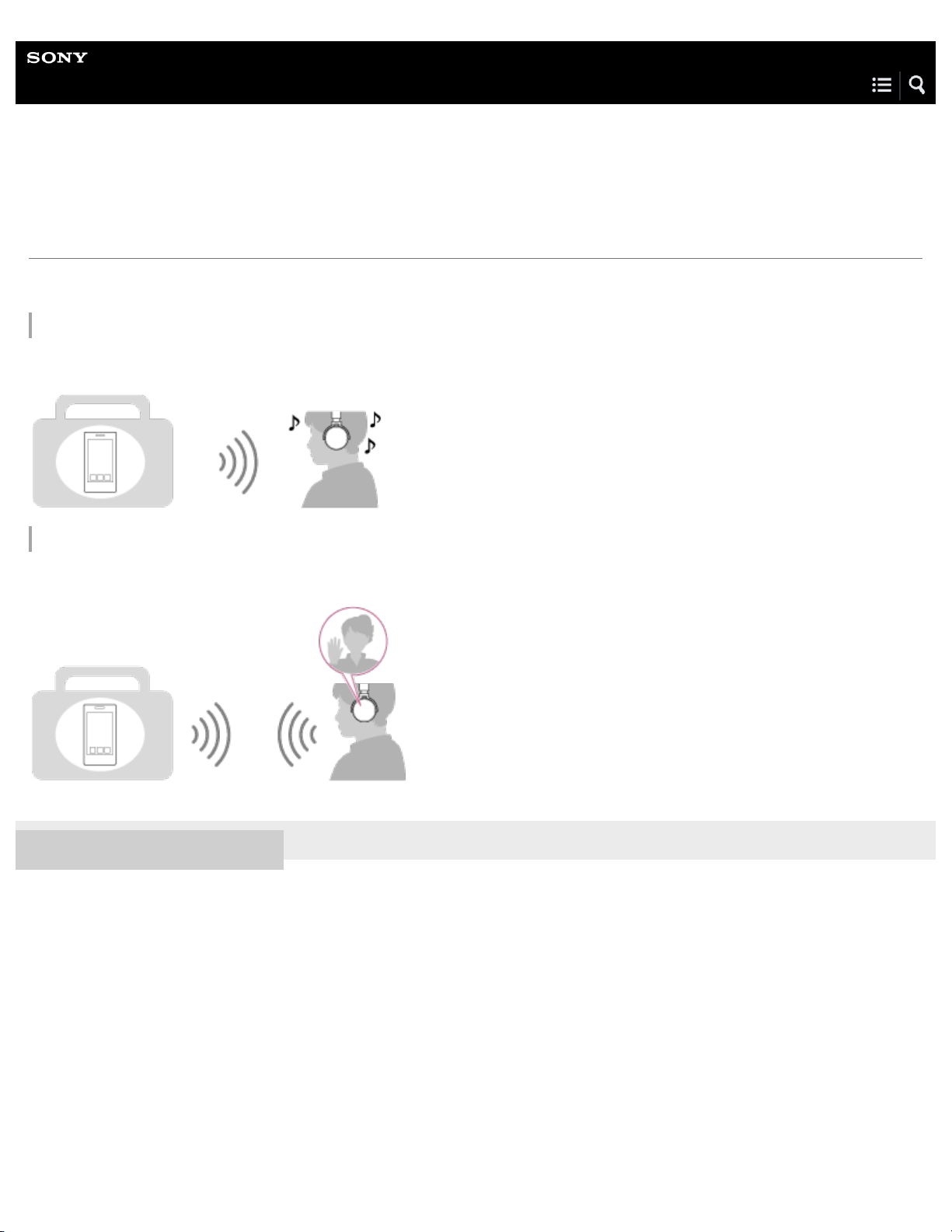
Help Guide
Wireless Stereo Headset
MDR-XB650BT
What you can do with the BLUETOOTH function
The headset uses BLUETOOTH wireless technology, allowing you to listen to music or make phone calls wirelessly.
Listening to music
You can receive audio signals from a smartphone, mobile phone, or music player to enjoy music wirelessly.
Talking on the phone
You can make and receive a call with your hands free, while leaving your smartphone or mobile phone in your bag or pocket.
4-591-692-11(1) Copyright 2016 Sony Corporation
1
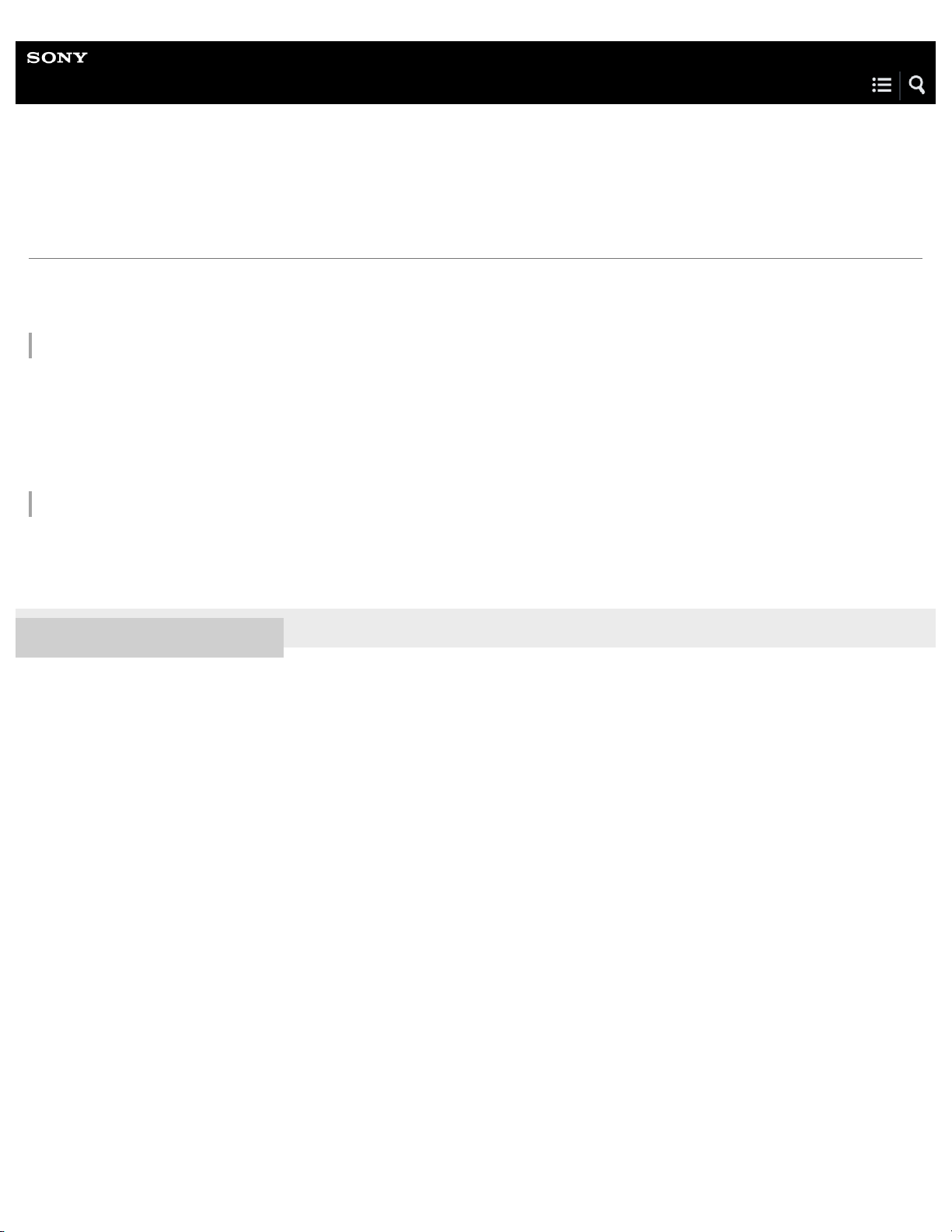
Help Guide
Wireless Stereo Headset
MDR-XB650BT
How to make a wireless connection to BLUETOOTH devices
You can enjoy music and hands-free calling with the headset wirelessly by using your device’s BLUETOOTH function.
When connecting a device for the first time via BLUETOOTH, device registration (pairing) is needed.
Device registration (pairing)
The operation to register a device to be connected is called device registration (pairing).
If the device to be connected does not support the one-touch connection (NFC), operate the headset and the device to perform
device registration (pairing).
If the device supports one-touch connection (NFC), you can just touch to perform device registration (pairing) and establish a
BLUETOOTH connection.
Connecting the headset to a registered (paired) device
When the device is registered, it is not necessary to register it again. Connect to it with an appropriate method.
For details, see “Making connections.”
4-591-692-11(1) Copyright 2016 Sony Corporation
2
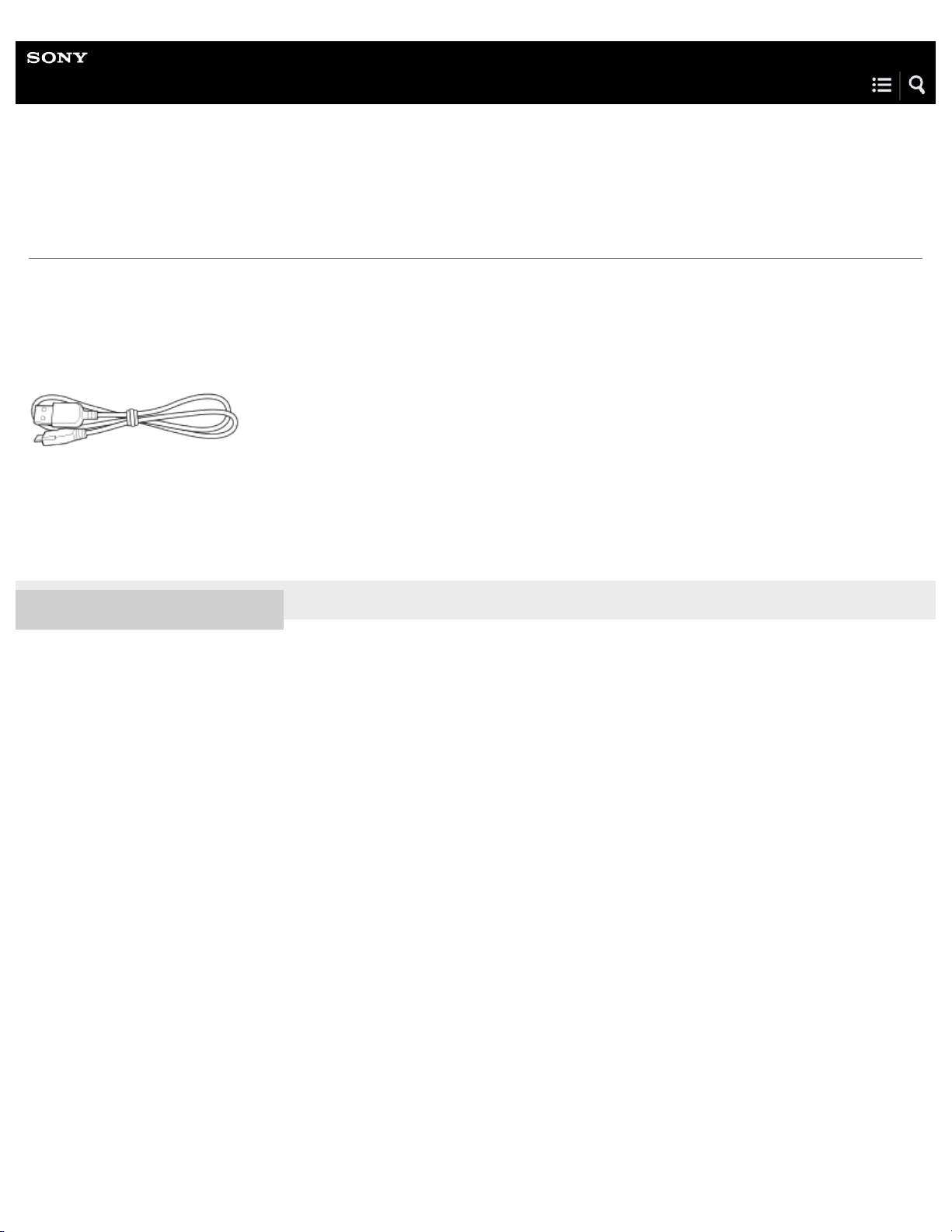
Help Guide
Wireless Stereo Headset
MDR-XB650BT
Checking the package contents
After opening the package, check that all items in the list are included in the package. If items are missing, contact your dealer.
Numbers in ( ) indicate the item amount.
Wireless Stereo Headset (1)
Micro-USB cable (approx. 50 cm (19 3/4 in.)) (1)
Reference Guide (1)
Operating Instructions (1)
Other documents (1 set) (*)
4-591-692-11(1) Copyright 2016 Sony Corporation
May not be supplied in some countries or regions.
*
3
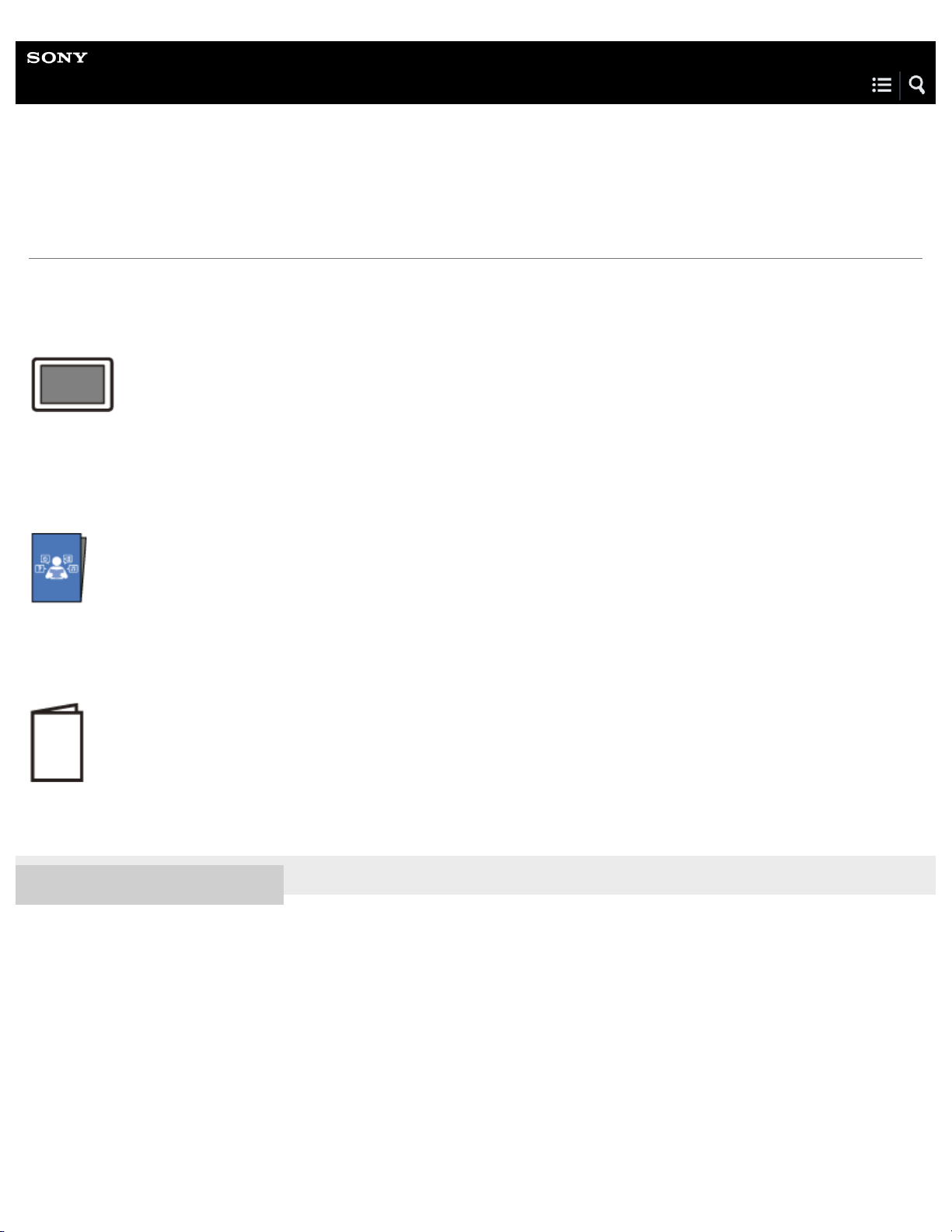
Help Guide
Wireless Stereo Headset
MDR-XB650BT
About the supplied manuals
The following three manuals come with the headset.
Help Guide (this data)
Operation manual on the Web, which can be accessed by a PC or smartphone, provides the detailed information on how to use
the headset and troubleshooting, etc.
Operating Instructions (enclosed paper)
Provides basic information on how to connect or use the headset.
Reference Guide (enclosed paper)
Provides precautions and specifications.
4-591-692-11(1) Copyright 2016 Sony Corporation
4
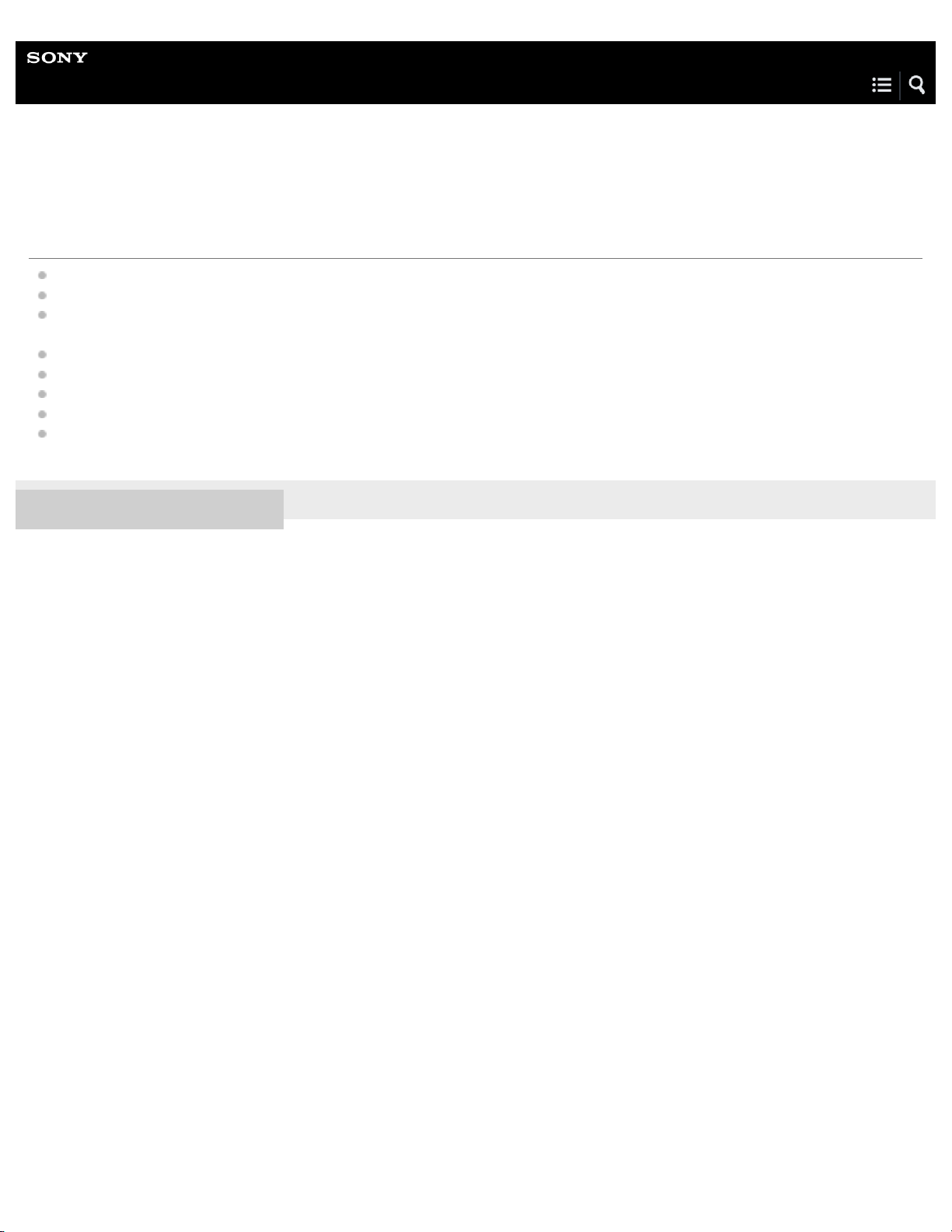
Help Guide
Wireless Stereo Headset
MDR-XB650BT
What you can do with the headset
Bass Booster
Provides an acoustically-tight seal for superior sound isolation, deep bass sound and tight bass response
Comfortable head cushion
Ideal fitting for various head size with long metal headband.
Direct sound delivering earpad with soft cushion
Swivels, for flat and easy portability
Approximately 30 hours of play time with 4 hours of charging
One-touch connection with Near Field Communication (NFC)
SBC/AAC/aptX compatible
4-591-692-11(1) Copyright 2016 Sony Corporation
5
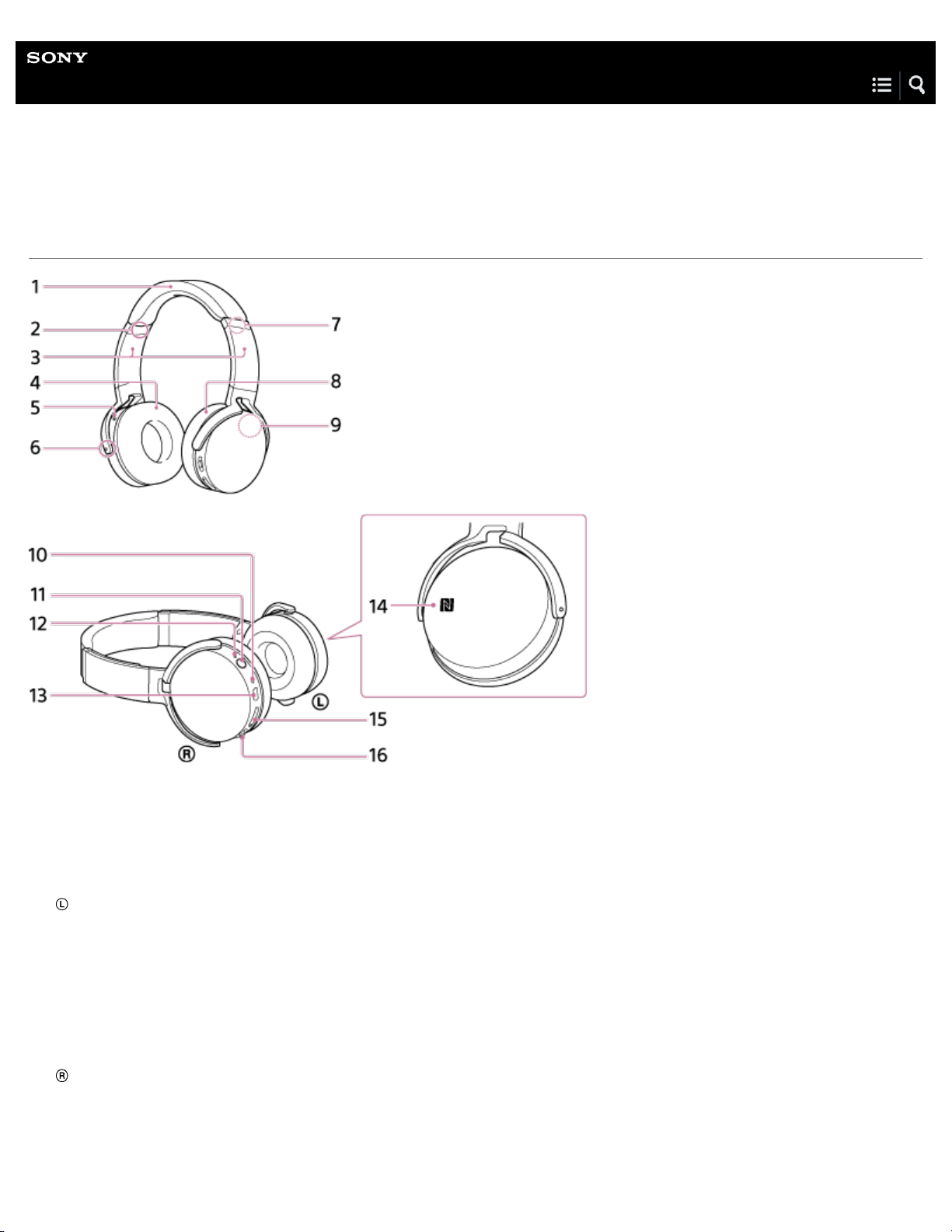
Help Guide
Wireless Stereo Headset
MDR-XB650BT
Location and function of parts
Headband
1.
L mark
2.
Slider
Slide to adjust the length of the headband.
3.
left unit
4.
RESET button
Resets and turns off the headset.
5.
Tactile dot
The left unit has a tactile dot.
6.
R mark
7.
right unit
8.
Built-in antenna
A BLUETOOTH antenna is built into the headset.
9.
Microphone
6
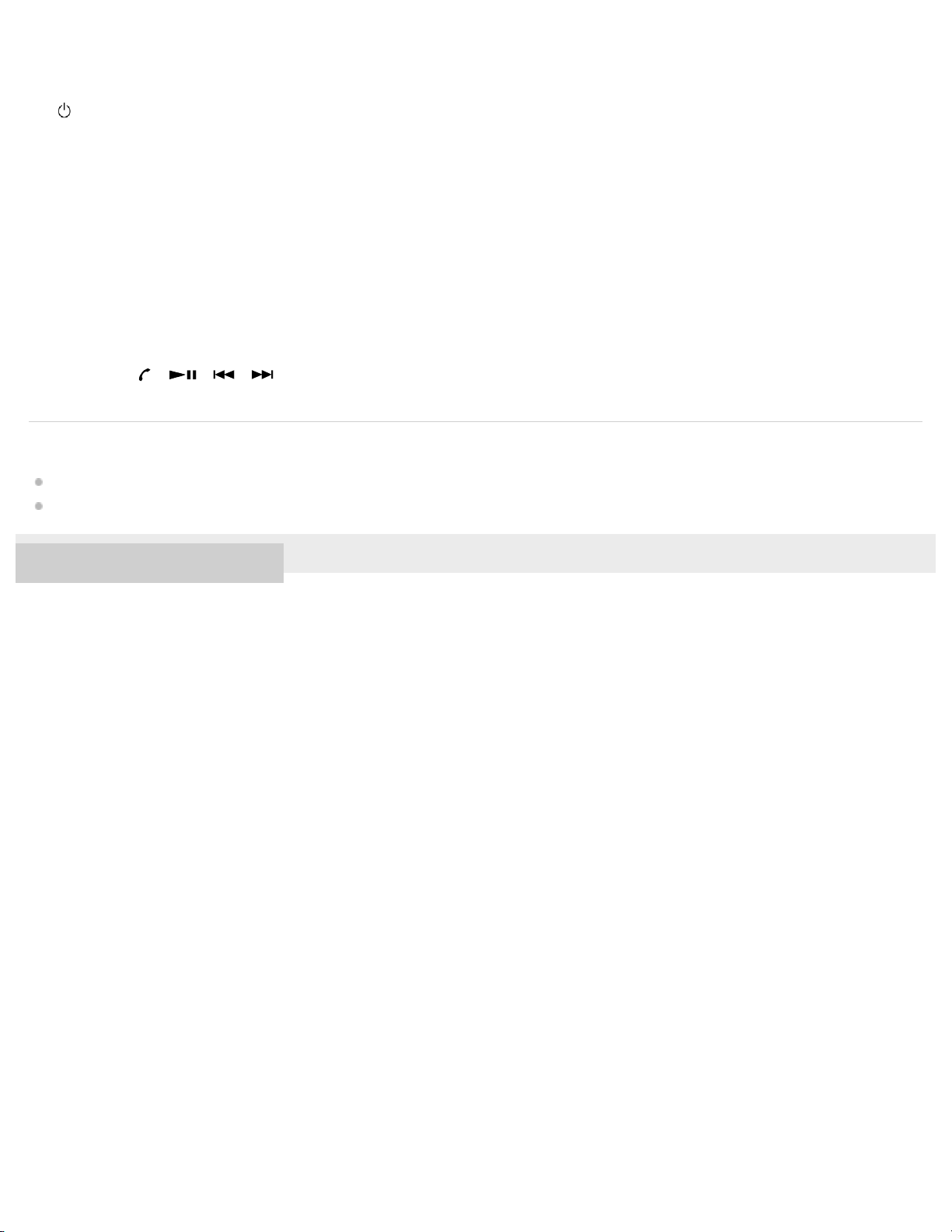
Related Topic
About the indicator
Checking the remaining battery charge
4-591-692-11(1) Copyright 2016 Sony Corporation
Picks up the sound of your voice when talking on the phone.
10
.
(power) button
11
.
Indicator
Lights up in red during charging.
Lights up in red or blue to indicate the power or communication status of the headset.
12
.
Micro-USB port
Connect a computer to this port with the supplied micro-USB cable to charge the headset.
13
.
N-Mark
14
.
+/- (volume) buttons
The + button has a tactile dot.
15
.
Jog switch ( / / / )
16
.
7
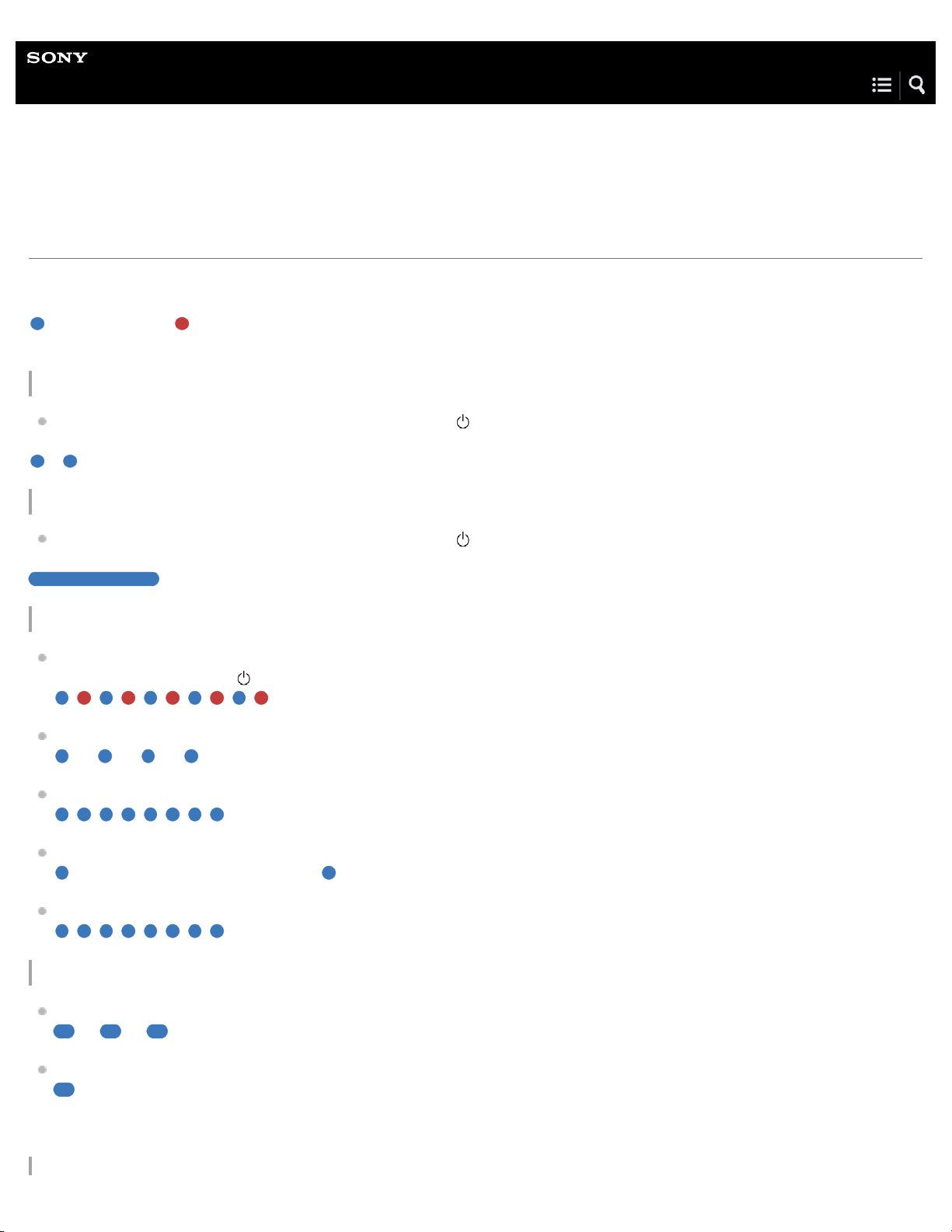
Help Guide
Wireless Stereo Headset
MDR-XB650BT
About the indicator
The indicator flashes in red or blue to indicate various statuses.
: Turns on in blue/ : Turns on in red/-: Turns off
Turning on
When turning on the headset by pressing and holding the button for about 2 seconds when the headset is turned off.
- (flashes two times)
Turning off
When turning off the headset by pressing and holding the button for about 2 seconds when the headset is turned on.
(lights for about two seconds)
BLUETOOTH status indication
Pairing mode
(Pressing and holding the
button for about 7 seconds when the headset is turned off)
Not connected
- - - - - - (one-second intervals)
Connection process completed
(flashes quickly for about five seconds)
Connected
- - - (about five-second interval) ---
Incoming call
Sound quality mode indication
Priority on sound quality
- - - -
Priority on stable connection
For details, refer to “Switching the sound quality mode.”
8
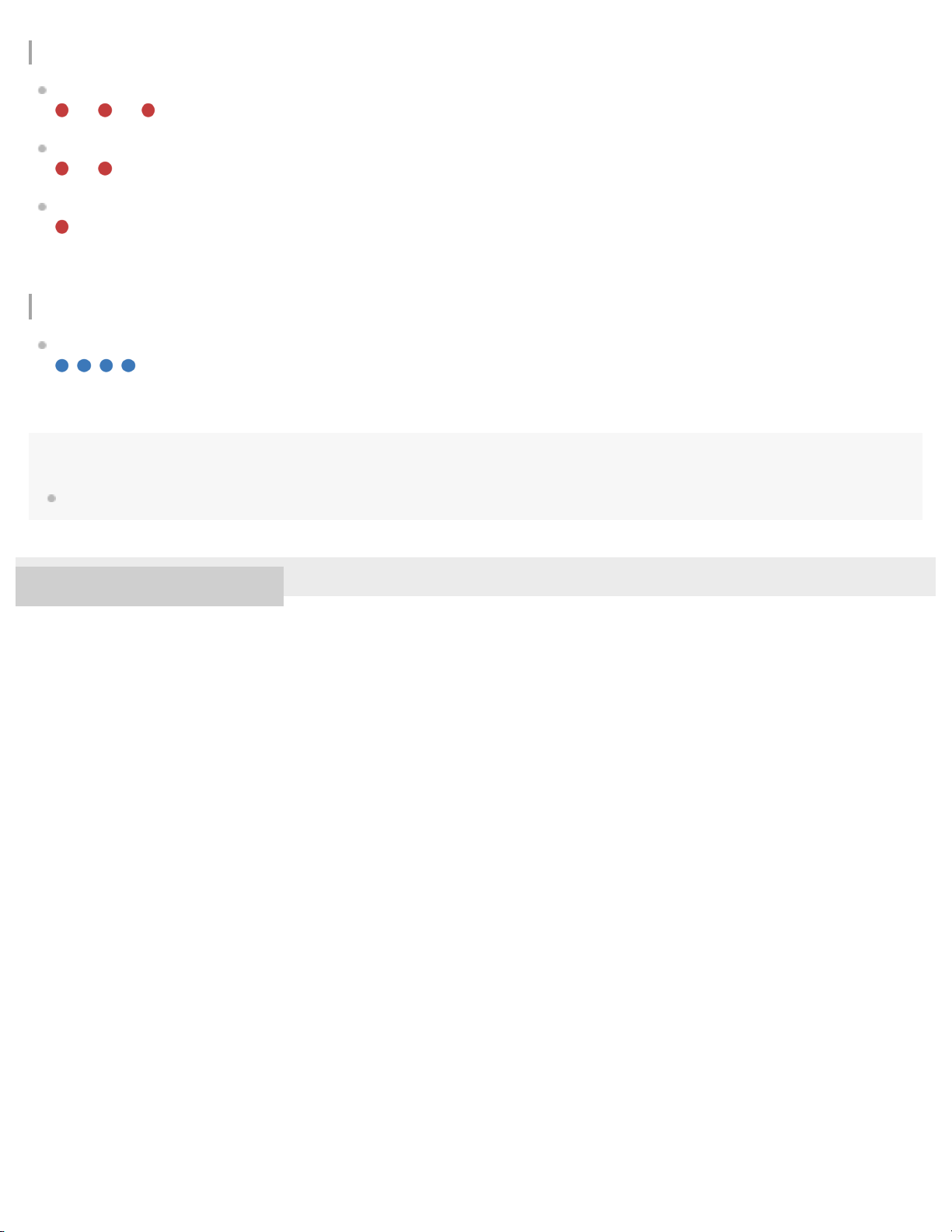
Remaining battery charge indication
High
- - - -
Medium
- -
Low (needs to charge)
For details, refer to “Checking the remaining battery charge.”
Other
Initialization completed
For details, refer to “Initializing the headset to restore factory settings.”
Hint
When the remaining battery charge becomes low, the indicator turns from blue to red, except for pairing mode.
4-591-692-11(1) Copyright 2016 Sony Corporation
9
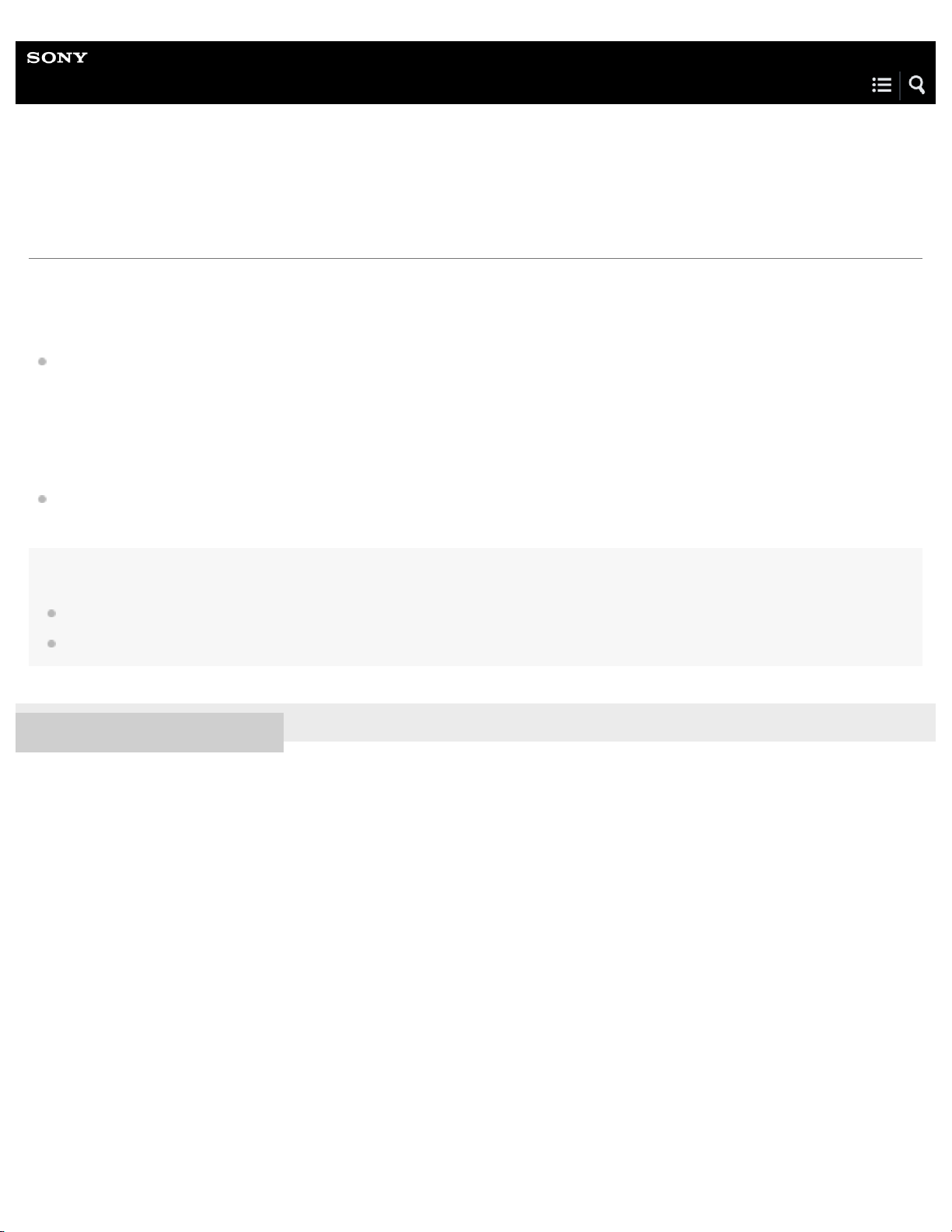
Help Guide
Wireless Stereo Headset
MDR-XB650BT
System requirements for battery charge using USB
The headset contains a lithium ion rechargeable battery, which should be charged before using the headset for the first time.
Personal Computer with pre-installed with any of the following operating systems and USB port:
When using Windows®
Windows® 10 Home / Windows® 10 Pro
Windows® 8.1 / Windows® 8.1 Pro
Windows® 8 / Windows® 8 Pro
Windows® 7 Home Basic / Home Premium / Professional / Ultimate
Windows Vista® (Service Pack 2 or later) Home Basic / Home Premium / Business / Ultimate
When using Mac
Mac OS X (version 10.3 or later)
Note
Sony does not guarantee proper operation in all system environments.
When using Windows 8.1 update using Windows Update.
4-591-692-11(1) Copyright 2016 Sony Corporation
10
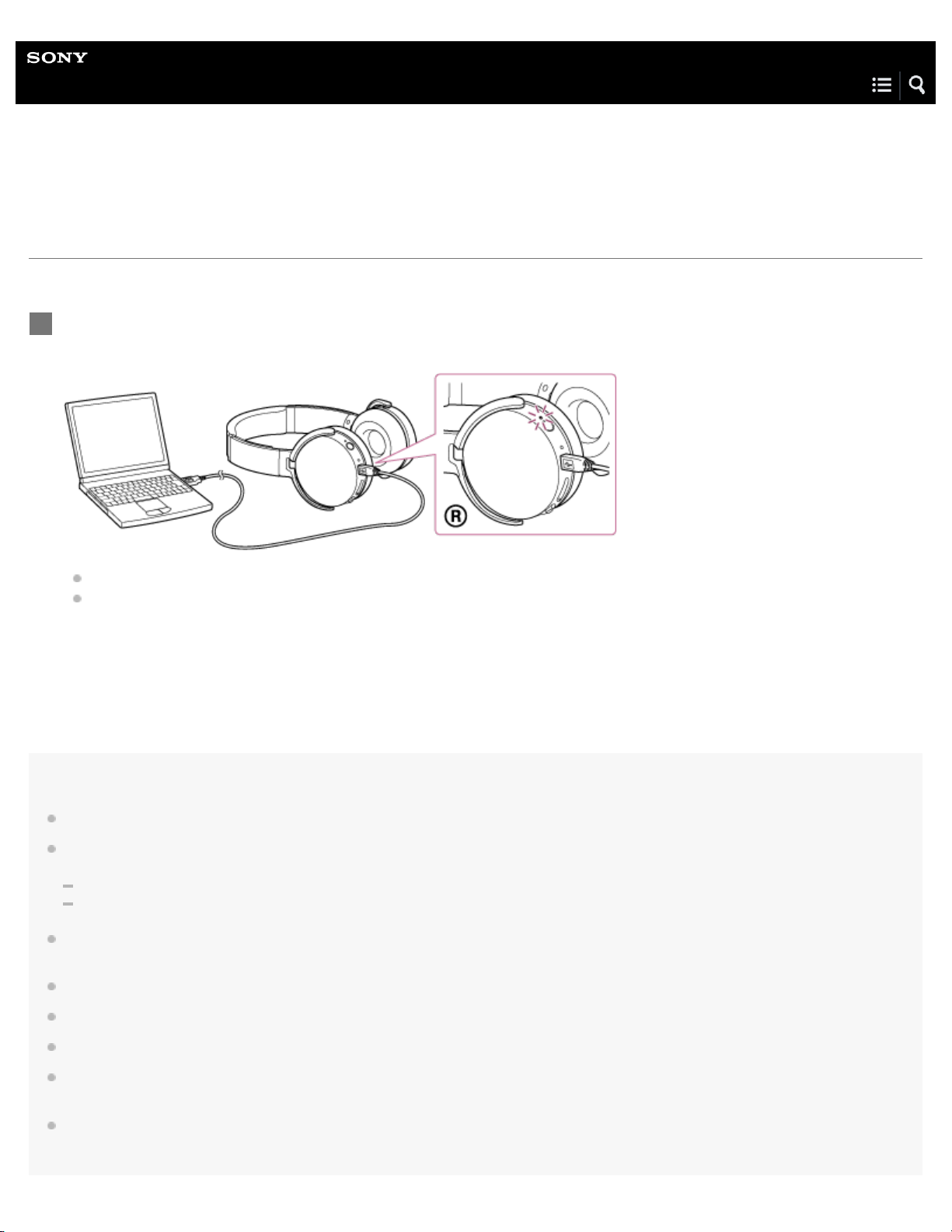
Help Guide
Wireless Stereo Headset
MDR-XB650BT
Charging the headset
The headset contains a lithium ion rechargeable battery. Charge the headset using the supplied micro-USB cable.
Note
The headset cannot be turned on, nor can the BLUETOOTH function be used, during charging.
If the headset detects a problem while charging due to following causes, the indicator (red) may turn off, although charging is not complete. In this
case, charge again within the charging temperature range. If the problem persists, consult your nearest Sony dealer.
Ambient temperature exceeds the charging temperature range of 5 °C – 35 °C (41 °F - 95 °F).
There is a problem with the battery.
If the headset is not used for a long time, the indicator (red) may not light up when you connect the micro-USB cable to charge the headset. In this
case, do not disconnect the micro-USB cable from the headset: wait a few minutes until the indicator (red) lights up.
If the headset is not used for a long time, the battery may be quickly depleted, however, after a few recharges, the battery life will improve.
If you store the headset for a long time, charge the battery to its full capacity once every 6 months to avoid over discharge.
If the headset is not used for a long time, it may take longer to charge the battery.
If the life of the built-in rechargeable battery drops significantly, the battery should be replaced. Consult your nearest Sony dealer for replacement
of the rechargeable battery.
Avoid exposure to temperature extremes, direct sunlight, moisture, sand, dust or mechanical shock. Never leave the headset in a car parked in the
sun.
Connect the supplied micro-USB cable to the headset, and then connect the other end to a booted
computer.
Make sure that the indicator (red) lights up.
Charging is completed in about 4 hours (*) and the indicator (red) goes off automatically.
1
Time required for charging the empty battery to its full capacity.
*
11
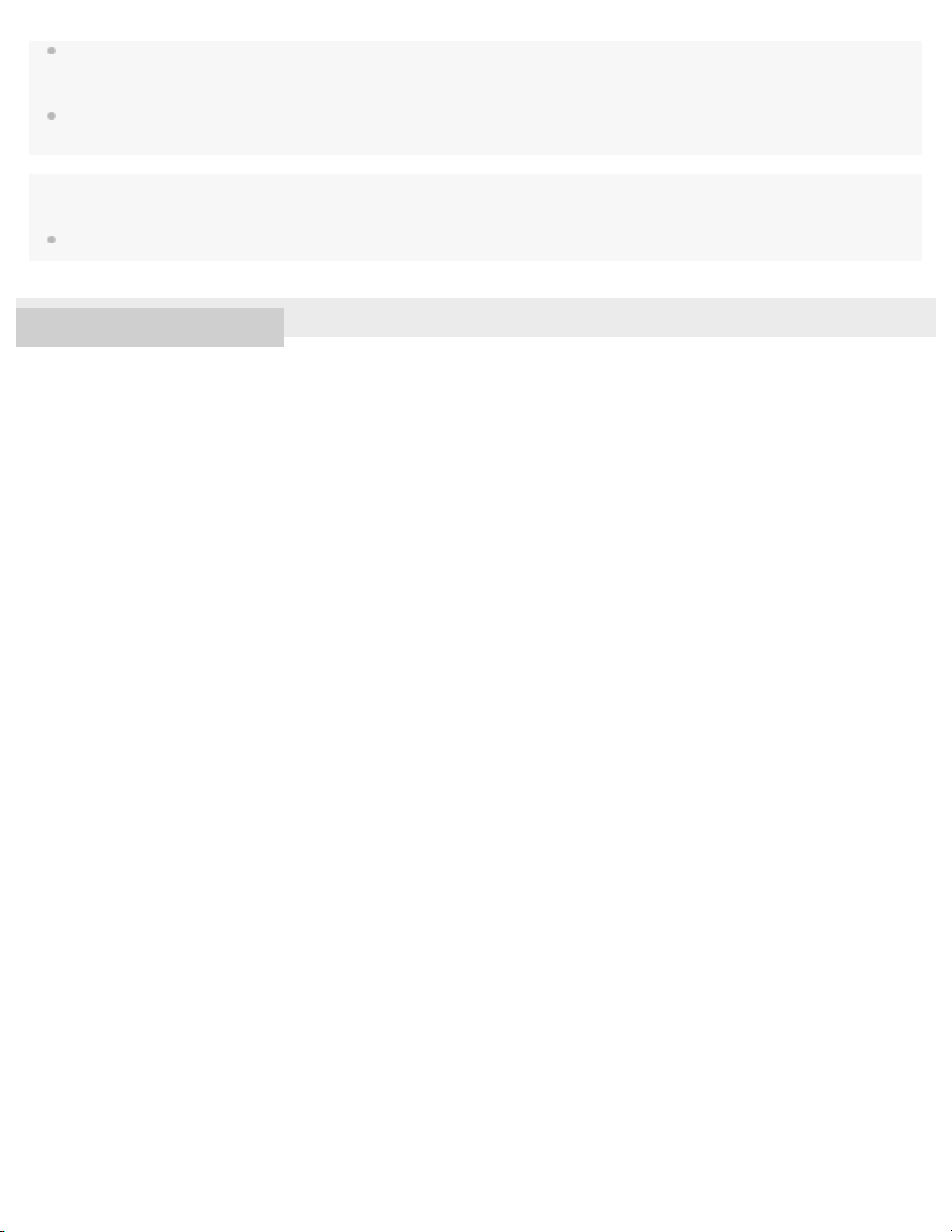
If the computer enters into hibernation mode while connected to the headset, charging will not be completed properly. Check the setting of the
computer before charging. The indicator (red) will go off automatically if the computer enters into hibernation mode. Charge the headset again in
this case.
Use the supplied micro-USB cable only, and connect directly to a computer. Charging will not be completed properly by an indirect connection,
such as via a USB hub.
Hint
If charging starts while the headset is turned on, the headset will turn off automatically.
4-591-692-11(1) Copyright 2016 Sony Corporation
12
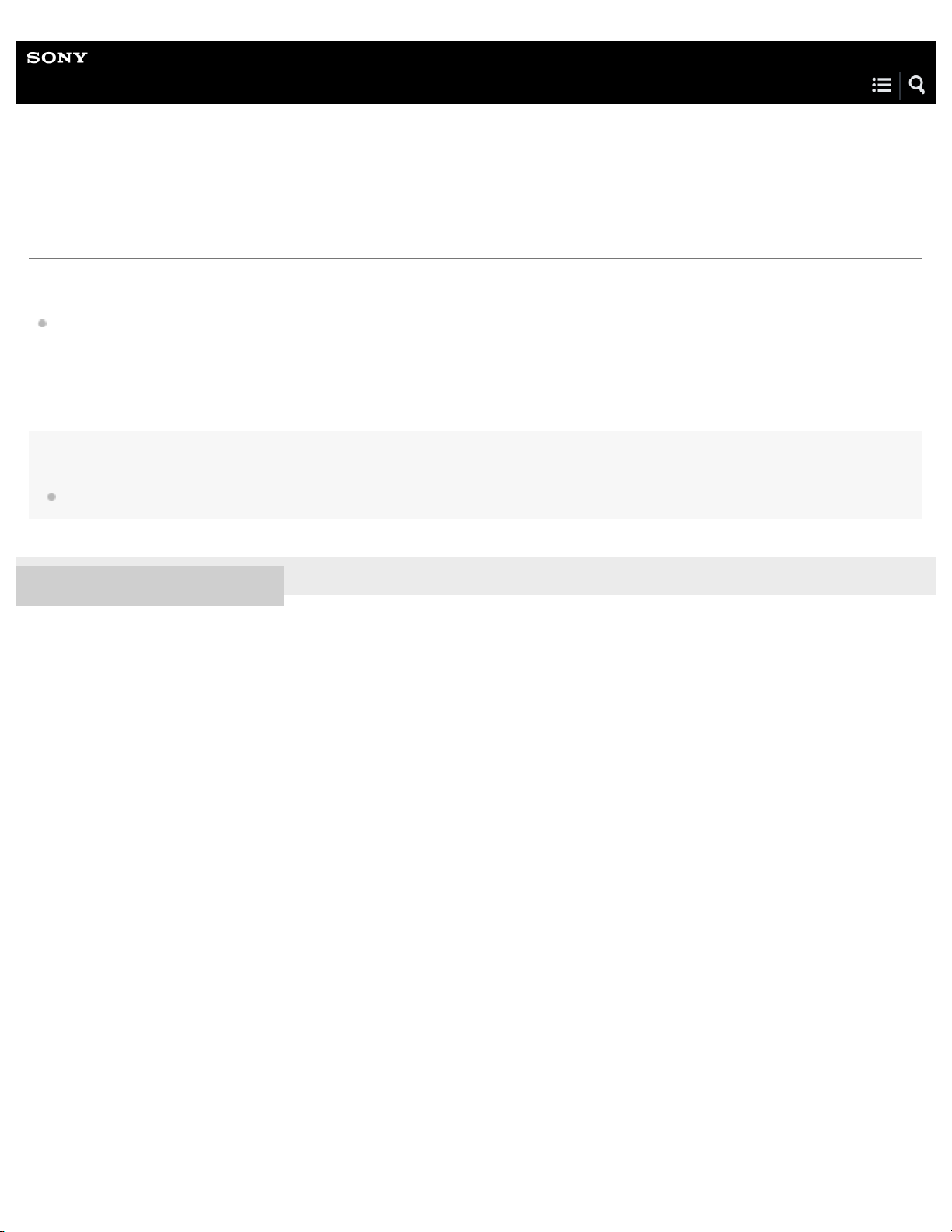
Help Guide
Wireless Stereo Headset
MDR-XB650BT
Available operating time
The available operating times of the headset on a fully-charged battery are as follows:
Wireless connection
Music Playback time (SBC/AAC): Max. 30 hours
Music Playback time (aptX): Max. 30 hours
Communication time: Max. 30 hours
Standby time: Max. 300 hours
Note
Usage hours may be shorter depending on the Codec and the conditions of use.
4-591-692-11(1) Copyright 2016 Sony Corporation
13
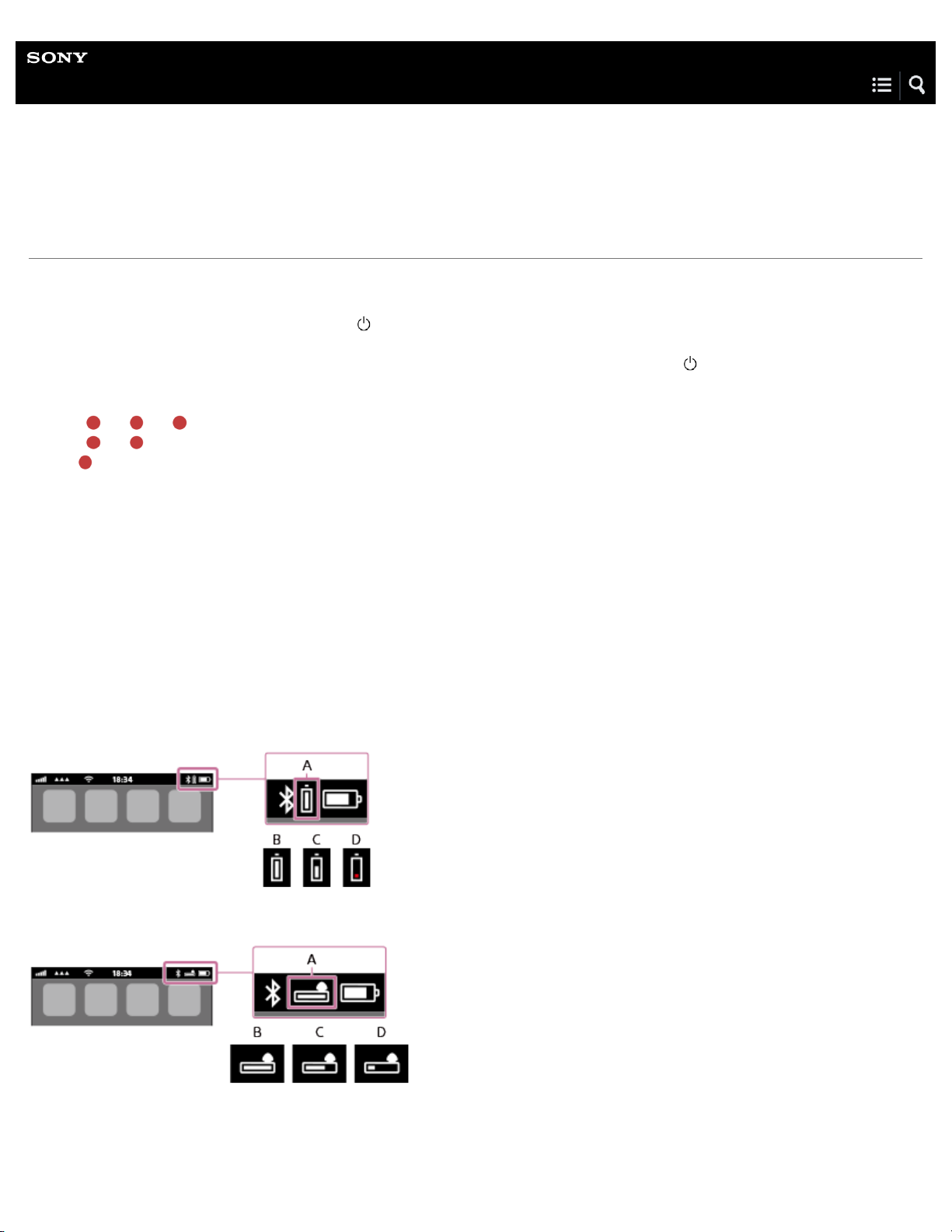
Help Guide
Wireless Stereo Headset
MDR-XB650BT
Checking the remaining battery charge
You can check the remaining battery charge of the rechargeable battery.
When you turn on the headset by pressing the
button, the indicator (blue) flashes two times, then the indicator (red) flashes.
You can check the remaining battery charge by the number of times the indicator (red) flashes.
You can also check the remaining battery charge when the headset is turned on. Pressing the
button will cause the indicator
to flash and show the remaining battery charge. You also hear English voice guidance of the remaining battery charge.
3 times
- - - - : High “Battery level high”
2 times
- - : Medium “Battery level medium”
1 time
: Low (needs to charge) “Battery level low”
When the battery is almost empty
The indicator turns red. When the battery becomes empty, the headset sounds a warning beep, you hear voice guidance
“Recharge headset”, and the head set turns off automatically.
When you are using an iPhone, iPad, or iPod touch
When the headset is connected to an iPhone, iPad, or iPod touch (iOS 5.0 or later) that supports HFP (Hands-free Profile), it will
show an icon that indicates the remaining battery charge of the headset on the screen.
Compatible devices
iPhone, iPad, or iPod touch (iOS 5.0 or later) supporting Hands-free Profile (HFP)
iOS 7.X / 8.X / 9.X
iOS 5.X / 6.X
A: Remaining battery charge of the headset
B: High
C: Medium
14

D: Low (needs to charge)
Note
If you connect the headset to an iPhone, iPad or iPod touch with “Media audio” (A2DP) only in a multi point connection, the remaining battery
charge will not be displayed correctly.
4-591-692-11(1) Copyright 2016 Sony Corporation
15

Help Guide
Wireless Stereo Headset
MDR-XB650BT
About voice guidance
You hear English voice guidance on the following situations via the headset.
When powering on: “Power on”
When powering off: “Power off”
When entering pairing mode: “BLUETOOTH pairing”
When establishing a BLUETOOTH connection: “BLUETOOTH connected”
When disconnecting a BLUETOOTH connection: “BLUETOOTH disconnected”
When checking the remaining battery charge by pressing the
button when turned on: “Battery level high” / “Battery level
medium” / “Battery level low”
When automatically turning off due to the low battery condition: “Recharge headset”
4-591-692-11(1) Copyright 2016 Sony Corporation
16
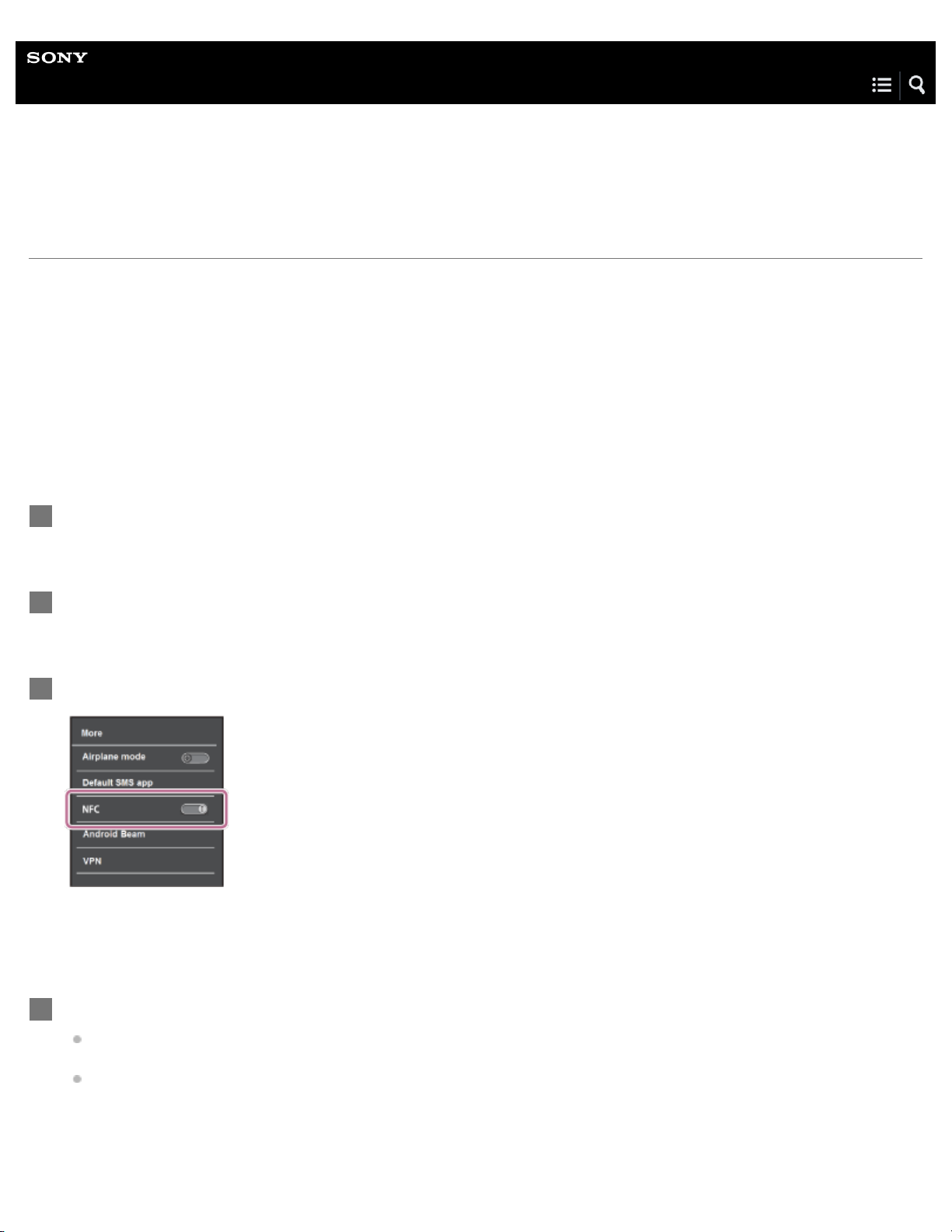
Help Guide
Wireless Stereo Headset
MDR-XB650BT
One-touch connection (NFC) with a smartphone (Android 4.1 or later)
By touching the headset with a smartphone, the headset turns on automatically and then pairs and makes a BLUETOOTH
connection.
Compatible smartphones
NFC-compatible smartphones installed with Android 4.1 or later
NFC
NFC (Near Field Communication) is a technology enabling short-range wireless communication between various devices,
such as smartphones and IC tags. Thanks to the NFC function, data communication - for example, BLUETOOTH pairing -
can be achieved easily by simply touching NFC-compatible devices together (i.e., at the N-Mark symbol or location
designated on each device).
Unlock the screen of the smartphone if it is locked.
1
Select [Setting] — [More].
2
Set the NFC function to on.
* The above procedure is an example. For details, refer to the operating instructions supplied with your Android smartphone.
3
Touch the headset with the smartphone.
Touch the smartphone on the N-Mark of the headset. Keep touching the headset with the smartphone until the
smartphone reacts.
Refer to the operating instructions of the smartphone for the designated location to be touched on the smartphone.
4
17
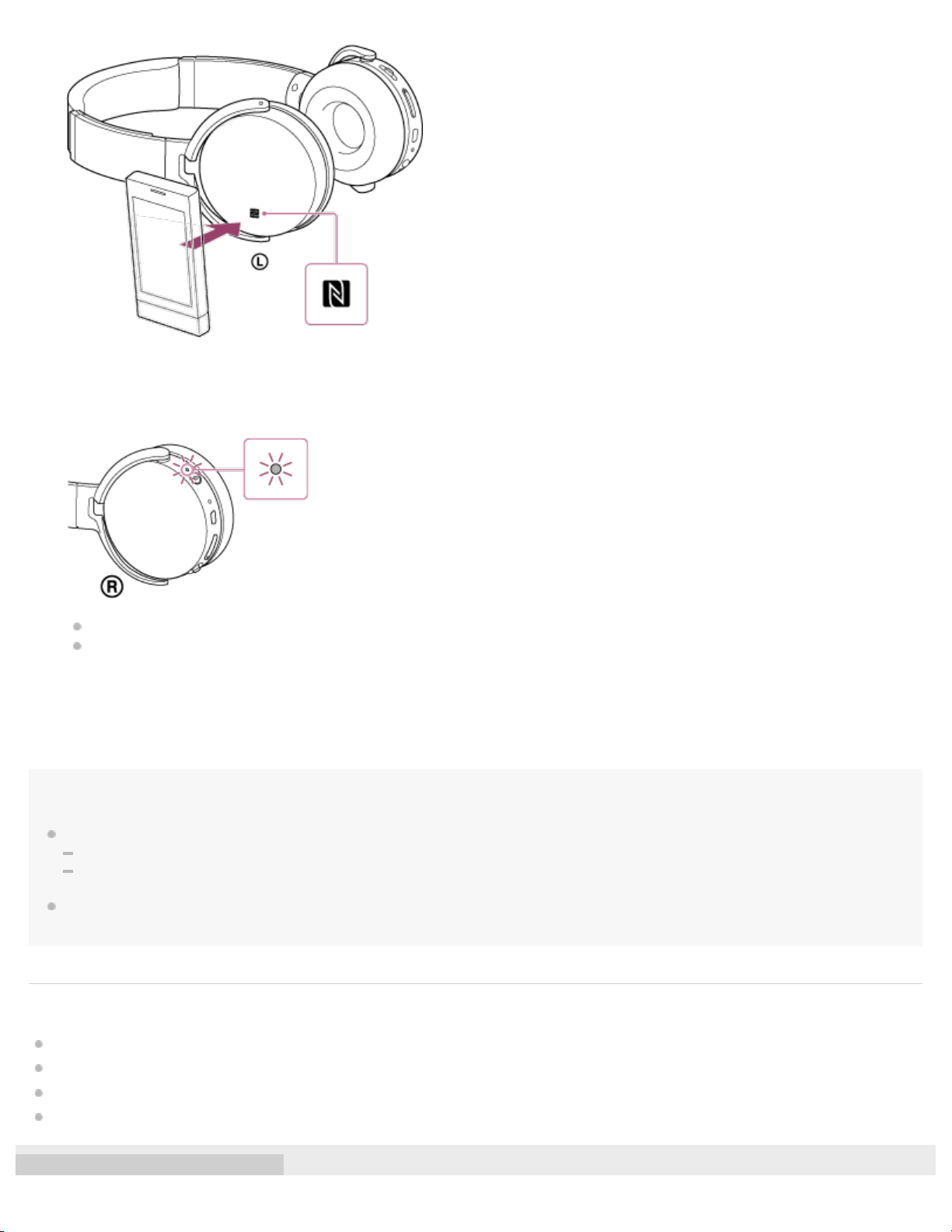
Hint
If you cannot connect the headset, try the following.
Unlock the screen of the smartphone if it is locked, and move the smartphone slowly over the N-Mark of the headset.
If the smartphone is in a case, remove the case.
If you touch an NFC-compatible smartphone with the headset, the smartphone terminates BLUETOOTH connection with any current device, and
connects to the headset (One-touch connection switching).
Related Topic
How to make a wireless connection to BLUETOOTH devices
Disconnecting the smartphone by one touch (NFC)
Switching the device by one touch (NFC)
Listening to music from a device connected via BLUETOOTH
Follow the on-screen instructions to complete the pairing and connection.
When the headset is connected with the smartphone, the blue indicator starts flashing slowly. You hear voice guidance
“BLUETOOTH connected”.
To disconnect, touch the smartphone again.
To connect a paired smartphone, perform steps 2 and 3.
18
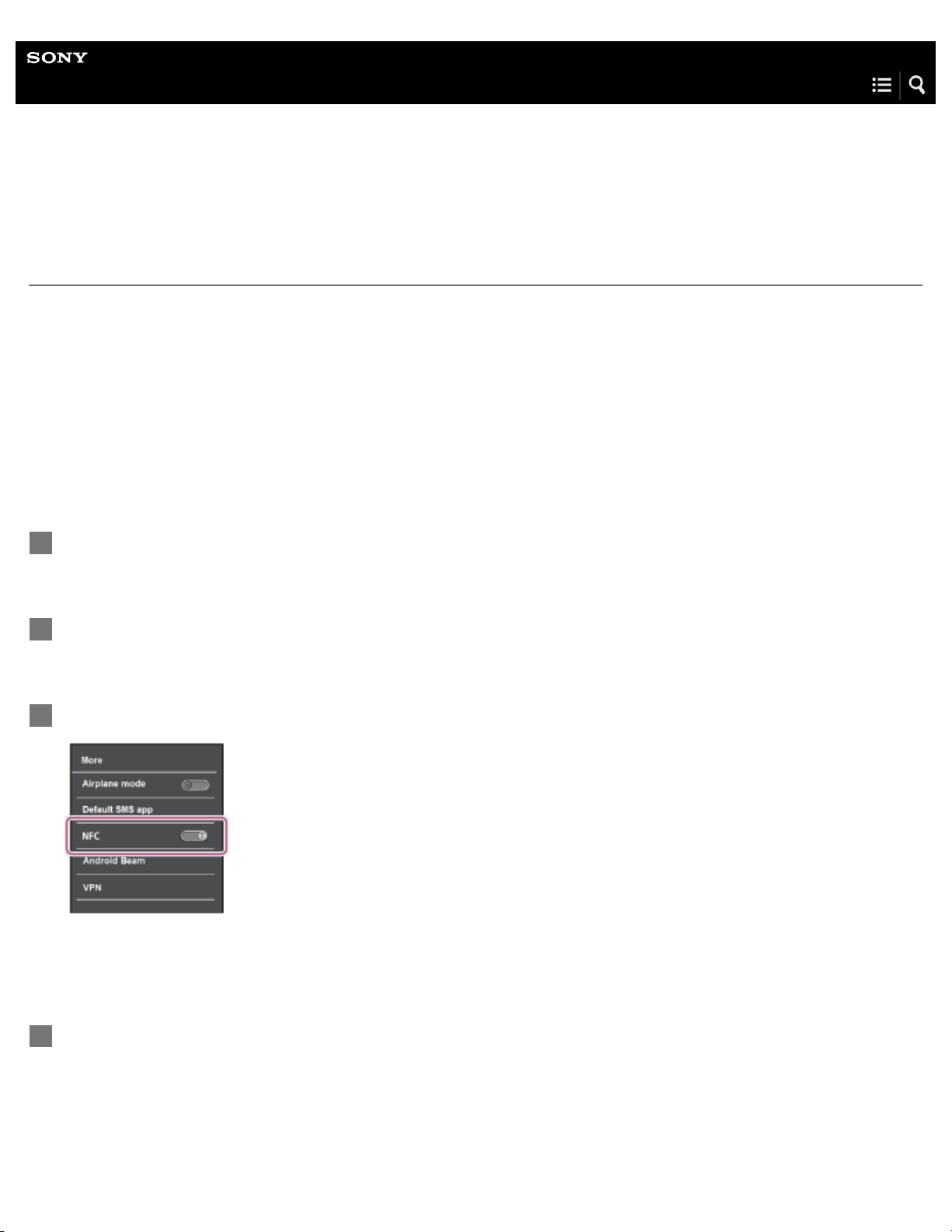
Help Guide
Wireless Stereo Headset
MDR-XB650BT
One-touch connection (NFC) with a smartphone (Android 2.3.3 or later, and less
than Android 4.1)
By touching the headset with a smartphone, the headset turns on automatically and then pairs and makes a BLUETOOTH
connection.
Compatible smartphones
NFC-compatible smartphones with Android 2.3.3 up to Android 4.0.4 (excluding Android 3.x)
NFC
NFC (Near Field Communication) is a technology enabling short-range wireless communication between various devices,
such as smartphones and IC tags. Thanks to the NFC function, data communication - for example, BLUETOOTH pairing -
can be achieved easily by simply touching NFC-compatible devices together (i.e., at the N-Mark symbol or location
designated on each device).
Unlock the screen of the smartphone if it is locked.
1
Select [Setting] — [More].
2
Set the NFC function to on.
* The above procedure is an example. For details, refer to the operating instructions supplied with your Android smartphone.
3
Download and install the app “NFC Easy Connect.”
If you have already downloaded the app, proceed to step 4.
“NFC Easy Connect” is a free Android app you can download from Google Play™.
Download the app by searching for “NFC Easy Connect” or access it by using the two-dimensional code. Fees may be
charged for downloading the app.
Access the following Web site:
4
19
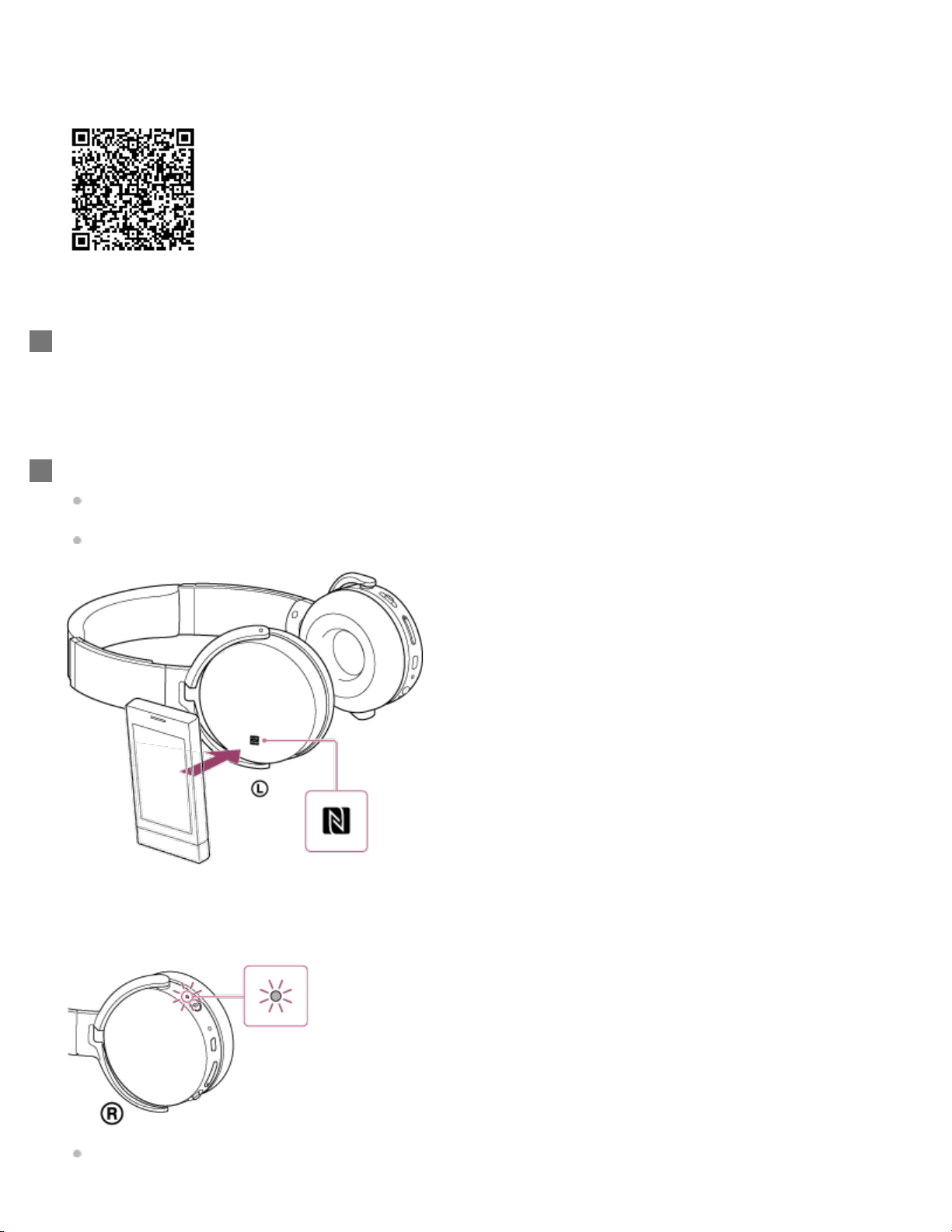
https://play.google.com/store/apps/details?id=com.sony.easyconnect
The App may not be available in some countries and/or regions.
Use a two-dimensional code reader app.
Start the app “NFC Easy Connect” on the smartphone.
Make sure that the app screen is displayed on the smartphone.
5
Touch the headset with the smartphone.
Touch the smartphone on the N-Mark of the headset. Keep touching the headset with the smartphone until the
smartphone reacts.
Refer to the operating instructions of the smartphone for the designated location to be touched on the smartphone.
Follow the on-screen instructions to complete the pairing and connection.
When the headset is connected with the smartphone, the blue indicator starts flashing slowly. You hear voice guidance
“BLUETOOTH connected”.
To disconnect, touch the smartphone again.
6
20
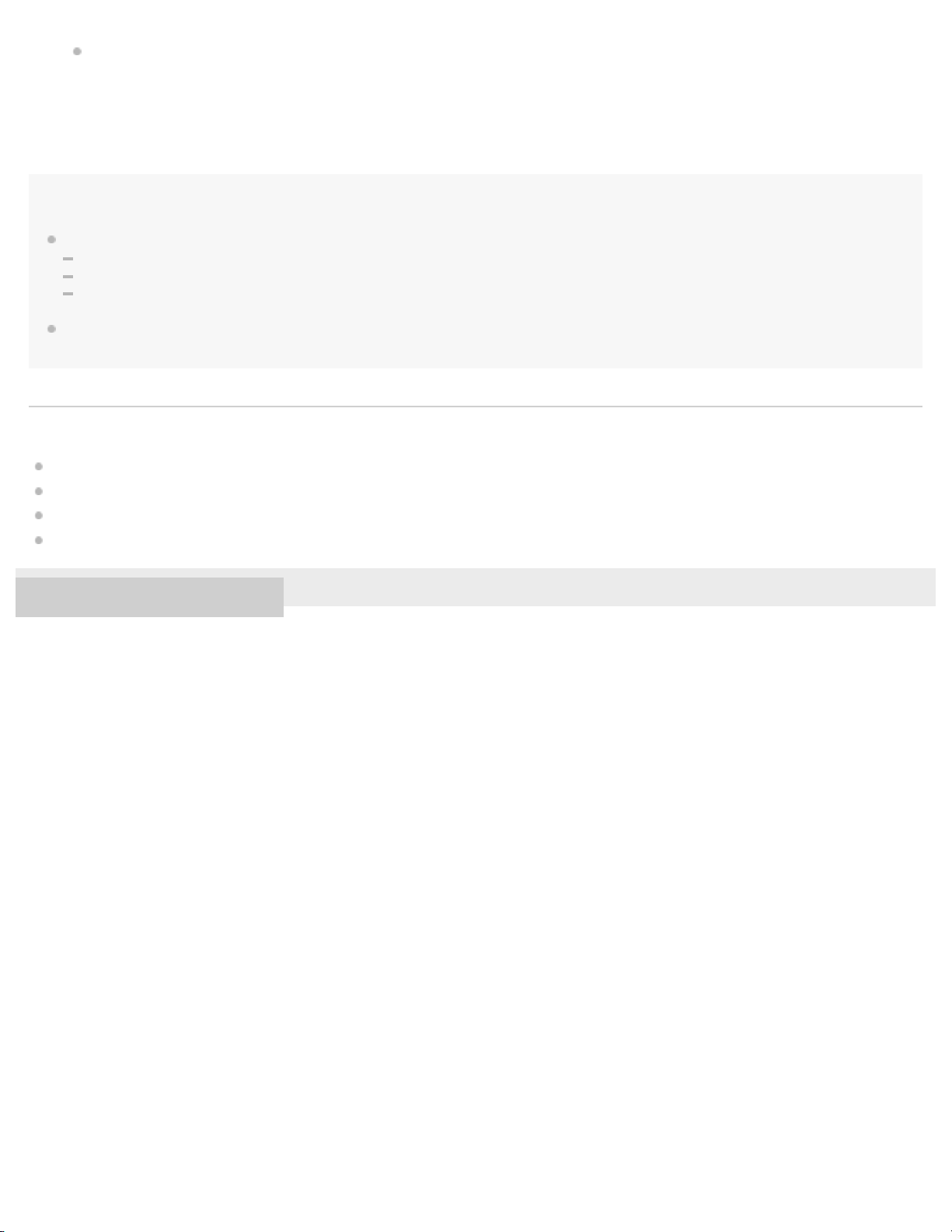
Hint
If you cannot connect the headset, try the following.
Start the app “NFC Easy Connect” on the smartphone, and move the smartphone slowly over the N-Mark of the headset.
If the smartphone is in a case, remove the case.
Make sure that the app “NFC Easy Connect” screen is displayed on the smartphone.
If you touch an NFC-compatible smartphone with the headset, the smartphone terminates BLUETOOTH connection with any current device, and
connects to the headset (One-touch connection switching).
Related Topic
How to make a wireless connection to BLUETOOTH devices
Disconnecting the smartphone by one touch (NFC)
Switching the device by one touch (NFC)
Listening to music from a device connected via BLUETOOTH
4-591-692-11(1) Copyright 2016 Sony Corporation
To connect a paired smartphone, perform steps 4 and 5.
21
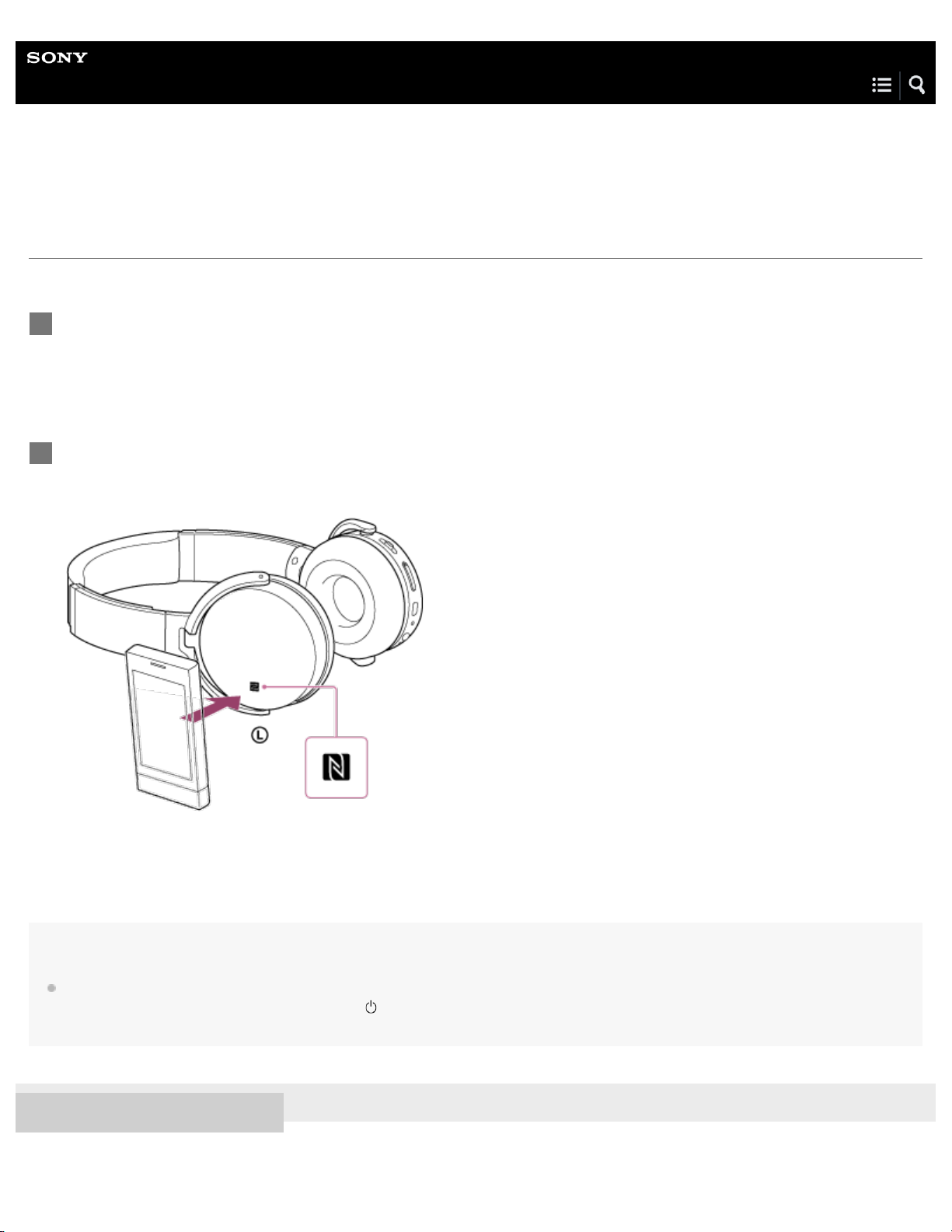
Help Guide
Wireless Stereo Headset
MDR-XB650BT
Disconnecting the smartphone by one touch (NFC)
You can disconnect the headset from the connected smartphone by touching the headset with it.
Note
After the headset is disconnected from the smartphone, if no operation is performed for about 5 minutes, the headset turns off automatically. To
turn off the headset before that, press and hold the
button for about 2 seconds. You hear voice guidance “Power off”, the indicator (blue) goes
off, then the headset turns off.
4-591-692-11(1) Copyright 2016 Sony Corporation
Unlock the screen of the smartphone if it is locked.
If you installed the app “NFC Easy Connect” in the smartphone, start the app “NFC Easy Connect.”
1
Touch the headset with the smartphone.
Touch the smartphone on the N-Mark of the headset. You hear voice guidance “BLUETOOTH disconnected”.
2
22
