Ryobi RP4200 Owner's Manual
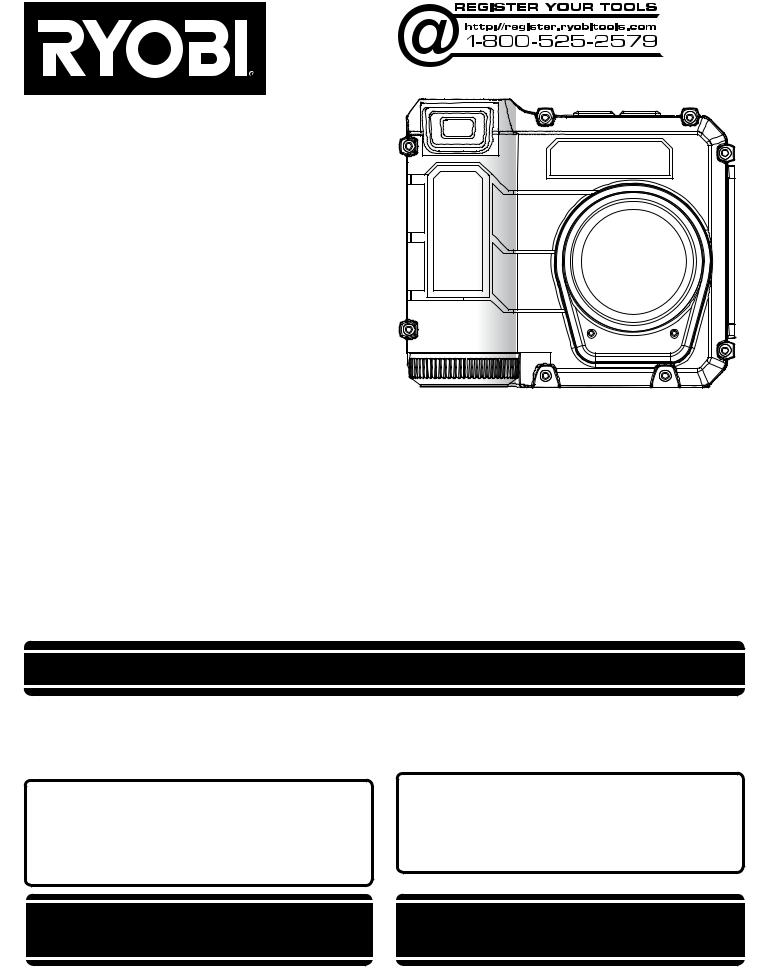
OPERATOR’S MANUAL
MANUEL D’UTILISATION MANUAL DEL OPERADOR
Tek4® DURASHOT™
8 MP DIGITAL CAMERA
Tek4® DURASHOT™
APPAREIL PHOTO
NUMÉRIQUE DE 8 MÉGAPIXELS (Mpx)
CÁMARA DIGITAL DE 8 MP DE
Tek4® DURASHOT™
RP4200
Your digital camera has been engineered and manufactured to our high standard for dependability, ease of operation, and operator safety. When properly cared for, it will give you years of rugged, trouble-free performance.
CAUTION:Toreducetheriskofinjuryorpropertydamage,theusermustreadandunderstandtheoperator’smanualbefore using this product. If you do not understand the warnings and instructions in the operator’s manual, do not use this product.
SAVE THIS MANUAL FOR FUTURE REFERENCE
Cette appareil photo numérique a été conçu et fabriqué conformément à nos strictes normes de fiabilité, simplicité d’emploi et sécurité d’utilisation. Correctement entretenu, cet outil vous donnera des années de fonctionnement robuste et sans problème.
 AVERTISSEMENT : Pour réduire les risques de blessures, l’utilisateur doit lire et veiller à bien comprendre le manuel d’utilisation avant d’employer ce produit. Si tous les avertissements et toutes les consignes de sécurités et instructions du manuel d’utilisation ne sont pas bien compris, ne pas utiliser ce produit.
AVERTISSEMENT : Pour réduire les risques de blessures, l’utilisateur doit lire et veiller à bien comprendre le manuel d’utilisation avant d’employer ce produit. Si tous les avertissements et toutes les consignes de sécurités et instructions du manuel d’utilisation ne sont pas bien compris, ne pas utiliser ce produit.
Su conjunto decámara digital ha sido diseñado y fabricado de conformidad con nuestras estrictas normas para brindar fiabilidad, facilidad de uso y seguridadpara el operador. Con el debidocuidado, le brindará muchos años de sólido funcionamiento y sin problemas.
 ADVERTENCIA: Para reducir el riesgo de lesiones, el usuario debe leer y comprender el manual del operador antes de usar este producto. Guarde este manual del operador y estúdielo frecuentemente para lograr un funcionamiento seguro y continuo de este producto.
ADVERTENCIA: Para reducir el riesgo de lesiones, el usuario debe leer y comprender el manual del operador antes de usar este producto. Guarde este manual del operador y estúdielo frecuentemente para lograr un funcionamiento seguro y continuo de este producto.
CONSERVER CE MANUEL POUR |
GUARDE ESTE MANUAL PARA |
FUTURE RÉFÉRENCE |
FUTURAS CONSULTAS |
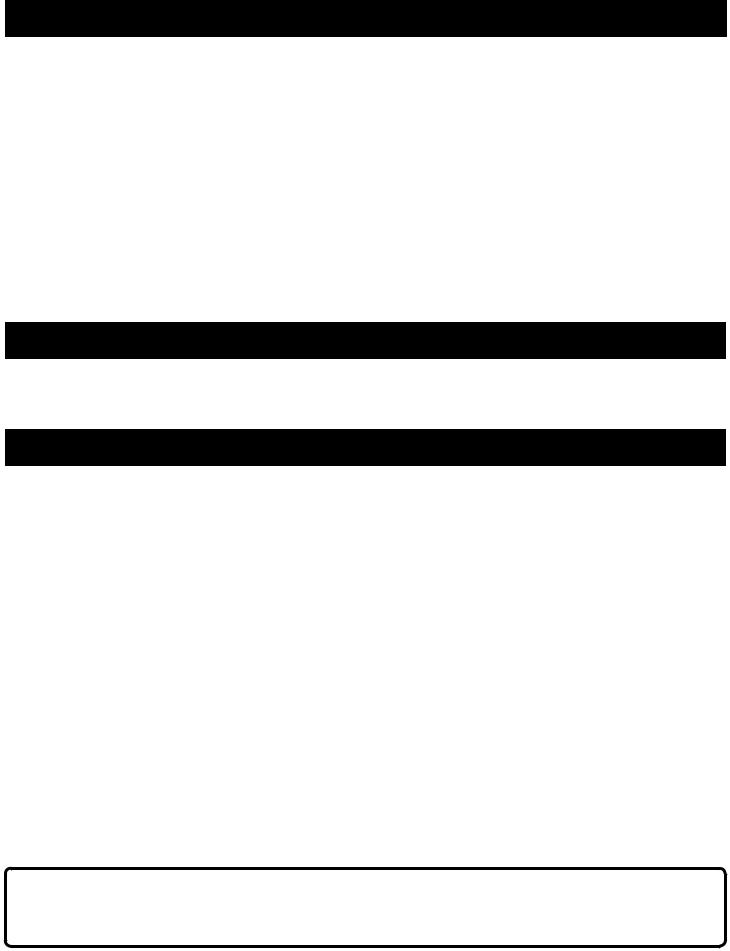
|
TABLE OF CONTENTS |
Introduction...................................................................................................................................................................... |
2 |
Warranty........................................................................................................................................................................... |
2 |
Important Safety Instructions........................................................................................................................................... |
3 |
Symbols........................................................................................................................................................................... |
4 |
Features........................................................................................................................................................................... |
5 |
Assembly.......................................................................................................................................................................... |
6 |
Operation.................................................................................................................................................................... |
6-10 |
Maintenance................................................................................................................................................................... |
10 |
Figure numbers (illustrations).................................................................................................................................... |
11-12 |
Icon/Button Guide.......................................................................................................................................................... |
13 |
Parts Ordering / Service.................................................................................................................................... |
Back page |
INTRODUCTION
This product has many features for making its use more pleasant and enjoyable. Safety, performance, and dependability have been given top priority in the design of this product making it easy to maintain and operate.
WARRANTY
LIMITED TWO YEAR WARRANTY AND 90 DAY EXCHANGE POLICY
90-DAY EXCHANGE POLICY: During the first 90 days after date of purchasing this product, you may either request service under this warranty or you may exchange it by returning it with proof of purchase and all original equipment packaged with the original product to the dealer from which it was purchased. The replacement product will be covered by the limited warranty for the balance of the two year period from the date of the original purchase.
LIMITED TWO YEAR WARRANTY. This product is warranted against all defects in workmanship or materials for a period of two years from the date of purchase. The warranty on any accessories for this product, excluding batteries, is limited to 90 days from the date the accessory is purchased. To obtain warranty service, call Customer Service at 1-800-525-2579 for warranty return instructions. The product must be properly packaged and returned with all equipment that was included with the original product. When you request warranty service, you must also present proof of purchase documentation, which includes the date of purchase (for example, a receipt or a bill of sale). Defective products returned within the warranty period will be repaired or replaced, at our option, free of charge, within ninety (90) days or less. The cost of shipping the product to us is your responsibility. This warranty only covers defects arising under normal usage and does not cover any malfunction, failure or defects resulting from misuse, abuse, neglect, alteration, modification or unauthorized repairs. It applies only to the original purchaser at retail, and may not be transferred. One World Technologies, Inc. makes no warranties, representations or promises as to the quality or performance of this product other than those specifically stated in this warranty. Any implied warranties granted under state law, including warranties of merchantability or fitness for a particular purpose, are limited to two years from the date of purchase. One World Technologies, Inc. is not responsible for direct, indirect, or incidental damages Some states do not allow limitations on how long an implied warranty lasts, or the exclusion or limitation of incidental or consequential damages, so the above limitations and exclusions may not apply to you. This warranty gives you specific legal rights, and you may also have other rights which vary from state to state.
CALIFORNIA PROPOSITION 65
 WARNING:
WARNING:
This product may contain chemicals, including lead, known to the State of California to cause cancer, birth defects, or other reproductive harm. Wash hands after handling.
2
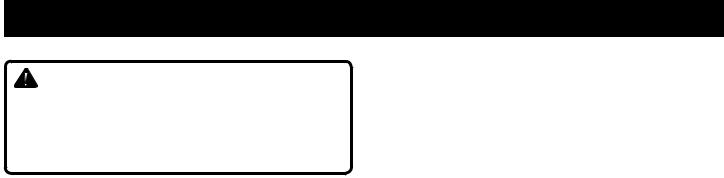
IMPORTANT SAFETY INSTRUCTIONS
WARNING -
Read all instructions. To reduce the risk of injury, user must read instruction manual. Failure to follow all instructions listed below may result in electric shock, fire and/or serious injury.
SAVE THESE INSTRUCTIONS
Know your digital camera. Read operator’s manual carefully. Learn its applications and limitations, as well as the specific potential hazards related to this product. Following this rule will reduce the risk of electric shock, fire, or serious injury.
Do not operate battery products in explosive atmospheres, such as in the presence of flammable liquids, gases or dust. Battery products create sparks which may ignite the dust or fumes.
Use battery only with charger listed.
MODEL |
BATTERY PACK |
CHARGER |
RP4200 |
AP4001 |
AP4700, AP4500 |
Do not disassemble the camera. Contact with internal parts may increase the risk of electric shock or cause damage to the product.
Do not use this camera for diving or any other prolonged underwater use. If the camera is exposed to rain or immersed in water, wipe it dry as soon as possible.The waterproof rating applies only when the the battery cap and the USB/SD card slot door are securely closed.
Do not use on a ladder or unstable support. Stable footing on a solid surface enables better control of the product in unexpected situations.
Store the camera and the memory card out of the reach of children.
Do not store the camera in an area of high heat or humidity. Do not expose the camera to extended high heat from the sun (such as on a vehicle dashboard.)
Damage to the product or the battery pack can result.
Use the product in accordance with these instructions and in the manner intended for the product, taking into account the environmental conditions and the work to be performed. Use of the product for operations different from those intended could result in a hazardous situation.
Ensure the product is in the off position before inserting battery pack. Inserting the battery pack into battery products that have the switch on invites accidents.
Recharge only with the charger specified by the manufacturer. A charger that is suitable for one type of battery pack may create a risk of fire when used with another battery pack.
Use this product only with specifically designated battery packs. Use of any other battery packs may create a risk of injury and fire.
When battery pack is not in use, keep it away from other metal objects like paper clips, coins, keys, nails, screws, or other small metal objects that can make a connection from one terminal to another. Shorting the battery terminals together may cause burns or a fire.
Under abusive conditions, liquid may be ejected from the battery, avoid contact. If contact accidentally occurs, flush with water. If liquid contacts eyes, additionally seek medical help. Liquid ejected from the battery may cause irritation or burns.
When servicing the product, use only identical replacement parts. Follow instructions in the Maintenance section of this manual. Use of unauthorized parts or failure to follow Maintenance instructions may create a risk of shock or injury.
This product should not be used without the battery cap installed.
Do not place battery products or their batteries near fire or heat. This will reduce the risk of explosion and possibly injury.
Do not crush, drop or damage battery pack. Do not use a battery pack or charger that has been dropped or received a sharp blow. A damaged battery is subject to explosion. Properly dispose of a dropped or damaged battery immediately.
Batteries can explode in the presence of a source of ignition, such as a pilot light. To reduce the risk of serious personal injury, never use any cordless product in the presence of open flame. An exploded battery can propel debris and chemicals. If exposed, flush with water immediately.
Do not charge the product in a damp or wet location.
Following this rule will reduce the risk of electric shock.
For best results, your battery product should be charged in a location where the temperature is more than 50°F but less than 94°F. To reduce the risk of serious personal injury, do not store outside or in vehicles.
Under extreme usage or temperature conditions, battery leakage may occur. If liquid comes in contact with your skin, wash immediately with soap and water. If liquid gets into your eyes, flush them with clean water for at least 10 minutes, then seek immediate medical attention. Following this rule will reduce the risk of serious personal injury.
Save these instructions. Refer to them frequently and use them to instruct others who may use this product. If you loan someone this product, loan them these instructions also.
3
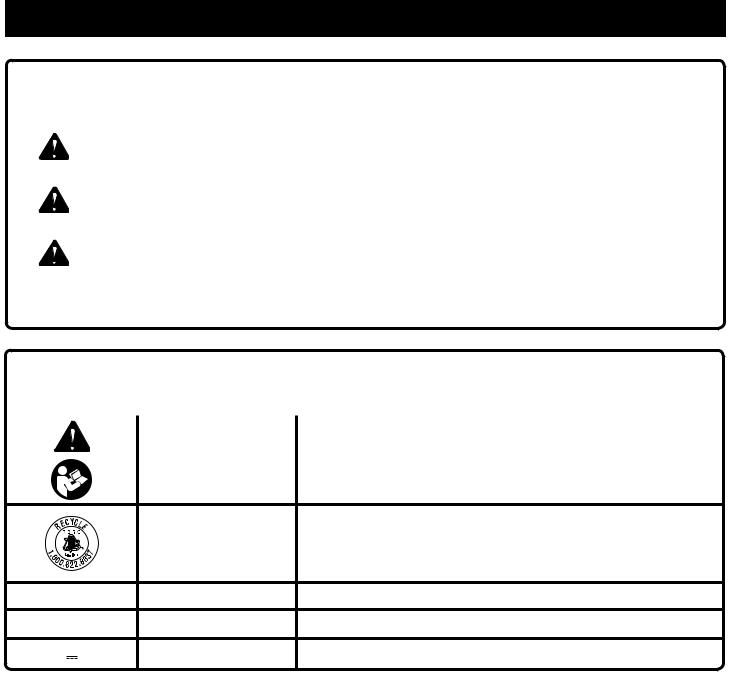
SYMBOLS
The following signal words and meanings are intended to explain the levels of risk associated with this product.
SYMBOL |
SIGNAL |
MEANING |
|
|
|
|
DANGER: |
Indicates an imminently hazardous situation, which, if not avoided, will result |
|
in death or serious injury. |
|
|
|
|
|
|
|
|
WARNING: |
Indicates a potentially hazardous situation, which, if not avoided, could result |
|
in death or serious injury. |
|
|
|
|
|
|
|
|
CAUTION: |
Indicates a potentially hazardous situation, which, if not avoided, may result in |
|
minor or moderate injury. |
|
|
|
|
|
|
|
|
CAUTION: |
(Without Safety Alert Symbol) Indicates a situation that may result in property |
|
damage. |
|
|
|
Some of the following symbols may be used on this product. Please study them and learn their meaning. Proper interpretation of these symbols will allow you to operate the product better and safer.
SYMBOL |
NAME |
DESIGNATION/EXPLANATION |
|
Safety Alert |
Indicates a potential personal injury hazard. |
|
|
|
|
Read The Operator’s |
To reduce the risk of injury, user must read and understand operator’s |
|
Manual |
manual before using this product. |
|
|
This product uses lithium-ion (Li-ion) batteries. Local, state or federal |
|
Recycle Symbols |
laws may prohibit disposal of batteries in ordinary trash. Consult your |
|
local waste authority for information regarding available recycling and/ |
|
|
|
|
|
|
or disposal options. |
V |
Volts |
Voltage |
min |
Minutes |
Time |
|
Direct Current |
Type or a characteristic of current |
4

FEATURES
KNOW YOUR DIGITAL CAMERA
See Figure 1, page 11.
Icon/Function Button Guide, page 13.
The safe use of this product requires an understanding of the information on the product and in this operator’s manual. Before use of this product, familiarize yourself with all operating features and safety rules.
1GB SD CARD
Your camera comes with a 1GB SD card for digital photo and video storage. It will also accept SD cards up to 8GB.
3X OPTICAL ZOOM LENS
The high-quality 3X optical zoom lens is protected from dust, water, and impact.
64MB INTERNAL MEMORY
Your camera has 64 MB of internal memory if used without the SD card.
FLASH MODES
Your camera has an advanced, extra-powerful flash, effective up to 15 ft. It can be set to On, Off, Automatic, and Red-eye Reduction mode.
PHOTO RESOLUTION
The 8.0 megapixel resolution allows you to take high-qualilty digital photographs (3264x2448). Photos can also be saved at other resolutions for a variety of applications.
SCENE MODES
Adjust your camera to the type of shot you want to take: Landscape, Sport, Night Portrait, Night Scene, Text, Snow/ Beach.
SELF-TIMER WITH TIME-LAPSE OPTION
Your camera has a self-timer with a 2-, 5-, or 10-second delay. You can also set the timer for time-lapse operation at intervals of 5 or 15 minutes or 1 hour.
AUTO POWER OFF
You can set your camera to shut off automatically when it is not in use for a time period you choose (either one or two minutes).
COLOR LCD DISPLAY
Your camera features a 2.5 in. high-resolution color LCD display.
DATE/TIME STAMP
This quick-key feature adds a date and time stamp to your photos.
PRODUCT SPECIFICATIONS
Power......................... |
4V Lithium-ion rechargeable battery |
|
Internal memory......................................................... |
|
64MB |
Shutter speed................................................ |
|
1-1/2000 sec |
Flash recharge time......................................... |
|
<10 seconds |
ISO Settings........................... |
|
Auto/100/200/400/800/1600 |
Shooting range............................. |
|
11.8 in. (0.3) m to infinite |
PC interface.......................................... |
|
USB 2.0 full speed |
Video/resolution............. |
|
AVI format with voice, VGA 30fps |
Color................................................................... |
|
24bit RGB |
Impact resistance...................................................... |
|
3ft/1m |
IP Rating..................................................................... |
|
IP57* |
Operation Environment |
................ Temperature 32º104 Fº |
|
|
|
Humidity 0-90% |
VIDEO RECORDING
Record video clips, with the length of the video dependent on the size of your SD card.
VOICE MEMO RECORDING
Records audio clips for future reference by attaching a verbal description to a photograph.
WHITE BALANCE ADJUSTMENT
Allows you to adjust the color balance of your photos for realistic color casts.
Camera Effective Pixels |
...............................8.0 Megapixels |
|
Image Sensor....... |
1/2.35 in. Charge Coupled Device (CCD) |
|
|
(Total Number of pixels: 8.31 Megapixels) |
|
Focal Length F=................... |
|
6.75mm (Wide) ~ 27mm (Tele) |
(35mm film equivalent).......... |
38mm (Wide) ~ 152mm (Tele) |
|
F Number..................................... |
|
F3.5 (Wide) ~ F5.15 (Tele) |
Focusing Range.................. |
|
Normal: (Wide) 24 in. to infinite |
|
|
(Tele) 32 in. to infinite |
|
|
Macro (Wide) 2.4 in. to infinite |
Optical Zoom................................................................... |
|
3X |
Digital Zoom .......................... |
|
4.5X (Combined zoom: 18X) |
Video/resolution.............. |
|
AVI format with voice, VGA 30fps |
*IP Rating: Specifies the environmental protection the product enclosure provides. An IP Rating of 57 denotes protection against harmful deposits of dust and against the effect of immersion between 5.9 in. and 3.3 ft. (15 cm and 1 m). The water resistance rating applies only when the the battery cap is installed.
5
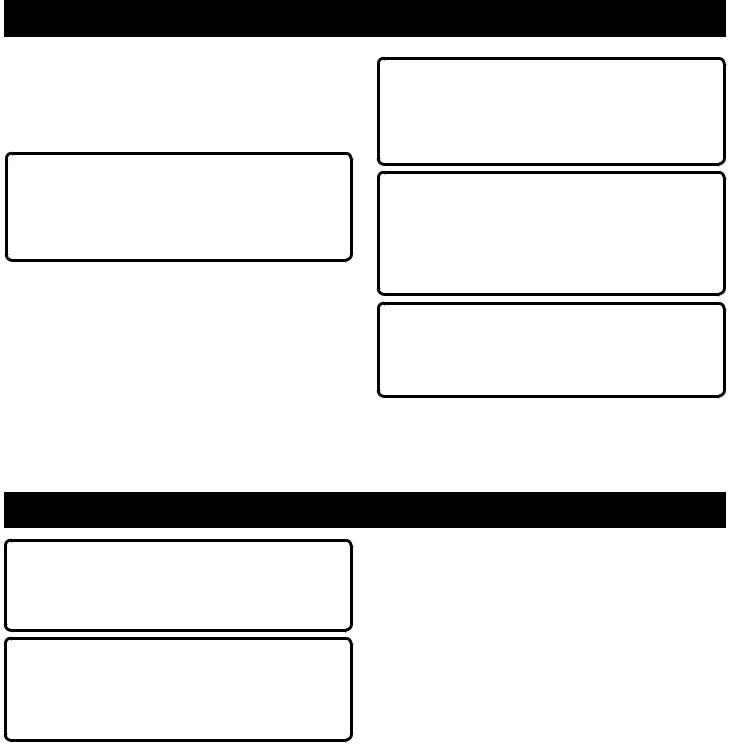
ASSEMBLY
UNPACKING
This product has been shipped completely assembled.
nCarefully remove the product and any accessories from the box. Make sure that all items listed in the packing list are included.
 WARNING:
WARNING:
Do not use this product if it is not completely assembled or if any parts appear to be missing or damaged. Use of a product that is not properly and completely assembled could result in serious personal injury.
nInspect the product carefully to make sure no breakage or damage occurred during shipping.
nDo not discard the packing material until you have carefully inspected and satisfactorily operated the product.
nIf any parts are damaged or missing, please call 1-800-525-2579 for assistance.
PACKING LIST
Digital Camera
Download cable (USB to mini USB) 1GB SD Card
Lanyard
Soft Case Operator’s Manual
 WARNING:
WARNING:
If any parts are damaged or missing do not operate this product until the parts are replaced. Use of this product with damaged or missing parts could result in serious personal injury.
 WARNING:
WARNING:
Do not attempt to modify this product or create accessories not recommended for use with this product. Any such alteration or modification is misuse and could result in a hazardous condition leading to possible serious personal injury.
 WARNING:
WARNING:
To prevent accidental starting that could cause serious personal injury, always remove the battery pack from the product when assembling parts.
OPERATION
 WARNING:
WARNING:
Always remove battery pack from the product when you are assembling parts, making adjustments, cleaning, or when not in use.
 WARNING:
WARNING:
Do not use any attachments or accessories not recommended by the manufacturer of this product. The use of attachments or accessories not recommended can result in serious personal injury.
FCC Statement
This device complies with Part 15 of the FCC Rules. Operation is subject to the following two conditions:
1)This device may not cause harmful interference, and
2)this device must accept any interference received, including interference that may cause undesired operation.
To comply with Part 15 of the FCC Rules, this product must be used with a ferrite-core USB cable that is shipped with the camera and DC supply cord.
TO INSTALL / REMOVE BATTERY PACK
See Figure 2, page 12.
To install the battery pack:
Unscrew the battery cap.
NOTE: Do not remove the gasket inside the cap.
Insert the battery pack in the direction shown. Make sure the raised rib on the battery pack aligns with the groove in the camera.
Place the cap over the battery pack and push until the cap meets the threads at the end of the battery compartment.
Screw the cap on securely.
To remove the battery pack:
Power the camera off. Unscrew the cap. The battery pack will disconnect and be easy to remove.
Do not attempt to use this product if the battery cap is not securely closed.
6

OPERATION
WATERPROOF RATING
The IP57 waterproof rating denotes that the product is totally protected against dust and against the effect of immersion up to 1 m.
Do not use this camera for diving or any other prolonged underwater use. If the camera is exposed to rain or immersed in water, wipe it dry as soon as possible.
The waterproof rating applies only when the the battery cap and the USB/SD card slot door are securely closed.
WATERPROOF FEATURE
NOTE: Moisture or condensation does not indicate a malfunction of the waterproof feature.
Changes in temperature (such as moving the camera from a cold place into a warm place) may cause condensation in the form of water droplets on the lens or the inside of the camera. This is normal for all cameras. If this happens, turn the camera off, open the SD card/USB access door, and remove the battery cap and battery. Place it in a cool, dry area and leave the battery cap and USB door open. Wait at least an hour before you turn it on again.
After using the camera in water, check the inside of the SD card/USB access area. You may see water droplets along the edge of the cavity. This is normal. If so, carefully wipe the area dry with a clean cloth before closing the cover.
POWER BUTTON
See Figure 3, page 12.
The on/off (POWER) button is located on the top right side of the camera. Press and hold the button to turn the camera ON. Press and hold again to turn the camera OFF. You will hear a tone when the camera comes on and shuts down.
When the camera is turned on, the frame icon will appear in the center of the screen and the LCD will show the image the lens is pointing at.
NAVIGATION KEYS
See Figure 1, page 11.
The arrows surrounding the OK button are used to navigate through menus and thumbnails. They perform a variety of functions and are used to select options in Camera mode, Video mode, and Utility mode.
LOADING THE SD CARD
See Figure 4, page 12.
Push open the lock on the SD card/USB access door on the side of the camera.
Be sure to insert the card in the direction shown. Push the card all the way in and allow it to properly seat itself in the slot.
Close the access door and slide the lock to the closed position.
FORMATTING THE SD CARD
It is recommended that new SD cards be formatted before the first use. SD cards may be reformatted if there are problems with the images that may be caused by the card. Reformatting the card removes all previously stored data.
Select Format Memory. See Basic Operation Settings later in this manual.
Use the right and left navigation keys to select Yes or
No.
Press the OK button. The card should now be formatted.
SHUTTER BUTTON
See Figure 3, page 12.
The shutter button is located on the right front of the camera.
To take a picture:
Turn the camera on and select your shot on the LCD screen.
Depress the shutter button halfway to focus. When the shot is in focus, the frame icon will turn green.
Fully depess the shutter button. It will click as you take the shot. Your picture will appear on the LCD display.
PLAYBACK BUTTON
See Figure 1, page 11.
Activates Playback mode. The last recorded photo or video clip will be displayed. Use the Navigation keys to view other stored photos and video clips.
MEMO BUTTON
See Figure 1, page 11.
When in Playback mode, memo is used to record audio and memos that are attached to the currently selected picture.
MENU BUTTON
See Figure 1, page 11.
The menu button opens and exits the menu options for your current mode of operation (Camera. Video, or Utility mode). It also exits to Camera mode if pressed while you are in a set-up options menu.
CAMERA MODE
See Figure 3, page 12.
Your camera’s features can be set to your preferences for a variety of applications. The Camera mode button is on the top left of your camera. To view the menu of available settings, press the menu button. The following options will appear.
7

OPERATION
Features |
Options |
|
|
|
|
|
|
Image Size (pixels) |
3264x2488 |
|
1600x1200 |
The larger the number, |
2560x1920 |
|
1280x960 |
the higher the |
2048x1536 |
|
640x480 |
resolution will be. |
|
|
|
|
|
|
|
Compression Quality |
Fine, Standard, Economy |
||
|
|
||
ISO |
Auto, 100, 200, 400, 800, 1600 |
||
Adustments for the |
|
|
|
aperture/shutter |
|
|
|
speed,depending on |
|
|
|
the available light |
|
|
|
White Balance |
Auto, Sunny, Cloudy, Fluores- |
||
Adjusts the photo |
cent, Tungsten |
|
|
based on the warmth |
|
|
|
or coolness of whites |
|
|
|
in the subject. |
|
|
|
|
|
||
Exposure Values |
2.00, 1.50, 1.00, 0.50, 0, -0.50, |
||
Adjusts the exposure |
-1.00 |
|
|
time based on lighting |
|
|
|
conditions |
|
|
|
|
|
|
|
Scene Mode |
Landscape, Sport, |
|
|
Adjusts to the shooting |
Night Portrait, Night Scene, |
||
environment |
Text, Snow/Beach, Default |
||
|
|
|
|
To access the menus:
In Camera Mode, press the menu button.
Use the navigation keys to scroll through the menus and select the item(s) you wish to change.
Press OK.
Use the navigation keys to select your preferences, and press OK to confirm each new setting.
To return to Camera Mode, press the menu button again.
VIEWING SAVED PHOTOS
Press the PLAY button to enter Playback mode and view photos.
Use the right/left arrows to scroll through saved images.
Thumbnails
Press ( - ) to view 4 thumbnails per screen. Press again to view 9 thumbnails per screen.
Press the forward and back arrows to scroll through the thumbnails.
Press the ( OK ) button to select a photo.
Press  to zoom in on the selected photo.
to zoom in on the selected photo.
Press  to zoom out of a selected photo.
to zoom out of a selected photo.
When zoomed in, press navigational keys to adjust the position of the photo on the screen.
A navigation window shows which part of the frame you’re on.
Press OK to return to return the photo to its original position inside the frame.
VIDEO MODE
See Figure 3, page 12.
You can record video clips, with the length of the video dependent on the size of your SD card. As in Camera mode, you can adjust features to your preferences and situation.
The Video mode button is on the top right of the camera. To view the menu of available settings, press the menu button. The following choices will appear.
Feature |
Options |
|
|
Video Quality |
Fine, Standard, Economy |
|
|
Video Resolution |
320x240, 640x480 |
|
|
White Balance |
Auto, Sunny, Cloudy, |
|
Fluorescent, Tungsten |
|
|
Exposure Values |
2.00, 1.50, 1.00, 0.50, 0, -0.50, |
Adjusts the exposure |
-1.00 |
time based on light- |
|
ing conditions |
|
|
|
To access the menus:
In Video Mode, press the menu button.
Use the navigation keys to scroll through the menus and select the item(s) you wish to change.
Press the OK button.
Use the navigation keys to select your preferences, and press OK to confirm each new setting.
To return to Video Mode, press the menu button again.
To record video clips:
In Video Mode, depress the shutter button to begin recording.
A red dot appears just to the left of the recording timer in the upper right of the LCD screen.
Depress the shutter button again to stop recording.
NOTE: Zoom and Macro features can be used when recording videos the same as they are used in taking photos.
Video recording will pause when OK is pressed and will restart when pressed again.
To play video clips:
In Video mode, press PLAY to enter Playback mode and
Press OK to pause or resume viewing.
8

OPERATION
BASIC OPERATION SETTINGS
Some of the camera’s basic operations are factory-set to defaults that can be changed depending on operator preference. These settings can be changed in the utilities menu.
Utility |
Settings |
|
|
Date/Time Display |
Month/Day/Year, Hour/ Minute |
|
or, Month/Day/Year |
|
|
Set Date |
Date and Time |
|
|
Language |
English, French, Spanish |
|
|
Key Sound |
On, Off |
Memory |
Internal, SD Card |
|
|
Format Memory |
Internal, SD Card, Cancel |
|
|
LCD Time Out |
15 sec, 30 sec, Never |
|
|
Auto Power Off |
60 sec, 120 sec, Never |
|
|
Factory Reset |
Cancel |
Restores all utilities |
|
to factory defaults |
|
|
|
To change these utilities:
Turn the camera on.
Press the menu button.
Using the right navigation key, select the third icon on the top bar ( wrench icon ).
Use the navigation keys to scroll through the menus and select the item(s) you wish to change.
Press the OK button.
Use the navigation keys to select your preferences, and press OK to confirm each new setting.
To return to Camera Mode, press menu.
ZOOM, MACRO, FLASH, AND TIME/DATE STAMP
See Figure 1, page 11.
Zoom
To zoom in or out, press the ZOOM button.
Use the (+) key to zoom in and the ( - ) key to zoom out.
When zooming in, a bar at the bottom of the LCD will indicate W (wide) or T (tele).
When the optical zoom factor reaches its maximum value, it will pause. Continuing to depress the button will switch to digital zoom.
Press OK to continue using digital zoom.
Macro Button
For very close range shots (approximately 11 in to 16 in.), press the Macro button.
The Macro icon will appear on the LCD.
To resume normal operation, press the Macro button.
Flash Modes
Press the FLASH button to change flash modes. You
can choose Automatic flash mode, On, Off, or Red-Eye Reduction.
Time and Date Stamp
Press the down arrow (navigation key) to add a time and date stamp to your photos.
NOTE: This feature works only in Camera mode.
RAPID SHOT, SELF-TIMER, AND TIME-LAPSE MODE
See Figure 1, page 11.
Rapid Shot
Rapid Shot mode takes three photos in rapid succession and is good for action or motion shots.
In Camera mode, press the UP arrow once. The rapid shot icon will appear in the top center of the LCD screen.
Press the shutter button slightly to focus.
Fully depress the shutter button and while moving the camera to follow your subject.
Release the shutter button.
After a pause, the LCD will display the first of three shots. You can view the shots by pressing PLAY and the navigation keys.
Self-timer Mode (Single shot)
Self-timer mode takes a single picture and is timed in seconds. To use the self-timer, you should set the camera on a stable surface. For best results, use a tripod with the tripod mount on the bottom of the camera.
Frame the desired shot on the LCD screen.
In Camera mode, press the UP arrow three times. The clock icon will show the seconds timer.
Press and hold the OK button for one second to pull up the time selection menu. Select 2 seconds, 5 seconds, or 10 seconds. Press OK.
Fully depress the shutter button.
The camera will take a picture at the selected time interval. The shot will appear on the LCD screen.
Time-Lapse Mode
Time-lapse mode takes a photo every 5 minutes, 15 minutes, or 1 photo per hour.
For best results, use a tripod with the tripod mount on the bottom of the camera.
Frame the desired shot on the LCD screen.
In Camera mode, press the UP arrow three times. The clock icon will show the minutes timer.
Press and hold the OK button for one second to pull up the time selection menu. Select 5 minutes, 15 minutes, or 1 hour. Press OK.
Fully depress the shutter button.
The camera will continue to take a picture at the selected time interval.
NOTE: The shutter will click with each shot the camera takes.
9
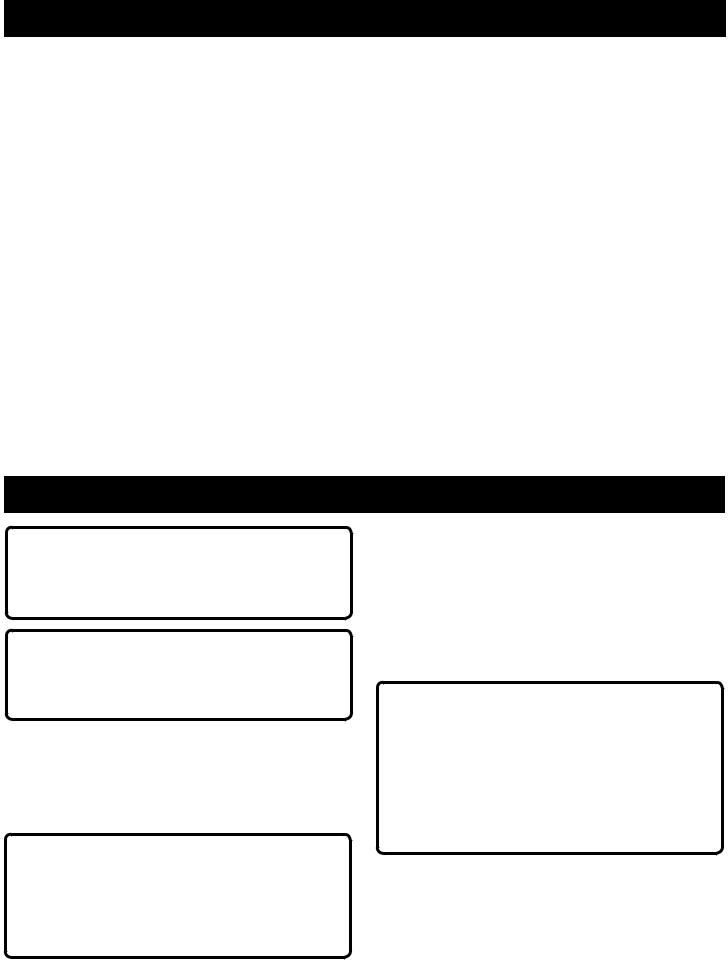
OPERATION
VOICE MEMO RECORDING
Press and hold the PLAY button to enter Playback mode.
Press the memo button to record audio for the current picture.
You will hear a beep and the sound icon will appear in the LCD window. Audio will begin recording at this point.
Press the memo button again to end the recording. You will hear a beep and the file will be saved.
NOTE: Pictures with saved memos will have a text box that reads “Press MEMO to overwrite. Press OK to play” at the bottom of the LCD screen.
DELETING AND LOCKING PHOTOS, VIDEOS OR MEMOS
See Figure 1, page 11.
Select the photo, memo or video you wish to delete.
Press the DELETE button (trash icon). You will see an erase option list in reference to currently selected picture or video: Cancel, Delete Current, Delete Memo.
Press the OK button to delete.
NOTE: Once a “Delete” option is selected, there is no safety delete check screen. The photo/video will be deleted directly.
To lock photos, memos or videos you do not wish to delete:
Press the PLAY button to enter playback mode and select a photo, video or memo.
Press memo.
Select “File Protection”. You are given the option to Cancel or Lock the selection. You may also unlock a file.
DOWNLOADING PHOTOS TO YOUR COMPUTER
See Figure 5, page 12.
To download photos to your computer:
Connect the mini-USB end of the download cable to the USB port on your camera.
Plug the USB connector into the USB port of your computer.
Turn the camera on.
Follow the prompts on your computer screen to copy the pictures to your hard drive.
MAINTENANCE
 WARNING:
WARNING:
When servicing, use only identical replacement parts. Use of any other parts may create a hazard or cause product damage.
 WARNING:
WARNING:
Always wear eye protection marked to comply with ANSI Z87.1 during maintenance. If operation is dusty, also wear a dust mask.
GENERAL MAINTENANCE
Avoid using solvents when cleaning plastic parts. Most plastics are susceptible to damage from various types of commercial solvents and may be damaged by their use. Use clean cloths to remove dirt, dust, oil, grease, etc.
 WARNING:
WARNING:
Do not at any time let brake fluids, gasoline, petroleumbased products, penetrating oils, etc., come in contact with plastic parts. Chemicals can damage, weaken or destroy plastic which may result in serious personal injury.
STORAGE
Storage in a cool, dry location will prevent condensation or mold from forming inside the camera.
Before storing, always remove the battery pack from the battery compartment.
Do not store the camera at temperatures greater than 122º F (such as on a dashboard or vehicle interior).
BATTERY PACK PREPARATION FOR RECYCLING
 WARNING:
WARNING:
Upon removal, cover the battery pack’s terminals with heavy-duty adhesive tape. Do not attempt to destroy or disassemble battery pack or remove any of its components. Lithium-ion batteries must be recycled or disposed of properly. Also, never touch both terminals with metal objects and/or body parts as short circuit may result. Keep away from children. Failure to comply with these warnings could result in fire and/or serious injury.
NOTE: FIGURES (ILLUSTRATIONS) START ON PAGE 11 AFTER FRENCH AND SPANISH LANGUAGE SECTIONS.
10
