Radio Shack PRO-2050 User Manual
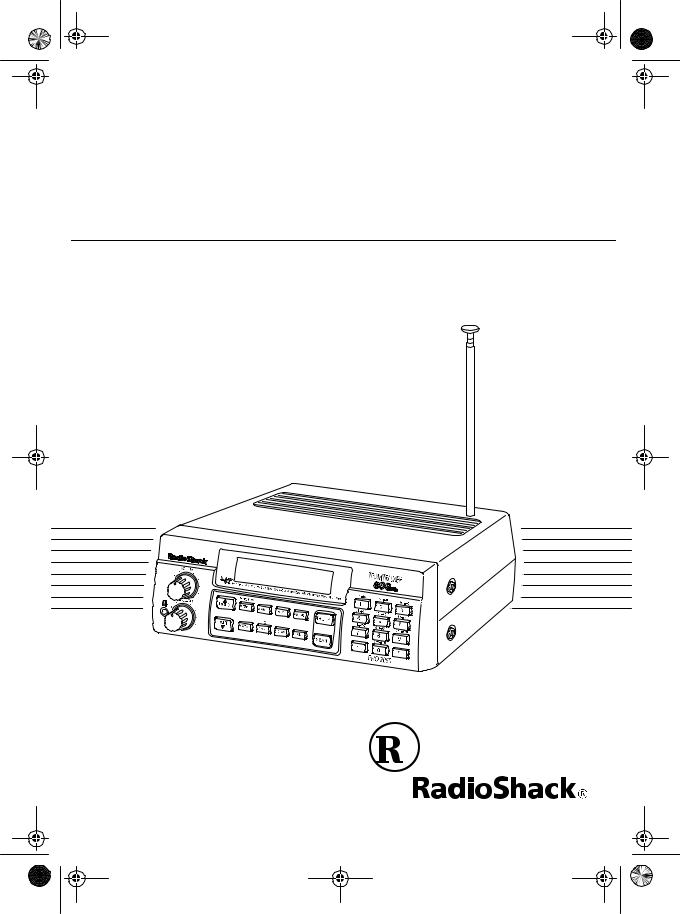
20-430.fm Page 1 Wednesday, August 4, 1999 1:29 PM
Owner’s Manual |
Cat. No. 20-430 |
PRO-2050
VHF/UHF/Air/800MHz
300-Channel TrunkTracker Home Scanner
Please read before using this equipment.
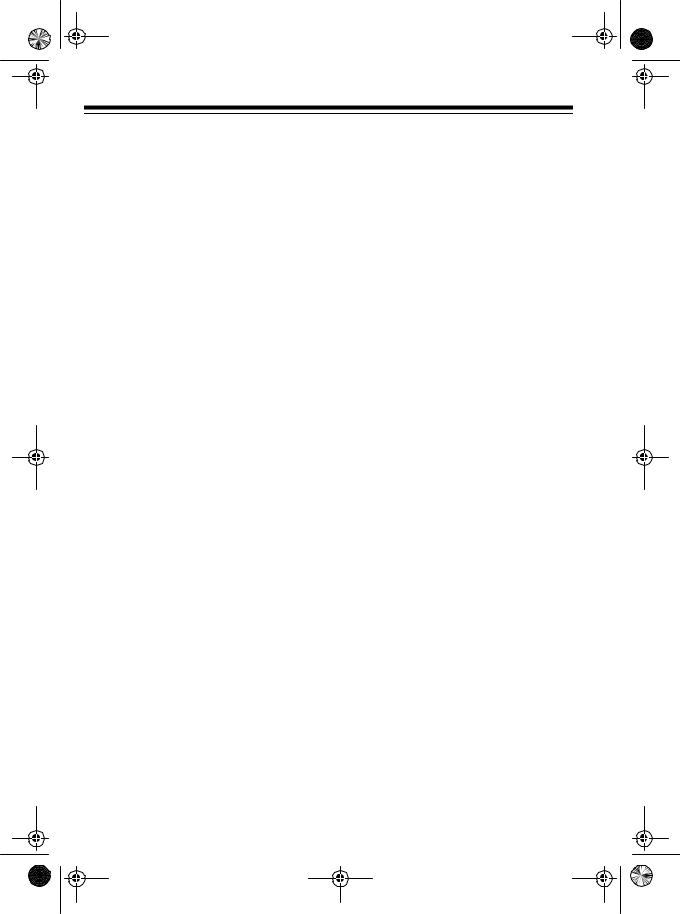
20-430.fm Page 2 Wednesday, August 4, 1999 1:29 PM
FEATURES
Your new RadioShack PRO-2050 VHF/UHF/Air/800MHz 300-Channel TrunkTracker Home Scanner is one of a new generation of scanners designed to track Motorolaä Type I, Type II (such as Smartnetä and Privacy Plusä), and hybrid analog trunking systems, which are extensively used in many 800 MHz communication systems.
Trunking communications systems let a large group of 2-way radio users (or even different groups of 2-way radio users) efficiently use a group of frequencies. Instead of selecting a specific frequency for a transmission, the 2-way radio user simply selects a talk group. The trunking system automatically transmits the call on the first available frequency, and also sends a code that uniquely identifies that 2- way radio user’s transmission on a different frequency called a data channel.
Since the trunking system might send individual 2-way radio user’s calls and response transmissions on different frequencies, it is difficult to listen to trunked communications using a regular scanner. The PRO-2050 monitors the data channel frequency sent with a 2-way radio user’s transmission and instantly switches to an active frequency, so you can hear the call and
response for that 2-way radio user and easily “follow” the conversation.
The scanner also lets you scan conventional transmissions, and is preprogrammed with service-search banks for convenience. By pressing a single button, you can quickly search those frequencies most commonly used by public service and other agencies without tedious and complicated programming.
This scanner gives you direct access to over 30,000 exciting frequencies, including those used by police and fire departments, ambulance services, and amateur radio services, and you can change your selection at any time.
Your scanner also has these special features:
Ten Channel-Storage Banks — let you store 30 channels in each bank to group channels so you can more easily identify calls.
Five Scan Lists — let you store up to 50 IDs in each tracking bank (up to a total of 500).
Triple-Conversion Circuitry — virtually eliminates any interference from IF (intermediate frequency) images, so you hear only the selected frequency.
©1997 Tandy Corporation. All Rights Reserved.
RadioShack is a registered trademark used by Tandy Corporation. HyperSearch and HyperScan are trademarks used by Tandy Corporation. Motorola, Smartnet, and Privacy Plus are trademarks of Motorola, Inc.
2
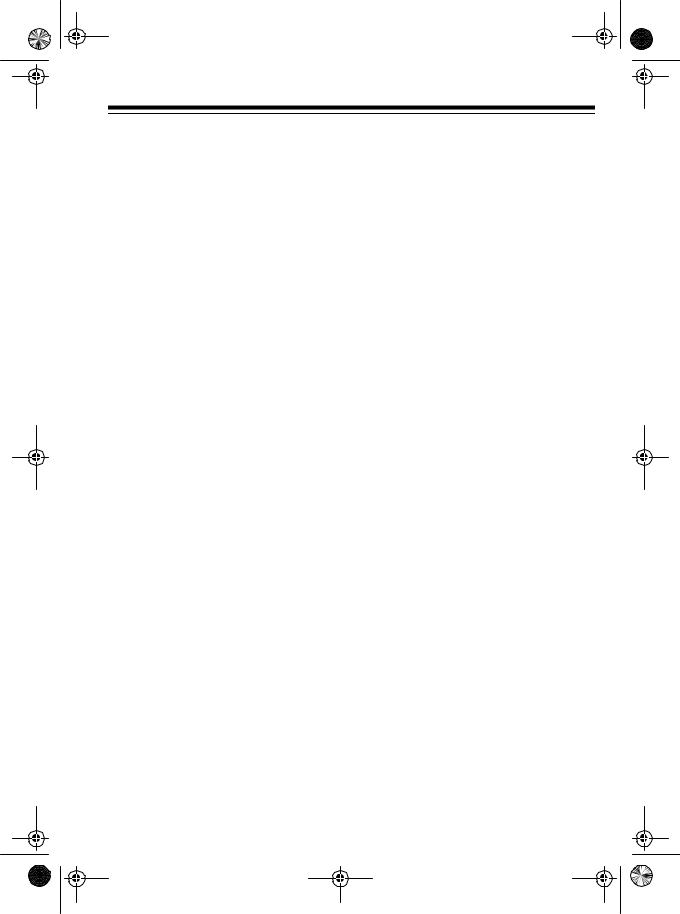
20-430.fm Page 3 Wednesday, August 4, 1999 1:29 PM
Scan Delay — delays scanning for about 2 seconds before moving to another channel in conventional mode, so you can hear more replies that are made on the same channel. In trunk tracking mode, it delays for about 5 seconds before moving to another ID.
Lock-Out Function — lets you set your scanner to skip over specified channels or frequencies when scanning or searching, and skip over IDs when tracking trunked systems.
Priority Channels — lets you program one channel in each bank (10 in all). As the scanner scans a bank, it checks the bank’s priority channel every 2 seconds so you don't miss transmissions on that channel.
Five Service-Search Banks — lets you search preset frequencies in separate public service, police, fire/emergency, aircraft, and weather banks, to make it easy to locate specific types of calls.
HyperSearchä and HyperScanä — let you set the scanner to search at up to 300 steps per second (in frequency bands with 5 kHz steps) and scan at up to 50 channels per second, to help you quickly find interesting broadcasts. (The normal search speed is 100 steps per second).
Data Signal Skip — lets you set the scanner to skip non-modulated or data signals during scanning and searches. This lets the scanner avoid non-voice
signals, making a scan or search faster.
Manual Access — lets you directly access any stored channel.
Liquid-Crystal Display — makes it easy to view and change programming information.
Display Backlight — makes the scanner easy to read in low-light situations.
Supplied Telescoping Antenna — provides good reception of strong local signals.
External Antenna Terminal — lets you connect an external antenna with a BNC connector to the scanner for improved reception of distant/weaker signals.
Memory Backup — keeps the channel frequencies stored in memory for an extended time.
Key Confirmation Tones — the scanner sounds a tone when you perform an operation correctly, and an error tone if you make an error.
Duplicate Channel Alert — warns you when the frequency you are storing already exists in memory.
3
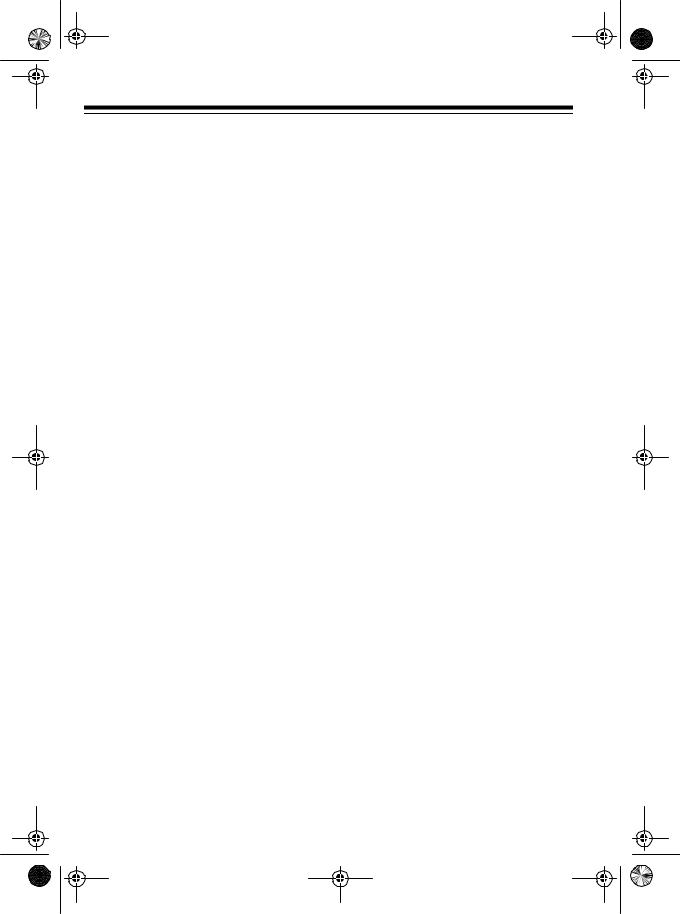
20-430.fm Page 4 Wednesday, August 4, 1999 1:29 PM
Your PRO-2050 scanner can receive all of these bands:
Frequency |
Types of |
Range |
Transmissions |
|
|
|
|
29–29.7 MHz |
10-Meter Amateur |
|
Radio |
|
|
29.7–50 MHz |
VHF Lo |
|
|
50–54 MHz |
6-Meter Ham Band |
|
|
108–136.975 |
Aircraft |
MHz |
|
|
|
137–144 MHz |
Military Land Mobile |
|
|
144–148 MHz |
2-Meter Ham Band |
|
|
148–174 MHz |
VHF Hi |
|
|
406–420 MHz |
Federal |
|
Government |
|
|
420–450 MHz |
70-cm Ham Band |
|
|
450–470 MHz |
UHF Standard Band |
|
|
470–512 MHz |
UHF “T” Band |
|
|
806–824 MHz |
Public Service “800” |
851–869 MHz |
except |
896–956 MHz |
Cellular Band |
|
|
Note: See “Specifications” on Page 51 for more information about the scanner’s frequency steps.
4
FCC NOTICE
Your scanner might cause TV or radio interference even when it is operating properly. To determine if your scanner is causing the interference, turn off your scanner. If the interference goes away, your scanner is causing it. Try to eliminate the interference by:
•Moving your scanner away from the receiver
•Connecting your scanner to an outlet that is on a different electrical circuit from the receiver
•Contacting your local RadioShack store for help
If you cannot eliminate the interference, the FCC requires that you stop using your scanner.
This device complies with Part 15 of the FCC Rules. Operation is subject to the following two conditions: (1) This device may not cause harmful interference, and (2) this device must accept any interference received, including interference that may cause undesired operation.
We recommend you record your scanner’s serial number here. The number is on the scanner’s back panel.
Serial Number _________________

20-430.fm Page 5 Wednesday, August 4, 1999 1:29 PM
SCANNING LEGALLY
Scanning is a fun and interesting hobby. You can hear police and fire departments, ambulance services, government agencies, private companies, amateur radio services, aircraft, and military operations. It is legal to listen to almost every transmission your scanner can receive. However, there are some electronic and wire communications that are illegal to intentionally intercept. These include:
•Telephone conversations (cellular, cordless, or other private means of telephone signal transmission)
•Pager transmissions
•Scrambled or encrypted transmissions
According to the Federal Electronic Communications Privacy Act (ECPA), as amended, you could be fined and possibly imprisoned for intentionally intercepting, using, or disclosing the contents of such a transmission unless you have the consent of a party to the communication (unless such activity is otherwise illegal). These laws change from time to time and there might be state or local laws that also affect legal scanner usage.
5
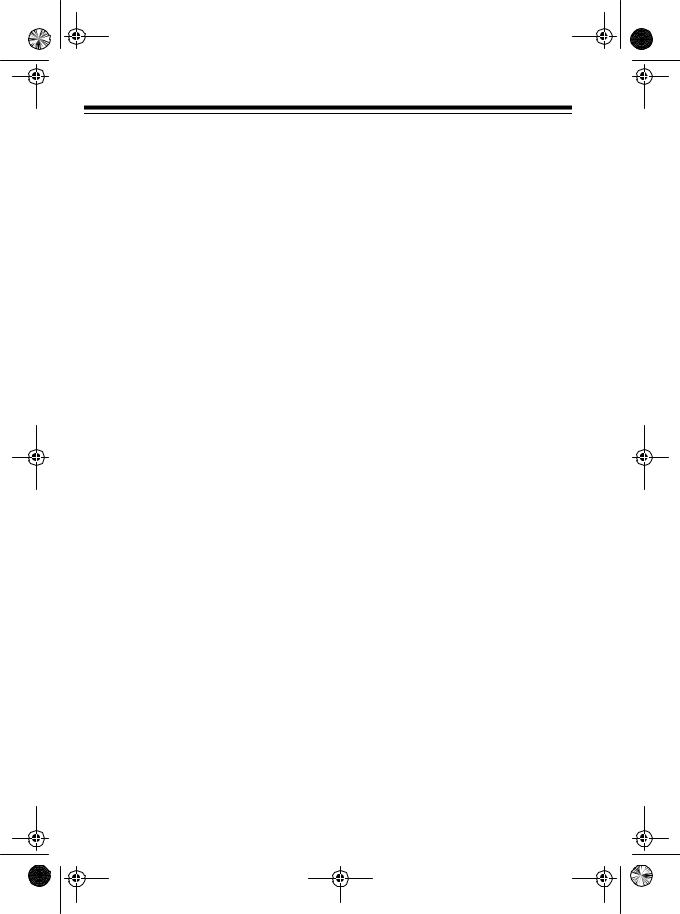
20-430.fm Page 6 Wednesday, August 4, 1999 1:29 PM
CONTENTS |
|
Preparation ........................................................................................................... |
8 |
Connecting an Antenna ................................................................................... |
8 |
Connecting the Supplied Antenna ............................................................... |
8 |
Connecting an Outdoor Antenna ................................................................. |
8 |
Connecting Power ........................................................................................... |
9 |
Using AC Power .......................................................................................... |
9 |
Using Your Vehicle’s Battery Power .......................................................... |
10 |
Connecting an Extension Speaker ................................................................ |
10 |
Connecting an Earphone/Headphones ......................................................... |
11 |
Listening Safely ......................................................................................... |
11 |
Understanding Your Scanner ............................................................................ |
12 |
A Look at the Front Panel .............................................................................. |
12 |
A Look at the Display ..................................................................................... |
14 |
Understanding Banks .................................................................................... |
16 |
Channel Storage Banks ............................................................................. |
16 |
Service Banks ............................................................................................ |
16 |
Understanding Trunking ................................................................................ |
16 |
Operation ............................................................................................................ |
17 |
Turning On the Scanner and Setting Squelch ............................................... |
17 |
Storing Known Frequencies into Channels ................................................... |
17 |
Searching Service Banks .............................................................................. |
18 |
Limit Search ................................................................................................... |
19 |
Scanning the Stored Channels ...................................................................... |
20 |
Manually Selecting a Channel ....................................................................... |
20 |
Clearing a Frequency from a Channel ........................................................... |
21 |
Special Features ............................................................................................... |
22 |
Delay ............................................................................................................. |
22 |
Turning Channel-Storage Banks On and Off ................................................. |
22 |
Locking Out Channels and Frequencies ....................................................... |
23 |
Locking Out Channels ............................................................................... |
23 |
Locking Out Frequencies ........................................................................... |
23 |
Priority ........................................................................................................... |
24 |
Turning the Key Tone On/Off ......................................................................... |
25 |
Changing Search Speeds .............................................................................. |
25 |
Skipping Data Signals ................................................................................... |
25 |
6
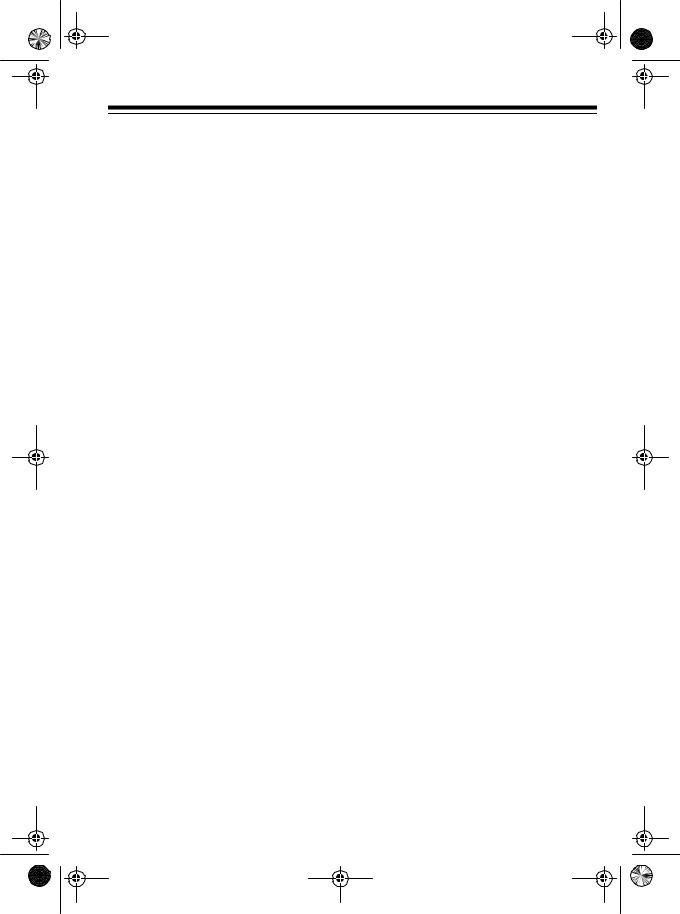
20-430.fm Page 7 Wednesday, August 4, 1999 1:29 PM
Trunk Tracking ................................................................................................... |
26 |
Types of Trunking Systems ........................................................................... |
26 |
Setting the Scanner to the Trunk Tracking Mode .......................................... |
27 |
Setting Squelch for the Trunk Tracking Mode ............................................... |
27 |
Programming Trunked Frequencies .............................................................. |
28 |
Scanning a Trunked Bank ............................................................................. |
29 |
Monitoring an Active ID ............................................................................. |
30 |
Locking Out IDs ......................................................................................... |
30 |
Unlocking a Single ID ................................................................................ |
31 |
Unlocking All IDs ....................................................................................... |
31 |
Using Trunk Tracking Scan Delay ............................................................. |
31 |
Monitoring IDs ........................................................................................... |
32 |
Channel Activity Indicators ............................................................................ |
32 |
Scan Lists ..................................................................................................... |
33 |
Manually Storing IDs into Scan Lists ......................................................... |
33 |
Storing IDs Into Scan Lists While Searching ............................................. |
34 |
Automatically Storing an ID in a Scan List Location .................................. |
34 |
Deleting a Stored ID .................................................................................. |
34 |
Scanning the Scan Lists ............................................................................... |
34 |
Scanning Type I and Hybrid Trunked Systems ............................................. |
35 |
Selecting a Preset Fleet Map .................................................................... |
38 |
Programming a Fleet Map ......................................................................... |
39 |
Programming a Hybrid System ................................................................. |
40 |
A General Guide to Scanning ........................................................................... |
41 |
Guide to Frequencies .................................................................................... |
41 |
National Weather Frequencies .................................................................. |
41 |
Canadian Weather Frequencies ............................................................... |
41 |
Birdie Frequencies .................................................................................... |
41 |
Guide to the Action Bands ............................................................................ |
42 |
Typical Band Usage .................................................................................. |
42 |
Primary Usage .......................................................................................... |
43 |
Band Allocation ............................................................................................. |
43 |
Frequency Conversion .................................................................................. |
48 |
Troubleshooting ................................................................................................ |
49 |
Resetting the Scanner .................................................................................. |
52 |
Care and Maintenance ...................................................................................... |
53 |
Specifications .................................................................................................... |
54 |
7

20-430.fm Page 8 Wednesday, August 4, 1999 1:29 PM
PREPARATION
This scanner is designed primarily for use in the home as a base station. You can place it on a desk, shelf, or table.
Your scanner’s front feet fold up or down. Adjust them to give you the best view of the display.
Your scanner’s display is protected during shipment by a piece of blue film. Peel off this film before you use the scanner.
CONNECTING AN
ANTENNA
Connecting the Supplied
Antenna
You must install an antenna before you can operate the scanner.
The supplied telescoping antenna helps your scanner receive strong local signals. To install the antenna, screw it clockwise into the hole on the scanner’s top.
The scanner’s sensitivity depends on the antenna’s length and various environmental conditions. For the best reception of the transmissions you want to hear, adjust the antenna’s length.
Frequency |
Antenna Length |
|
|
|
|
29–54 MHz |
Extend fully |
|
|
108–174 MHz |
Collapse one |
|
segment |
|
|
406–956 MHz |
Collapse both |
|
segments |
|
|
Connecting an Outdoor
Antenna
Instead of the supplied antenna, you can connect an outdoor base-station or mobile antenna (not supplied) to your scanner using a BNC connector. Your local RadioShack store sells a variety of antennas. Choose the one that best meets your needs.
When deciding on a mobile or basestation antenna and its location, consider these points:
8
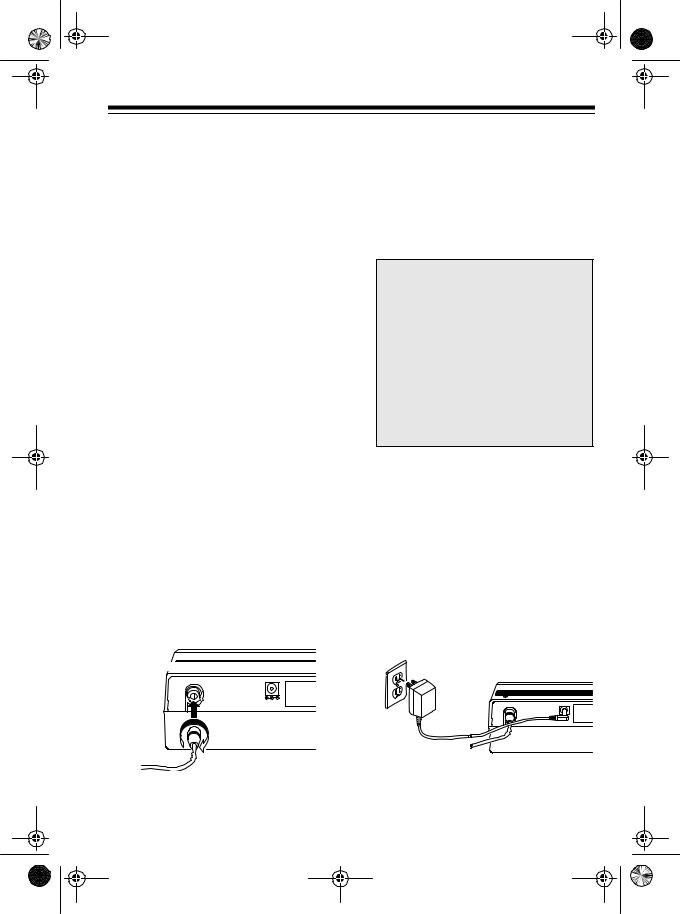
20-430.fm Page 9 Wednesday, August 4, 1999 1:29 PM
•The antenna should be as high as possible on the vehicle or building.
•The antenna and its cable should be as far as possible from sources of electrical noise (appliances, other radios, etc.).
•The antenna should be vertical for the best performance.
To connect an optional base-station or mobile antenna, first remove the supplied antenna from the scanner. Always use 50-ohm coaxial cable, such as RG-58 or RG-8, to connect the base-station or mobile antenna. For lengths over 50 feet, use RG-8 lowloss dielectric coaxial cable. If the antenna cable’s connector does not fit in the ANT. jack, you might also need a Motorola-to-BNC antenna plug adapter, such as RadioShack Cat. No. 278117. Your local RadioShack store carries a wide variety of coaxial antenna cable and connectors.
Once you choose an antenna, follow the mounting instructions supplied with the antenna. Then route the antenna’s cable to the scanner and connect the cable to the ANT. jack on the back of the scanner.
ANT
DC 12V
Cautions:
•Do not run the cable over sharp edges or moving parts that might damage it.
•Do not run the cable next to power cables or other antenna cables.
Warning: Use extreme caution when you install or remove an outdoor antenna. If the antenna starts to fall, let it go! It could contact overhead power lines. If the antenna touches a power line, contact with the antenna, mast, cable, or guy wires can cause electrocution and death. Call the power company to remove the antenna. DO NOT attempt to do so yourself.
CONNECTING POWER
Using AC Power
The scanner’s supplied AC adapter lets you power the scanner from a standard AC outlet. To connect power to the scanner, insert the AC adapter’s barrel plug into the DC 12V jack on the back of the scanner, then plug the AC adapter into a standard AC outlet.
ANT |
9
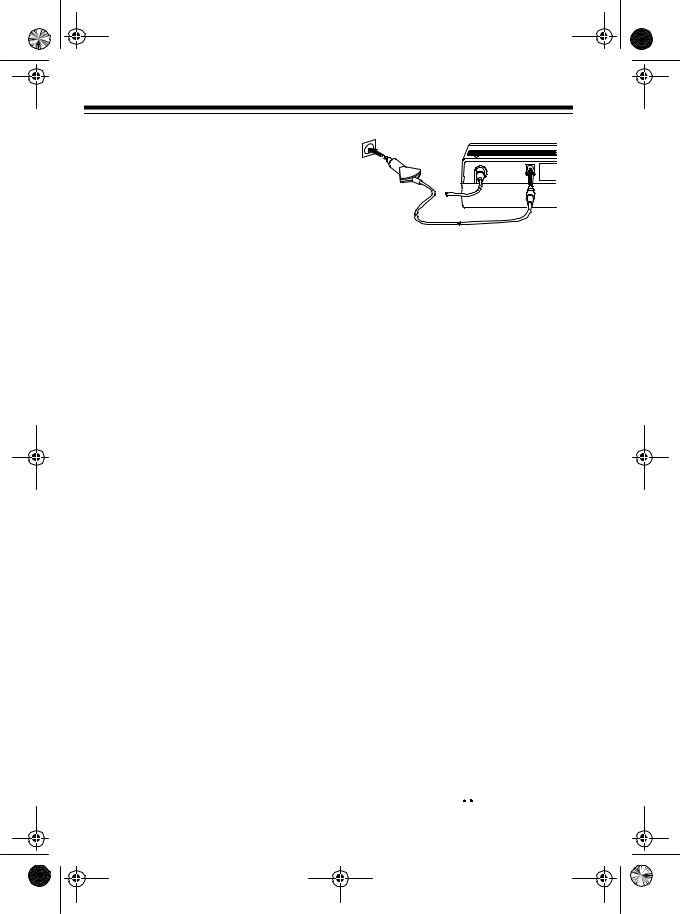
20-430.fm Page 10 Wednesday, August 4, 1999 1:29 PM
Cautions:
•The supplied AC adapter supplies 12 volts DC power and delivers 500 milliamps. Its center tip is set to positive, and its plug properly fits the scanner’s DC 12V jack. Using an adapter that does not meet these specifications could damage the scanner or the adapter.
•Be sure to connect the AC adapter to the scanner before you connect it to an AC outlet, and disconnect the AC adapter from the AC outlet before you disconnect it from the scanner.
Warning: Do not use the AC adapter’s polarized plug with an extension cord receptacle unless the blades can be fully inserted to prevent blade exposure.
Using Your Vehicle’s Battery
Power
If your AC power fails (during an emergency, for example), you can power your scanner from your vehicle’s cigarette lighter socket with an optional DC cigarette lighter power cable, such as Cat. No. 270-1533 (not supplied).
To connect an optional DC cigarette lighter power cable, insert its barrel plug into the DC 12V jack on the back of the scanner, then plug the power cable into your vehicle’s cigarette lighter socket.
10
ANT
DC 12V
Cautions:
•If you use a DC cigarette lighter power cable with the scanner, it must supply 12 volts and at least 500 milliamps of DC automotive power. Its center tip must be set to positive, and its plug must correctly fit the DC 12V jack on the back of the scanner. The recommended power cable meets these specifications. Using a power cable that does not meet these specifications could damage the scanner or the power cable.
•If you use a cigarette lighter power cable and your vehicle’s engine is running, you might hear electrical noise from the engine while scanning. This is normal.
Note: Mobile use of this scanner is unlawful or requires a permit in some areas. Check the laws in your area.
CONNECTING AN EXTENSION SPEAKER
In a noisy area, an amplified extension speaker (such as Cat. No. 21-541), positioned in the right place, might provide more comfortable listening. Plug the speaker cable’s 1/8-inch plug into your scanner’s 


 jack.
jack.
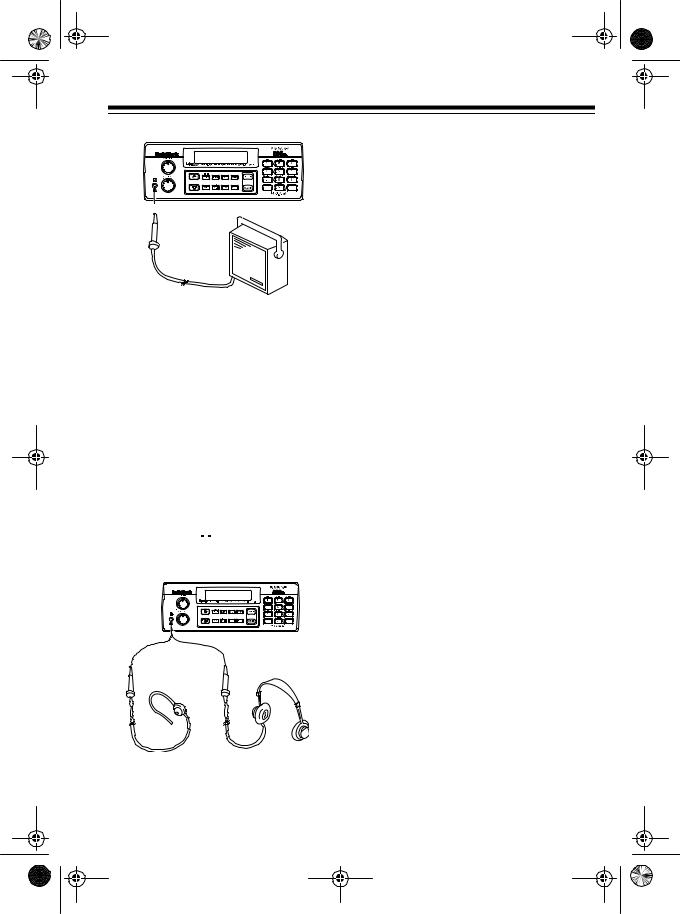
20-430.fm Page 11 Wednesday, August 4, 1999 1:29 PM
Note: Connecting an external speaker disconnects the scanner’s internal speaker.
CONNECTING AN
EARPHONE/
HEADPHONES
For private listening, you can connect an earphone or headphones with a 1/8- inch plug (such as Cat. No. 33-175 or 20-210) to the 


 jack on the front of the scanner. This automatically disconnects the internal speaker.
jack on the front of the scanner. This automatically disconnects the internal speaker.
Listening Safely
To protect your hearing, follow these guidelines when you use an earphone or headphones.
•Do not listen at extremely high volume levels. Extended highvolume listening can lead to permanent hearing loss.
•Set VOLUME to the lowest setting before you begin listening. After you begin listening, adjust VOLUME to a comfortable level.
•Once you set VOLUME, do not increase it. Over time, your ears adapt to the volume level, so a volume level that does not cause discomfort might still damage your hearing.
11
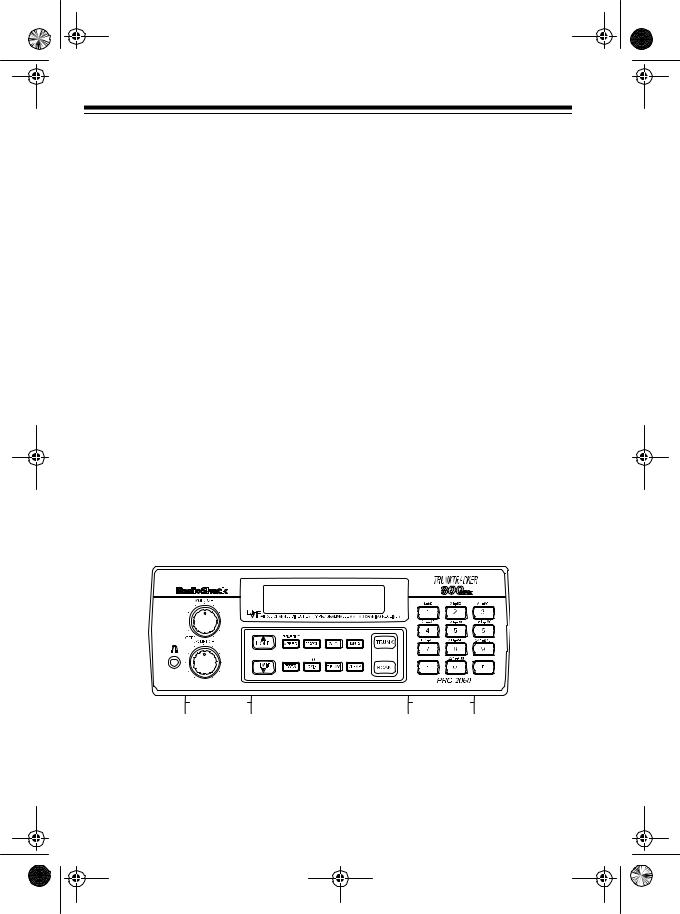
20-430.fm Page 12 Wednesday, August 4, 1999 1:29 PM
UNDERSTANDING YOUR SCANNER
Once you understand a few simple terms we use in this manual and familiarize yourself with your scanner’s features, you can put the scanner to work for you. You simply determine the type of communications you want to receive, then set the scanner to scan them.
A frequency is the tuning location of a station (expressed in kHz or MHz). To find active frequencies, you can use the search function.
You can also search the service-search banks, which are preset groups of frequencies categorized by type of service.
When you find a frequency, you can store it into a programmable memory location called a channel, which is grouped with your other channels in a channel-storage bank. You can then scan the channel-storage banks to see if there is activity on the frequencies stored there. Each time the scanner finds an active frequency, it stays on that channel until the transmission ends.
A LOOK AT THE FRONT PANEL
Your scanner’s keys might seem confusing at first, but this information should help you understand each key’s function.
Note: Some of the scanner’s keys perform more than one function and are marked with more than one label. The steps in this Owner’s Manual show only the label on the key appropriate to the action being performed.
|
|
|
|
|
|
|
|
|
|
|
|
|
|
|
|
|
|
|
|
|
|
|
|
VOLUME |
|
|
|
Turns the scanner on or off and adjusts the volume. |
|||
SQUELCH |
|
|
|
Adjusts the scanner’s squelch. |
|||
12 |
|
|
|
|
|
|
|
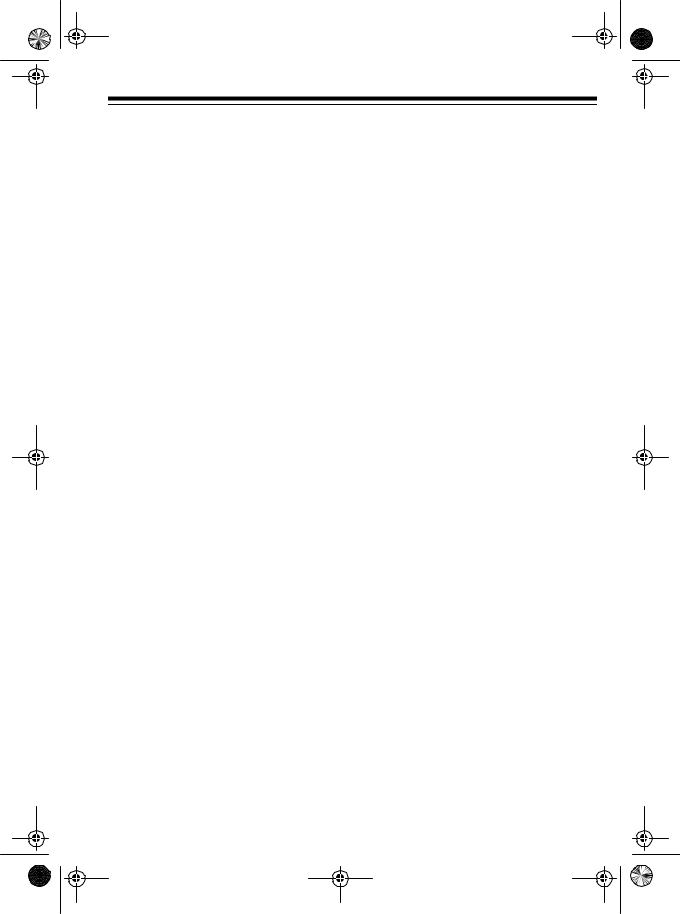
20-430.fm Page 13 Wednesday, August 4, 1999 1:29 PM
SCAN |
Scans through the stored channels. |
MANUAL |
Stops scanning and lets you directly enter a channel |
|
number or frequency. |
TRUNK |
Switches between conventional and trunk tracking |
|
modes. |
SVC (service) |
Selects a service bank. |
PRIORITY/SPEED |
Sets and turns on and off the priority feature; turns the |
|
HyperSearch mode on and off. |
Number Keys |
Each key has a single-digit label and a range of num- |
|
bers. The single digits are used to enter a channel, |
|
frequency, or ID number. The range of numbers (31– |
|
60, for example) indicates the channels that make up |
|
a memory bank. |
•
CLEAR
E (enter)
LIMIT/t
DELAY
SEARCH
L/O/SKIP (lock out/skip)
Enters a decimal point.
Clears an entry.
Enters frequencies into channels or enters IDs into a scan list.
Sets the frequency range; sets the search direction and holds a frequency search.
Programs a 2-second delay for the selected channel, a limit search, or each service scan. Also programs a 5-second delay in the trunk tracking mode.
Searches a specified frequency range to find frequencies; searches for another active ID in the trunk tracking mode.
Lets you lock out selected channels or frequencies; lets you lock out a selected ID in the trunk tracking mode.
13
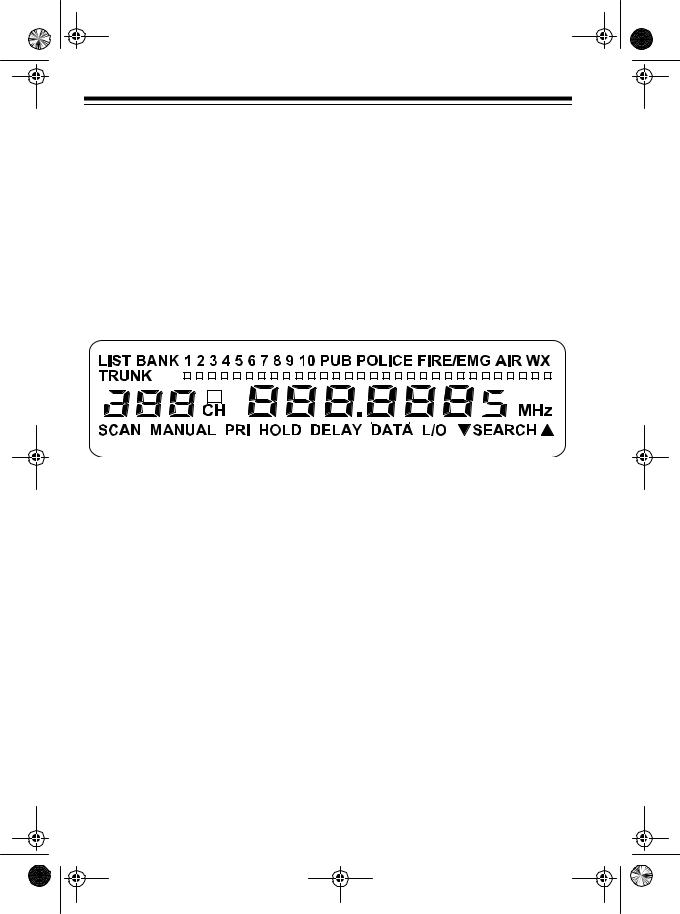
20-430.fm Page 14 Wednesday, August 4, 1999 1:29 PM
HOLD/s |
Holds on the current ID in the trunk tracking mode; |
|
|
|
sets the search direction and holds the frequency |
|
|
search. |
|
|
Turns the data signal skip feature on or off or checks |
DATA |
||
|
|
the current trunking bank in the trunk tracking mode. |
A LOOK AT THE DISPLAY
The display has indicators that show the scanner’s current operating status. A good look at the display will help you understand how your scanner operates.
|
|
|
|
|
|
|
|
|
|
|
|
|
|
|
|
|
|
|
|
|
|
|
|
|
|
|
|
|
|
|
|
|
|
|
|
|
|
|
|
|
|
|
|
|
|
|
|
|
|
|
|
|
|
|
|
|
|
|
|
|
|
|
|
|
|
|
|
|
|
|
|
|
|
|
|
|
|
|
|
|
|
|
|
|
|
|
|
|
|
|
|
|
|
|
|
|
|
|
|
|
|
|
|
|
|
|
|
|
|
|
|
|
|
|
|
|
|
|
|
|
|
|
|
|
|
|
|
|
|
|
|
|
|
|
|
|
|
|
|
|
|
|
|
|
|
|
|
|
|
|
|
|
|
|
|
|
|
|
|
|
|
|
|
|
|
|
|
|
|
|
|
|
|
|
|
|
|
|
|
|
|
|
|
|
|
|
|
|
|
|
|
|
|
|
|
|
|
|
|
|
|
|
|
|
|
|
|
|
|
|
|
|
|
|
|
|
|
|
|
|
|
|
|
|
|
|
|
|
|
|
|
|
|
|
|
|
|
|
|
|
|
|
|
LIST |
|
|
|
|
|
|
|
|
|
|
|
Appears with a number (1–5) to indicate the list num- |
||||||||||||||||||||||||||||||||||||||||||||||||
|
|
|
|
|
|
|
|
|
|
|
|
ber. |
||||||||||||||||||||||||||||||||||||||||||||||||
BANK |
|
|
|
|
|
|
|
|
|
|
|
Appears with numbers (1–10) to indicate the scan |
||||||||||||||||||||||||||||||||||||||||||||||||
|
|
|
|
|
|
|
|
|
|
|
|
bank. |
||||||||||||||||||||||||||||||||||||||||||||||||
PUB |
|
|
|
|
|
|
|
|
|
|
|
Appears when you search the public safety service |
||||||||||||||||||||||||||||||||||||||||||||||||
|
|
|
|
|
|
|
|
|
|
|
|
bank. |
||||||||||||||||||||||||||||||||||||||||||||||||
POLICE |
|
|
|
|
|
|
|
|
|
|
|
Appears when you search the police service bank. |
||||||||||||||||||||||||||||||||||||||||||||||||
FIRE/EMG |
|
|
|
|
|
|
|
|
|
|
|
Appears when you search the fire/emergency service |
||||||||||||||||||||||||||||||||||||||||||||||||
|
|
|
|
|
|
|
|
|
|
|
|
bank. |
||||||||||||||||||||||||||||||||||||||||||||||||
AIR |
|
|
|
|
|
|
|
|
|
|
|
Appears when you search the air service bank. |
||||||||||||||||||||||||||||||||||||||||||||||||
WX |
|
|
|
|
|
|
|
|
|
|
|
Appears when you search the weather service bank. |
||||||||||||||||||||||||||||||||||||||||||||||||
TRUNK |
|
|
|
|
|
|
|
|
|
|
|
Appears when the scanner is in trunk tracking mode. |
||||||||||||||||||||||||||||||||||||||||||||||||
14 |
|
|
|
|
|
|
|
|
|
|
|
|
|
|
|
|
|
|
|
|
|
|
|
|
|
|
|
|
|
|
|
|
|
|
|
|
|
|
|
|
|
|
|
|
|
|
|
|
|
|
|
|
|
|
|
|
|
|
|
|

20-430.fm Page 15 Wednesday, August 4, 1999 1:29 PM
|
|
|
|
|
Shows which control/voice channels are currently |
|
|
|
|
|
|
|
|
|
|
|
|
(channel activity indicator) |
active. |
||||
|
Appears when a priority channel is selected. |
||||
P |
|
||||
SCAN |
Appears when you scan channels. |
||||
MANUAL |
Appears when you set the scanner to its manual |
||||
|
|
|
|
|
mode. |
PRI |
Appears when the priority feature is turned on. |
||||
HOLD |
Appears when the scanner is in the hold mode during |
||||
|
|
|
|
|
a search. |
DELAY |
Appears when you program a delay. |
||||
|
|
|
|
|
Appears when the data skip function is active. |
DATA |
|||||
L/O (lockout) |
Appears when you manually select a channel, frequen- |
||||
|
|
|
|
|
cy, or ID you locked out. |
tSEARCHs |
Lights steadily during a limit search, service search, |
||||
|
|
|
|
|
and ID search, and blinks while HyperSearch is active |
|
|
|
|
|
and when you monitor IDs. The arrow indicates the |
|
|
|
|
|
search direction. |
Error |
Appears when you make an entry error. |
||||
15

20-430.fm Page 16 Wednesday, August 4, 1999 1:29 PM
UNDERSTANDING
BANKS
Channel Storage Banks
To make it easier to identify and select the channels you want to listen to, channels are divided into 10 banks of 30 channels each. Use each channelstorage bank to group frequencies, such as those used by the police department, fire department, ambulance services, or aircraft (see “Guide to the Action Bands” on Page 39). For example, the police department might use four frequencies, one for each side of town. You could program the police frequencies starting with Channel 1 (the first channel in bank 1) and program the fire department frequencies starting with Channel 31 (the first channel in bank 2).
Service Banks
The scanner is preprogrammed with the frequencies allocated by public safety, police, fire/emergency, aircraft, and weather services. This is handy for quickly finding active frequencies instead of searching through an entire band (see “Searching Service Banks” on Page 18).
16
UNDERSTANDING
TRUNKING
In the past, groups that broadcast frequently, such as police departments, were restricted to transmitting on just a few frequencies. This resulted in heavy traffic and often required 2-way radio users to wait for a specific frequency to clear before transmitting.
Trunked systems allow more groups of 2-way radio users to use fewer frequencies. Instead of selecting a specific frequency to transmit on, a trunked system chooses one of several frequencies when the 2-way radio user presses PTT (push to talk). The system automatically transmits the call on that frequency, and also sends a code that identifies that 2-way radio user’s transmission on a data channel.
You can set this scanner to monitor the data channel frequency, so you can hear both the call and response transmissions for that 2-way radio user and therefore follow the conversation. (You cannot listen to the data channel itself in the trunk mode.)
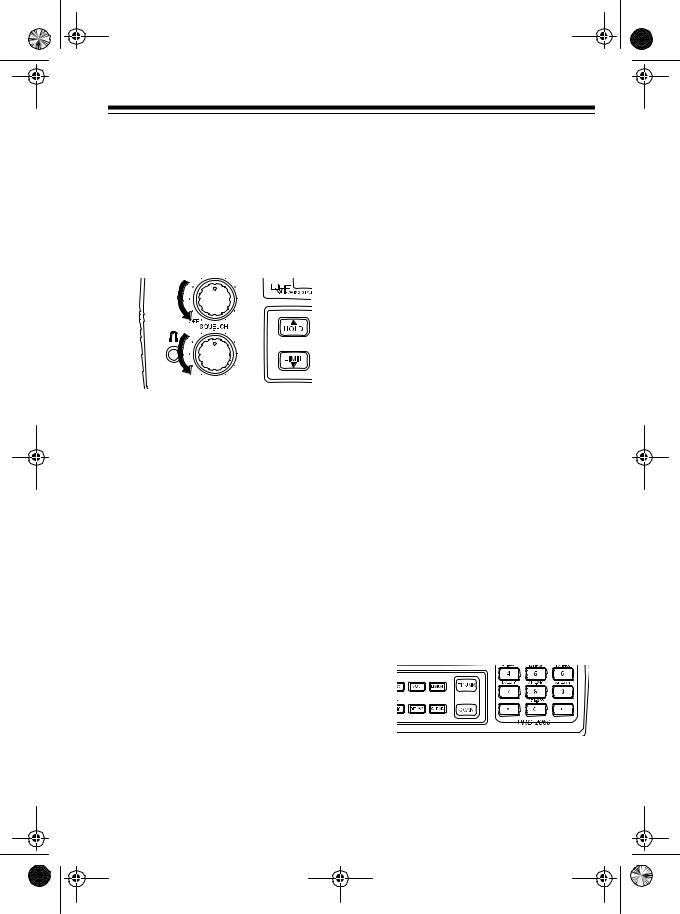
20-430.fm Page 17 Wednesday, August 4, 1999 1:29 PM
OPERATION
TURNING ON THE |
STORING KNOWN |
SCANNER AND SETTING |
FREQUENCIES INTO |
SQUELCH |
CHANNELS |
1.Turn SQUELCH and VOLUME fully counterclockwise.
2.Turn VOLUME back clockwise until you hear a hissing sound.
3.Turn SQUELCH clockwise, then leave it set to a point just after the hissing sound stops.
Notes:
•If the scanner will not scan, turn SQUELCH further clockwise.
•If the scanner picks up unwanted, partial, or very weak transmissions, turn SQUELCH clockwise to decrease the scanner’s sensitivity to these signals. If you want to listen to a weak or distant station, turn SQUELCH counterclockwise.
•If SQUELCH is adjusted so you always hear a hissing sound, the scanner does not scan properly.
Good references for active frequencies are the RadioShack “Police Call Guide including Fire and Emergency Services,” “Official Aeronautical Frequency Directory,” and “Maritime Frequency Directory.” We update these directories every year, so be sure to get a current copy.
Note: To store trunking system frequencies, see “Programming Trunked Frequencies” on Page 26.
Follow these steps to store frequencies into channels.
1.Press MANUAL, enter the channel number (1–300) where you want to store a frequency, then press MANUAL again. The channel number appears.
2.Use the number keys and • to enter the frequency (including the decimal point) you want to store.
17
