Radio Shack PRO-2040 User Manual

20-414.fm Page 1 Wednesday, August 4, 1999 11:12 AM
Cat. No. 20-414
OWNER’S MANUAL
PRO-2040
100-Channel Programmable Home Scanner
Please read before using this equipment.

20-414.fm Page 2 Wednesday, August 4, 1999 11:12 AM
FEATURES
Your Radio Shack PRO-2040 100Channel Programmable Home Scanner lets you in on all the action! This scanner gives you direct access to over 30,000 exciting frequencies that include police and fire departments, ambulance and transportation services, and amateur radio. You can select up to 100 channels to scan, and you can change your selections at any time.
The secret to your scanner’s ability to scan so many frequencies is its cus- tom-designed microprocessor — a tiny, built-in computer.
Your scanner also has these features:
Hyperscan — scans 50 channels per second.
Hypersearch — searches through frequencies at 300 steps per second in bands that have 5 kHz steps to help you find interesting broadcasts.
Ten 10-Channel Storage Banks — let you store 10 channels in each of 10 banks to group frequencies so you can easily identify calls.
Priority Channel — checks a specified channel every 2 seconds so you do not miss important calls.
Data Detection — you can set it to detect data signals (nonmodulated signals such as preamble signals for pagers) during a limit or a direct search so it can automatically continue searching.
Monitor Memories — let you store up to 10 frequencies you locate during a frequency search which you can then transfer into channels.
Search Function — searches for new and unlisted frequencies using a designated frequency range (limit search) or starting from a specified frequency (direct search).
Selectable Scan/Search Speeds
— let you select normal or hyper scan speeds, and normal, high, or hyper search speeds.
Manual or Scan Channel Select — lets you manually specify a single channel or set the scanner to automatically scan all the stored channels.
Search Skip — lets you select up to 50 frequencies for the scanner to skip during a limit or direct search, so you can avoid unwanted frequencies.
©1995 Tandy Corporation. All Rights Reserved.
Radio Shack is a registered trademark used by Tandy Corporation.
2
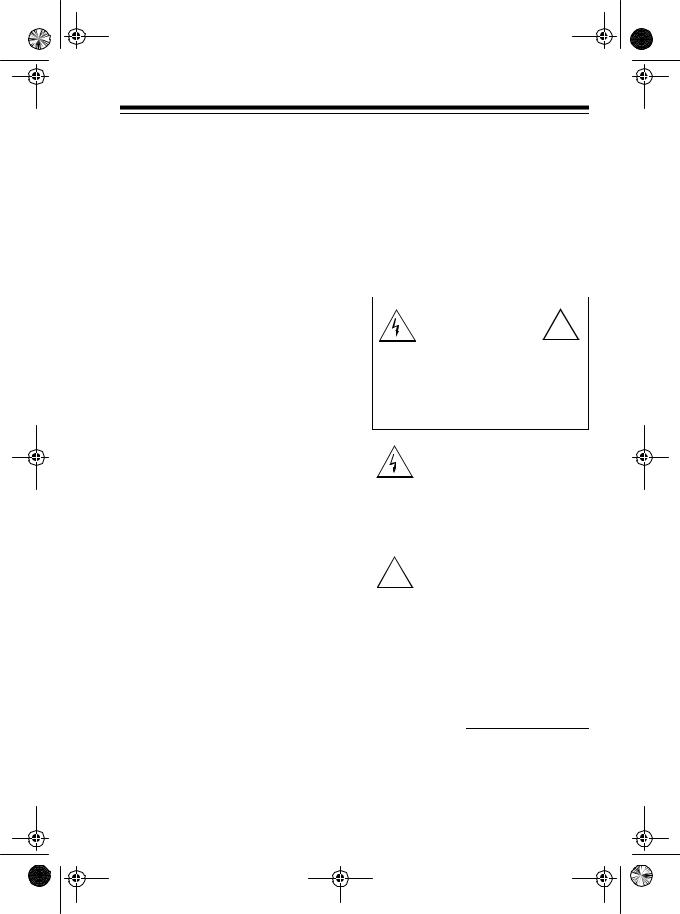
20-414.fm Page 3 Wednesday, August 4, 1999 11:12 AM
Two-Second Scan Delay — delays scanning for 2 seconds before moving to another channel, so you can hear more replies.
Weather Band Key — scans the preprogrammed weather frequencies to keep you informed of the most current weather conditions.
Memory Backup — keeps the channel frequencies stored in your scanner’s memory for up to 3 days during a power loss.
Squelch Control — lets you adjust the receiver’s sensitivity low enough to receive weak signals or high enough to eliminate receiver noise when not receiving a signal.
Lock-Out Function — prevents channels you select from being scanned.
Backlit LCD Display — lets you easily see the indicators on the scanner’s display, even at night.
Audio Output Jack — lets you connect an earphone or headphones for private listening, or an external speaker for listening in a remote or noisy area.
Optional Antenna Terminals — let you connect the supplied telescoping antenna to the screw-in terminal, or an external antenna to the BNC connector.
Optional Power Sources — let you power your scanner using the supplied AC adapter or an optional DC adapter.
Warning: To prevent fire or shock hazard, do not expose this system to rain or moisture.
|
CAUTION |
! |
|
|
|
|
RISK OF ELECTRIC SHOCK. |
|
|
DO NOT OPEN. |
|
|
|
|
CAUTION: TO REDUCE THE RISK OF ELECTRIC SHOCK, DO NOT REMOVE COVER OR BACK. NO USER-SERVICE- ABLE PARTS INSIDE. REFER SERVICING TO QUALIFIED PERSONNEL.
This symbol is intended to alert you to the presence of uninsulated dangerous voltage within the scanner’s enclosure that might be of sufficient magnitude to constitute a risk of electric shock. Do not open the scanner’s case.
This symbol is intended to inform
!you that important operating and maintenance instructions are in-
cluded in the literature accompanying this scanner.
For your records, please record your scanner’s serial number in the space provided. The serial number is located on the back of the scanner.
Serial Number:
3
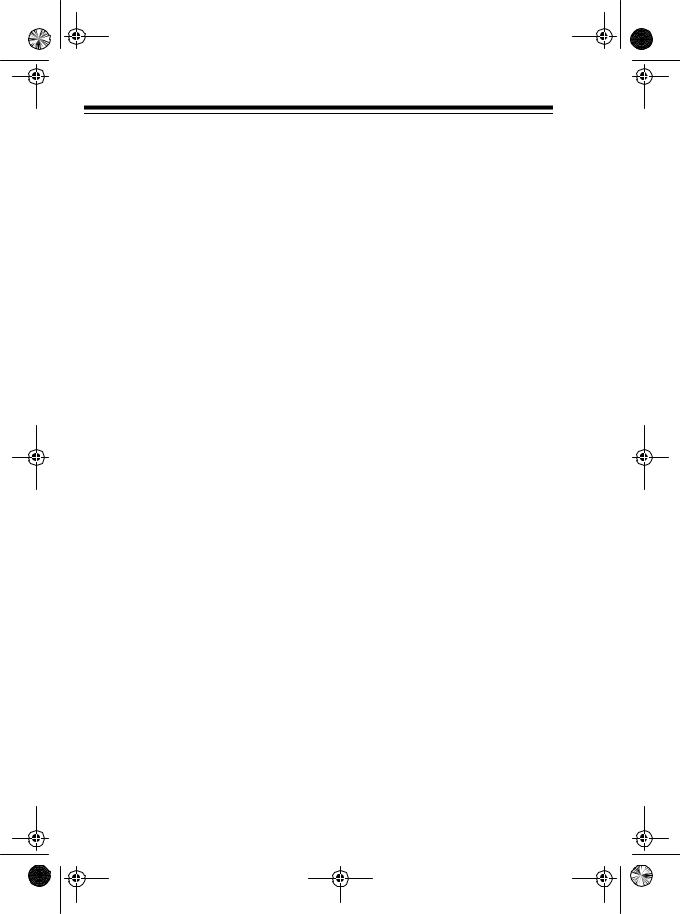
20-414.fm Page 4 Wednesday, August 4, 1999 11:12 AM
Your PRO-2040 can receive these bands:
Band |
Modulation |
Frequency Range |
Frequency |
|
|
|
|
|
Step |
10-Meter Ham Band |
FM |
29.00-29.7 MHz |
5.0 kHz |
|
VHF-Lo |
FM |
29.7-50.00 MHz |
5.0 kHz |
|
6-Meter Ham Band |
FM |
50.00-54.00 MHz |
5.0 kHz |
|
Aircraft |
AM |
108-136.975 MHz |
12.5 kHz |
|
Government/Ham |
FM |
137-148 MHz |
5.0 kHz |
|
VHF-Hi |
FM |
148-174 MHz |
5.0 kHz |
|
Ham/Government |
FM |
406-450 MHz |
12.5 kHz |
|
UHF-Lo |
FM |
450-470 |
MHz |
12.5 kHz |
UHF-T (TV) |
FM |
470-512 |
MHz |
12.5 kHz |
UHF-Hi |
FM |
806-823.9375 |
MHz |
12.5 kHz |
UHF-Hi |
FM |
851868.9375MHz |
12.5 kHz |
|
UHF-Hi |
FM |
896.1125-956 |
MHz |
12.5 kHz |
FCC Notice
Your scanner might cause radio or TV interference even when it is operating properly. To determine if your scanner is causing the interference, turn off your scanner. If the interference goes away, your scanner was causing it. Try to eliminate the interference by:
•Moving your scanner away from the receiver
•Connecting your scanner to an outlet that is on a different electrical circuit from the receiver
•Contacting your local Radio Shack store for help
If you cannot eliminate the interference, the FCC requires that you stop using your scanner.
Note: Mobile use of this scanner is unlawful or requires a permit in some areas. Check the laws in your area.
This device complies with Part 15 of FCC Rules. Operation is subject to the following two conditions:
•This device may not cause harmful interference.
•This device must accept any interference received, including interference that may cause undesired operation.
4

20-414.fm Page 5 Wednesday, August 4, 1999 11:12 AM
CONTENTS |
|
Preparation ....................................................................................................... |
7 |
Connecting Power ....................................................................................... |
7 |
Using Standard AC Power .................................................................... |
7 |
Memory Backup .................................................................................... |
7 |
Using Vehicle Battery Power ................................................................. |
8 |
Connecting an Antenna ............................................................................... |
9 |
Telescoping Antenna ............................................................................. |
9 |
Optional Outdoor Antenna..................................................................... |
9 |
Resetting the Scanner’s Display................................................................ |
10 |
Initializing the Scanner............................................................................... |
11 |
Connecting an Earphone/Headphones/External Speaker ......................... |
11 |
Listening Safely ................................................................................... |
12 |
Traffic Safety ....................................................................................... |
12 |
Understanding Your Scanner ........................................................................ |
13 |
A Look at the Front Panel .......................................................................... |
13 |
A Look at the Display................................................................................. |
15 |
Understanding the Scanner’s Memory ...................................................... |
17 |
Channel-Storage Banks ...................................................................... |
17 |
Monitor Memories............................................................................... |
17 |
Operation ........................................................................................................ |
18 |
Turning On the Scanner/Setting the Volume and Squelch ........................ |
18 |
Finding Birdie Frequencies ........................................................................ |
19 |
Manually Storing Frequencies in Channels ............................................... |
20 |
Searching For and Temporarily Storing Active Frequencies...................... |
21 |
Limit Search ........................................................................................ |
21 |
Direct Search....................................................................................... |
22 |
Search Skip Memory ........................................................................... |
23 |
Listening to Monitor Memories................................................................... |
24 |
Moving a Frequency from a Monitor Memory to a Channel....................... |
25 |
Scanning the Stored Channels .................................................................. |
25 |
Turning Channel-Storage Banks On and Off....................................... |
26 |
Manually Selecting a Channel ................................................................... |
26 |
Listening to the Weather Band................................................................... |
27 |
Special Features............................................................................................. |
28 |
Designating a Priority Channel .................................................................. |
28 |
Using the 2-second Delay.......................................................................... |
28 |
5
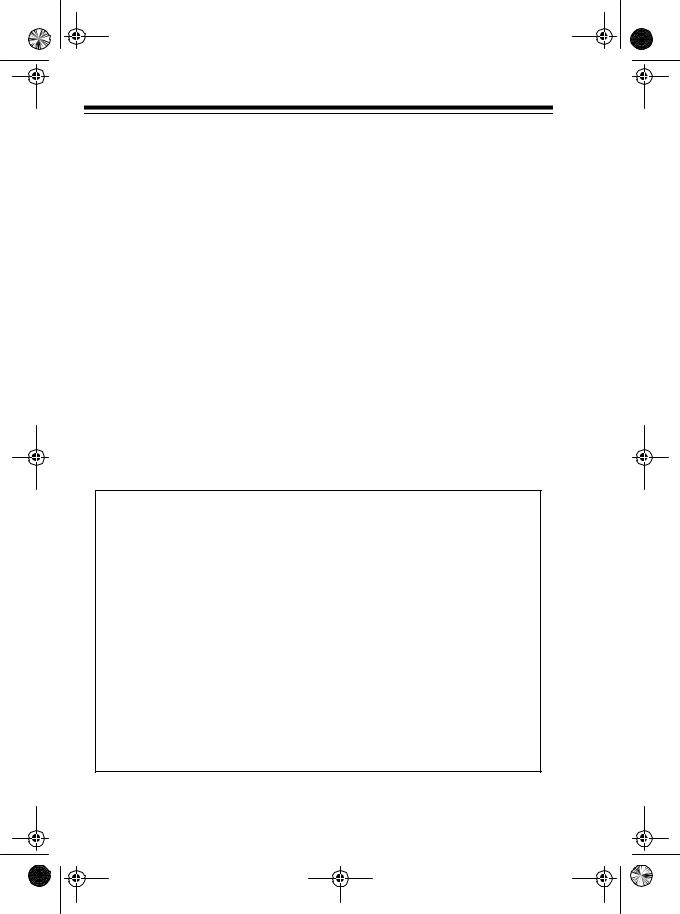
20-414.fm Page 6 Wednesday, August 4, 1999 11:12 AM
Locking Out Channels ............................................................................... |
29 |
Changing Scanning and Search Speeds................................................... |
29 |
Detecting Data Signals .............................................................................. |
30 |
A General Guide To Scanning....................................................................... |
31 |
Guide to Frequencies ................................................................................ |
31 |
National Weather Frequencies............................................................ |
31 |
Ham Radio Frequencies ..................................................................... |
31 |
Guide to the Action Bands......................................................................... |
31 |
International Broadcast Bands ............................................................ |
31 |
Typical Band Usage ............................................................................ |
32 |
Primary Usage .................................................................................... |
32 |
Specified Intervals............................................................................... |
33 |
Band Allocation ................................................................................... |
33 |
Frequency Conversion .............................................................................. |
38 |
Troubleshooting ............................................................................................. |
39 |
Care and Maintenance ................................................................................... |
40 |
Specifications................................................................................................. |
41 |
Scanning Legally
Scanning is a fun and interesting hobby. You can hear police and fire departments, ambulance services, government agencies, private companies, amateur radio services, aircraft, and military operations. It is legal to listen to almost every transmission your scanner can receive. However, there are some electronic and wire communications that are illegal to intentionally intercept. These include:
•Telephone conversations (cellular, cordless, or other private means of telephone signal transmission)
•Pager transmissions
•Scrambled or encrypted transmissions
According to the Federal Electronic Communications Privacy Act (ECPA), as amended, you could be fined and possibly imprisoned for intentionally listening to, using, or disclosing the contents of such a transmission unless you have the consent of a party to the communication (unless such activity is otherwise illegal). These laws change from time to time and there might be state or local laws that also affect legal scanner usage.
6
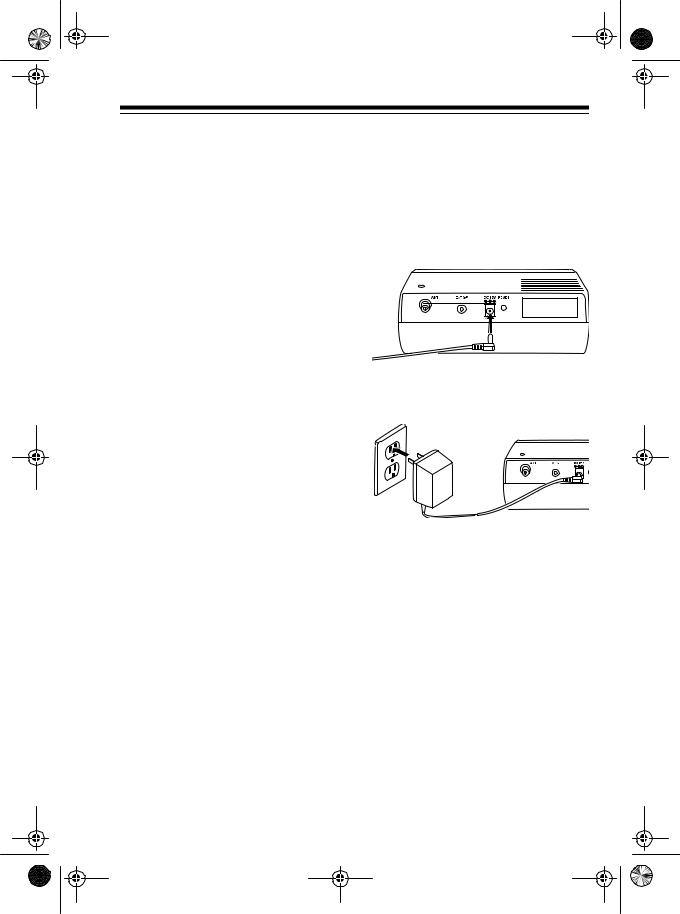
20-414.fm Page 7 Wednesday, August 4, 1999 11:12 AM
PREPARATION
CONNECTING POWER
Using Standard AC Power
You can power your scanner from a standard AC outlet using the supplied AC adapter.
Warning: Do not use the AC adapter’s polarized plug with an extension cord receptacle unless the blades can be fully inserted to prevent blade exposure.
Cautions:
•The supplied AC adapter supplies 12 volts and delivers 500 milliamps. Its center tip is set to positive, and its plug properly fits the scanner’s DC 12V jack. Using an AC adapter that does not meet these specifications could damage the scanner or the adapter. The scanner’s display dims if the AC adapter you use does not provide the required 12 volts DC.
•Be sure you connect the AC adapter to the scanner before you connect it to a standard AC outlet. Then disconnect the adapter from the AC outlet before you disconnect it from the scanner.
•If you have difficulty inserting the AC adapter’s polarized plug, do not force it. Turn it over and reinsert it.
1.Insert the supplied AC adapter’s barrel plug into the scanner’s DC 12V jack.
2.Plug the adapter’s power module into a standard AC outlet.
Memory Backup
If a power failure occurs or if the power cord is disconnected, the scanner’s memory backup circuit keeps information in memory for up to 3 days.
Note: The memory backup circuit begins to protect the contents in memory within a few minutes after you plug in the scanner.
7
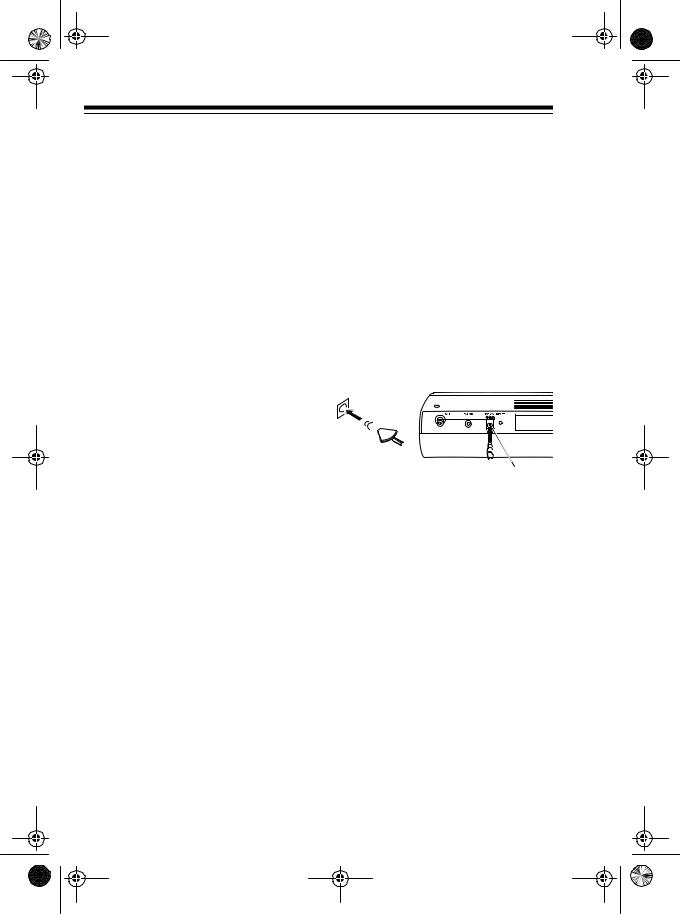
20-414.fm Page 8 Wednesday, August 4, 1999 11:12 AM
Using Vehicle Battery Power
To power your scanner from your vehicle’s battery power, you need a DC power cord (such as Radio Shack Cat. No. 270-1533).
Cautions:
•Your vehicle must have a 12-volt DC, negative-ground electrical system.
•The recommended DC power cord supplies 12 volts and delivers at least 500 milliamps. The center tip on the barrel plug is set to positive, and the plug properly fits the scanner’s DC 12V jack. Using a DC power cord (or adapter) that does not meet these specifications could damage the scanner or the cord (or adapter). The scanner’s display dims if the DC cord (or adapter) you use does not provide the required 12 volts DC.
8
•Be sure you connect the DC cord to the scanner before you connect it to the vehicle’s ciga- rette-lighter plug. Then disconnect the cord from the vehicle’s cigarette-lighter plug before you disconnect it from the scanner.
Follow these steps to use vehicle battery power.
1.Insert the barrel plug into the scanner’s DC 12V jack.
2.Plug the other end of the adapter into your vehicle’s ciga- rette-lighter socket.
 DC 12V Jack
DC 12V Jack
Note: If the scanner does not operate properly when you use a DC cord (or adapter), unplug the cord (or adapter) from the lighter socket and clean the socket to remove ashes and other debris.
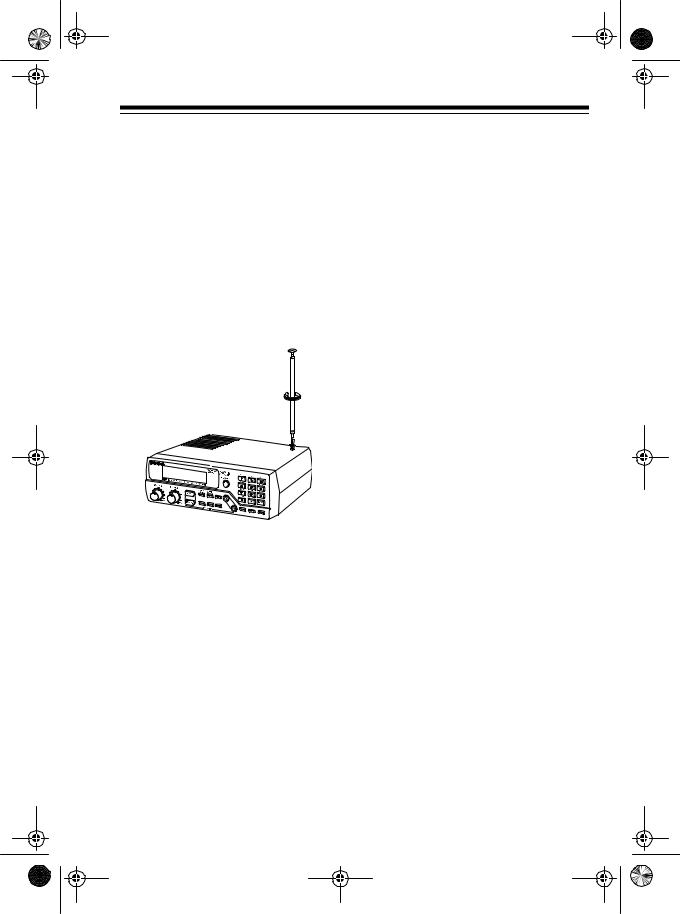
20-414.fm Page 9 Wednesday, August 4, 1999 11:12 AM
CONNECTING AN
ANTENNA
You can connect either the supplied telescoping antenna or an optional antenna.
Telescoping Antenna
To attach the telescoping antenna, simply screw it into the hole on top of your scanner.
The antenna’s length controls its sensitivity. Adjust the length of the telescoping antenna as follows for the best reception.
29-54 MHz |
Extend all 3 seg- |
|
ments |
108-174 MHz |
Extend only 2 seg- |
|
ments |
406-956 MHz |
Collapse Fully (only |
|
1 segment extend- |
|
ed) |
Optional Outdoor Antenna
The supplied antenna is usually adequate for strong, local signals. However, for the best results in receiving weaker, more distant signals on all bands, you can attach an optional outdoor antenna (not supplied), such as a mobile, telescoping, multi-band, or outdoor base antenna.
Warning: When installing or removing an outdoor antenna, follow all cautions and warnings included with the antenna.
Notes:
•This scanner uses a BNC antenna connector. If the coaxial cable’s connector does not fit the ANT jack, you might also need an adapter. Your local Radio Shack store sells a complete line of outdoor antennas, adapters, BNC connectors, and mounting hardware.
•Always use 50-ohm coaxial cable to connect an outdoor antenna. For lengths under 50 feet, use RG58 (Cat. No. 2781314) or RG8/M (Cat. No. 2781313). For lengths over 50 feet, use RG-8, low-loss coaxial cable (Cat. No. 278-1312).
9
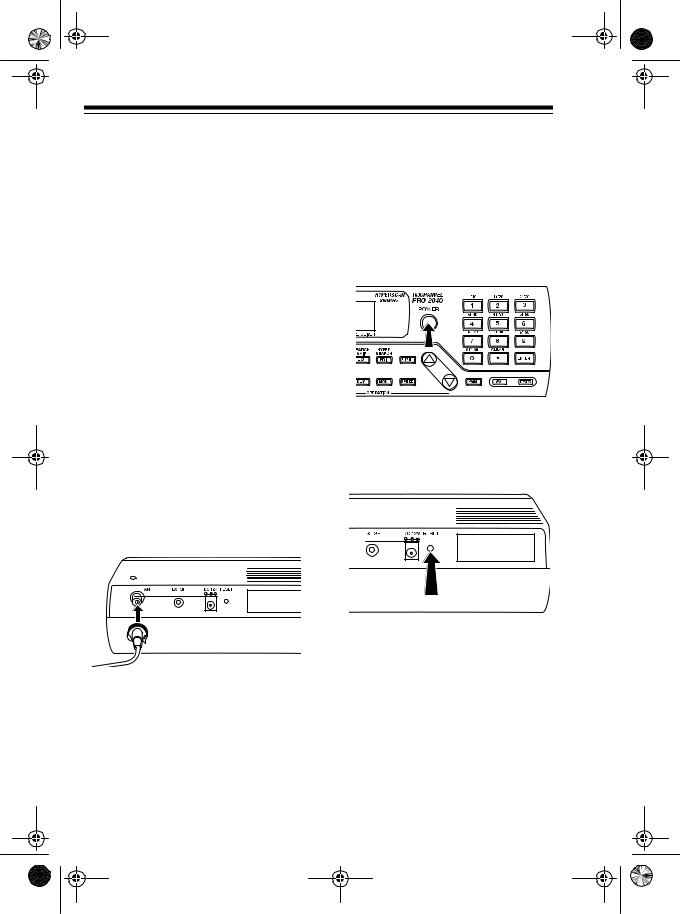
20-414.fm Page 10 Wednesday, August 4, 1999 11:12 AM
For the best performance, consider the following when deciding on an outdoor base antenna and its location:
•The location of the external antenna should be as high as possible.
•The external antenna and antenna cable should be as far away as possible from sources of electrical noise (appliances, other radios, and so on).
•The external antenna should be vertical.
Mount the antenna following the instructions supplied with the antenna and its mounting hardware, then follow these steps to connect an external antenna.
1.Route the antenna cable to the scanner and connect it to the ANT jack on the back of the scanner.
RESETTING THE SCANNER’S DISPLAY
If the scanner’s display locks up after you connect a power source, follow these steps to reset it.
1.If the scanner is off, press POWER to turn it on.
2.Using a pointed object, such as a straightened paper clip, press RESET on the back of the scanner. The display resets, and the scanner turns off.
3. Press POWER to turn on the scanner again.
Caution: Do not route the cable over sharp edges or moving objects.
2.Remove the supplied antenna from the top of the scanner.
10
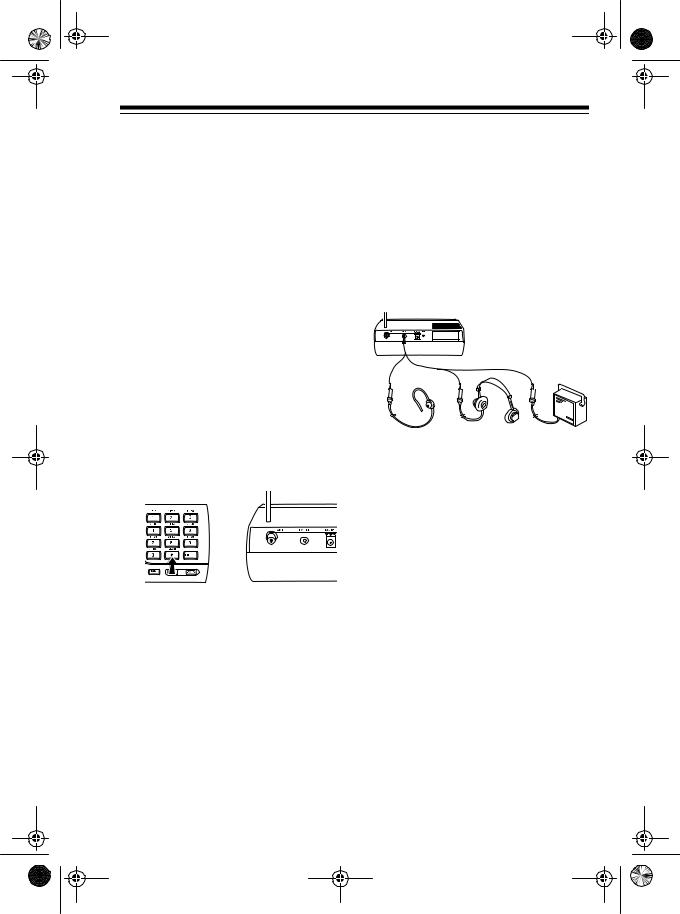
20-414.fm Page 11 Wednesday, August 4, 1999 11:12 AM
INITIALIZING THE
SCANNER
If the scanner or its display does not work properly even after resetting it, follow these steps to initialize the scanner.
Caution: Initializing the scanner clears all the channels you stored in memory. Initialize the scanner only when you are sure it is not working properly.
1.If the scanner is off, press POWER to turn it on.
2.Press and hold ./CLEAR, then press RESET on the back of the scanner using a pointed object, such as a straightened paper clip. The display resets, and the scanner turns off.
3.Press POWER to turn on the scanner.
CONNECTING AN EARPHONE/ HEADPHONES/ EXTERNAL SPEAKER
The 1/8-inch EXT SP jack on the back of the scanner lets you connect an earphone, headphones, or an external speaker.
•For private listening, connect an earphone (Cat. No. 33-175).
•For more comfortable private listening, connect monaural headphones (Cat. No. 20-210).
•For listening from a remote area or in a noisy area, connect an extension speaker (Cat. No. 21549).
Note: Connecting any external device to the EXT SP jack automatically disconnects the internal speaker.
11

20-414.fm Page 12 Wednesday, August 4, 1999 11:12 AM
Listening Safely
To protect your hearing, follow these guidelines when you use an earphone or headphones.
•Do not listen at extremely high volume levels. Extended highvolume listening can lead to permanent hearing loss.
•Set the volume to the lowest setting before you begin listening. After you begin listening, adjust the volume to a comfortable level.
•Once you set the volume, do not increase it. Over time, your ears adapt to the volume level, so a volume level that does not cause discomfort might still damage your hearing.
12
Traffic Safety
Do not wear an earphone or headphones while operating a motor vehicle or riding a bicycle. This can create a traffic hazard and is illegal in some areas.
Even though some earphones are designed to let you hear some outside sounds when listening at normal volume levels, they still present a traffic hazard.
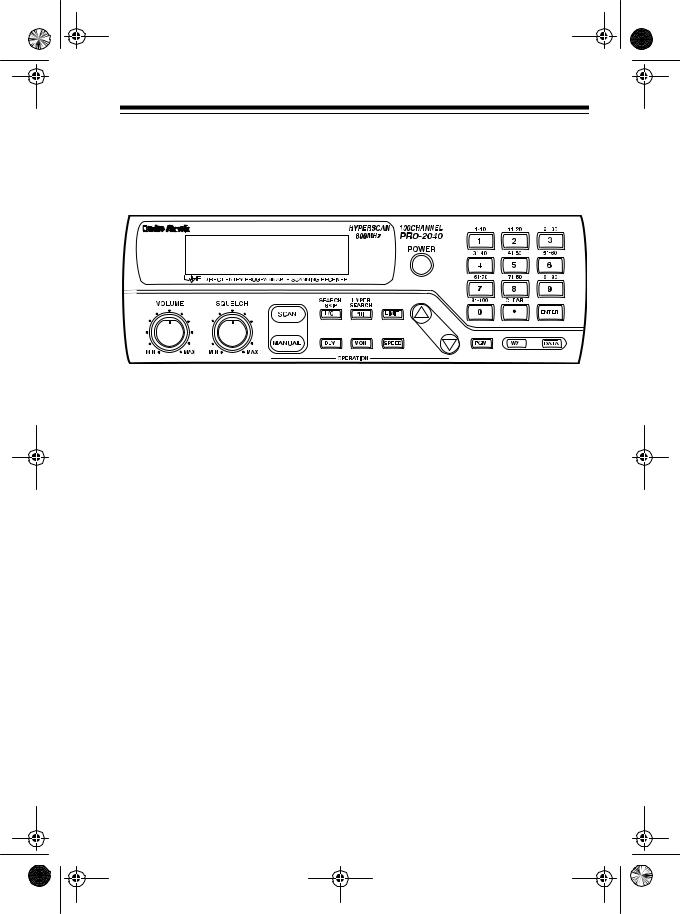
20-414.fm Page 13 Wednesday, August 4, 1999 11:12 AM
UNDERSTANDING YOUR SCANNER
A LOOK AT THE FRONT PANEL
This look at the scanner’s front panel will help you understand each control’s function.
|
|
|
|
Control |
Function |
||
|
|
|
|
POWER |
Turns the scanner on and off. |
||
1-0 |
|
Each single-digit number on the keys enters the |
|
|
|
numbers for a channel or a frequency, or each |
|
|
|
range of numbers above the number keys indicates |
|
|
|
the channels that make up a channel-storage bank. |
|
|
|
See “Understanding Channel-Storage Banks.” |
|
./CLEAR |
Enters the decimal point in a frequency, or clears an |
||
|
|
incorrect entry and is used when you initialize the |
|
|
|
scanner. |
|
ENTER |
Enters programmed frequencies into channels. |
||
VOLUME |
Sets the scanner’s volume. |
||
SQUELCH |
Adjusts the scanner’s receiver sensitivity to help |
||
|
|
you eliminate background noise. |
|
SCAN |
Starts scanning through the stored channels. |
||
MANUAL |
Stops scanning and lets you manually enter a chan- |
||
|
|
nel number. |
|
|
|
13 |
|
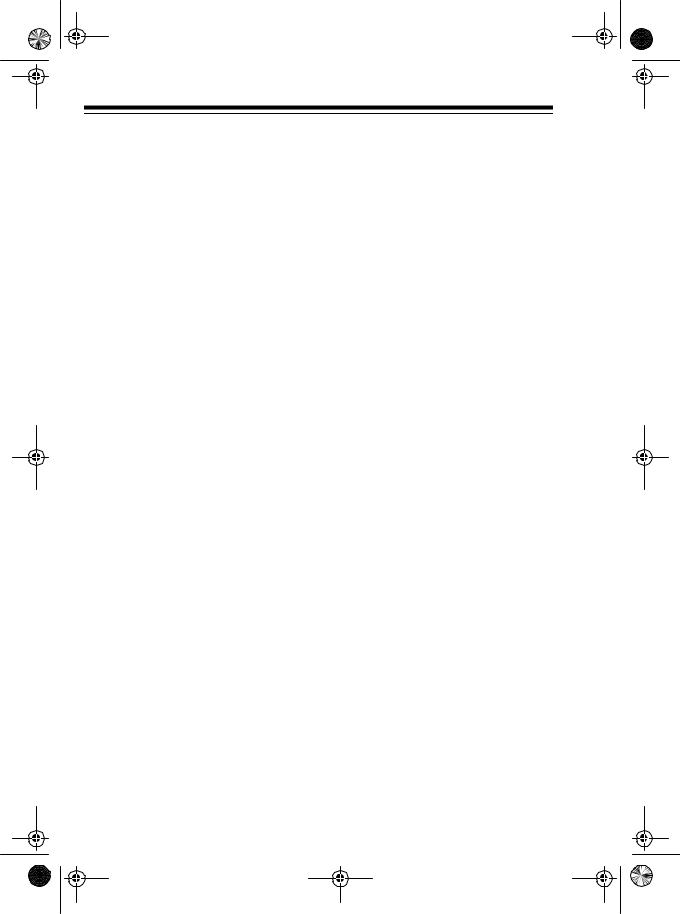
20-414.fm Page 14 Wednesday, August 4, 1999 11:12 AM
Control |
Function |
|
|
|
|
L/O/SEARCH SKIP |
Turns the selected channel’s lockout function on |
|
|
|
and off, or skips a specified frequency during a limit |
|
|
or direct search. |
PRI/HYPER SEARCH |
Sets and turns on and off the priority function for a |
|
|
|
particular channel, or selects the hyper search |
|
|
speed. |
LIMIT |
Used to set the lower or upper limit during frequen- |
|
|
|
cy searches. |
DLY |
Programs a 2-second delay for the selected chan- |
|
|
|
nel. |
MON |
Stores frequencies into and accesses the 10 moni- |
|
|
|
tor memories. |
SPEED |
Changes the scanning or search speed. See “Scan- |
|
|
|
ning and Search Speeds.” |
D - — |
Enters the up or down direction in the search mode. |
|
PGM |
Programs frequencies into channels. |
|
WX |
Searches through the seven preprogrammed |
|
|
|
weather channels. |
|
Turns the data skip feature on and off. |
|
DATA |
|
|
14
