Radio Shack PRO-76 User Manual
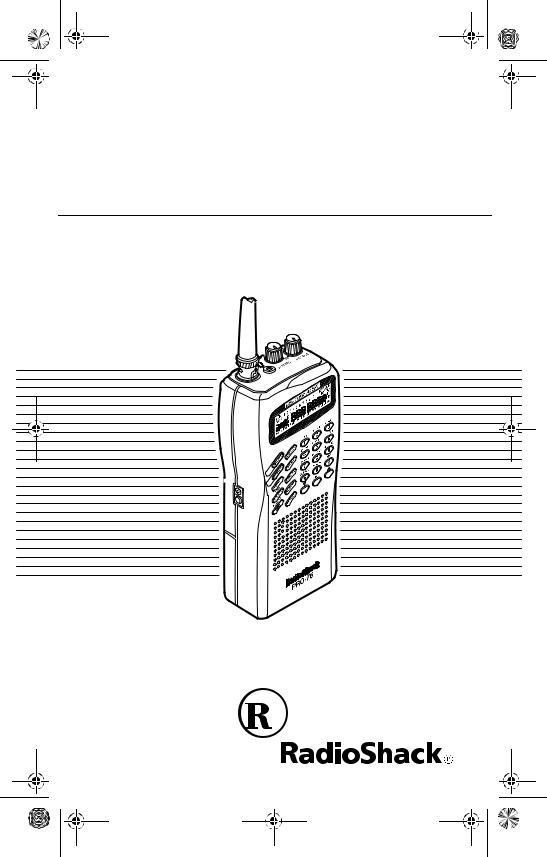
20-313.fm Page 1 Friday, January 7, 2000 3:09 PM
Owner’s Manual |
Cat. No. 20-313 |
PRO-76
200-Channel VHF/UHF/Air
Handheld Scanner
Please read before using this equipment.
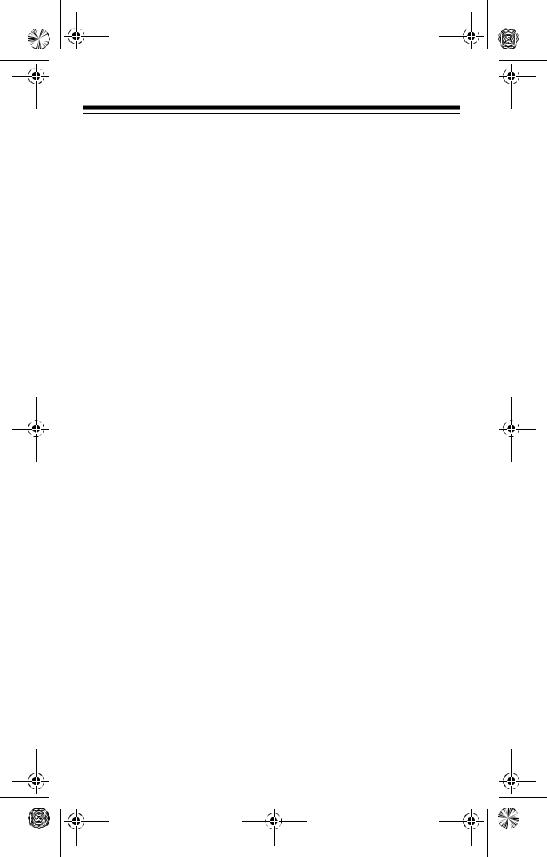
20-313.fm Page 2 Friday, January 7, 2000 3:09 PM
FEATURES
Your new RadioShack VHF/ UHF/Air Handheld Scanner lets you in on all the action! This scanner gives you direct access to over 23,000 exciting frequencies, including those used by police and fire departments, ambulance services, aircraft, transportation services, and amateur radio. You can select up to 200 channels for your scanner to scan and you can change your selection at any time.
Your scanner also has these special features:
Weather Alert — the scanner automatically sounds an alert when it receives a weather emergency signal.
Weather Band Key — scans seven preprogrammed weather frequencies to keep you informed about current weather conditions.
Wired Programming — you can connect your scanner to a personal computer and program frequencies into the
scanner from the computer using an optional cable and software.
Note: The necessary cable and software, and additional information about using your personal computer to program your scanner, are available at your local RadioShack store.
Liquid Crystal Display — makes it easy to view and change programming information.
Search Skip — lets you select up to 20 frequencies for the scanner to skip during a limit or direct search to avoid unwanted frequencies.
Direct Search — lets you search for a transmission starting from a specified frequency.
Ten Channel-Storage Banks
— you can store 20 channels in each bank (200 total channels), letting you group channels so you can more easily identify calls.
© 1999 Tandy Corporation.
All Rights Reserved.
RadioShack and Adaptaplug are registered trademarks used by Tandy Corporation.
2
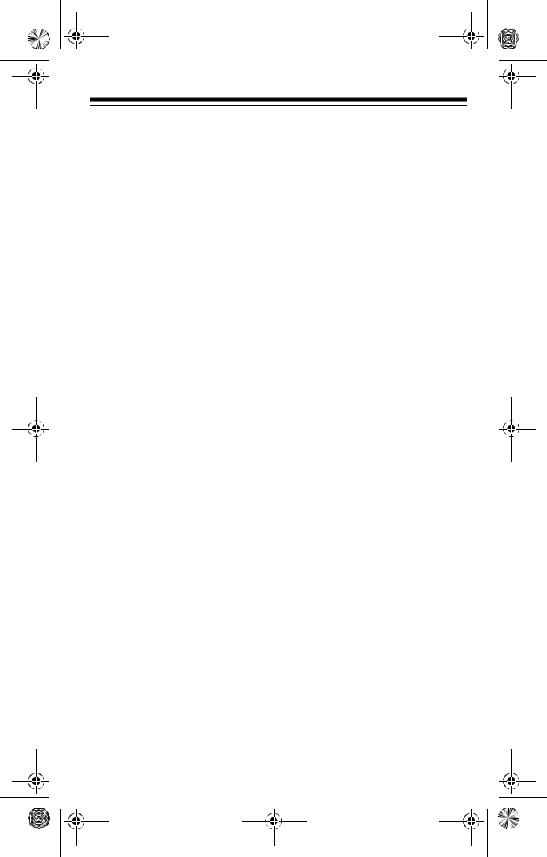
20-313.fm Page 3 Friday, January 7, 2000 3:09 PM
Ten Monitor Memories — let you temporarily save up to ten frequencies you locate during a search, so you can move selected frequencies to channel storage later.
Scan Delay — delays scanning for about 2 seconds before moving to another channel, so you can hear more replies that are transmitted on the same channel. You can also set the scanner to delay on all active frequencies during a search.
Memory Backup — keeps the channel frequencies stored in memory for an extended time even if the scanner loses power.
Three Power Options — you can power the scanner from internal (rechargeable or non-rechargeable) batteries or external AC or DC power (using an optional AC or DC adapter).
Low Battery Alert — warns you when the battery power gets low.
Key Lock — lets you lock the scanner’s keys to help prevent accidentally chang-
ing the scanner’s programming.
Key Confirmation Tones
— the scanner sounds a confirmation tone when you perform an operation correctly and an error tone if you make an error.
Lockout Function — lets you set the scanner to ignore specified channels when scanning.
Ten Priority Channels — let you set the scanner to check up to ten channels every 2 seconds so you do not miss important calls.
Display Backlight — makes the scanner easy to read in low-light situations.
Supplied Flexible Antenna with BNC Connector — provides good reception of strong local signals. You can connect an external antenna with a BNC connector to the scanner for improved reception of distant/weaker signals.
3
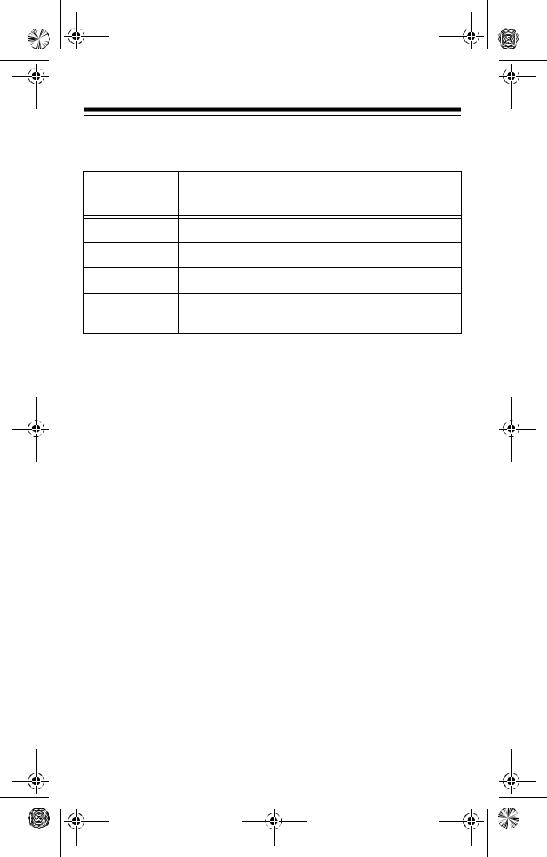
20-313.fm Page 4 Friday, January 7, 2000 3:09 PM
Your scanner can receive these bands:
Frequency
Types of Transmissions
Range (MHz)
29–54 10-Meter Ham Band, VHF Lo, 6-Meter Ham Band
108–136.975 Aircraft
137–174 Military Land Mobile, 2-Meter Ham Band, VHF Hi
406–512 Federal Government, 70-cm Ham Band, UHF
Standard Band, UHF “T” Band
Note: See “Specifications” on Page 44 for more information about the scanner’s frequency steps.
4
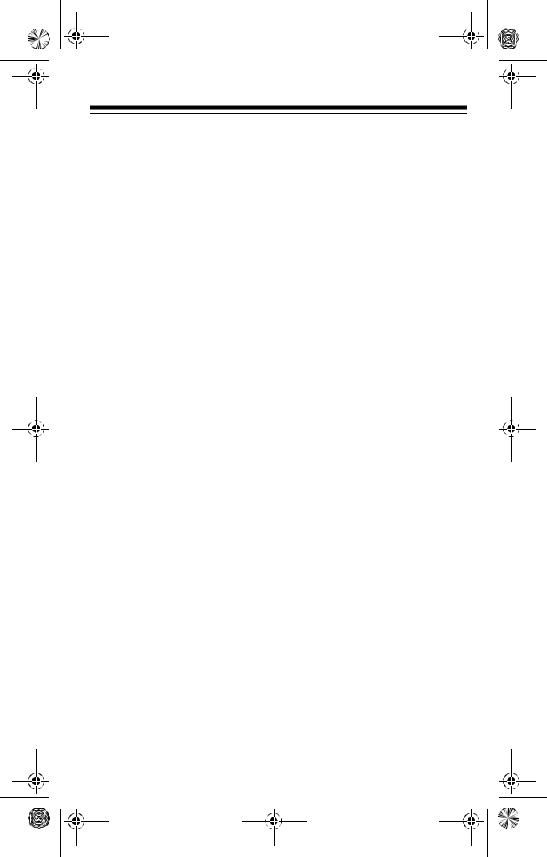
20-313.fm Page 5 Friday, January 7, 2000 3:09 PM
FCC NOTICE
Your scanner might cause radio or TV interference even when it is operating properly. To determine whether your scanner is causing the interference, turn off your scanner. If the interference goes away, your scanner is causing it. Try the following methods to eliminate the interference:
•Move your scanner away from the receiver.
•Connect your scanner to an outlet that is on a different electrical circuit from the receiver.
•Contact your local RadioShack store for help.
Note: Mobile use of this scanner is unlawful or requires a permit in some areas. Check the laws in your area.
SCANNING
LEGALLY
Your scanner covers frequencies used by many different groups including police and fire departments, ambulance services, government agencies, private companies, amateur radio services, military operations, pager services, and wireline (telephone and telegraph) service providers. It is legal to listen to almost every transmission your scanner can receive. However, there are some transmissions you should never intentionally listen to. These include:
•telephone conversations (cellular, cordless, or other private means of telephone signal transmission)
•pager transmissions
•any scrambled or encrypted transmissions
According to the Electronic Communications Privacy Act
(ECPA), you are subject to fines and possible imprisonment for intentionally listening to, using, or divulging the
5
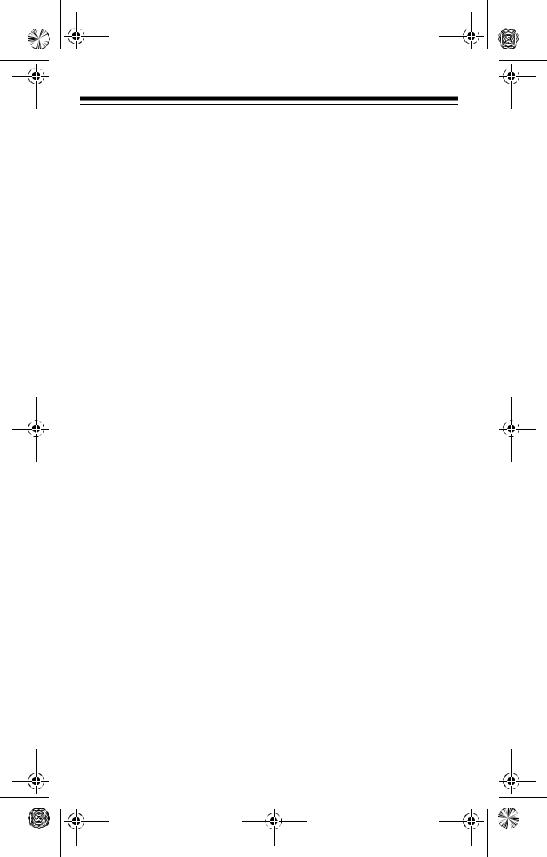
20-313.fm Page 6 Friday, January 7, 2000 3:09 PM
contents of such a transmission unless you have the consent of a party to the communication (unless such activity is otherwise illegal).
This scanner is designed to prevent reception of illegal transmissions, in compliance with the law which requires that scanners be manufactured in such a way as to not be easily modifiable to pick up those transmissions. Do not open your scanner's case to make any modifications that could allow it to pick up transmissions that it is not legal to listen to. Doing so could subject you to legal penalties.
We encourage responsible, legal scanner use.
6
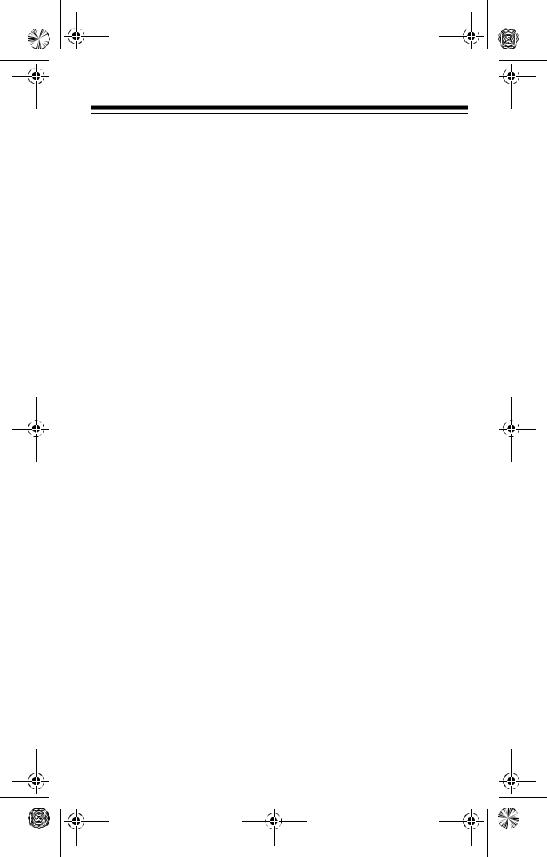
20-313.fm Page 7 Friday, January 7, 2000 3:09 PM
CONTENTS |
|
Preparation ............................................................................. |
9 |
Installing Batteries ............................................................. |
9 |
Important Information About the External Power Jacks .. |
10 |
Using AC Power .............................................................. |
11 |
Using Vehicle Battery Power ........................................... |
12 |
Charging Rechargeable Batteries ................................... |
12 |
Connecting an Antenna ................................................... |
13 |
Connecting the Supplied Antenna ............................... |
13 |
Connecting an Outdoor Antenna ................................. |
14 |
Connecting an Earphone/Headphones ........................... |
15 |
Listening Safely ........................................................... |
15 |
Traffic Safety ............................................................... |
16 |
Connecting an Extension Speaker .................................. |
16 |
Using the Belt Clip ........................................................... |
16 |
Understanding Your Scanner ............................................. |
17 |
A Look at the Keypad ...................................................... |
17 |
A Look at the Display ...................................................... |
19 |
Understanding Banks ...................................................... |
21 |
Channel Storage Banks .............................................. |
21 |
Monitor Memories ........................................................... |
21 |
Operation .............................................................................. |
22 |
Turning On the Scanner/Setting Volume and Squelch .... |
22 |
Storing Known Frequencies into Channels ..................... |
22 |
Finding and Storing Active Frequencies .......................... |
23 |
Using Limit Search ...................................................... |
23 |
Using Direct Search .................................................... |
24 |
Using Monitor Memory .................................................... |
25 |
Listening to a Monitor Memory .................................... |
25 |
Moving a Frequency from a Monitor Memory |
|
to a Channel ................................................................ |
26 |
Scanning Channels ......................................................... |
26 |
Manually Selecting a Channel ......................................... |
27 |
7
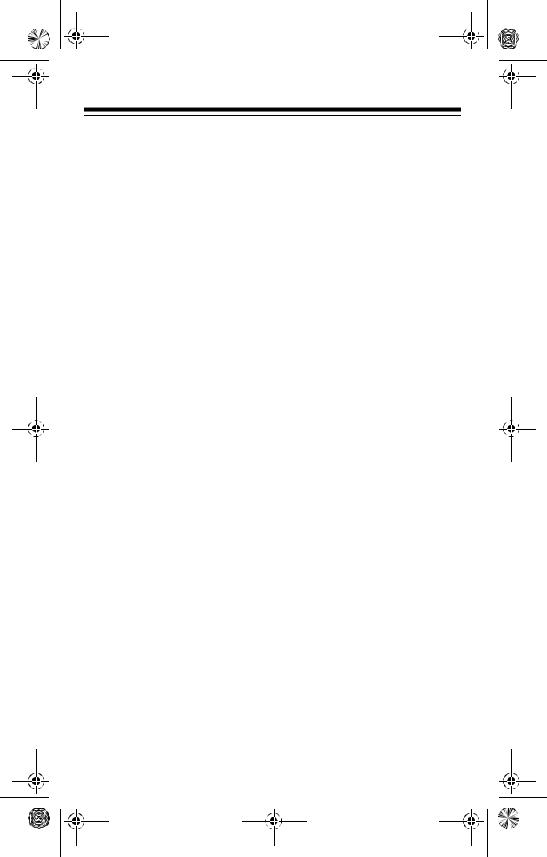
20-313.fm Page 8 Friday, January 7, 2000 3:09 PM
Special Features .................................................................. |
28 |
Using the Keylock ........................................................... |
28 |
Locking Out Channels .................................................... |
28 |
Delay ............................................................................... |
29 |
Turning Channel-Storage Banks On and Off .................. |
29 |
Using Search Skip Memory ............................................ |
30 |
Using Priority .................................................................. |
30 |
Using the Display Backlight ............................................ |
31 |
Turning the Key Tone On or Off ...................................... |
32 |
Listening to the Weather Band ....................................... |
32 |
WX Alert ...................................................................... |
32 |
Avoiding Image Frequencies ........................................... |
33 |
Resetting the Scanner .................................................... |
33 |
A General Guide to Scanning ............................................ |
34 |
Guide to Frequencies ...................................................... |
34 |
Ham Radio Frequencies ............................................. |
34 |
National Weather Frequencies ................................... |
34 |
Birdie Frequencies ...................................................... |
34 |
Guide to the Action Bands .............................................. |
35 |
Typical Band Usage (MHz) ......................................... |
35 |
Primary Usage ............................................................ |
35 |
Band Allocation ............................................................... |
36 |
Frequency Conversion .................................................... |
40 |
Troubleshooting .................................................................. |
41 |
Care and Maintenance ........................................................ |
43 |
Specifications ...................................................................... |
44 |
8
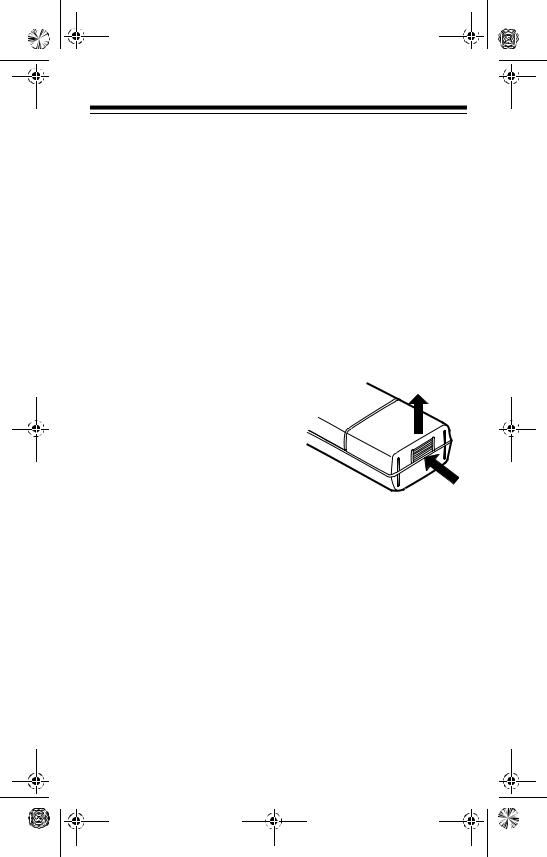
20-313.fm Page 9 Friday, January 7, 2000 3:09 PM
PREPARATION
INSTALLING
BATTERIES
You can power your scanner with four AA batteries (not supplied). For the best performance and longest life, we recommend RadioShack alkaline batteries. Or, you can use rechargeable nickelcadmium or nickel-metal hydride batteries. Both types of batteries are available at your local RadioShack store.
Cautions:
• The scanner has a built-
in circuit |
that lets |
you |
|
r ec ha rg e |
ni ck el - |
||
cadmium |
|
batteries |
in- |
side the battery compartment. However, you must never use this cir-
cuit when |
you have |
i n s t a l l e d |
n o n - |
rechargeable |
batteries |
in the scanner. Be sure to read “Important Information About the External Power Jacks” on Page 10 and “Charging Rechargeable Batteries” on Page 12.
•Use only fresh batteries of the required size and recommended type.
•Do not mix old and new batteries, different types
of batteries (standard, alkaline, or rechargeable), or rechargeable batteries of different capacities.
Follow these steps to install batteries.
1.While pressing down on the tab on the bottom of the battery compartment cover, pull it away from the scanner to remove it.
2.Install two batteries in the battery compartment and two in the cover as indicated by the polarity symbols (+ and –) marked on the inside of the battery compartment and inside the cover.
9
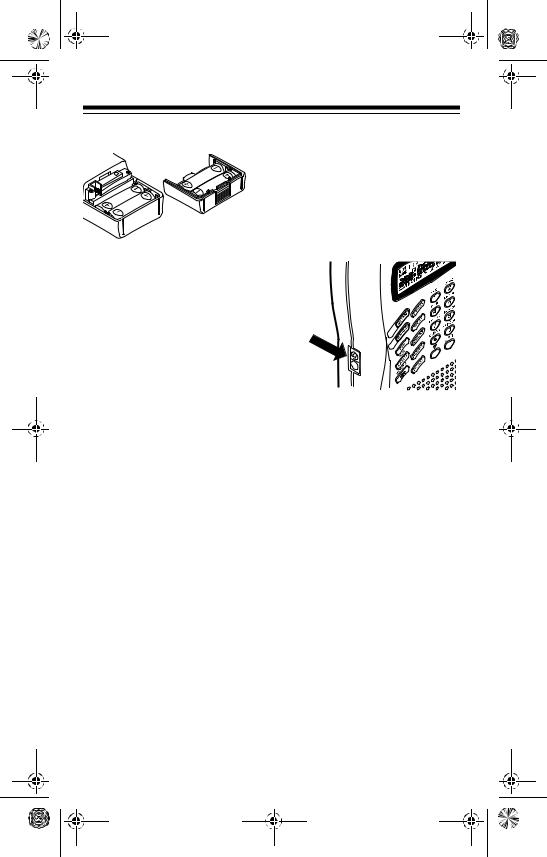
20-313.fm Page 10 Friday, January 7, 2000 3:09 PM
3. Replace the cover.
When BATT.Lo flashes and the scanner beeps every 15 seconds, or if the scanner stops operating properly, replace or recharge the batteries.
Warning: Dispose of old batteries promptly and properly. Do not burn or bury them.
Caution: If you do not plan to use the scanner with batteries for a month or more, remove the batteries. Batteries can leak chemicals that can destroy electronic parts.
10
IMPORTANT INFORMATION ABOUT THE EXTERNAL POWER JACKS
The scanner has two external power jacks — POWER and CHARGE. It is important that you understand the purpose of each jack before you connect any adapter to the scanner.
The POWER jack lets you power the scanner using an external power source (AC or DC adapter). Connecting an adapter also disconnects the internal batteries.
The CHARGE jack supplies power to operate the scanner and also charges the internal batteries. Use the CHARGE jack only when you have installed rechargeable nickel-cadmium batteries.
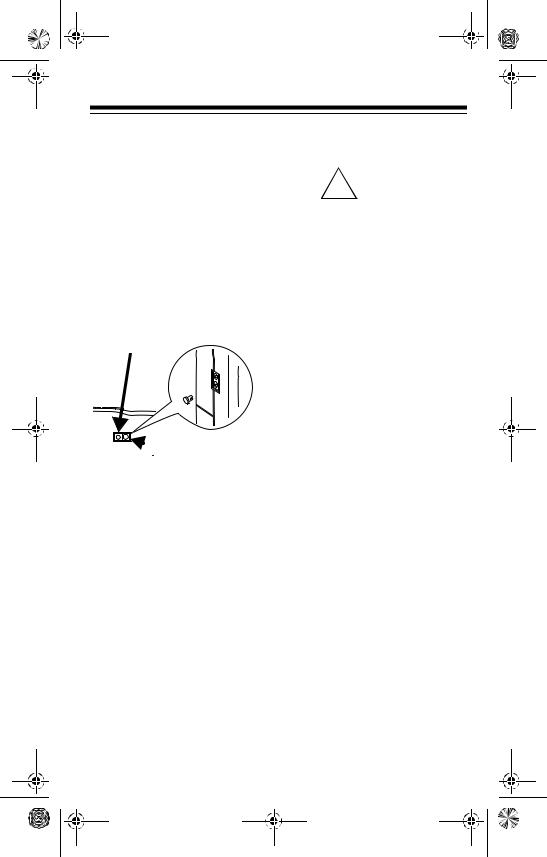
20-313.fm Page 11 Friday, January 7, 2000 3:09 PM
Warning: Never use the CHARGE jack when you have installed non-rechargeable batteries. If you try to recharge non-rechargeable batteries, they become very hot and could explode.
Remove the plastic plug from the CHARGE jack before you use it, then replace the plug when you finish.
 POWER
POWER

 CHARGE
CHARGE
USING AC POWER
You can power the scanner using a 9V, 300-mA AC adapter and a size H Adaptaplug® adapter (neither supplied). Both are available at your local RadioShack store.
Cautions:
You must use a
!Class 2 power source that
supplies 9V DC and delivers at least 300 mA. Its center tip must be set to positive and its plug must fit the scanner's POWER jack. Using an adapter that does not meet these specifications could damage the scanner or the adapter.
•Always connect the AC adapter to the scanner before you connect it to AC power. When you finish, disconnect the adapter from AC power before you disconnect it from the scanner.
To power the scanner using an AC adapter, attach the Adaptaplug adapter to the AC adapter so the tip reads positive (+), then insert the Adaptaplug adapter into the scanner’s POWER jack. Then connect the other end of the adapter to a standard AC outlet.
11
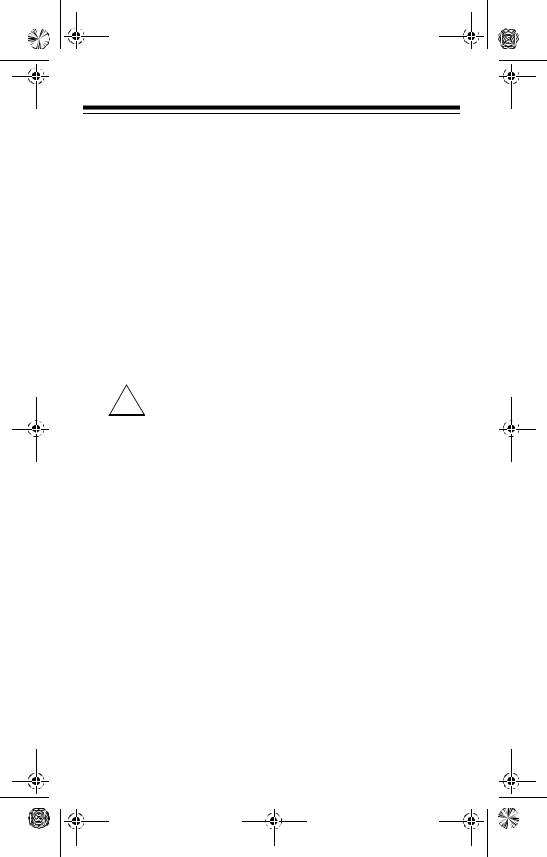
20-313.fm Page 12 Friday, January 7, 2000 3:09 PM
USING VEHICLE BATTERY POWER
You can power the scanner from a vehicle’s 12V power source (such as cigarettelighter socket) using a 9V, 300-mA DC adapter and a size H Adaptaplug adapter (neither supplied). Both are available at your local RadioShack store.
Cautions:
You must use a
!power source that supplies
regulated 9V DC and delivers at least 300 mA. Its center tip must be set to positive and its plug must fit the scanner's POWER jack. Using an adapter that does not meet these specifications could damage the scanner or the adapter.
•Always connect the DC adapter to the scanner before you connect it to the power source. When you finish, disconnect the adapter from the power source before you disconnect it from the scanner.
12
To power the scanner using a DC adapter, attach the Adaptaplug adapter to the DC adapter so the tip reads positive (+). Set the adapter’s voltage switch to 9V and insert the Adaptaplug adapter into the scanner’s POWER jack, then plug the DC adapter into your vehicle’s cigarette lighter socket.
Note: If you use a cigarette lighter power cable and your vehicle’s engine is running, you might hear electrical noise from the engine while scanning. This is normal.
CHARGING RECHARGEABLE BATTERIES
Your scanner has a built-in charging circuit that lets you charge Ni-Cd rechargeable batteries while they are in the scanner.
Important: The scanner’s built-in charging circuit takes a long tim e to recharge nickel-metal hydride batteries while they are installed in the scanner. You must use an external battery charger to charge them.
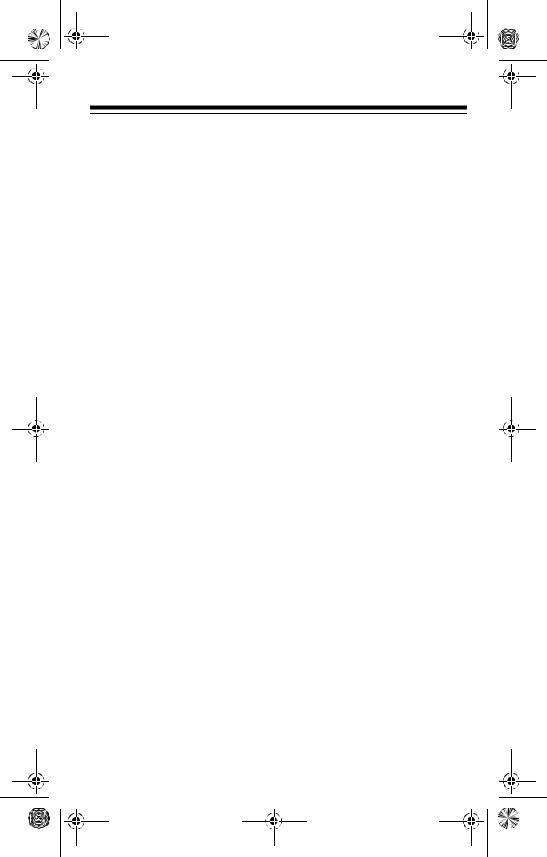
20-313.fm Page 13 Friday, January 7, 2000 3:09 PM
To charge Ni-Cd batteries, remove the plug from the scanner’s CHARGE jack and connect an AC adapter to the jack.
Warning: Do not connect an adapter to the scanner’s CHARGE jack if you installed non-rechargeable batteries (standard, extra-life, or alkaline). Non-rechargeable batteries become hot and could explode if you try to recharge them.
It takes between 14 and 16 hours to recharge Ni-Cd rechargeable batteries that are fully discharged. You can operate the scanner while recharging the batteries, but charging takes longer.
Note: Ni-Cd batteries last longer and deliver more power if you occasionally let them fully discharge. To do this, simply use the scanner until BATT.Lo flashes and the scanner beeps every 15 seconds. Then fully charge the batteries.
|
|
|
|
|
|
|
|
Important: |
||
|
|
|
|
|
|
|
|
This |
scanner |
|
|
|
|
|
|
|
|
|
can |
use |
Ni- |
- |
|
|
|
|
|
|
2 |
Cd |
recharge- |
|
1 |
|
|
|
|
|
2 |
|
|
|
|
8 |
|
|
|
|
|
|
|
|
|
|
0 |
0 |
|
|
|
4 |
|
able |
batter- |
||
-8 |
|
7 |
|
|
||||||
|
- |
|
|
|
||||||
|
|
43 |
|
|
|
|
|
|
|
|
|
|
|
|
|
|
|
|
ies. |
At |
the |
end of a Ni-Cd battery's useful life, it must be recycled or disposed of properly. Contact your local, county, or state hazardous waste management authorities for information on recycling or disposal programs in your area or call 1-800-843-7422. Some options that might be available are: municipal curbside collection, drop-off boxes at retailers such as your local RadioShack store, recycling collection centers, and mail-back programs.
CONNECTING AN ANTENNA
Connecting the
Supplied Antenna
You must install an antenna before you can operate the scanner.
The supplied flexible antenna helps your scanner receive strong local signals. Follow these steps to install the antenna.
13
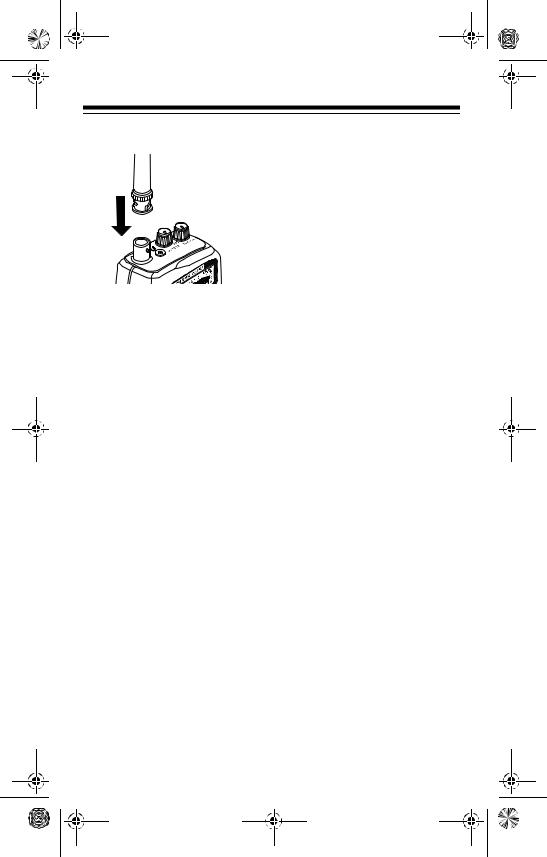
20-313.fm Page 14 Friday, January 7, 2000 3:09 PM
1.Align the slots around the antenna’s connector with the tabs on the antenna jack.
2.Press the antenna down over the jack and turn the antenna’s base clockwise until it locks into place.
The scanner’s sensitivity depends on the antenna’s length and various environmental conditions.
Connecting an
Outdoor Antenna
Instead of the supplied antenna, you can connect an outdoor base-station or mobile antenna (not supplied) to your scanner using a BNC connector. Your local RadioShack store sells a variety of antennas. Choose the one that best meets your needs.
14
When deciding on a mobile or base-station antenna and its location, consider these points:
•The antenna should be as high as possible on the vehicle or building.
•The antenna and its cable should be as far as possible from sources of electrical noise, such as appliances or other radios.
•The antenna should be vertical for the best performance.
Always use 50 Ohm coaxial cable, such as RG-58 or RG-8, to connect the basestation or mobile antenna. For lengths over 50 feet, use RG-8 low-loss dielectric coaxial cable. If the antenna cable’s connector does not fit in the scanner’s antenna jack, you might also need an antenna plug adapter. Your local RadioShack store carries a wide variety of coaxial antenna cable and connectors.
Once you choose an antenna, follow the mounting instructions supplied with the antenna, after removing the
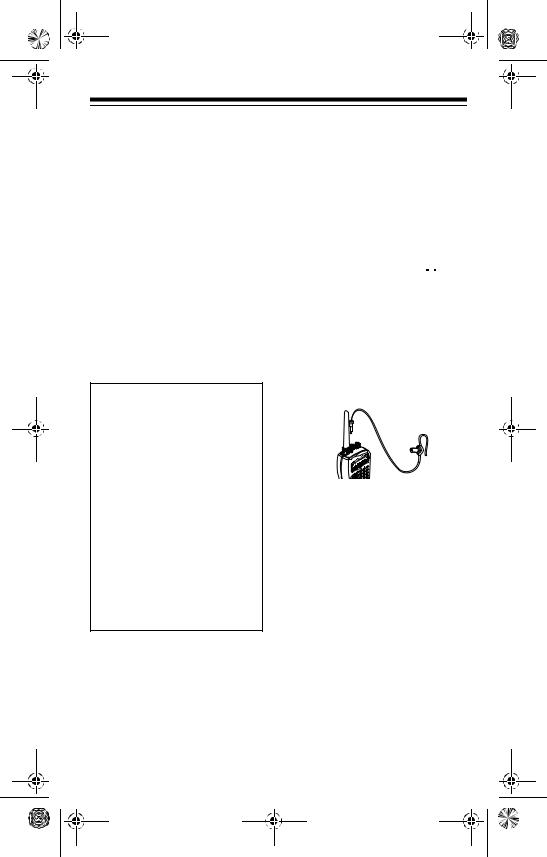
20-313.fm Page 15 Friday, January 7, 2000 3:09 PM
supplied antenna. Then route the antenna’s cable to the scanner and connect the cable to the scanner’s antenna jack.
Cautions:
•Do not run the cable over sharp edges or moving parts that might damage it.
•Do not run the cable next to power cables or other antenna cables.
Warning: Use extreme caution when you install or remove an outdoor antenna. If the antenna starts to fall, let it go! It could contact overhead power lines. If the antenna touches a power line, contact with the antenna, mast, cable, or guy wires can cause electrocution and death. Call the power company to remove the antenna. DO NOT attempt to do so yourself.
CONNECTING AN EARPHONE/ HEADPHONES
For private listening, you can connect an earphone or headphones with a 1/8-inch (3.5-mm) plug to the 
 jack on top of the scanner. (Your local RadioShack store carries a wide selection of earphones and headphones). Connecting an earphone or headphones automatically disconnects the internal speaker.
jack on top of the scanner. (Your local RadioShack store carries a wide selection of earphones and headphones). Connecting an earphone or headphones automatically disconnects the internal speaker.
Listening Safely
To protect your hearing, follow these guidelines when you use an earphone or headphones.
•Set the volume to the lowest setting before you begin listening. After you begin listening, adjust the volume to a comfortable level.
•Do not listen at extremely high volume
15
