Radio Shack PRO-2048 User Manual
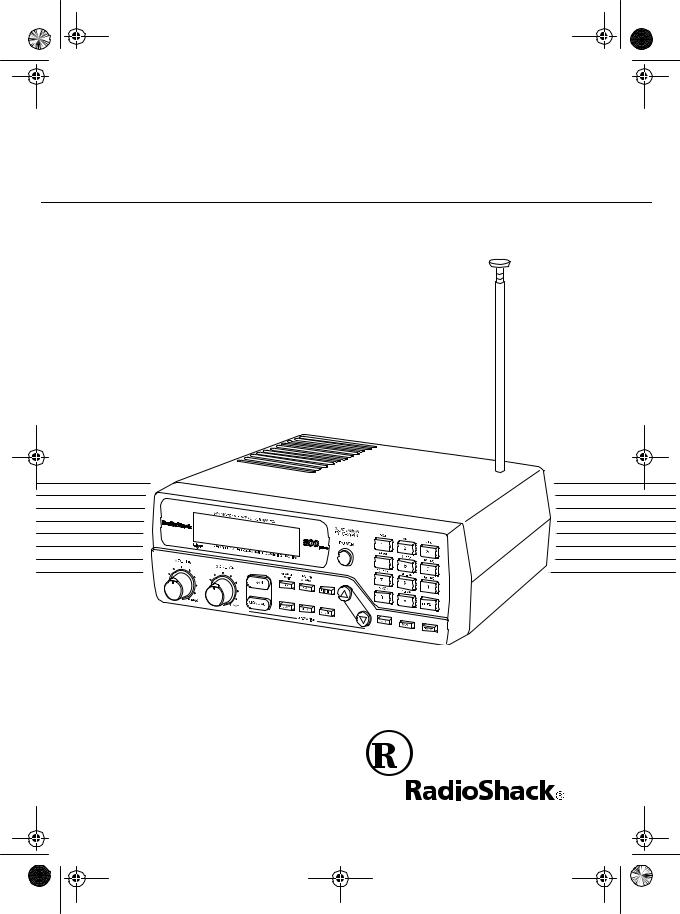
20-417.fm Page 1 Wednesday, August 4, 1999 11:33 AM
Owner’s Manual |
Cat. No. 20-417 |
PRO-2048 200-Channel
Programmable Home Scanner
Please read before using this equipment.

20-417.fm Page 2 Wednesday, August 4, 1999 11:33 AM
FEATURES
Your RadioShack PRO-2048 200Channel Programmable Home Scanner lets you in on all the action! This scanner gives you direct access to over 30,000 exciting frequencies that include police and fire departments, ambulance and transportation services, and amateur radio. You can select up to 200 channels to scan, and you can change your selections at any time.
The secret to your scanner’s ability to scan so many frequencies is its cus- tom-designed microprocessor — a tiny, built-in computer.
Your scanner also has these features:
Manual or Scan Channel Select — lets you manually specify a single channel or set the scanner to automatically scan all the stored channels.
Triple Conversion Superheterodyne Receiver — virtually eliminates any interference from intermediate frequency (IF) images, so you hear only the frequency you select.
Search Function — searches for new and unlisted frequencies using a designated frequency range (limit search) or starting from a specified frequency (direct search).
Selectable Scan/Search Speeds
— let you select normal or Hyper Scan speeds, and normal, high, or HyperSearch speeds.
HyperScanä — scans 50 channels per second.
HyperSearchä — searches through frequencies at 300 steps per second in bands that have 5 kHz steps to help you find interesting broadcasts.
Ten 20-Channel Storage Banks — let you store 20 channels in each of 10 banks to group frequencies so you can easily identify calls.
Ten Priority Channels — let you set the scanner to check up to 10 channels every 2 seconds so you do not miss important calls.
Data Signal Skip — lets you set the scanner to skip non-modulated signals or data signals during a limit or direct search so it can automatically continue searching.
Monitor Memories — let you store up to 10 frequencies you locate during a frequency search which you can then transfer into channels.
Search Skip — lets you select up to 20 frequencies for the scanner to skip during a limit or direct search, so you can avoid unwanted frequencies such as those with a continuous transmission.
©1997 Tandy Corporation. All Rights Reserved.
HyperScan and HyperSearch are trademarks and RadioShack is a registered trademark used by Tandy Corporation.
2

20-417.fm Page 3 Wednesday, August 4, 1999 11:33 AM
Adjustable Tone — lets you turn on or off the beep you hear when you press a key.
Two-Second Scan Delay — delays scanning for 2 seconds before moving to another channel, so you can hear more replies.
Weather Band Key — scans the preprogrammed weather frequencies so you can stay informed about current weather conditions.
Memory Backup — keeps the channel frequencies stored in your scanner’s memory for up to 3 days during a power loss.
Squelch Control — lets you adjust the receiver’s sensitivity low enough to receive weak signals or high enough to eliminate receiver noise when not receiving a signal.
Lock-Out Function — prevents channels you select from being scanned.
Backlit Liquid Crystal Display — lets you easily see the indicators on the scanner’s display, even at night.
Audio Output Jack — lets you connect an earphone or headphones for private listening, or an external speaker for listening in a remote or noisy area.
Optional Antenna Terminals — let you connect the supplied telescoping
antenna to the screw-in terminal, or an external antenna to the BNC connector.
Optional Power Sources — you can power your scanner using the supplied AC adapter or an optional DC cigarette-lighter power cable.
Warning: To prevent fire or shock hazard, do not expose this system to rain or moisture.
|
CAUTION |
! |
|
|
|
|
RISK OF ELECTRIC SHOCK. |
|
|
DO NOT OPEN. |
|
|
|
|
CAUTION: TO REDUCE THE RISK OF ELECTRIC SHOCK, DO NOT REMOVE COVER OR BACK. NO USER-SERVICE- ABLE PARTS INSIDE. REFER SERVICING TO QUALIFIED PERSONNEL.
This symbol is intended to alert you to the presence of uninsulated dangerous voltage within the scanner’s enclosure that might be of sufficient magnitude to constitute a risk of electric shock. Do not open the scanner’s case.
This symbol is intended to inform
!you that important operating and maintenance instructions are in-
cluded in the literature accompanying this scanner.
We recommend you record your scanner’s serial number here. The number is on the back panel.
Serial Number: ________________
3
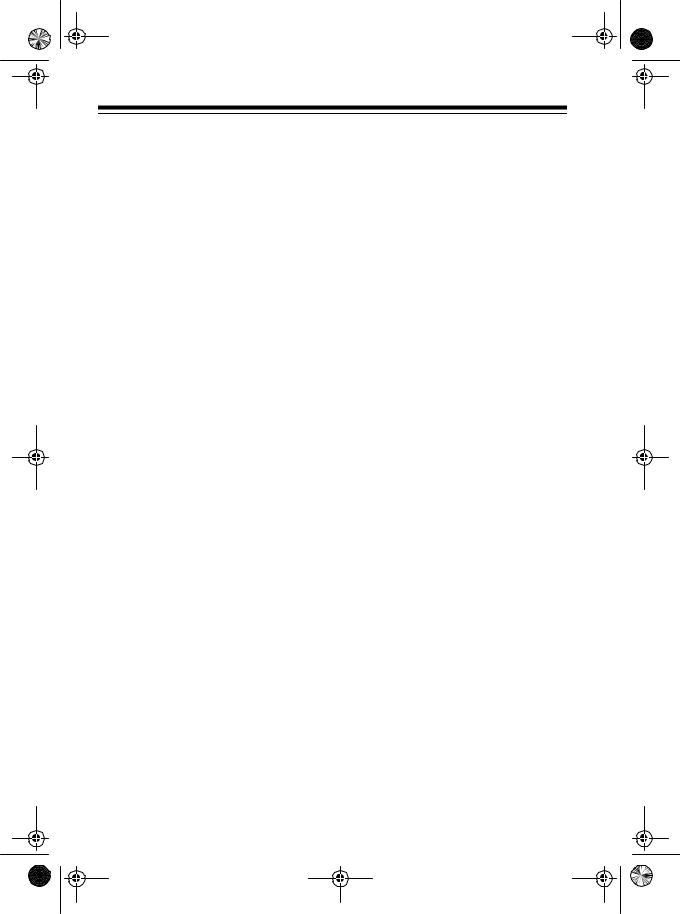
20-417.fm Page 4 Wednesday, August 4, 1999 11:33 AM
Your PRO-2048 can receive these bands:
Band |
Frequency Range |
|
(MHz) |
|
|
|
|
10-Meter Ham Band |
29.00–29.7 |
|
|
VHF-Lo |
29.7–50.00 |
|
|
6-Meter Ham Band |
50.00–54.00 |
|
|
Aircraft |
108–136.975 |
|
|
Government/Ham |
137–148 |
|
|
VHF-Hi |
148–174 |
|
|
Ham/Government |
406–450 |
|
|
UHF-Lo |
450–470 |
|
|
UHF-T (TV) |
470–512 |
|
|
UHF-Hi |
806–823.9375 |
|
851–868.9375 |
|
896.1125–956 |
|
|
FCC NOTICE
Your scanner might cause radio or TV interference even when it is operating properly. To determine if your scanner is causing the interference, turn off your scanner. If the interference goes away, your scanner was causing it. Try to eliminate the interference by:
•Moving your scanner away from the receiver
•Connecting your scanner to an outlet that is on a different electrical circuit from the receiver
•Contacting your local RadioShack store for help
If you cannot eliminate the interference, the FCC requires that you stop using your scanner.
4

20-417.fm Page 5 Wednesday, August 4, 1999 11:33 AM
This device complies with Part 15 of FCC Rules. Operation is subject to the following two conditions: (1) This device may not cause harmful interference, and
(2) This device must accept any interference received, including interference that may cause undesired operation.
SCANNING LEGALLY
Your scanner covers frequencies used by many different groups including police and fire departments, ambulance services, government agencies, private companies, amateur radio services, military operations, pager services, and wireline (telephone and telegraph) service providers. It is legal to listen to almost every transmission your scanner can receive. However, there are some transmissions you should never intentionally listen to. These include:
•Telephone conversations (either cellular, cordless, or other private means of telephone signal transmission)
•Pager transmissions
•Any scrambled or encrypted transmissions
According to the Electronic Communications Privacy Act (ECPA), you are subject to fines and possible imprisonment for intentionally listening to, using, or divulging the contents of such a transmission unless you have the consent of a party to the conversation (unless such activity is otherwise illegal). We encourage responsible, legal scanner use.
Note: Mobile use of this scanner is unlawful or requires a permit in some areas. Check the laws in your area.
5

20-417.fm Page 6 Wednesday, August 4, 1999 11:33 AM
CONTENTS |
|
Preparation ..................................................................................................... |
8 |
Connecting Power ..................................................................................... |
8 |
Using Standard AC Power .................................................................. |
8 |
Using Vehicle Battery Power ............................................................... |
8 |
Connecting the Antenna ............................................................................ |
9 |
Connecting an Optional Antenna ...................................................... |
10 |
Resetting the Scanner’s Display .............................................................. |
10 |
Initializing the Scanner ............................................................................ |
11 |
Connecting an Earphone/Headphones/External Speaker ....................... |
12 |
Listening Safely ................................................................................. |
12 |
Traffic Safety ..................................................................................... |
12 |
Understanding Your Scanner ...................................................................... |
13 |
A Look at the Front Panel ........................................................................ |
13 |
A Look at the Display ............................................................................... |
15 |
Understanding the Scanner’s Memory .................................................... |
17 |
Channel-Storage Banks .................................................................... |
17 |
Monitor Memories ............................................................................. |
17 |
Operation ...................................................................................................... |
18 |
Turning On the Scanner/Setting the Volume and Squelch ...................... |
18 |
Manually Storing Frequencies in Channels ............................................. |
19 |
Searching For and Temporarily Storing Active Frequencies .................... |
20 |
Limit Search ...................................................................................... |
20 |
Direct Search .................................................................................... |
21 |
Search Skip Memory ......................................................................... |
22 |
Listening to Monitor Memories ................................................................. |
23 |
Moving a Frequency from a Monitor Memory to a Channel ..................... |
23 |
Scanning the Stored Channels ................................................................ |
24 |
Turning Channel-Storage Banks On and Off ........................................... |
24 |
Manually Selecting a Channel ................................................................. |
24 |
Listening to the Weather Band ................................................................ |
25 |
Special Features ........................................................................................... |
26 |
Using Priority Channels ........................................................................... |
26 |
Using the 2-Second Delay ....................................................................... |
27 |
Locking Out Channels ............................................................................. |
27 |
Changing Scanning and Search Speeds ................................................. |
28 |
Skipping Data Signals ............................................................................. |
28 |
Turning the Key Tone On or Off ............................................................... |
29 |
6

20-417.fm Page 7 Wednesday, August 4, 1999 11:33 AM
A General Guide To Scanning ..................................................................... |
30 |
Guide to Frequencies ............................................................................... |
30 |
US Weather Frequencies .................................................................. |
30 |
Canadian Weather Frequencies ......................................................... |
30 |
Ham Radio Frequencies .................................................................... |
30 |
Birdie Frequencies ............................................................................. |
30 |
Guide to the Action Bands ....................................................................... |
31 |
United States Broadcast Bands ........................................................ |
31 |
Typical Band Usage .......................................................................... |
31 |
Primary Usage ................................................................................... |
33 |
Specified Intervals .................................................................................... |
33 |
Band Allocation ........................................................................................ |
34 |
Frequency Conversion ............................................................................. |
39 |
Troubleshooting ........................................................................................... |
40 |
Care and Maintenance ................................................................................. |
41 |
Specifications ............................................................................................... |
42 |
7
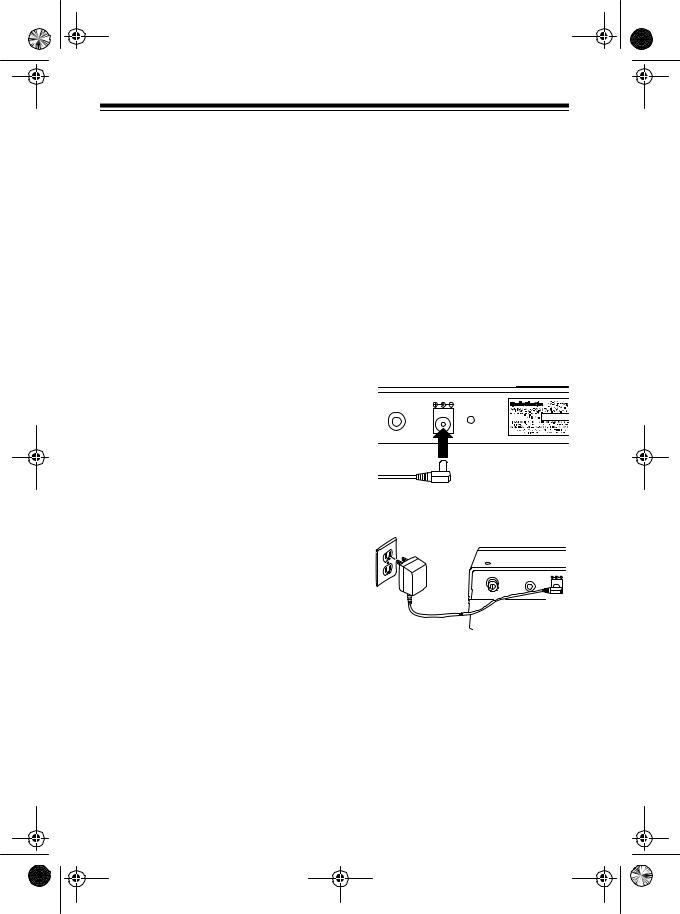
20-417.fm Page 8 Wednesday, August 4, 1999 11:33 AM
PREPARATION
Your scanner’s display is protected during shipment by a piece of blue film. Peel off this film before you use the scanner.
CONNECTING POWER
Note: If a power failure occurs or if the DC cigarette-lighter power cable or AC adapter is disconnected, the scanner’s memory backup circuit keeps information in memory for up to 3 days.
•Be sure you connect the AC adapter to the scanner before you connect it to a standard AC outlet. Then disconnect the adapter from the AC outlet before you disconnect it from the scanner.
•If you have difficulty inserting the AC adapter’s polarized plug, do not force it. Turn it over and reinsert it.
1.Insert the supplied AC adapter’s barrel plug into the scanner’s DC 12V jack.
Using Standard AC Power
You can power your scanner from a standard AC outlet using the supplied AC adapter.
Warning: Do not use the AC adapter’s polarized plug with an extension cord receptacle unless the blades can be fully inserted to prevent blade exposure.
Cautions:
•The supplied AC adapter supplies 12 volts and delivers 500 milliamps. Its center tip is set to positive, and its plug properly fits the scanner’s DC 12V jack. Using an AC adapter that does not meet these specifications could damage the scanner or the adapter.
EXT SP |
DC 12V |
RESET |
2.Plug the adapter’s power module into a standard AC outlet.
ANT |
EXT SP |
DC 12V |
Using Vehicle Battery Power
To power your scanner from your vehicle’s cigarette-lighter socket, you need a DC cigarette-lighter power cable such as Cat. No. 270-1533).
8
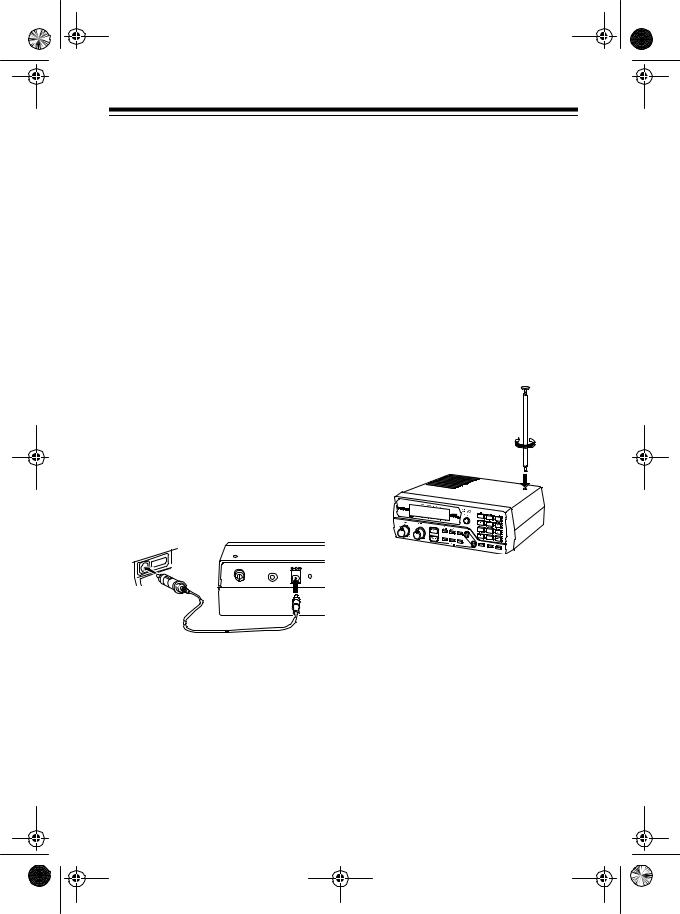
20-417.fm Page 9 Wednesday, August 4, 1999 11:33 AM
Cautions:
•The DC cigarette-lighter power cable must be capable of delivering 12 volts and 500 milliamps, its center tip must be set to positive, and its barrel plug must correctly fit the scanner's DC 12V jack. The recommended power cable meets these specifications. Using a power cable that does not meet these specifications could damage the scanner or the power cable.
•Always plug the power cable into the scanner before you plug it into your vehicle's cigarettelighter socket. Always unplug the power cable from the vehicle's cigarette-lighter socket before you unplug it from the scanner.
Follow these steps to use vehicle battery power.
Note: If the scanner does not operate properly when you use a ciga- rette-lighter power cable, unplug the power cable from the cigarettelighter socket and clean the socket to remove ashes and other debris.
CONNECTING THE ANTENNA
To attach the supplied telescoping antenna to your scanner, simply screw it into the hole on top of your scanner.
ANT |
EXT SP |
DC 12V |
RESET |
1.Insert the power cable’s barrel plug into the scanner’s DC 12V jack.
2.Plug the other end of the power cable into the vehicle’s cigarettelighter socket.
The antenna’s length controls its sensitivity. Adjust the length of the telescoping antenna as follows for the best reception.
29–54 MHz |
Extend all 3 |
|
segments |
|
|
108–174 |
Extend only 2 |
MHz |
segments |
|
|
406–956 |
Collapse fully |
MHz |
(only 1 segment |
|
extended) |
|
|
9

20-417.fm Page 10 Wednesday, August 4, 1999 11:33 AM
Connecting an Optional
Antenna
The supplied telescoping antenna receives strong, local signals. However, to receive weaker, more distant signals in all bands, you can attach an optional antenna, such as an external mobile antenna or outdoor base station antenna. Your local RadioShack store sells a variety of antennas.
Note: If you connect an external antenna, remove the telescoping antenna from the top of the scanner.
Always use 50-ohm coaxial cable, such as RG-58 or RG-8, to connect an outdoor antenna. For lengths over 50 feet, use RG-8 low-loss dielectric coaxial cable. If your antenna’s cable does not have a BNC connector, use a BNC adapter available at your local RadioShack store.
Follow the installation instructions supplied with the antenna, route the antenna cable to the scanner, then connect it to the ANT jack on the back of the scanner.
ANT |
EXT SP |
Warning: Use extreme caution when installing or removing an outdoor antenna. If the antenna starts to fall, let it go! It could contact overhead power lines. If the antenna touches a power line, contact with the antenna, mast, cable or guy wires can cause electrocution and death! Call the power company to remove the antenna. Do not attempt to do so yourself.
Cautions:
•Do not run the cable over sharp edges or moving parts.
•Do not run the cable next to power cables or other antenna cables.
•Do not run the cable through areas that produce extreme heat.
•Follow all cautions and warnings included with the antenna.
RESETTING THE SCANNER’S DISPLAY
If the scanner’s display stops working after you connect a power source, follow these steps to reset it.
1.If the scanner is off, press POWER to turn it on.
10

20-417.fm Page 11 Wednesday, August 4, 1999 11:33 AM
2.Using a pointed object, such as a straightened paper clip, press RESET on the back of the scanner. The display resets, and the scanner turns off.
EXT SP |
DC 12V |
RESET |
3.Press POWER to turn on the scanner again.
INITIALIZING THE
SCANNER
If the scanner or its display does not work properly even after resetting it, follow these steps to initialize the scanner.
Caution: Initializing the scanner clears all the channels you stored in memory. Initialize the scanner only when you are sure it is not working properly.
1.If the scanner is off, press POWER to turn it on.
2.Hold down •/CLEAR, then press RESET on the back of the scanner using a pointed object, such as a straightened paper clip. The display resets, and the scanner turns off.
ANT |
EXT SP |
DC 12V |
RESET |
3.Press POWER to turn on the scanner.
11

20-417.fm Page 12 Wednesday, August 4, 1999 11:33 AM
CONNECTING AN EARPHONE/ HEADPHONES/ EXTERNAL SPEAKER
The 1/8-inch EXT SP jack on the back of the scanner lets you connect an optional earphone (such as Cat. No. 33-175), headphones (such as Cat. No. 20-210), or an external speaker (such as Cat. No. 21-549).
Note: Connecting any external device to the EXT SP jack automatically disconnects the internal speaker.
Listening Safely
To protect your hearing, follow these guidelines when you use an earphone or headphones.
•Do not listen at extremely high volume levels. Extended highvolume listening can lead to permanent hearing loss.
•Set the volume to the lowest setting before you begin listening. After you begin listening, adjust the volume to a comfortable level.
•Once you set the volume, do not increase it. Over time, your ears adapt to the volume level, so a volume level that does not cause discomfort might still damage your hearing.
Traffic Safety
Do not wear an earphone or headphones while operating a motor vehicle or riding a bicycle. This can create a traffic hazard and could be illegal in some areas.
Even though some earphones and headphones let you hear some outside sounds when listening at normal volume levels, they still can present a traffic hazard.
12
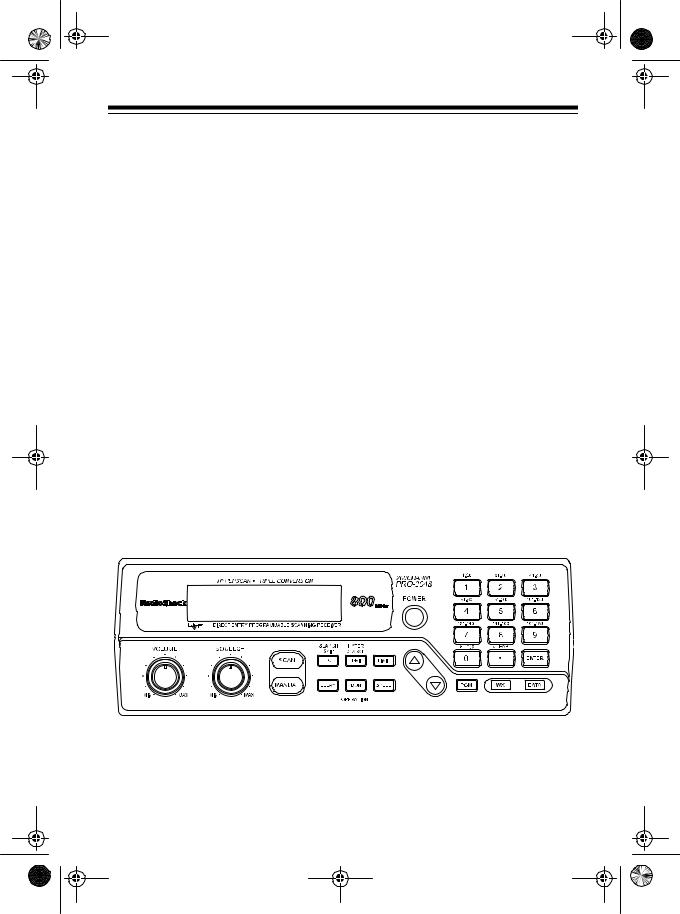
20-417.fm Page 13 Wednesday, August 4, 1999 11:33 AM
UNDERSTANDING YOUR SCANNER
Once you understand a few simple terms we use in this manual and familiarize yourself with your scanner’s features, you can put the scanner to work for you. You simply find the communications you want to receive, then set the scanner to scan those frequencies.
A frequency is the tuning location of a station (expressed in kHz or MHz). To find active frequencies, you can use the limit search function which lets you search within a specific range of frequencies or the direct search function which lets you search up or down from the currently displayed frequency.
When you find a frequency, you can store it into a permanent memory location called a channel, which is grouped with your other channels in a channelstorage bank. You can then scan the channel-storage banks to see if there is activity on the frequencies stored there. Each time the scanner finds an active frequency, it stays on that channel until the transmission ends.
Another option is to store the frequency into a temporary memory location called a monitor memory until you decide to move it to a channel.
Just keep in mind — you search frequencies and scan channels.
A LOOK AT THE FRONT PANEL
This look at the scanner’s front panel will help you understand each control’s function.
|
|
|
|
|
|
|
|
|
|
|
|
|
|
|
|
|
|
|
|
|
|
|
|
|
|
|
|
|
|
|
|
|
|
|
|
|
|
|
|
|
|
|
|
|
|
|
|
|
|
|
|
VOLUME |
|
|
|
Sets the scanner’s volume. |
||||||||
SQUELCH |
|
|
|
Adjusts the scanner’s receiver sensitivity to help you elim- |
||||||||
|
|
|
|
|
|
inate background noise. |
||||||
13

20-417.fm Page 14 Wednesday, August 4, 1999 11:33 AM
SCAN |
Starts scanning through the stored channels. |
|
MANUAL |
Stops scanning and lets you manually enter a channel |
|
|
|
number. |
L/O/SEARCH SKIP |
Turns the selected channel’s lockout function on and off, |
|
|
|
or skips a specified frequency during a limit or direct |
|
|
search. |
DELAY |
Programs a 2-second delay for the selected channel. |
|
PRI/HYPER SEARCH |
Sets and turns on and off the priority function for a partic- |
|
|
|
ular channel, or selects the HyperSearch speed. |
MON |
Stores frequencies into and accesses the 10 monitor |
|
|
|
memories. |
LIMIT |
Used to set the lower or upper limit during frequency |
|
|
|
searches. |
SPEED |
Changes the scanning or search speed. |
|
POWER |
Turns the scanner on and off. |
|
D — |
Enters the up or down direction in the search mode. |
|
Number Keys |
Each key has a single-digit label and a range of numbers. |
|
|
|
The single digits are used to enter a channel or a frequen- |
|
|
cy. The range of numbers (21–40, for example) above the |
|
|
key indicates the channels that make up a channel-stor- |
|
|
age bank. |
•/CLEAR |
Enters the decimal point in a frequency, or clears an incor- |
|
|
|
rect entry. Also used when you initialize the scanner. |
ENTER |
Enters programmed frequencies into channels. |
|
PGM |
Programs frequencies into channels. |
|
WX |
Searches through the seven preprogrammed weather |
|
|
|
channels. |
|
|
Turns the data skip feature on and off. |
DATA |
||
14
