Radio Shack PRO-99 User Manual

www.radioshack.comSM
PRO-99 Deluxe
Compact Race Scanner
OWNER’S MANUAL — |
20-515 |
Please read before using this equipment. |
! IMPORTANT !
If an icon appears at the end of a paragraph, go to the box on that page
with the corresponding icon for pertinent information. |
|
|
o— Warning |
! — Important |
— Caution |
Ó — Hint |
Ô — Note |
|
© 2004 RadioShack Corporation. All Rights Reserved. RadioShack, RadioShack.com, Hypersearch, Hyperscan, and Adaptaplug are
trademarks used by RadioShack Corporation.
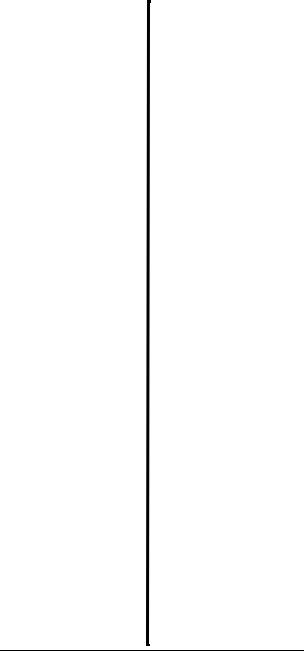
CONTENTS |
|
FCC Notice ............................. |
6 |
Scanning Legally .............. |
7 |
Preparation ............................. |
8 |
Installing Batteries ............ |
8 |
Using AC Power ............. |
10 |
Using a 12V |
|
Power Source ................. |
10 |
Connecting an |
|
Antenna .......................... |
11 |
Connecting an |
|
Earphone/Headphones ... |
12 |
Connecting an Extension |
|
Speaker .......................... |
14 |
Attaching the Belt Clip .... |
14 |
Understanding the Scanner . 14 |
|
A Look at the Keypad ..... |
15 |
Understanding Banks ..... |
17 |
Operating Your Scanner ....... |
18 |
Turning On the Scanner .. |
18 |
Function Menu ................ |
18 |
Car Number Operation ......... |
22 |
About the Preloaded |
|
Car Numbers and |
|
Frequencies..................... |
23 |
Storing a Car Number and |
|
Frequency ....................... |
24 |
Storing Frequencies Into |
|
Channels .............................. |
30 |
Storing Text Tags ............ |
31 |
Deleting Frequencies from |
|
Channels ........................ |
33 |
Initializing the Scanner ... |
34 |
Scanning Channels .............. |
34 |
USING CTCSS ..................... |
36 |
Programming Channels for |
|
CTCSS ........................... |
36 |
Turning On or Off the |
|
CTCSS ........................... |
38 |
Searching And Tuning .......... |
39 |
Finding and Storing Active |
|
Frequencies .................... |
39 |
Searching a Preprogrammed |
|
Frequency Range ........... |
40 |
Using Zeromatic ............. |
46 |
Manually Tuning a |
|
Frequency ....................... |
46 |
Using Frequency Copy ... |
47 |
Listening To |
|
WX Channel ................... |
48 |
Special Features .................. |
49 |
Using Priority .................. |
49 |
Delay .............................. |
50 |
Locking Out Channels or |
|
Frequencies .................... |
51 |
Using Backlight ................. |
55 |
Key Lock ........................... |
56 |
Turning the Key Tone On and |
|
Off ..................................... |
56 |
Changing the Display |
|
Contrast ............................ |
57 |
Using Clone Mode ............ |
57 |
On-Air Programming .............. |
58 |
Using On-air Programming 59 |
|
A General Guide To Scanning |
60 |
Guide To Frequencies ...... |
60 |
Guide To The Action Bands ... |
61 |
Typical band Usage |
|
(in MHz) ............................ |
61 |
Primary Usage .................. |
62 |
Band Allocation ................ |
63 |
Frequency Conversion ........... |
69 |
Care ....................................... |
69 |
Service and Repair ........... |
70 |
Troubleshooting ..................... |
71 |
Specifications ......................... |
72 |
2
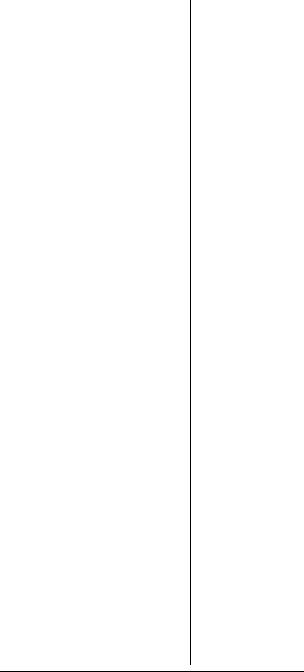
Thank you for purchasing the RadioShack 500-Channel VHF/ Air/UHF/800 MHz Handheld Race Scanner. It lets you in on all the action in the pits or on the track at the big race. This scanner gives you direct access to over 47,000 frequencies, including those used by participants and staff at auto races, police and fire departments, ambulance services, and amateur radio services. You can select up to 500 channels to scan, and you can change your selection at any time.
Some of the exciting features of this scanner include:
Car Number Operation — store frequencies by car number and store multiple frequencies under the same car number.
Two-Second Scan/Search Delay
— Delays scanning or searching for 2 seconds before moving to another channel, so you can hear more replies.
Ten Channel-Storage Banks —
Store up to 50 channels in each of 10 different banks, to group channels so you can more easily identify calls.
Preprogrammed Frequency Bands — Lets you search for transmissions within preset frequency ranges or within ranges you set, to reduce search time and select interesting frequencies.
Memory Backup — Keeps the channel frequencies stored in memory for an extended time even without internal batteries.
3
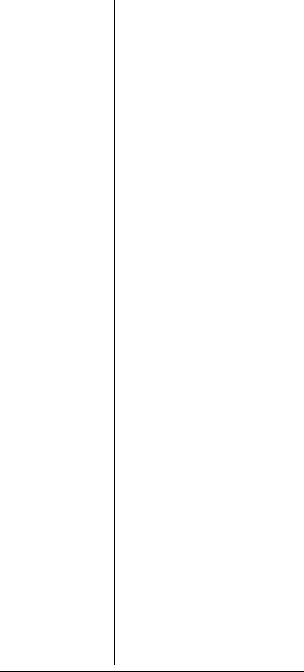
Triple Conversion Superheterodyne Receiver —
Eliminates interference from intermediate frequency (IF) images, so you hear only the frequency you select.
HyperSearchTM and HyperScanTM — Set the scanner to search at up to 62 steps per second and scan at up to 50 channels per second, to quickly find interesting transmissions.
CTCSS Continuous Tone Code Squelch Service — Restricts channel reception to transmissions using specified subaudible CTCSS tone when scanning or parked on a single channel.
Duplicate Frequency Check —
Automatically notifies you if you are about to store a frequency you have already stored in the same bank, to help avoid wasting storage space.
Priority Channel — Designate a frequency to scan every two seconds so you do not miss important calls.
Weather Band — Scans seven preprogrammed weather frequencies to keep you informed about current weather conditions.
Weather Alert — Automatically sounds the alarm tone to advise of hazardous weather conditions when it detects the alert signal on the local NOAA weather channel.
4
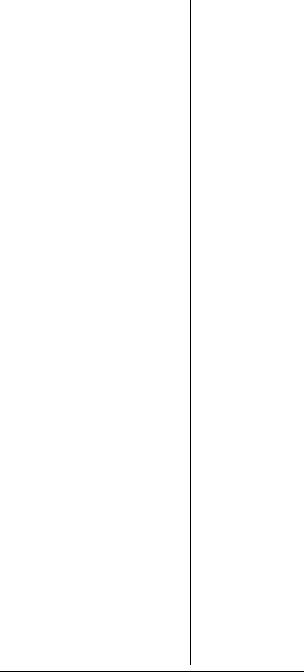
Text Input — Lets you input a text label for each channel, priority channel and limit search bank.
Lock-Out Function — Set the scanner to skip over specified channels or frequencies when scanning, searching or moving through frequencies in the car number operation.
Key Lock — Lock the scanner’s keys to prevent accidentally changing the scanner’s programming.
Two Supplied Antennas with BNC Connector — Select the antenna that best meets your needs. The supplied stub antenna helps your scanner receive strong local signals and makes the scanner easy to carry and use at events. The supplied flexible antenna provides excellent reception of weaker signals and is designed to help prevent antenna breakage.
16-Character, 4-Line Alphanumeric Display — Shows you detailed operating information clearly.
Display Backlight — Makes the scanner easy to read in low light situations.
Three Power Options — Power the scanner from internal batteries (non-rechargeable batteries, rechargeable Ni-MH (nickel-metal hydride) or regular or high capacity Ni-Cd (nickel-cadmium) batteries), external AC power (using optional adapters), or
5
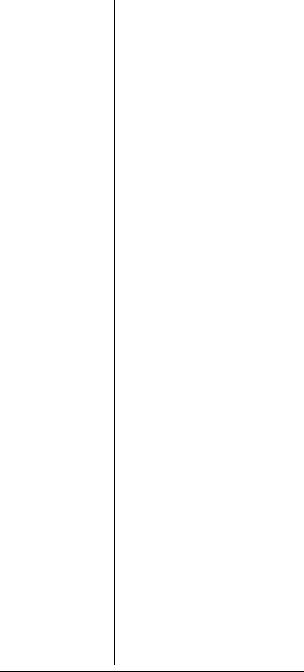
vehicle battery power (using optional adapters).
Your scanner can receive all of these frequencies:
28-54 MHz
108-136.9875 MHz
137-174 MHz
406-512 MHz
806-823.9875 MHz
849-868.9875 MHz
894-960 MHz
This Owner’s Manual also includes the section “A General Guide To Scanning” on Page 60 to help you target frequency ranges in your service area so you can search for a wide variety of transmissions.
FCC NOTICE
Your scanner might cause TV or radio interference even when it is operating properly. To determine whether your scanner is causing the interference, turn off your scanner. If the interference goes away, your scanner is causing it. Try to eliminate the interference by:
•moving your scanner away from the receiver
•connecting your scanner to an outlet that is on a different electrical circuit from the receiver
6
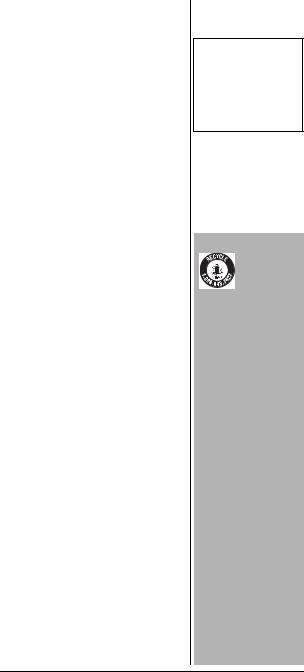
•contacting your local RadioShack store for help
If you cannot eliminate the interference, the FCC requires that you stop using your scanner.
This device complies with Part 15 of the FCC Rules. Operation is subject to the following conditions:
(1) This device must not cause harmful interference, and (2) this device must accept any interference received, including interference that may cause undesired operation.
SCANNING LEGALLY
Your scanner covers frequencies used by many different groups including police and fire departments, ambulance services, government agencies, private companies, amateur radio services, military operations, pager services, and wireline (telephone and telegraph) services. It is legal to listen to almost every transmission your scanner can receive.Ô However, there are some transmissions you should never intentionally listen to. These include:
•telephone conversations (cellular, cordless, or other private means of telephone signal transmission)
•pager transmissions
•any scrambled or encrypted transmissions
According to the Electronic Communications Privacy Act (ECPA), you are subject to fines and possible imprisonment for
Ô NOTE Ô
Mobile use of this scanner is unlawful or requires a permit in some areas. Check the laws in your area.
! IMPORTANT !
The EPA certified RBRC® Battery Recycling
Seal on the rechargeable (Ni-Cd) battery indicates RadioShack is voluntarily participating in an industry program to collect and recycle these batteries at the end of their useful life, when taken out of service in the United States or Canada. The RBRC program provides a convenient alternative to placing used rechargeable batteries into the trash or the municipal waste stream, which may be illegal in your area. Please call 1-800-THE-SHACK (1-800-843-7422) for information on rechargeable battery recycling and disposal bans/restrictions in your area. RadioShack’s involvement in this program is part of the company’s commitment to preserving our environment and conserving our natural resources.
7
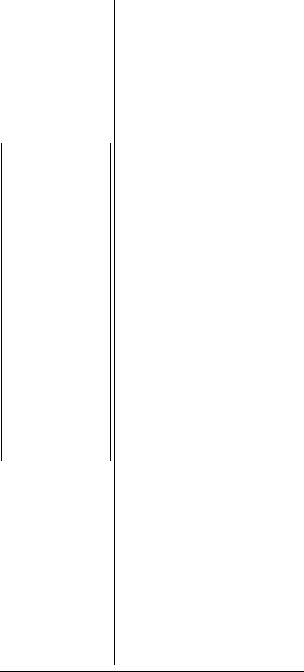
|
intentionally listening to, using, or |
|
|
divulging the contents of such a |
|
|
transmission unless you have the |
|
|
consent of a party to the |
|
|
communication (unless such |
|
|
activity is otherwise illegal). |
|
|
This scanner has been designed |
|
|
to prevent reception of illegal |
|
|
transmissions. This is done to |
|
|
comply with the legal requirement |
|
ÔBATTERY NOTES Ô |
||
that scanners be manufactured so |
||
• Dispose of old |
as to not be easily modifiable to |
|
batteries promptly |
||
pick up those transmissions. Do |
||
and properly. |
•Do not burn or bury not open your scanner’s case to
batteries. |
make any modifications that could |
|
• Use only fresh |
||
allow it to pick up transmissions |
||
batteries of the |
||
that it is not legal to listen to. Doing |
||
required size and |
||
recommended type. |
so could subject you to legal |
|
• Do not mix old and |
penalties. |
|
new batteries, |
||
|
||
different types of |
We encourage responsible, legal |
|
batteries (standard, |
||
alkaline, or |
scanner use. |
|
rechargeable), or |
|
|
rechargeable |
PREPARATION |
|
capacities. |
||
batteries of different |
|
|
• If you do not plan to |
INSTALLING BATTERIES |
|
month or more, |
||
use the scanner for a |
|
|
remove the batteries. |
You can power your scanner with |
|
Batteries can leak |
three AA batteries (not |
|
chemicals that can |
||
supplied).Ô |
||
damage electronic |
||
parts. |
You can use either the black non- |
|
|
||
|
||
|
rechargeable battery holder or the |
|
oWARNING o |
||
yellow rechargeable battery holder |
||
Never install non- |
(both supplied) to hold the |
|
rechargeable batteries in |
||
batteries. If you use the yellow |
||
the yellow rechargeable |
||
battery holder, we recommend |
||
battery holder. Non- |
||
rechargeable batteries |
nickel-cadmium or nickel-metal |
|
can get hot or explode if |
hydride batteries (not supplied).o |
|
you try to recharge |
1. Press down on the battery |
|
them. |
||
|
compartment cover then slide |
|
|
||
|
the cover in the direction of |
|
|
the arrow to remove it. |
8
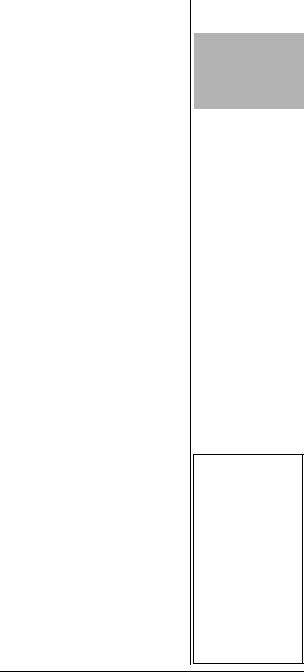
2.If you are using nonrechargeable batteries, place them into the black holder, as indicated by the polarity symbols (+ and -) marked on the holder. Or, if you are using rechargeable batteries, place them into the yellow holder as indicated by the polarity symbols (+ and -) marked on the holder.
3.Place the battery holder into the battery compartment.
4.Replace the cover.
When Low Battery! appears on the display and the scanner beeps, or if the scanner stops operating properly, replace the batteries.
Charging Rechargeable Batteries
Your scanner has a built-in charging circuit that lets you charge rechargeable batteries while they are in the scanner. To charge rechargeable batteries, you need to use an AC adapter which supplies 6V (RadioShack Cat. No. 273-1758) or a DC adapter which supplies 6V (RadioShack Cat. No. 273-1859). Connect a size B Adaptaplug to the adapter’s cable with the tip set to positive then insert the Adaptaplug into the scanner’s PWR DC 6V jack.Ô
It takes between 14 and 16 hours to recharge Ni-MH or 7 and 8 hours to recharge Ni-Cd batteries that are fully discharged. You can operate the scanner while
CAUTIONS
•The battery holder fits only one way inside the battery compartment. Do not force it.
ÔNOTES Ô
•Do not overcharge Ni-Cd batteries. Overcharging causes them to get hot and shortens their life.
•Ni-Cd batteries last longer and deliver more power if you occasionally let them fully discharge. To do this, simply use the scanner until Low Battery! flashes on the display and the scanner beeps. Then fully charge the batteries.
9
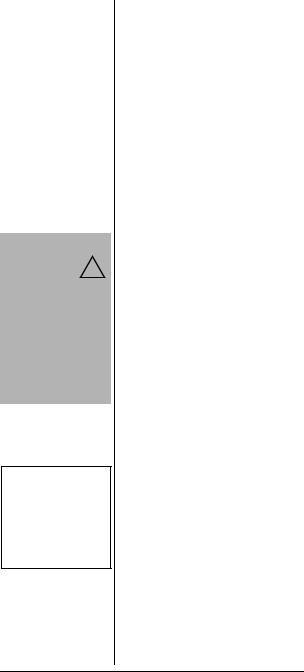
CAUTION
You must use a power source ! that supplies 6V
DC and delivers
at least 300 mA. Its center tip must be set to positive and its plug must fit the scanner’s PWR DC 6V jack. Using an adapter that does not meet these specifications could damage the scanner or the adapter.
Ô NOTES Ô
If you use a cigarettelighter power cable and your vehicle’s engine is running, you might hear electrical noise from the engine while scanning. This is normal.
recharging the batteries, but charging takes longer.
USING AC POWER
You can power the scanner using a 6V, 300-mA AC adapter and a size B Adaptaplug™ adapter (neither supplied). Both are available at your local RadioShack store.
To power the scanner using an AC adapter, attach the Adaptaplug to the AC adapter so the tip reads positive (+), then insert the Adaptaplug into the scanner’s PWR DC 6V jack. Connect the other end of the adapter to a standard AC outlet.
USING A 12V POWER SOURCE
You can power the scanner from a vehicle’s 12V power source (such as a cigarette-lighter socket) using a 6V, 300-mA DC adapter and a size B Adaptaplug (neither supplied.) Both are available at your local RadioShack store.
To power the scanner using a DC adapter, attach the Adaptaplug to the DC adapter so the tip reads positive (+), set the adapter’s voltage switch to 6V, then insert the Adaptaplug into the scanner’s PWR DC 6V jack. Plug the other end of the DC adapter into your vehicle’s cigarette-lighter socket.Ô
10
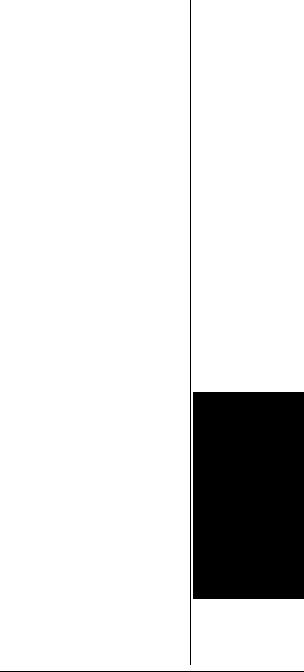
CONNECTING AN
ANTENNA
Connecting a Supplied Antenna
You must install an antenna before you can operate the scanner.
The supplied stub antenna helps your scanner receive most strong transmissions at events and makes the scanner easier to carry and use. The supplied flexible antenna provides slightly better reception and helps your scanner receive strong local signals.
1.Align the slots around the antenna’s connector with the tabs on the antenna jack.
2.Press the antenna down over the jack and turn the antenna’s base clockwise until it locks into place.
Connecting an Outdoor Antenna
Instead of a supplied antenna, you can connect an outdoor basestation or mobile antenna (not supplied) to your scanner using a BNC connector. Your local RadioShack store sells a variety of antennas. Choose the one that best meets your needs.o
When deciding on a mobile or base-station antenna and its location, consider these points.
•The antenna should be as high as possible on the vehicle or building.
oWARNING o
Use extreme caution when you install or remove an outdoor antenna. If the antenna starts to fall, let it go! It could contact overhead power lines. If the antenna touches a power line, contact with the antenna, mast, cable, or guy wires can cause electrocution and death. Call the power company to remove the antenna. DO NOT attempt to do so yourself.
11
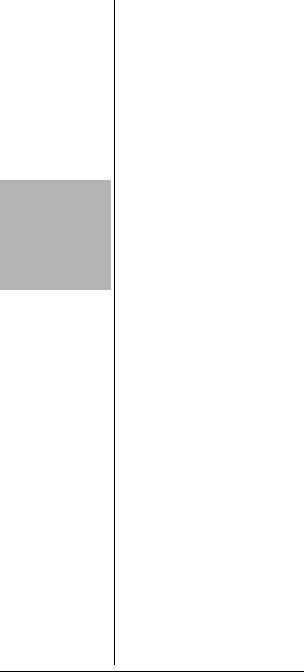
CAUTION
•Do not run the cable over sharp edges or moving parts that might damage it.
•Do not run the cable next to power cables or other antenna cables.
•The antenna and its cable should be as far as possible from sources of electrical noise, such as appliances or other radios.
•The antenna should be vertical for the best performance.
Always use 50 Ohm coaxial cable, such as RG-58 or RG-8, to connect the base-station or mobile antenna. For lengths over 50 feet, use RG-8 low-loss dielectric coaxial cable. If the antenna cable’s connector does not fit in the scanner’s antenna jack, you might also need a PL-259-to-BNC antenna plug adapter. Your local RadioShack store carries a wide variety of coaxial antenna cable and connectors.
Once you choose an antenna, follow the mounting instructions supplied with the antenna, after removing a supplied antenna. Then route the antenna’s cable to the scanner and connect the cable to the scanner’s antenna jack.
CONNECTING AN EARPHONE/HEADPHONES
For private listening, you can connect an earphone or headphones with a 1/8-inch (3.5 mm) plug to the * jack on the top of the scanner. (Your local RadioShack store carries a wide selection of earphones and headphones). Connecting an earphone or headphones automatically disconnects the internal speaker.
12
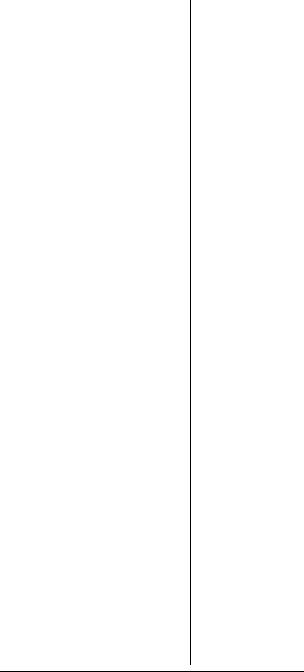
Listening Safely
To protect your hearing, follow these guidelines when you use an earphone or headphones.
•Set the volume to the lowest setting before you begin listening. After you begin listening, adjust the volume to a comfortable level.
•Do not listen at extremely high volume levels. Extended high-volume listening can lead to permanent hearing loss.
•Once you set the volume, do not increase it. Over time, your ears adapt to the volume level, so a volume level that does not cause discomfort might still damage your hearing.
Traffic Safety
•Do not use an earphone or headphones with your scanner when operating a motor vehicle or riding a bicycle in or near traffic. Doing so can create a traffic hazard and could be illegal in some areas.
•If you use an earphone or headphones with your scanner while riding a bicycle, be very careful. Do not listen to a continuous transmission. Even though some earphones or headphones let you hear some outside sounds when listening at normal volume levels, they still can present a traffic hazard.
13
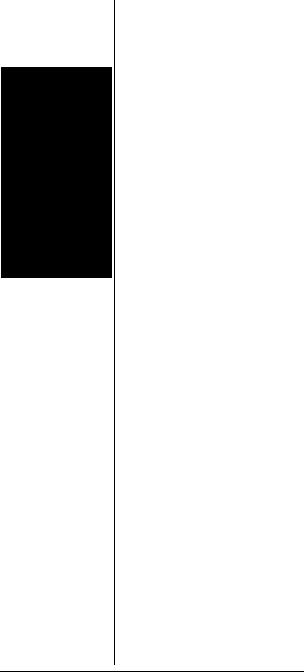
oWARNING o
Never connect the audio output line of the headphone jack and a power supply (and GND) line when you use the headphone jack to connect an external speaker. If connected, over current flows to the audio IC of the scanner which causes abnormal high temperature and the scanner might break down.
CONNECTING AN EXTENSION SPEAKER
In a noisy area, an amplified extension speaker (available at your local RadioShack store) might provide more comfortable listening. Plug the speaker cable’s 1/8-inch (3.5 mm) plug into your scanner’s * jack. Connecting an external speaker disconnects the scanner’s internal speaker.o
ATTACHING THE BELT CLIP
You can attach the supplied belt clip to make your scanner easier to carry when you are on the go. Attach the belt clip to the back of the scanner, then slide it downward until it clicks.
To remove the belt clip, pull up the hook then slide the belt clip.
UNDERSTANDING THE SCANNER
Once you understand a few simple terms used in this manual and familiarize yourself with your scanner’s features, you can put the scanner to work for you. You simply determine the type of communications you want to receive, then set the scanner to scan them.
Your scanner comes pre-loaded with recent frequencies for race drivers.
14
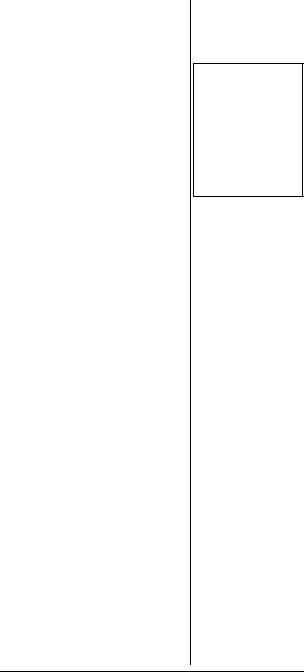
A LOOK AT THE KEYPAD
If your scanner’s keys seem confusing at first, the following information should help you understand each key’s function.Ô
FUNC — Lets you use various functions by pressing this key in combination with other keys. When using the FUNC key, press FUNC first, then release it, then quickly press the next key in the function key sequence.
Hold down for about 2 seconds, the scanner enters function menu mode.
õ/î — Locks and unlocks the keypad to prevent accidental entries; turns the backlight on and off.
^ — Moves through car numbers or channels. Or, enters the tune mode (from channel display mode).
v — Moves through car numbers or channels. Or, enters the tune mode (from channel display mode).
> — Moves through frequencies in the same car number. Or, you can change the car number.
< — Enters the text input mode or CTCSS setting mode.
CAR/CAR/CH — Enter the car number you want to listen. Or, changes between car number display mode and channel number display mode.
Ô NOTE Ô
Some of the scanner’s keys perform more than one function and are marked with more than one label. The steps in this Owner’s Manual show only the label on the key appropriate to the action being performed.
15
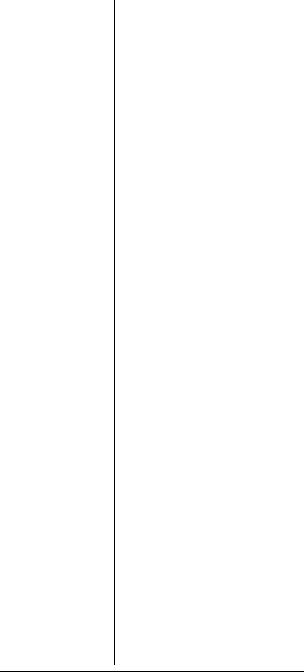
SCAN — Scans any programmed channels (channel display mode only), or lets you directly enter a channel number.
SRCH/PAUSE — Lets you search the seven search banks, or pauses search or tune operation.
WX/ALERT — Scans the scanner’s preprogrammed weather channels, or turns the WX alert mode on and off.
1/PRI — Enters a 1, or inputs characters 0 through 9 in text mode. Or, sets and turns the priority function on or off.
2/DLY — Enters a 2, inputs characters A through C in text mode, or programs a 2-second delay for the selected channel.
3/L/OUT — Enters a 3, inputs characters D through F in text mode, or lets you lock out selected channels or frequencies.
4/CTCSS — Enters a 4, inputs characters G through I in text mode, or turns the CTCSS operation on/off.
5 — Enters a 5, or inputs characters J through L in text mode.
6 — Enters a 6, or inputs characters M through O in text mode.
7 — Enters a 7,or inputs characters P through S in text mode.
16
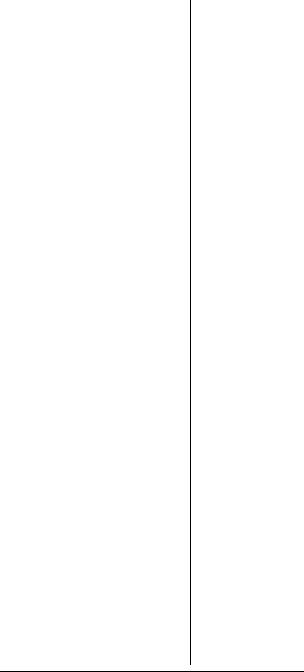
8 — Enters a 8, or inputs characters T through V in text mode.
9 — Enters a 9, or inputs characters W through Z in text mode.
./CLEAR — Enters a decimal point (necessary when programming frequencies), spaces in text mode, clears an incorrect entry, or returns to the previous menu.
0 — Enters a 0, or inputs characters . - # _ @ + * & / , $ % ! ^ ( ) ? ~ ’ ∆.
ENT (enter) — Completes the entry of frequencies and text.
UNDERSTANDING BANKS
Channel Storage Banks
To make it easier to identify and select the channels you want to listen to, channels are divided into 10 banks of 50 channels each. Use each channel-storage bank to group frequencies, such as those used by the police department, fire department, ambulance services, or aircraft (see “Guide To The Action Bands” on Page 61).
For example, the police department might use four frequencies, one for each side of town. You could program the police frequencies starting with Channel 00 (the first channel) in Bank 1 and program the fire department frequencies starting with Channel 00 (the first channel) in Bank 2.
17
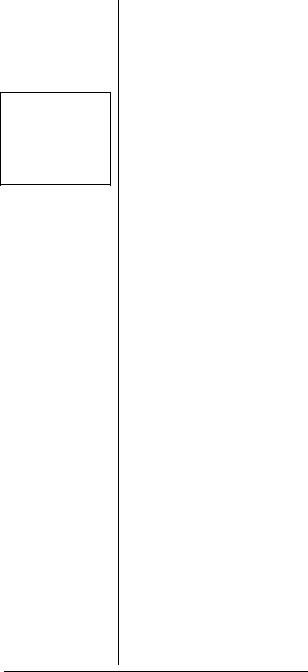
Ô NOTE Ô
The frequencies in the scanner’s service banks are preset. You cannot change them. See “Search Band Charts” on Page 42.
Service Banks
The scanner is preprogrammed with the frequencies allocated by car, marine, FRS/GMRS/MURS, police/fire, aircraft, and ham radio bands. This is handy for quickly finding active frequencies instead of searching through an entire band (see “Searching a Preprogrammed Frequency Range” on Page 40).Ô
OPERATING YOUR SCANNER
TURNING ON THE
SCANNER
1.To turn on the scanner, turn
VOL clockwise.
RadioSahck Race Track PRO appears. After 3 seconds,
Input Car# appears.
2.To turn off the scanner, turn
VOL counterclockwise to
OFF.Ô
FUNCTION MENU
When you press FUNC for about 2 seconds, the menu screen appears. Various operations can be done from this menu. The structure of the menu is as shown below:
1:Pre-Load CAR
(Pre-load car number frequency)
1:NASCAR Nextel
2:Busch Series
3:Craftman Truck
4:INDY
18
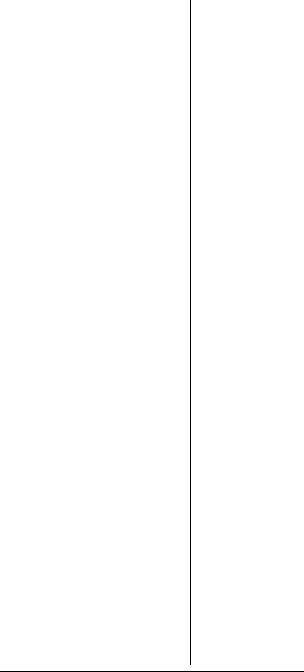
5:ARCA
2:Display
1:Car# Display (Car number mode)
2:Channel Disp. mode)
3:PGM Car#
number)
The following sub menu appears after you input the car number and frequency (or press ENT).
1:Program Freq. 2:Program Text 3:Set Tone Code 4:Tone SQ
1.On
2.Off 5:Delay
1.On
2.Off 6:Lockout
1.On
2.Off
7:Continuous Car
(To add a frequeny to the selected car number)
8:New Car#
(Program a new car number and frequency)
19
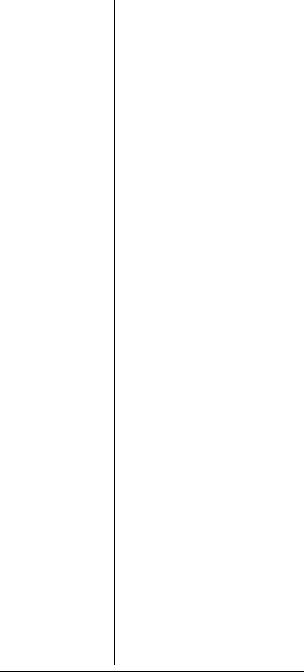
4:PGM CH (Program channel) The following sub menu appears after you input the channel number).
1:Program Freq. 2:Program Text 3:Program Car# 4:Set Tone Code 5:Tone SQ
1.On
2.Off 6:Delay
1.On
2.Off 7:Lockout
1.On
2. Off 8:Next Channel
5:PGM PRI CH (Program priority
channel)
1:Program Freq.
2:Program Text
3:Set Tone Code
4:Tone SQ
1.On
2.Off 5:Delay
1. On
20
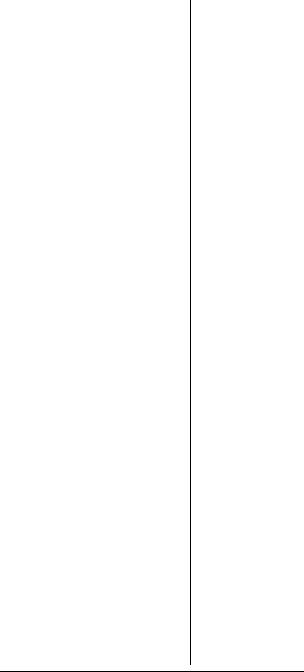
2. Off
6:PGM Limit SRCH
(Program limit search)
1:Change Freq.
2.Program Text
3:Tone SQ
1:On
2:Off
4:Delay
1:On
2:Off
7:Recall Lockout
1:Conventional CH 2:SR0 Car Band 3:SR1 Marine 4:SR2 FRS/GMS/MU
5:SR3Police/Fire
6:SR4 Aircraft
7:SR5 Ham
8:SR6 Limit SRCH
8:System Data
1:Back Light
(Set backlight timer setting)
1.3 Seconds
2.5 Seconds
3.10 Seconds
4.20 Seconds
21
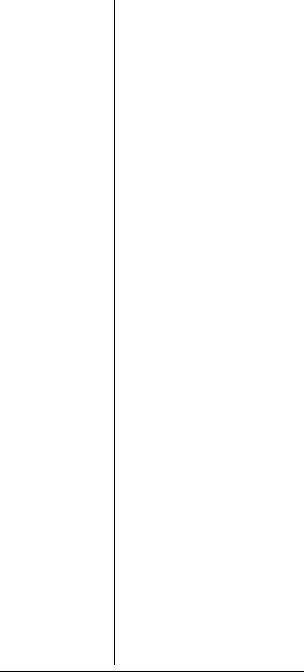
2:Key Tone
(Select key tone on or off)
1:Key Tone On
2:Key Tone Off
3:LCD Contrast
4:On Air Program
1:Start On Air
2:Change Freq.
5:Initialization
CAR NUMBER
OPERATION
Your scanner is specially designed to help you listen to communications at auto races. Drivers, their pit crews and spotters, pace car drivers, security officers, emergency personnel, track officials, and representatives of governing organizations such as NASCAR, SCCA, and NHRA all use radios to communicate with each other during a race. You might also hear transmissions from the news media and reporters, local police departments, and paramedics and doctors at the local hospital.
You can store a car number and frequency in each of the scanner's channels, associate one or more frequencies stored in channels with a car number, and recall any frequencies associated with that car number by simply entering the number. You can store one car number and frequency, or one frequency by itself, in each
22
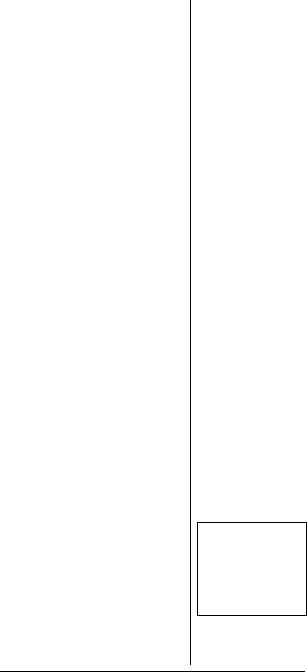
channel (for up to 500 car numbers and frequencies).
For example, if you want to listen to communications between the driver of car number 24 and that driver's pit crew, you find all the frequencies used by the driver's team by using any of the following options:
•the steps in “Searching a Preprogrammed Frequency Range” on Page 40
•“Manually Tuning a Frequency” on Page 46
•frequencies you already know
Then, you store a car number and the frequencies associated with that car number in the scanner's channels and display the car number as you listen to those frequencies by using the information in “Viewing Frequencies Associated With a Car Number” on Page 26.
ABOUT THE PRELOADED
CAR NUMBERS AND
FREQUENCIES
For your convenience, the five exciting car race frequencies are preloaded in your scanner. You can use one of the race frequencies by moving to Banks 8 and 9.Ô
1.Press and hold FUNC for about 2 seconds.
2.Press 1 to select Pre-Load CAR.
3.Select the category and press the corresponding number.
Ô NOTES Ô
Preloads are subject to change. Check with your local RadioShack store for the most current download instructions.
23
