Radio Shack PRO-92B User Guide
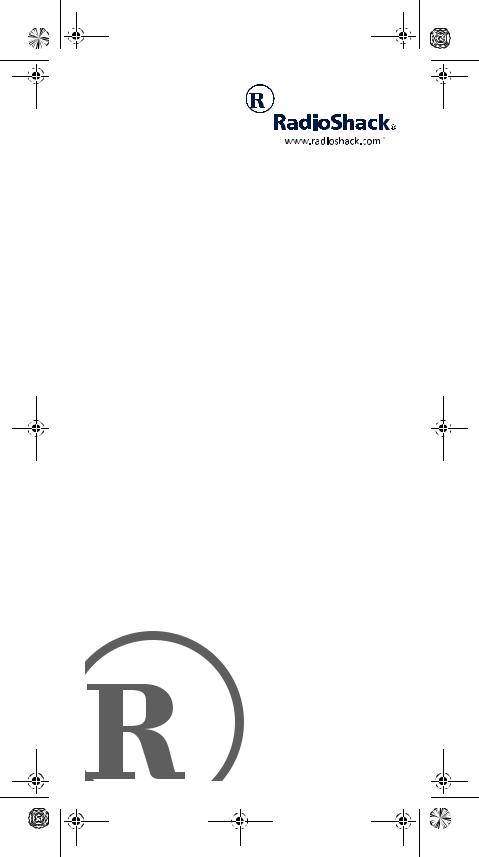
20-522b.fm Page 1 Thursday, September 7, 2000 9:41 AM
PRO-92
Handheld Scanner
Please read before using this equipment.
Owner’s Manual
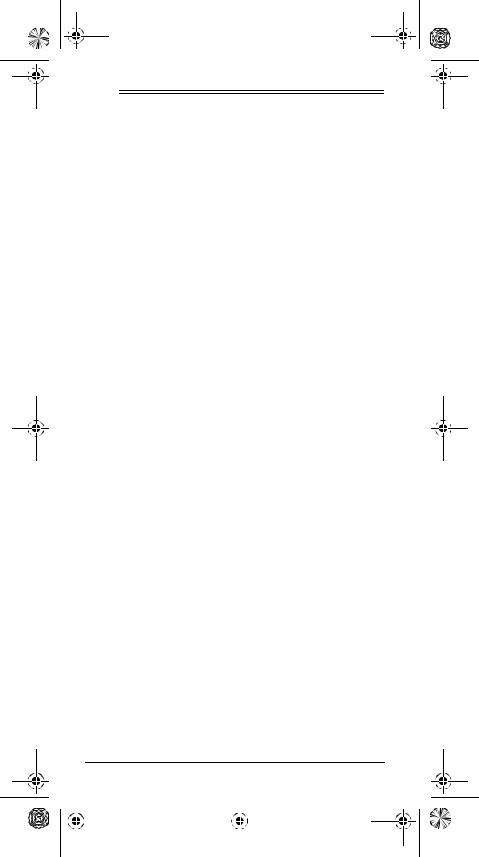
20-522b.fm Page 2 Thursday, September 7, 2000 9:41 AM
ˆ Contents |
|
Features .................................................................... |
5 |
FCC Notice .......................................................... |
8 |
Scanning Legally ................................................. |
8 |
Preparation ............................................................... |
9 |
Power Sources .................................................... |
9 |
Using Batteries .......................................... |
10 |
Charging Rechargeable Batteries .............. |
12 |
Using AC Power ......................................... |
13 |
Using Vehicle Power .................................. |
14 |
Connecting the Antenna ................................... |
15 |
Connecting an Optional Antenna ............... |
15 |
Connecting an Earphone/Headphones ............. |
16 |
Listening Safely ......................................... |
16 |
Traffic Safety .............................................. |
17 |
Connecting an Extension Speaker .................... |
17 |
Using the Belt Clip ............................................. |
17 |
Connecting the Clone Cable ............................. |
18 |
About Your Scanner ............................................... |
18 |
A Look at the Keypad ........................................ |
19 |
A Look at the Display ........................................ |
21 |
Understanding Banks ........................................ |
22 |
Channel Storage Banks ............................. |
22 |
Search Banks ............................................ |
23 |
Understanding CTCSS/DCS ............................. |
23 |
PL Codes ................................................... |
23 |
DPL Codes ................................................ |
23 |
Understanding Your Scanner’s Modes .............. |
24 |
Open and Closed Modes ........................... |
24 |
AM Mode ................................................... |
25 |
FM Mode .................................................... |
26 |
LTR (E. F. Johnson) Mode ......................... |
26 |
Motorola Mode ........................................... |
27 |
EDACS Mode ............................................ |
28 |
©2000 Tandy Corporation. All Rights Reserved.
RadioShack, RadioShack.com, and Adaptaplug are registered trademarks used by Tandy Corporation.
Hypersearch and Hyperscan are trademarks used by Tandy Corporation.
LTR is a registered trademark of EF Johnson. Motorola, Smartnet and Privacy Plus
are registered trademarks of Motorola Inc. EDACS is a registered trademark of GE/Ericsson Inc.
2 |
|
Contents |
||
|
|
|
|
|
|
|
|
|
|
|
|
|
|
|
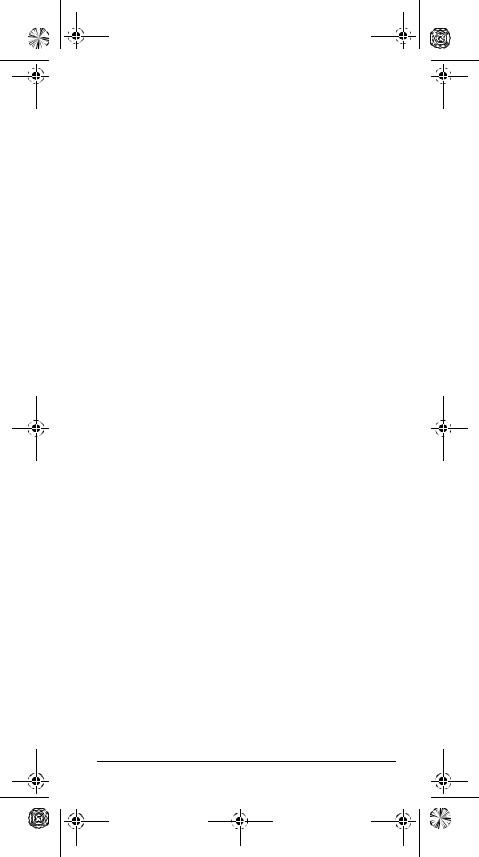
20-522b.fm Page 3 Thursday, September 7, 2000 9:41 AM
Operation ................................................................. |
29 |
Turning on the Scanner and Setting Squelch .... |
29 |
Storing Known Frequencies into Channels ....... |
30 |
Storing Text Tags ............................................... |
31 |
Assigning a Text Tag to a Channel ............. |
31 |
Assigning a Text Tag to a Bank .................. |
32 |
Text Input Chart .......................................... |
33 |
Finding and Storing Active Frequencies ............ |
34 |
Searching a Preprogrammed |
|
Frequency Range ....................................... |
34 |
Storing a Frequency While Searching |
|
for a Specified Channel .............................. |
36 |
Changing a Search Range with a |
|
Preprogrammed Range .............................. |
36 |
Manually Changing a Search Range .......... |
37 |
Scanning the Channels ..................................... |
37 |
Turning Channel-Storage Banks |
|
Off and On .................................................. |
38 |
Manually Tuning a Frequency ........................... |
38 |
Deleting Frequencies from Channels ................ |
39 |
Listening To the Weather Band ......................... |
39 |
Listening to a Weather Channel ................. |
39 |
Displaying Weather Messages ................... |
39 |
Special Features ..................................................... |
40 |
Using the Delay Function .................................. |
40 |
Locking Out Channels or Frequencies .............. |
41 |
Locking Out Channels ................................ |
41 |
Reviewing the Lock-Out Channels ............. |
41 |
Locking Out Frequencies ........................... |
41 |
Reviewing Locked-Out Frequencies .......... |
42 |
Clearing a Locked-Out Frequency ............. |
42 |
Clearing All Lock Out Frequencies |
|
in a Search Bank ........................................ |
42 |
Priority ............................................................... |
43 |
Changing the Receive Mode ............................. |
45 |
Changing the Frequency Step ........................... |
45 |
Using the Attenuator .......................................... |
46 |
Using the Display Backlight ............................... |
47 |
Turning the Key Tone On and Off ...................... |
47 |
Using the Keylock .............................................. |
47 |
Changing the Display Contrast .......................... |
47 |
Cloning the Programmed Data |
|
from Scanner to Scanner ................................... |
48 |
Contents |
3 |
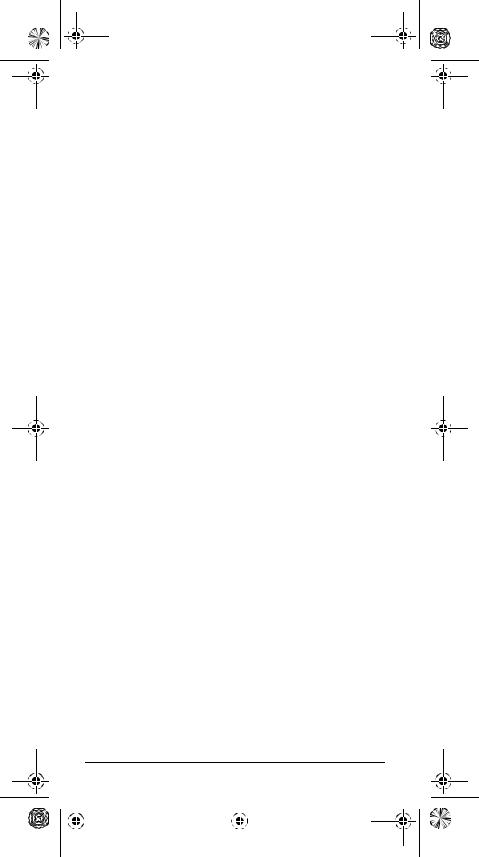
20-522b.fm Page 4 Thursday, September 7, 2000 9:41 AM
Trunking Operation ................................................ |
48 |
Understanding Trunking .................................... |
49 |
Setting Squelch for the Trunking Mode ............. |
50 |
Programming Trunking Frequencies ................. |
50 |
Programming Motorola Trunking |
|
Systems (UHF-Lo) ..................................... |
51 |
Programming Fleet Maps .................................. |
53 |
Talk Group IDs .................................................. |
54 |
Storing Talk Group IDs ............................... |
55 |
Talk Group ID Hold ..................................... |
55 |
Locking Out Talk Group IDs ....................... |
56 |
Reviewing Locked-Out Talk Group IDs ...... |
56 |
Clearing Talk Group IDs ............................. |
56 |
Clearing All Talk Group IDs in One Bank ... |
56 |
Open and Closed Modes .................................. |
57 |
Changing the Open/Closed Mode .............. |
58 |
A General Guide to Scanning ................................ |
58 |
Guide To Frequencies ....................................... |
59 |
US Weather Frequencies ........................... |
59 |
Ham Radio Frequencies ............................ |
59 |
Birdie Frequencies ..................................... |
59 |
Guide to the Action Bands ................................ |
61 |
Typical Band Usage ................................... |
61 |
Primary Usage ........................................... |
61 |
Band Allocation ................................................. |
62 |
Frequency Conversion ...................................... |
65 |
Troubleshooting ..................................................... |
66 |
Resetting/Initializing the Scanner ...................... |
67 |
Resetting the Scanner ............................... |
67 |
Initializing the Scanner ............................... |
68 |
Care ......................................................................... |
68 |
Specifications ......................................................... |
69 |
4 |
|
Contents |
||
|
|
|
|
|
|
|
|
|
|
|
|
|
|
|
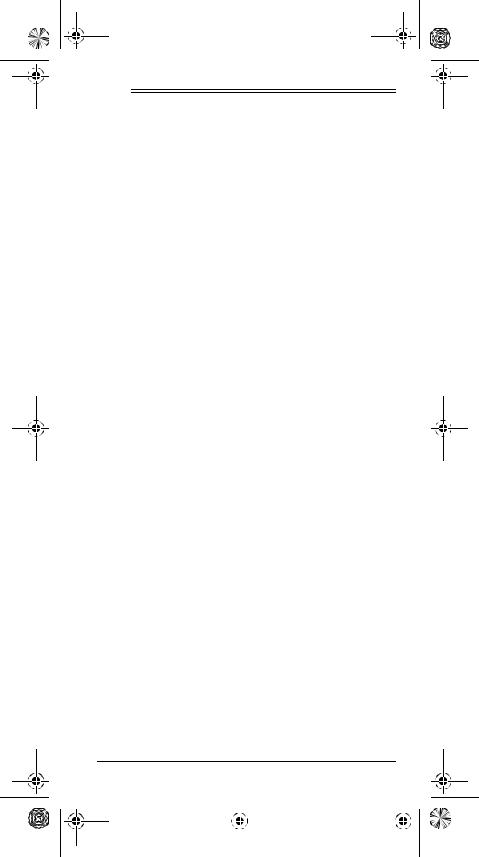
20-522b.fm Page 5 Thursday, September 7, 2000 9:41 AM
ˆ Features
Your RadioShack Handheld Scanner is one of a new
®
generation of scanners designed to track Motorola Type
® |
® |
I and Type II (such as Smartnet |
and Privacy Plus ) and |
hybrid analog trunking |
systems, plus GE/Ericsson |
® |
® |
(EDACS ) and EF Johnson (LTR ) type systems, which are extensively used in many communication systems.
Trunking communications systems let a large group of 2- way radio users (or even different groups of 2-way radio users) efficiently use a set of frequencies. Instead of selecting a specific frequency for a transmission, the user simply selects a talk group. The trunking system automatically transmits the call on the first available frequency, and also sends a code that uniquely identifies that transmission.
Since the trunking system might send a call and its response on different frequencies, it is difficult to listen to trunked communications using a regular scanner. The scanner monitors the data sent with a 2-way radio transmission, so you can hear the call and response for that user and more easily “follow” the conversation.
The scanner also lets you scan conventional transmissions, and is preprogrammed with service search banks for convenience. By pressing a single button, you can quickly search those frequencies most commonly used by public service and other agencies without tedious and complicated programming.
This scanner gives you direct access to over 33,000 frequencies including those used by police and fire departments, ambulance services, government agencies, air, and amateur radio services.
Your scanner includes these features:
Simultaneous Trunking Operation — tracks three trunking systems (LTR, Motorola, and EDACS) and conventional systems at the same time.
10 Channel-Storage Banks — let you store 50 channels in each bank (500 channels) to group channels so calls are easier to identify.
Features |
5 |
|
||
|
|
|
|
|
|
|
|
|
|
|
|
|
|
|
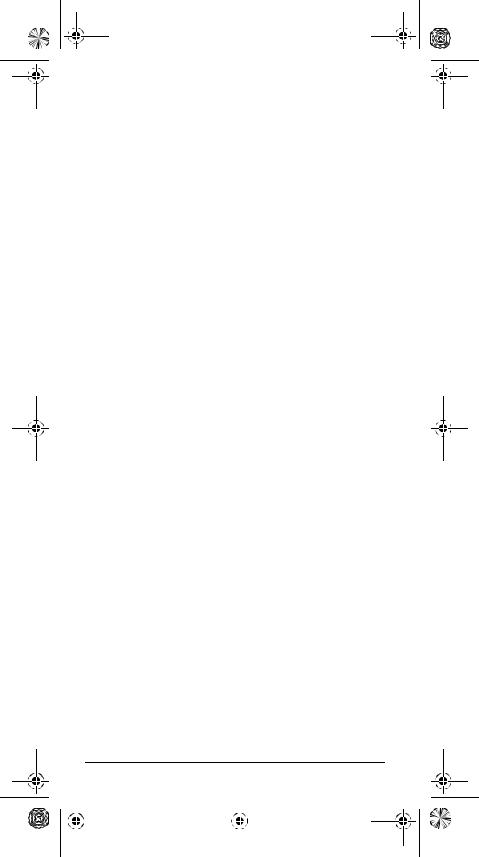
20-522b.fm Page 6 Thursday, September 7, 2000 9:41 AM
12-Character, 4-Line, Dot-Matrix Display — shows you detailed operating information and lets you easily program the scanner.
Weather Alert — automatically sounds the alarm tone to advise of hazardous weather conditions when it detects the alert signal on the local National Oceanic and Atmospheric Administration (NOAA) weather channel during priority operation.
Digital Weather Alert — displays the weather event text so you can see the reason for the alert.
Preprogrammed Frequency Ranges — let you search for transmissions within preset frequency ranges or within ranges you set, to reduce search time and select interesting frequencies more quickly.
Subaudible Tone Decode — decodes and displays the Continuous Tone Coded Squelch System (CTCSS) tone signal being transmitted.
Digital Subaudible Tone Decode — decodes and displays the Digital Coded Squelch (DCS) being received.
Data Cloning — lets you transfer the programmed data to another PRO-92 scanner. You can also upload or download the programmed data to or from a PC using an optional interface kit.
Triple Conversion Superheterodyne Receiver — virtually eliminates any interference from intermediate frequency (IF) images, so you hear only the frequency you select.
TM |
TM |
Hyperscan and Hypersearch |
— the scanner scans |
at up to 25 channels per second and searches at up to 50 steps per second, to help you quickly find interesting transmissions.
Scan Delay — delays scanning for about 2 seconds before moving to another channel in conventional mode, so you can hear more replies that are made on the same channel.
6 |
|
Features |
||
|
|
|
|
|
|
|
|
|
|
|
|
|
|
|
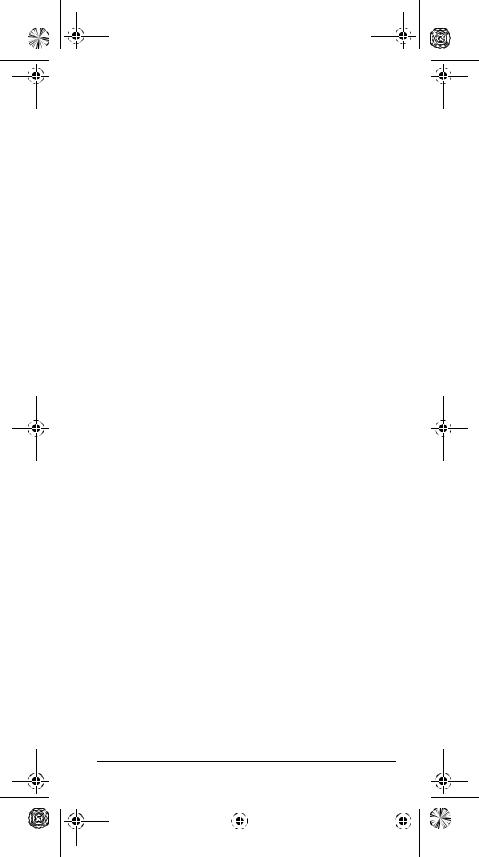
20-522b.fm Page 7 Thursday, September 7, 2000 9:41 AM
Priority Channel — you can set the scanner to check one channel every 2 seconds so you do not miss important calls.
Signal Attenuation (Attenuate) — lets you program each memory location to reduce the scanner’s sensitivity to strong local signals, to reduce interference or noise caused by these signals.
Text Input — lets you input a text label for each channel, talk group ID, bank, or other memory location so you can easily know about the transmission you are hearing.
Lock Out Function — lets you set your scanner to skip over specified channels or frequencies when scanning or searching, and skip over IDs when tracking trunked systems.
Key Lock — lets you lock the scanner’s keys to help prevent accidentally changing the scanner’s programming.
Flexible Antenna with BNC Connector — provides excellent reception and is designed to help prevent antenna breakage.
Memory Backup — keeps the frequencies stored in memory for an extended time even without internal batteries.
Three Power Options — let you power the scanner with internal batteries (non-rechargeable batteries or rechargeable batteries). You can also use an AC adapter (not supplied) or power the scanner in a vehicle using a DC adapter (not supplied).
Supplied Police Call Trunking Guide — provides a quick reference to public safety trunking radio systems in the United States.
Your scanner can receive these frequencies:
•29–54 MHz
•108–136.9875 MHz
•137–174 MHz
Features |
7 |
|
||
|
|
|
|
|
|
|
|
|
|
|
|
|
|
|
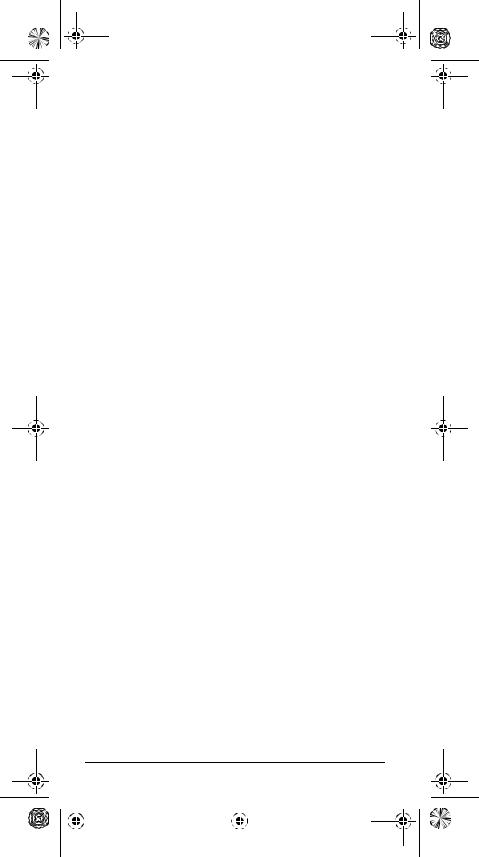
20-522b.fm Page 8 Thursday, September 7, 2000 9:41 AM
•380–512 MHz
•806–823.9875 MHz
•849–868.9875 MHz
•894–960 MHz
This Owner’s Manual also includes the section “A General Guide to Scanning” on Page 58 to help you target frequency ranges in your service area so you can search for a wide variety of transmissions.
FCC NOTICE
Your scanner might cause TV or radio interference even when it is operating properly. To determine whether your scanner is causing the interference, turn off your scanner. If the interference goes away, your scanner is causing the interference. Try the following methods to eliminate the interference.
•Move your scanner away from the TV or radio.
•Connect your scanner to an outlet that is on a different electrical circuit from the TV or radio.
•Contact your local RadioShack store for help.
If you cannot eliminate the interference, the FCC requires that you stop using your scanner.
This device complies with Part 15 of the FCC Rules. Operation is subject to the following conditions: (1) this device must not cause harmful interference, and (2) this device must accept any interference received, including interference that may cause undesired operation.
Note: Mobile use of this scanner is unlawful or requires a permit in some areas. Check the laws in your area.
SCANNING LEGALLY
Scanning is a fun and interesting hobby. You can hear police and fire departments, ambulance services, government agencies, private companies, amateur radio services, aircraft, and military operations. It is legal to lis-
8 |
|
Features |
||
|
|
|
|
|
|
|
|
|
|
|
|
|
|
|

20-522b.fm Page 9 Thursday, September 7, 2000 9:41 AM
ten to almost every transmission your scanner can receive. However, there are some electronic and wire communications that are illegal to intentionally intercept. These include:
•telephone conversations (cellular, cordless, or other private means of telephone signal transmission)
•pager transmissions
•scrambled or encrypted transmissions
According to the Federal Electronic Communications Privacy Act (ECPA), as amended, you could be fined and possibly imprisoned for intentionally listening to, using, or disclosing the contents of such a transmission unless you have the consent of a party to the communication (unless such activity is otherwise illegal). These laws change from time to time and there might be state or local laws that also affect legal scanner usage.
ˆ Preparation
POWER SOURCES
You can power your scanner from any of three sources:
•internal non-rechargeable batteries or rechargeable batteries (not supplied — see “Using Batteries” on Page 10)
•standard AC power (with an optional AC adapter — see “Using AC Power” on Page 13)
•vehicle power (with an optional DC adapter — see “Using Vehicle Power” on Page 14)
Notes:
•Connecting an AC or DC adapter to the scanner disconnects internal batteries when you use the supplied non-rechargeable battery holder, but it does not disconnect internal batteries when you use the supplied rechargeable battery holder.
Preparation |
9 |
|
||
|
|
|
|
|
|
|
|
|
|
|
|
|
|
|
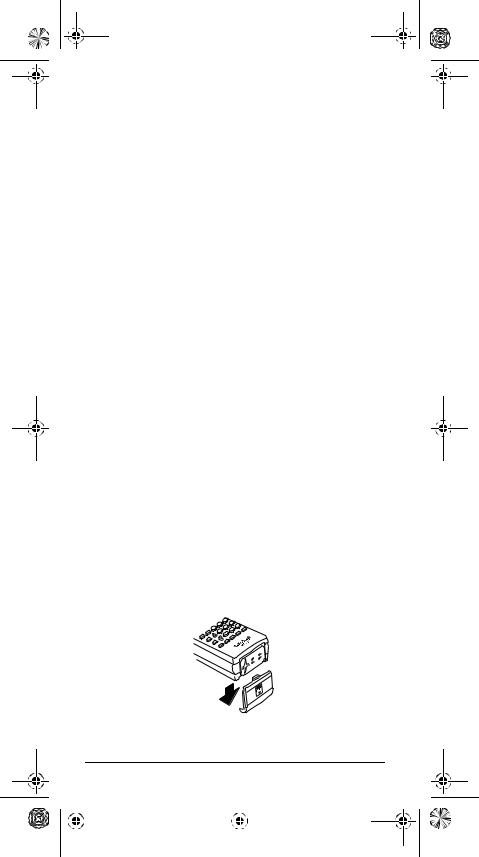
20-522b.fm Page 10 Thursday, September 7, 2000 9:41 AM
•If you install the rechargeable battery holder, you can operate the scanner and recharge the rechargeable batteries at the same time. See “Using Batteries” below and “Charging Rechargeable Batteries” on Page 12.
•If the scanner stops working properly after connecting it to power, try resetting it. See “Resetting/Initializing the Scanner” on Page 67.
Using Batteries
You can power the scanner with six AA batteries. For the longest operation and best performance, we recommend alkaline batteries, available at your local RadioShack store.
You can use either the supplied non-rechargeable black battery holder, or the supplied rechargeable yellow battery holder. If you use the rechargeable battery holder, we recommend RadioShack nickel-cadmium or nickelmetal hydride batteries.
Warning: Never install non-rechargeable batteries in the rechargeable yellow battery holder. Non-rechargeable batteries can get hot or explode if you try to recharge them.
Note: You must charge rechargeable batteries before you use them the first time. See “Charging Rechargeable Batteries” on Page 12.
Follow these steps to install the batteries.
1.Press down on the battery compartment cover on the bottom of the scanner and slide the cover in the direction of the arrow to remove it.
2.Pull out and slide the battery holder out of the battery compartment.
10 |
|
Preparation |
||
|
|
|
|
|
|
|
|
|
|
|
|
|
|
|
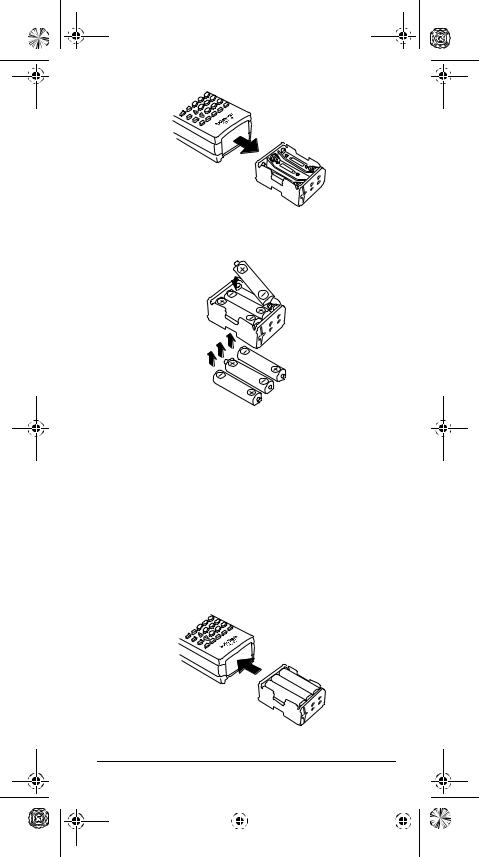
20-522b.fm Page 11 Thursday, September 7, 2000 9:41 AM
3.Insert six AA batteries in the battery holder as indicated by the polarity symbols (+ and –) marked on the holder.
Cautions:
•Use only fresh batteries of the required size and recommended type.
•Always remove old or weak batteries. Batteries can leak chemicals that destroy electronic circuits.
•Do not mix old and new batteries, different types of batteries (alkaline or rechargeable), or rechargeable batteries of different capacities.
4.Slide the battery holder into the compartment.
Preparation |
11 |
|
||
|
|
|
|
|
|
|
|
|
|
|
|
|
|
|
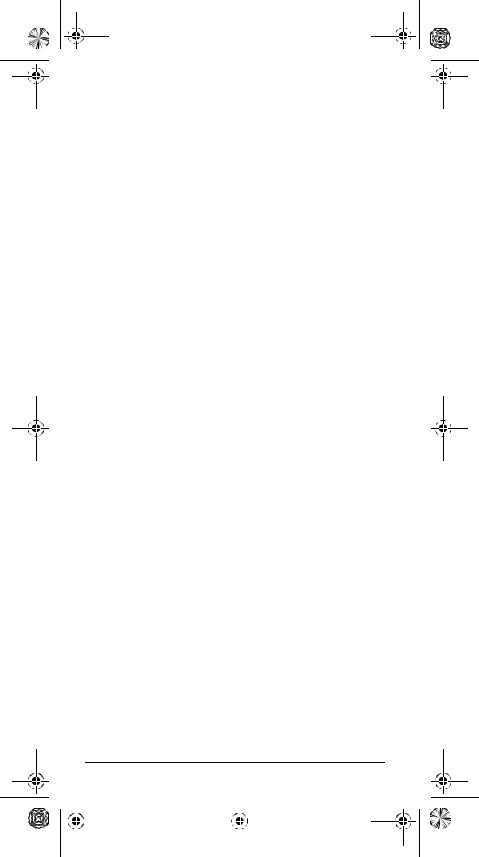
20-522b.fm Page 12 Thursday, September 7, 2000 9:41 AM
Caution: The battery holder fits only one way. Do not force it.
5. Replace the cover.
When battery power is low, Low Battery! appears and the scanner beeps continuously. When battery power is depleted, the scanner turns itself off. Replace all six non-rechargeable batteries, or recharge the rechargeable batteries. See “Charging Rechargeable Batteries.”
Warning: Always dispose of old batteries promptly and properly. Do not bury or burn them.
Caution: If you do not plan to use the scanner with batteries for a month or longer, remove the batteries. Batteries can leak chemicals that can destroy electronic parts.
Charging Rechargeable Batteries
Your scanner has a built-in charging circuit that lets you charge rechargeable batteries (not supplied) while it is in the scanner. To charge rechargeable batteries connect an appropriate AC or DC adapter to the jack. We recommend RadioShack rechargeable batteries.
Note: To charge batteries with a DC adapter from a DC
power source, you must use RadioShack Cat. No. 273-
®
1825 and a size H Adaptaplug (neither supplied) available at your local RadioShack store. Make sure the adapter’s voltage is set to 10V.
It takes between 14–16 hours to recharge rechargeable batteries that are fully discharged. You can operate the scanner while recharging the rechargeable batteries, but charging takes longer.
Notes:
•The scanner can charge Ni-MH batteries, however, these batteries require more than 24 hours to charge. We recommend using an external quick charger for Ni-MH batteries.
•Additional charging time is required for highcapacity rechargeable batteries.
12 |
|
Preparation |
||
|
|
|
|
|
|
|
|
|
|
|
|
|
|
|

20-522b.fm Page 13 Thursday, September 7, 2000 9:41 AM
•Rechargeable batteries last longer and deliver more power if you let them fully discharge once a month. To do this, use the scanner until Low Battery! appears. Then fully charge the rechargeable batteries.
®
Important: .The EPA certified RBRC Battery Recycling Seal on the nickel-cadmium (Ni-Cd) battery indicates RadioShack is voluntarily participating in an industry program to collect and recycle these batteries
at the end of their useful life, when taken out of service in the United States or Canada. The RBRC program provides a convenient alternative to placing used Ni-Cd batteries into the trash or the municipal waste stream, which may be illegal in your area. Please call 1-800-THE- SHACK (1-800-843-7422) for information on Ni-Cd battery recycling and disposal bans/restrictions in your area. RadioShack’s involvement in this program is part of the company’s commitment to preserving our environment and conserving our natural resources.
Using AC Power
You can power the scanner using an 9V, 300 mA AC adapter and a size H Adaptaplug (neither supplied). We recommend RadioShack Cat. No. 273-1767 (available at your local RadioShack store).
Cautions:
You must use a Class 2 power source that
!supplies 9V DC and delivers at least 300 mA. Its center tip must be set to negative
and its plug must fit the scanner's PWR DC 9V jack. Using an adapter that does not meet these specifications could damage the scanner or the adapter.
•Always connect the AC adapter to the scanner before you connect it to AC power. When you finish, disconnect the adapter from AC power before you disconnect it from the scanner.
Follow these steps to connect the adapter.
1.Connect the Adaptaplug to the adapter’s cord with the tip set to negative.
Preparation |
13 |
|
||
|
|
|
|
|
|
|
|
|
|
|
|
|
|
|
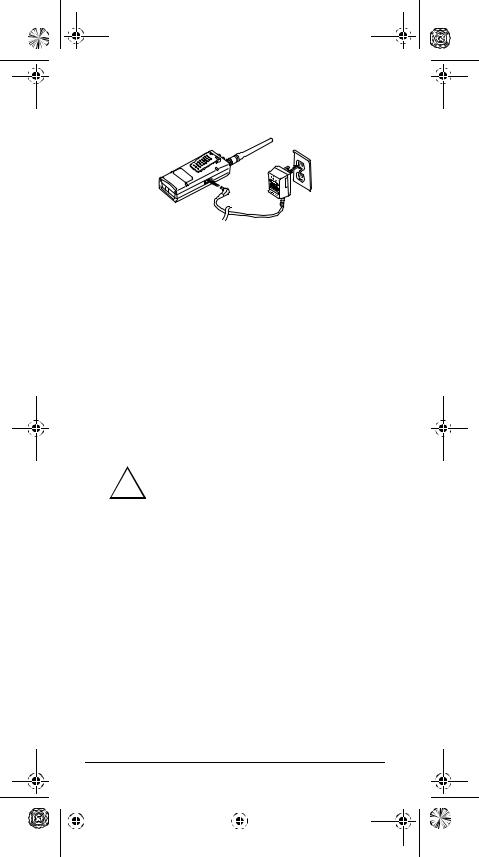
20-522b.fm Page 14 Thursday, September 7, 2000 9:41 AM
2.Plug the adapter’s barrel plug into the scanner’s
PWR DC 9V jack.
3.Plug the adapter into a standard AC outlet.
Using Vehicle Power
You can power the scanner from a vehicle’s 12V power source (such as a cigarette-lighter socket) using a 9V, 300 mA DC adapter and a size H Adaptaplug (neither supplied). We recommend RadioShack Cat. No. 2731810 (available at your local RadioShack store).
Note: For charging batteries with an optional DC adapter from a DC power source, use RadioShack Cat. No. 2731825 and a size H Adaptaplug (available at your local RadioShack store). Make sure the adapter’s voltage is set to 10V.
Cautions:
You must use a power source that sup-
!plies 9V DC and delivers at least 300 mA. Its center tip must be set to negative and
its plug must fit the scanner's PWR DC 9V jack. Using an adapter that does not meet these specifications could damage the scanner or the adapter.
•Always connect the DC adapter to the scanner before you connect it to the power source. When you finish, disconnect the adapter from the power source before you disconnect it from the scanner.
Follow these steps to connect the adapter.
1.Connect the Adaptaplug to the adapter’s cord with the tip set to negative.
2.Plug the adapter’s barrel plug into the scanner’s
PWR DC 9V jack.
14 |
|
Preparation |
||
|
|
|
|
|
|
|
|
|
|
|
|
|
|
|
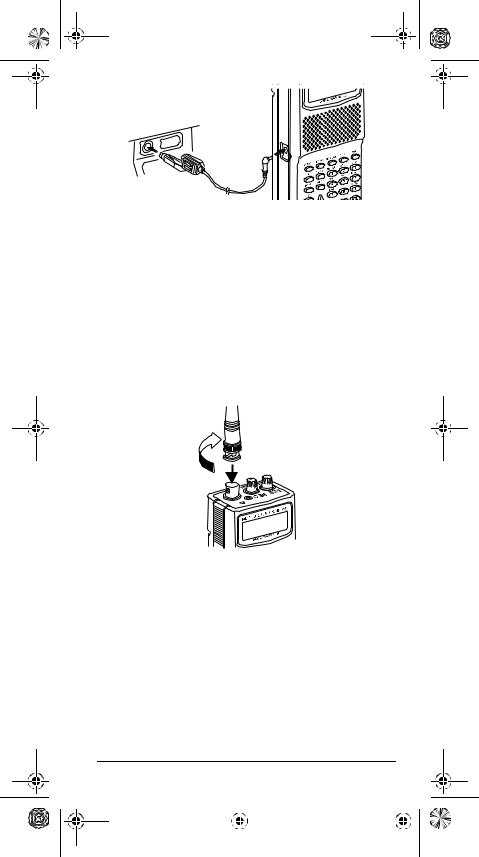
20-522b.fm Page 15 Thursday, September 7, 2000 9:41 AM
3.Plug the adapter’s cigarette-lighter plug into your vehicle’s cigarette-lighter socket.
Note: If the scanner does not operate properly when you connect a DC adapter, unplug the DC adapter from the cigarette-lighter socket and clean the socket to remove ashes and other debris.
CONNECTING THE ANTENNA
Follow these steps to attach the supplied flexible antenna to the ANT jack on the top of your scanner.
1.Align the slots around the antenna’s connector with the tabs on the ANT jack.
2.Press the antenna down over the jack and turn the antenna’s base clockwise until it locks into place.
Connecting an Optional Antenna
The antenna connector on your scanner makes it easy to use the scanner with a variety of antennas, such as an external mobile antenna or outdoor base station antenna. Your local RadioShack store sells a variety of antennas.
Preparation |
15 |
|
||
|
|
|
|
|
|
|
|
|
|
|
|
|
|
|
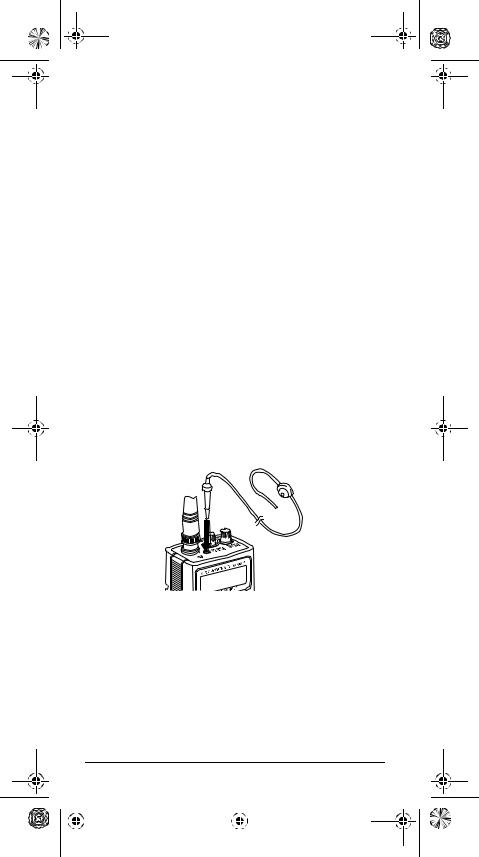
20-522b.fm Page 16 Thursday, September 7, 2000 9:41 AM
Always use 50-ohm coaxial cable, such as RG-58 or RG-8, to connect an outdoor antenna. For lengths over 50 feet, use RG-8 low-loss dielectric coaxial cable. If your antenna’s cable does not have a BNC connector, you will also need a BNC adapter (also available at your local RadioShack store).
Follow the installation instructions supplied with the antenna, route the antenna cable to the scanner, then connect it to the ANT jack.
Warning: Use extreme caution when installing or removing an outdoor antenna. If the antenna starts to fall, let it go! It could contact overhead power lines. If the antenna touches a power line, contact with the antenna, mast, cable or guy wires can cause electrocution and death! Call the power company to remove the antenna. Do not attempt to do so yourself.
CONNECTING AN EARPHONE/
HEADPHONES
For private listening, you can plug an earphone or mono/ stereo headphones (not supplied), available at your local RadioShack store, into the 
 jack on top of your scanner. This automatically disconnects the internal speaker.
jack on top of your scanner. This automatically disconnects the internal speaker.
Listening Safely
To protect your hearing, follow these guidelines when you use an earphone or headphones:
•Do not listen at extremely high volume levels. Extended high-volume listening can lead to permanent hearing loss.
16 |
|
Preparation |
||
|
|
|
|
|
|
|
|
|
|
|
|
|
|
|
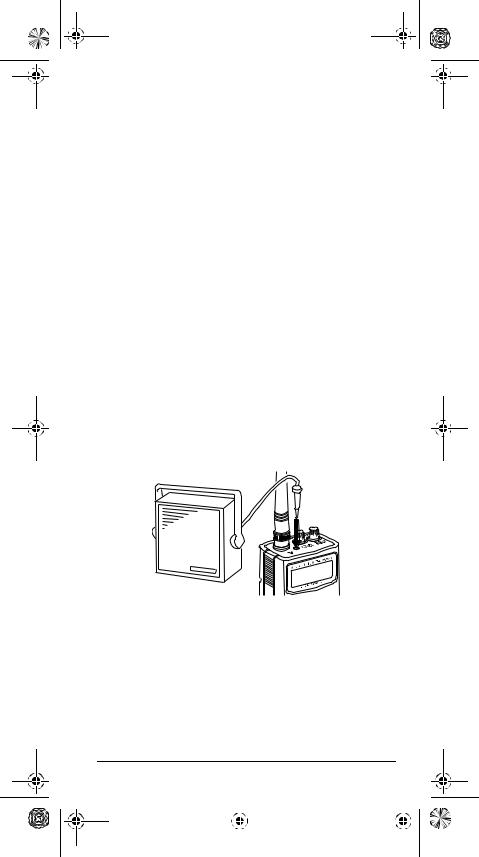
20-522b.fm Page 17 Thursday, September 7, 2000 9:41 AM
•Set the volume to the lowest setting before you begin listening. After you begin listening, adjust the volume to a comfortable level.
•Once you set the volume, do not increase it. Over time, your ears adapt to the volume level, so a volume level that does not cause discomfort might still damage your hearing.
Traffic Safety
Do not wear an earphone or headphones while you drive a vehicle or ride a bicycle. This can create a traffic hazard and can be illegal in some areas.
Even though some earphones and headphones let you hear some outside sounds when you listen at normal levels, they still can present a traffic hazard.
CONNECTING AN EXTENSION
SPEAKER
In a noisy area, an amplified speaker (not supplied), available at your local RadioShack store, might provide more comfortable listening. Plug the speaker cable’s 1/8- inch (3.5-mm) mini-plug into your scanner’s 
 jack.
jack.
Note: You must use an amplified speaker with this scanner. Non-amplified speakers do not provide sufficient volume for comfortable listening.
USING THE BELT CLIP
You can use the belt clip attached to the back of the scanner for hands-free carrying when you are on the go. Slide the belt clip over your belt or waistband.
Preparation |
17 |
|
||
|
|
|
|
|
|
|
|
|
|
|
|
|
|
|
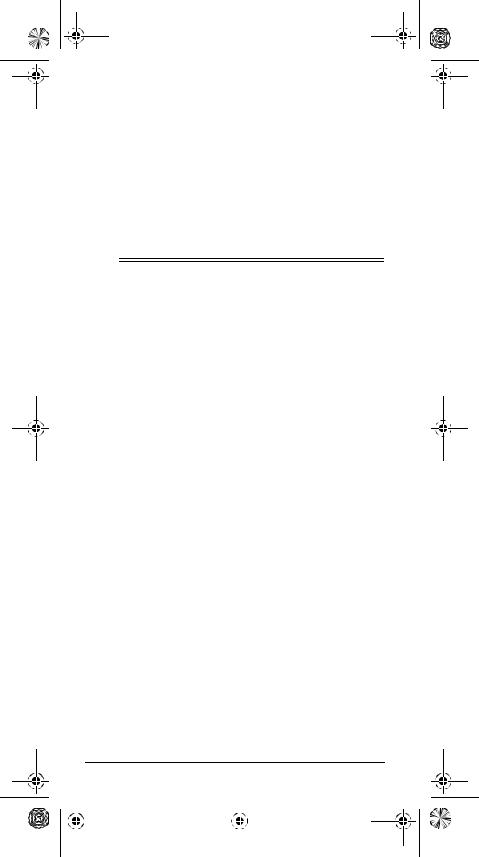
20-522b.fm Page 18 Thursday, September 7, 2000 9:41 AM
CONNECTING THE CLONE CABLE
You can transfer the programmed data to and from another PRO-92 or PRO-2067 using the supplied clone cable. Connect the cable between each scanner’s PC/IF jacks. See “Cloning the Programmed Data from Scanner to Scanner” on Page 48. You can also upload or download the programmed data to or from a PC using an optional PC interface kit available by special order from your local RadioShack store.
ˆ About Your Scanner
Once you understand a few simple terms used in this manual and familiarize yourself with your scanner’s features, you can put the scanner to work for you. You simply determine the type of communications you want to receive, then set the scanner to scan them.
A frequency is the receiving signal location (expressed in kHz or MHz). To find active frequencies, you can use the search function.
You can also search the SEARCH banks, which are preprogrammed frequencies in the scanner’s memory (see “Searching a Preprogrammed Frequency Range” on Page 34 for the frequency list). You can change the SEARCH frequency ranges.
When you find a frequency, you can store it into a programmable memory location called a channel, which is grouped with your other channels in a channel-storage bank. You can then scan the channel-storage banks to see if there is activity on the frequencies stored there. Each time the scanner finds an active frequency, it stays on that channel until the transmission ends. See “Trunking Operation” on Page 48 for terms related to trunking systems.
18 |
About Your Scanner |
||||
|
|
|
|
|
|
|
|
|
|
|
|
|
|
|
|
|
|
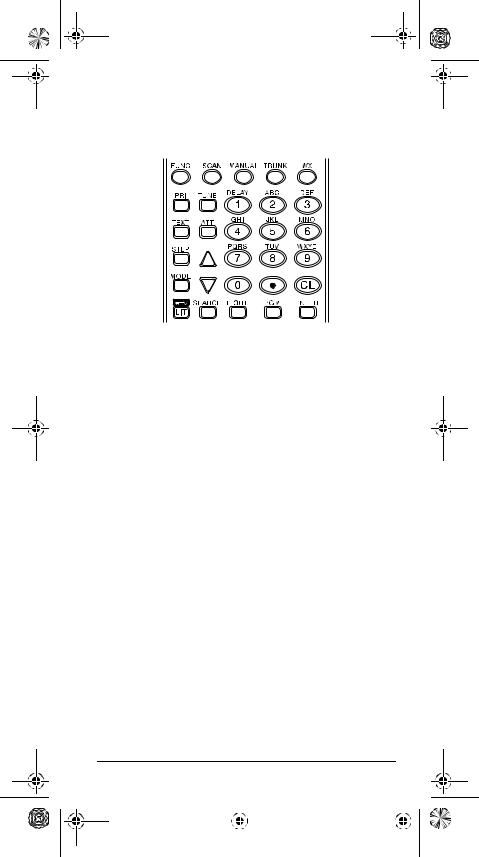
20-522b.fm Page 19 Thursday, September 7, 2000 9:41 AM
A LOOK AT THE KEYPAD
Your scanner’s keys might seem confusing at first, but this information should help you understand each key’s function.
FUNC (function) — lets you use various functions by pressing this key along with other keys.
SCAN — scans through the programmed channels.
MANUAL — stops scanning and lets you directly enter a channel number.
TRUNK — stores the trunking ID code or holds the trunking ID while scanning.
WX — scans through the 7 preprogrammed weather channels.
PRI (Priority) — sets and turns the priority function on or off.
TEXT — lets you input text.
STEP — changes the frequency step or displays step frequency during search, or selects PL or DPL codes when programming.
MODE — changes the receive mode (AM, FM, PL, DL, LT, MO, ED). See “Changing the Receive Mode” on Page 45.

 /LIT (Light) — turns on/off the display’s backlight or locks/unlocks the keypad to prevent accidental entries.
/LIT (Light) — turns on/off the display’s backlight or locks/unlocks the keypad to prevent accidental entries.
About Your Scanner |
19 |
|
|||
|
|
|
|
|
|
|
|
|
|
|
|
|
|
|
|
|
|
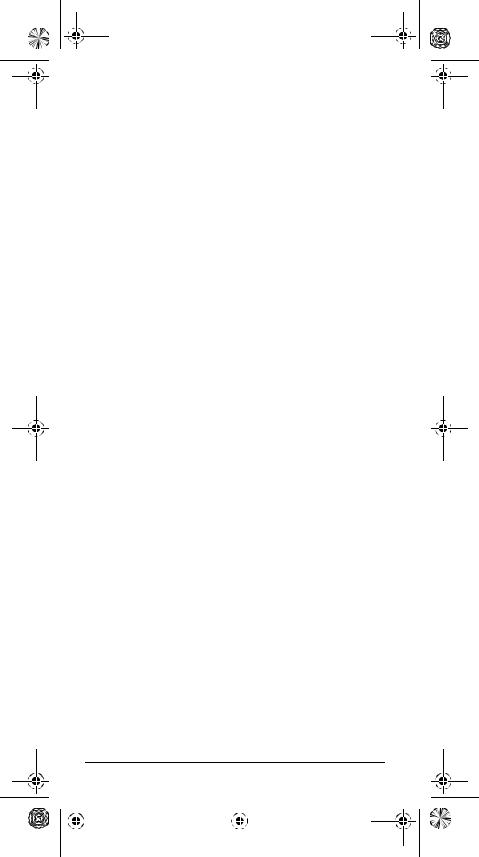
20-522b.fm Page 20 Thursday, September 7, 2000 9:41 AM
TUNE — lets you input a frequency and allows you to fine tune a frequency along with  or
or  .
.
ATT (Attenuate) — turns attenuation on to reduce the scanner’s sensitivity, or turns it off to increase it.
 or
or  — selects the search direction during frequency search or tuning.
— selects the search direction during frequency search or tuning.
SEARCH — lets you search the ten search banks.
L/OUT (Lock Out) — lets you lock out a selected channel, skip a specified frequency during search, or lock out a selected ID code.
PGM — programs frequencies into channels.
ENTER — lets you complete the entry of frequencies and text.
1/DELAY — enters a 1, or programs a 2-second delay for the selected channel/search bank, or inputs characters 0 through 9.
2/ABC — enters a 2, or inputs characters A, B, or C.
3/DEF — enters a 3, or inputs characters D, E, or F.
4/GHI — enters a 4, or inputs characters G, H, or I.
5/JKL — enters a 5, or inputs characters J, K, or L.
6/MNO — enters a 6, or inputs characters M, N, or O.
7/PQRS — enters a 7, or inputs characters P, Q, R, or S.
8/TUV — enters a 8, or inputs characters T, U, or V.
9/WXYZ — enters a 9, or inputs characters W, X, Y, or Z.
0 — enters a zero, or inputs characters ., -, #, _, @, +, *, &, /, ', $,%,!, ^, (,), ?,  , `, and ^.
, `, and ^.
• — enters a decimal point (necessary when programming frequencies), space, or hyphen (in Motorola type I code setting).
CL — clears an incorrect entry.
20 |
About Your Scanner |
||||
|
|
|
|
|
|
|
|
|
|
|
|
|
|
|
|
|
|
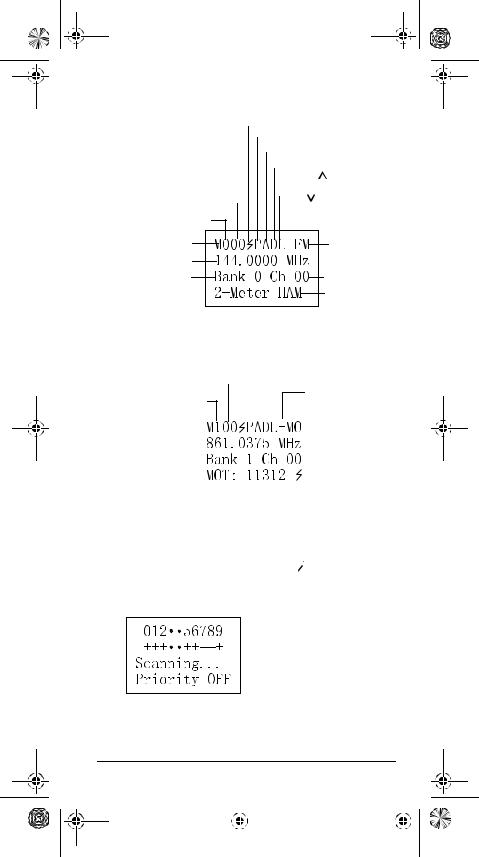
20-522b.fm Page 21 Thursday, September 7, 2000 9:41 AM
A LOOK AT THE DISPLAY
Receiving a Signal (• no signal) |
|||||
|
|
Priority Freq. (T)runked |
|||
|
|
Attenuate (• no attenuation) |
|||
|
|
Delay ( |
• |
no delay) |
|
|
|
|
|
Scanning Up) |
|
|
|
Locked ( |
Scanning Down) |
||
Channel |
Out |
|
|
||
|
|
||||
|
|
( |
|
|
|
00–(49) |
|
|
|||
|
|
|
|
||
Bank 0–(9) |
|
|
Manual Mode |
Current |
|
Mode is FM |
||
Current Frequency |
||
|
||
Current Bank |
Channel |
|
|
||
|
Stored Text |
Manual Mode (AM or FM)
Channel 00–(49)
(+) Open
(–) Closed
Bank 1
(M)anual Mode |
|
|
|
|
|
|
|
Motorola |
|
|
|
|
|
|
|
|
|||
(P)rogram |
|
|
|
|
|
|
|
|
|
(S)can |
|
|
|
|
|
|
|
|
|
(I)D Program |
|
|
|
|
|
|
|
|
|
|
|
|
|
|
|
|
|
|
|
|
|
|
|
|
|
|
|
|
|
|
|
|
|
|
|
|
|
|
|
Talk Group ID
Note: If you enter the ID text tag in an ID code, the scanner displays it instead of the ID code and  .
.
• |
Bank Off |
+ |
Selected for Scanning |
in Open Mode |
|
– |
Selected for Scanning |
|
in Closed Mode |
Scan Mode
About Your Scanner |
21 |
|
|||
|
|
|
|
|
|
|
|
|
|
|
|
|
|
|
|
|
|
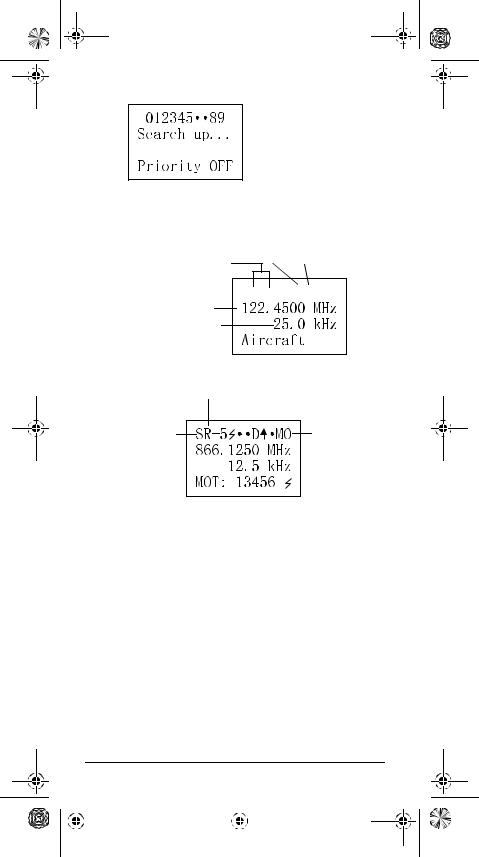
20-522b.fm Page 22 Thursday, September 7, 2000 9:41 AM
6 and 7 are turned off
Search Mode
Searching
Frequency
for Range Delay Scanning Up in Bank 3
Search Mode 







 AM
AM
Current Frequency
Stepping
Search Bank 5 |
|
Search Mode |
Motorola |
UNDERSTANDING BANKS
Channel Storage Banks
To make it easier to identify and select the channels you want to listen to, channels are divided into 10 banks (0– 9) of 50 (00 to 49) channels each. Use each channelstorage bank to group frequencies, such as those used by the police department, fire department, ambulance services, or aircraft (see “Typical Band Usage” on Page 61). For example, the police department might use four frequencies, one for each side of town. You could program the police frequencies starting with 000 (the 1st channel in bank 0) and program the fire department frequencies starting with 100 (the 1st channel in bank 1).
22 |
About Your Scanner |
||||
|
|
|
|
|
|
|
|
|
|
|
|
|
|
|
|
|
|
