Radio Shack PRO-2049 User Manual
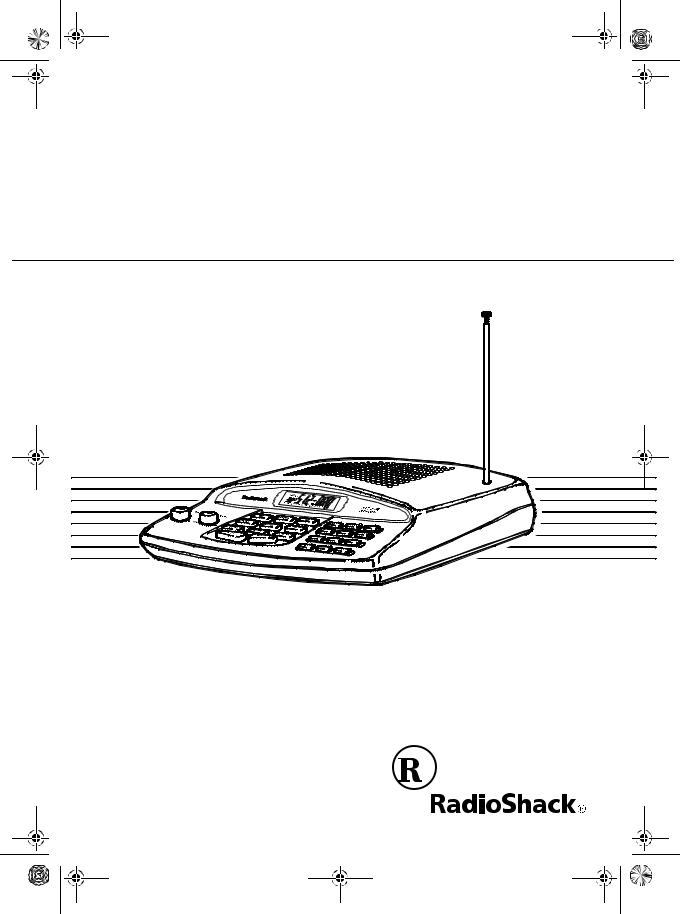
20-419.fm Page 1 Wednesday, March 24, 1999 2:43 PM
Cat. No. 20-419
OWNER’S MANUAL
PRO-2049
90-Channel Direct Entry
Programmable Scanner
Please read before using this equipment.

20-419.fm Page 2 Wednesday, March 24, 1999 2:43 PM
FEATURES
Your RadioShack PRO-2049 90Channel Direct Entry Programmable Scanner lets you in on all the action! This scanner gives you direct access to over 23,000 frequencies, including those used by police and fire departments, ambulance and transportation services, government agencies, and amateur radio services. You can select up to 90 channels to scan and you can change selections at any time.
The scanner’s frequency bands let you search specific, preset ranges of frequencies quickly and easily.
Your scanner has all these special features:
Weather Band Key — scans seven preprogrammed weather channels to keep you informed about current weather conditions.
Three 30-Channel Storage Banks — let you store 30 channels in each of three banks to group channels so calls are easier to identify.
Three Monitor Memories — let you temporarily save three frequencies located during a frequency search, so you can decide if you want to move them to permanent channel storage.
Priority Channels — let you set the scanner to check up to three channels every 2 seconds so you do not miss important calls.
Band Search — lets you quickly and easily search preset frequency ranges, so you can find new and unlisted broadcasts.
Direct Search — lets you search for a transmission starting from a specified frequency.
Search Skip — lets you select up to 20 frequencies for the scanner to skip during a search, so you can search more efficiently.
Two-Second Channel Scan/Search Delay — lets you set the scanner so it delays scanning or searching for 2 seconds before moving to another channel/frequency, so you can hear more replies.
Lock-Out — keeps channels you select from being scanned, so you can skip over busy channels such as those with a continuous transmission.
Key Confirmation Tones — the scanner sounds a tone when you perform an operation correctly and sounds an error tone if you make an error.
Memory Backup — keeps channel frequencies stored in memory for 3 days or more during a power loss.
1999 Tandy Corporation. All Rights Reserved.
RadioShack is a registered trademark used by Tandy Corporation.
2

20-419.fm Page 3 Wednesday, March 24, 1999 2:43 PM
External Speaker Jack — lets you connect an external speaker, or an earphone or headphones for private listening.
External Antenna Terminal — lets you connect an external antenna (not supplied) for improved reception.
Your PRO-2049 scanner can receive all of these frequencies:
•29–54 MHz (10-Meter Amateur Radio, VHF Lo, 6-Meter Amateur)
•108–136.975 MHz (Aircraft)
•137–174 MHz (Government, 2- Meter Amateur Radio, VHF Hi)
•406–512 MHz (UHF Lo, 70-Centi- meter Amateur Radio, Government, UHF “T” Band)
This table shows the preset frequency steps your scanner uses for each frequency range.
Freq. Range |
Freq. Step |
(MHz) |
(kHz) |
|
|
|
|
29.000-54.000 |
5 |
|
|
108.000-136.975 |
12.5 |
|
|
137.000-144.000 |
5 |
|
|
144.000-148.000 |
5 |
|
|
148.000-174.000 |
5 |
|
|
406.000-450.000 |
12.5 |
|
|
450.000-470.000 |
12.5 |
|
|
470.000-512.000 |
12.5 |
|
|
Note: The frequency steps are preset. You cannot change them.
Your scanner can also receive these preprogrammed weather channel frequencies:
•162.400 MHz
•162.425 MHz
•162.450 MHz
•162.475 MHz
•162.500 MHz
•162.525 MHz
•162.550 MHz
We recommend you record your scanner’s serial number here. The number is on the scanner’s bottom panel.
Serial Number _________________
3

20-419.fm Page 4 Wednesday, March 24, 1999 2:43 PM
FCC NOTICE
Your scanner might cause TV or radio interference even when it is operating properly. To determine whether your scanner is causing the interference, turn off your scanner. If the interference goes away, your scanner is causing it. Try to eliminate the interference by:
•moving your scanner away from the receiver
•connecting your scanner to an outlet that is on a different electrical circuit from the receiver
•contacting your local RadioShack store for help
If you cannot eliminate the interference, the FCC requires that you stop using your scanner.
SCANNING LEGALLY
Your scanner covers frequencies used by many different groups including police and fire departments, ambulance services, government agencies, private companies, amateur radio services, military operations, pager services, and wireline (telephone and telegraph) service providers. It is legal to listen to almost every transmission your scanner can receive. However, there are some transmissions you should never intentionally listen to. These include:
4
• telephone conversations (cellular, cordless, or other private means of telephone signal transmission)
•pager transmissions
•any scrambled or encrypted transmissions
According to the Electronic Communications Privacy Act (ECPA), you are subject to fines and possible imprisonment for intentionally listening to, using, or divulging the contents of such a transmission unless you have the consent of a party to the communication (unless such activity is otherwise illegal).
This scanner has been designed to prevent reception of illegal transmissions. This is done to comply with the legal requirement that scanners be manufactured so as to not be easily modifiable to pick up those transmissions.
Do not open your scanner’s case to make any modifications that could allow it to pick up transmissions that it is not legal to listen to. Doing so could subject you to legal penalties.
We encourage responsible, legal scanner use.

20-419.fm Page 5 Wednesday, March 24, 1999 2:43 PM
CONTENTS
Preparation . . . . . . . . . . . . . . . . . . . . . . . . . . . . . . . . . . . . . . . . . . . . . . . . . . . . . . 7
Removing the Display Protector . . . . . . . . . . . . . . . . . . . . . . . . . . . . . . . . . . . 7
Connecting an Antenna . . . . . . . . . . . . . . . . . . . . . . . . . . . . . . . . . . . . . . . . . 7
Connecting the Supplied Antenna . . . . . . . . . . . . . . . . . . . . . . . . . . . . . . . . 7
Connecting an Outdoor Antenna . . . . . . . . . . . . . . . . . . . . . . . . . . . . . . . . . 7
Connecting Power . . . . . . . . . . . . . . . . . . . . . . . . . . . . . . . . . . . . . . . . . . . . . . 8
Connecting an External Speaker . . . . . . . . . . . . . . . . . . . . . . . . . . . . . . . . . . 9
Connecting an Earphone/Headphones . . . . . . . . . . . . . . . . . . . . . . . . . . . . . . 9
Listening Safely . . . . . . . . . . . . . . . . . . . . . . . . . . . . . . . . . . . . . . . . . . . . . 10
Understanding Your Scanner . . . . . . . . . . . . . . . . . . . . . . . . . . . . . . . . . . . . . . |
11 |
A Look at the Front Panel . . . . . . . . . . . . . . . . . . . . . . . . . . . . . . . . . . . . . . . |
11 |
A Look at the Display . . . . . . . . . . . . . . . . . . . . . . . . . . . . . . . . . . . . . . . . . . |
13 |
Understanding Banks and Bands . . . . . . . . . . . . . . . . . . . . . . . . . . . . . . . . . . |
15 |
Channel-Storage Banks . . . . . . . . . . . . . . . . . . . . . . . . . . . . . . . . . . . . . . . . |
15 |
Monitor Memories . . . . . . . . . . . . . . . . . . . . . . . . . . . . . . . . . . . . . . . . . . . . . |
15 |
Frequency Bands . . . . . . . . . . . . . . . . . . . . . . . . . . . . . . . . . . . . . . . . . . . . . |
15 |
Operation . . . . . . . . . . . . . . . . . . . . . . . . . . . . . . . . . . . . . . . . . . . . . . . . . . . . . . |
17 |
Turning On the Scanner/Setting Volume and Squelch . . . . . . . . . . . . . . . . . |
17 |
Resetting the Scanner . . . . . . . . . . . . . . . . . . . . . . . . . . . . . . . . . . . . . . . . . |
17 |
Manually Storing Frequencies Into Channels . . . . . . . . . . . . . . . . . . . . . . . . |
18 |
Searching For and Temporarily Storing Active Frequencies . . . . . . . . . . . . . |
19 |
Band Search . . . . . . . . . . . . . . . . . . . . . . . . . . . . . . . . . . . . . . . . . . . . . . . |
19 |
Direct Search . . . . . . . . . . . . . . . . . . . . . . . . . . . . . . . . . . . . . . . . . . . . . . |
20 |
Listening to Monitor Memories . . . . . . . . . . . . . . . . . . . . . . . . . . . . . . . . . . . |
20 |
Moving a Frequency from a Monitor Memory to a Channel . . . . . . . . . . . . . |
21 |
Deleting a Frequency from a Channel . . . . . . . . . . . . . . . . . . . . . . . . . . . . . |
21 |
Scanning Channels . . . . . . . . . . . . . . . . . . . . . . . . . . . . . . . . . . . . . . . . . . . . |
21 |
Manually Selecting a Channel . . . . . . . . . . . . . . . . . . . . . . . . . . . . . . . . . . . . |
22 |
Special Features . . . . . . . . . . . . . . . . . . . . . . . . . . . . . . . . . . . . . . . . . . . . . . . . |
23 |
Delay . . . . . . . . . . . . . . . . . . . . . . . . . . . . . . . . . . . . . . . . . . . . . . . . . . . . . . . 23 Skipping Frequencies/Channels . . . . . . . . . . . . . . . . . . . . . . . . . . . . . . . . . . 23 Removing Skip from Frequencies . . . . . . . . . . . . . . . . . . . . . . . . . . . . . . . 24 Removing Skip from Channels . . . . . . . . . . . . . . . . . . . . . . . . . . . . . . . . . 24 Priority . . . . . . . . . . . . . . . . . . . . . . . . . . . . . . . . . . . . . . . . . . . . . . . . . . . . . . 24 Listening to the Weather Band . . . . . . . . . . . . . . . . . . . . . . . . . . . . . . . . . . . 25 Turning the Key Tone On or Off . . . . . . . . . . . . . . . . . . . . . . . . . . . . . . . . . . . 25
5

20-419.fm Page 6 Wednesday, March 24, 1999 2:43 PM
A General Guide to Scanning . . . . . . . . . . . . . . . . . . . . . . . . . . . . . . . . . . . . . . 26
Ham Radio Frequencies . . . . . . . . . . . . . . . . . . . . . . . . . . . . . . . . . . . . . . . . 26 National Weather Frequencies . . . . . . . . . . . . . . . . . . . . . . . . . . . . . . . . . . . 26 Birdie Frequencies . . . . . . . . . . . . . . . . . . . . . . . . . . . . . . . . . . . . . . . . . . . . . 27 United States Broadcast Band . . . . . . . . . . . . . . . . . . . . . . . . . . . . . . . . . . . 27 Guide to the Action Bands . . . . . . . . . . . . . . . . . . . . . . . . . . . . . . . . . . . . . . . 28
Typical Band Usage . . . . . . . . . . . . . . . . . . . . . . . . . . . . . . . . . . . . . . . . . 28 Primary Usage . . . . . . . . . . . . . . . . . . . . . . . . . . . . . . . . . . . . . . . . . . . . . . 28 Band Allocation . . . . . . . . . . . . . . . . . . . . . . . . . . . . . . . . . . . . . . . . . . . . . . . 29 Avoiding Image Frequencies . . . . . . . . . . . . . . . . . . . . . . . . . . . . . . . . . . . . . 33 Frequency Conversion . . . . . . . . . . . . . . . . . . . . . . . . . . . . . . . . . . . . . . . . . . 33
Troubleshooting . . . . . . . . . . . . . . . . . . . . . . . . . . . . . . . . . . . . . . . . . . . . . . . . . 34
Care and Maintenance . . . . . . . . . . . . . . . . . . . . . . . . . . . . . . . . . . . . . . . . . . . . 35
Specifications . . . . . . . . . . . . . . . . . . . . . . . . . . . . . . . . . . . . . . . . . . . . . . . . . . . 36
6

20-419.fm Page 7 Wednesday, March 24, 1999 2:43 PM
PREPARATION
This scanner is designed for use in the home as a base station. You can place it on any flat surface such as a desk, shelf, or table.
REMOVING THE DISPLAY PROTECTOR
Your scanner’s display is protected during shipment by a piece of film. Peel off this film before you use the scanner.
The scanner’s sensitivity depends on the antenna’s length and various environmental conditions. For the best reception of the transmissions you want to hear, adjust the antenna’s length.
Frequency |
Antenna Length |
|
|
|
|
29–54 MHz |
Extend fully |
|
|
108–174 MHz |
Collapse one |
|
segment |
|
|
406–512 MHz |
Collapse both |
|
segments |
|
|
CONNECTING AN
ANTENNA
Connecting the Supplied
Antenna
You must install an antenna before you can operate the scanner.
The supplied telescoping antenna helps your scanner receive strong local signals. To install the antenna, thread it clockwise into the hole on the scanner’s top.
Connecting an Outdoor
Antenna
Instead of the supplied antenna, you can connect an outdoor base-station antenna (not supplied) to your scanner. Your local RadioShack store sells a variety of antennas. Choose the one that best meets your needs.
When deciding on a base-station antenna and its location, consider these points:
•The antenna should be as high as possible on the house.
•The antenna and its cable should be as far as possible from sources of electrical noise (appliances, other radios, etc.).
•The antenna should be vertical for the best performance.
7
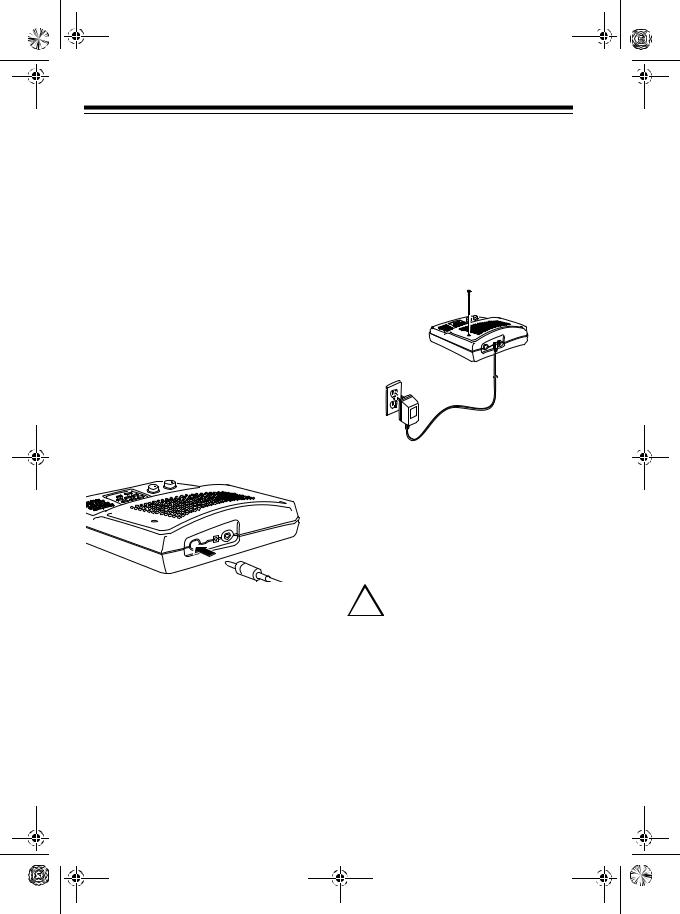
20-419.fm Page 8 Wednesday, March 24, 1999 2:43 PM
To connect an optional base-station antenna, first remove the supplied antenna from the scanner. Always use 50-ohm coaxial cable, such as RG-58 or RG-8, to connect the base-station antenna. For lengths over 50 feet, use RG-8 low-loss dielectric coaxial cable. If the antenna cable’s connector does not fit in the ANT. jack, you might also need an antenna plug adapter such as RadioShack Cat. No. 278-208. Your local RadioShack store carries a wide variety of coaxial antenna cable and connectors.
Once you choose an antenna, follow the mounting instructions supplied with the antenna. Then route the antenna’s cable to the scanner and connect the cable to the ANT jack on the back of the scanner.
Cautions:
•Do not run the cable over sharp edges or moving parts that might damage it.
•Do not run the cable next to power cables or other antenna cables.
•Follow all cautions and warnings included with your antenna.
8
CONNECTING POWER
The scanner’s supplied AC adapter lets you power the scanner from a standard AC outlet. To connect power to the scanner, insert the AC adapter’s barrel plug into the AC 10V jack on the back of the scanner, then plug the AC adapter into a standard AC outlet.
P8
Warning: Do not use the AC adapter’s polarized plug with an extension cord receptacle unless the blades can be fully inserted to prevent blade exposure.
Cautions:
You must use a Class 2 pow-
!er source that supplies 10 volts AC and delivers at least
300 mA. Its plug must fit the scanner's AC 10V jack. The supplied adapter meets these specifications. Using an adapter that does not meet these specifications could damage the scanner or the adapter.

20-419.fm Page 9 Wednesday, March 24, 1999 2:43 PM
•Use only the supplied AC adapter to power your scanner. Using another adapter could damage your scanner. A replacement adapter is available by special order through your local RadioShack store.
•Be sure to connect the AC adapter to the scanner before you connect it to an AC outlet, and disconnect the AC adapter from the AC outlet before you disconnect it from the scanner.
CONNECTING AN EXTERNAL SPEAKER
You can connect an optional external speaker with a 1/8-inch (3.5-mm) plug to the scanner. Use an 8-ohm external speaker that can handle at least 2.5 watts of power. Your local RadioShack store sells scanner accessories, including external speakers.
Insert the speaker’s plug into the EXT. SP. jack on the back of the scanner.
Note: Plugging in an external speaker disconnects the scanner’s internal speaker.
CONNECTING AN
EARPHONE/
HEADPHONES
You can connect an optional earphone or pair of monaural headphones with a 1/8-inch (3.5-mm) plug to the scanner. Your local RadioShack store sells a complete line of earphones and headphones.
Insert the earphone’s or headphones’ plug into the EXT. SP. jack on the back of the scanner.
Note: Plugging in an earphone or headphones disconnects the scanner’s internal speaker.
9

20-419.fm Page 10 Wednesday, March 24, 1999 2:43 PM
Listening Safely
To protect your hearing, follow these guidelines when you use an earphone or headphones.
•Set OFF/VOLUME to the lowest setting before you begin listening. After you put on the earphone or headphones, adjust OFF/VOLUME to a comfortable level.
•Do not listen at extremely high volume levels. Extended high-vol- ume listening can lead to permanent hearing loss.
•Once you set OFF/VOLUME, do not increase it. Over time, your ears adapt to the volume level, so a volume level that does not cause discomfort might still damage your hearing.
10
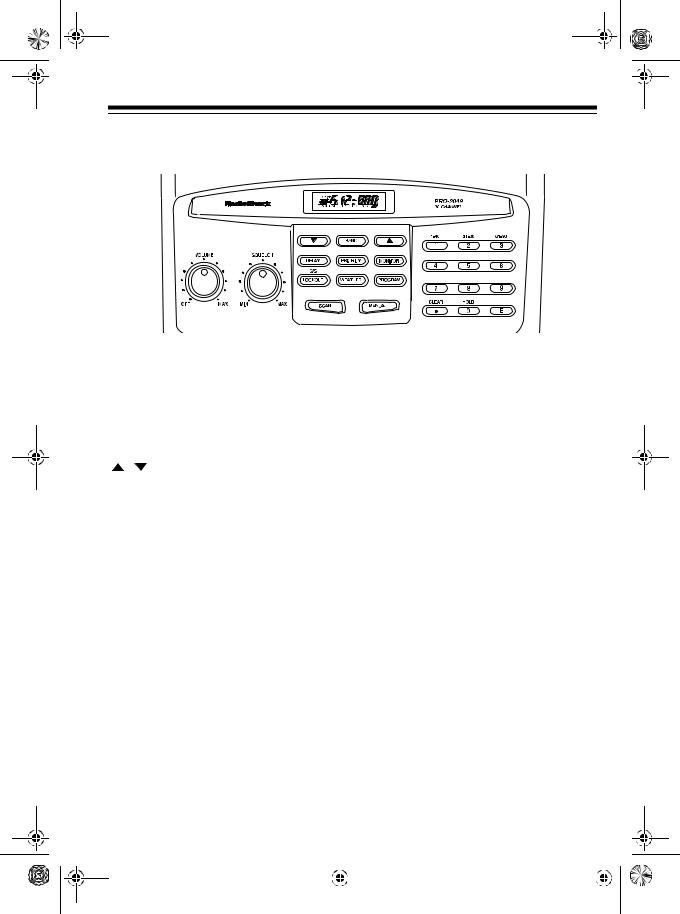
20-419.fm Page 11 Wednesday, March 24, 1999 2:43 PM
UNDERSTANDING YOUR SCANNER
A LOOK AT THE FRONT PANEL
A quick glance at this section should help you understand each control’s function.
VOLUME |
Turns the scanner on or off and adjusts the volume. |
|||||
SQUELCH |
Adjusts the scanner’s squelch. See “Turning On the Scan- |
|||||
|
ner/Setting Volume and Squelch” on Page 17. |
|||||
/ |
Enters the search direction. |
|||||
BAND |
Searches a band you select. See “Frequency Bands” on |
|||||
|
Page 15. |
|||||
DELAY |
Programs a 2-second delay for the selected channel. |
|||||
PRIORITY |
Sets and turns on or off priority for a particular channel. |
|||||
MONITOR |
Stores frequencies into and accesses the three monitor |
|||||
|
memories. See “Monitor Memories” on Page 15. |
|||||
S/S-LOCKOUT |
Skips a specified frequency during a band or direct search |
|||||
(search/skip/lockout) |
or locks out selected channels during scanning. |
|||||
WEATHER |
Scans the seven preprogrammed weather channels. |
|||||
PROGRAM |
Programs frequencies into channels. |
|||||
SCAN |
Scans through the channels. |
|||||
|
11 |
|
||||
|
|
|
|
|
|
|
|
|
|
|
|
|
|
|
|
|
|
|
|
|
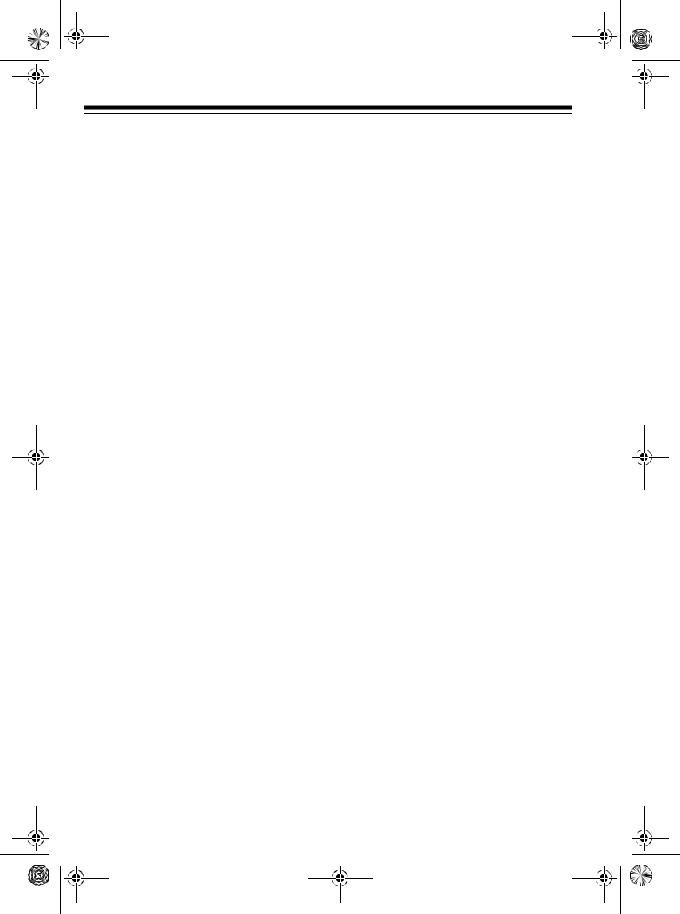
20-419.fm Page 12 Wednesday, March 24, 1999 2:43 PM
MANUAL |
Stops scanning to let you listen to a monitor memory |
|
or directly enter a channel number. |
1–9, HOLD/0 |
Each key has a single-digit label, and the 1–3 keys |
|
also have a range of numbers. Use the digits on the |
|
keys to enter the numbers for a channel or a frequen- |
|
cy. Use the range of numbers above the key (61–90 , |
|
for example) to select the channels in a channel-stor- |
|
age bank. See “Channel-Storage Banks” on Page 15. |
|
Also, pressing HOLD (0) during a search pauses the |
|
scanner. |
CLEAR/. |
Clears an incorrect entry, or enters the decimal point |
|
when you enter a frequency. |
E (Enter) |
Stores frequencies into channels. See “Manually Stor- |
|
ing Frequencies into Channels” on Page 18. |
12
