Radio Shack PRO-89 User Manual

www.radioshack.comSM
PRO-89 200 Channel VHF/Air/UHF/800MHz Handheld Race Scanner
OWNER’S MANUAL — |
20-514 A |
Please read before using this equipment. |
Five Service Banks — Search preset frequencies in separate fire/police, air, ham radio, auto race, and marine banks, to make it easy to locate specific types of calls.
Two-Second Scan/Search Delay — Delays scanning for 2 seconds before moving to another channel, so you can hear more replies.
Ten Channel-Storage Banks — Store up to 20 channels in each of 10 different banks, to group channels so you can more easily identify calls.
20 Monitor Memories — Temporarily save up to 20 frequencies located during a search, so you can move selected frequencies to channel storage later.
Memory Backup — Keeps the channel frequencies stored in memory for about 1 hour during a power loss.
Triple Conversion Superheterodyne Receiver — Eliminates interference from intermediate frequency (IF) images, so you hear only the frequency you select.
HyperSearch and HyperScan — Set the scanner to search at up to 50 steps per second and scan at up to 25 channels per second, to quickly find interesting transmissions.
Duplicate Frequency Check — Automatically notifies you if you are about to store a frequency you have already stored, to help avoid wasting storage space.
Direct Search — Search for new and unlisted frequencies starting from a specified frequency.
! IMPORTANT !
If an icon appears at the end of a paragraph, go to the box on that page with the corresponding icon for pertinent information.
o— Warning |
! — Important |
— Caution |
Ó — Hint |
Ô — Note |
|
© 2003 RadioShack Corporation. All Rights Reserved. RadioShack and RadioShack.com are trademarks used by RadioShack Corporation.
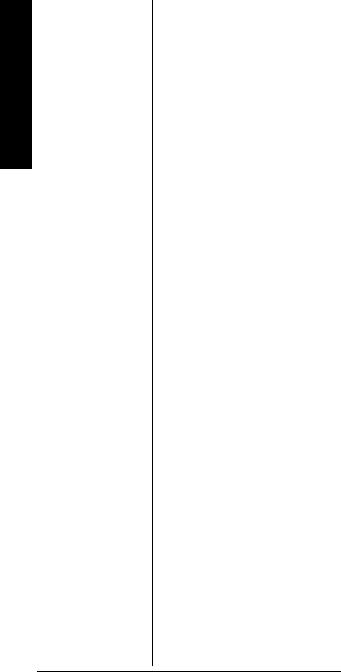
Features
CONTENTS |
|
FCC Notice .................. |
4 |
Scanning Legally ......... |
4 |
Preparation .................. |
6 |
Installing Batteries |
. 6 |
Using AC Power .... |
7 |
Using Vehicle Battery |
|
Power ..................... |
8 |
Charging Recharge- |
|
able Batteries ......... |
9 |
Connecting an |
|
Antenna ................. |
9 |
Connecting Earphone/ |
|
Headphones ........ |
11 |
Listening Safely ... |
12 |
Traffic Safety ........ |
12 |
Connecting an |
|
Extension Speaker |
13 |
Understanding the |
|
Scanner ..................... |
13 |
A Look at the |
|
Keypad ................. |
14 |
A Look at the |
|
Display ................. |
16 |
Understanding Banks |
19 |
Channel Storage |
|
Banks ................... |
19 |
Service Banks ...... |
19 |
Monitor Memories |
24 |
Operation ................... |
25 |
Turning On the |
|
Scanner/Setting |
|
Volume and |
|
Squelch ................ |
25 |
Storing Known |
|
Frequencies into |
|
Channels .............. |
25 |
Finding and Storing |
|
Active Frequencies |
26 |
Using Monitor |
|
Memory ................ |
30 |
Scanning the Stored |
|
Channels .............. |
31 |
Turning Channel |
|
Storage Banks Off |
|
and On ................. |
31 |
Monitoring a Stored |
|
Channel ............... |
32 |
Clearing a Stored |
|
Channel ............... |
32 |
Clearing all Stored |
|
Channels .............. |
33 |
Clearing all Locked- |
|
Out Channels ....... |
33 |
Listening to the |
|
Marine Bank ......... |
33 |
Listening to the |
|
Weather Band ...... |
34 |
(continued) |
|
Other features include:
Priority Channel — Designate a channel to scan every two seconds so you do not miss important calls.
Weather Band Key — Scans seven preprogrammed weather frequencies to keep you informed about current weather conditions.
Weather Alert — Automatically sounds the alarm tone to advise of hazardous weather conditions when it detects the alert signal on the local NOAA weather channel.
Lock-Out Function — Set the scanner to skip over specified channels or frequencies when scanning or searching.
Key Lock — Lock the scanner’s keys to prevent accidentally changing the scanner’s programming.
Two Supplied Antennas with BNC Connector — Select the antenna that best meets your needs. The supplied stub antenna helps your scanner receive strong local signals and makes the scanner easy to carry and use at events. The supplied flexible antenna provides excellent reception of weaker signals and is designed to help prevent antenna breakage.
Liquid Crystal Display — Makes it easy to view and change programming information.
2
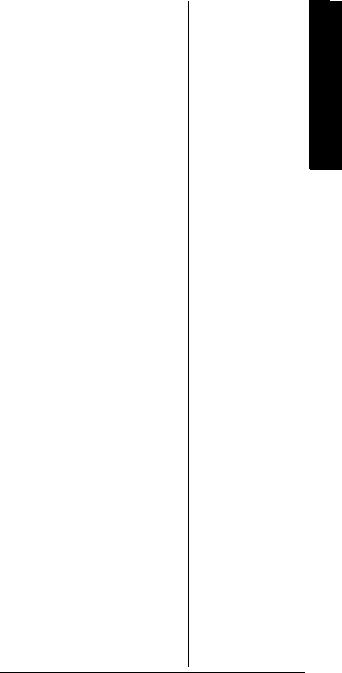
Display Backlight — Makes the scanner easy to read in low light situations.
Three Power Options — Power the scanner from internal batteries (non-rechargeable batteries, rechargeable Ni-MH (nickel-metal hydride) or regular or highcapacity Ni-Cd (nickel-cadmium) batteries), external AC power (using optional adapters), or vehicle battery power (using optional adapters).
Thank you for purchasing the RadioShack 200-Channel VHF/ Air/UHF/800 MHz Handheld Race Scanner. It lets you in on all the action in the pits or on the track at the big race. This scanner gives you direct access to over 33,500 frequencies, including those used by participants and staff at auto races, police and fire departments, ambulance services, and amateur radio services. You can select up to 200 channels to scan, and you can change your selection at any time.
Your scanner can receive all of these frequencies:
•29–54 MHz
•108–136.9875 MHz
•137–174 MHz
•380–512 MHz
•806–823.9875 MHz
•849–868.9875 MHz
•894–960 MHz
This Owner’s Manual also includes the section “A General Guide to Scanning” on Page 52 to
Scanning at the Races 35 |
|
Storing a Car Number |
|
and Frequency ..... |
36 |
Adding Frequencies to |
|
a Car Number ...... |
37 |
Adding a Car Number |
|
to the Channel ..... |
38 |
Changing the Stored |
|
Car Number ......... |
38 |
Viewing Frequencies |
|
Associated with a Car |
|
Number ................ |
39 |
Deleting a Frequency |
|
from a Car Number 39 |
|
Scanning by Car |
|
Number ................ |
40 |
Finding Car Numbers |
|
Associated with |
|
Channels .............. |
40 |
Special Features ........ |
41 |
Delay .................... |
41 |
Locking Out Channels |
|
or Frequencies ..... |
42 |
Using Priority ....... |
44 |
Using Power Save |
45 |
Using the Display |
|
Backlight .............. |
46 |
Turning the Key Tone |
|
On and Off ........... |
46 |
Using the Key Lock |
47 |
Resetting/Initializing |
|
the Scanner ......... |
47 |
Wired/On-Air |
|
Programming ............. |
48 |
Using Wired |
|
Programming ....... |
49 |
Using On-Air |
|
Programming ....... |
50 |
A General Guide |
|
to Scanning ............... |
52 |
Guide to |
|
Frequencies ......... |
52 |
Guide to the Action |
|
Bands ................... |
54 |
Band Allocation .... |
55 |
Care ........................... |
65 |
Service and Repair .... |
65 |
Troubleshooting ......... |
66 |
Specifications ............ |
67 |
Features
3
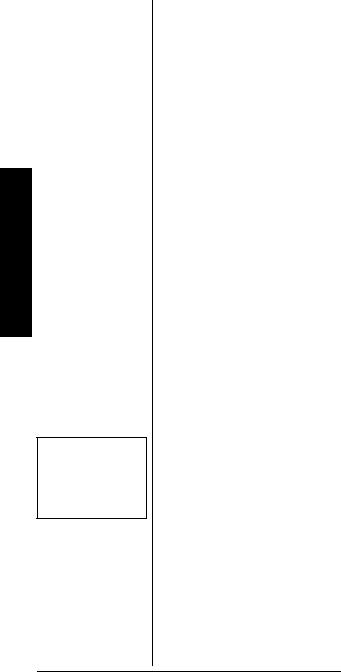
Notice FCC
Ô NOTE Ô
Mobile use of this scanner is unlawful or requires a permit in some areas. Check the laws in your area.
help you target frequency ranges in your service area so you can search for a wide variety of transmissions.
FCC NOTICE
Your scanner might cause TV or radio interference even when it is operating properly. To determine whether your scanner is causing the interference, turn off your scanner. If the interference goes away, your scanner is causing it. Try to eliminate the interference by:
•moving your scanner away from the receiver
•connecting your scanner to an outlet that is on a different electrical circuit from the receiver
•contacting your local RadioShack store for help
If you cannot eliminate the interference, the FCC requires that you stop using your scanner.
This device complies with Part 15 of the FCC Rules. Operation is subject to the following conditions:
(1) This device must not cause harmful interference, and (2) this device must accept any interference received, including interference that may cause undesired operation. Ô
SCANNING
LEGALLY
Your scanner covers frequencies used by many different groups
4
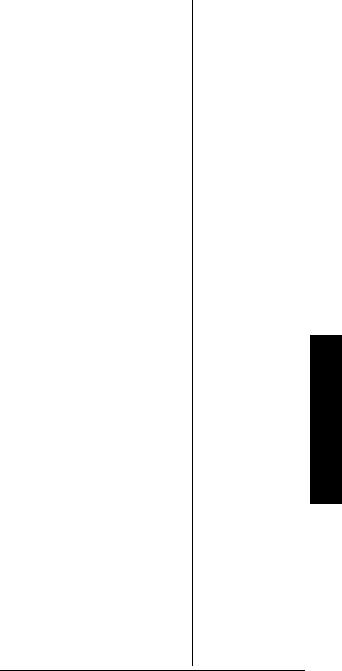
including police and fire departments, ambulance services, government agencies, private companies, amateur radio services, military operations, pager services, and wireline (telephone and telegraph) service providers. It is legal to listen to almost every transmission your scanner can receive. However, there are some transmissions you should never intentionally listen to. These include:
•telephone conversations (cellular, cordless, or other private means of telephone signal transmission)
•pager transmissions
•any scrambled or encrypted transmissions
According to the Electronic Communications Privacy Act (ECPA), you are subject to fines and possible imprisonment for intentionally listening to, using, or divulging the contents of such a transmission unless you have the consent of a party to the communication (unless such activity is otherwise illegal).
This scanner has been designed to prevent reception of illegal transmissions. This is done to comply with the legal requirement that scanners be manufactured so as to not be easily modifiable to pick up those transmissions. Do not open your scanner’s case to make any modifications that could allow it to pick up transmissions that it is not legal to listen to. Doing
Scanning Legally
5
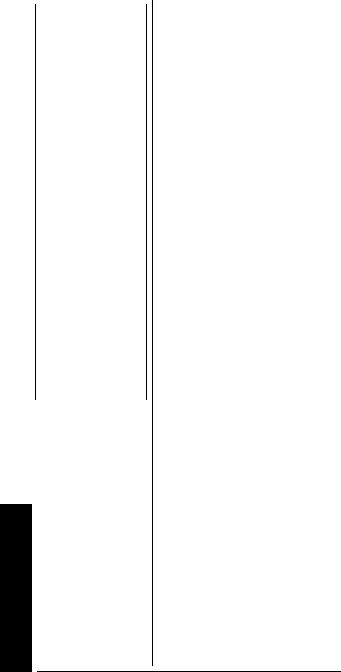
Preparation
|
so could subject you to legal |
|
Ô NOTES Ô |
||
penalties. |
•Dispose of old
batteries promptly We encourage responsible, legal
|
and properly. |
scanner use. |
|
• Do not burn or bury |
PREPARATION |
|
batteries. |
|
|
|
|
|
• Use only fresh |
|
|
batteries of the |
INSTALLING BATTERIES |
|
required size and |
|
|
recommended |
You can power your scanner |
|
type. |
with four AA batteries (not sup- |
|
• Do not mix old and |
|
|
plied). Ô |
|
|
new batteries, |
|
|
|
|
|
different types of |
You can use either the black non- |
|
batteries (standard, |
|
|
alkaline, or |
rechargeable battery holder or the |
|
rechargeable), or |
yellow rechargeable battery holder |
|
rechargeable |
(both supplied) to hold the |
|
batteries of |
batteries. If you use the yellow |
|
different capacities. |
battery holder, we recommend |
|
• If you do not plan |
|
|
nickel-cadmium or nickel-metal |
|
|
to use the scanner |
hydride batteries (not supplied).o |
|
for a month or |
|
|
|
|
|
more, remove the |
1. Press down on the battery |
|
batteries. Batteries |
compartment cover then slide |
|
can leak chemicals |
|
|
the cover in the direction of |
|
|
that can destroy |
|
|
the arrow to remove it. |
|
|
electronic parts. |
|
|
|
|
|
|
2. If you are using non- |
|
|
|
|
oWARNING o |
|
|
rechargeable batteries, place |
|
|
Never install non- |
them into the black holder, as |
|
rechargeable batteries in |
indicated by the polarity |
|
the yellow rechargeable |
|
|
battery holder. Non- |
symbols (+ and –) marked on |
|
rechargeable batteries |
the holder. Or, if you are using |
|
can get hot or explode if |
|
|
rechargeable batteries, place |
|
|
you try to recharge |
|
|
them. |
them into the yellow holder as |
|
|
indicated by the polarity |
|
CAUTION |
|
|
symbols (+ and –) marked on |
|
|
The battery holder fits |
|
|
the holder. |
|
|
only one way inside the |
|
|
battery compartment. |
3. Place the battery holder into |
|
Do not force it. |
|
|
|
the battery compartment. |
|
|
|
|
|
4. Replace the cover. |
6
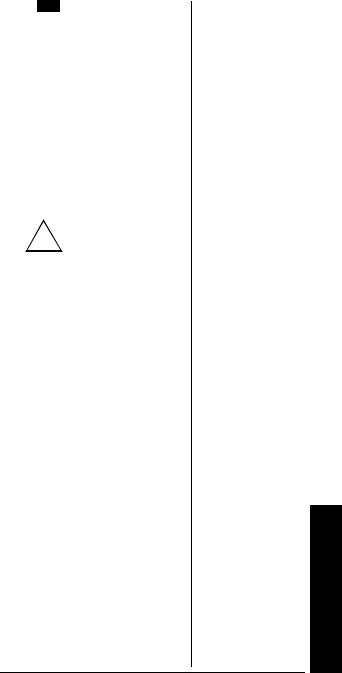
When B flashes on the display and the scanner beeps, or if the scanner stops operating properly, replace the batteries.
USING AC POWER
You can power the scanner using a 9V, 300-mA AC adapter and a size B Adaptaplug adapter (neither supplied). Both are available at your local RadioShack store.
Cautions:
•You must use a
!Class 2 power source that supplies
9V DC and delivers at least
300 mA. Its center tip must be set to positive and its plug must fit the scanner'sPWR DC 9V jack. Using an adapter that does not meet these specifications could damage the scanner or the adapter.
•Always connect the AC adapter to the scanner before you connect it to AC power. When you finish, disconnect the adapter from AC power before you disconnect it from the scanner.
To power the scanner using an AC adapter, attach the Adaptaplug to the AC adapter so the tip reads positive (+), then insert the Adaptaplug into the scanner’s PWR DC 9V jack. Connect the other end of the adapter to a standard AC outlet.
Preparation
7
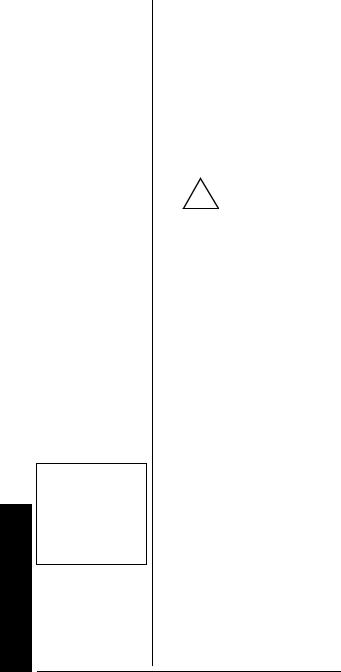
Ô NOTE Ô
If you use a cigarettelighter power cable and your vehicle’s engine is running, you might hear electrical noise from the engine while scanning. This is normal.
Preparation
USING VEHICLE BATTERY POWER
You can power the scanner from a vehicle’s 12V power source (such as a cigarette-lighter socket) using a 9V, 300-mA DC adapter and a size B Adaptaplug (neither supplied). Both are available at your local RadioShack store.
Cautions:
•You must use a
!power source that supplies regulated
9V DC and delivers at least
300 mA. Its center tip must be set to positive and its plug must fit the scanner'sPWR DC 9V jack. Using an adapter that does not meet these specifications could damage the scanner or the adapter.
•Always connect the DC adapter to the scanner before you connect it to the power source. When you finish, disconnect the adapter from the power source before you disconnect it from the scanner.
To power the scanner using a DC adapter, attach the Adaptaplug to the DC adapter so the tip reads positive (+), set the adapter’s voltage switch to 9V, then insert the Adaptaplug into the scanner’s PWR DC 9V jack. Plug the other end of the DC adapter into your
vehicle’s cigarette-lighter socket.
Ô
8
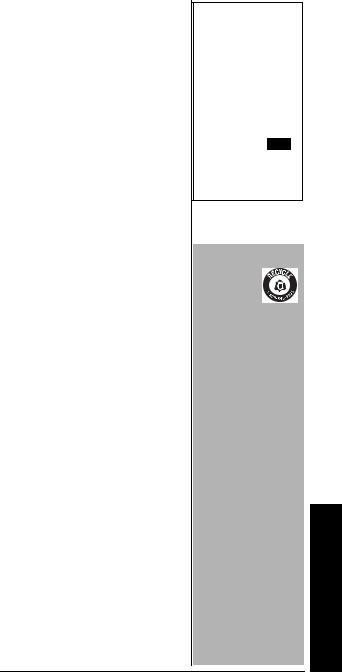
CHARGING RECHARGEABLE BATTERIES
Your scanner has a built-in charging circuit that lets you charge rechargeable batteries while they are in the scanner. To charge rechargeable batteries, you need to use an AC adapter which supplies 9V (RadioShack Cat. No. 273-1767) or a DC adapter which supplies 10V (RadioShack Cat. No. 273-1830). Connect a size B Adaptaplug to the adapter’s cable with the tip set to positive then insert the Adaptaplug into the scanner’s
PWR DC 9V jack. Ô
It takes between 14 and 16 hours to recharge Ni-MH or 7 and 8 hours to recharge Ni-Cd batteries that are fully discharged. You can operate the scanner while recharging the batteries, but charging takes longer. !
CONNECTING AN
ANTENNA
Connecting a Supplied Antenna
You must install an antenna before you can operate the scanner.
The supplied stub antenna helps your scanner receive most strong transmissions at events and makes the scanner easier to carry and use. The supplied flexible antenna provides slightly better reception and helps your scanner receive strong local signals.
ÔNOTE Ô
•Do not overcharge Ni-Cd batteries. Overcharging causes them to get hot and shortens their life.
•Ni-Cd batteries last longer and deliver more power if you occasionally let them fully discharge. To do this, simply use the
scanner until B flashes on the display and the scanner beeps. Then fully charge the batteries.
! IMPORTANT !
The EPA certified RBRC® Battery Recycling
Seal on the nickelcadmium (Ni-Cd) battery indicates RadioShack is voluntarily participating in an industry program to collect and recycle these batteries at the end of their useful life, when taken out of service in the United States or Canada. The RBRC program provides a convenient alternative to placing used Ni-Cd batteries into the trash or the municipal waste stream, which may be illegal in your area. Please call 1-800-THE- SHACK (1-800-843- 7422) for information on Ni-Cd battery recycling and disposal bans/ restrictions in your area. RadioShack’s involvement in this program is part of the company’s commitment to preserving our environment and conserving our natural resources.
Preparation
9
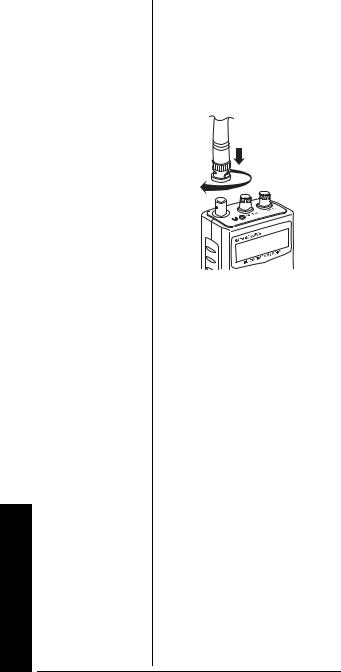
Preparation
1.Align the slots around the antenna’s connector with the tabs on the antenna jack.
2.Press the antenna down over the jack and turn the antenna’s base clockwise until it locks into place.
Connecting an Outdoor Antenna
Instead of a supplied antenna, you can connect an outdoor basestation or mobile antenna (not supplied) to your scanner using a BNC connector. Your local RadioShack store sells a variety of antennas. Choose the one that best meets your needs.
When deciding on a mobile or base-station antenna and its location, consider these points:
•The antenna should be as high as possible on the vehicle or building.
•The antenna and its cable should be as far as possible from sources of electrical noise, such as appliances or other radios.
10
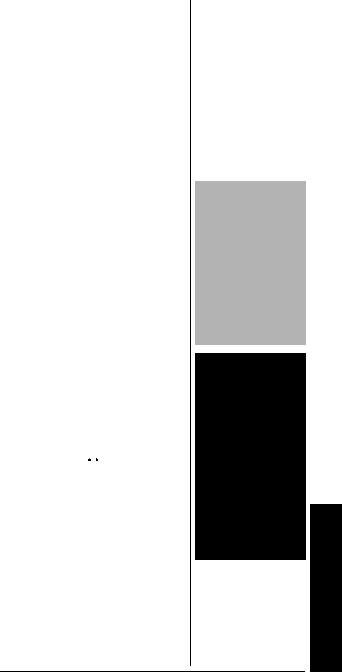
•The antenna should be vertical for the best performance.
Always use 50 Ohm coaxial cable, such as RG-58 or RG-8, to connect the base-station or mobile antenna. For lengths over 50 feet, use RG-8 low-loss dielectric coaxial cable. If the antenna cable’s connector does not fit in the scanner’s antenna jack, you might also need a PL-259-to-BNC antenna plug adapter. Your local RadioShack store carries a wide variety of coaxial antenna cable and connectors.
Once you choose an antenna, follow the mounting instructions supplied with the antenna, after removing a supplied antenna. Then route the antenna’s cable to the scanner and connect the cable to the scanner’s antenna jack. o
CONNECTING AN EARPHONE/HEADPHONES
For private listening, you can connect an earphone or headphones with a 1/8-inch (3.5- mm) plug to the 
 jack on the top of the scanner. (Your local RadioShack store carries a wide selection of earphones and headphones). Connecting an earphone or headphones
jack on the top of the scanner. (Your local RadioShack store carries a wide selection of earphones and headphones). Connecting an earphone or headphones
CAUTION
•Do not run the cable over sharp edges or moving parts that might damage it.
•Do not run the cable next to power cables or other antenna cables.
oWARNING o
Use extreme caution when you install or remove an outdoor antenna. If the antenna starts to fall, let it go! It could contact overhead power lines. If the antenna touches a power line, contact with the antenna, mast, cable, or guy wires can cause electrocution and death. Call the power company to remove the antenna. DO NOT attempt to do so yourself.
Preparation
11
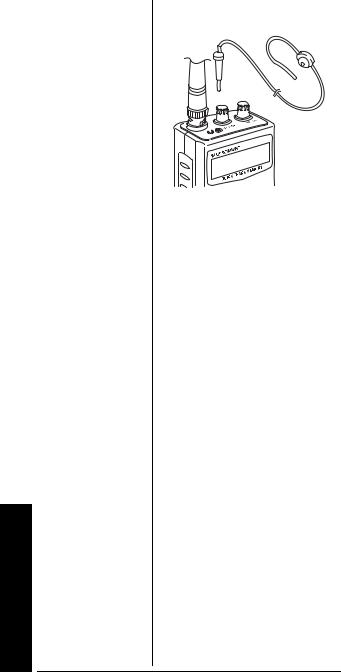
Preparation
automatically disconnects the internal speaker.
LISTENING SAFELY
To protect your hearing, follow these guidelines when you use an earphone or headphones.
•Set the volume to the lowest setting before you begin listening. After you begin listening, adjust the volume to a comfortable level.
•Do not listen at extremely high volume levels. Extended high-volume listening can lead to permanent hearing loss.
•Once you set the volume, do not increase it. Over time, your ears adapt to the volume level, so a volume level that does not cause discomfort might still damage your hearing.
TRAFFIC SAFETY
•Do not use an earphone or headphones with your scanner when operating a motor vehicle or riding a bicycle in or near traffic. Doing
12
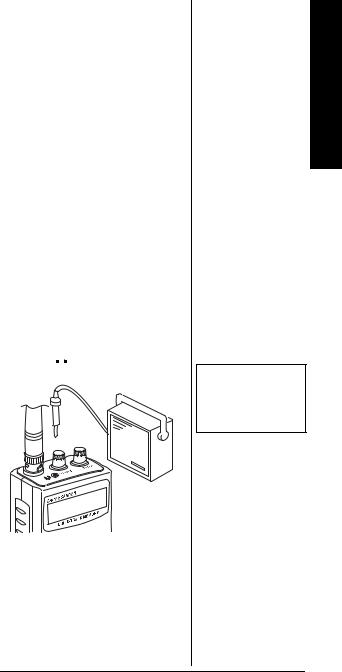
so can create a traffic hazard and could be illegal in some areas.
•If you use an earphone or headphones with your scanner while riding a bicycle, be very careful. Do not listen to a continuous transmission. Even though some earphones or headphones let you hear some outside sounds when listening at normal volume levels, they still can present a traffic hazard.
CONNECTING AN EXTENSION SPEAKER
In a noisy area, an amplified extension speaker (available at your local RadioShack store) might provide more comfortable listening. Plug the speaker cable’s 1/8-inch (3.5-mm) plug into your scanner’s 
 jack. Ô
jack. Ô
UNDERSTANDING THE SCANNER
Once you understand a few simple terms used in this manual and familiarize yourself with your scanner’s features, you can put
Understanding the Scanner
Ô NOTE Ô
Connecting an external speaker disconnects the scanner’s internal speaker.
13
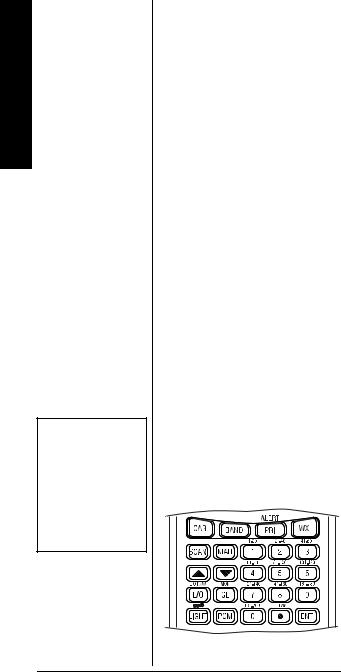
Scanner the Understanding
Ô NOTE Ô
Some of the scanner’s keys perform more than one function and are marked with more than one label. The steps in this Owner’s Manual show only the label on the key appropriate to the action being performed.
the scanner to work for you. You simply determine the type of communications you want to receive, then set the scanner to scan them.
A frequency is the tuning location of a station (expressed in kHz or MHz). To find active frequencies, you can use the search function.
You can also search the servicesearch banks, which are preset groups of frequencies categorized by type of service.
When you find a frequency, you can store it into a programmable memory location called a channel, which is grouped with your other channels in a channel-storage bank. You can then scan the channel-storage banks to see if there is activity on the frequencies stored there. Each time the scanner finds an active frequency, it stays on that channel until the transmission ends.
A LOOK AT THE KEYPAD
If your scanner’s keys seem confusing at first, the following illustration and information should help you understand each key’s function. Ô
14
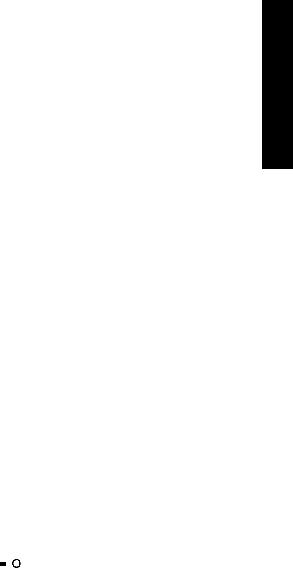
|
Key |
Function |
|
||
|
|
|
|
|
|
|
CAR |
Store car numbers and frequencies in the |
|
||
|
|
|
|
scanner’s channels, add and delete |
|
|
|
|
|
frequencies from car numbers, display car |
|
|
|
|
|
numbers, and listen to the channel where a |
|
|
|
|
|
car number is stored. Each time you press |
|
|
|
|
|
CAR, you see the following information: |
|
|
|
|
|
- Manual Mode |
|
|
|
|
|
- Car Number Input Mode |
|
|
|
|
|
- Car Number Display Mode |
|
|
|
|
|
- Car Number Input Mode |
|
|
|
|
|
- Manual Mode |
|
|
|
|
|
|
|
|
BAND |
Search the scanner’s preprogrammed |
|
||
|
|
|
|
service-search banks. |
|
|
PRI/ALERT |
Turns the priority feature on and off; turns |
|
||
|
|
|
|
the WX alert mode on and off. |
|
|
|
|
|
|
|
|
WX |
Scans the seven preprogrammed weather |
|
||
|
|
|
|
channels. |
|
|
SCAN |
Scans any programmed channels. |
|
||
|
|
|
|
|
|
|
MAN |
Stops scanning and lets you directly enter a |
|
||
|
|
|
|
channel number. |
|
|
Number Keys |
Each key has single-digit (0 to 9) and a |
|
||
|
|
|
|
range of numbers. Use the single digits to |
|
|
|
|
|
enter a channel or frequency. The range of |
|
|
|
|
|
numbers above the key (21–40 for example) |
|
|
|
|
|
indicate the channels that make up a |
|
|
|
|
|
channel-storage bank. See “Understanding |
|
|
|
|
|
Banks” on Page 19. |
|
|
|
|
|
|
|
|
( / ) |
|
|
Searches up or down for active frequencies |
|
|
|
|
|
or selects the direction when scanning |
|
|
|
|
|
channels. |
|
|
L/O RVW/L/O |
Reviews locked-out frequencies; lets you |
|
||
|
|
|
|
lock out selected channels or frequencies. |
|
|
|
|
|
|
|
|
MON/CL |
Lets you listen to frequencies stored in the |
|
||
|
|
|
|
20 monitor memories; clears an incorrect |
|
|
|
|
|
entry. |
|
|
LIGHT/ |
|
|
Locks and unlocks the keypad to prevent |
|
|
|
|
|||
|
|
|
|
accidental entries; turns the backlight on and |
|
|
|
|
|
off. |
|
|
|
|
|
|
|
|
PGM |
Programs frequencies into channels. |
|
||
|
DELAY/• |
Programs a 2-second delay for the selected |
|
||
|
|
|
|
channel; enters a decimal point. |
|
|
|
|
|
|
|
|
ENT (enter) |
Enters frequencies into channels. |
|
||
|
|
|
|
|
|
Understanding the Scanner
15
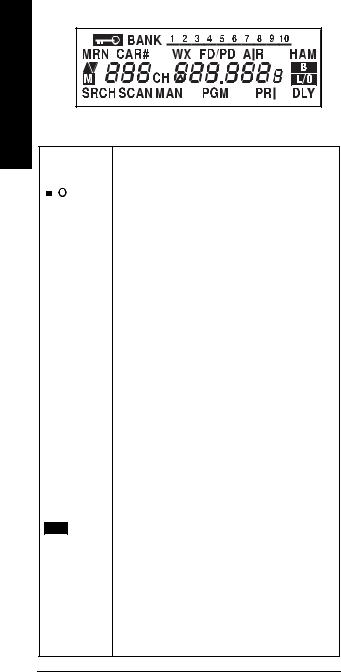
A LOOK AT THE DISPLAY
Scanner the Understanding
|
Scanner |
Description |
|
|
|
Status |
|
|
|
|
|
|
|
|
|
|
|
|
Appears when you lock the keypad. |
|
|
|
|
|
|
|
|
BANK |
Appears with numbers (1–10) to indicate the |
||
|
|
|
scan bank. Bank numbers with a bar under |
|
|
|
them show which banks are turned on for |
|
|
|
scanning (see “Understanding Banks” on |
|
|
|
Page 19). |
|
|
|
|
MRN |
Indicates that the scanner is searching the |
||
|
|
|
marine service bank. |
CAR# |
Appears when you store car numbers and |
||
|
|
|
frequencies into the scanner’s channels, add |
|
|
|
and delete frequencies from car numbers, |
|
|
|
display car numbers, and move to the channel |
|
|
|
where a car number is stored. |
|
|
|
|
WX |
Indicates that the scanner is searching the |
||
|
|
|
weather channels. |
FD/PD |
Indicates that the scanner is searching the fire/ |
||
|
|
|
police service bank. |
|
|
|
|
AIR |
Indicates that the scanner is searching the air |
||
|
|
|
service bank. |
HAM |
Indicates that the scanner is searching the |
||
|
|
|
amateur radio service bank. |
|
|
|
|
( / ) |
Indicates the search or scan direction. |
||
|
|
|
|
MFlashes with a number (1–20) to show which monitor memory you are listening to.
CH |
Appears with digits (1–200) or P and a |
|||
|
|
|
|
frequency to show which channel the scanner |
|
|
|
|
is tuned to. |
|
|
|
|
Appears when the batteries are low. |
|
B |
|
|
|
|
|
|
|
|
|
L/O |
|
Appears when you manually select a channel |
|
(lockout) |
that was previously locked out during scanning |
|||
|
|
|
|
or when you review a locked-out frequency. |
|
|
|
|
|
16
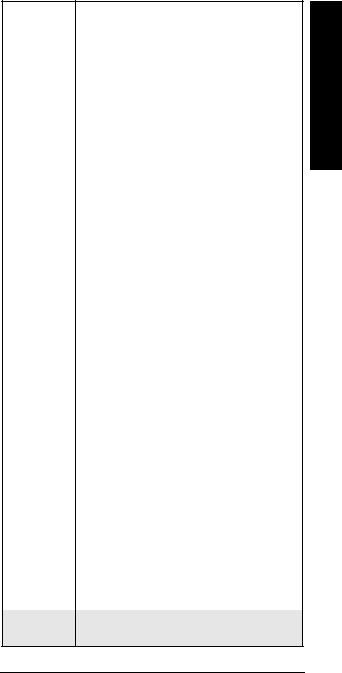
SRCH |
Appears during service bank and direct |
|
frequency searches. |
|
|
SCAN |
Appears when the scanner scans channels. |
MAN |
Appears when you manually select a channel. |
|
|
PGM |
Appears when you program frequencies into |
|
the scanner’s channels. |
PRI |
Appears when the priority feature is turned on. |
|
|
DLY |
Appears when you program a 2-second delay. |
Error |
Appears when you make an entry error. |
|
|
-dUPL- |
Appears when you try to store a frequency that |
|
is already stored in another channel. |
-d- |
Appears during a direct frequency search. |
|
|
-b- |
Appears during a service bank frequency |
|
search (except auto race and marine bank). |
CAr |
Appears when you listen to the car race |
|
service bank. |
|
|
CAr No. _ _ _ |
Appears when you input the car number. |
Ch-FULL |
Appears when you try to enter a frequency into |
|
a channel during a search when all channels |
|
are full. |
|
|
F L-out |
Appears when you start a direct search from a |
|
locked-out frequency. |
FLo-FULL |
Appears when you try to lock out a frequency |
|
during a search when 50 frequencies are |
|
already locked out. |
|
|
L-r |
Appears when you review the locked-out |
|
frequencies. |
dEFAULt |
Appears when you remove all the lock-outs |
|
from the service bank frequencies. |
|
|
FLo ALL-CL |
Appears when you remove all the locked-out |
|
frequencies during a service bank or direct |
|
search. |
L-o Ch0000 |
Appears when you clear all locked-out |
|
channels. |
|
|
Lo ALL-CL |
Appears when you remove all lockouts from |
|
channels. |
ALL Ch0000 |
Appears when you clear all stored channels. |
PAppears when the scanner is tuned to the priority channel.
Understanding the Scanner
17
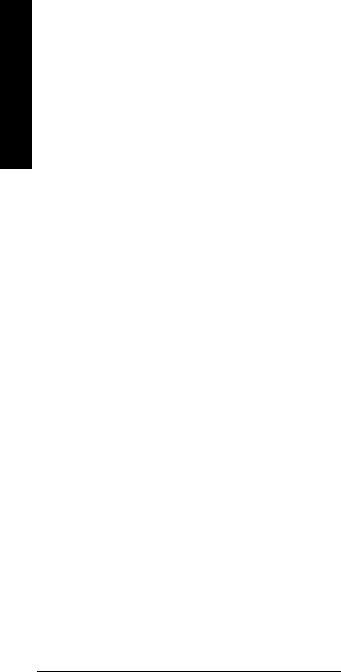
Scanner the Understanding
ALErt |
Appears when the weather alert is on. |
|
|
On Air |
Appears when you set on-air programming |
|
mode to program frequencies into your |
|
scanner. |
WirEd |
Appears when you set wired programming |
|
mode to program frequencies into your |
|
scanner. |
|
|
StArt |
Appears when the scanner starts wired or on- |
|
air programming |
|
|
C-Err |
Appears when the scanner receives a |
|
checksum error during wired or on-air |
|
programming. |
|
|
d-Err |
Appears when the scanner receives a data |
|
error during wired or on-air programming. |
End |
Appears when the scanner has finished wired |
|
or on-air programming. |
|
|
oFF tonE |
Appears when you turn off the key tone. |
on tonE |
Appears when you turn on the key tone. |
|
|
P.-SA |
Appears when the power save function is |
|
turned on. |
on P.-SA |
Appears when you turn on power save. |
|
|
oFF P.-SA |
Appears when you turn off power save. |
|
|
18
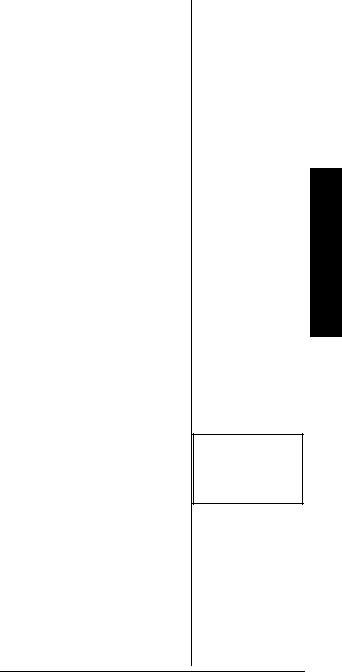
UNDERSTANDING BANKS
CHANNEL STORAGE BANKS
To make it easier to identify and select the channels you want to listen to, channels are divided into 10 banks of 20 channels each. Use each channel-storage bank to group frequencies, such as those used by the police department, fire department, ambulance services, or aircraft (see “Guide to the Action Bands” on Page 54).
For example, the police department might use four frequencies, one for each side of town. You could program the police frequencies starting with Channel 1 (the first channel in bank 1) and program the fire department frequencies starting with Channel 21 (the first channel in bank 2).
SERVICE BANKS
The scanner is preprogrammed with the frequencies allocated by auto racing, fire/police, aircraft, ham radio, and marine services. This is handy for quickly finding active frequencies instead of searching through an entire band (see “Searching the Service Banks” on Page 26). Ô
Ô NOTE Ô
The frequencies in the scanner’s service banks are preset. You cannot change them.
Understanding Banks
19
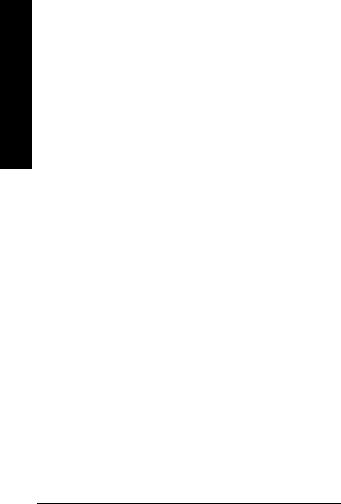
Banks Understanding
Auto Racing
Group |
Frequency Range (MHz) |
Step |
|
(kHz) |
|||
|
|
||
|
|
|
|
|
|
|
|
1 |
150.995–151.995 |
5 |
|
|
|
|
|
|
152.870–153.725 |
5 |
|
|
|
|
|
|
154.490–154.625 |
5 |
|
|
|
|
|
2 |
460.000–470.000 |
12.5 |
|
|
|
|
|
3 |
851.0375 |
– |
|
|
851.6625 |
|
|
|
852.0375 |
|
|
|
852.1875 |
|
|
|
853.1625 |
|
|
|
853.2625 |
|
|
|
853.4875 |
|
|
|
854.2625 |
|
|
|
854.2875 |
|
|
|
854.7875 |
|
|
|
855.0375 |
|
|
|
855.2875 |
|
|
|
855.5125 |
|
|
|
855.5625 |
|
|
|
855.5875 |
|
|
|
855.7375 |
|
|
|
855.7875 |
|
|
|
856.7875 |
|
|
|
856.9125 |
|
|
|
857.8375 |
|
|
|
858.7375 |
|
|
|
858.7875 |
|
|
|
858.8375 |
|
|
|
859.8375 |
|
|
|
865.6125 |
|
|
|
865.6625 |
|
|
|
865.7125 |
|
|
|
936.2125 |
|
|
|
937.1500 |
|
|
|
937.2000 |
|
|
|
937.2875 |
|
|
|
|
|
20

Fire/Police
Group |
Frequency Range (MHz) |
Step |
|
|
(kHz) |
|
|
||
|
|
|
|
|
|
|
|
|
|
|
|
|
|
|
1 |
33.420–33.980 |
20 |
|
|
|
|
|
|
|
|
37.020–37.420 |
20 |
|
|
|
|
|
|
|
|
39.020–39.980 |
20 |
|
|
|
|
|
|
|
|
42.020–42.940 |
20 |
|
|
|
|
|
|
|
|
44.620–45.860 |
40 |
|
|
|
|
|
|
|
|
45.880 |
– |
|
Banks |
|
|
|
|
|
|
45.900 |
– |
|
|
|
|
|
|
Understanding |
|
45.940–46.060 |
40 |
|
|
|
|
|
||
|
|
|
|
|
|
46.080–46.500 |
20 |
|
|
|
|
|
|
|
2 |
153.770–154.130 |
60 |
|
|
|
|
|
|
|
|
154.145–154.445 |
15 |
|
|
|
|
|
|
|
|
154.650–154.950 |
15 |
|
|
|
|
|
|
|
|
155.010–155.370 |
60 |
|
|
|
|
|
|
|
|
155.415–155.700 |
15 |
|
|
|
|
|
|
|
|
155.730–156.210 |
60 |
|
|
|
|
|
|
|
|
158.730–159.210 |
60 |
|
|
|
|
|
|
|
|
166.250 |
– |
|
|
|
|
|
|
|
|
170.150 |
– |
|
|
|
|
|
|
|
3 |
453.0375–453.9625 |
12.5 |
|
|
|
|
|
|
|
|
458.0375–458.9625 |
12.5 |
|
|
|
|
|
|
|
|
460.0125–460.6375 |
12.5 |
|
|
|
|
|
|
|
|
465.0125–465.6375 |
12.5 |
|
|
|
|
|
|
|
4 |
856.2125–860.9875 |
25 |
|
|
|
|
|
|
|
|
866.0125–868.9875 |
12.5 |
|
|
|
|
|
|
|
21
