Radio Shack PRO-2018 User Manual
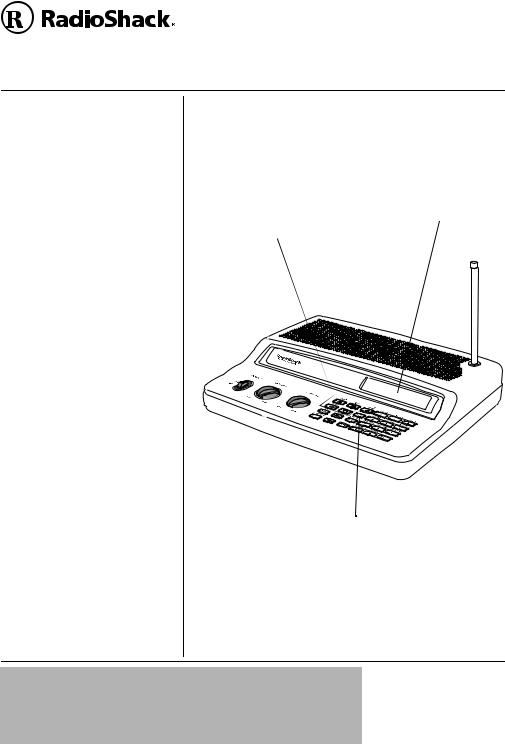
|
|
|
241/423: |
|
www.radioshack.comSM |
422/%JCPPGN"&GUMVQR"5ECPPGT |
|||
OWNER’S MANUAL — |
|
|
20-424 |
|
Please read before using this equipment. |
|
|||
%106'065 |
|
One-Touch Search |
Liquid-Crystal Display — |
|
Features |
2 |
Banks — let you search |
||
makes it easy to view and |
||||
preset frequencies in |
||||
The FCC Wants You to Know |
3 |
change programming |
||
separate ham radio, |
||||
Scanning Legally ..................... |
4 |
information. The display |
||
Preparation |
4 |
police/fire/emergency, |
||
backlight also makes the |
||||
Using AC Power |
4 |
aircraft, weather, and |
||
scanner easy to read in |
||||
Using Vehicle Battery Power |
5 |
marine banks, to make it |
||
low-light situations. |
||||
Connecting an Antenna |
5 |
easy to locate specific |
||
|
||||
Connecting an Earphone/Head- |
types of calls. |
|
||
phones |
6 |
|
||
|
|
|||
Connecting an |
|
|
|
|
Extension Speaker .................. |
7 |
|
|
|
About Your Scanner .................... |
7 |
|
|
|
A Look at the Keypad ................. |
8 |
|
|
|
A Look at the Display .................. |
9 |
|
|
|
Understanding Banks ............... |
12 |
|
|
|
Channel Storage Banks ......... |
12 |
|
|
|
One Touch Banks .................. |
12 |
|
|
|
Operation .................................. |
15 |
|
|
|
Turning On the Scanner/Setting |
|
|
||
Volume and Squelch .............. |
15 |
|
|
|
Storing Known Frequencies Into |
|
|
||
Channels ............................... |
15 |
|
|
|
Searching the |
|
|
|
|
One Touch Banks ..................... |
16 |
|
|
|
Using Tune ............................ |
17 |
|
|
|
Scanning the |
|
|
|
|
Stored Channels .................... |
18 |
|
|
|
Turning Channel-Storage Banks |
|
|
||
Off and On ............................. |
18 |
|
|
|
Monitoring a Stored Channel . 18 |
Tune — lets you tune |
Priority Channel — lets |
||
Clearing a Stored Channel .... |
19 |
|||
Listening to the Marine Bank . 19 |
for new and unlisted |
you program a frequency |
||
Listening to the |
|
frequencies starting |
into the priority channel. As |
|
Weather Band ........................ |
19 |
from a specified |
the scanner scans, it |
|
|
|
frequency. |
checks the priority channel |
|
|
|
|
every 2 seconds so you do |
|
|
|
|
not miss transmissions on |
|
|
|
|
that channel. |
|
#"+/2146#06"#
If an icon appears at the end of a paragraph, go to the box on that page
with the corresponding icon for pertinent information. |
|
|||
ý |
Warning |
# — |
Important |
±— Note |
R— |
||||
. — |
Caution |
° — |
Hint |
|
© 2002 RadioShack Corporation.
All Rights Reserved.
RadioShack and RadioShack.com
are trademarks used by
RadioShack Corporation.
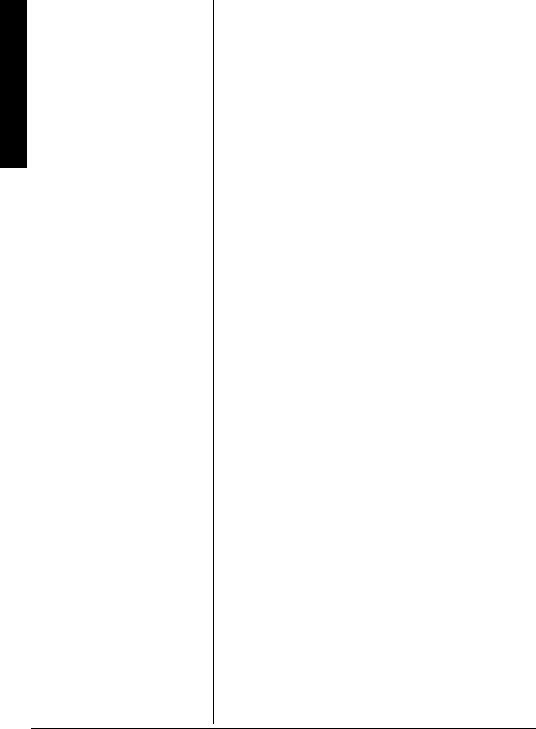
Features
%106'065
Special Features ....................... |
20 |
Delay ..................................... |
20 |
Locking Out Channels or |
|
Frequencies ........................... |
21 |
Using Priority ......................... |
22 |
Turning the Key Tone |
|
On and Off ............................. |
22 |
Avoiding |
|
Image Frequencies ................ |
22 |
Resetting/Initializing |
|
the Scanner ........................... |
23 |
Wired Programming ............... |
23 |
A General Guide to Scanning ... |
24 |
Guide to Frequencies ............ |
24 |
Guide to the Action Bands ..... |
25 |
Band Allocation ...................... |
26 |
Frequency Conversion .......... |
30 |
Troubleshooting ........................ |
31 |
Care .......................................... |
32 |
Service and Repair ................... |
32 |
Specifications ............................ |
33 |
Parts and Accessories .............. |
35 |
('#674'5
Your RadioShack PRO-2018 200-Channel Desktop Scanner lets you in on all the action! This scanner gives you direct access to over 25,000 frequencies, including those used by police and fire departments, ambulance services, government agencies, air, and amateur radio services. You can select up to 200 channels to scan, and you can change your selection at any time.
The secret to your scanner's ability to scan so many frequencies is its built-in microprocessor. Your scanner also has these special features:
Two-Second Scan Delay — delays scanning for 2 seconds before moving to another channel, so you can hear more replies.
Ten Channel-Storage Banks — let you store up to 20 channels in each of 10 different banks, to group channels so you can more easily identify calls.
Memory Backup — keeps the channel frequencies stored in memory for about 1 hour during a power loss.
HyperSearch™ and HyperScan™ — let you set the scanner to search at up to 50 steps per second and to scan at up to 25 channels per second, to help quickly find interesting transmissions.
Duplicate Frequency Check — automatically notifies you if you are about to store a frequency you have already stored, to help avoid wasting storage space.
Weather Alert — automatically sounds the alarm tone to advise of hazardous weather conditions when the scanner detects an alert signal on the local NOAA weather channel.
Lock-Out Function — lets you set your scanner to skip over specified channels or frequencies when scanning or searching.
Supplied Telescoping Antenna — lets the scanner receive strong local signals.
External Antenna Terminal — lets you connect an external antenna (not supplied) to the scanner.
2
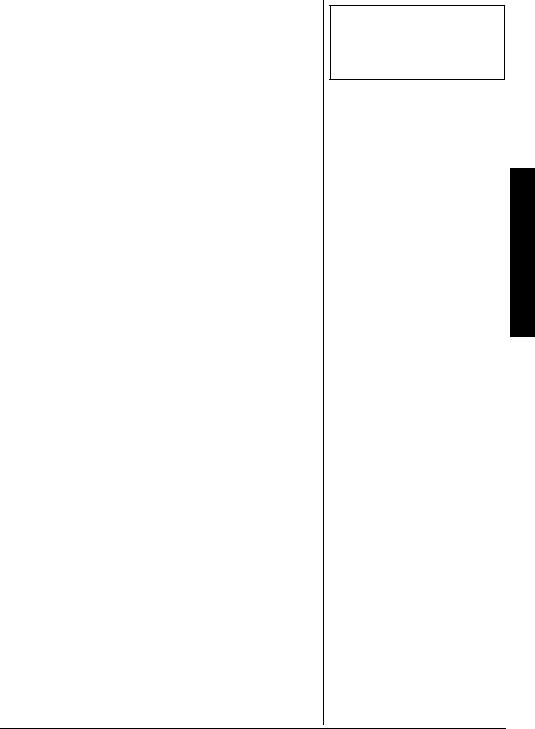
Your scanner can receive these bands: ±
(TGSWGPE[" |
6[RGU"QH"6TCPUOKUUKQPU |
|
4CPIG"*/*\+ |
||
|
||
|
|
|
|
10-Meter Ham Band, |
|
29 – 54 |
VHF Lo, |
|
|
6-Meter Ham Band |
|
|
|
|
108 – 136.9875 |
Aircraft |
|
|
Military Land Mobile, |
|
137 – 174 |
2-Meter Ham Band, |
|
|
VHF Hi |
|
|
|
|
|
UHF Aircraft, |
|
|
Federal Government, |
|
380 – 512 |
70-cm Ham Band, |
|
|
UHF Standard Band, |
|
|
UHF “T” Band |
|
|
|
6*'"(%%"9#065";17"61" -019
This equipment has been tested and found to comply with the limits for a scanning receiver, pursuant to Part 15 of the FCC Rules. These limits are designed to provide reasonable protection against harmful interference in a residential installation. This equipment generates, uses and can radiate radio frequency energy and, if not installed and used in accordance with the instructions, may cause harmful interference to radio communications.
However, there is no guarantee that interference will not occur in a particular installation. If this equipment does cause harmful interference to radio or television reception, which can be determined by turning the equipment off and on, the user is encouraged to try to correct the interference by one or more of the following measures:
•Reorient or relocate the receiving antenna.
•Increase the separation between the equipment and receiver.
•Connect the equipment into an outlet on a circuit different from that to which the receiver is connected.
This device complies with Part 15 of the FCC Rules. Operation is subject to the following two conditions:
1. This device may not cause harmful interference.
±"016'"±"
See “Specifications” on Page 33 for more information about the scanner's frequency steps.
The FCC Wants You to Know
3
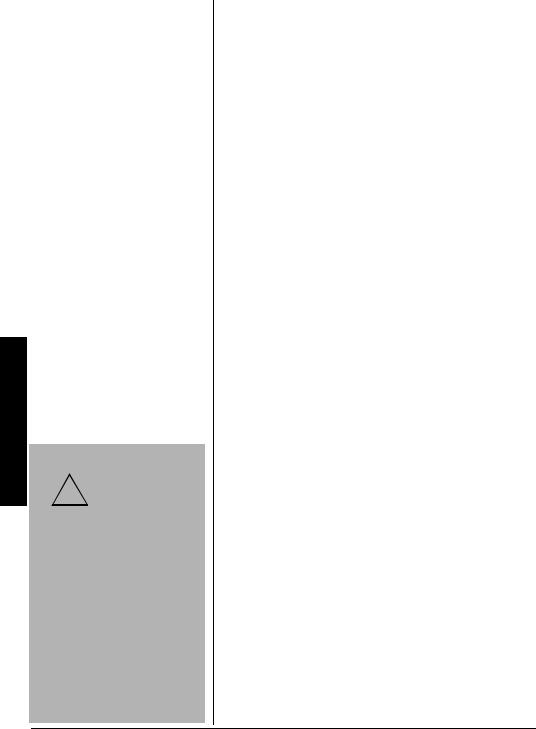
Preparation
2. This device must accept any interference received, including interference that may cause undesired operation.
|
|
5ECPPKPI".GICNN[" |
|
|
|
Your scanner covers frequencies used by many different |
|
|
|
groups including police and fire departments, ambulance |
|
|
|
services, government agencies, private companies, |
|
|
|
amateur radio services, military operations, pager services, |
|
|
|
and wireline (telephone and telegraph) service providers. It |
|
|
|
is legal to listen to almost every transmission your scanner |
|
|
|
can receive. However, there are some transmissions you |
|
|
|
should never intentionally listen to. These include: |
|
|
|
• Telephone conversations (cellular, cordless, or other |
|
|
|
private means of telephone signal transmission) |
|
|
|
• Pager transmissions |
|
|
|
• Any scrambled or encrypted transmissions |
|
|
|
According to the Electronic Communications Privacy Act |
|
R"9#40+0)"R" |
(ECPA), you are subject to fines and possible imprisonment |
||
for intentionally listening to, using, or divulging the contents |
|||
To prevent electric shock, do not |
of such a transmission unless you have the consent of a |
||
use the AC adapter's polarized |
|||
party to the communication (unless such activity is |
|||
plug with an extension cord, |
|||
otherwise illegal). |
|||
receptacle, or other outlet unless |
|||
|
|||
you can fully insert the blades to |
This scanner has been designed to prevent reception of |
||
prevent blade exposure. |
|||
illegal transmissions. This is done to comply with the legal |
|||
|
|
||
|
|
requirement that scanners be manufactured so as to not be |
|
|
|
easily modifiable to pick up those transmissions. Do not |
|
|
|
open your scanner's case to make any modifications that |
|
."%#76+10". |
could allow it to pick up transmissions that are illegal to |
||
|
You must use a |
monitor. Doing so could subject you to legal penalties. |
|
! |
|
||
Class 2 power |
We encourage responsible, legal scanner use. |
||
source that supplies |
|||
|
|||
|
12V DC and delivers |
Mobile use of this scanner is unlawful or requires a permit in |
|
at least 300 mA. Its center tip |
some areas. Check the laws in your area. |
||
must be set to positive and its |
|||
|
|||
plug must fit the scanner's DC |
24'2#4#6+10 |
||
12V jack. Using an adapter that |
|||
does not meet these |
|
||
specifications could damage |
75+0)"#%"219'4 |
||
the scanner or the adapter. |
|||
•Always connect the AC adapter You can power the scanner using the supplied 12V, 300 mA
to the scanner before you |
AC adapter. To power the scanner using an AC adapter, |
connect it to AC power. When |
insert the AC adapter’s barrel plug into the scanner's DC 12V |
you finish, disconnect the |
jack. Then connect the other end of the adapter to a |
adapter from AC power before |
standard AC outlet. Rý. |
you disconnect it from the |
|
scanner. |
|
4
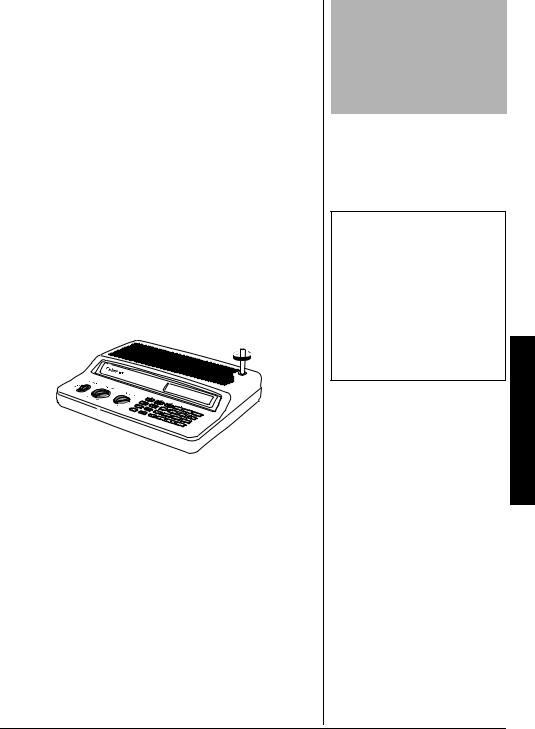
75+0)"8'*+%.'"$#66'4;"219'4
You can power the scanner from a vehicle’s 12V power source (such as a cigarette-lighter socket) using a 12V, 300 mA DC adapter and a size D Adaptaplug™ adapter (neither supplied).
Both are available at your local RadioShack store. .
To power the scanner using a DC adapter, attach the Adaptaplug to the DC adapter so the tip reads positive (+) and set the adapter's voltage switch to 12V. Next, insert the Adaptaplug into the scanner's DC 12V jack. Plug the other end of the DC adapter into your vehicle's cigarette-lighter socket. ±
%100'%6+0)"#0"#06'00#
%QPPGEVKPI"VJG"5WRRNKGF"#PVGPPC
You must install an antenna before you can operate the scanner.
The supplied telescoping antenna helps your scanner receive strong local signals. To install the antenna, thread it clockwise into the hole on top of the scanner.
The scanner's sensitivity depends on its location and the antenna's length. For the best reception of the transmissions you want to hear, adjust the antenna's length according to the chart below.
(TGSWGPE[" |
#PVGPPC".GPIVJ |
|
4CPIG"*/*\+ |
||
|
||
|
|
|
29 – 174 |
Extend fully |
|
|
|
|
380 – 512 |
Extend 2 segments |
|
|
|
%QPPGEVKPI"CP"1WVFQQT"#PVGPPC
Instead of the supplied antenna, you can connect an outdoor base station or mobile antenna (neither supplied) to your scanner. Your local RadioShack store sells a variety of antennas. Choose the one that best meets your needs.
."%#76+10".
Always connect the DC adapter to the scanner before you connect it to a power source. When you finish, disconnect the adapter from the power source before you disconnect it from the scanner.
±"016'"±"
•If you use a cigarette-lighter power cable and your vehicle's engine is running, you might hear electrical noise from the engine while scanning. This is normal.
•Mobile use of this scanner is unlawful or requires a permit in some areas. Check the laws in your area.
Preparation
5

Preparation
R"9#40+0)"R"
Use extreme caution when installing or removing an outdoor antenna. If the antenna starts to fall, let it go! It could contact overhead power lines. If the antenna touches a power line, touching the antenna, mast, cable, or guy wires can cause electrocution and death. Call the power company to remove the antenna. DO NOT attempt to do so yourself.
."%#76+10".
Do not run the cable over sharp edges or moving parts that might damage it.
When deciding on an outdoor antenna and its location, consider these points:
•The antenna should be located as high as possible.
•The antenna and antenna cable should be as far as possible from sources of electrical noise (appliances, other radios, and so on).
•The antenna should be vertical for the best performance.
To connect an optional base-station or mobile antenna, first remove the supplied antenna from the scanner. Always use 50 Ohm coaxial cable, such as RG-58 or RG-8, to connect an outdoor antenna. For distances longer than 50 feet, use RG-8 low-loss dielectric coaxial cable. If the antenna cable's connector does not have a BNC connector, you will also need a BNC adapter (not supplied, available at your local RadioShack store). Your local RadioShack store carries a wide variety of coaxial cable and connectors.
Once you choose an antenna, follow the mounting instructions supplied with the antenna. Then route the antenna's cable to the scanner and connect the cable to the ANT connector. Rý.
%100'%6+0)"#0"'#42*10'1 *'#&2*10'5
For private listening, you can plug a 1/8-inch (3.5-mm) miniplug earphone or headphones (not supplied), available at your local RadioShack store, into 
 /PC on the back of the scanner. This automatically disconnects the internal speaker.
/PC on the back of the scanner. This automatically disconnects the internal speaker.
.KUVGPKPI"5CHGN[
To protect your hearing, follow these guidelines when you use an earphone or headphones.
•Set the volume to the lowest setting before you begin listening. After you begin listening, adjust the volume to a comfortable level.
•Do not listen at extremely high volume levels. Extended high-volume listening can lead to permanent hearing loss.
•Once you set the volume, do not increase it. Over time, your ears adapt to the volume level, so a volume level that does not initially cause discomfort might still damage your hearing.
6
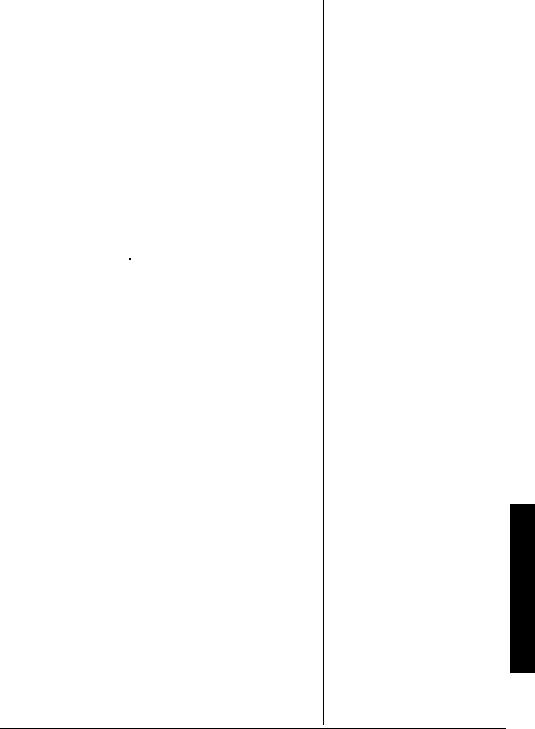
6TCHHKE"5CHGV[
Do not use an earphone or headphones with your scanner when operating a motor vehicle or riding a bicycle in or near traffic. Doing so can create a traffic hazard and could be illegal in some areas.
If you use an earphone or headphones with your scanner while riding a bicycle, be very careful. Do not listen to a continuous broadcast. Even though some earphones/ headphones let you hear some outside sounds when listening at normal volume levels, they still can present a traffic hazard.
%QPPGEVKPI"CP"'ZVGPUKQP"5RGCMGT
In a noisy area, an extension speaker (not supplied) available at your local RadioShack store, might provide more comfortable listening. Plug the speaker cable's 1/8 inch (3.5 mm) mini-plug into 
 /PC.
/PC.
#$176";174"5%#00'4
Once you understand a few simple terms used in this manual and familiarize yourself with your scanner's features, you can put the scanner to work for you. You simply determine the type of communications you want to receive, then set the scanner to scan them.
A frequency is the receiving signal location (expressed in kHz or MHz). To find active frequencies, you can use the search function.
You can also search the One Touch Search Banks, which are preset groups of frequencies categorized by type of service.
When you find a frequency, you can store it into a programmable memory location called a channel, which is grouped with other channels in a channel-storage bank. You can then scan the channel-storage banks to see if there is activity on the frequencies stored there. Each time the scanner finds an active frequency, it stays on that channel until the transmission ends.
About Your Scanner
7
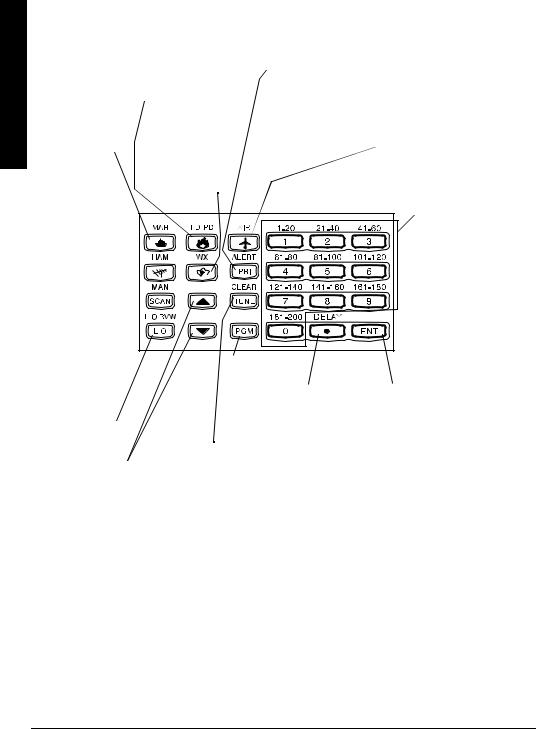
Keypad the at Look A
#".11-"#6"6*'"-';2#&
MAR Lets you search the scanner's preprogrammed marine band.
HAM Lets you search the scanner's preprogrammed amateur radio band. 
SCAN/MAN
Scans any preprogrammed channels; stops scanning and lets you directly enter a channel number.
FD/PD Lets you |
|
search the scanner's |
PRI/ALERT Turns the priority feature and WX alert |
preprogrammed fire/ |
mode on and off. |
police band. |
|
WX |
|
Lets you search |
AIR Lets you search the |
the scanner's |
scanner's preprogrammed |
preprogrammed |
aircraft band. |
weather channels. |
|
Number Keys Each key has a single digit
(0 to 9) and a range of numbers. Use the range of numbers above the key (21-40
for example) to select
the channel in a
channel-storage
bank. See “Understanding
Banks” on Page 12.
PGM
Programs
L/O RVW/L/O |
|
Reviews |
|
locked-out |
|
frequencies; |
|
lets you lock |
H or G |
out selected |
Searches up or |
channels or |
down for active |
frequencies. |
frequencies or |
|
selects the |
|
direction when |
|
scanning |
|
channels. |
frequencies |
DELAY/´ |
|
into |
Programs a |
|
channels. |
||
2-second |
||
|
||
|
delay for the |
|
TUNE/CLEAR |
selected |
|
Lets you tune a |
channel; |
|
frequency along |
enters a |
|
with H or G; |
decimal point. |
|
clears an |
|
|
incorrect entry. |
|
ENT (enter) Enters frequencies into channels.
8

#".11-"#6"6*'"&+52.#;
The display has indicators that show the scanner's current operating status. This quick look at the display will help you understand how your scanner operates.
C7H?D; |
|
|
87DA |
|
7?H |
|||||||||||||||||||||||
Indicates that the |
|
|
Appears with |
|
||||||||||||||||||||||||
|
|
|
Indicates that |
|||||||||||||||||||||||||
scanner is |
|
|
numbers (1-10) |
|
||||||||||||||||||||||||
searching the |
|
|
to indicate the |
|
the scanner is |
|||||||||||||||||||||||
marine bank (see |
|
|
scan bank. |
|
searching the |
|||||||||||||||||||||||
“Listening to the |
|
|
Bank numbers |
|
aircraft bank. |
|||||||||||||||||||||||
Marine Bank” on |
|
|
with a bar under |
|
|
|
|
|
>7C |
|||||||||||||||||||
Page 19). |
|
|
them show |
|
|
|
|
|
||||||||||||||||||||
|
|
|
|
|
|
which banks are |
|
|
|
|
|
Indicates that |
||||||||||||||||
|
|
|
|
|
|
turned on for |
|
|
|
|
|
the scanner |
||||||||||||||||
|
|
|
|
|
|
scanning (see |
|
|
|
|
|
is searching |
||||||||||||||||
|
|
|
|
|
|
“Understanding |
|
|
|
|
|
the amateur |
||||||||||||||||
|
|
|
|
|
|
Banks” on |
|
|
|
|
|
radio bank. |
||||||||||||||||
|
|
|
|
|
|
Page 12). |
|
|
|
|
|
|
|
|
|
|
||||||||||||
|
|
|
|
|
|
|
|
|
|
|
|
|
|
|
|
|
|
|
|
|
|
|
|
|
|
|
|
|
|
|
|
|
|
|
|
|
|
|
|
|
|
|
|
|
|
|
|
|
|
|
|
|
|
|
|
|
|
|
|
|
|
|
|
|
|
|
|
|
|
|
|
|
|
|
|
|
|
|
|
|
|
|
|
|
|
|
|
|
|
|
|
|
|
|
|
|
|
|
|
|
|
|
|
|
|
|
|
|
|
|
|
|
|
|
|
|
|
|
|
|
|
|
|
|
|
|
|
|
|
|
|
|
|
|
|
|
|
|
|
|
|
|
|
|
|
|
|
|
|
|
|
|
|
|
|
|
|
|
|
|
|
|
|
|
|
|
|
|
|
|
|
|
|
|
|
|
|
|
|
|
|
|
|
|
|
|
|
|
|
|
|
|
|
|
|
|
|
|
|
|
|
|
|
|
|
|
|
|
|
|
|
|
|
|
|
|
|
|
|
|
|
|
|
|
|
|
|
|
|
|
|
|
|
|
|
|
|
|
|
|
|
|
|
|
|
|
|
|
|
|
|
|
|
|
|
|
|
|
|
|
MN |
C7D |
9> |
|
Indicates |
Appears when you |
Appears with |
|
that the |
manually select a |
digits (1-200) |
|
scanner is |
channel. |
or F to show |
|
searching |
|
which |
|
the weather |
|
||
IH9> |
channel the |
||
channels. |
|||
scanner is |
|||
|
Appears during service |
||
|
tuned to. |
||
|
bank searches. |
B%Eý(lockout)  Appears when you manually select a channel that was previously locked out during scanning or when you review a locked-out frequency.
Appears when you manually select a channel that was previously locked out during scanning or when you review a locked-out frequency.
<:%F:
Indicates that the scanner is searching the fire/police bank.
H or G
Indicates the search or scan direction.
I97D
Appears when the scanner scans channels.
A Look at the Display
9
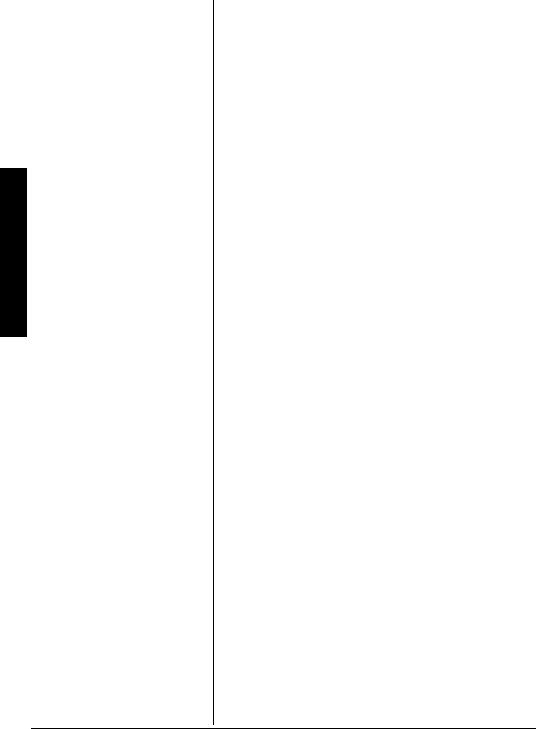
Display the at Look A
F=C
Appears when you program frequencies into the scanner's channels.
FH?
Appears when the priority feature is turned on.
:BO
Appears when you program a 2-second delay.
7BBý9>ýBe$#ekj
Appears when you lock out all frequencies in the marine bank.
XýNý#<KBB
Appears when you try to enter a frequency during a search when all displayed bank’s channels are full.
#ZKFB#
Appears when you try to store a frequency that is already stored in another channel.
Z<7KBj
Appears when you remove all the lock-outs from the FD/PD, AIR, or HAM bank frequencies.
:#;hheh
Appears when the scanner receives a data error during wired programming.
;dZ
Appears when the scanner has finished wired programming.
;hheh
Appears when you make an entry error.
<Beý7BB#9B
Appears when you remove all the locked-out frequencies during a FD/PD, AIR, or HAM bank or tune search.
<Be#<KBB
Appears when you try to lock out a frequency during a tune or search when 50 frequencies are already locked out.
<ýB#ekj
Appears when you start a tune from a locked-out frequency.
B#h
Appears when you review locked-out frequencies.
e<<ýjed;
Appears when you turn the key tone off.
10
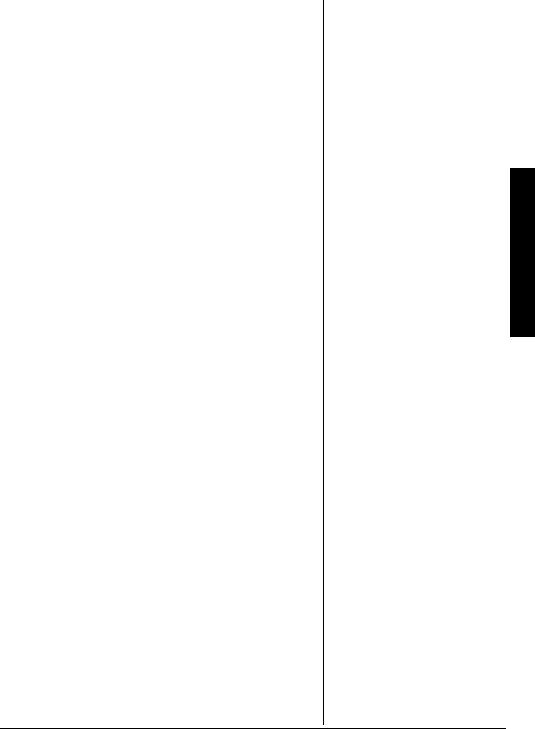
edýjed;
Appears when you turn the key tone on.
F
Appears when the scanner is tuned to the priority channel.
Ij7hj
Appears when the scanner starts wired programming.
#j#
Appears when the scanner is tuning frequencies.
M_h;Z
Appears when you set the scanner to its wired programming mode to program frequencies into it.
C7h
Appears about 2 seconds after you press MAR.
<?h; / FeB?9;
Appears about 2 seconds after you press FD/PD.
7?h
Appears about 2 seconds after you press AIR.
>7C
Appears about 2 seconds after you press HAM.
M;7j^;h
Appears about 2 seconds after you press WX.
BeýL><
Appears when you turn on the low VHF sub-bank while searching in the fire/police bank.
>_ýL><
Appears when you turn on the high VHF sub-bank while searching in the fire/police bank.
K><
Appears when you turn on the UHF sub-bank while searching in the fire/police bank.
'&ýC
Appears when you turn on the 10m sub-bank while searching in the ham bank.
,ýC
Appears when you turn on the 6m sub-bank while searching in the HAM bank.
A Look at the Display
11
