Radio Shack PRO-28 User Manual
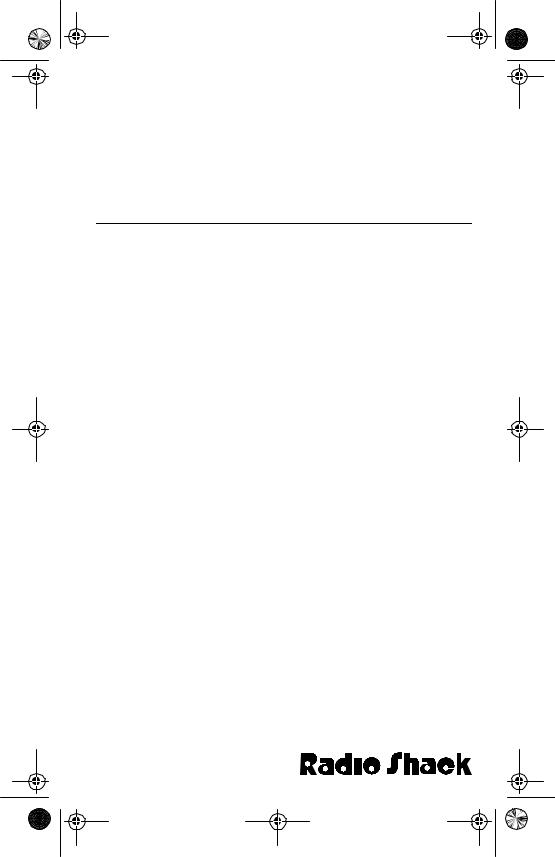
20-508.fm Page 1 Wednesday, August 4, 1999 1:50 PM
Cat. No. 20-508
OWNER’S MANUAL
PRO-28
30 Channel
Direct Entry Programmable Scanner
Please read before using this equipment.

20-508.fm Page 2 Wednesday, August 4, 1999 1:50 PM
FEATURES
Your new Radio Shack PRO-28 30 Channel Direct Entry Programmable Scanner lets you in on all the action! This scanner gives you direct access to more than 20,000 frequencies that include the police department, fire department, ambulance, amateur radio, and transportation services. You can select up to 30 channels for your scanner to scan and you can change your selection at any time.
The secret to your scanner’s ability to scan so many frequencies is its custom-designed microprocessor — a tiny, built-in computer. Your scanner also has these special features:
8-Digit Liquid Crystal Display — shows channel and frequency numbers as well as mode and status indicators.
30 Programmable Channels — let you store frequencies into the scanner’s memory.
Band Search — lets you search the frequency bands for active frequencies, and direct the search upward or downward through the bands.
Direct Search — lets you search from the current frequency.
Lockout Function — lets you set your scanner to skip over specified channels while scanning.
Search Skip — lets you select up to 20 frequencies for the scanner to skip during a band or direct search to avoid unwanted frequencies.
Monitor Memory — lets you temporarily store a frequency you locate during a frequency search, which you can then transfer into a channel.
Two-Second Scan Delay — lets you delay scanning for 2 seconds before moving to another channel, so you can hear more replies.
Weather Band Key — scans seven preprogrammed weather frequencies so you can hear about current weather conditions.
ã 1997 Tandy Corporation.
All Rights Reserved.
Radio Shack is a registered trademark used by Tandy Corporation.
2

20-508.fm Page 3 Wednesday, August 4, 1999 1:50 PM
Keylock — prevents you from accidentally changing the scanner’s programming.
Memory Backup — keeps the channel frequencies stored in memory for up to 1 hour during a power loss.
Low Battery Alarm — lets you know when the batteries get low.
Three Power Sources — let you power the scanner from internal batteries, a standard AC outlet (using an optional AC adapter), or a vehicle’s battery (using an optional DC adapter).
Ni-Cd Battery Charging Circuit — lets you recharge nickel-cadmium batteries while they are inside the battery compartment.
BNC Connector — lets you connect the supplied flexible antenna or an optional outdoor antenna.
Audio Output Jack — lets you connect optional earphones or headphones so you can listen privately, or external speakers so you can listen in a noisy area.
Your scanner can receive all of these bands:
•29–54 MHz (VHF Low and 6-Meter Ham Band)
•137–144 MHz (Government)
•144–148 MHz (2-Meter Ham Band)
•148–174 MHz (VHF High)
•406–450 MHz (Ham radio and government)
•450–470 MHz (UHF Standard)
•470–512 MHz (UHF “T” Band)
In addition, your scanner is preprogrammed with the following weather service channels:
•162.400 MHz
•162.425 MHz
•162.450 MHz
•162.475 MHz
•162.500 MHz
•162.525 MHz
•162.550 MHz
3
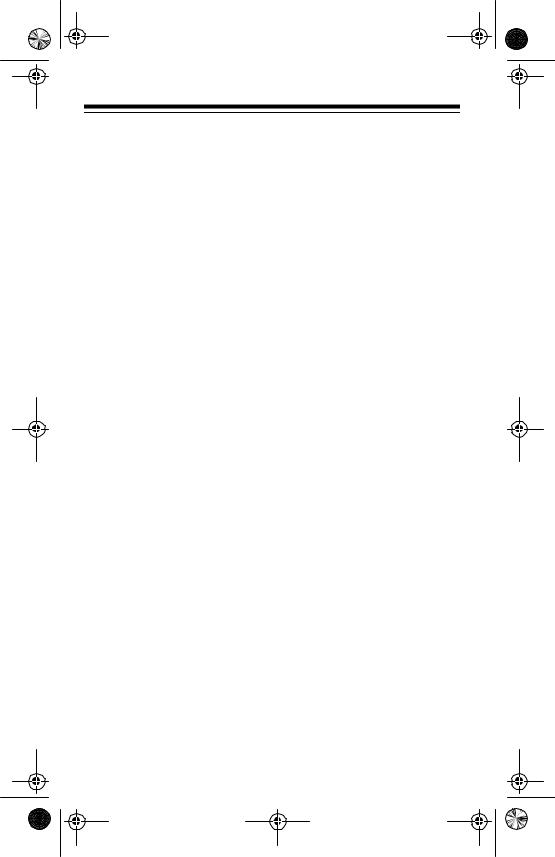
20-508.fm Page 4 Wednesday, August 4, 1999 1:50 PM
This owner’s manual also includes the section “A Guide to the Action Bands,” which lets you target services in your area by giving you frequency ranges to search. You can then store any of these frequencies into memory for easy scanning.
For your records, we recommend you record your scanner’s serial number in the space provided. The serial number is on the scanner’s back panel.
Serial Number _____________
FCC NOTICE
Your scanner might cause radio or TV interference even when it is operating properly. To determine whether your scanner is causing the interference, turn off your scanner. If the interference goes away, your scanner is causing it. Try the following methods to eliminate the interference:
•Move your scanner away from the receiver
•Connect your scanner to an outlet that is on a different electrical circuit from the receiver
•Contact your local Radio Shack store for help
If you cannot eliminate the interference, the FCC requires that you stop using your scanner.
Note: Mobile use of this scanner is unlawful or requires a permit in some areas. Check the laws in your area.
This device complies with Part 15 of FCC Rules. Operation is subject to the following conditions:
•This device must not cause harmful interference.
•This device must accept any interference that may cause undesired operation.
4

20-508.fm Page 5 Wednesday, August 4, 1999 1:50 PM
SCANNING LEGALLY
Your scanner covers frequencies used by many different groups including police and fire departments, ambulance services, government agencies, private companies, amateur radio services, military operations, pager services, and wireline (telephone and telegraph) service providers. It is legal to listen to almost every transmission your scanner can receive. However, there are some transmissions you should never intentionally listen to. These include:
•Telephone conversations (either cellular, cordless, or other private means of telephone signal transmission)
•Pager transmissions
•Any scrambled or encrypted transmissions
According to the Electronic Communications Privacy Act (ECPA), you are subject to fines and possible imprisonment for intentionally listening to, using, or divulging the contents of such a transmission unless you have the consent of a party to the conversation (unless such activity is otherwise illegal).
Radio Shack encourages responsible, legal scanner use.
5

20-508.fm Page 6 Wednesday, August 4, 1999 1:50 PM
CONTENTS
Preparation . . . . . . . . . . . . . . . . . . . . . . . . . . . . . . . . . . . . . . . . . . . . . 8
Power Sources . . . . . . . . . . . . . . . . . . . . . . . . . . . . . . . . . . . . . . . 8 Using Internal Batteries. . . . . . . . . . . . . . . . . . . . . . . . . . . . . . . . . 8 Important Information about the External Power Jacks . . . . . . . . 9 Using Standard AC Power . . . . . . . . . . . . . . . . . . . . . . . . . . . . . 10 Using Vehicle Battery Power. . . . . . . . . . . . . . . . . . . . . . . . . . . . 12 Charging Nickel-Cadmium Batteries . . . . . . . . . . . . . . . . . . . . . . 13 Connecting the Antenna . . . . . . . . . . . . . . . . . . . . . . . . . . . . . . . 14
Connecting an Optional Antenna . . . . . . . . . . . . . . . . . . . . . . 14 Connecting an Earphone/Headphones . . . . . . . . . . . . . . . . . . . . 15 Listening Safely . . . . . . . . . . . . . . . . . . . . . . . . . . . . . . . . . . . 15 Traffic Safety. . . . . . . . . . . . . . . . . . . . . . . . . . . . . . . . . . . . . . 15 Connecting an Extension Speaker . . . . . . . . . . . . . . . . . . . . . . . 16 Attaching the Belt Clip. . . . . . . . . . . . . . . . . . . . . . . . . . . . . . . . . 16
Understanding Your Scanner . . . . . . . . . . . . . . . . . . . . . . . . . . . . . 17
A Look at the Keypad . . . . . . . . . . . . . . . . . . . . . . . . . . . . . . . . . 17
A Look at the Display . . . . . . . . . . . . . . . . . . . . . . . . . . . . . . . . . 18
Operation . . . . . . . . . . . . . . . . . . . . . . . . . . . . . . . . . . . . . . . . . . . . . 20
Turning on the Scanner and Setting Squelch . . . . . . . . . . . . . . . 20 Storing Frequencies . . . . . . . . . . . . . . . . . . . . . . . . . . . . . . . . . . 21 Searching For and Storing Active Frequencies. . . . . . . . . . . . . . 22 Band Search . . . . . . . . . . . . . . . . . . . . . . . . . . . . . . . . . . . . . . 22 Direct Search . . . . . . . . . . . . . . . . . . . . . . . . . . . . . . . . . . . . . 23 Search Skip Memory . . . . . . . . . . . . . . . . . . . . . . . . . . . . . . . 24 Listening to the Monitor Memory. . . . . . . . . . . . . . . . . . . . . . . . . 25 Moving a Frequency from the Monitor Memory to a Channel . . . 25 Scanning the Stored Channels . . . . . . . . . . . . . . . . . . . . . . . . . . 26 Using the 2-Second Delay . . . . . . . . . . . . . . . . . . . . . . . . . . . 26 Locking Out Channels . . . . . . . . . . . . . . . . . . . . . . . . . . . . . . 27 Manually Selecting a Channel. . . . . . . . . . . . . . . . . . . . . . . . . . . 27 Listening to the Weather Band . . . . . . . . . . . . . . . . . . . . . . . . . . 28 Using the Keylock . . . . . . . . . . . . . . . . . . . . . . . . . . . . . . . . . . . . 28
A General Guide to Scanning. . . . . . . . . . . . . . . . . . . . . . . . . . . . . 29
Guide to Frequencies . . . . . . . . . . . . . . . . . . . . . . . . . . . . . . . . . 29 National Weather Frequencies . . . . . . . . . . . . . . . . . . . . . . . . 29 Birdie Frequencies . . . . . . . . . . . . . . . . . . . . . . . . . . . . . . . . . 29 Guide to the Action Bands . . . . . . . . . . . . . . . . . . . . . . . . . . . . . 30 Typical Band Usage . . . . . . . . . . . . . . . . . . . . . . . . . . . . . . . . 30 Primary Usage . . . . . . . . . . . . . . . . . . . . . . . . . . . . . . . . . . . . 30 Specified Intervals . . . . . . . . . . . . . . . . . . . . . . . . . . . . . . . . . 31 Band Allocation . . . . . . . . . . . . . . . . . . . . . . . . . . . . . . . . . . . . . . 31 Avoiding Image Frequencies. . . . . . . . . . . . . . . . . . . . . . . . . . . . 35 Frequency Conversion . . . . . . . . . . . . . . . . . . . . . . . . . . . . . . . . 35
6
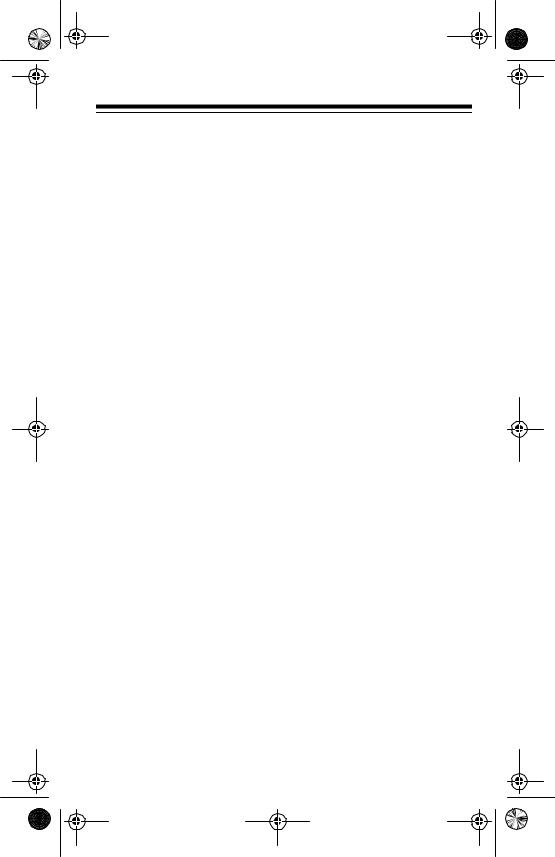
20-508.fm Page 7 Wednesday, August 4, 1999 1:50 PM
Troubleshooting . . . . . . . . . . . . . . . . . . . . . . . . . . . . . . . . . . . . . . . . 36
Resetting the Scanner . . . . . . . . . . . . . . . . . . . . . . . . . . . . . . . . .37
Care and Maintenance . . . . . . . . . . . . . . . . . . . . . . . . . . . . . . . . . . . 38
Specifications . . . . . . . . . . . . . . . . . . . . . . . . . . . . . . . . . . . . . . . . . . 39
7
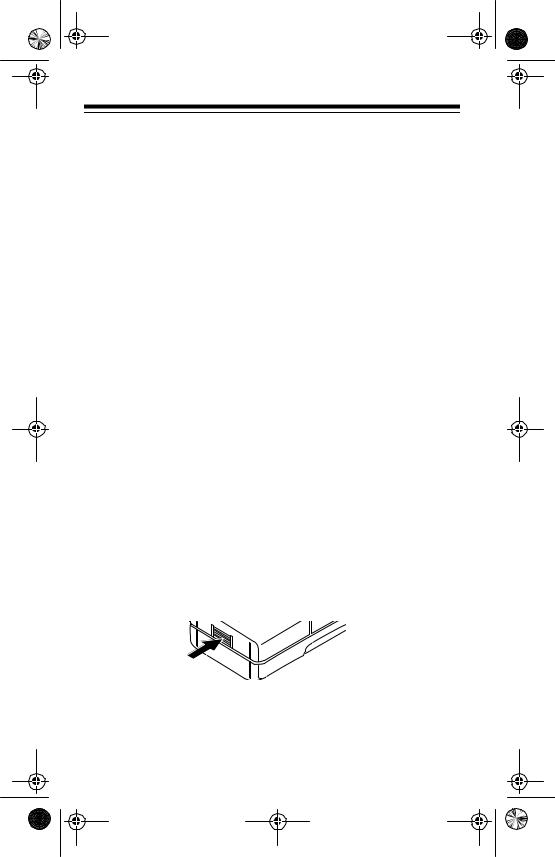
20-508.fm Page 8 Wednesday, August 4, 1999 1:50 PM
PREPARATION
POWER SOURCES
You can power your scanner from any of three sources:
•Internal batteries (not supplied)
•Standard AC power (using an optional AC adapter)
•Vehicle battery power (using an optional DC adapter)
USING INTERNAL BATTERIES
You can power your scanner with four AA batteries. For the longest operation and best performance, we recommend alkaline batteries (such as Cat. No. 23-552). Or, you can use rechargeable nickel-cadmium batteries (Cat. No. 23-125).
Warning: The scanner has a built-in circuit that lets you recharge nickel-cadmium batteries inside the battery compartment. However, you must never use this circuit when you have installed non-rechargeable batteries in the scanner. Be sure to read “Important Information about the External Power Jacks” and “Charging Nickel-Cadmium Batteries.”
Follow these steps to install or replace batteries.
1.If the scanner is on, turn VOLUME/OFF counterclockwise until it clicks to turn it off.
2.Press the tab on the battery compartment cover, and lift off the cover.
3.Remove any old batteries from the compartment and cover.
Caution: Always dispose of old non-rechargeable batteries promptly and properly. Do not bury or burn them.
8

20-508.fm Page 9 Wednesday, August 4, 1999 1:50 PM
4.Install two batteries in the compartment and two in the cover as indicated by the polarity symbols (+ and –) marked inside.
Cautions:
•Never mix rechargeable and non-rechargeable batteries, or rechargeable batteries of different capacities.
•Use only fresh batteries of the required size and type. Always remove old or weak batteries. Batteries can leak chemicals that destroy electronic circuits.
5.Replace the cover.
If B flashes on the display and the scanner beeps every 15 seconds, immediately replace or recharge all four batteries.
IMPORTANT INFORMATION ABOUT THE EXTERNAL POWER JACKS
The scanner has two external power jacks — POWER and CHARGE. It is important that you understand the purpose of each jack before you connect any adapter to the scanner.
POWER |
CHARGE |
9

20-508.fm Page 10 Wednesday, August 4, 1999 1:50 PM
The POWER jack powers the scanner and disconnects the internal batteries. You can use this jack to connect an external power source (AC adapter or DC power cord) regardless of the type of batteries you install.
The CHARGE jack supplies power to operate the scanner and also charges the internal batteries. Use the CHARGE jack only when you install rechargeable nickel-cadmium batteries.
Warning: Never use the CHARGE jack with non-rechargeable batteries. If you try to recharge non-rechargeable batteries, they become very hot and could explode.
USING STANDARD AC POWER
To power the scanner from AC power, you need an AC adapter such as Cat. No. 273-1652 (not supplied).
Warning: Do not use an AC adapter’s polarized plug with an extension cord, receptacle, or other outlet unless the blades can be fully inserted to prevent blade exposure.
Cautions:
•You must use an AC adapter that supplies 12 volts and delivers at least 200 milliamps. Its center tip must be set to positive, and its plug must correctly fit the scanner’s POWER and CHARGE jacks. The recommended adapter meets these specifications. Using an adapter that does not meet these specifications could damage the scanner or the adapter.
•Be sure you connect the AC adapter to the scanner before you connect it to a standard AC outlet. Then disconnect the adapter from the AC outlet before you disconnect it from the scanner.
Note: The scanner receives a 12-volt input at the CHARGE or POWER jack and reduces it to the 6 volts required by the scanner.
10

20-508.fm Page 11 Wednesday, August 4, 1999 1:50 PM
1.Connect the adapter’s blue-tipped barrel plug to the adapter’s cord and set the barrel plug’s tip to positive.
2.Insert the adapter’s blue-tipped barrel plug into your scanner’s
POWER jack.
Note: If you installed rechargeable nickel-cadmium batteries in the scanner, remove the plastic cap from the CHARGE jack and put the cap in the POWER jack. Connect the AC adapter to the CHARGE jack. This powers the scanner and recharges the batteries at the same time. See “Charging Nickel-Cadmium Batteries.”
3. Plug the adapter’s power module into a standard AC outlet.
11

20-508.fm Page 12 Wednesday, August 4, 1999 1:50 PM
USING VEHICLE BATTERY POWER
You can power the scanner from your vehicle’s cigarette lighter socket with an optional DC cigarette lighter power cord (such as Cat. No. 2701533).
Cautions:
•The recommended DC power cord supplies 12 volts and delivers at least 200 milliamps. Its center tip is set to positive and its plug properly fits the scanner’s POWER and CHARGE jacks. Using a power cord that does not meet these specifications could damage the scanner or the power cord.
•To protect your vehicle’s electrical system, always plug the power cord into the scanner before you plug it into your vehicle’s ciga- rette-lighter socket. Always unplug the power cord from the vehicle’s cigarette lighter socket before you unplug it from the scanner.
Note: The scanner receives a 12-volt input at the CHARGE or POWER jack and reduces it to the 6 volts required by the scanner.
1.Plug the power cord’s barrel plug into your scanner’s POWER jack.
2.Plug the other end of the power cord into your vehicle’s cigarettelighter socket.
Notes:
•If you installed rechargeable nickel-cadmium batteries in the scanner, remove the plastic cap from the CHARGE jack and put the cap in the POWER jack. Connect the DC power cord to the CHARGE jack. This powers the scanner and recharges the batteries at the same time. See “Charging Nickel-Cadmium Batteries.”
12
