Radio Shack PRO-63 User Manual
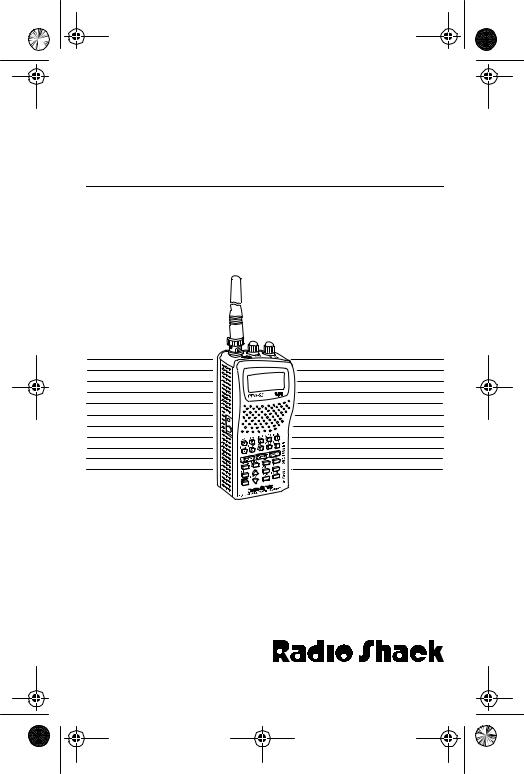
20-561.fm Page 1 Wednesday, August 4, 1999 3:48 PM
Cat. No. 20-561
OWNER’S MANUAL
PRO-63 100-Channel
Portable Event Scanner
Please read before using this equipment.

20-561.fm Page 2 Wednesday, August 4, 1999 3:48 PM
INTRODUCTION
Your new Radio Shack PRO-63 100-Channel Portable Event Scanner lets you in on all the action — in the pits at the big race, on the sidelines at a pro football game, or on the streets of your home town. This scanner gives you direct access to over 24,000 exciting frequencies, including those used by participants and staff at sporting events and air shows, police and fire departments, ambulance services, and amateur radio services. You can select up to 100 channels to scan and you can change your selections at any time.
The secret to your scanner’s ability to scan so many frequencies is its custom-designed microprocessor — a tiny, built-in computer.
Your scanner has all these special features.
Ten Preprogrammed Search Bands — let you search for transmissions within preset frequency ranges, so you can find interesting frequencies more quickly.
Ten Preprogrammed Weather Frequencies — keep you informed about current weather conditions.
Ten Channel-Storage Banks — let you store 10 channels in each bank to group channels so calls are easier to identify.
Two-Second Scan Delay — delays scanning for about 2 seconds before moving to another channel, so you can hear more replies.
Channel Skip — lets you set your scanner to keep channels you select from being scanned.
Memory Bank Scan — lets you scan frequencies you stored in any of the scanner’s channel-storage banks.
„1995 Tandy Corporation.
All Rights Reserved.
Radio Shack is a registered trademark used by Tandy Corporation.
2

20-561.fm Page 3 Wednesday, August 4, 1999 3:48 PM
Direct Channel Access — lets you directly access any stored channel while you scan the banks.
 Button — lets you lock the scanner’s keys to help prevent accidentally changing the scanner’s programming.
Button — lets you lock the scanner’s keys to help prevent accidentally changing the scanner’s programming.
Priority Channel — you can set the scanner to check one channel every 2 seconds so you do not miss important calls.
Auto Lock — lets you lock the scanner’s programmed channels to keep you from accidentally erasing frequencies stored in the channels.
ATT (Attenuate) Button — reduces the scanner’s sensitivity to strong local signals, to reduce interference or noise caused by these signals.
Liquid Crystal Display — makes it easy to view and change programming information.
Display Backlight — makes the display easy to read in dimly-lit areas.
Three Power Options — let you power the scanner from alkaline or rechargeable nickel-cadmium batteries, or external AC or DC power.
Flexible Antenna with BNC Connector — provides excellent reception and is designed to help prevent antenna breakage.
Memory Backup — keeps channel frequencies stored in memory for up to 10 years during a power loss.
For your records, we urge you to record your scanner’s serial number in the space below. The serial number is located on the scanner’s back panel.
Serial Number: ________________
3
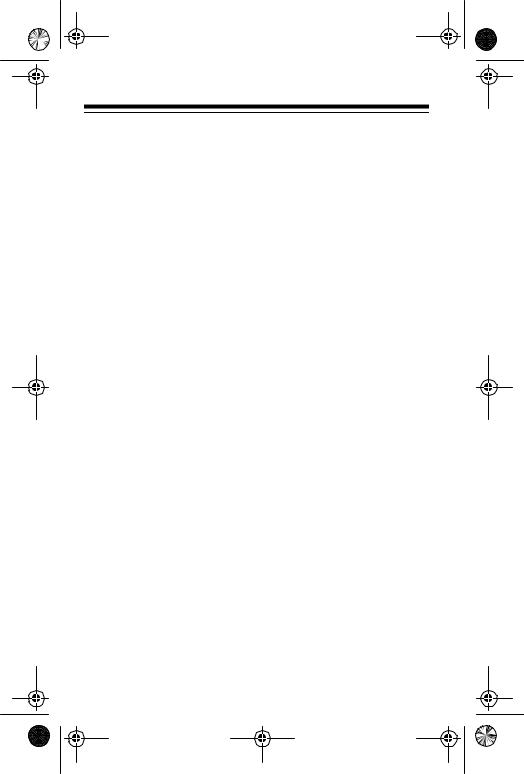
20-561.fm Page 4 Wednesday, August 4, 1999 3:48 PM
Your PRO-63 scanner can receive all of these frequencies.
•29-54 MHz (10-Meter Amateur Radio, VHF Lo, 6-Meter Amateur Radio)
•108-136.975 MHz (Aircraft/Air Shows)
•137-174 MHz (Aircraft/Air Shows, Auto Racing, Government, Motion Picture/Video Industry, Pro Sports Teams, Radio/TV
Remote Broadcast Pickup, Stadiums/Venues, |
2-Meter |
Amateur Radio, VHF Hi) |
|
•380-512 MHz (Aircraft/Air Shows, Auto Racing, Government, Pro Sports Teams, Radio/TV Remote Broadcast Pickup, 70Centimeter Amateur Radio, Stadiums/Venues, UHF Lo, UHF “T” Band)
Your PRO-63 scanner contains the following preprogrammed search bands.
•29-50 MHz (10-Meter Amateur Radio, VHF Lo)
•50-54 MHz (6-Meter Amateur Radio)
•108-136.975 MHz (Aircraft/Air Shows)
•137-144 MHz (Aircraft/Air Shows, Government)
•144-148 MHz (2-Meter Amateur Radio)
•148-174 MHz (Auto Racing, Motion Picture/Video Industry, Pro Sports Teams, Radio/TV Remote Broadcast Pickup, Stadiums/Venues)
•380-420 MHz (Military Aircraft/Air Shows)
•420-450 MHz (70-Centimeter Amateur Radio)
•450-470 MHz (Auto Racing, Pro Sports Teams, Radio/TV Remote Broadcast Pickup, Stadiums/Venues)
•470-512 MHz (UHF “T” Band)
4
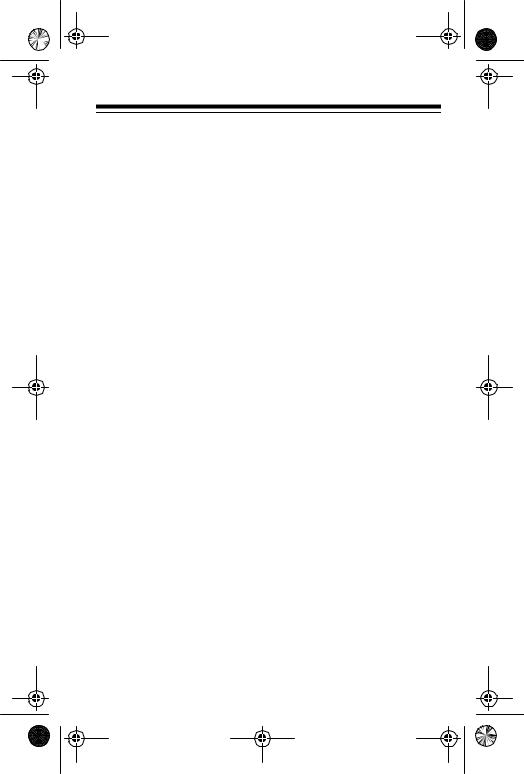
20-561.fm Page 5 Wednesday, August 4, 1999 3:48 PM
This owner’s manual also includes the section “A General Guide to Scanning,” which helps you find frequency ranges to scan for a wide variety of broadcasters.
Note: Mobile use of this scanner is unlawful or requires a permit in some areas. Check the laws in your area.
FCC NOTICE
Your scanner might cause TV or radio interference even when it is operating properly. To determine whether or not your scanner is causing the interference, turn off your scanner. If the interference goes away, your scanner is causing it. Try to eliminate the interference by:
•Moving your scanner away from the receiver.
•Connecting your scanner to an outlet that is on a different electrical circuit from the receiver.
•Contacting your local Radio Shack store for help.
If you cannot eliminate the interference, the FCC requires that you stop using your scanner.
5
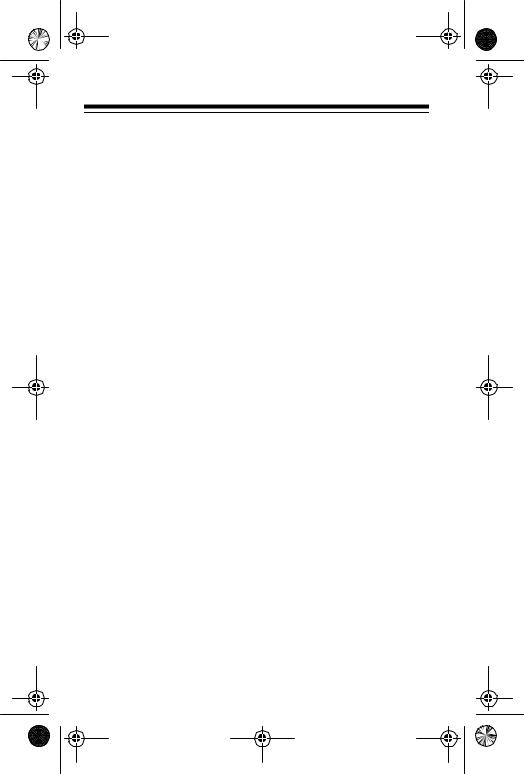
20-561.fm Page 6 Wednesday, August 4, 1999 3:48 PM
SCANNING LEGALLY
Your scanner covers frequencies used by many different groups including police and fire departments, ambulance services, government agencies, private companies, amateur radio services, military operations, pager services, and wireline (telephone and telegraph) service providers. It is legal to listen to almost every transmission your scanner can receive. However, there are some transmissions you should never intentionally listen to. These include:
•Telephone conversations (either cellular, cordless, or other private means of telephone signal transmission)
•Pager transmissions
•Any scrambled or encrypted transmissions
According to the Electronic Communications Privacy Act (ECPA), you are subject to fines and possible imprisonment for intentionally listening to, using, or divulging the contents of such a transmission unless you have the consent of a party to the communication (unless such activity is otherwise illegal).
Radio Shack encourages responsible, legal scanner use.
6
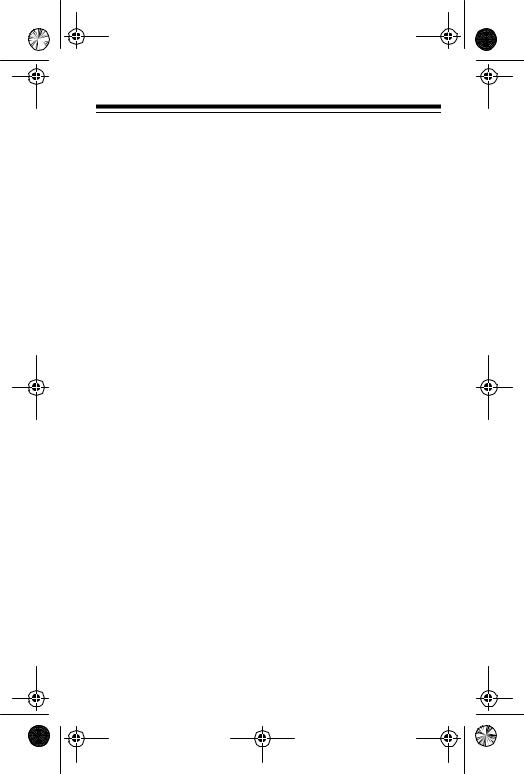
20-561.fm Page 7 Wednesday, August 4, 1999 3:48 PM
CONTENTS |
|
PREPARATION ........................................................................ |
9 |
Connecting the Flexible Antenna........................................ |
9 |
Installing Batteries ............................................................. |
9 |
Important Information About the PWR and |
|
CHG Jacks........................................................... |
12 |
Charging Nickel-Cadmium Batteries ......................... |
12 |
Resetting the Scanner .................................................... |
13 |
Using the Belt Clip.......................................................... |
14 |
UNDERSTANDING YOUR SCANNER .................................. |
15 |
A Look at the Keypad ...................................................... |
15 |
A Look at the Display....................................................... |
16 |
BANDS AND BANKS ............................................................ |
18 |
Search Bands................................................................... |
18 |
Channel-Storage Banks .................................................. |
19 |
BASIC OPERATION .............................................................. |
20 |
Turning On the Scanner and Setting Squelch .................. |
20 |
Searching For and Storing Active Frequencies ............... |
21 |
Limit Search ............................................................. |
22 |
Manually Storing Frequencies.................................. |
23 |
Scanning the Stored Channels........................................ |
25 |
Scanning All Channels ............................................. |
25 |
Turning Channel-Storage Banks On and Off ............ |
25 |
Scanning a Channel-Storage Bank .......................... |
26 |
Manually Selecting a Channel......................................... |
26 |
Listening to the Weather Band ........................................ |
27 |
ADVANCED OPERATION ..................................................... |
28 |
Delay ............................................................................... |
28 |
Skipping Channels........................................................... |
28 |
Priority ............................................................................. |
29 |
Using Channel Lock ........................................................ |
30 |
Using the Display Backlight............................................. |
30 |
Using the Attenuator........................................................ |
31 |
Turning the Key Tone On and Off .................................... |
31 |
Using the Keylock............................................................ |
32 |
7

20-561.fm Page 8 Wednesday, August 4, 1999 3:48 PM
OPTIONS ............................................................................... |
33 |
Connecting Optional Power Sources .............................. |
33 |
Using AC Power....................................................... |
33 |
Using Vehicle Battery Power ................................... |
34 |
Connecting a Mobile or Base-Station Antenna ............... |
35 |
Connecting an Earphone/Headphones .......................... |
37 |
Listening Safely ....................................................... |
37 |
Traffic Safety............................................................ |
38 |
Connecting an Extension Speaker................................. |
38 |
A GENERAL GUIDE TO SCANNING..................................... |
39 |
United States Broadcast Band ........................................ |
39 |
Typical Band Usage ........................................................ |
39 |
VHF Band (30.00-300.0 MHz) ................................. |
39 |
UHF Band (300.00 MHz-3.0 GHz) ........................... |
40 |
Primary Usage ................................................................ |
41 |
VHF Band ................................................................ |
41 |
UHF Band ................................................................ |
41 |
Specified Intervals........................................................... |
42 |
Band Allocation ............................................................... |
42 |
Ham Radio Frequencies .................................................. |
47 |
National Weather Frequencies........................................ |
47 |
Birdie Frequencies .......................................................... |
48 |
Frequency Conversion .................................................... |
49 |
TROUBLESHOOTING........................................................... |
50 |
CARE AND MAINTENANCE ................................................. |
52 |
SPECIFICATIONS ................................................................. |
53 |
8
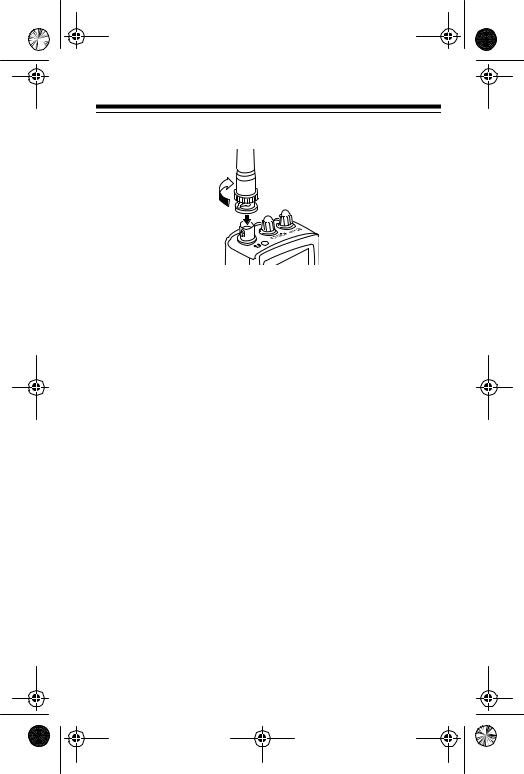
20-561.fm Page 9 Wednesday, August 4, 1999 3:48 PM
PREPARATION
CONNECTING THE FLEXIBLE ANTENNA
1.Hold the antenna so it stands straight up.
2.Slip the slots in the antenna’s connector over the tabs on the ANT jack on top of the scanner.
3.Press down and turn the antenna’s base clockwise until it locks into place.
Note: Instead of the supplied flexible antenna, you can connect a mobile or base-station antenna (not supplied) to your scanner. For more information, see “Connecting a Mobile or Base-Station Antenna” on Page 35.
INSTALLING BATTERIES
You can power your scanner with six AA batteries. For the longest operation and best performance, we recommend alkaline batteries, such as Cat. No. 23-552. Or, you can use rechargeable nick- el-cadmium batteries (Cat. No. 23-125).
Note: You can also power your scanner from either standard AC power (using an optional AC adapter) or vehicle battery power (using an optional DC cigarette lighter adapter). See “Connecting Optional Power Sources” on Page 33 for more information.
9
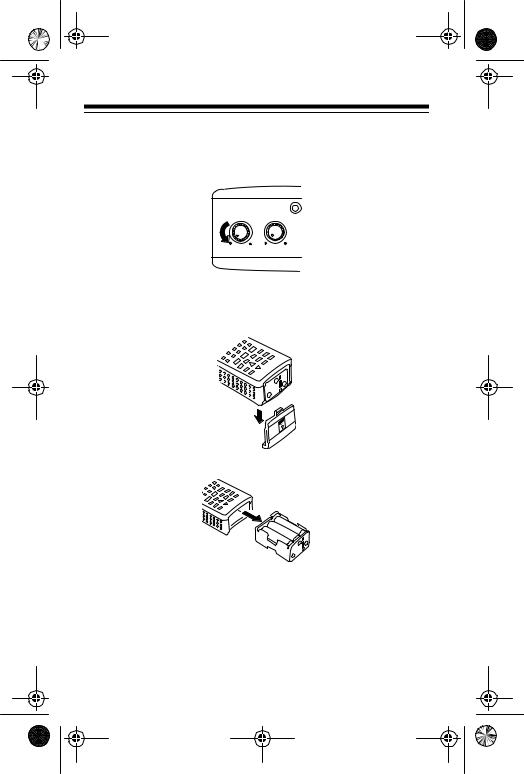
20-561.fm Page 10 Wednesday, August 4, 1999 3:48 PM
Follow these steps to install or replace batteries.
1.If the scanner is on, turn VOLUME OFF/MAX fully counterclockwise until it clicks to turn it off.
VO L U ME SQUEL CH
O F F M A X MI N M A X
2.While pressing and holding down the battery compartment cover on the bottom of the scanner, slide the cover in the direction of the arrow to remove it.
3. Remove the battery holder from the battery compartment.
4.Remove any old batteries from the battery holder.
Cautions:
•Always dispose of old non-rechargeable batteries promptly and properly. Do not bury or burn them.
•Never leave dead or weak batteries in the battery holder.
10
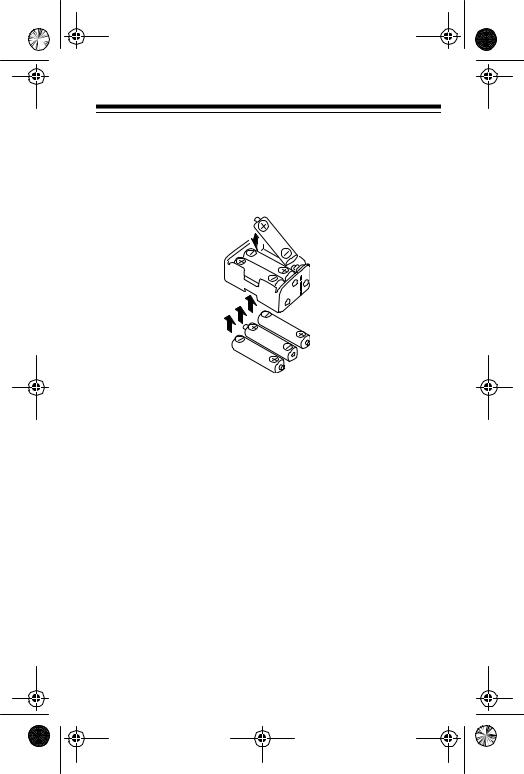
20-561.fm Page 11 Wednesday, August 4, 1999 3:48 PM
•Never mix rechargeable and non-rechargeable batteries, or rechargeable batteries of different capacities.
5.Insert six batteries in the battery holder as indicated by the polarity symbols (+ and –) marked on the battery holder and inside the battery compartment.
6.Replace the battery holder in the battery compartment.
Caution: The battery holder fits only one way inside the battery compartment. Do not force it.
7.Replace the battery compartment cover.
If BATT flashes on the display and the scanner beeps, immediately replace all six non-rechargeable batteries, or recharge all six rechargeable batteries. See “Important Information About the PWR and CHG Jacks” and “Charging Nickel-Cadmium Batteries” on Page 12.
Important: This product is capable of using rechargeable nickelcadmium batteries. At the end of the batteries’ useful life, they must be recycled or disposed of properly. Contact your local, county, or state hazardous waste management authorities for information on recycling or disposal programs in your area. Some options that might be available are: municipal curb-side collection, drop-off boxes at retailers, recycling collection centers, and mailback programs.
11
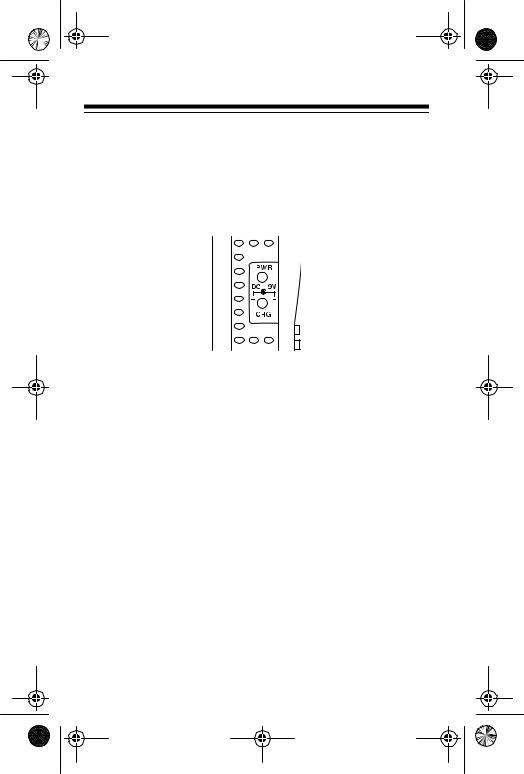
20-561.fm Page 12 Wednesday, August 4, 1999 3:48 PM
Important Information About the PWR and CHG
Jacks
There are two external jacks on the left side of the scanner — PWR and CHG. It is important that you understand the purpose of each jack before you connect any adapter to the scanner.
The PWR jack powers the scanner and disconnects the internal batteries. You can use this jack with either an AC adapter or DC cigarette lighter adapter, regardless of the type of batteries you installed.
The CHG jack powers the scanner and also charges the internal batteries. The CHG jack is covered by a plastic plug. Use the CHG jack only when rechargeable nickel-cadmium batteries are installed.
Warning: Never use the CHG jack with non-rechargeable batteries installed. If you try to recharge non-rechargeable batteries, they become very hot and could explode.
Charging Nickel-Cadmium Batteries
The scanner has a built-in charging circuit that lets you recharge nickel-cadmium batteries while they are in the scanner. To charge the batteries, simply connect an AC or DC adapter to the scanner’s CHG jack (see “Connecting Optional Power Sources” on Page 33).
12
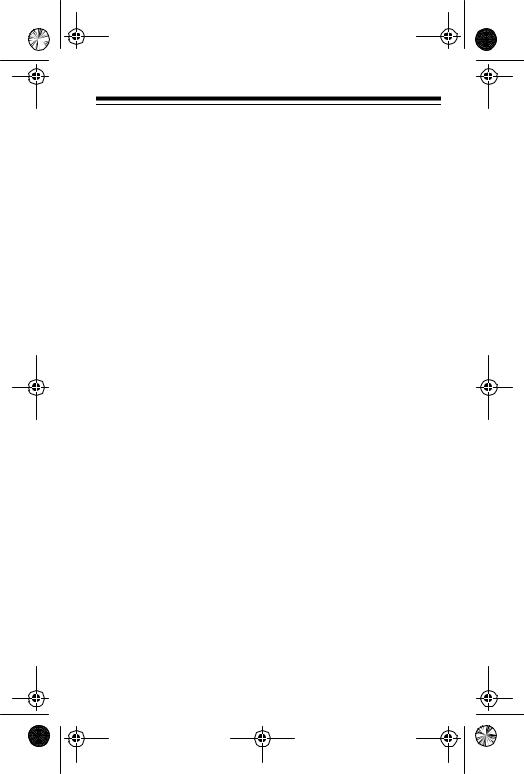
20-561.fm Page 13 Wednesday, August 4, 1999 3:48 PM
Warning: Do not connect either adapter to the scanner’s CHG jack if you installed non-rechargeable batteries (standard, extra-life, or alkaline). Non-rechargeable batteries become hot and can explode if you try to recharge them.
It takes about 10 to 18 hours to recharge batteries that are fully discharged. You can operate the scanner while recharging nickelcadmium batteries, but the charging time is lengthened.
Cautions:
•Do not overcharge nickel-cadmium batteries.
•To prevent damaging nickel-cadmium batteries, never charge them in an area where the temperature is above 90° F or below 40° F.
Note: Nickel-cadmium batteries last longer and deliver more power if you occasionally let them fully discharge. To do this, simply use the scanner until BATT flashes on the scanner’s display and the scanner beeps. Then fully charge the batteries.
RESETTING THE SCANNER
If the scanner’s display locks up or does not work properly after you connect a power source, you might need to reset the scanner.
Caution: This procedure clears all the information you programmed into the scanner. Use this procedure only when you are sure your scanner is not working properly.
1.If the scanner is on, turn VOLUME OFF/MAX counterclockwise until it clicks to turn it off.
2.While you press and hold down the BAND/• and 0 keys, turn on the scanner.
13
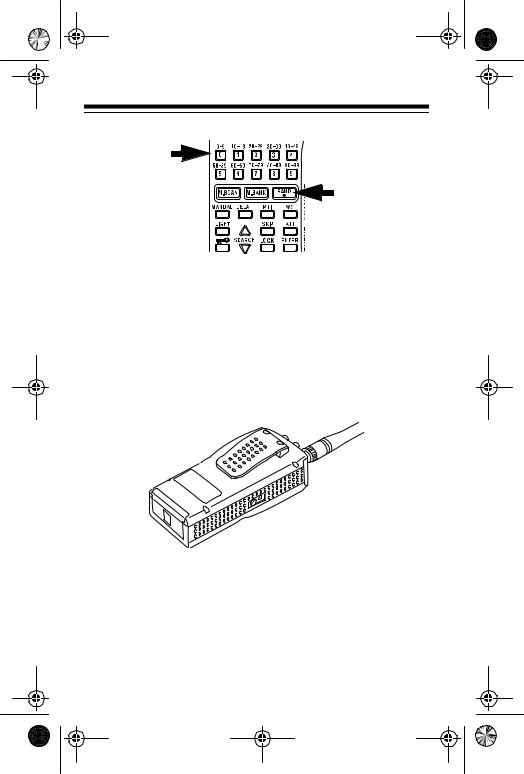
20-561.fm Page 14 Wednesday, August 4, 1999 3:48 PM
3. After 2 seconds, release BAND/• and 0.
USING THE BELT CLIP
You can use the belt clip attached to the back of the scanner for hands-free carrying when you are on the go. Simply slide the belt clip over your belt or waistband.
14
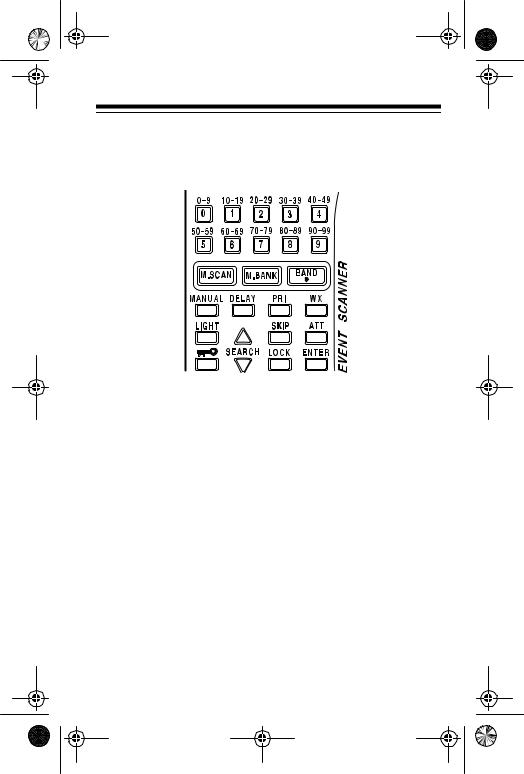
20-561.fm Page 15 Wednesday, August 4, 1999 3:48 PM
UNDERSTANDING YOUR SCANNER
A LOOK AT THE KEYPAD
A quick look at the scanner’s keys will help you understand the scanner’s functions.
Number Keys — each key has a single digit on it and a range of numbers printed above it. The single digits refer to the number of a channel or a frequency. The range of numbers (80-89, for example) shows the channels that make up a channel storage bank. In addition, the keypad has different functions in the manual and scan modes.
M.SCAN — scans through the channels you have stored.
M.BANK — scans a channel storage bank you select.
BAND/• — selects a preprogrammed search band or enters the decimal point when programming frequencies.
MANUAL — stops scanning and lets you directly enter a channel number or frequency.
DELAY — turns the delay function on or off.
PRI — turns the priority channel function on or off.
15

20-561.fm Page 16 Wednesday, August 4, 1999 3:48 PM
WX — scans through the 10 preprogrammed weather channels.
LIGHT — a quick press turns on the display’s backlight for 5 seconds, or turns off the backlight if it is on.
SEARCH  /
/  — starts searching for active frequencies so you can find ones you want to store, or selects the search direction when you scan channels or manually step through them.
— starts searching for active frequencies so you can find ones you want to store, or selects the search direction when you scan channels or manually step through them.
SKIP — selects channels to skip during scanning.
ATT — turns attenuation on to reduce the scanner’s sensitivity, or turns it off to increase it.
 — locks/unlocks the keypad (except LIGHT) to prevent accidental entries.
— locks/unlocks the keypad (except LIGHT) to prevent accidental entries.
LOCK — locks the stored channels to prevent accidental changes.
ENTER —enters frequencies into channels.
A LOOK AT THE DISPLAY
A quick look at the display should help you understand what the scanner can do.
 — appears when you lock the keypad.
— appears when you lock the keypad.
M.BANK — appears with numbers (0-9) to show when the scanner scans through a selected channel storage bank. A bar under the number shows that the bank is selected.
16

20-561.fm Page 17 Wednesday, August 4, 1999 3:48 PM
M.SCAN — appears with numbers (0-9) to show which channelstorage banks are turned on for scanning. A bar under the number shows that the channel-storage bank is selected. See “Bands and Banks” on Page 18.
BATT — flashes when the batteries are low.
CH — appears with a number (00-99) to show which of the 100 channels the scanner is tuned to.
P — appears when the scanner is tuned to the priority channel.
888.8888 — digits in the middle of the display show which frequency the scanner is tuned to.
WX — appears when you scan or search the 10 preprogrammed weather channels.
 and
and  — indicate the search or scan direction.
— indicate the search or scan direction.
SRCH — appears during a frequency search.
SKIP — appears when you manually select a channel you skipped while scanning.
MAN — appears when you manually select a channel.
PRI — appears when the priority feature is selected.
DLY — appears when you turn on the scanner’s 2-second delay feature.
ATT — appears when you turn on the scanner’s attenuate feature.
L — appears beside the channel number when you lock the channel.
17
