Radio Shack PRO-528 User Manual

20-528
PRO-528 1,000-Channel
Handheld
Trunking Scanner
Please read this user’s guide before installing,
setting up and using your new product
www.radioshack.com
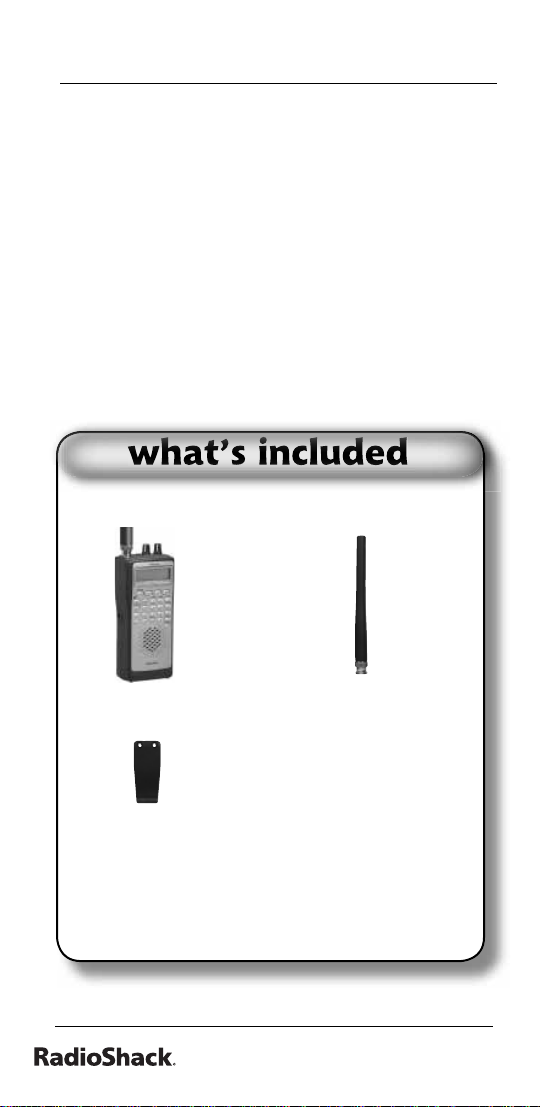
Contents
Thank you for purchasing your
RadioShack 1000-Channel Handheld
Trunking Scanner from RadioShack.
Your handheld scanner is one of a new
generation of scanners designed to
track Motorola® Type I, Type II, hybrid
analog systems, (such as Smartnet® and
Privacy Plus®) plus M/A-COM EDACS®
and EF Johnson LTR. Those systems are
extensively used in many 800 MHz, 900
MHz, and UHF communication systems.
• scanner
• antenna
• belt clip (2) screws
• user’s guide
• quick start guide
• preprogrammed frequency guide
2
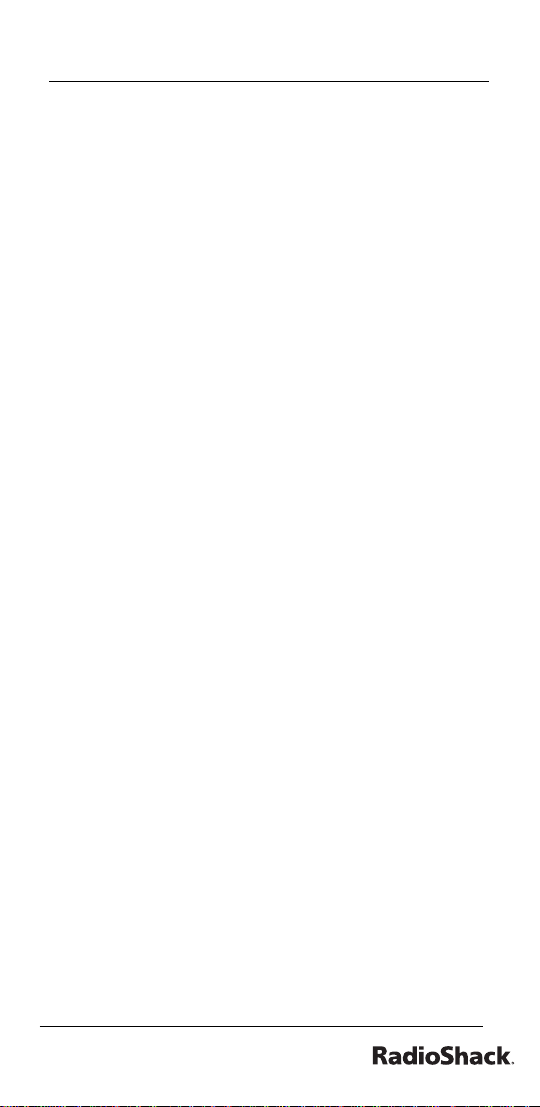
Contents
The Basics
your scanner’s features 8
supplying power to your scanner 14
battery cautions 15
connecting the antenna 16
connecting an earphone/ headphone 16
listening safely 17
attaching the belt clip 17
transferring data to or from another
scanner or pc 18
about your scanner 18
understanding banks 19
service banks 19
channel storage banks 20
turning on the scanner and setting
squelch 20
storing known frequencies
into channels 21
Beyond the Basics
copying/moving a frequency 22
searching for and temporarily storing
active frequencies 23
chain search 24
starting chain search 25
storing found frequencies during
chain search 26
programming search ranges 26
direct search 27
service bank search 27
weather search 28
3
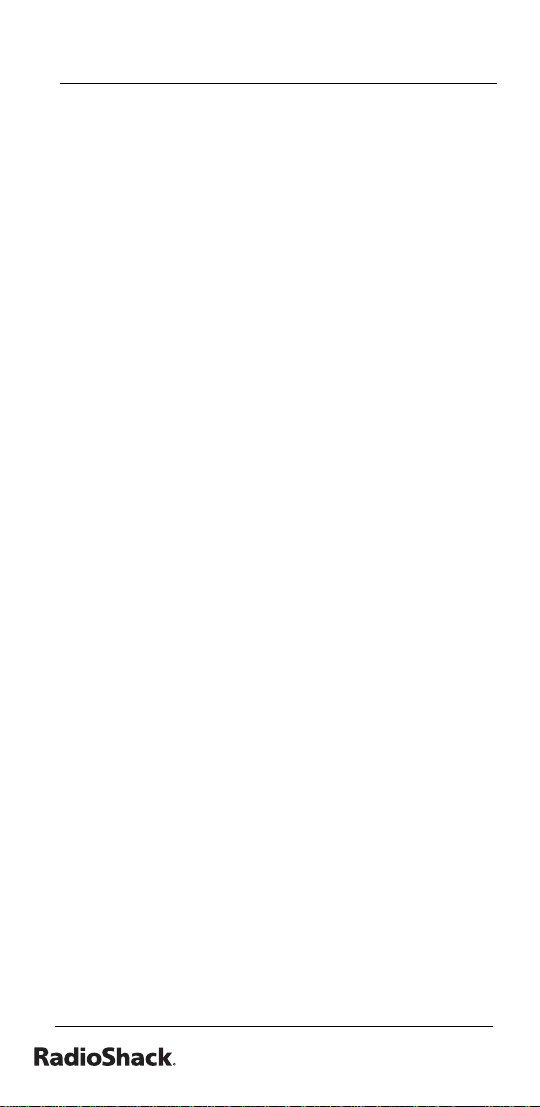
Contents
search skip memory 28
scanning the stored channels 30
manually selecting a channel 31
special features 32
delay 32
turning channel-storage banks
on and off 33
locking out channels 33
priority 34
using the keylock 35
wired programming 36
cloning your scanner 37
using the display backlight 38
using the auto backlight display 38
search speeds 39
turning the keytone off/on 39
turning the battery save
function off/on 40
skipping data signals 40
receiving nwr-same and weather
alert signals 41
turning on the digital weather
alert feature 42
testing digital weather alert tone
programming a FIPS code 43
programming FIPS 44
Skywarn 45
about Skywarn 45
Signal Stalker I 47
setting the Signal Stalker I options 48
42
4
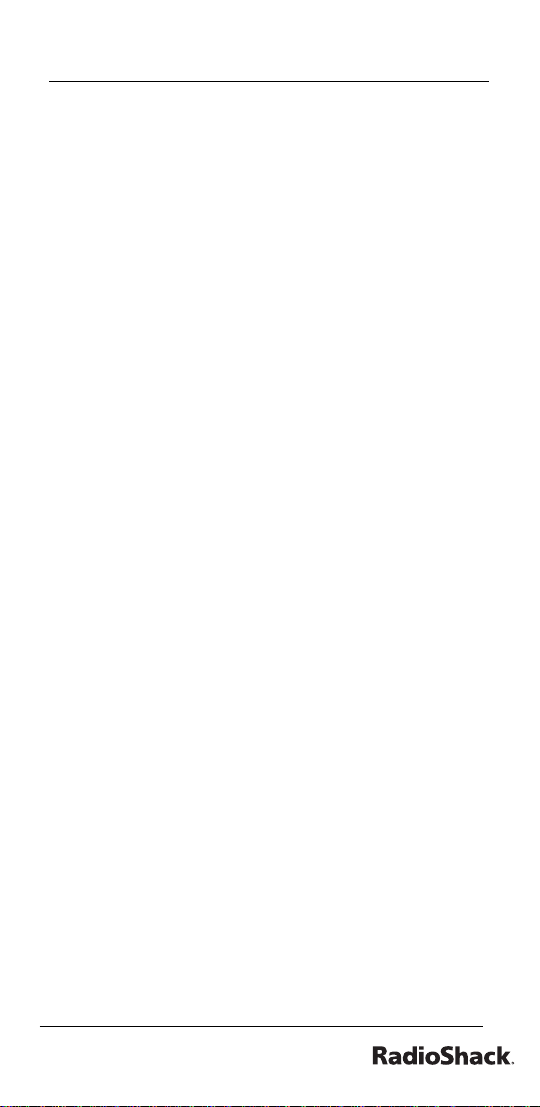
Contents
using Signal Stalker I 51
trunking operation 51
setting the scanner to the
trunking mode 52
simultaneous trunking 52
setting squelch for the trunking
mode 52
programming trunked frequencies 53
searching a trunked bank 56
turning a trunked bank on or off 57
skipping a trunked bank 58
turning the status bit ignore
(s-bit) on or off 58
identifying a trunked frequency 59
selecting the EDACS (Ed) talk
group ID format 60
EDACS (Ed) talk group ID
range search 60
using HOLD to monitor an
active talk group ID 61
locking out talk group IDs 61
unlocking a single talk group ID 62
unlocking all talk group IDs 62
using trunk scanning Scan Delay 63
monitoring talk group IDs 63
using talk group ID lists 64
manually storing talk group IDs
in talk group ID lists 64
Motorola talk groups 65
To enter a Type 2 Talk Group ID: 65
To enter a Type 1 ID: 65
5
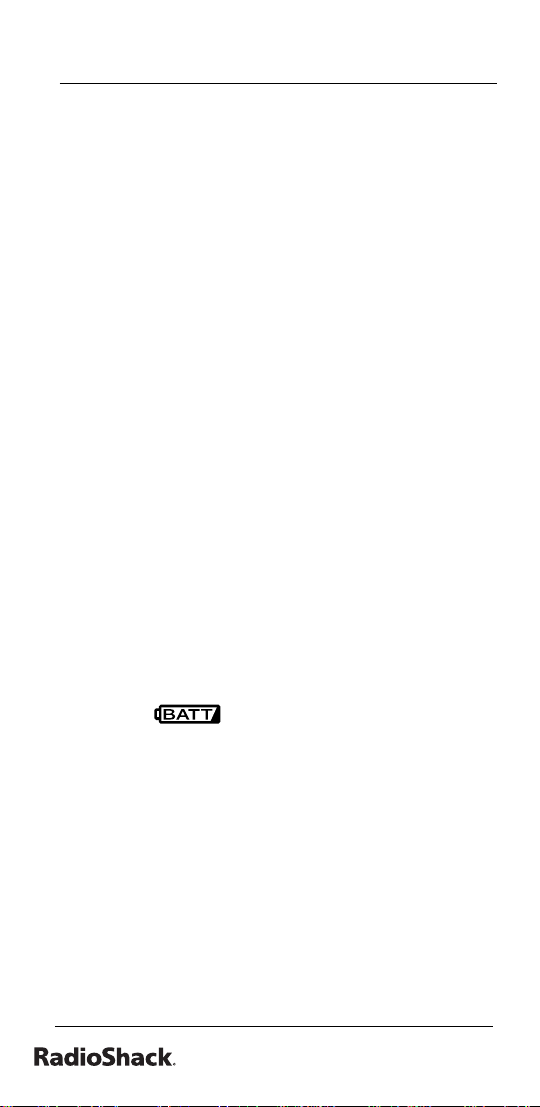
Contents
EDACS (Ed) talk groups 66
entering EDACS partial talk groups 66
LTR talk groups 67
scanning the talk group ID lists
priority talk group ID scanning 69
scanning type I and hybrid trunked
systems 70
preset fl eet maps table 71
selecting a preset fl eet map 74
programming a fl eet map 74
programming a hybrid system 76
programming the Base and Offset
frequencies 76
turning the Motorola disconnect tone
detect function On/Off 78
68
frequently asked questions 80
My scanner is on but will not
scan, why? 80
Why won’t my scanner work at all? 80
Why doesn’t my keypad work? 81
Why is fl ashing? 81
Why am I getting poor or no
reception? 81
Why does Error appear? 81
Why won’t my scanner track a
trunked system? 81
Why isn’t my scanner acquiring a
data channel? 82
Why is the frequency used for the
data channel missing? 82
6

Contents
Why am I missing replies to
conversations? 82
How do I reset my scanner?
FCC notice
84
scanning legally 85
care 86
service and repair 86
specifi cations 87
Hypersearch, Hyperscan, and Adaptaplug
are trademarks used by RadioShack
Corporation.
Motorola, Smartnet, and Privacy Plus are
registered trademarks of Motorla Inc.
EDACS is a registered trademark of
MA-COM Inc.
LTR is a registered trademark of EF
Johnson.
83
7
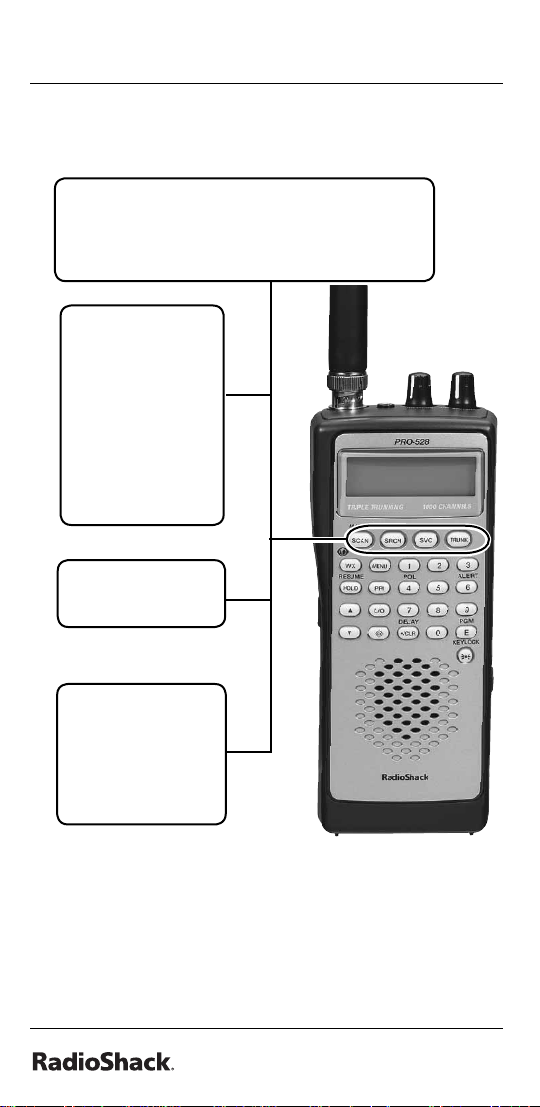
The Basics
your scanner’s features
SCAN/MANUAL — scans the stored channels
and scan lists, or manually enter a channel
or frequency. Manually stores talk group
IDs in scan lists
SRCH (search)
— start a chain
search, search
a specifi ed
frequency
range , or
search another
active ID while
trunking.
SVC — starts a
service.
TRUNK — stores
the trunking ID
code or holds
the trunking ID
while scanning.
8
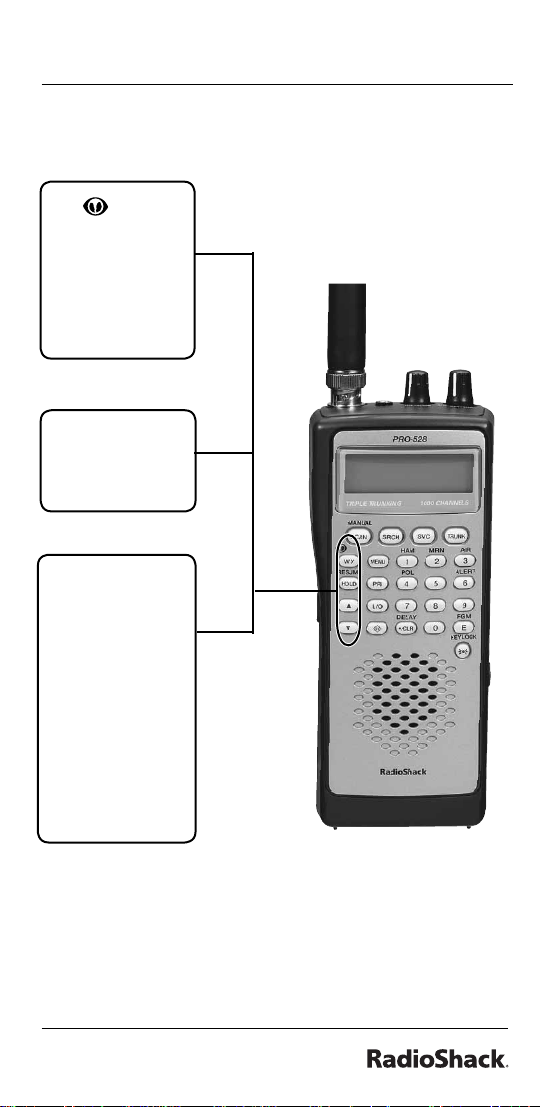
WX/ —
starts weather
search;
activates
Skywarn
function.
HOLD/RESUME
— Stops and
resumes
searching.
ST—Search
and scan up
and down
a selected
frequency
range; selects
options during
programming;
changes the
ID location
number while
trunking.
The Basics
9
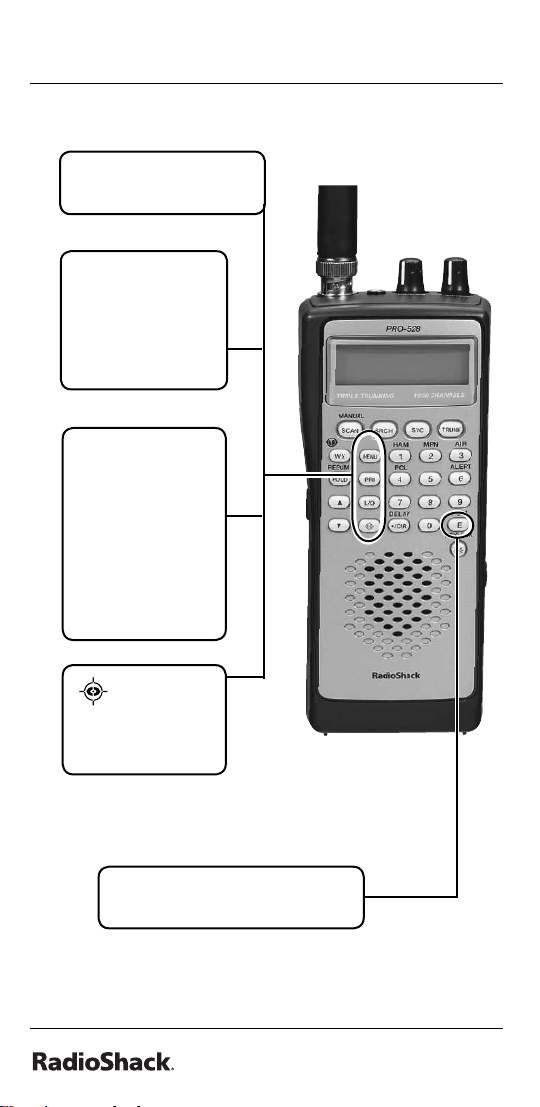
The Basics
MENU — enter the
menu mode.
PRI (Priority)
— sets and
turns the priority
function on or
off.
L/O — lockout
selected
channels or
skip specifi ed
frequencies
during a search;
lock out a
selected ID
while trunking.
— turn
Signal Stalker I
on and off.
E/PGM (Program) — programs
frequencies into channels.
10

1/HAM — select the
HAM band in service
mode.
2/MRN (Marine)
— select the
marine band in
service mode.
3/AIR — select
the air band in
service mode.
4/POL — select
the police band
in service mode.
The Basics
6/ALERT — turns
NWR - SAME
weather alert on
and off.
11
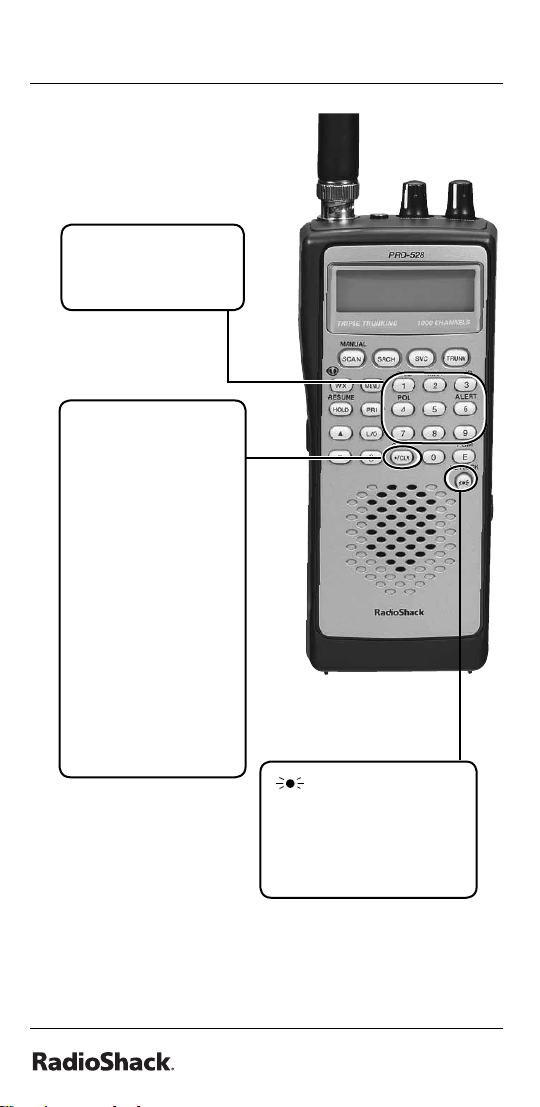
The Basics
0-9 — input
a number or
characters.
•/CLR/DELAY — enter
a decimal point,
space, or programs
delay time for the
selected channel/
search bank, or
enters a hyphen
(in trunking ID
setting). Press CLR
to clear an entry.
Programs a 2second delay for a
selected channel or
service; programs
a 2-second delay
while trunking.
/KEYLOCK — locks
the keypad to prevent
changes; turns the
display and key
backlight on and off.
12

PC/IF — connect an
optional PC interface
cable here to use the
scanner with your
computer.
The Basics
POWER DC 9V —
connect an external
power source here
(not included).
VOLUME — turn
the scanner
on or off and
adjust the
volume.
SQUELCH — adjust the
squelch.
— connect
an earphone or
headphone here.
13

The Basics
supplying power to your
scanner
You can power your scanner with batteries,
DC adapter, or an AC adapter.
Warning: Only set the ALKALINE e JACK
f NiMH switch to NiMH for use with
nickel metal hydride (NiMH) rechargeable
batteries. Never use non-rechargeable
batteries when the switch is set to NiMH.
1. Set the ALKALINE e JACK f NiMH
switch inside the battery compartment
to the appropriate setting.
• ALKALINE when using alkaline
batteries (not included).
Caution: You must use a Class 2 power
source that supplies 9V DC and delivers at
least 300mA. Its center tip must be set to
positive and its plug must fi t the scanner’s
DC 9V 300mA jack. Using an adapter that
does not meet these specifi cations could
damage the scanner or the adapter.
• NiMH when using rechargeable (NiMH)
AA batteries (not included). The
14

The Basics
scanner stops charging automatically
after 14 hours when the DC jack is
connected to power.
battery cautions
• Use only fresh batteries of the required
size and recommended type.
• Always remove old or weak batteries.
Batteries can leak chemicals that
damage electronic circuits.
• Do not mix old and new batteries,
different types of batteries (standard,
alkaline, or rechargeable), or
rechargeable batteries of different
capacities.
• When the battery icon
and the scanner beeps every 15
seconds, replace all four batteries.
• Always dispose of old batteries
promptly and properly. Do not bury or
burn them.
Warning: Do not connect a charging
adapter to the scanner if non-rechargeable
batteries (such as alkaline batteries) are
installed in the scanner and ALKALINE e
JACK f NiMH is set to NiMH, or if you
are unsure of the switch’s position. Nonrechargeable batteries will get hot and can
even explode if you try to recharge them.
fl ashes
15

The Basics
• Always connect the AC adapter to the
scanner before you connect it to AC
power. When you fi nish, disconnect
the adapter from AC power before you
disconnect it from the scanner.
connecting the antenna
Attach the supplied
antenna to the
scanner by align
the slots around its
base with the tabs
on the scanner,
then slide into
place.
When using an external antenna, always
use 50-ohm, RG-58, or RG-8, coaxial cable
to connect to it. If the antenna is over 50
feet from the scanner, use RG-8 low-loss
dielectric coaxial cable. If your antenna’s
cable does not have a BNC connector, your
local RadioShack store carries a variety of
BNC adapters.
connecting an earphone/
headphone
For private listening, you can plug
headphones (not included) into the
headphone jack on top of your scanner.
This automatically disconnects the internal
speaker. Note that the sound is “mono” and
not stereo.
16

The Basics
listening safely
To protect your hearing, follow these
guidelines when you use an earphone or
headphones.
• Do not listen at extremely high volume
levels. Extended high-volume listening
can lead to permanent hearing loss.
• Set the volume to the lowest setting
before you begin listening. After you
begin listening, adjust the volume to a
comfortable level.
• Once you set the volume, do not
increase it. Over time, your ears adapt
to the volume level, so a volume level
that does not cause discomfort might
still damage your hearing.
If you use an earphone or headphones with
your scanner, be very careful. Do not listen
to a continuous broadcast. Even though
some earphones/headphones let you hear
some outside sounds when listening at
normal volume levels, they still can present
a traffi c hazard.
attaching the belt clip
Use a Phillips-head
screwdriver and the
supplied screws to
attach the clip to the
scanner.
17
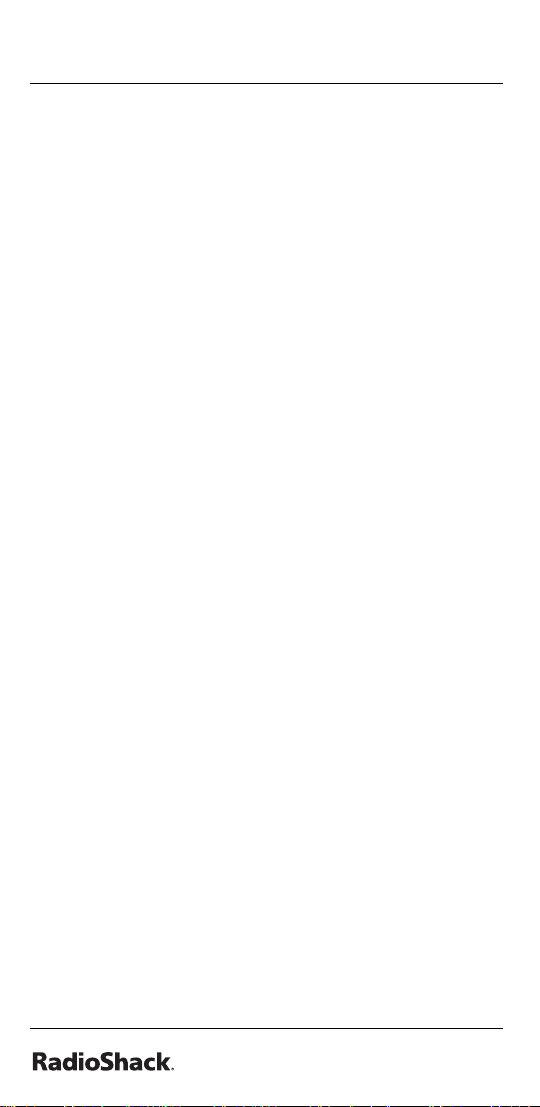
The Basics
transferring data to or from
another scanner or pc
You can transfer the programmed data to
and from another PRO-528 scanner using a
connecting cable which has 1/8-inch phone
plugs on both ends (not supplied). Connect
the cable between each scanner’s PC/IF
jacks. See “cloning your scanner”. You can
also upload or download the programmed
data to or from a PC using an optional
PC interface cable and software available
through your local RadioShack store. See
“wired programming.”
about your scanner
We use a few simple terms in this manual
to explain the features of the scanner.
Familiarize yourself with these terms and
the scanner’s features, and you can put the
scanner to work for you right away. Simply
determine the type of communications you
want to receive, then set the scanner to
scan those communications.
The scanner scans conventional
frequencies and trunked systems. For more
information about trunked transmissions
(see “trunking operation”).
A frequency, expressed in kHz or MHz,
is the tuning location of a station. To fi nd
active frequencies, you use the search
function.
18
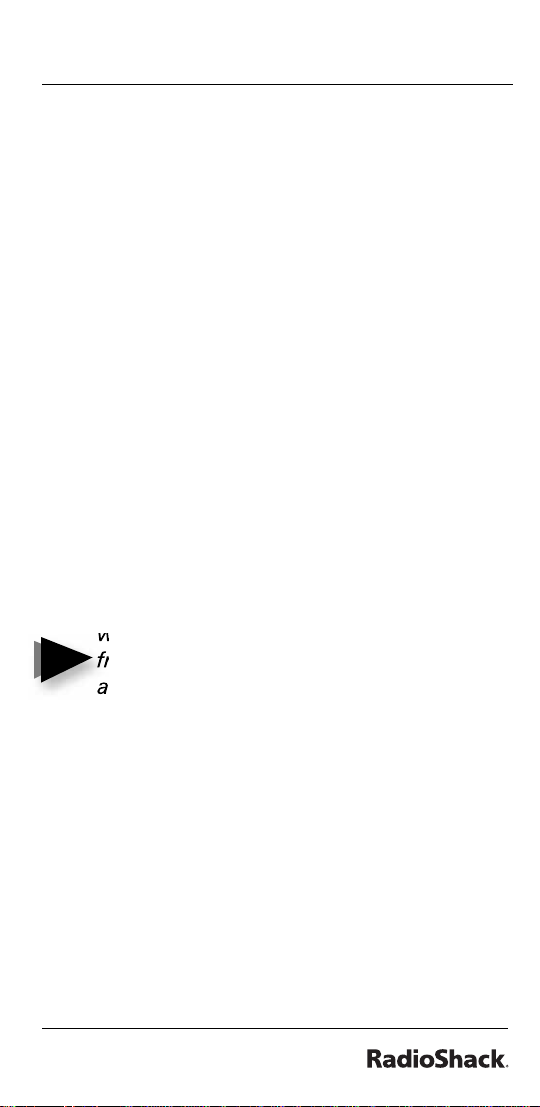
The Basics
Besides searching within a selected
frequency range, you can also search your
scanner’s service banks. Service banks are
preset groups of frequencies categorized
by the type of services that use those
frequencies. For example, many amateur
radio frequencies are located in the HAM
service bank.
When you search and fi nd a desired
frequency, you can store it into a
programmable memory location called
a channel. Channels are grouped into
channel-storage banks. The scanner has 10
channel-storage banks. Each bank contains
100-channel sets. So the scanner has
1,000 channels. You can scan the channelstorage banks to see if there is activity on
the frequencies stored there.
Note: You search frequencies
when you want to fi nd your local
Notes
frequencies and scan channels
after you programmed your found
frequencies.
understanding banks
service banks
The scanner is preprogrammed with all the
frequencies allocated to the ham, marine,
aircraft, and police (fi re/emergency)
services. This helps you quickly fi nd active
frequencies instead of doing a chain
search (see “service bank search”).
19
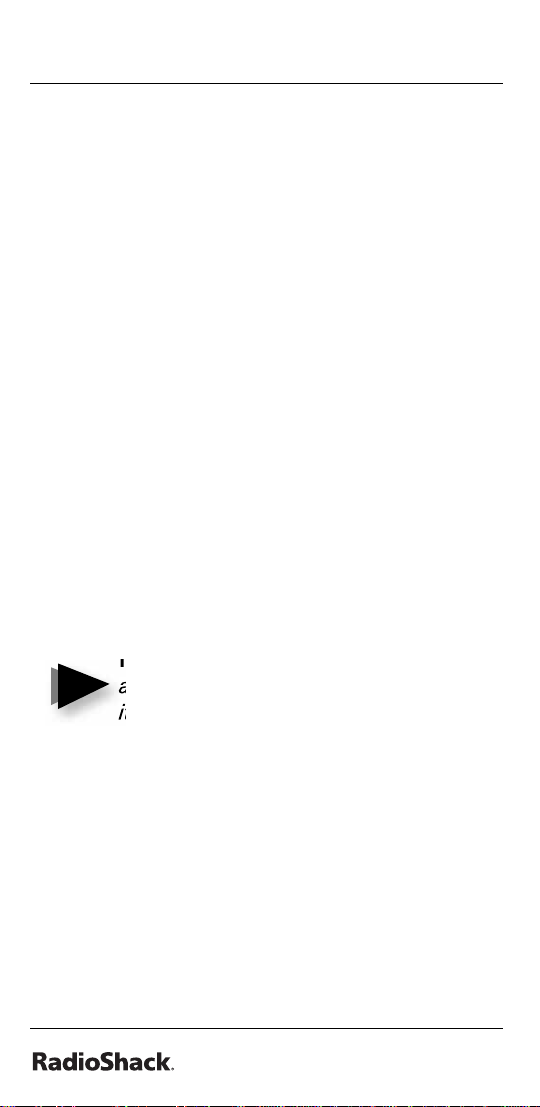
The Basics
channel storage banks
To make it easier to identify and select
the channels you want to listen to, all the
channels are divided into 10 banks of 100
channels. Use each channel-storage bank
to group frequencies, such as those for
the police department, fi re department,
ambulance services, or aircraft.
For example, the police department might
use four frequencies in your town while
the fi re department uses an additional
four. You could program the four police
frequencies starting with Channel 1 (the
fi rst channel in bank 1), and program the
fi re department frequencies starting with
Channel 101 (the fi rst channel in bank 2).
turning on the scanner and
setting squelch
Note: Make sure the scanner’s
Notes
antenna is connected before you turn
it on.
1. Turn SQUELCH fully counterclockwise.
2. Turn VOLUME/OFF clockwise until it
clicks and you hear a hissing sound.
3. Turn SQUELCH clockwise until the
hissing stops.
20
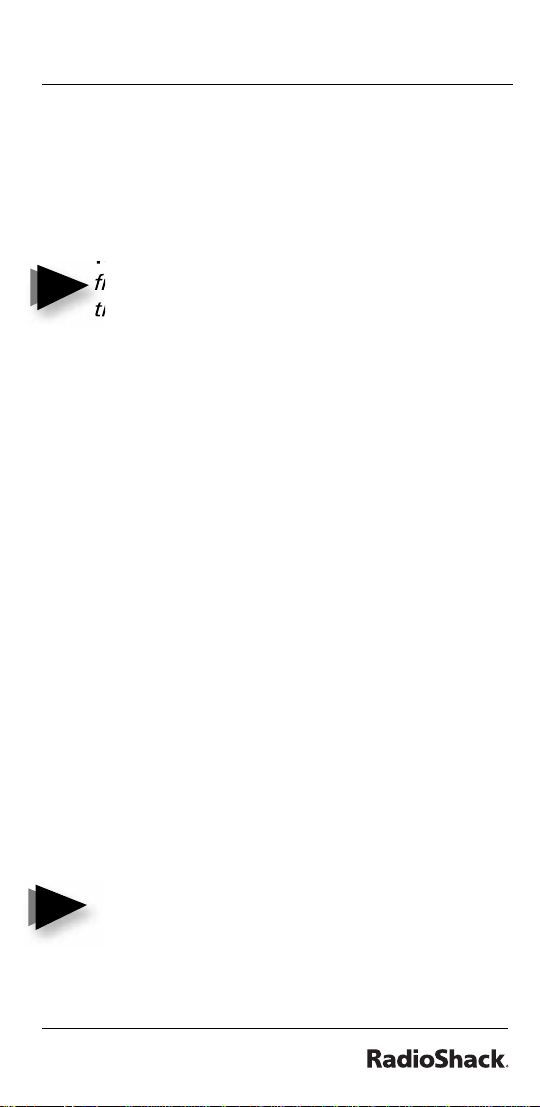
The Basics
storing known frequencies into
channels
You can locate and store specifi c
frequencies into channels for later use.
Note: To store trunked system
Notes
frequencies, see “programming
trunked frequencies.”
Follow these steps to store frequencies into
channels.
1. Press E/PGM to put the scanner in
programming mode. PGM appears.
2. Use the number keys to enter the
channel number you want to assign to
a frequency.
3. Press SCAN/MANUAL.
4. Use the number keys and •/CLR /
DELAY to enter the frequency, including
the decimal point you want to store.
5. Press E/PGM to store the frequency
into the channel.
Notes:
• If you entered an invalid frequency
in Step 4, Error appears and the
Notes
scanner beeps error tones.
Enter a valid frequency.
21
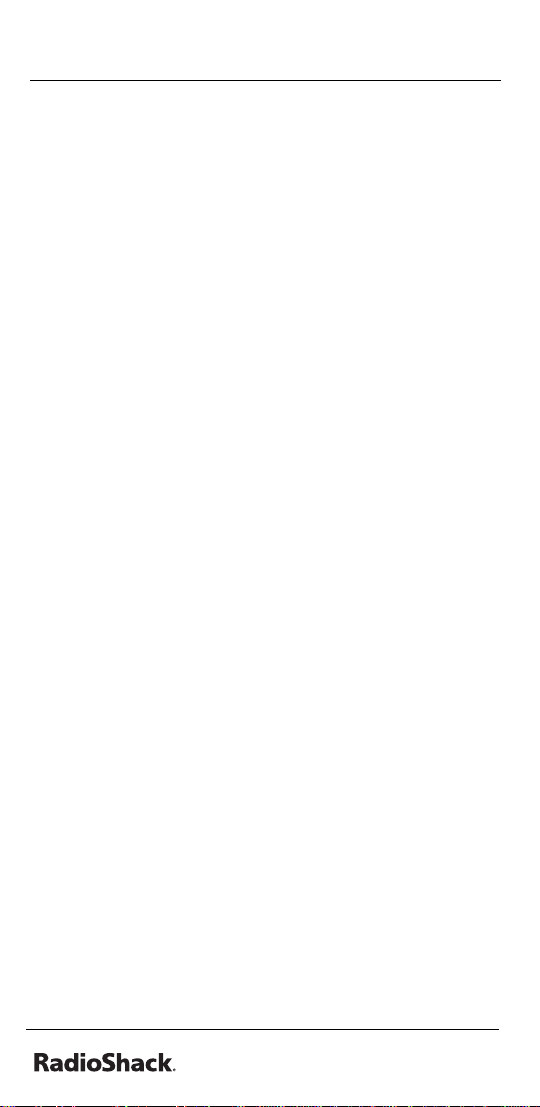
Beyond the Basics
• If you entered a frequency in
Step 4, which already exists on
another channel, the scanner beeps
an error tone and displays that
channel. Press •/CLR /DELAY to
clear the display, or press E/PGM
to store the frequency in both
channels.
• The scanner automatically rounds
the entered number to the nearest
valid frequency. For example, if you
enter 151.473 (MHz), your scanner
accepts it as 151.475.
• After a transmission, the scanner
automatically pauses for 2 seconds
on this channel before proceeding
to the next active transmission.
Press •/CLR /DELAY to turn the
delay function off or on. See
“delay”). The scanner stores this
setting in the channel.
6. To program the next channel in
sequence, press S or T and repeat
Steps 4 and 5.
copying/moving a frequency
If you want to copy/move a frequency to a
channel, follow the steps below:
1. Manually select the channel which
contains the frequency you want to
copy or move.
22

Beyond the Basics
2. Press E/PGM.
3. Press and hold E/PGM during program
mode. Scanner displays the copy/move
menu.
4. Press S or T to select the copy/move
function, then press E/PGM to decide
on copy or move.
5. Select the bank where you want to
copy or move the frequency. The
smallest empty channel number and
“000.0000” fl ashes on and off over the
frequency you want to store.
6. Press S or T to move to the channel
where you wish to store the frequency.
7. Press E/PGM to enter the frequency,
and return to the program mode. To
cancel the copy or move, press •/CLR
/DELAY. If there is no empty channel,
the scanner automatically selects the
fi rst channel of the bank.
searching for and temporarily
storing active frequencies
If you do not have a reference to
frequencies in your area, use a chain,
direct, or service search (except weather
search) to fi nd a transmission.
23
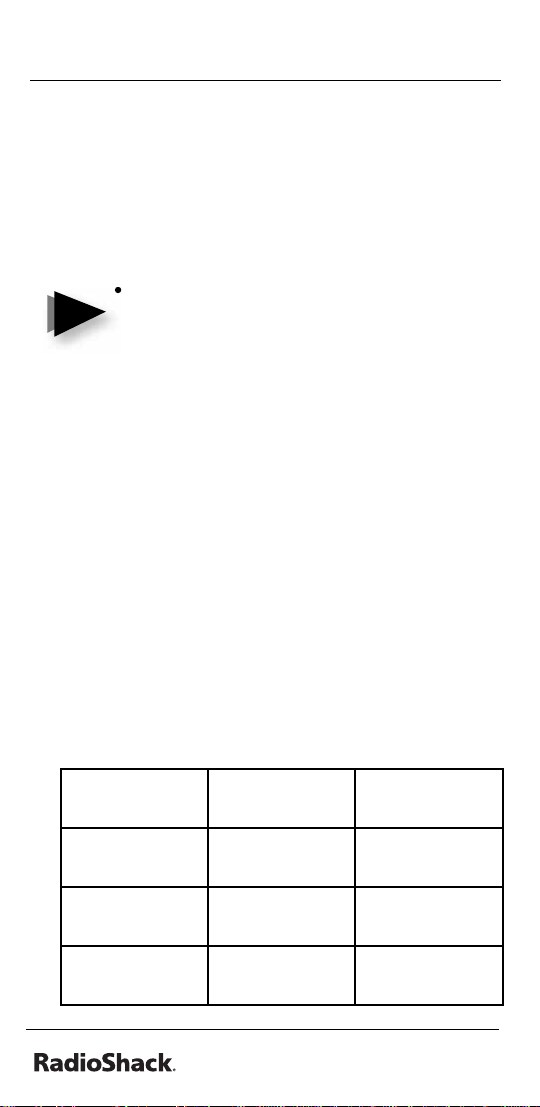
Beyond the Basics
Notes:
• While doing a chain, direct, or
service bank search, press • /CLR /
DELAY if you want to turn the delay
on or off (see “delay”).
• While doing a chain, direct, or
Notes
service bank search, press MENU if
you want the scanner to skip data
signals (such as fax or modem
signals) and search only for audio
(voice) signals to enter the menu
mode and turn Data Skip Option to
off (see “skipping data signals”).
chain search
This feature lets you search through preset
frequency ranges. You can also preset a
range. There are three modes within this
feature: chain search mode, chain search
hold mode, and program band select
mode.
The preset frequency ranges are:
Bank No. Frequency
(MHz)
1 29.0000
– 49.9950
2 50.0000
– 54.0000
3 137.0000
– 147.9950
Step (kHz)
5
5
5
24
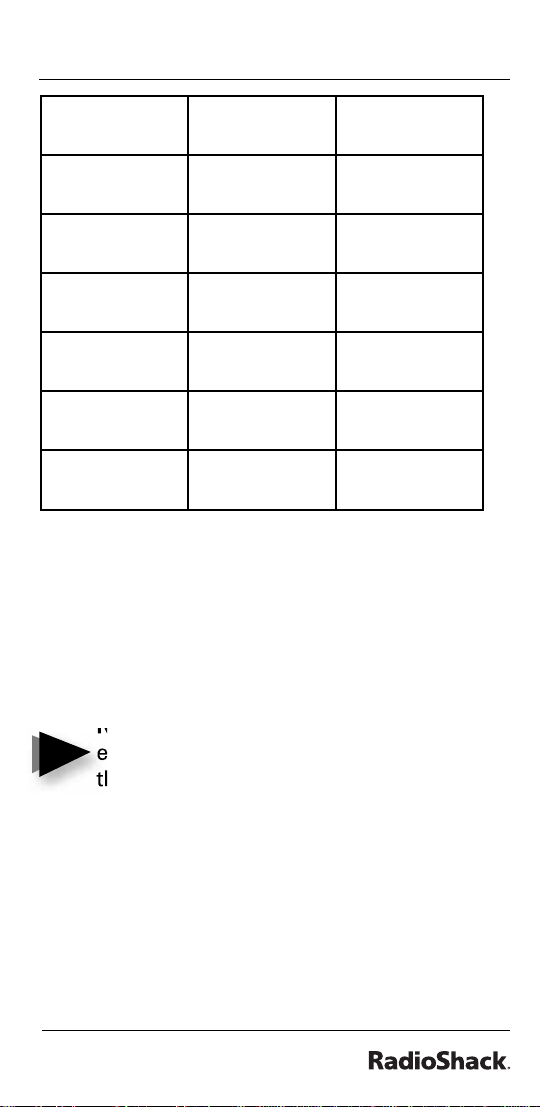
Beyond the Basics
4 216.0000
– 224.9950
5 400.0000
– 419.99375
6 420.0000
– 449.99375
7 450.0000
– 469.99375
8 470.0000
– 512.0000
9 806.0000
– 956.0000
10 1240.0000
– 1300.0000
5
6.25
6.25
6.25
6.25
12.5
12.5
starting chain search
1. Press SRCH. SRCH appears.
2. Press 0 – 9 to enable or disable the
search bank number being searched.
Note: At least one bank needs to be
Notes
entered. If you disable all the banks,
the error tone beeps.
3. Press T to search down or S to search
up.
4. When the scanner stops on a
transmission, quickly press HOLD/
RESUME to stop searching to listen to
the transmission. HOLD appears.
25
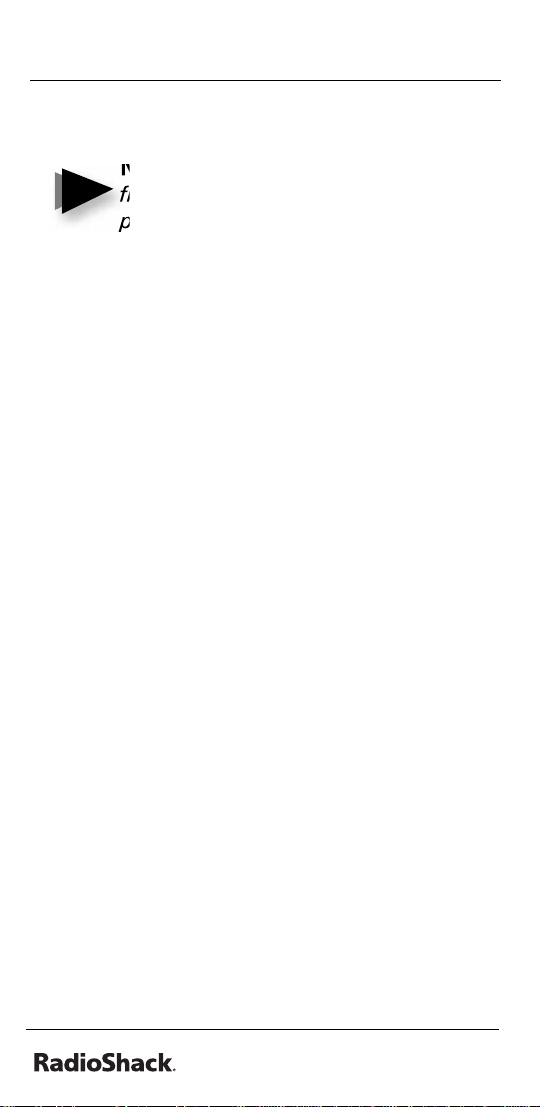
Beyond the Basics
5. To release the hold and continue
searching, press HOLD/RESUME.
Note: To step through the
Notes
frequencies while HOLD appears,
press T or S.
storing found frequencies
during chain search
You can store frequencies you fi nd in chain
search mode or chain search hold mode.
1. Press E/PGM when you fi nd a
frequency. The bank numbers fl ash.
2. Press the bank number you want to
store the frequency. The smallest empty
channel number and “000.0000” fl ashes
on and off over the frequency you want
to store.
3. Press S or T to move to the channel
where you wish to store the frequency.
4. Press E/PGM to enter the frequency.
programming search ranges
You can defi ne the search range during a
chain search in each search bank.
1. Press and hold E/PGM in chain search
or chain search hold mode. The lowest
and the highest frequencies of Bank 1
appear alternately.
26
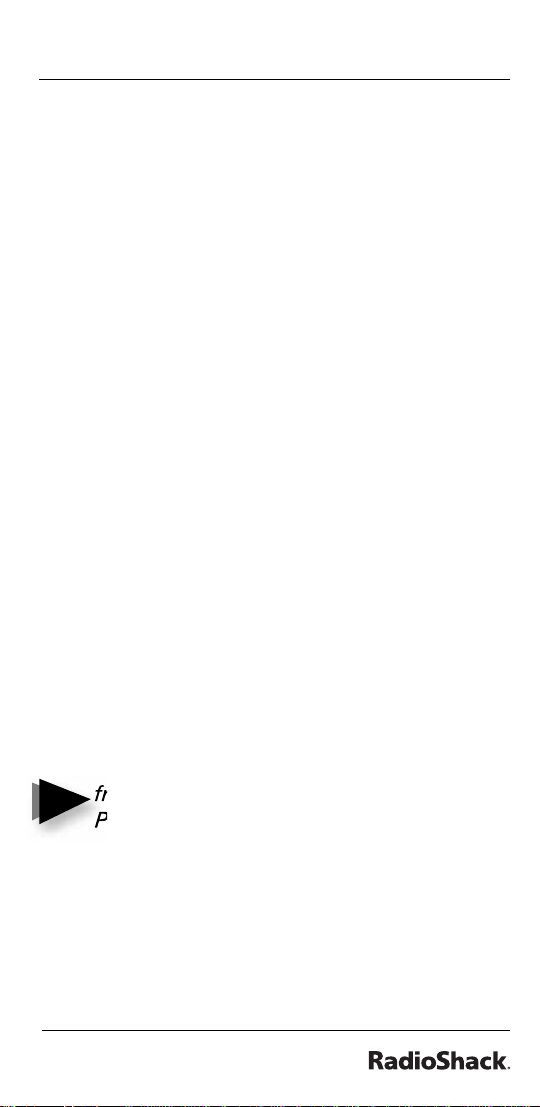
Beyond the Basics
2. Press the bank number you want to
change the range. The lower frequency
range appears.
3. Using the number keys, enter the lower
limit frequency, and then press E/PGM.
4. Press S or T to change the frequency
to an upper limit frequency.
5. Using the number keys, enter the upper
limit frequency, and then press E/PGM.
6. When you fi nish programming
frequency ranges, press SRCH.
direct search
You can search up or down from the
currently displayed frequency using direct
search. SRCH appears during searching.
Press and hold SRCH when the frequency
you want to start from appears. Or, enter
the frequency you want to start from using
the number keys in search hold mode, then
press S or T.
Note: If you enter an invalid
Notes
frequency, the scanner displays Error.
Press •/CLR /DELAY.
service bank search
You can search for ham, marine, aircraft,
or police (fi re/emergency) transmissions
without knowing the specifi c frequencies
used in your area. The scanner is
27
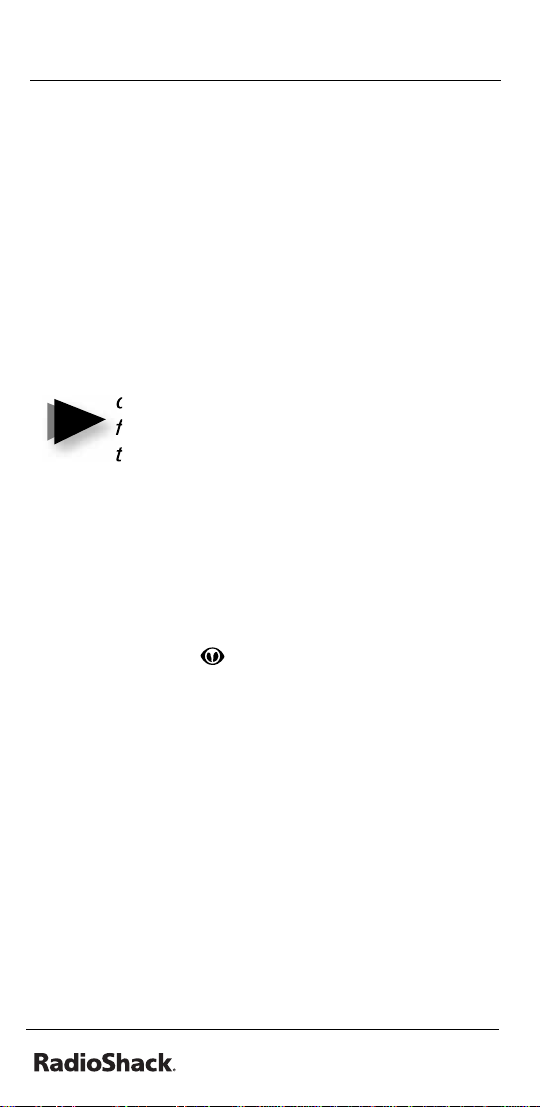
Beyond the Basics
preprogrammed with all the frequencies
allocated to these services. To use this
feature, press SVC. The current service
symbol appears and the scanner starts
searching. To select a different service
bank, press 1/HAM, 2/MRN, 3/AIR or
4/POL.
The newly selected service symbol
appears. Press S or T to search.
Note: Because there are many
different frequencies allocated to
Notes
fi re and police departments, it can
take several minutes to search all the
service frequencies.
weather search
You can also search for weather
transmissions. To start weather search:
1. Press WX/
change the search direction by using S
or T.
2. If you want to stop the search, press
HOLD/RESUME. HOLD appears.
. WX appears. You can
search skip memory
You can skip up to 200 specifi ed
frequencies during a chain, direct and
service search and Signal Stalker I. This lets
you avoid unwanted frequencies or those
already stored in a channel.
28
