Radio Shack MD-1160 User Manual
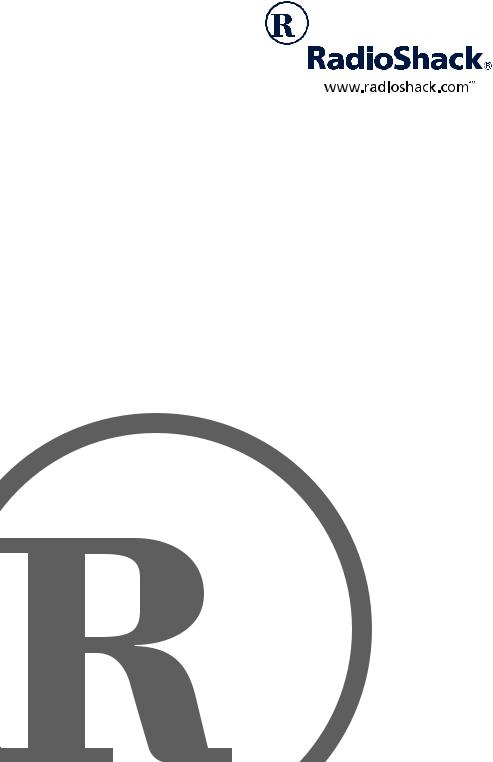
MD-1160 MIDI Keyboard
Owner’s Manual |
Please read before using this equipment. |
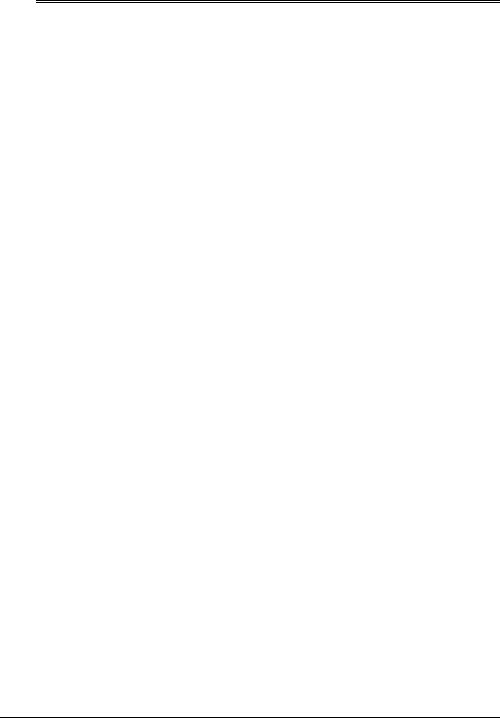
ˆ Contents |
|
Features ................................................................................................................... |
4 |
The FCC Wants You to Know ............................................................................. |
5 |
Preparation .............................................................................................................. |
6 |
Connecting Power .............................................................................................. |
6 |
Using Batteries ............................................................................................. |
6 |
Using AC Power ........................................................................................... |
6 |
Connecting Headphones .................................................................................... |
7 |
Listening Safely ............................................................................................ |
7 |
Connecting an External Amplifier ....................................................................... |
7 |
Using the Sheet Music Stand ............................................................................. |
8 |
A Quick Look at Your Keyboard ............................................................................ |
8 |
Operation ................................................................................................................. |
9 |
Basic Operation .................................................................................................. |
9 |
Cancelling Auto Power Off ........................................................................... |
9 |
Playing the Prerecorded Tunes .......................................................................... |
9 |
Playing Back a Prerecorded Tune ............................................................. |
10 |
Playing Along with a Prerecorded Tune ..................................................... |
11 |
Turning Applause Off/On ........................................................................... |
12 |
Consecutively Playing Back the Tunes ...................................................... |
12 |
Using the Preset Tones .................................................................................... |
12 |
Selecting/Playing a Preset Tone ................................................................ |
12 |
Keyboard Split Tones ................................................................................. |
13 |
Layered Tones ........................................................................................... |
13 |
Percussion Sounds .................................................................................... |
13 |
Using the Preset Auto-Rhythms ....................................................................... |
14 |
Selecting/Playing an Auto-Rhythm ............................................................ |
14 |
Using SYNCHRO ....................................................................................... |
15 |
Using FILL-IN ............................................................................................. |
15 |
Using Auto Accompaniment ............................................................................. |
15 |
Adjusting the Accompaniment Volume ...................................................... |
15 |
Concert Chord ............................................................................................ |
16 |
Standard Fingering .................................................................................... |
17 |
Using the Chord Book ...................................................................................... |
18 |
© 2001 RadioShack Corporation.
All Rights Reserved.
RadioShack, Adaptaplug, and RadioShack.com are trademarks used by RadioShack Corporation.
2 |
Contents |

Special Features ................................................................................................... |
19 |
Changing Keys ................................................................................................. |
19 |
Tuning the Keyboard ........................................................................................ |
20 |
Using Touch Response .................................................................................... |
20 |
Using Pitch Bend .............................................................................................. |
20 |
Using a Sustain Pedal ...................................................................................... |
21 |
Using MIDI ............................................................................................................. |
21 |
About MIDI ....................................................................................................... |
21 |
Making the MIDI Connections .......................................................................... |
22 |
MIDI Data ......................................................................................................... |
22 |
Changing MIDI Settings ................................................................................... |
23 |
Notes About the MIDI Implementation Chart .................................................... |
23 |
Troubleshooting .................................................................................................... |
25 |
Care .................................................................................................................. |
26 |
Standard Fingering Chord Charts ....................................................................... |
27 |
Note Table .............................................................................................................. |
29 |
MIDI Implementation Chart .................................................................................. |
30 |
Specifications ....................................................................................................... |
31 |
Contents |
3 |
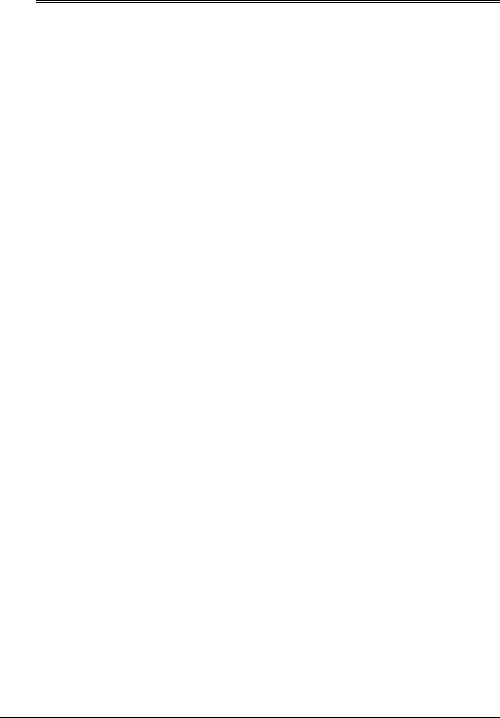
ˆ Features
Your RadioShack MIDI Keyboard is a state-of-the-art keyboard with many exciting features. You can set the keyboard to sound like 100 different musical instruments or sound effects. To accompany your music, the keyboard has 100 rhythms, as well as auto accompaniments and percussion sounds.
Your keyboard also includes a MIDI (Musical Instrument Digital Interface) feature, which lets you connect it to other MIDI-equipped musical instruments or devices, even your personal computer.
This versatile keyboard can provide hours of fun and is ideal for anyone who wants to make music, from the beginner to the experienced musician.
Note: The keyboard conforms to most, but not all, General MIDI specifications. Because of this, you might experience some incompatibility when using the keyboard with another General MIDI device. For more information, see “Using MIDI” on Page 21.
Your keyboard’s features include:
Touch Response — the keyboard’s volume varies in response to the force of your touch, just like an acoustic piano or organ, so you can add emotion to your music.
Pitch Bender Wheel — lets you bend notes by altering their pitch, creating realistic effects for tones such as reed instruments or guitar tones.
Large LCD Music Information Display
— shows you the notes and chords as you play them, along with the current tone, rhythm, and tempo. The display’s built-in backlight makes it easy to read it even in dim light.
16-Note Polyphonic Sound — lets you play and hear up to 16 notes at the same time so you can play or create almost any type of music.
61 Full-Sized Keys — provide the feel of a fine musical instrument.
Transpose Function — lets you instantly change the key of the music, even while you are playing.
Tune Control — lets you adjust the pitch of your keyboard so you can play in tune with other instruments.
Sustain Jack — lets you connect a sustain pedal (not supplied) to the keyboard so you can hold notes that you play on your keyboard.
Headphones/Output Jack — lets you connect headphones so you can play without disturbing others, or an external amplifier so you can play for a crowd.
100 Tones — you can set your keyboard to sound like anything from a harpsichord to a honky-tonk piano.
100 Prerecorded Tunes — let you hear a sample of what you and the keyboard can do. You can play the tunes either one at a time or consecutively, and you can turn off the melody or accompani-
4 |
Features |

ment portion so you can play along with the tunes.
100 Auto-Rhythms — give you a steady beat for many styles of music, from rhumba to slow rock.
MIDI In/Out Jacks — let you connect the keyboard to another MIDI-equipped device.
Tempo Control — lets you speed up or slow down the tempo of any selected music pattern.
Fill-In Rhythm — lets you insert a short variation into any auto-rhythm.
Auto Accompaniment — lets you automatically play a preset harmonic pattern to match the selected auto-rhythm.
Chord Book — lets you easily see which keys to press and which fingers to use to form a chord, as well as a chord’s name.
Two Built-In Speakers — provide excellent sound to help make your music come alive.
Note: This Owner’s Manual explains how to use this electronic keyboard. It does not teach music.
THE FCC WANTS YOU TO KNOW
This equipment complies with the limits for a Class B digital device as specified in Part 15 of FCC Rules. These limits provide reasonable protection against radio and TV interference in a residential area. However, your equipment might cause TV or radio interference even when it is operating properly. To elimi-
nate interference, you can try one or more of the following corrective measures:
•reorient or relocate the receiving antenna
•increase the distance between the equipment and the radio or TV
•use outlets on different electrical circuits for the keyboard and the radio or TV.
Consult your local RadioShack store if the problem still exists.
You must use shielded interface cables with this equipment.
Features |
5 |
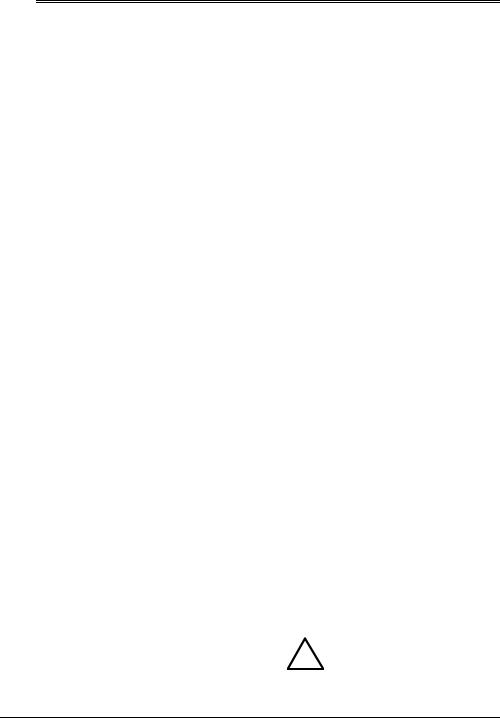
ˆ Preparation
Note: To connect a MIDI device to your keyboard, see “Making the MIDI Connections” on Page 22.
CONNECTING POWER
You can power your keyboard in either of these ways:
•internal batteries
•standard AC power using an optional AC adapter
Notes:
•Connecting an AC or DC adapter automatically disconnects any internal batteries.
•Always disconnect the AC or DC adapter when you finish using the keyboard.
Using Batteries
Your keyboard can use six D batteries (not supplied) for power. For the best performance and longest life, we recommend RadioShack alkaline batteries.
Cautions:
•Use only fresh batteries of the required size and recommended type.
•Do not mix old and new batteries, different types of batteries (standard, alkaline, or rechargeable), or rechargeable batteries of different capacities.
Follow these steps to install batteries.
1.Slide POWER/MODE to OFF.
2.While pressing the tabs on the battery compartment cover on the bottom of the keyboard, pull up the cover to remove it.
3.Place the batteries in the compartment as indicated by the polarity symbols (+ and –) marked below the compartment.
4.Replace the cover.
When the keyboard stops operating properly, replace the batteries.
Warning: Dispose of old batteries promptly and properly. Do not burn or bury them.
Caution: If you do not plan to use the keyboard with batteries for a week or more, remove the batteries. Batteries can leak chemicals that can destroy electronic parts.
Using AC Power
You can power the keyboard using a 9V, 800-mA AC adapter and a size M Adaptaplug™ adapter (neither supplied). Both are available at your local RadioShack store.
Cautions:
You must use a Class 2
!power source that supplies 9V DC and delivers at least
800 mA. Its center tip must be set to negative and its plug must fit the
6 |
Preparation |
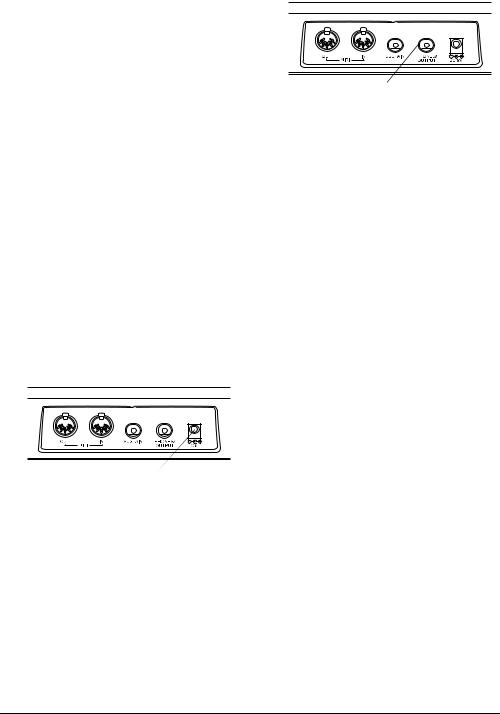
keyboard's DC 9V jack. Using an adapter that does not meet these specifications could damage the keyboard or the adapter.
•Always connect the AC adapter to the keyboard before you connect it to AC power. When you finish, disconnect the adapter from AC power before you disconnect it from the keyboard.
Follow these steps to connect an AC adapter to the keyboard.
1.Slide POWER/MODE to OFF.
2.Set the DC adapter’s voltage switch to 9V.
3.Insert the Adaptaplug adapter into the adapter’s cord so it reads – TIP.
4.Connect the AC adapter’s barrel plug to the DC 9V jack on the back of the keyboard.
DC 9V
5.Plug the AC adapter’s other end into a standard AC outlet.
CONNECTING
HEADPHONES
To listen to your keyboard without disturbing others, you can connect an optional pair of stereo headphones with a 1/4-inch (6.35-mm) plug. Your local RadioShack store sells a wide selection of headphones.
PHONES/
OUTPUT
Insert the headphones’ plug into the PHONES/OUTPUT jack on the back of the keyboard.
Note: Connecting headphones disconnects the keyboard’s built-in speakers.
Listening Safely
To protect your hearing, follow these guidelines when you use headphones.
•Set the volume to the lowest setting before you begin listening. After you begin listening, adjust the volume to a comfortable level.
•Do not listen at extremely high volume levels. Extended high-volume listening can lead to permanent hearing loss.
•Once you set the volume, do not increase it. Over time, your ears adapt to the volume level, so a volume level that does not cause discomfort might still damage your hearing.
CONNECTING AN EXTERNAL AMPLIFIER
To amplify your keyboard’s sound, you can connect it to an optional external amplifier using an audio cable with a 1/4- inch (6.4-mm) plug (not supplied).
Preparation |
7 |

To connect an external amplifier to your keyboard, insert the cable’s plug into the PHONES/OUTPUT jack on the back of the keyboard, and connect the cable’s other end to the amplifier’s input jack(s) (such as AUX IN or TAPE IN).
Your local RadioShack store sells a full line of amplifiers, speakers, and connection cables.
USING THE SHEET MUSIC STAND
To easily view sheet music while playing your keyboard, insert the supplied sheet music stand into the slot on the top back panel.
ˆ A Quick Look at Your Keyboard
100 |
ACCOMP/ |
TRANSPOSE/ |
|
|
100 |
|
RHYTHMS |
VOLUME |
TUNE/MIDI |
|
RHYTHM |
SONGS |
|
Speaker List |
100 |
|
CHORD |
|
List |
|
|
|
|||||
MAIN |
TONES |
|
|
+/– |
||
VOLUME |
List |
|
BOOK |
TONE |
|
|
|
|
SONG |
Speaker |
|||
|
|
|
|
STOP |
|
|
|
|
|
|
|
|
|
|
|
|
|
|
|
|
PITCH BEND |
|
|
|
|
|
|
|
|
PITCH |
POWER/ |
|
START/ |
REW |
|
FF |
LEFT |
Number |
MODE |
TEMPO |
SYNCHRO/ |
PLAY/ |
TOUCH |
ON/OFF RIGHT Keys |
|||
BEND |
|
STOP |
FILL-IN |
PAUSE RESPONSE |
ON/OFF |
|||
|
|
|
||||||
8 |
A Quick Look at Your Keyboard |
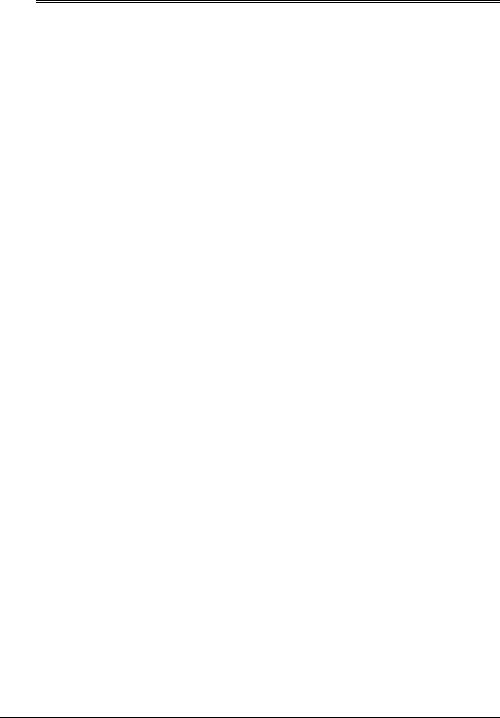
ˆ Operation
BASIC OPERATION
1.To turn on the keyboard, set
POWER/MODE to NORMAL. The POWER/MODE indicator lights.
Note: To save power when operating on batteries, the keyboard automatically turns off after about 6 minutes if you do not press a key. To turn on the keyboard again, set
POWER/MODE to OFF then back to NORMAL.
2.To hear a sample of the keyboard’s many sounds, play a prerecorded tune (see “Playing the Prerecorded Tunes”). To make your own music, simply begin playing the keyboard.
Notes:
•The keyboard automatically selects the tone PIANO 1 (No. 00) when you turn the power on. To select a different tone, see “Selecting/Playing a Preset Tone” on Page 12.
•To select an auto-rhythm, see “Using the Preset Auto-Rhythms” on Page 14.
•To play auto accompaniment, see “Using Auto Accompaniment” on Page 15.
3.Repeatedly press MAIN VOLUME ▲ or ▼ to increase or decrease the volume. The current setting appears.
Notes:
•The keyboard’s volume ranges from 0 (no sound) to 9 (maximum). Each time you turn on the keyboard, the volume is set to 7.
•To quickly change the volume setting, hold down MAIN VOLUME ▲ or ▼.
•To quickly return to the default volume setting of 7, press both MAIN VOLUME buttons at the same time.
•The volume level differs depending on the tone, accompaniment, or song you selected.
4.To turn off the keyboard, set
POWER/MODE to OFF. The POWER/ MODE indicator turns off.
Cancelling Auto Power Off
To have the keyboard not automatically turn off during a session, turn on the keyboard while holding down TONE.
The next time you turn the keyboard off then back on again, it will automatically turn off after about 6 minutes.
PLAYING THE PRERECORDED TUNES
You can sit back and listen to the 100 tunes that come prerecorded in the keyboard, or you can turn off a tune’s melo-
Operation |
9 |
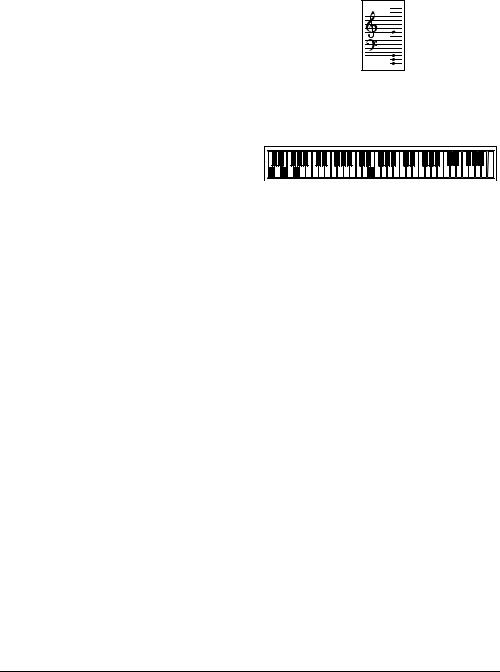
dy or accompaniment and play along on the keyboard.
Playing Back a Prerecorded
Tune
1.Press SONG. An indicator appears next to SONG and the number of the current tune appears.
Note: The keyboard always selects the tune “A Whole New World” (No.
00)the first time you press SONG after turning the power on.
2.Choose a tune from the 100 SONGS list and enter its two-digit number on the keypad.
Or, you can press – or + to move to the next higher or lower numbered tune.
Notes:
• Precede a single-digit number with a 0. For example, to select 08 (“We Wish You a Merry Christmas”), press 0 8.
• If you enter an incorrect first digit, press SONG to clear your entry, then enter the correct digit.
3.Press PLAY/PAUSE or START/STOP to start playing the tune.
You can change the tune by repeating Step 2 even while a tune is playing. The new tune immediately begins to play.
As a tune plays, the display shows:
•a “score” to show you the notes that are playing (right side of the display)
•a “keyboard” to show you the fingering and which keys are pressed (bottom of the display)
•a “metronome” to show you the selected tempo — the metronome’s bar swings along with the tempo you selected, and the black dots above the metronome show the beat count in the measure
•the chord name (except for tunes 70 to 99, center right of the display)
•“play” indicator (  ), upper left of the display
), upper left of the display
Note: Each tune plays a different preset tone for the melody, but you can change to another tone even while the tune is playing. Follow the steps under “Selecting/Playing a Preset Tone” on Page 12 to select a different tone.
4.Use MAIN VOLUME to adjust the overall volume as desired.
To adjust only the accompaniment volume (except tunes 70 to 99), press ACCOMP VOLUME then enter the desired volume level using the
10 |
Operation |
