RadioShack PRO-668 Owner Manual

2000668 / PRO-668
User’s Guide
HANDHELD
DIGITAL
TRUNKING
SCANNER
Thank you for purchasing your Digital Trunking Handheld Radio Scanner from RadioShack. Please read this user’s guide before installing, setting up and using your new scanner.
This user’s guide is available in Spanish at www.radioshack.com. Esta guía del usuario está disponible en español en www.radioshack.com.
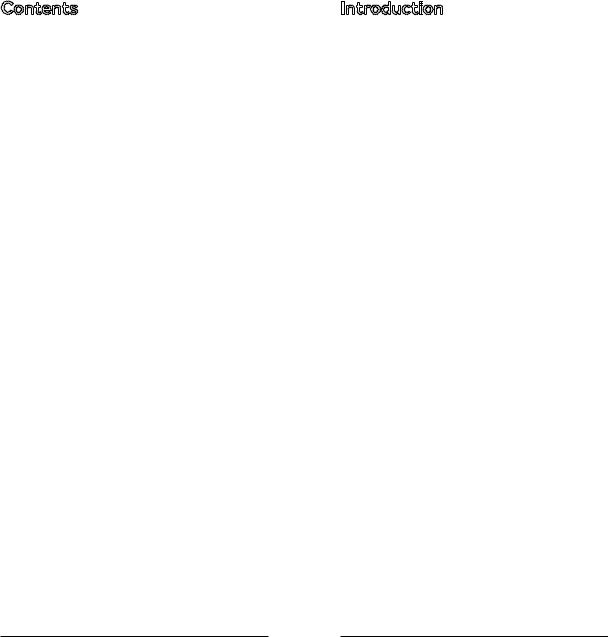
Contents |
|
Introduction....................................................................................... |
3 |
Antenna.......................................................................................... |
4 |
External Power............................................................................. |
4 |
Batteries......................................................................................... |
4 |
Setting Bandplan and Clock...................................................... |
5 |
Programming by ZIP Code........................................................ |
6 |
Playlists........................................................................................... |
6 |
Programming by City/County.................................................. |
7 |
Manual Programming................................................................. |
7 |
Scanning........................................................................................ |
8 |
Attenuation................................................................................... |
9 |
Scanning Legally.......................................................................... |
9 |
DRAFT |
|
Priority Scanning........................................................................ |
10 |
Monitoring................................................................................... |
11 |
Searching......................................................................................... |
12 |
Signal Stalker II............................................................................ |
12 |
Service Search............................................................................ |
12 |
Limit Search................................................................................ |
13 |
Search Settings.......................................................................... |
13 |
Weather adio................................................................................ |
14 |
Weather Priority......................................................................... |
14 |
SAME Standby............................................................................ |
14 |
Skywarn........................................................................................ |
15 |
Backing Up Your Scanner............................................................. |
16 |
Reprogramming Your iScan.................................................... |
16 |
Advanced Features....................................................................... |
17 |
Setting Up a Password............................................................. |
17 |
Play Sets....................................................................................... |
17 |
ConfiguringSettings................................................................. |
18 |
Editing Objects Manually......................................................... |
20 |
Recording and Playback........................................................... |
21 |
Alert LED Settings..................................................................... |
22 |
Saving Found CTCSS or DCS Codes.................................... |
24 |
Using IF Output.......................................................................... |
24 |
Changing microSD Cards........................................................ |
25 |
iScan Directory Folders............................................................ |
25 |
PC Scanner Software................................................................ |
26 |
Updating DSP Firmware........................................................... |
27 |
Updating CPU Firmware.......................................................... |
27 |
Updating the Software Database ......................................... |
28 |
Updating Your iScan Library.................................................... |
28 |
Maintenance................................................................................... |
29 |
Birdie Frequencies..................................................................... |
29 |
Specifications................................................................................. |
30 |
Frequency Coverage................................................................ |
31 |
Library Copyright Notice.......................................................... |
32 |
Limited Warranty........................................................................ |
33 |
Introduction
Many organizations, such as police and fire departments, emergency response teams, and airports, use radio communication extensively every day. Scanning these radio communications is a great way
to listen to all the exciting events happening in your area.
•Police
•FireDepartments
•AirPorts
Radio communication is also used |
• |
AutoRaces |
|
DRAFT |
|||
to coordinate large events, and |
• |
AirShows |
|
spectators with radio scanners |
• |
Sports |
|
listen to behind-the-scenes action. |
|
|
|
One obstacle to scanning can be |
• |
SimpleControls |
|
configuring your scanner. The |
• |
Programming |
|
iScan is designed to simplify this |
|
Software |
|
process and get you started as |
• |
Programmingby |
|
quickly and easily as possible. |
|||
|
ZIPCode |
||
|
|
||
IfyouhaveaZIPCode,youcanprogramyouriScan.This guide will help you set up and program your iScan, and then provide more detailed instructions for fine-tuning your scanning experience.
Features
•Simple programming by ZIP Code
•Multi–system trunking
•Audio recording
•Weather radio
•Signal Stalker II
•V-Scanner II
•USB Interface, with PC programming software
•RadioReference database (SD Card)
•Masks encrypted audio
•Decodes Radio ID and Talkgroup ID
•Improved P25 functionality
•Signal strength meter
•Programmable alert LED
•Discriminator output
Package Contents
•Handheld Scanner
•Antenna
•USB Cable
•microSD Card (PC software)
•Belt Clip
•User’s Guide
2 |
3 |
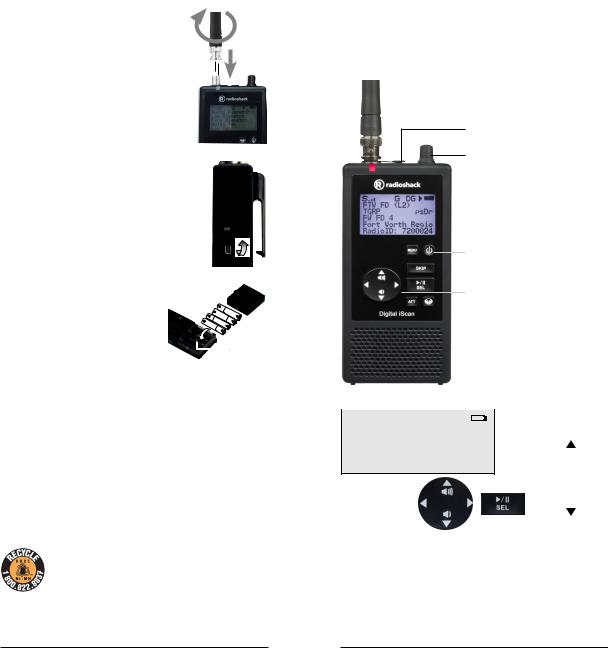
Antenna
Your iScan's durable antenna provides excellent reception. Align its connector with the iScan antenna post tabs, press down and turn.
To connect a larger antenna, use a coax- to-BNC adapter and 50-ohm coaxial cable (RG-58, RG-8).*
Disconnect any outdoor antenna during electrical storms to prevent damage.
DRAFT |
|
||
External Power |
|
|
|
Before starting, make sure the scanner is off. |
|
|
|
Use the supplied shielded USB cable. |
|
|
|
Some USB power adapters can interfere with |
|
|
|
the scanner's reception. Using an incompatible |
|
|
|
USB cable may damage your scanner. |
|
|
|
Batteries |
|
|
|
Always set the Battery Type: |
|
|
|
• |
ALK−Alkaline |
AA |
|
A |
|
||
• |
NI-MH −Rechargeable,Nickel- |
|
Battery |
|
Type |
||
Metal Hydride
Warning:Never install alkaline batteries with the Battery Type switch set to NI-MH. Alkaline batteries can get hot or explode if you try to recharge them.
•Use only fresh batteries of the required size and type. Do not mix old and new batteries, different battery types (alkaline or rechargeable), or rechargeable batteries of different capacities.
•Dispose of batteries promptly and properly; do not burn or bury them.
•For storage of a month or longer, remove the batteries. Batteries can leak chemicals that can damage electronic parts.
RecycleRechargeableBatteries
Recycle your old rechargeable batteries at one of the many collection sites in the U.S. and Canada. To find the site nearest you, visit www.call2recycle.org or call toll-free 1-877-2-RECYCLE.
*Always ensure safe and proper anntenna installation. Follow instructions provided with your antenna. If none are provided, refer to article 810 of National Electrical Code (NEC) for installation and grounding instructions.
4
Setting Bandplan and Clock
To turn on your iScan, press the Power button.
When you turn on your iScan for the first time, use the fourdirection pad and SELto set your bandplan, date, and time.
Headphones* (not supplied)
Squelch DRAFTHigher for stronger signals.
Lower for weaker signals.
Power
Press and hold.
Four-Direction Pad
The four-direction pad and SEL button navigate through menus and lists, and controls volume.
Belt Clip
|
Align the belt clip and slide down |
|||
|
until it clicks. To remove, pull |
|||
|
back the tab and slide up. |
|||
|
|
|
|
|
-Set Clock- |
|
|
|
|
|
|
|
|
|
‚014-08-22 Fri |
|
|
3 |
|
08 : 41 : 04 |
|
|
||
Press SEL to Set |
2 |
|||
or SKIP to Exit |
|
|
||
 2 0‚4 -
2 0‚4 -
0
9
*To protect your hearing:
•Set the volume to zero before putting on headphones. With the headphones on, adjust the volume to a comfortable level.
•Avoid increasing volume. Over time, your sensitivity decreases, so volume levels that do not cause discomfort might damage your hearing.
•Avoid or limit listening at high-volume levels. Prolonged exposure to highvolume levels can cause permanent hearing loss.
Wearing headphones while operating a motor vehicle or riding a bicycle can create a traffic hazard and is illegal in most areas. Even though some
headphones let you hear some outside sounds when listening at normal volume levels, they still can present a traffic hazard. Exercise extreme caution!
5
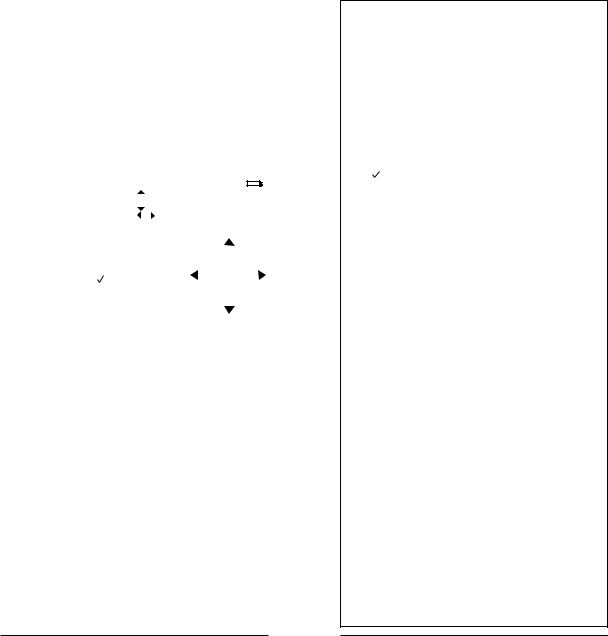
Programming by ZIP Code
All scannable items programmed into |
• |
Conventional |
|
your iScan are considered objects. |
|
frequencies |
|
• |
Trunked |
||
Your iScan automatically imports and |
|||
organizes objects into playlists. The |
|
talkgroups |
|
• |
Radioservices |
||
simplestmethodforprogramming |
|||
yournewscannerisbyZIPcode. |
|
|
ToprogramyourscannerbyZIPcode:
1. |
Press MENUto access the main menu. |
|
|
|
||
2. |
Select Select Place and press . |
|
|
|
||
3. |
Select By ZIP Code and press . |
|
|
|
||
DRAFT |
|
|
||||
4. |
Use the four-direction |
ZIP Code: |
|
|
|
|
|
pad and SELbutton to |
|
|
|
|
|
|
set your zip code. |
|
‚0000 |
|
|
|
5. |
Select Default |
|
moves cursor |
|||
|
Types or Custom |
SEL=OK, MENU=BACK |
||||
|
Types. Default |
|
|
|
7 |
|
|
Types immediately imports default |
|
6 |
|
||
|
values, and Custom Types lets you |
|
|
|||
|
7 6‚0 0 |
|||||
|
select services. ( |
= selected) |
||||
6. |
Press SEL. |
|
|
|
4 |
|
Playlists
Your iScan automatically imports and organizes objects into playlists, beginning at Playlist 151 named by service. To organize your iScan, you can rename your playlists.
Torenameaplaylist:
1.Press MENUto access the main menu.
2.Select Playlists and press SEL.
3.Select a playlist and press . The playlist name appears.
4.Use the four-direction pad to change the name, then press SEL.
5.Press MENU.
Toenableordisableplaylists:
1.Press MENUto access the main menu.
2.Select Playlists and press SEL.
3.Use the four-direction pad to select a playlist and press SEL. ( = selected)
= selected)
4.Press .
Programming by City/County
Toprogramyourscannerbycityorcounty:
1.Press MENUto access the main menu.
2.Select Select Place and press .
3.Select By City or By County and press .
4.Use the four-direction pad and SELbutton to set your location.
5. |
Select Default Types or Custom ypes. |
DRAFT |
|
|
Default Types immediately imports default values, |
|
and Custom Types lets you select services. |
|
( = selected) |
6. |
Press SEL. |
Note:Not all states have statewide trunked systems.
Manual Programming
You can program by browsing the library.
Toprogramyouscannerbybrowsing:
1.Press MENUto access the main menu.
2.Select Browse Library, then press .
3.Use the four-direction pad and SELbutton to select
agencies to program. ( = selected)
= selected)
4.Press MENU.
5.Select Import Selected and press SEL.A list of playlists appears.
6.Use the four-direction pad and SELbutton to select
a playlist. ( = selected)
= selected)
7. Press to import the items.
Library Structure
Each Statecontains three data types:
•Agencies – Statewide non-trunked systems.
•Counties/Cities – County or independent city.
•Systems– Trunked systems, including control frequencies (sites) and talkgroups.
Note:Not all states have a statewide trunked radio system.
6 |
7 |
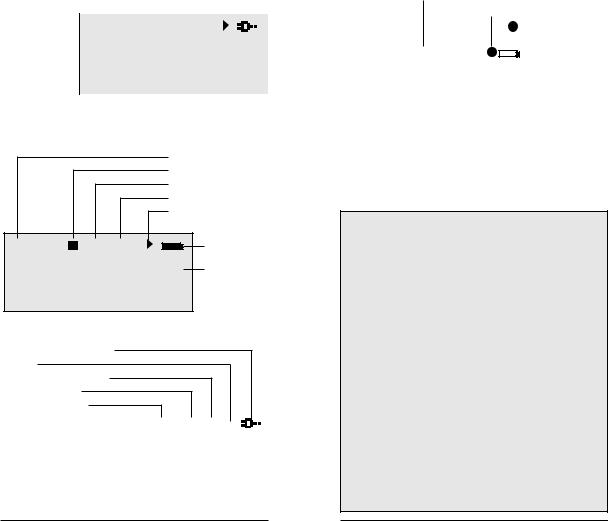
Scanning
Your iScan checks all active objects sequentially for transmissions, stoping for transmissions.
Toscan:
1.Press MENUto access the main menu.
2.Select Play and press .
|
|
|
Scanning |
|
|
||
|
|
|
|
|
|
||
|
|
|
|
|
|
|
|
|
|
|
|
|
|
|
|
Playlists |
|
|
Play |
|
|
||
|
|
||||||
|
|
||||||
|
|
Law Talk |
|||||
|
|
||||||
DRAFT |
|||||||
|
|
|
Fire Talk |
||||
|
|
|
Emergency Ops |
||||
|
|
|
Law Dispatch |
||||
|
|
|
Fire Dispatch |
||||
Your iScan stops for transmissions plus a two-second delay. uring the transmission, the iScan diplay provides information about the transmission source.
Squelch OPEN
Trunking Data
Global Attenuator ON
P25 with AGC
Scanning
S |
T G DG |
Battery |
Law Talk |
|
|
TGRP |
psdr |
Priority |
FWPD E=SE 1 |
Skip |
|
Fort Worth Regi |
Delay |
|
|
|
Lock out |
|
|
(Off) |
External Power/Charging
Paused
AM/FM/NF (Narrow FM)
P25 without AGC
Attenuator ACTIVE
Playlist |
|
|
|
|
S |
GA DgFM= |
|
|
|
|
|
|
|
||||
|
|
|
|
Law Dispatch |
||||
|
|
|
|
|||||
Object Type |
|
|
CONV |
psDr |
||||
|
|
|||||||
Object Name |
|
RVO PD Disp |
||||||
|
||||||||
Frequency |
|
NFM |
453.650000 |
|
||||
|
|
|||||||
Squelch Code |
|
DSC |
311 |
|
|
|||
|
|
|
||||||
|
|
|
|
|
|
|
|
|
Attenuation
Attenuation can help prevent interference by reducing the strength of incoming signals. Attenuation can improve scanning in high-traffic areas, such as large urban areas. In rural areas, attenuation is used less frequently.
To activate global attenuation, press ATT. GA appears in the display.
|
|
|
|
|
Attenuator ACTIVE |
||||
|
|
|
|
|
|||||
|
|
|
|
|
Recording |
||||
|
|
|
|
|
|||||
DRAFT |
|||||||||
|
|
|
|
|
|
= ull |
|
||
S |
GA |
|
|
|
|
|
|
||
Law Dispatch |
|
|
|||||||
CONV |
|
PSDL |
|
|
Priority |
||||
RVO PD Disp |
|
Skip |
|||||||
NFM |
453.650000 |
|
|
Delay |
|||||
DSC |
311 |
|
|
|
|
|
|
Lock out |
|
|
|
|
|
|
|
|
|
|
(ON) |
|
|
|
|
|
|
|
|
|
|
Press ATT again to remove attenuation from the object. G remains on the display to indicate that global attenuation is still enabled but not active.
Press ATT again to disable global attentuation.
Scanning Legally
Your scanner covers frequencies used by many different groups including police and fire departments, ambulance services, government agencies, private companies, amateur radio services, military operations, pager services, and wireline (telephone and telegraph) service providers. It is legal to listen to almost every transmission your scanner can receive. However, there are some transmissions you should never intentionally listen to. These include:
•Telephone conversations (cellular, cordless, or other means of private telephone signal transmission)
•Paging transmissions
•Any intentionally decoded scrambled or encrypted transmissions
According to the Electronic Communications Privacy Act (ECPA), you are subject to fines and possible imprisonment for intentionally listening to, using, or divulging the contents of such a transmission unless you have the consent of a party to the communication (unless such activity is otherwise illegal). This scanner has been designed to prevent reception of illegal transmissions. This is done to comply with the legal requirement that scanners be manufactured so as to not be easily modifiable to pick up those transmissions.
Do not open your scanner’s case to make any modifications that could allow it to pick up transmissions that are illegal to monitor. Doing so could subject you to legal penalties. We encourage responsible, legal scanner use. In some areas, mobile use of this scanner is unlawful or requires a permit. Check the laws in your area. It is also illegal in many areas to interfere with the duties of public safety officials by traveling to the scene of an incident without authorization.
Warning:Changes or modifications to this unit not expressly approved by the party responsible for compliance could void the user’s authority to operate the equipment.
Shielded cables must be used with this unit to ensure compliance with the Class B FCC limits.
8 |
9 |
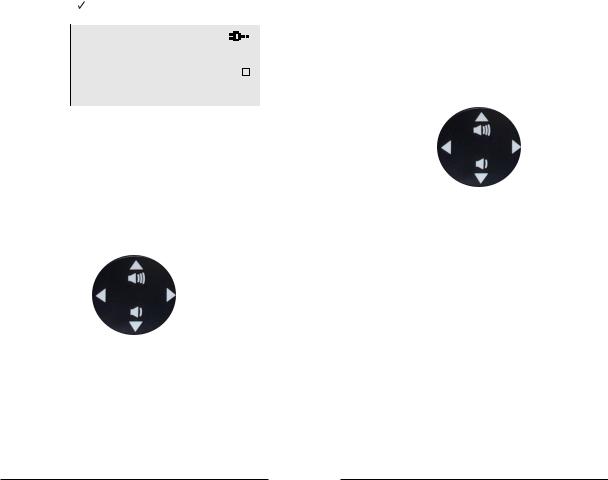
Priority Scanning
You may decide that a particular object should be checked more frequently during scans. Your iScan checks Priority objects more frequently than non-priority objects.
Note:To set priority, Priority Mode must be enabled.
ToenablePriorityMode:
1. |
Press MENUto access the main menu. |
|
|
|
||
2. |
Select Settings and press SEL. |
|
|
|
||
3. |
Select Priority Mode and press SEL. A |
|
|
|
||
|
checkmark ( ) indicates Priority Mode is active. |
|
|
|
||
|
|
|
|
|
|
|
DRAFT |
|
|
|
|||
|
|
|
-Settings- |
|
|
|
|
|
|
Save changes |
|
|
|
|
|
|
Default Vals |
|
|
|
|
|
|
Simple Display |
|
|
|
|
|
|
Default PL: |
1 |
|
|
Priority |
|
Priority Mode |
√ |
|||
4. Press MENU, and then press SELto confirm.
Tosetpriorityobjects:
1.Press MENUto access the main menu.
2.Select Browse Objects and press SEL.
3.Use the four-direction pad to select an object and press MENU.
Objects
Playlists |
Playlists |
Objects
4.Select Priority and press SEL. A checkmark ( ) indicates Priority.
) indicates Priority.
5.Press MENU, and then press SELto confirm.
Monitoring
Monitoring simply means keeping your iScan tuned to a single object, rather than scanning through a playlist.
The most common form of monitoring is to simply press /II when the iScan stops on a transmission.
To return to scanning, press /II again.
You can also monitor a specific object by manually tuning your iScan to the object.
|
DRAFT |
|
Tomanuallytuneanobject: |
|
|
1. |
Press MENUto access the main menu. |
|
2. |
Select Browse Objects and press . The first |
|
|
available playlist appears. |
|
3. |
Use the direction keys to navigate through playlists |
|
|
and objects. |
|
|
Objects |
|
|
Playlists |
Playlists |
|
Objects |
|
4. |
Press SEL. |
|
10 |
11 |
