Radio Shack PRO-74 User Guide

Owner’s Manual |
Cat. No. 20-513 |
PRO-74 100-Channel
VHF/UHF/Air/800 MHz
Race Scanner
Please read before using this equipment.
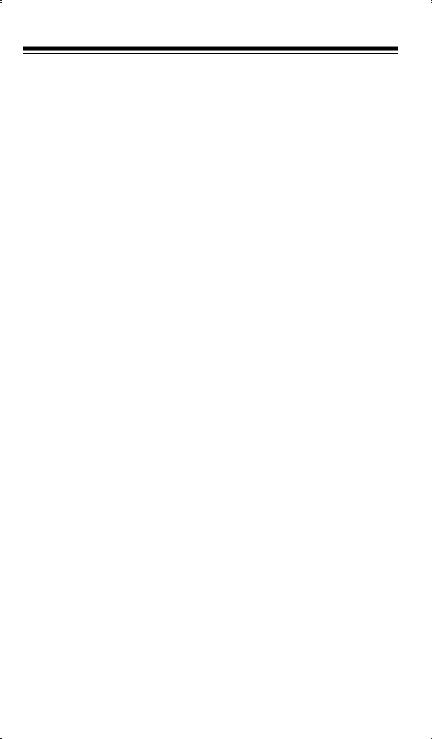
FEATURES
Your new RadioShack PRO-74 100-Channel VHF/UHF/Air/800 MHz Race Scanner lets you in on the action in the pits at the big race or on the streets of your home town. This scanner gives you direct access to more than 30,000 frequencies, including those used by participants and staff at auto races and air shows, by government agencies, police and fire departments, ambulance and transportation services, and amateur radio. You can select up to 100 channels for your scanner to scan, and you can change any of those selections at any time.
We have included a frequency guide with your PRO-74 that includes listings by state for many of the frequencies you can listen to.
Your scanner has these special features:
Quick-Track Memory — lets you store a car’s number and any frequencies used by the driver’s team into the scanner’s channels. You can recall any of those frequencies by entering the car’s number.
Two Supplied Antennas — let you select the antenna that best meets your needs. The supplied stub antenna helps your scanner receive strong local signals and makes the scanner easy to carry and use at events, while the supplied flexible antenna provides excellent reception and is designed to help prevent antenna breakage.
Twelve Service Banks — lets you search preset frequencies in separate auto racing, marine, VHF, aircraft, military, ham radio, government, UHF, TV, and 800 MHz banks, to make it easy to locate specific types of calls.
Weather Search — lets you easily search the scanner’s 7 preprogrammed weather frequencies.
Ten Memory Banks — let you store 10 channels in each of 10 banks to group channels so you can more easily identify calls.
Priority Channels — lets you program one channel in each bank (10 in all) and then have the scanner check it every 2 seconds so you don't miss transmissions on that channel.
©1998 Tandy Corporation. All Rights Reserved.
RadioShack is a registered trademark used by Tandy Corporation.
Hypersearch is a trademark used by Tandy Corporation.
2
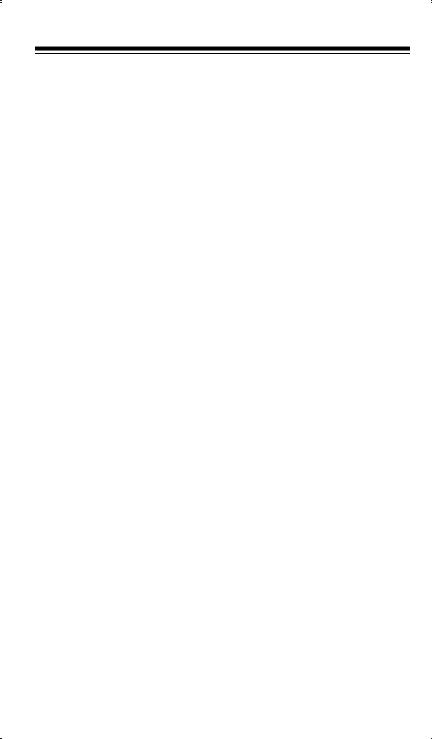
Hypersearchä — lets you set the scanner to search at up to 300 steps per second, to help you quickly find interesting broadcasts. (The normal search speed is 100 steps per second).
Two-Second Scan Delay — automatically delays scanning for about 2 seconds before moving to another channel, so you can hear more replies.
Lock-Out Function — lets you set your scanner to skip over specified channels.
Direct Frequency Search — lets you search all frequencies, starting directly from a specified frequency.
Data Signal Skip — lets you set the scanner to skip non-modulated or data signals during searches. This lets the scanner avoid non-voice signals, making a search faster.
Search Skip — lets you set the scanner to skip up to 20 frequencies you select during searches. This lets the scanner avoid unwanted signals.
Three Power Options — let you power the scanner using alkaline or rechargeable nickel-cadmium batteries, external AC power using an optional AC adapter/charger, or DC power using an optional DC adapter.
Memory Backup — keeps the frequencies stored in memory for up to 3 days if the PRO-74 loses power.
Key Confirmation Tones — the scanner sounds a tone when you perform an operation correctly, and an error tone if you make an invalid entry. You can turn the key confirmation tones on or off.
Display Backlight — makes the scanner easy to read in low-light situations.
Battery Low Alert — warns you when battery power gets low.
Battery Save — saves battery power when the scanner does not detect any transmissions for more than 5 seconds while a channel is manually selected or while you are programming the scanner.
Key Lock — lets you lock the scanner's keys to help prevent accidental changes to the scanner's programming.
3
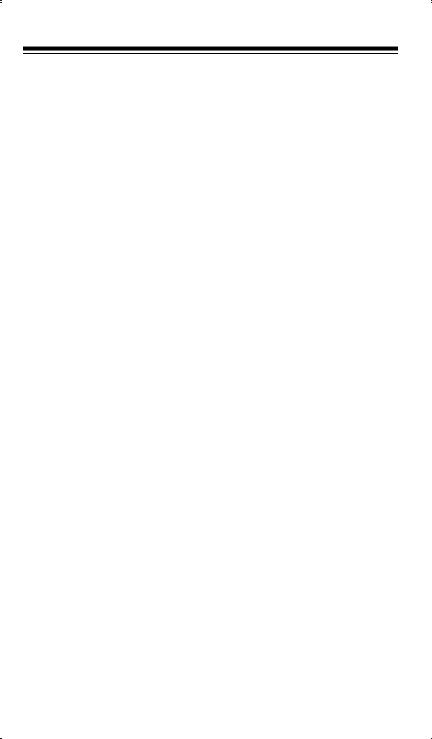
Resume Start — the scanner saves its settings when you turn the power off. This returns you to the function you were using if you accidentally turn the scanner off or the batteries are weak.
Triple-Conversion Circuitry — virtually eliminates any interference from IF (intermediate frequency) images, so you hear only the selected frequency.
Your scanner can receive these bands:
Frequency Range |
Step |
Transmission |
(MHz) |
(kHz) |
|
|
|
|
29–29.7 |
5 |
10-Meter Ham Band |
29.7–50 |
5 |
VHF Lo |
50–54 |
5 |
6-Meter Ham Band |
108–136.975 |
12.5 |
Aircraft/Air Shows |
137–144 |
5 |
Auto Racing, Aircraft/Air |
|
|
Shows, Government, Motion |
|
|
Picture/Video Industry, Pro |
|
|
Sports Teams, Radio/TV |
|
|
Remote Broadcast |
|
|
Pickup, Stadiums/Venues |
144–148 |
5 |
2-Meter Ham Band |
148–174 |
5 |
VHF Hi |
406–450 |
12.5 |
70-cm Ham Band and |
|
|
Federal Government |
450–470 |
12.5 |
UHF Standard Band |
470–512 |
12.5 |
UHF “T” Band |
806–823.9375 |
12.5 |
Public Service “800” Band, |
|
|
except cellular band |
851–868.9375 |
12.5 |
UHF Hi |
896.1125–956.000 |
12.5 |
UHF Hi |
We recommend you record your scanner’s serial number here. The number is on the back panel.
Serial Number: ___________________________
4
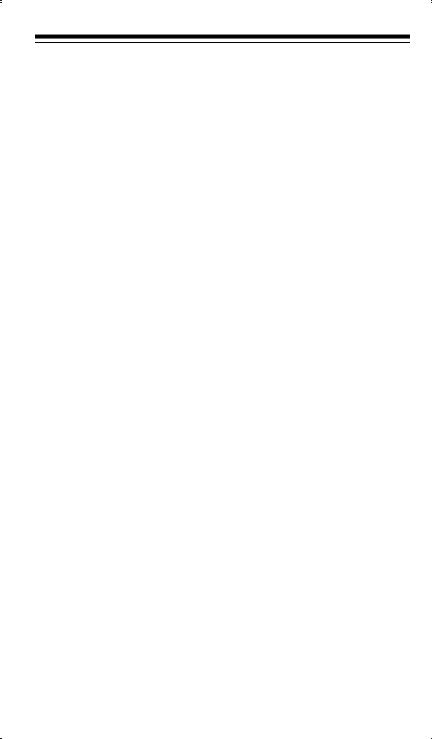
FCC NOTICE
Your scanner might cause radio or TV interference even when it is operating properly. To determine whether your scanner is causing the interference, turn off your scanner. If the interference goes away, your scanner is causing it. Try the following methods to eliminate the interference:
•Move your scanner away from the receiver
•Connect your scanner to an outlet that is on a different electrical circuit from the receiver
•Contact your local RadioShack store for help
Note: Mobile use of this scanner is unlawful or requires a permit in some areas. Check the laws in your area.
SCANNING LEGALLY
Your scanner covers frequencies used by many different groups including police and fire departments, ambulance services, government agencies, private companies, amateur radio services, military operations, pager services, and wireline (telephone and telegraph) service providers. It is legal to listen to almost every transmission your scanner can receive. However, there are some transmissions you should never intentionally listen to. These include:
•Telephone conversations (cellular, cordless, or other private means of telephone signal transmission)
•Pager transmissions
•Any scrambled or encrypted transmissions
According to the Electronic Communications Privacy Act (ECPA), you are subject to fines and possible imprisonment for intentionally listening to, using, or divulging the contents of such a transmission unless you have the consent of a party to the communication (unless such activity is otherwise illegal).
This scanner has been designed to prevent reception of illegal transmissions. This is done to comply with the legal requirement that scanners be manufactured so as to not be easily modifiable to pick up those transmissions. Do not open your scanner's case to make any modifications that could allow it to pick up transmissions that it is not legal to listen to. Doing so could subject you to legal penalties. We encourage responsible, legal scanner use.
5
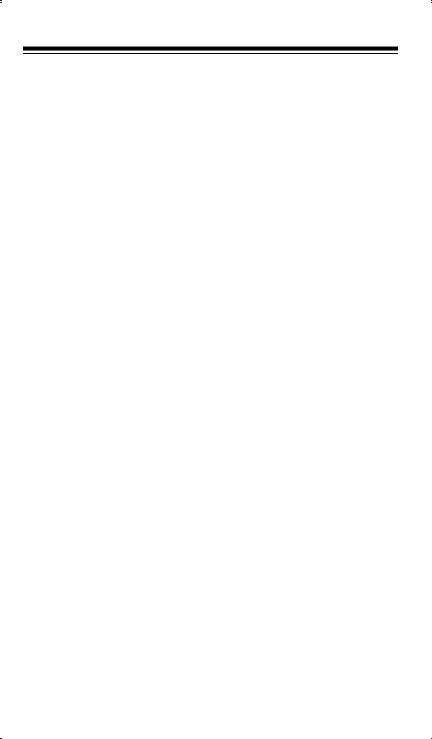
CONTENTS |
|
Preparation ....................................................................................... |
9 |
Power Sources ............................................................................ |
9 |
Using Internal Batteries ........................................................ |
9 |
Charging Nickel-Cadmium Batteries .................................. |
11 |
Using Standard AC Power ................................................. |
12 |
Using Vehicle Battery Power .............................................. |
13 |
Connecting an Antenna ............................................................ |
14 |
Connecting an Optional Antenna ....................................... |
15 |
Connecting an Extension Speaker ............................................ |
16 |
Connecting an Earphone/Headphones ..................................... |
16 |
Listening Safely ................................................................. |
17 |
Traffic Safety ...................................................................... |
17 |
Attaching the Belt Clip ............................................................... |
17 |
Understanding Your Scanner ........................................................ |
18 |
A Look at the Keypad ................................................................ |
18 |
A Look at the Display ................................................................ |
20 |
Understanding Banks ................................................................ |
22 |
Memory Banks ................................................................... |
22 |
Service Banks .................................................................... |
22 |
Operation ........................................................................................ |
24 |
Turning On the Scanner and Setting Squelch ........................... |
24 |
Storing Known Frequencies into Channels ............................... |
25 |
Finding and Storing Active Frequencies ................................... |
26 |
Searching the Service Banks ............................................. |
26 |
Searching from a Selected Frequency ............................... |
27 |
Storing Active Frequencies ................................................ |
28 |
Search Skip Memory ................................................................. |
28 |
Manually Selecting a Channel ................................................... |
29 |
Scanning Channels ................................................................... |
30 |
Deleting a Frequency from a Channel ...................................... |
30 |
Listening to Weather Broadcasts .............................................. |
31 |
Using the PRO-74 at the Races ..................................................... |
32 |
Storing a Car Number and Frequency ...................................... |
32 |
Adding Frequencies to a Car Number ............................... |
33 |
Viewing Frequencies Associated with a Car Number ........ |
34 |
Deleting a Frequency from a Car Number ......................... |
34 |
Scanning by Car Number .......................................................... |
34 |
Finding What Car Numbers are in What Channels ................... |
35 |
6
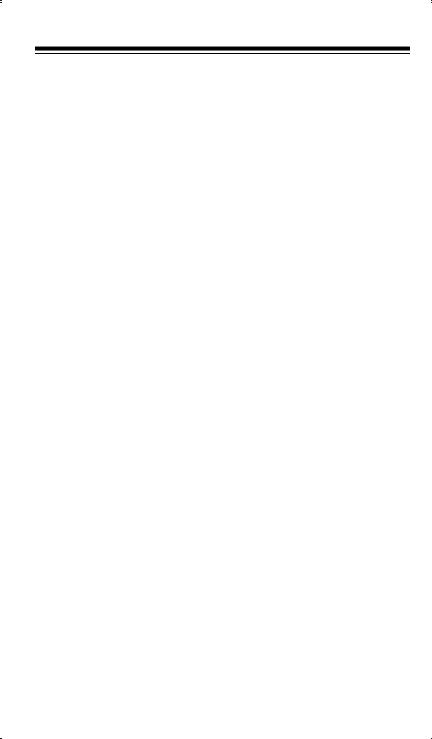
Special Features ............................................................................. |
36 |
Turning Memory Banks On and Off ........................................... |
36 |
Locking Out Channels ............................................................... |
36 |
Priority ....................................................................................... |
36 |
Using the Keylock ...................................................................... |
38 |
Using the Display Backlight ....................................................... |
38 |
Changing Search Speeds .......................................................... |
38 |
Turning the Key Tone Off/On ..................................................... |
39 |
Turning the Battery Save Function Off/On ................................. |
39 |
Skipping Data Signals ............................................................... |
40 |
A General Guide to Scanning ........................................................ |
41 |
Guide to Frequencies ................................................................ |
41 |
National Weather Frequencies ........................................... |
41 |
Canadian Weather Frequencies ......................................... |
41 |
VHF FM Marine Frequencies ............................................. |
41 |
Birdie Frequencies ............................................................. |
42 |
Guide to the Action Bands ......................................................... |
43 |
Typical Band Usage ........................................................... |
43 |
Primary Usage .................................................................... |
44 |
Band Allocation ......................................................................... |
44 |
Frequency Conversion .............................................................. |
48 |
Troubleshooting .............................................................................. |
49 |
Resetting the Scanner ............................................................... |
50 |
Care and Maintenance .................................................................... |
51 |
Specifications ................................................................................. |
52 |
7
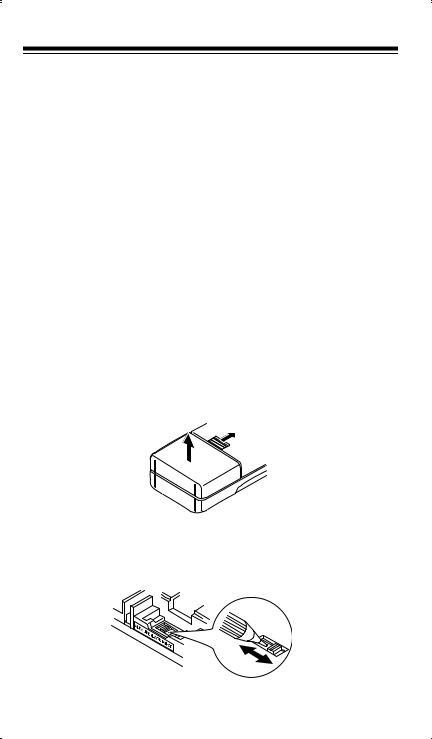
PREPARATION
POWER SOURCES
You can power your scanner from any of three sources:
•Internal batteries (not supplied)
•Standard AC power using an optional AC adapter
•Vehicle battery power using an optional DC adapter
Using Internal Batteries
You can power your scanner using four AA batteries. For the longest operation and best performance, we recommend you use alkaline batteries (such as RadioShack Cat. No. 23-552).
You can also use four rechargeable nickel-cadmium batteries (Cat. No. 23-125). Before you use nickel-cadmium batteries, you must charge them (see “Charging Nickel-Cadmium Batteries” on Page 10).
Follow these steps to install batteries.
1.While pushing up the tab above the battery compartment cover on the back of the scanner, lift open the battery compartment cover to remove it.
2.If you are installing alkaline batteries, use a pointed object such as a pen to set ALKALINE  JACK
JACK  NI-CD inside the compartment to ALKALINE. Or, if you are installing nickel-cadmium batteries, set it to NI-CD.
NI-CD inside the compartment to ALKALINE. Or, if you are installing nickel-cadmium batteries, set it to NI-CD.
8
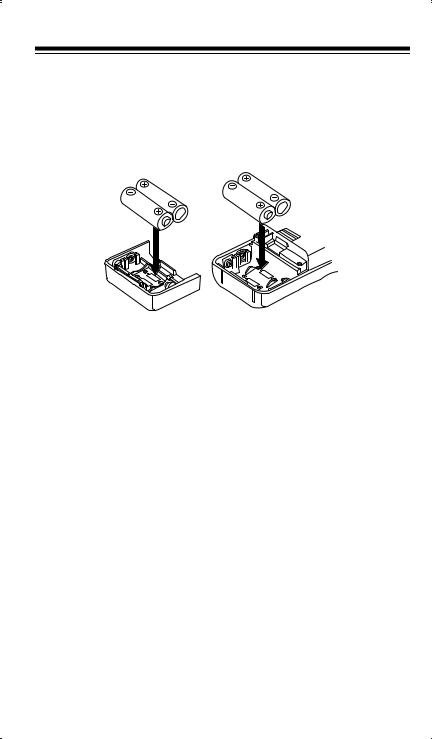
Warning: Never set ALKALINE  JACK
JACK  NI-CD to NI-CD if you are installing non-rechargeable batteries. Non-rechargeable batteries can get hot or explode if you try to recharge them.
NI-CD to NI-CD if you are installing non-rechargeable batteries. Non-rechargeable batteries can get hot or explode if you try to recharge them.
3.Install two batteries in the compartment and two in the cover as indicated by the polarity symbols (+ and –) marked inside those locations.
Cautions:
•Use only fresh batteries of the required size and recommended type.
•Always remove old or weak batteries. Batteries can leak chemicals that destroy electronic circuits.
•Do not mix old and new batteries, different types of batteries (alkaline or rechargeable), or rechargeable batteries of different capacities.
4.Replace the cover.
If BATT.Lo flashes and the scanner beeps every 15 seconds, replace (alkaline) or recharge (rechargeable nickel-cadmium) the batteries.
Caution: Always dispose of old batteries promptly and properly. Do not bury or burn them.
9
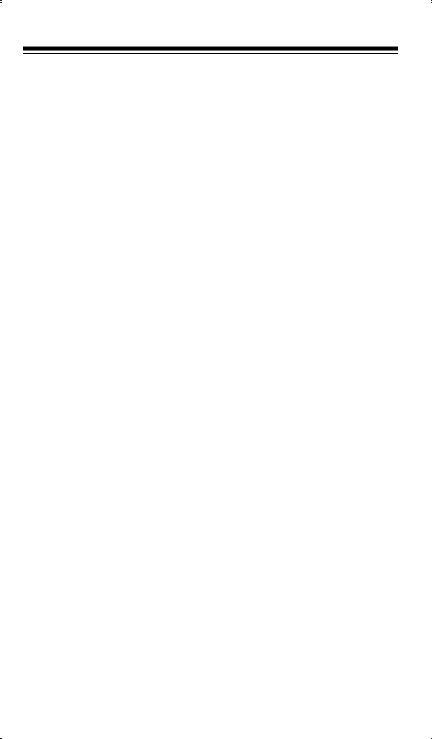
Charging Nickel-Cadmium Batteries
The scanner has a built-in circuit that lets you recharge nickel-cadmium batteries while they are in the scanner. To charge the batteries, set ALKALINE  JACK
JACK  NI-CD to NI-CD, install the nickel-cadmium batteries in the scanner, and connect an external AC or DC adapter to the scanner’s POWER jack (see “Using Standard AC Power” on Page 11 or “Using Vehicle Battery Power” on Page 12).
NI-CD to NI-CD, install the nickel-cadmium batteries in the scanner, and connect an external AC or DC adapter to the scanner’s POWER jack (see “Using Standard AC Power” on Page 11 or “Using Vehicle Battery Power” on Page 12).
Warning: Do not connect either adapter to the scanner if you have non-rechargeable batteries (such as alkaline batteries) installed in the scanner and ALKALINE  JACK
JACK  NI-CD is set to NI-CD, or you are unsure of the switch’s position. Non-rechargeable batteries will get hot and can even explode if you try to recharge them.
NI-CD is set to NI-CD, or you are unsure of the switch’s position. Non-rechargeable batteries will get hot and can even explode if you try to recharge them.
Before you use nickel-cadmium batteries for the first time, charge them at least 24 hours to bring them to a full charge.
Discharged batteries take about 10 to 18 hours to fully recharge. It takes longer to fully charge them if you operate the scanner while you recharge them.
Notes:
•Nickel-cadmium batteries last longer and deliver more power if you occasionally let them fully discharge. To do this, simply use the scanner until it begins beeping every 15 seconds and BATT.Lo flashes.
•To prevent damaging nickel-cadmium batteries, never charge them in an area where the temperature is above 113°F or below 40°F.
Important: At the end of a rechargeable battery’s useful life, it must be recycled or disposed of properly. Contact your local, county, or state hazardous waste management authorities for information on recycling or disposal programs in your area. Some options that might be available are: municipal curb-side collection, drop-off boxes at retailers such as your local RadioShack store, recycling collection centers, and mailback programs.
10
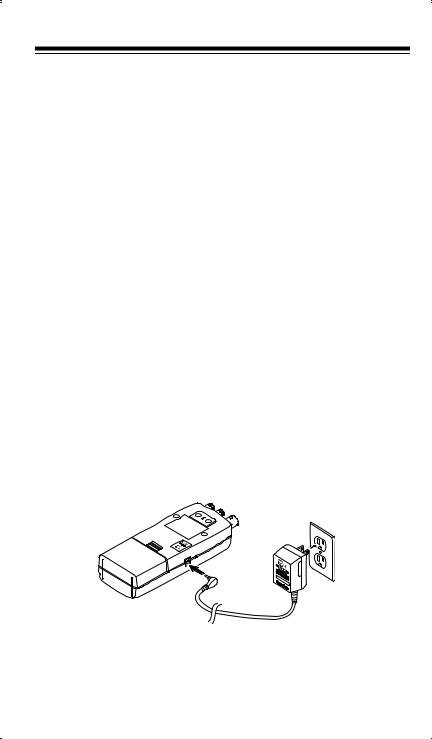
Using Standard AC Power
You can power the scanner from a standard AC outlet using an optional AC adapter (such as Cat. No. 273-1665).
Warning: Do not use an AC adapter’s polarized plug with an extension cord, receptacle, or other outlet unless the blades can be fully inserted to prevent blade exposure.
Cautions:
•The recommended AC adapter supplies 9 volts and delivers at least 300 milliamps. It has a barrel plug with a center negative tip that correctly fits the scanner’s POWER jack. Using an adapter that does not meet these specifications could damage the scanner or the adapter.
•To protect your scanner and AC adapter, always plug the adapter into the scanner before you plug it into the AC outlet, and always unplug the adapter from the AC outlet before you unplug it from the scanner.
•If batteries are installed, make sure ALKALINE  JACK
JACK  NI-CD is set to the correct position (see “Using Internal Batteries” on Page 8).
NI-CD is set to the correct position (see “Using Internal Batteries” on Page 8).
1.Turn VOLUME counterclockwise until it clicks to make sure power is turned off.
2.Plug the adapter’s 3.4 mm outside diameter/1.3 mm inside diameter barrel plug into your scanner’s POWER jack.
3. Plug the other end of the adapter into a standard AC outlet.
11
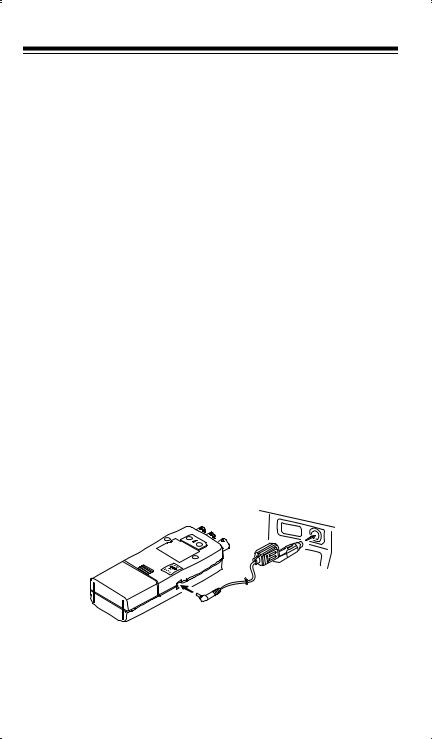
Using Vehicle Battery Power
To power the scanner from your vehicle's cigarette-lighter socket, you need a DC adapter, such as Cat. No. 270-1560.
Cautions:
•The DC adapter must be capable of delivering 9 volts and at least 300 milliamps, its center tip must be set to negative, and its barrel plug must correctly fit the scanner's POWER jack. The recommended adapter meets these specifications. Using an adapter that does not meet these specifications could damage the scanner or the adapter.
•To protect your vehicle's electrical system, always plug the adapter into the scanner before you plug it into your vehicle's cigarettelighter socket. Always unplug the adapter from the vehicle's ciga- rette-lighter socket before you unplug it from the scanner.
•If batteries are installed, make sure ALKALINE  JACK
JACK  NI-CD is set to the correct position (see “Using Internal Batteries” on Page 8).
NI-CD is set to the correct position (see “Using Internal Batteries” on Page 8).
1.Turn VOLUME counterclockwise until it clicks to make sure power is turned off.
2.Set the DC adapter’s voltage switch to 9V.
3.Connect the adapter’s 3.4 mm outer diameter/1.3 mm inner diameter tip to the adapter’s cord, matching TIP to –.
4.Plug the adapter’s barrel plug into your scanner’s POWER jack.
5.Plug the other end of the adapter into your vehicle’s cigarettelighter socket.
12
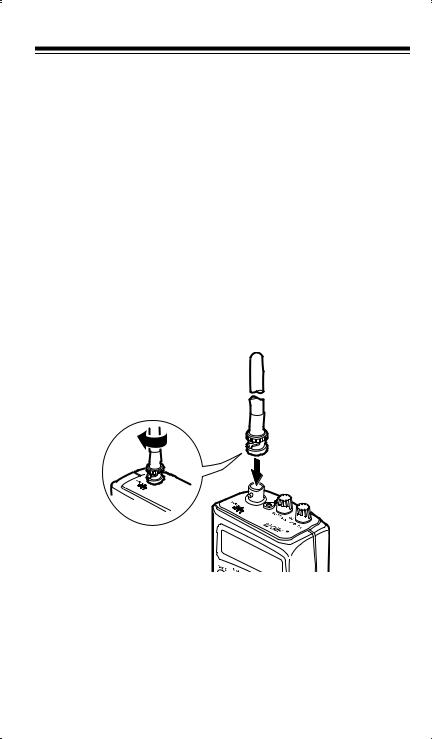
When you finish using the DC adapter, disconnect it from the cigarettelighter socket, then disconnect it from your scanner.
Note: If the scanner does not operate properly when you connect a DC adapter, unplug the adapter from the cigarette-lighter socket and clean the socket to remove ashes and other debris.
CONNECTING AN ANTENNA
The supplied stub antenna helps your scanner receive most strong transmissions at events and makes the scanner easier to carry and use. The supplied flexible antenna provides slightly better reception and helps your scanner receive strong local signals. You can attach either of the supplied antennas or an optional antenna to the scanner (see “Connecting an Optional Antenna” on Page 14).
Follow these steps to attach either of the supplied antennas to the connector on the top of your scanner.
1.Align the slots around the antenna’s connector with the tabs on the scanner’s BNC connector.
2.Slide the antenna’s connector down over the scanner’s connector and rotate the antenna connector’s outer ring clockwise until it locks into place.
13
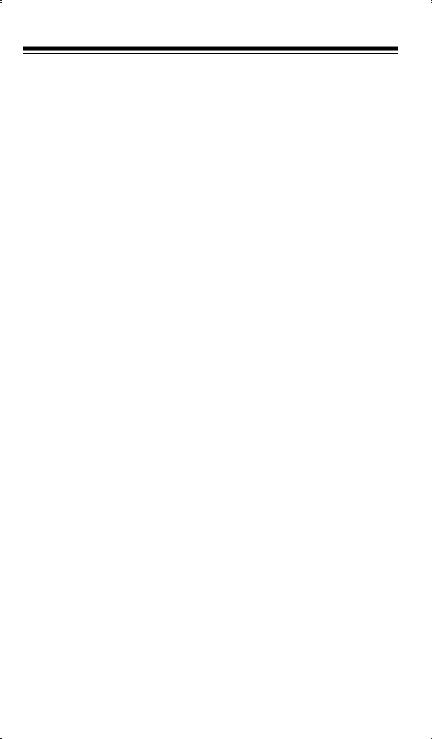
Connecting an Optional Antenna
The scanner’s antenna jack makes it easy to use the scanner with a variety of antennas. Instead of either of the supplied antennas, you can attach a different one, such as an external mobile antenna or outdoor base station antenna. Your local RadioShack store sells a variety of antennas.
Always use 50-ohm coaxial cable, such as RG-58 or RG-8, to connect an outdoor antenna. For lengths over 50 feet, use RG-8 low-loss dielectric coaxial cable. If your antenna’s cable does not have a BNC connector, use a BNC adapter, available at your local RadioShack store.
Follow the installation instructions supplied with the antenna, route the antenna cable to the scanner, then connect it to the antenna jack following the steps in “Connecting an Antenna” on Page 13.
Warning: Use extreme caution when installing or removing an outdoor antenna. If the antenna starts to fall, let it go! It could contact overhead power lines. If the antenna touches a power line, contact with the antenna, mast, cable or guy wires can cause electrocution and death! Call the power company to remove the antenna. Do not attempt to do so yourself.
Cautions:
•Do not run the cable over sharp edges or moving parts.
•Do not run the cable next to power cables or other antenna cables.
•Do not run the cable through a vehicle’s engine compartment or other areas that produce extreme heat.
•Follow all cautions and warnings included with the antenna.
14
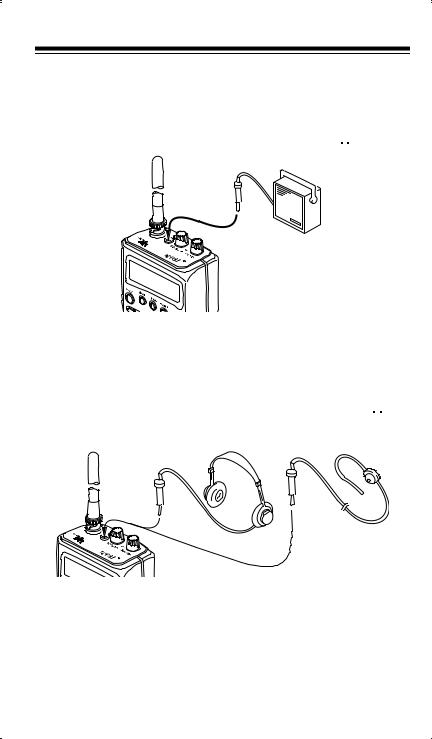
CONNECTING AN EXTENSION SPEAKER
In a noisy area, an extension speaker (such as Cat. No. 21-549), positioned in the right place, might provide more comfortable listening. Plug the speaker cable’s 1/ 8-inch mini-plug into your scanner’s 
 jack.
jack.
CONNECTING AN EARPHONE/
HEADPHONES
For private listening, you can plug an earphone or headphones with a 1/8-inch mini-plug (such as Cat. No. 33-178 or 20-210) into the 
 jack on top of your scanner. This automatically disconnects the internal speaker.
jack on top of your scanner. This automatically disconnects the internal speaker.
15
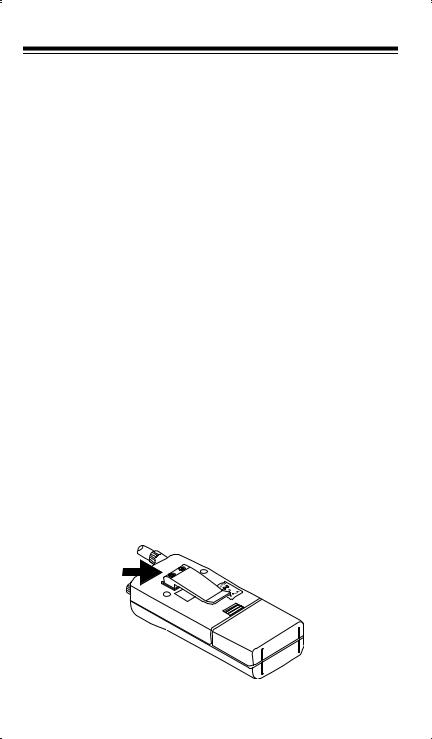
Listening Safely
To protect your hearing, follow these guidelines when you use an earphone or headphones.
•Do not listen at extremely high volume levels. Extended highvolume listening can lead to permanent hearing loss.
•Set the volume to the lowest setting before you begin listening. After you begin listening, adjust the volume to a comfortable level.
•Once you set the volume, do not increase it. Over time, your ears adapt to the volume level, so a volume level that does not cause discomfort might still damage your hearing.
Traffic Safety
Do not use an earphone/headphones with your scanner when operating a motor vehicle or riding a bicycle in or near traffic. Doing so can create a traffic hazard and could be illegal in some areas.
If you use an earphone/headphones with your scanner, be very careful. Do not listen to a continuous broadcast. Even though some earphones/ headphones let you hear some outside sounds when listening at normal volume levels, they still can present a traffic hazard.
ATTACHING THE BELT CLIP
You can attach the supplied belt clip to make your scanner easier to use when you are on the go. Use a Phillips screwdriver and the two supplied screws to attach the belt clip to the scanner. Then slide the belt clip over your belt or waistband.
16
