Radio Shack LK-1500 User Manual
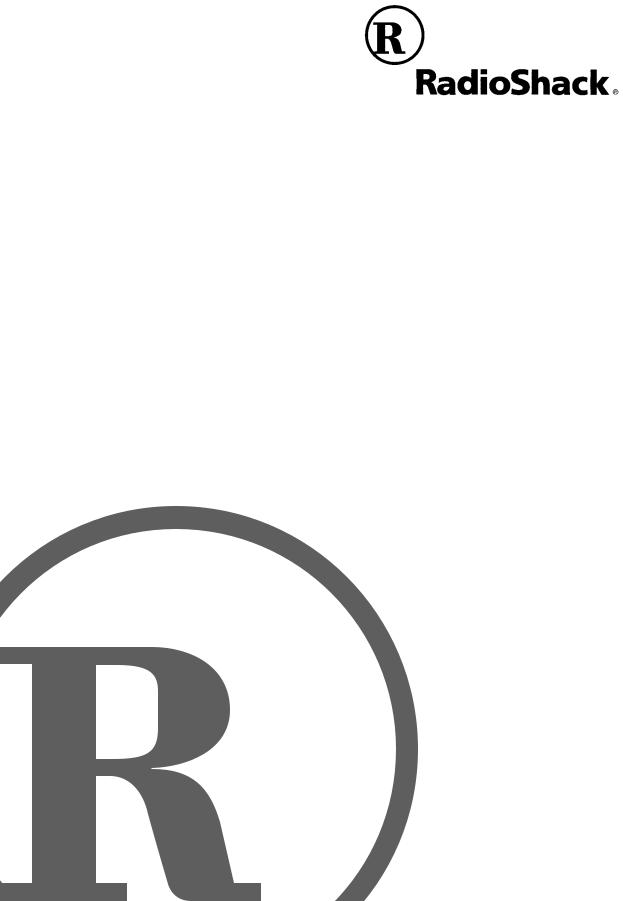
LK-1500 Light-Up General MIDI Keyboard
Manual |
before using this equipment. |
42-4069 Owner’s |
Please read |
C 2004 RadioShack Corporation. Todos los derechos reservados.
RadioShack y RadioShack.com son marcas comerciales empleadas por RadioShack Corporation.
649U-S-002A
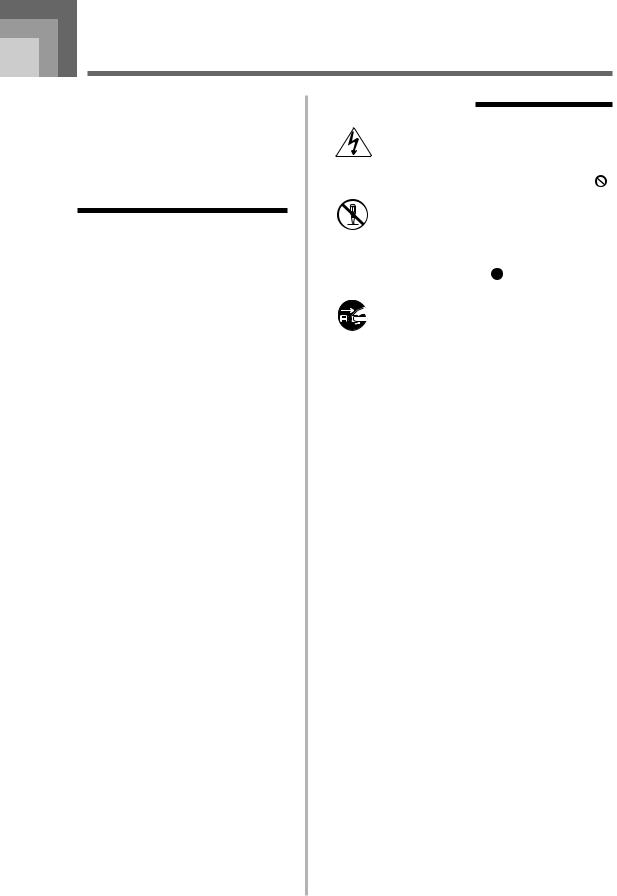
Safety Precautions
Congratulations on your selection of the RadioShack electronic musical instrument.
•Before using the instrument, be sure to carefully read through the instructions contained in this manual.
•Please keep all information for future reference.
Symbols
Various symbols are used in this Owner’s Manual and on the product itself to ensure that the product is used safely and correctly, and to prevent injury to the user and other persons as well as damage to property. Those symbols along with their meanings are shown below.
 DANGER
DANGER
This symbol indicates information that, if ignored or applied incorrectly, creates the danger of death or serious personal injury.
 WARNING
WARNING
This indication stipulates matters that have the risk of causing death or serious injury if the product is operated incorrectly while ignoring this indication.
 CAUTION
CAUTION
This indication stipulates matters that have the risk of causing injury as well as matters for which there is the likelihood of occurrence of physical damage only if the product is operated incorrectly while ignoring this indication.
Symbol Examples
This triangle symbol ( ) means that the user should be careful. (The example at left indicates electrical shock caution.)
) means that the user should be careful. (The example at left indicates electrical shock caution.)
This circle with a line through it ( ) means that the indicated action must not be performed. Indications within or nearby this symbol are specifically prohibited. (The example at left indicates that disassembly is prohibited.)
The black dot ( ) means that the indicated action must be performed. Indications within this symbol are actions that are specifically instructed to be performed. (The example at left indicates that the power plug must be unplugged from the electrical socket.)
) means that the indicated action must be performed. Indications within this symbol are actions that are specifically instructed to be performed. (The example at left indicates that the power plug must be unplugged from the electrical socket.)
649U-E-003A |
E-1 |
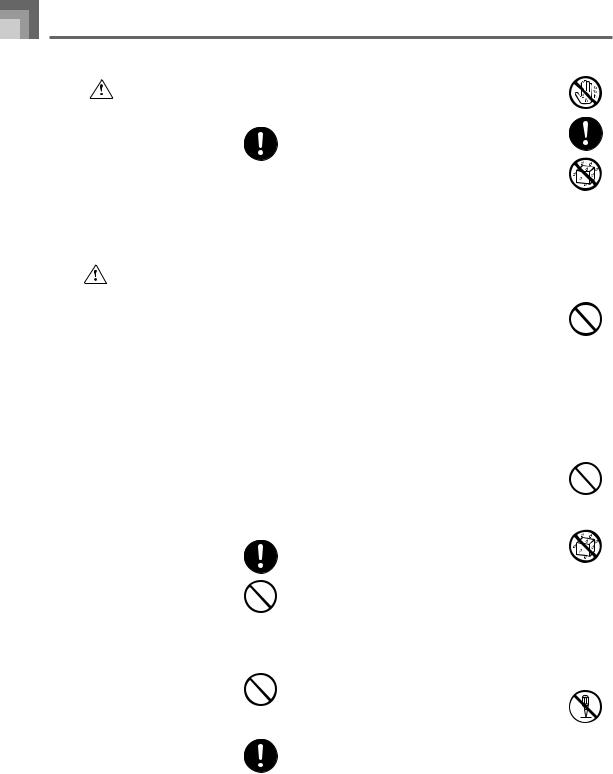
Safety Precautions
|
DANGER |
|
|
● Never touch the AC adapter while your |
|
|
|
|
|
hands are wet. |
|
|
|
|
|||
Alkaline Batteries |
|
Doing so creates the risk of electric shock. |
|||
● Use the AC adaptor where it will not be |
|||||
Perform the following steps immediately if |
|
splashed with water. Water creates the |
|||
fluid leaking from alkaline batteries ever |
|
risk of fire and electric shock. |
|||
gets into your eyes. |
● Do not place a vase or any other container |
||||
1. Do not rub your eyes! Rinse them with |
|
filled with liquid on top of the AC |
|||
water. |
|
adaptor. Water creates the risk of fire |
|||
2. Contact your physician immediately. |
|
and electric shock. |
|||
Leaving alkaline battery fluid in your eyes |
|
|
|||
can lead to loss of sight. |
Batteries |
||||
|
|
|
|
Misuse of batteries can cause them to leak, |
|
|
|
|
|
resulting in damage to nearby objects, or to |
|
|
|
|
|
explode, creating the risk of fire and |
|
|
WARNING |
|
|
||
|
|
|
personal injury. Always make sure you |
||
|
|
||||
|
|
||||
Smoke, Strange Odor, Overheating |
observe the following precautions. |
||||
• |
Never try to take batteries apart or allow |
||||
Continued use of the product while it is |
|
them to become shorted. |
|||
emitting smoke, a strange odor, or heat |
• |
Never expose batteries to heat or dispose |
|||
creates the risk of fire and electric shock. |
|
of them by incineration. |
|||
Take the following steps immediately. |
• |
Never mix old batteries with new ones. |
|||
1. Turn off power. |
• |
Never mix batteries of different types. |
|||
2. If you are using the AC adaptor for |
• |
Do not charge the batteries. |
|||
power, unplug it from the wall outlet. |
• |
Make sure the positive (+) and negative |
|||
3. Contact your original retailer or local |
|
(–) ends of the batteries are facing |
|||
RadioShack store. |
|
correctly. |
|||
AC Adaptor |
Do not incinerate the product. |
||||
● Misuse of the AC adaptor creates the |
Never throw the product into fire. |
||||
risk of fire and electric shock. Always |
Doing so can cause it to explode, creating |
||||
make sure you observe the following |
the risk of fire and personal injury. |
||||
precautions. |
|
|
|||
• Be sure to use only the AC adaptor |
Water and Foreign Matter |
||||
that is specified for this product. |
Water, other liquids, and foreign matter |
||||
• Use only a power source whose |
(such as pieces of metal) getting into the |
||||
voltage is within the rating marked on |
product create the risk of fire and electric |
||||
the AC adaptor. |
shock. Take the following steps |
||||
• Do not overload electrical outlets and |
immediately. |
||||
extension cords. |
1. |
Turn off power. |
|||
● Misuse of the AC adaptor’s electric cord |
2. |
If you are using the AC adaptor for |
|||
can damage or break it, creating the risk |
|
power, unplug it from the wall outlet. |
|||
of fire and electric shock. Always make |
3. |
Contact your original retailer or local |
|||
sure you observe the following |
|
RadioShack store. |
|||
precautions. |
|
|
|||
• Never place heavy objects on the cord |
Disassembly and Modification |
||||
or subject it to heat. |
Never try to take this product apart or |
||||
• Never try to modify the cord or subject |
modify it in any way. Doing so creates the |
||||
it to excessive bending. |
risk of electric shock, burn injury, or other |
||||
• Never twist or stretch the cord. |
personal injury. Leave all internal |
||||
• Should the electric cord or plug |
inspection, adjustment, and maintenance up |
||||
become damaged, contact your |
to your original retailer or local RadioShack |
||||
original retailer or local RadioShack |
store. |
||||
store. |
|
|
|||
|
|
|
|
|
|
E-2 |
649U-E-004A |
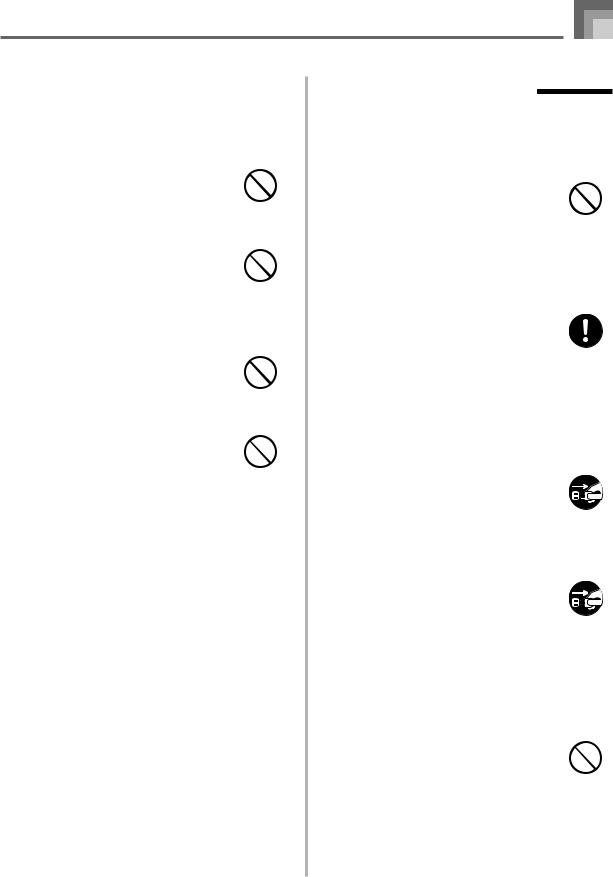
Safety Precautions
Dropping and Impact
Continued use of this product after it has been damaged by dropping or subjecting it to strong impact creates the risk of fire and electric shock. Take the following steps immediately.
1.Turn off power.
2.If you are using the AC adaptor for power, unplug it from the wall outlet.
3.Contact your original retailer or local RadioShack store.
Plastic Bags
Never place the plastic bag the product comes in over your head or in your mouth. Doing so creates the risk of suffocation.
Particular care concerning this precaution is required where small children are present.
Keep off of the product.
Climbing onto the product can cause it to tip over or become damaged. Particular care concerning this precaution is required where small children are present.
Location
Avoid locating the product on an unstable stand, on an uneven surface, or any other unstable location. An unstable location can cause the product to fall over, creating the risk of personal injury.

 CAUTION
CAUTION
AC Adaptor
●Misuse of the AC adaptor creates the risk of fire and electric shock. Always make sure you observe the following precautions.
•Do not locate the electric cord near a stove or other sources of heat.
•Never pull on the cord when unplugging from the electrical outlet. Always grasp the AC adaptor when unplugging.
●Misuse of the AC adaptor creates the risk of fire and electric shock. Always make sure you observe the following precautions.
•Insert the AC adaptor into the wall outlet as far as it will go.
•Unplug the AC adaptor from the wall outlet during lightening storms or before leaving on a trip or other longterm absence.
•At least once a year, unplug the AC Adaptor from the wall outlet and wipe away any dust that is built up in the area around the prongs of the plug.
Relocating the Product
Before relocating the product, always unplug the AC adaptor from the wall outlet and disconnect all other cables and connecting cords. Leaving cords connected creates the risk of damage to the cords, fire, and electric shock.
Cleaning
Before cleaning the product, always unplug the AC adaptor from the wall outlet first. Leaving the AC adaptor plugged in creates the risk of damage to the AC adaptor, fire, and electric shock.
Batteries
Misuse of batteries can cause them to leak resulting in damage to nearby objects, or to explode, creating the risk of fire and personal injury. Always make sure you observe the following precautions.
•Use only batteries that are specified for use with this product.
•Remove batteries from the product if you do not plan to use it for a long time.
649U-E-005A |
E-3 |
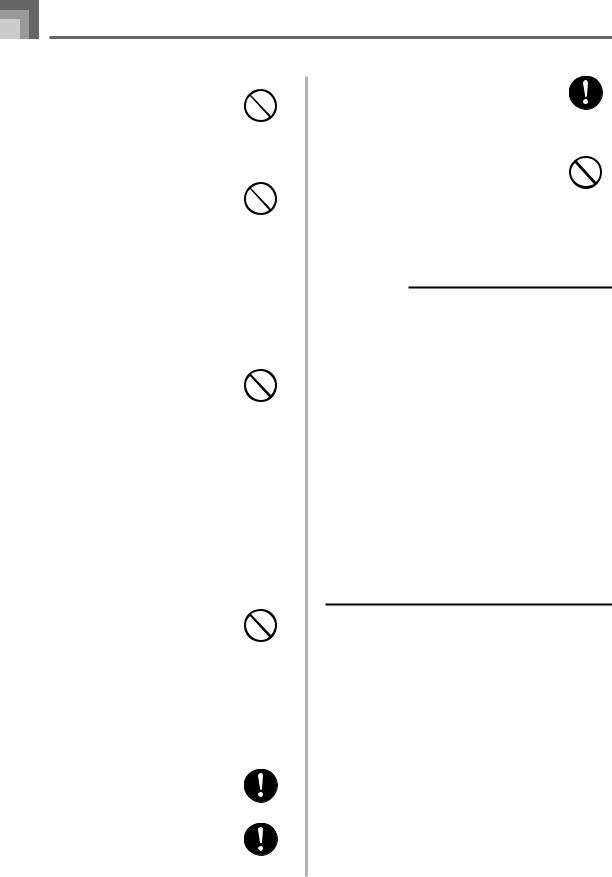
Safety Precautions
Connectors
Connect only the specified devices and equipment to the product’s connectors. Connection of a non-specified device or equipment creates the risk of fire and electric shock.
Location
Avoid the following locations for this product. Such locations create the risk of fire and electric shock.
•Areas subject to high humidity or large amounts of dust.
•In food preparation areas or other areas subject to oil smoke.
•Near air conditioning equipment, on a heated carpet, in areas exposed to direct sunlight, inside of a vehicle parked in the sun, or any other area that subjects the product to high temperatures.
Display Screen
•Never push on the display screen’s LCD panel or subject it to strong impact. Doing so can cause the LCD panel’s glass to crack, creating the risk of personal injury.
•Should the LCD panel ever crack or break, never touch the liquid inside of the panel. LCD panel liquid can cause skin irritation.
•Should LCD panel liquid ever get inside your mouth, immediately wash out your mouth with water and contact your physician.
•Should LCD panel liquid ever get into your eyes or onto your skin, rinse with clear water for at least 15 minutes, and then contact a physician.
Sound Volume
Do not listen to music at very loud volumes for long periods. Particular care concerning this precaution is required when using headphones. High volume settings can damage your hearing.
Health Precaution
In extremely rare cases, exposure to strong sudden light or flashing light can cause momentary muscle spasms, loss of consciousness, or other physical problems with some individuals.
•If you suspect that you might be susceptible to any condition such as this, be sure to consult with your physician before using this product.
•Use this product in an area that is well illuminated.
•Should you ever feel any symptoms similar to those described above when using this product, stop using it immediately and contact your physician.
Heavy Objects
Never place heavy object on top of the product.
Doing so can make the product top heavy, causing the product to tip over or the object to fall from it, creating the risk of personal injury.
IMPORTANT!
When using batteries, be sure to replace them or shift to one of the alternate power sources whenever you notice any of the following symptoms.
•Dim power supply indicator
•Instrument does not turn on
•Dim, difficult to read display
•Abnormally low speaker/headphone volume
•Distortion of sound output
•Occasional interruption of sound when playing at high volumes
•Sudden power failure when playing at high volumes
•Dimming of the display when playing at high volume
•Continued sound output even after you release a key
•A totally different tone may sound
•Abnormal rhythm pattern and demo tune play
•Abnormally low microphone volume
•Distortion of microphone input
•Dim power supply indicator when a microphone is used
•Sudden power failure when using the microphone
•Dimming of keyboard lights when notes sound
•Loss of power, sound distortion, or low volume when playing from a connected computer
E-4 |
649U-E-006A |

Main Features
264 tones
A wide selection of tones includes stereo piano and synthesized sounds, drum sets, and much more.
PIANO SONGS button
The touch of a button takes you directly to piano tones and piano lessons.
Advanced 3-Step Lesson System
The 3-Step Lesson System lets you practice at your own pace. The keyboard automatically grades your performances, so you can trace your progress as you improve.
•3-Step Lesson System: Use any of the keyboard’s built-in tunes and SMF data from a SmartMediaTM card to learn to play as the keyboard keys light to teach you the correct notes. First practice the timing of the notes. Next, play along at your own pace. Soon you will be ready for step three, where you play along at normal speed.
*Note that key lights may be difficult to see under direct sunlight or under other very bright lighting.
•Evaluation System: The keyboard can be configured to rate your performances during Step 1, Step 2, and Step 3 lessons by assigning points. You can even have the keyboard report your points vocally, both part way through and at the end of a lesson.
Sing-along
Simply connect a microphone (not supplied, available at your local RadioShack store) to the microphone jack and you can sing along with the keyboard’s built-in tunes and SMF data from a SmartMediaTM card.
100 built-in tunes, including piano pieces
Built-in tunes are divided into two groups: a SONGS of 65 tunes with Auto Accompaniment, and a PIANO SONGS of 35 piano tunes. You can simply enjoy listening to the built-in tunes, or eliminate the melody part of a SONGS tunes or either hand part of a PIANO SONGS tune, and then play along on the keyboard.
120 rhythms
A selection of rhythms cover rock, pops, jazz and just about any other musical style imaginable.
Auto Accompaniment
Simply play a chord and the corresponding rhythm, bass, and chord parts play along automatically.
Musical Information System
A big LCD screen graphically shows you fingerings and notes, making keyboard play more informative and enjoyable than ever before.
Song Memory function
With lesson recording you can record as you play along with built-in tunes for later playback.
Performance recording lets you record your performances, including Auto Accompaniment, in real time. When playing back recorded data, keyboard keys light in time with the melody.
Storing and Playing Back Tune Data You Transferred from Your Computer
You can transfer the SMF data from your computer to the keyboard. Use special software to convert SMF data format and then transfer it to the keyboard.
SmartMediaTM Card Slot
You can load a card with a standard MIDI file (SMF) and play it back on the keyboard.
VIDEO OUT Jack
Connect the keyboard to a TV equipped with a video input jack and you can view lesson information on your TV screen. You can also view lyric data for easy reading during sing along.
649U-E-007A |
E-5 |
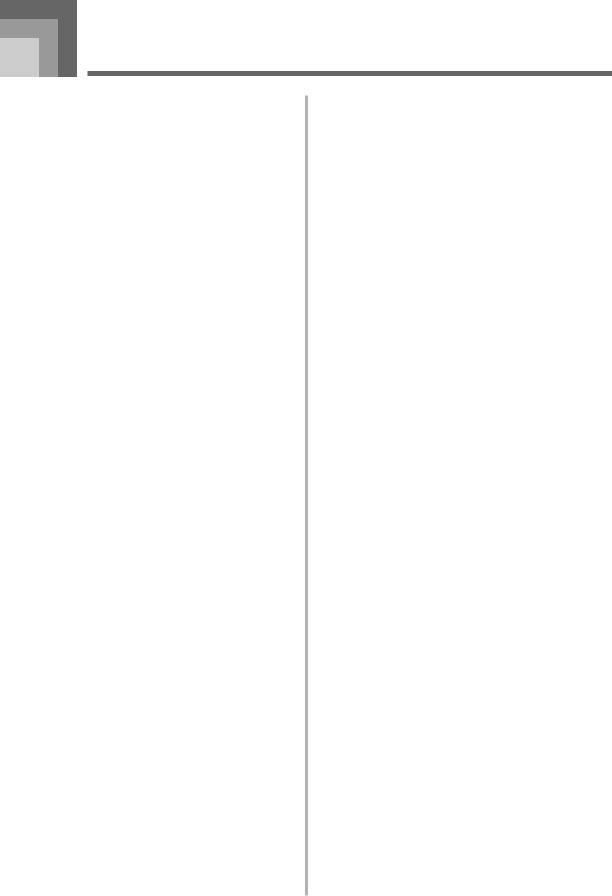
Contents
Safety Precautions .................... |
E-1 |
Main Features ............................ |
E-5 |
Contents..................................... |
E-6 |
General Guide............................ |
E-8 |
Attaching the Score Stand ..................... |
E-10 |
Quick Reference ....................... |
E-11 |
To play the keyboard .............................. |
E-11 |
Power Supply .......................... |
E-13 |
Using batteries ....................................... |
E-13 |
Using the AC Adaptor ............................. |
E-14 |
Auto Power Off ....................................... |
E-14 |
Power On Alert ....................................... |
E-15 |
Memory Contents ................................... |
E-15 |
Connections ............................ |
E-16 |
Phones/Output Jack ............................... |
E-16 |
USB port ................................................ |
E-16 |
Sustain/Assignable Jack ........................ |
E-16 |
Microphone Jack .................................... |
E-17 |
VIDEO OUT Jack ................................... |
E-17 |
Accessories and Options ....................... |
E-17 |
Basic Operations..................... |
E-18 |
To play the keyboard .............................. |
E-18 |
Selecting a Tone..................................... |
E-18 |
Turning the Key Light System |
|
On and Off.............................................. |
E-19 |
Practicing on the Piano .......... |
E-20 |
Using the PIANO SONGS Button .......... |
E-20 |
Playing a Built-in Tune............ |
E-21 |
To play back a SONGS tune .................. |
E-21 |
To play back a PIANO SONGS tune ...... |
E-22 |
Musical Information System ................... |
E-22 |
Adjusting the Tempo............................... |
E-22 |
To pause playback ................................. |
E-23 |
To fast reverse ....................................... |
E-23 |
To fast forward ....................................... |
E-23 |
Looping a Musical Phrase ...................... |
E-23 |
To change the melody tone .................... |
E-24 |
To play all tunes in succession ............... |
E-24 |
Advanced 3-Step Lesson ....... |
E-25 |
Evaluation Mode .................................... |
E-26 |
Using the Lesson Functions and |
|
Evaluation Mode .................................... |
E-27 |
Step 1 – Master the timing. .................... |
E-27 |
Step 2 – Master the notes. ..................... |
E-28 |
Step 3 – Play at normal speed. .............. |
E-29 |
Using the Phrase Practice Mode ........... |
E-29 |
Voice Fingering Guide ............................ |
E-30 |
Using the Metronome ............................. |
E-30 |
Using a Microphone for |
|
Sing Along ............................... |
E-31 |
Auto Accompaniment ............. |
E-33 |
Selecting a Rhythm ................................ |
E-33 |
Playing a Rhythm ................................... |
E-34 |
E-6 |
649U-E-008A |
|
|
|
|
Contents |
|
|
|
|
|
|
|
|
|
|
|
|
|
|
|
|
|
|
|
|||
|
|
|
|
|
|
|
|
|
Using Auto Accompaniment |
E-34 |
|
Connection to a Computer |
|
E-50 |
|||
|
|
|||||||
Using an Intro Pattern ............................ |
E-37 |
|
|
Connecting to a Computer |
|
|
E-50 |
|
|
|
|
|
|
|
|||
Using a Fill-in Pattern ............................. |
E-37 |
|
|
Expanding the Selections in the |
|
|
|
|
|
|
|
|
|
|
|
|
|
Using a Rhythm Variation....................... |
E-37 |
|
|
SONGS Tunes ....................................... |
|
|
E-51 |
|
Using a Fill-in Pattern with a |
|
|
|
General MIDI Tone ................................. |
|
|
E-51 |
|
Variation Rhythm .................................... |
E-38 |
|
|
Changing the Settings |
|
|
E-51 |
|
|
|
|
|
|
|
|||
Synchro Starting Accompaniment with |
|
|
|
Messages |
|
|
E-53 |
|
Rhythm Play |
E-38 |
|
|
|
|
|||
|
|
|
|
|
|
|
||
Finishing with an Ending Pattern ........... |
E-38 |
|
Using a SmartMedia Card....... |
|
E-56 |
|||
Song Memory Function |
E-39 |
|
|
Getting Ready ........................................ |
|
|
E-58 |
|
|
|
Reading a SmartMedia card |
|
|
E-58 |
|||
Parts and Tracks |
E-39 |
|
|
|
|
|||
|
|
SmartMedia Card Error Messages |
|
|
E-60 |
|||
Recording Play Along with a |
|
|
|
|
|
|||
|
|
|
|
|
|
|
|
|
Built-in Tune ........................................... |
E-40 |
|
Troubleshooting |
|
E-62 |
|||
|
|
|
|
|||||
Playing Back a Lesson Recording ......... |
E-41 |
|
|
|
|
|
|
|
Recording a Performance ...................... |
E-41 |
|
Specifications .......................... |
|
E-64 |
|||
Playing Back a Performance |
|
|
Care of your keyboard |
|
E-66 |
|||
Recording |
E-43 |
|
|
|||||
|
|
|
|
|
|
|
||
Overdubbing a Performance |
|
|
Appendix |
|
|
A-1 |
||
Recording |
E-44 |
|
|
|
||||
|
|
|
|
|
|
|
||
Deleting a Specific Part/Track |
E-44 |
|
|
Tone List / Note Table ............................... |
|
|
A-1 |
|
|
|
|
|
|
|
|
||
|
|
|
|
Drum Assignment List .............................. |
|
|
A-6 |
|
Keyboard Settings .................. |
E-45 |
|
|
FINGERED Chord Chart .......................... |
|
|
A-7 |
|
Using Layer ............................................ |
E-45 |
|
|
Rhythm List .............................................. |
|
|
A-8 |
|
Using Split .............................................. |
E-46 |
|
|
Song List .................................................. |
|
|
A-9 |
|
Using Layer and Split Together .............. |
E-47 |
|
MIDI messages that can be sent |
|||||
Transposing the Keyboard |
E-47 |
|
||||||
|
and received using the USB port |
|||||||
Using Touch Response |
E-48 |
|
||||||
|
|
|
|
|
|
|
||
Adjusting Accompaniment and |
|
|
|
|
|
|
|
|
Song Volume .......................................... |
E-49 |
|
|
|
|
|
|
|
Tuning the Keyboard .............................. |
E-49 |
|
|
|
|
|
|
|
|
|
|
|
Company and product names used in this |
||||
|
|
|
|
manual may be registered trademarks of |
||||
|
|
|
|
others. |
|
|
|
|
|
|
|
|
|
|
|
|
|
649U-E-009A |
|
|
|
|
|
|
E-7 |
|
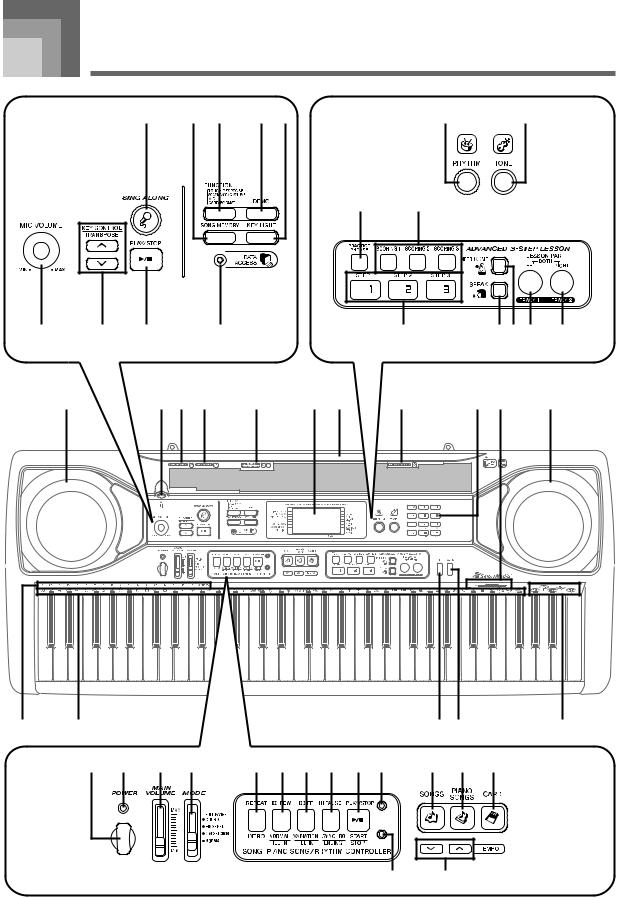
|
General Guide |
|
|
|
|
|
||||
|
|
3 |
5 |
6 |
7 8 |
|
|
0 |
A |
|
|
|
|
|
|
|
|
B |
C |
|
|
1 |
2 |
4 |
|
9 |
|
|
D |
|
EF G |
H |
|
I |
|
J K L |
|
M |
N *1 |
O |
|
*2 *3 |
I |
|
U V W X |
|
Y Z [ \ ] _ |
b c d |
|
|||||
|
|
|
|
|
|
|
a |
e |
|
|
E-8 |
649U-E-010A |
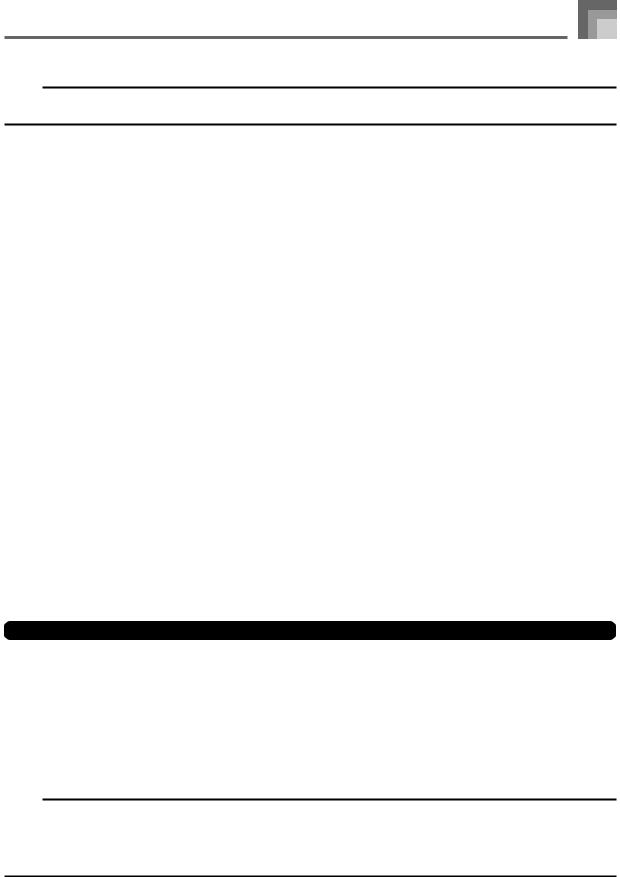
General Guide
NOTE
•This keyboard has two PLAY/STOP buttons. In this manual, the PLAY/STOP button that is located under the SING ALONG button is indicated as <PLAY/STOP>.
1 MIC VOLUME knob |
N Display |
2 KEY CONTROL/TRANSPOSE buttons |
O PIANO SONGS list |
3 SING ALONG button |
P CHORD root names |
4 <PLAY/STOP> button |
Q Percussion instrument list |
5 SONG MEMORY button |
R SPLIT button |
6 FUNCTION button |
S LAYER button |
7 DEMO button |
T Voice 1 to 5 list |
8 KEY LIGHT button |
U POWER button |
9 DATA ACCESS lamp |
V Power indicator |
0 RHYTHM button |
W MAIN VOLUME slider |
A TONE button |
X MODE switch |
● ADVANCED 3-STEP LESSON SYSTEM |
● SONG/PIANO SONGS/RHYTHM CONTROLLER |
B PRACTICE PHRASE button |
Y REPEAT button, INTRO button |
C SCORING 1 to 3 button |
Z REW button, NORMAL/FILL-IN button |
D STEP 1 to 3 button |
[ FF button, VARIATION/FILL-IN button |
E SPEAK button |
\ PAUSE button, SYNCHRO/ENDING button |
F METRONOME button |
] PLAY/STOP button, START/STOP button |
G LEFT button, TRACK 1 button |
_ Song/PIANO SONGS controller indicator |
H RIGHT button, TRACK 2 button |
a Rhythm controller indicator |
I Speaker |
b SONGS button |
J MIC IN jack |
c PIANO SONGS button |
K RHYTHM list |
d CARD button |
L TONE list |
e TEMPO buttons |
M SONGS/SING ALONG list |
|
Controller Indicators
Song/PIANO SONGS controller indicator
Pressing the SONGS, PIANO SONGS, or SING ALONG button, or pressing the DEMO button to start demo tune play causes the Song/PIANO SONGS controller indicator to light. This indicates that buttons Ythrough ]are currently functioning as playback control buttons.
Rhythm controller indicator
Pressing the RHYTHM button to enter the Rhythm Mode, or pressing the RHYTHM button and then the SONG MEMORY button to enter the Song Memory mode causes the Rhythm controller indicator to light. This indicates that buttons Y through ] are currently functioning as rhythm control buttons.
NOTE
•Display examples shown in this Owner’s Manual are intended for illustrative purposes only. The actual text and values that appear on the display may differ from the examples shown in this Owner’s Manual.
•Viewing a liquid crystal display screen from an angle can change the appearance of display contrast. The display contrast of this keyboard is set to allow easy viewing for a person seated on a chair in front of the keyboard. Note that display contrast is fixed, and cannot be adjusted.
649U-E-011A |
E-9 |
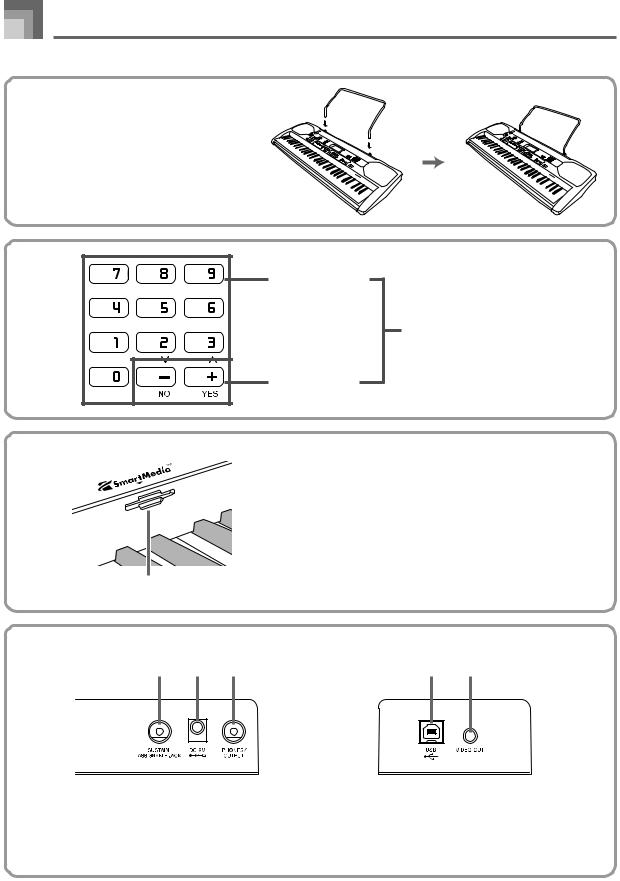
General Guide
*1 Attaching the Score Stand
Insert both ends of the music stand provided with the keyboard into the two holes on the top surface.
*2
f Number buttons
g [+]/[–] buttons
•For input of numbers to change a displayed number or setting.
•Negative values cannot be input using the number buttons. Use [+] (increase) and [–] (decrease) instead.
*3
h Card slot
h
Rear Panel
i j k |
l m |
i SUSTAIN/ASSIGNABLE JACK |
l USB port |
j DC 9V jack |
m VIDEO OUT jack |
k PHONES/OUTPUT jack |
|
E-10 |
649U-E-012A |
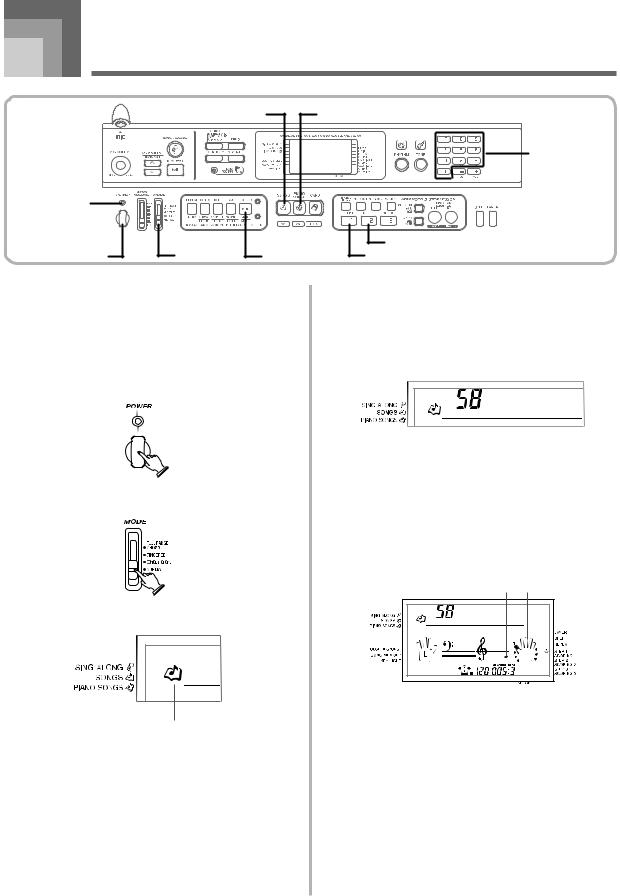
Quick Reference
POWER indicator
POWER |
MODE |
SONGS |
PIANO SONGS |
|
Number buttons |
|
STEP2 |
PLAY/STOP |
STEP1 |
This section provides a quick overview of keyboard operation using steps one and two of the 3-step lesson feature.
To play the keyboard
1Press the POWER button to turn on power.
• This causes the power indicator to light.

 Lit
Lit
2 Set the MODE switch to NORMAL.
3 Press the SONGS button.
4Find the tune you want to play in the SONGS/SING ALONG List, and then use the number buttons to input its two-digit number.
• See page A-9 for the SONGS/Sing Along List. Example: To select “58 ALOHA OE”, input 5 and then
8.
A l o h a |
O e |
5Press the STEP 1 button or STEP 2 button.
•The keyboard sounds a count beat and waits for you to play something on the keyboard. The keys that you need to press first flash.
6Play the melody along with the selected tune’s accompaniment.
•Play in accordance with the fingerings, notes, and dynamic marks that appear on the display.
Note pitch Fingering
A l o h a |
O e |
Indicator appears
649U-E-013A |
E-11 |
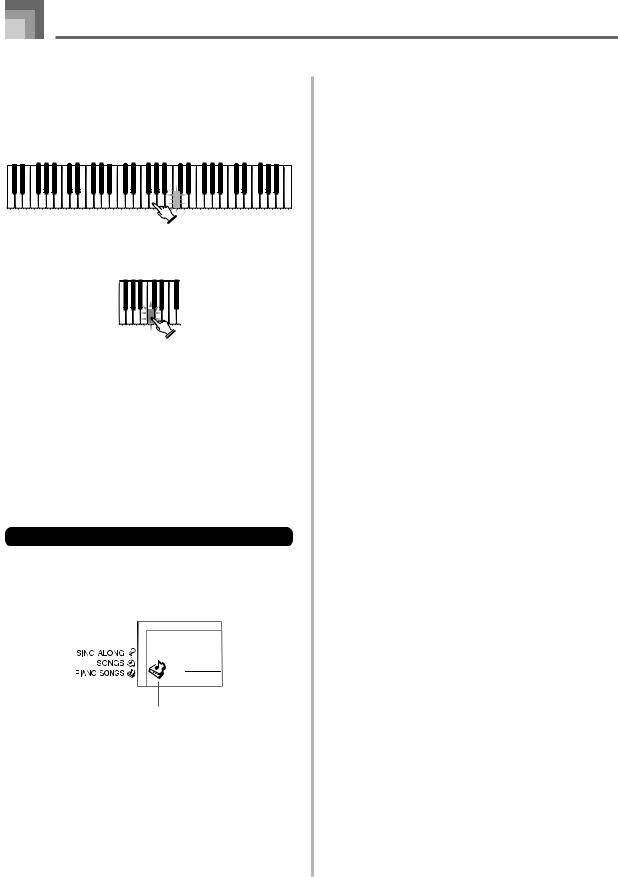
Quick Reference
If you selected lesson Step 1
•Play the notes on the keyboard.
•Accompaniment (left-hand part) plays in time with the notes.
•With Step 1, the correct melody note is played no matter which keyboard key you press.
If you selected lesson Step 2
• Play the correct notes on the keyboard.
•Press the keyboard key that lights. Note that with a Piano Bank tune, the keyboard key light turns off as soon as you press the key.
•The keyboard key for the next note you will need to play flashes.
•Accompaniment (left-hand part) plays in time with the notes, as long as you press the correct keyboard keys.
7To stop play at any time, press the PLAY/STOP button.
To play an Etude or Concert Piece tune
1When you get to step 3 of the above procedure, press the PIANO SONGS button in place of the SONGS button.
Indicator appears
2Find the tune you want to play in the PIANO SONGS List, and then use the number buttons to input its two-digit number.
• See page A-9 for the PIANO SONGS List.
3 Next, continue from step 5 of the above procedure.
E-12 |
649U-E-014A |
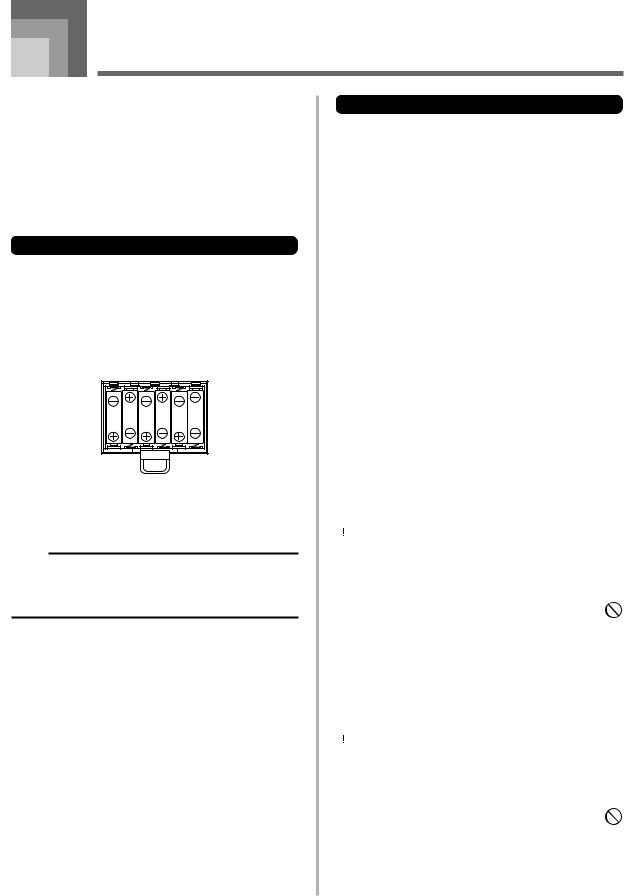
Power Supply
This keyboard can be powered by current from a standard household wall outlet (using the specified AC adaptor) or by batteries. Always make sure you turn the keyboard off whenever you are not using it.
Using batteries
Always make sure you turn off the keyboard before loading or replacing batteries.
To load batteries
1 Remove the battery compartment cover.
2Load 6 AA-size batteries into the battery compartment.
•Make sure that the positive (+) and negative (–) ends are facing correctly.
3Insert the tabs on the battery compartment cover into the holes provided and close the cover.
NOTE
•The keyboard may not function correctly if you load or replace batteries with power turned on. If this happens, turning the keyboard off and then back on again should return functions back to normal.
Important Battery Information
■The following shows the approximate battery life.
Alkaline batteries .................................... 2.5 hours
The above value is standard battery life at normal temperature, with the keyboard volume at medium setting. Temperature extremes or playing at very loud volume settings can shorten battery life.
■Any of the following symptoms indicate low battery power. Replace batteries as soon as possible whenever any of the following occurs.
•Dim power supply indicator
•Instrument does not turn on
•Dim, difficult to read display
•Abnormally low speaker/headphone volume
•Distortion of sound output
•Occasional interruption of sound when playing at high volumes
•Sudden power failure when playing at high volumes
•Dimming of the display when playing at high volume
•Continued sound output even after you release a key
•A totally different tone may sound
•Abnormal rhythm pattern and demo tune play
•Abnormally low microphone volume
•Distortion of microphone input
•Dim power supply indicator when a microphone is used
•Sudden power failure when using the microphone
•Dimming of keyboard lights when notes sound
•Loss of power, sound distortion, or low volume when playing from a connected computer
 WARNING
WARNING
Misuse of batteries can cause them to leak, resulting in damage to nearby objects, or to explode, creating the risk of fire and personal injury. Always make sure you observe the following precautions.
•Never try to take batteries apart or allow them to become shorted.
•Never expose batteries to heat or dispose of them by incineration.
•Never mix old batteries with new ones.
•Never mix batteries of different types.
•Do not charge the batteries.
•Make sure the positive (+) and negative (–) ends of the batteries are facing correctly.
 CAUTION
CAUTION
Misuse of batteries can cause them to leak resulting in damage to nearby objects, or to explode, creating the risk of fire and personal injury. Always make sure you observe the following precautions.
•Use only batteries that are specified for use with this product.
•Remove batteries from the product if you do not plan to use it for a long time.
649U-E-015A |
E-13 |
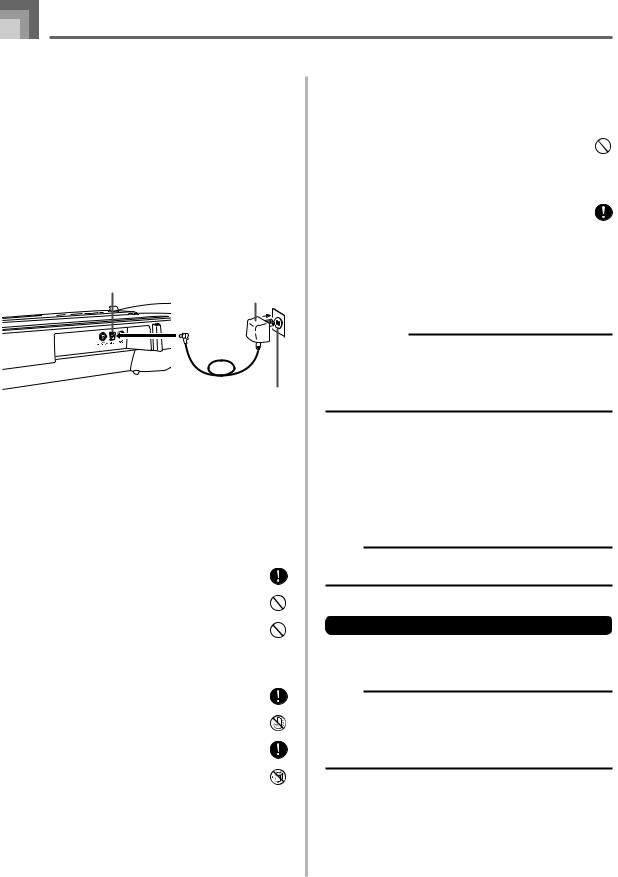
Power Supply
Using the AC Adaptor
To power the keyboard from an AC outlet, you need an AC adaptor and a size M AdaptaplugTM (neither supplied, available at your local RadioShack store or online www.RadioShack.com).
 CAUTION
CAUTION
You must use a class 2 AC power source that supplies 9 V DC and delivers at least 800 mA. Its center tip must be set to negative and its plug must fit the keyboard’s DC 9 V jack.
Using an adaptor that does not meet these specifications could damage the keyboard or the adaptor.
[Rear Panel]
DC 9V jack
AC adaptor
AC outlet
Also note the following important warnings and precautions when using the AC adaptor.
 WARNING
WARNING
Misuse of the AC adaptor creates the risk of fire and electric shock. Always make sure you observe the following precautions.
•Be sure to use only the AC adaptor that is specified for this product.
• Use only a power source whose voltage is within the rating marked on the AC adaptor.
•Do not overload electrical outlets and extension cords.
•Never place heavy objects on the cord or subject it to heat.
•Never try to modify the cord or subject it to excessive bending.
•Never twist or stretch the cord.
•Should the electric cord or plug become damaged,
contact your local RadioShack store.
• Never touch the AC adaptor while your hands are wet. Doing so creates the risk of electric shock.
•Use the AC adaptor where it will not be splashed with water. Water creates the risk of fire and electric shock.
•Do not place a vase or any other container filled with
liquid on top of the AC adaptor. Water creates the risk of fire and electric shock.
 CAUTION
CAUTION
Misuse of the AC adaptor creates the risk of fire and electric shock. Always make sure you observe the following precautions.
•Do not locate the electric cord near a stove or other sources of heat.
•Never pull on the cord when unplugging from the electrical outlet. Always grasp the AC adaptor when unplugging.
• Insert the AC adaptor into the wall outlet as far as it will go.
•Unplug the AC adaptor from the wall outlet during lightening storms or before leaving on a trip or other long-term absence.
•At least once a year, unplug the AC adaptor from the wall outlet and wipe away any dust that is built up in the area around the prongs of the plug.
IMPORTANT!
•Make sure that the keyboard is turned off before connecting or disconnecting the AC adaptor.
•Using the AC adaptor for a long time can cause it to become warm to the touch. This is normal and does not indicate malfunction.
Auto Power Off
When you are using battery power, keyboard power turns off automatically whenever you leave it on without performing any operation for about 6 minutes. When this happens, press the POWER button to turn power back on.
NOTE
•Auto Power Off is disabled (it does not function) when you are using the AC adaptor to power the keyboard.
To disable Auto Power Off
Hold down the TONE button while turning on the keyboard to disable Auto Power Off.
NOTE
•When this function is turned off, the keyboard does not turn off automatically no matter how long it is left with no operation being performed.
•Auto Power Off is enabled again when you manually turn off power and then turn it back on again.
E-14 |
649U-E-016A |
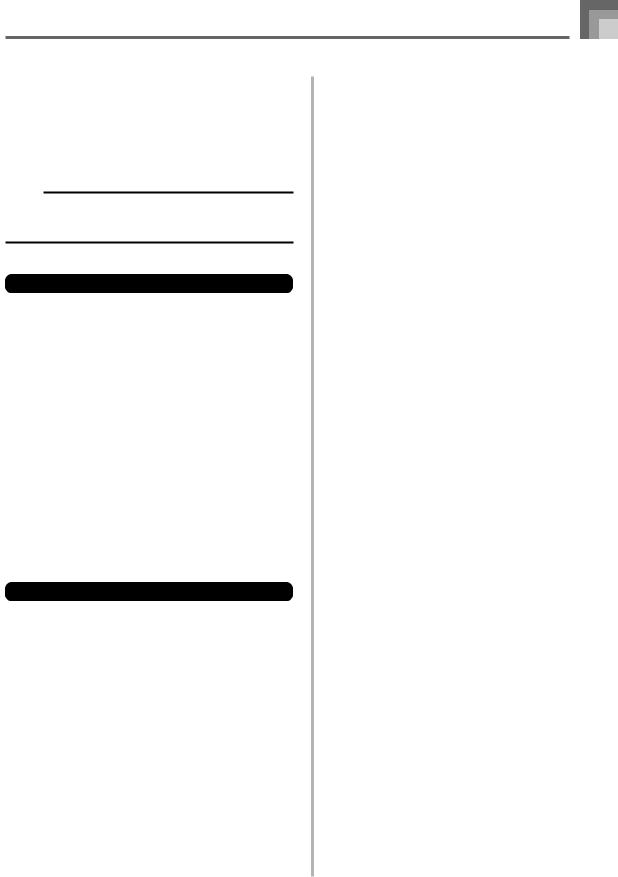
Power On Alert
Keyboard keys light to alert you if you leave power on and do not perform any operation for about 6 minutes. Note that keys light only, and no sound is produced. When this happens, press any button or keyboard key to clear the power on alert.
NOTE
•Power on alert operates only when you are powering the keyboard using the AC adaptor. It does not operate when you are using batteries.
To turn off power on alert
1Press the FUNCTION button a number of times until “DEMO 2” appears on the display.
2Use the [+] and [–] buttons to change the setting to “oFF”.
3Press the FUNCTION button to clear the setting screen from the display.
Memory Contents
Even when the keyboard is turned off, song memory contents are retained as long as power is being supplied to the keyboard.
Unplugging the AC adaptor when batteries are not loaded or when batteries are dead cuts off the power supply. This causes all keyboard settings to be initialized to the initial factory defaults, and clears all data stored in memory.
Power Requirements
Note the following precautions whenever you want to ensure that current keyboard settings and memory contents are not lost.
•Make sure the keyboard is being supplied power through the AC adaptor before replacing its batteries.
•Before unplugging the AC adaptor, make sure that fresh batteries are loaded in the keyboard.
Make sure that keyboard power is turned off before replacing batteries or unplugging the AC adaptor.
649U-E-017A
Power Supply
E-15
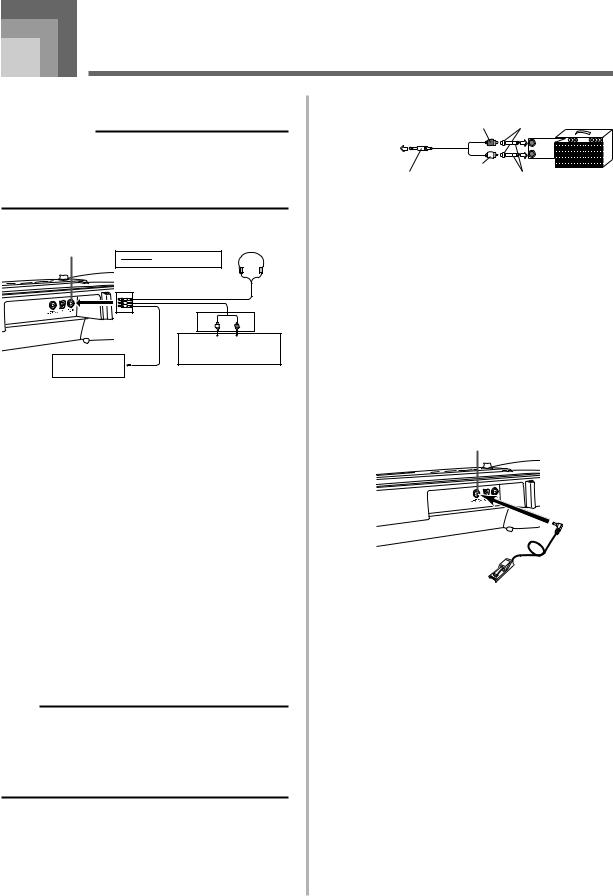
Connections
Phones/Output Jack
PREPARATION
•Before connecting headphones or other external equipment, be sure to first turn down the volume settings of the keyboard and the connected equipment. You can then adjust volume to the desired level after connections are complete.
[Rear Panel]
PHONES/OUTPUT jack
3Keyboard amp, guitar amp, etc.
Audio connection |
1 |
Stereo standard plug |
|
White |
Red PIN plug |
2LEFT RIGHT
AUX IN or similar terminal of audio amplifier
Connecting Headphones (Figure 1)
Connecting headphones cuts off output from the keyboard’s built-in speakers, so you can play even late at night without disturbing anyone.
Audio Equipment (Figure 2)
Connect the keyboard to a audio equipment using a commercially available connecting cord with a standard plug on one end and two PIN plugs on the other end. Note that the standard plug you connect to the keyboard must be a stereo plug, otherwise you will be able to output only one of stereo channels. In this configuration, you normally set the input selector of the audio equipment to the terminal (usually marked AUX IN or something similar) where the cord from the keyboard is connected. See the user documentation that comes with your audio equipment for full details.
Musical Instrument Amplifier (Figure 3)
Use a commercially available connecting cord to connect the keyboard to a musical instrument amplifier.
NOTE
•Be sure to use a connecting cord that has a stereo standard plug on the end you connect to the keyboard, and a connector that provides dual channel (left and right) input to the amplifier to which you are connecting.
The wrong type of connector at either end can cause one of the stereo channels to be lost.
When connected to a musical instrument amplifier, set the volume of the keyboard to a relatively low level and make output volume adjustments using the amplifier’s controls.
Connection Example
PIN plug (red) |
PIN jack |
|
To keyboard’s |
INPUT 1 |
|
PHONES/OUTPUT |
INPUT 2 |
|
jack |
||
|
||
PIN plug (white) |
Standard plug Keyboard or |
|
Stereo standard plug |
||
|
guitar amp |
USB port
You can also connect the keyboard to a computer. See “Connecting to a Computer” on page E-50 for details.
Sustain/Assignable Jack
You can connect an optional sustain pedal, available at RadioShack website (www.RadioShack.com) or call 1-800-The Shack (843-7422), to the SUSTAIN/ASSIGNABLE jack to enable the capabilities described below.
For details on how to select the pedal function you want, see “SUSTAIN/ASSIGNABLE JACK (Default: SUS)” on page E- 53.
SUSTAIN/ASSIGNABLE JACK
Sustain Pedal
•With piano tones, depressing the pedal causes notes to linger, much like a piano’s damper pedal.
•With organ tones, depressing the pedal causes notes to continue to sound until the pedal is released.
Sostenuto Pedal
•As with the sustain pedal function described above, depressing the sostenuto pedal causes notes to be sustained.
•This difference between a sostenuto pedal and sustain pedal is the timing. With a sostenuto pedal, you press the keys and then depress the pedal before you release the keys.
•Only the notes that are sounding when the pedal is depressed are sustained.
Soft Pedal
Depressing the pedal softens the sound of the notes being played.
Rhythm Start/Stop Pedal
In this case, the pedal performs the same functions as the START/STOP button.
E-16 |
649U-E-018A |
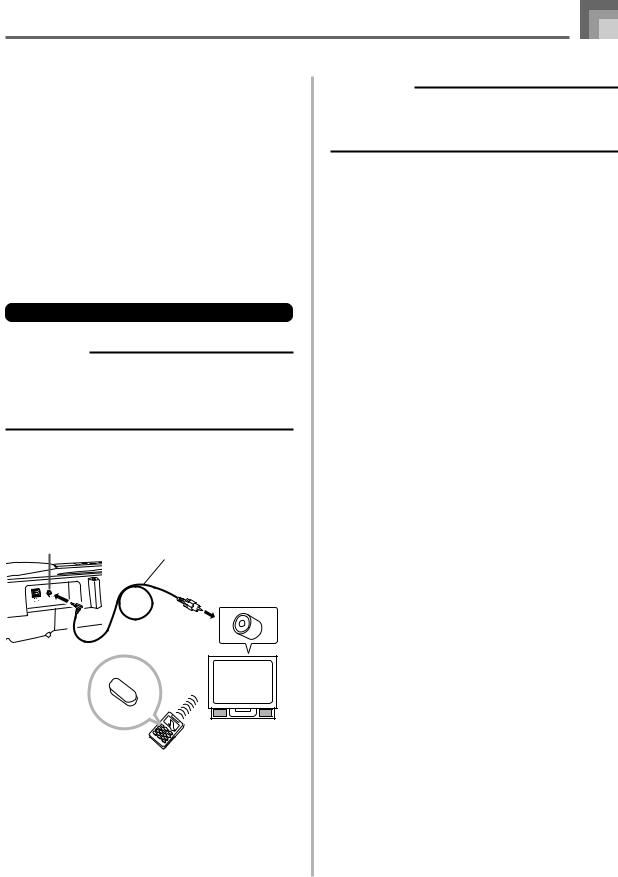
Connections
Microphone Jack
You can connect a microphone (not supplied, available at your local RadioShack store) to the microphone jack and sing along with notes played on the keyboard. For details, see “Using a Microphone for Sing Along” on page E-31.
VIDEO OUT Jack
You con connect the keyboard to a TV equipped with a video input jack, and view lessons*1 and song lyrics*2 on the TV screen.
*1: Lessons using built-in tunes or SMF data
*2: Built-in tunes with lyric data or commercially available SMF data with lyric data
Connecting to a TV
IMPORTANT!
•Make sure that both the keyboard and the TV are turned off before connecting them.
•Placing the keyboard on top of or too close to the TV can cause problems with the colors that appear on the
TV screen. Keep the keyboard away from the TV.
Use the bundled video cable to connect the keyboard to a TV as shown below.
•Turn on the TV and perform the required operation to select its video input terminal.
•Turn on the keyboard.
[Rear Panel]
VIDEO OUT jack
Bundled video cable
Video input port (Yellow)
To video input terminal
|
TV/ |
Turn on the TV and |
VIDEO |
select its video input |
|
terminal. |
(Example) |
|
TV with video input terminal
IMPORTANT!
•See the user documentation that comes with your TV for information about how to configure the required settings.
•The supported color system by this keyboard is NTSC.
Images will not appear correctly on the TV screen if its color system does not match the color system of the keyboard. Make sure you check with your retailer before purchasing the keyboard outside of the area where you will normally use it.
Accessories and Options
Use only the accessories and options specified for this keyboard. Use of non-authorized items creates the danger of fire, electrical shock, and personal injury.
649U-E-019A |
E-17 |
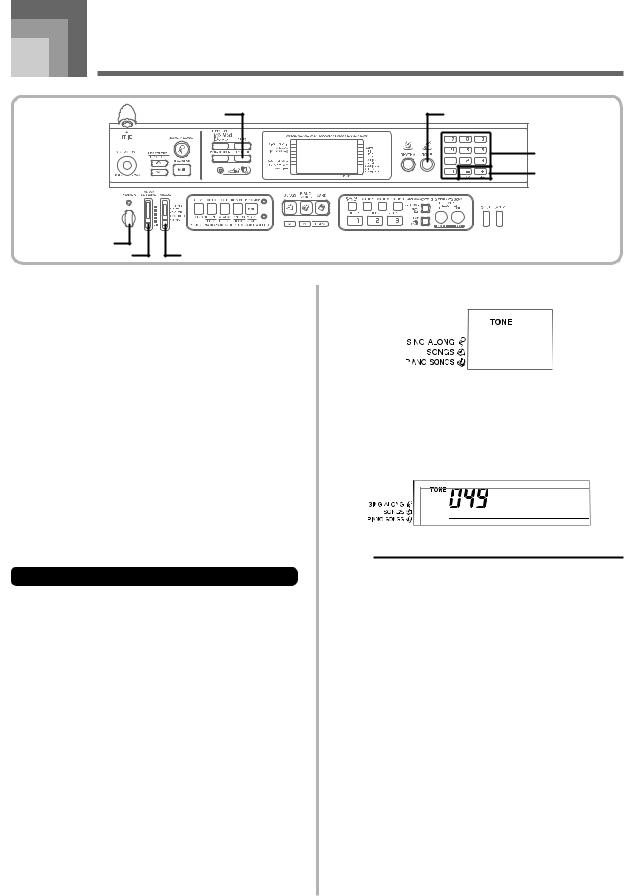
Basic Operations
|
KEY LIGHT |
TONE |
|
|
Number buttons |
|
|
[+] / [–] |
POWER |
|
|
MAIN VOLUME |
MODE |
|
This section provides information on performing basic |
2 Press the TONE button. |
|
keyboard operations.
To play the keyboard |
|
|
|
|
|
|
|
|
|
|
|
|
|
|
|
||
|
|
|
|
|
|
|
||
|
|
|
|
|
|
|
||
1 Press the POWER button to turn the keyboard on. |
|
|
|
|
|
|
|
|
|
|
|
|
|
|
|
||
|
|
|
|
|
|
|
||
|
|
|
|
|
|
|
||
|
|
|
|
|||||
2 Set the MODE switch to NORMAL. |
|
Indicator appears |
||||||
|
|
|
|
|
|
|
||
3 Use the MAIN VOLUME slider to set the volume |
3 Use the number buttons to input the three-digit tone |
|||||||
to a relatively low level. |
number of the tone you want to select. |
|||||||
Example: To select “049 ACOUSTIC BASS”, input 0, 4 |
||||||||
|
||||||||
4 Play something on the keyboard. |
and then 9. |
|||||||
|
|
|
|
|
|
|
||
Selecting a Tone |
A c o . B a s s |
This keyboard comes with 264 built-in tones. Use the |
|
following procedure to select the tone you want. |
NOTE |
|
To select a tone |
• Always input all three digits for the tone number, |
||
|
including leading zeros (if any). If you input one or two |
||
|
|
||
1 Find the tone you want to use in the TONE List and |
|
digits and stop, the display will automatically clear your |
|
|
input after a few seconds. |
||
note its tone number. |
• |
You can also increment the displayed tone number by |
|
• Not all of the available tones are shown on the tone |
|
pressing [+] and decrement it by pressing [–]. |
|
• |
When one of the drum sets is selected (tone numbers |
||
list printed on the keyboard console. For a complete |
|||
|
256 through 263), each keyboard key is assigned a |
||
list, see the “Tone List” on page A-1. |
|
||
|
different percussion sound. See page A-6 for details. |
||
• If the keyboard is connected to a TV, the tone list |
|
||
|
|
||
appears on the TV screen. For information about |
|
|
|
connecting to a TV, see “VIDEO OUT Jack” on page |
|
|
|
E-17. |
|
|
|
E-18 |
649U-E-020A |
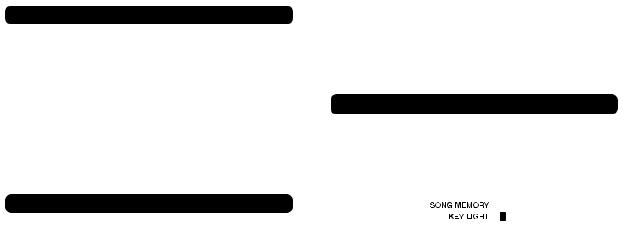
|
|
|
|
Basic Operations |
|
|
|
|
||||
|
|
|
|
|
|
|
|
|||||
|
|
|
|
|
||||||||
|
|
|
|
|
|
|
|
|
|
|
|
|
Polyphony |
|
|
Turning the Key Light System On |
|||||||||
|
||||||||||||
The term polyphony refers to the maximum number of notes |
|
|
and Off |
|||||||||
you can play at the same time. The keyboard has 32-note |
|
|
Use the following procedure when you want to turn the key |
|||||||||
polyphony, which includes the notes you play as well as the |
|
|
||||||||||
|
|
light system on or off. |
||||||||||
rhythms and auto-accompaniment patterns that are played |
|
|
||||||||||
|
|
|
|
|
|
|
|
|
|
|
|
|
by the keyboard. This means that when a rhythm or auto- |
|
|
|
|
|
|
|
|
|
|
|
|
accompaniment pattern is being played by the keyboard, the |
|
|
To turn the key light system on and off |
|||||||||
number of notes (polyphony) available for keyboard play is |
|
|
|
|
|
|
|
|
|
|
|
|
reduced. Also note that some of the tones offer only 16-note |
|
|
1 Press the KEY LIGHT button to toggle the key light |
|||||||||
polyphony. |
|
|
||||||||||
• When rhythm or auto accompaniment is playing, the |
|
|
system on and off. |
|||||||||
number of sounds simultaneously played is reduced. |
|
|
• The KEY LIGHT indicator disappears when the key |
|||||||||
|
|
|
light system is turned off. |
|||||||||
Digital Sampling |
|
|
|
|
|
|
|
|
|
|
|
|
|
|
|
|
|
|
|
|
|
|
|
|
|
A number of the tones that are available with this keyboard |
|
|
|
|
|
|
|
|
|
|
|
|
have been recorded and processed using a technique called |
|
|
|
|
|
|
|
|
|
|
|
|
digital sampling. To ensure a high level of tonal quality, |
|
|
|
|
|
|
|
|
|
|
|
|
|
|
|
|
|
|
|
|
|
|
|
|
|
samples are taken in the low, mid, and high ranges and then |
|
|
|
|
|
|
|
|
|
|
|
|
combined to provide you with sounds that are amazingly |
|
|
NOTE |
|
|
|
|
|
|
|
|
|
close to the originals. You may notice very slight differences |
|
|
|
|
|
|
|
|||||
|
|
|
|
|
||||||||
in volume or sound quality for some tones when you play |
|
|
• The key light system is turned on automatically whenever |
|||||||||
them at different positions on the keyboard. This is an |
|
|
you turn on keyboard power. |
|||||||||
unavoidable result of multiple sampling, and it is not a sign |
|
|
|
|
|
|
|
|
|
|
|
|
|
|
|
|
|
|
|
|
|
|
|
|
|
of malfunction. |
|
|
|
|
|
|
|
|
|
|
|
|
|
|
|
|
|
|
|
|
|
|
|
|
|
649U-E-021A |
E-19 |
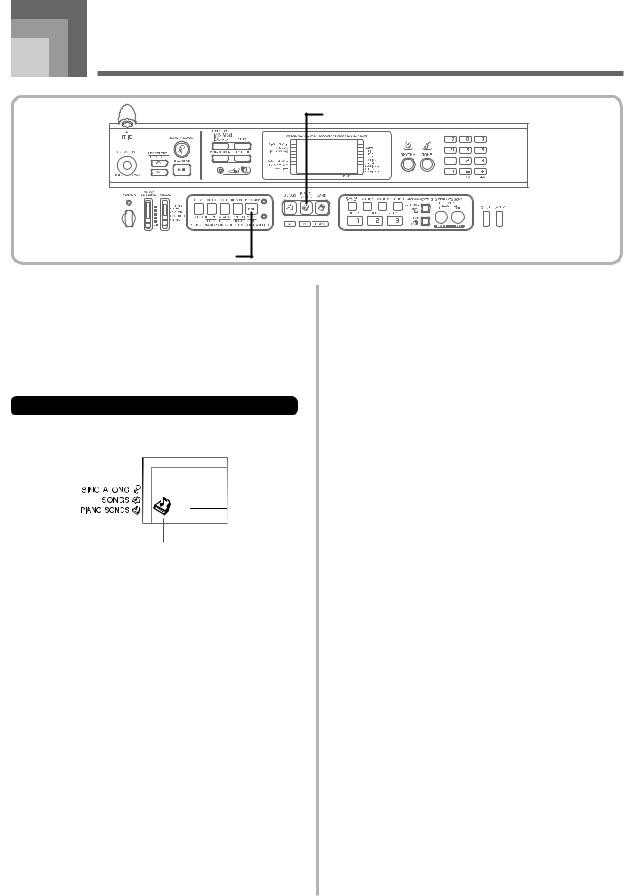
Practicing on the Piano
PIANO SONGS
PLAY/STOP
Using the PIANO SONGS Button
Pressing the PIANO SONGS button provides instant access to piano tones and piano tune selection.
Initial PIANO SONGS Setting
Tone: 000 Stereo Piano
To use the PIANO SONGS
1 Press the PIANO SONGS button.
2
3
Indicator appears
Now try playing something on the keyboard.
• The notes you play sound with a piano tone.
If you want to playback the built-in tune, press the PLAY/STOP button.
•This causes the currently selected tune to play in an endless loop.
•To stop playback, press the PLAY/STOP button again.
E-20 |
649U-E-022A |
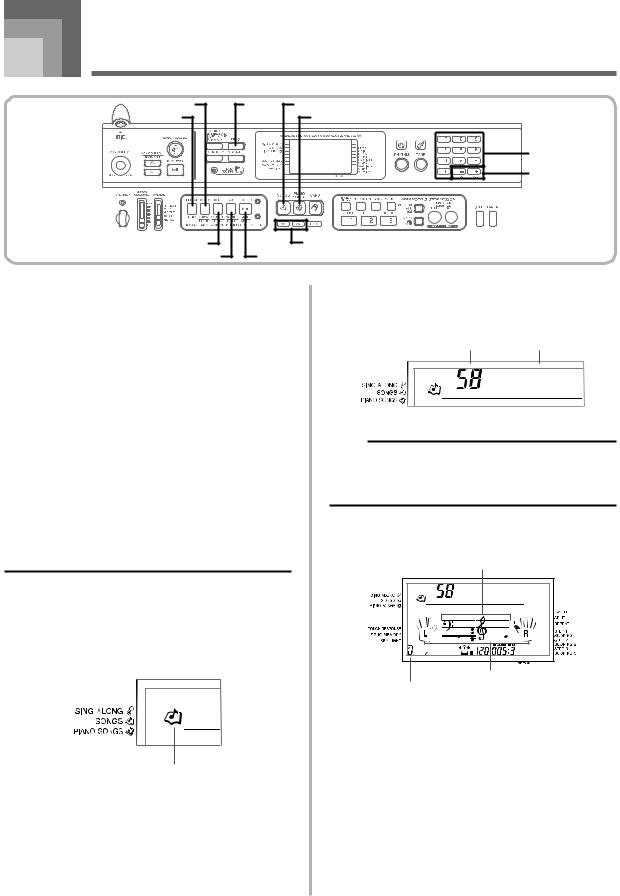
Playing a Built-in Tune |
||
REW |
DEMO |
SONGS |
REPEAT |
|
PIANO SONGS |
|
|
Number buttons |
|
|
[+] / [–] |
FF |
|
TEMPO |
PAUSE |
PLAY/STOP |
|
Your keyboard comes with a total of built-in 100 tunes. You |
3 Use the number buttons to input the tune’s two- |
||
can play back built-in tunes for your own listening pleasure, |
digit number. |
|
|
or you can use them for practice and even sing-along. Built- |
|
||
Example: To select “58 ALOHA OE”, input 5 and then 8. |
|||
in tunes are divided between the two groups described below. |
|||
|
|
||
|
Song number |
Song name |
|
• SONGS/Sing Along Group: 65 tunes for one-hand play |
|
|
|
|
The tunes in this group are Auto Accompaniment tunes. If |
|
A l o h a |
O e |
|
you connect a microphone to the keyboard and enter the |
|
|||
Sing Along Mode*, you can sing along with the built-in |
|
|||
tune. |
|
|
|
|
* The Sing Along Mode reduces the volume of the melody |
|
|
|
|
part of the built-in tunes and changes the tone selection |
NOTE |
|
||
to one that makes it easier for a vocalist to follow. |
|
|||
• |
Tune Number 00 is the initial default SONGS tune setting |
|||
• PIANO SONGS Group: 35 tunes for two-hand play |
||||
|
whenever you turn on keyboard power. |
|
||
The piano tunes in this group are subdivided between 10 |
|
|
||
• |
You can also increment the displayed tune number by |
|||
etudes and 25 concert pieces. |
||||
|
pressing [+] and decrement is by pressing [–]. |
|||
|
|
|||
To play back a SONGS tune |
4 Press the PLAY/STOP button to start play of the tune. |
|
PREPARATION |
|
|
|
|
|
• |
Adjust the main volume (page E-18). |
Staff display |
|
1 Find the tune you want to play in the SONGS/SING |
A l o h a |
O e |
|
|
|
||
|
ALONG List, and note its number. |
|
|
|
• See page A-9 for the SONGS/Sing Along List. |
|
|
2 Press the SONGS button to enter the SONGS Mode. |
|
|
|
|
|
Fingering |
|
|
|
Chord name |
|
|
|
5 Press the PLAY/STOP button to stop playback of |
|
|
|
the SONGS tune. |
|
|
Indicator appears |
• The tune you select continues to play until you stop |
|
|
it. |
|
|
|
|
|
|
649U-E-023A |
E-21 |
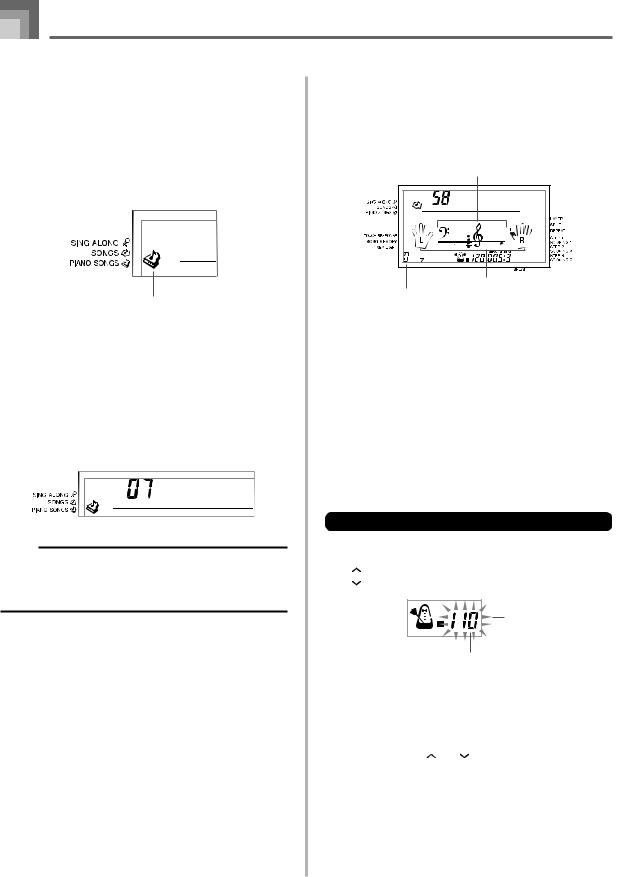
Playing a Built-in Tune |
|
|
To play back a PIANO SONGS tune |
Musical Information System |
|
1 Find the tune you want to play in the PIANO |
When the keyboard is playing one of its built-in tunes, the |
|
display shows a variety of information about the tune. |
||
SONGS List, and note its number. |
Example: Display during SONGS play |
|
• See page A-9 for the PIANO SONGS List. |
||
|
||
2 Press the PIANO SONGS button to specify the |
Staff display |
|
|
||
PIANO SONGS group. |
A l o h a O e |
|
|
||
|
Fingering |
|
Indicator appears |
Chord name |
|
|
NOTE |
|
|
NOTE |
|
|
|
• Chord names are not displayed for PIANO SONGS |
||
• Pressing the PIANO SONGS button changes the tone |
|
|||
|
tunes. |
|||
to stereo piano (Tone Number 000). |
|
|||
|
|
|
||
|
|
|
|
|
3 Use the number buttons to input the two-digit tune |
|
Adjusting the Tempo |
||
number you looked up in step 1.
|
Example: To select tune number 07 (Ode To Joy), input |
The tempo (beats per minute) can be set to a value in the |
|
|
range of 30 to 255. The tempo value you set is used for |
||
|
0 and then 7. |
||
|
SONGS, PIANO SONGS, sing along, 3-step lesson, and Auto |
||
|
|
||
|
O d e T o J o y |
Accompaniment chord play, as well as playback from Song |
|
|
Memory, SmartMedia card, and metronome operation. |
||
|
|
||
|
|
To set the tempo |
|
NOTE |
1 Use the TEMPO buttons to set the tempo. |
||
• Tune Number 00 is the initial default PIANO SONGS |
|||
: Increases the tempo value. |
|||
|
tune setting whenever you turn on keyboard power. |
||
• |
You can also change the displayed tune number using |
: Decreases the tempo value. |
|
|
the [+] and [–] buttons. |
|
|
|
|
Flash |
|
4 Press the PLAY/STOP button to start playback.
5 To stop playback, press the PLAY/STOP button. |
|
|
Tempo value |
|
|
|
|
|
|
• The tune you select continues to play until you stop |
NOTE |
|
|
|
it. |
• |
While the tempo value is flashing, you can also use the |
||
|
|
number buttons or [+] and [–] to input a three-digit value. |
||
|
|
Note that you must input leading zeros, so 90 is input |
||
|
|
as 090. |
||
|
• |
Pressing both the and TEMPO buttons at the same |
||
|
|
time automatically returns the currently selected rhythm |
||
|
|
to its default tempo. |
||
|
• PIANO SONGS tunes have tempo changes part way |
|||
|
|
through in order to produce specific musical effects. Note |
||
|
|
that the tempo setting automatically returns to the default |
||
|
|
whenever a tempo change occurs within one of these |
||
|
|
tunes. |
||
E-22 |
|
|
|
|
|
|
649U-E-024A |
||
