Panasonic DMC-FH8, DMC-SZ1 User Manual

Operating Instructions
for advanced features
Digital Camera
Model No. DMC-SZ1
DMC-FH8
Before use, please read these instructions completely.
VQT3Z72
F1211WT0
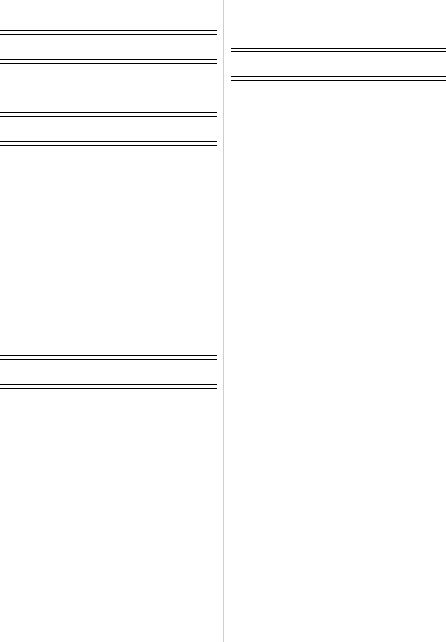
Contents |
|
Before Use |
|
Care of the camera ................................... |
4 |
Standard Accessories ............................... |
5 |
Names and Functions of Main Parts ......... |
6 |
Preparation |
|
Charging the Battery ................................. |
9 |
• Inserting the Battery.......................... |
10 |
• Charging ........................................... |
11 |
• Approximate operating time and |
|
number of recordable pictures .......... |
13 |
Inserting and Removing the Card |
|
(optional) ................................................. |
15 |
About the Built-in Memory/the Card ........ |
16 |
• Approximate number of recordable |
|
pictures and available recording |
|
time ................................................... |
18 |
Setting Date/Time (Clock Set)................. |
19 |
• Changing the Clock Setting .............. |
20 |
Tips for taking good pictures ................... |
21 |
• Fit the strap and hold the camera |
|
carefully ............................................ |
21 |
• Preventing jitter (camera shake) ....... |
21 |
Basic |
|
Selecting the Recording Mode ................ |
22 |
Taking pictures using the automatic |
|
function (Intelligent Auto Mode) .............. |
23 |
• Changing the settings ....................... |
25 |
Taking pictures with your favourite |
|
settings (Normal Picture Mode)............... |
26 |
Focusing.................................................. |
27 |
Recording Motion Pictures ...................... |
29 |
• Recording still pictures while |
|
recording motion pictures ................. |
31 |
Playing Back Pictures ([Normal Play]) .... |
32 |
• Selecting a picture ............................ |
32 |
• Displaying Multiple Screens |
|
(Multi Playback) ................................ |
33 |
• Using the Playback Zoom ................. |
33 |
Playing Back Motion Pictures.................. |
34 |
Deleting Pictures ..................................... |
35 |
• To delete a single picture.................. |
35 |
• To delete multiple pictures (up to 50) |
|
or all the pictures .............................. |
36 |
Setting the Menu ..................................... |
37 |
• Setting menu items ........................... |
37 |
• Using the Quick Menu....................... |
38 |
About the Setup Menu............................. |
39 |
Recording |
|
About the LCD Monitor............................ |
46 |
Using the Zoom ....................................... |
47 |
•Using the Optical Zoom/
Using the Extra Optical Zoom (EZ)/ Using the Intelligent Zoom/
|
Using the Digital Zoom...................... |
47 |
Taking Pictures Using the Built-in |
|
|
Flash........................................................ |
49 |
|
• Switching to the appropriate flash |
|
|
|
setting ............................................... |
49 |
Taking Close-up Pictures ([AF Macro]/ |
|
|
[Macro Zoom]) ......................................... |
52 |
|
Taking Pictures with the Self-timer.......... |
53 |
|
Compensating the Exposure ................... |
54 |
|
Record pictures that look like dioramas |
|
|
(Miniature Effect Mode) ........................... |
55 |
|
Taking pictures that match the scene |
|
|
being recorded (Scene Mode)................. |
56 |
|
• |
[Portrait]............................................ |
57 |
• |
[Soft Skin]......................................... |
57 |
• |
[Scenery] .......................................... |
57 |
• [Panorama Shot] .............................. |
58 |
|
• |
[Sports]............................................. |
60 |
• |
[Night Portrait] .................................. |
60 |
• |
[Night Scenery]................................. |
60 |
• |
[Food] ............................................... |
60 |
• |
[Baby1]/[Baby2]................................ |
61 |
• |
[Pet].................................................. |
62 |
• |
[Sunset] ............................................ |
62 |
• |
[High Sens.]...................................... |
62 |
• |
[Glass Through]................................ |
62 |
• |
[Photo Frame] .................................. |
62 |
Entering Text ........................................... |
63 |
|
Using the [Rec] Menu.............................. |
64 |
|
• |
[Picture Size] .................................... |
64 |
• |
[Sensitivity] ....................................... |
65 |
• |
[White Balance] ................................ |
66 |
• [AF Mode]......................................... |
68 |
|
• |
[i.Exposure] ...................................... |
70 |
• |
[i.Resolution] .................................... |
70 |
• |
[Digital Zoom] ................................... |
70 |
• |
[Burst]............................................... |
71 |
• |
[Color Mode]..................................... |
73 |
• |
[AF Assist Lamp] .............................. |
74 |
• [Red-Eye Removal] .......................... |
74 |
|
• |
[Stabilizer] ........................................ |
75 |
• |
[Date Stamp] .................................... |
75 |
- 2 -

• |
[Clock Set]........................................ |
75 |
Using the [Motion Picture] Menu ............. |
76 |
|
• [Rec Quality] ..................................... |
76 |
|
• [Continuous AF] ................................ |
76 |
|
|
Playback/Editing |
|
Various methods of playback .................. |
77 |
|
• |
[Slide Show] ..................................... |
78 |
• |
[Filtering Play] .................................. |
80 |
• |
[Calendar] ........................................ |
81 |
Having Fun with Recorded Pictures........ |
82 |
|
• |
[Auto Retouch] ................................. |
82 |
• |
[Beauty Retouch] (DMC-FH8) ........... |
83 |
Using the [Playback] Menu ..................... |
85 |
|
• |
[Upload Set] ..................................... |
85 |
• |
[Text Stamp]..................................... |
87 |
• |
[Video Divide]................................... |
89 |
• |
[Resize] ............................................ |
90 |
• |
[Cropping] ........................................ |
91 |
• |
[Favorite] .......................................... |
92 |
• |
[Print Set] ......................................... |
93 |
• |
[Protect]............................................ |
95 |
• |
[Copy]............................................... |
96 |
Connecting to other equipment |
||
Playing Back Pictures on a |
|
|
TV Screen ............................................... |
97 |
|
Saving the Recorded Still Pictures and |
|
|
Motion Pictures ....................................... |
98 |
|
• Copy by inserting the SD card into |
|
|
|
the recorder ...................................... |
98 |
• Copy the playback image using |
|
|
|
an AV cable ...................................... |
99 |
•Copying to a PC using “PHOTOfunSTUDIO” .....................100
Connecting to a PC ............................... |
101 |
• Loading still pictures or |
|
motion pictures ............................... |
102 |
• Uploading the images to sharing |
|
sites ................................................ |
104 |
Printing the Pictures .............................. |
105 |
• Selecting a single picture and |
|
printing it ......................................... |
106 |
• Selecting multiple pictures and |
|
printing them ................................... |
106 |
• Print Settings................................... |
107 |
|
Others |
Screen Display ...................................... |
110 |
Cautions for Use.................................... |
112 |
Message Display ................................... |
117 |
Troubleshooting..................................... |
119 |
•Please note that the actual controls and components, menu items, and other information for your digital camera may differ from those in the illustrations and screens provided in this manual. When operation or other information is more or less the same between models, (DMC-SZ1) are used as examples for the instructions provided in this manual.
•The operations, procedures, or functions that differ among models are indicated separately, together with the relevant model number.
e.g.: (DMC-SZ1)
(DMC-FH8)
- 3 -
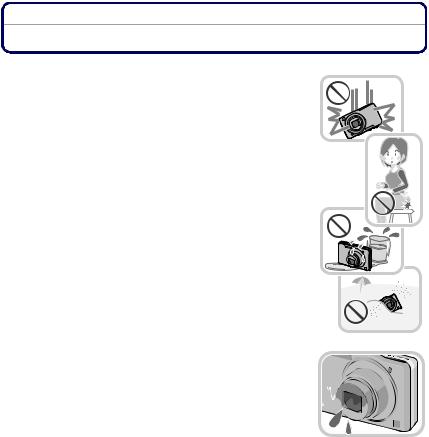
Before Use
Care of the camera
Do not subject to strong vibration, shock, or pressure.
•The lens, LCD monitor, or external case may be damaged if used in the following conditions.
It may also malfunction or image may not record if you:
–Drop or hit the camera.
–Sit down with the camera in your trousers pocket or forcefully insert it into a full or tight bag, etc.
–Attach any items such as accessories to the strap attached to the camera.
–Press hard on the lens or the LCD monitor.
This camera is not dust/splash/water proof.
Avoid using the camera in places with a lot of dust, water, sand, etc.
•Liquid, sand and other foreign material may get into the space around the lens, buttons, etc. Be particularly careful since it may not just cause malfunctions, but it may also become irreparable.
–Places with a lot of sand or dust.
–Places where water can come into contact with this unit, such as when using it on a rainy day or at the beach.
∫ About Condensation (When the lens is fogged up)
•Condensation occurs when the ambient temperature or humidity changes. Be careful of condensation since it causes lens stains, fungus and camera malfunction.
•If condensation occurs, turn the camera off and leave it for about 2 hours. The fog will disappear naturally when the temperature of the camera becomes close to the ambient temperature.
- 4 -

Before Use
Standard Accessories
Check that all the accessories are supplied before using the camera.
•The accessories and their shape will differ depending on the country or area where the camera was purchased.
For details on the accessories, refer to Basic Operating Instructions.
•Battery Pack is indicated as battery pack or battery in the text.
•SD Memory Card, SDHC Memory Card and SDXC Memory Card are indicated as card in the text.
•The card is optional.
You can record or play back pictures on the built-in memory when you are not using a card.
•Consult the dealer or your nearest Service Centre if you lose the supplied accessories. (You can purchase the accessories separately.)
- 5 -
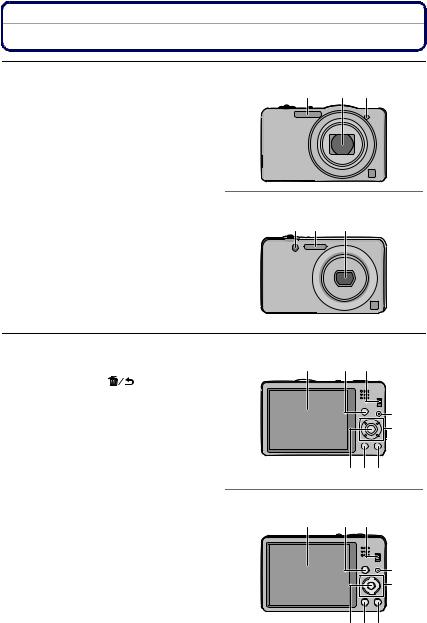
Before Use
Names and Functions of Main Parts
1 Flash (P49) |
(DMC-SZ1) |
2Lens (P4, 113)
3Self-timer indicator (P53)
AF Assist Lamp (P74)
1 |
2 |
3 |
(DMC-FH8)
3 1 2
4 |
LCD monitor (P46, 110, 113) |
(DMC-SZ1) |
|
|
|
5 |
[MENU/SET] button (P37) |
4 |
8 |
9 |
|
6 |
[DISP.] button (P46) |
|
|||
7 |
[Q.MENU] (P38)/[ |
] (Delete/ |
|
|
|
|
Cancel) button (P35) |
|
|
|
|
8 |
[MODE] button (P22, 77) |
|
|
10 |
|
9 |
REC/PLAY switch (P22, 32) |
|
|
||
10 |
Charging lamp (P11) |
|
|
|
11 |
|
|
|
|
5 6 7 |
|
|
|
|
(DMC-FH8) |
|
|
|
|
|
4 |
8 |
9 |
|
|
|
|
|
10 |
|
|
|
|
|
11 |
5 6 7
- 6 -
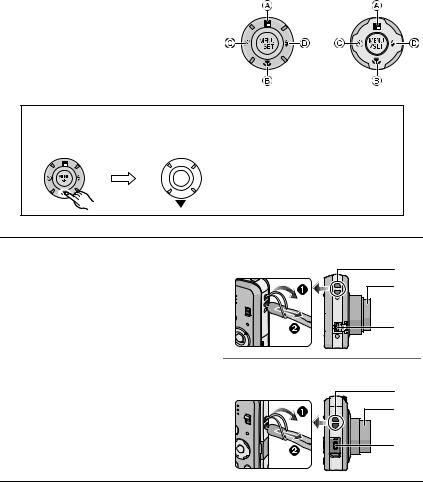
|
Before Use |
|
11 Cursor buttons |
(DMC-SZ1) |
(DMC-FH8) |
A: 3/Exposure compensation (P54) |
|
|
B: 4/Macro Mode (P52) |
|
|
AF Tracking (P69) |
|
|
C: 2/Self-timer (P53) |
|
|
D: 1/Flash setting (P49) |
|
|
In these operating instructions, the cursor buttons are described as shown in the figure below or described with 3/4/2/1.
e.g.: When you press the 4 (down) button
or Press 4
12 Strap eyelet |
(DMC-SZ1) |
•Be sure to attach the strap when using the camera to ensure that you will not
drop it.
13 Lens barrel
14 [AV OUT/DIGITAL] socket (P11, 97, 102, 105)
12
13
14
(DMC-FH8)
12
13
14
- 7 -
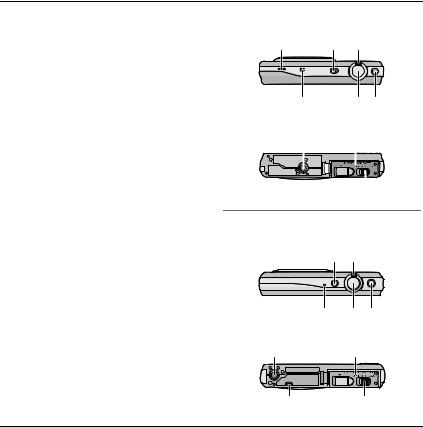
Before Use
15 |
Speaker (P41) |
(DMC-SZ1) |
|
|
• Be careful not to cover the speaker with |
|
|
|
your finger. Doing so may make sound |
15 |
16 17 |
|
difficult to hear. |
||
16 |
Camera ON/OFF switch (P19) |
|
|
17 |
Zoom lever (P47) |
|
|
18 |
Microphone |
|
|
19 |
Shutter button (P23, 26) |
18 |
19 20 |
20 |
Motion picture button (P29) |
21Tripod receptacle
22Card/Battery door (P10, 15)
23 Release lever (P10, 15) |
21 |
22 |
||
|
|
|
|
|
|
|
|
|
|
|
|
|
|
|
23
(DMC-FH8)
16 17 |
|
18 |
19 20 |
21 |
22 |
15 |
23 |
- 8 -
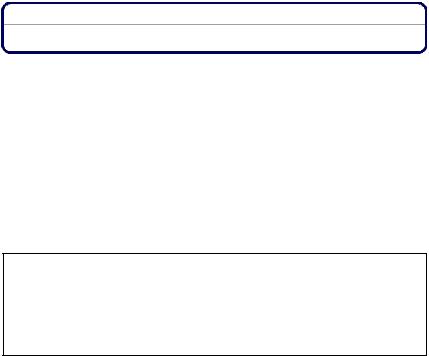
Preparation
Charging the Battery
Use the dedicated AC adaptor (supplied), USB connection cable (supplied) and battery.
•The battery is not charged when the camera is shipped. Charge the battery before use.
•Charge the battery only when it is inserted in the camera.
Camera conditions |
Charge |
Power off (or [Sleep Mode] (P42) is activated) |
≤ |
|
|
Power on |
—¢ |
¢The camera can be supplied with power from a power outlet via the USB connection cable (supplied) only during playback mode. (The battery is not charged.)
•When there is no remaining battery power, charging may be performed regardless of whether the power switch is [ON] or [OFF].
•If no battery is inserted, no charging or power is supplied.
∫ About batteries that you can use with this unit
It has been found that counterfeit battery packs which look very similar to the genuine product are made available for purchase in some markets. Some of these battery packs are not adequately protected with internal protection to meet the requirements of appropriate safety standards. There is a possibility that these battery packs may lead to fire or explosion. Please be advised that we are not liable for any accident or failure occurring as a result of use of a counterfeit battery pack. To ensure that safe products are used, we recommend that a genuine Panasonic battery pack is used.
- 9 -

Preparation
Inserting the Battery
Insert the battery into the camera to charge it.
• Check that this unit is turned off.
Slide the release lever in the direction of the arrow and open the card/battery door.
•Always use genuine Panasonic batteries.
•If you use other batteries, we cannot guarantee the quality of this product.
Being careful about the battery orientation, insert all the way until you hear a locking sound and then check that it is locked by lever A. Pull the lever A in the direction of the arrow to remove the battery.
 1:Close the card/battery door.
1:Close the card/battery door.
2:Slide the release lever in the direction of the arrow.
 Note
Note
•Turn the camera off and wait for the “LUMIX” display on the LCD monitor to clear before removing the battery. (Otherwise, this unit may no longer operate normally and the card itself may be damaged or the recorded pictures may be lost.)
- 10 -
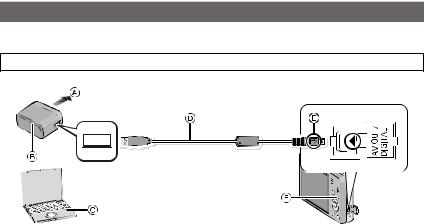
Preparation
Charging
•Charge the battery in areas with an ambient temperature, between 10 oC and 30 oC (50 oF and 86 oF) (same as the battery temperature), is recommended.
Check that this unit is turned off.
A To power outlet
B AC adaptor (supplied)
C PC (Turn the power on)
DUSB connection cable (supplied)
•Check the directions of the connectors, and plug them straight in or unplug them straight out. (Otherwise the connectors may bend out of shape, which may cause malfunction.)
E Align the marks, and insert.
F Charging lamp
(Charging from the power outlet)
Connect the AC adaptor (supplied) and this camera with the USB connection cable (supplied), and insert the AC adaptor (supplied) into the power outlet.
• Use the AC adaptor (supplied) indoors.
(Charging from a computer)
Connect the computer and this camera with the USB connection cable (supplied).
•Charging may not be possible depending on computer specifications.
•If the computer enters a suspended state while charging the battery, charging will stop.
•Connecting this camera to a notebook computer that is not connected to a power outlet will cause the notebook computer battery to drain faster. Do not leave the camera connected for extended periods of time.
•Be sure to always connect the camera to a computer USB terminal. Do not connect the camera to a monitor, keyboard or printer USB terminal, or a USB hub.
-11 -

Preparation
∫ About the charging lamp
On: Charging.
Off: Charging has completed. (When charging is complete, disconnect the camera from the power outlet or computer.)
∫ Charging time
When using the AC adaptor (supplied)
Charging time |
Approx. 180 min |
|
|
•The indicated charging time is for when the battery has been discharged completely. The charging time may vary depending on how the battery has been used. The charging time for the battery in hot/cold environments or a battery that has not been used for a long time may be longer than normal.
•The charging time when connected to the computer depends on the computer’s performance.
∫ Battery indication
The battery indication is displayed on the LCD monitor.
•The indication turns red and blinks if the remaining battery power is low. Recharge the battery or replace it with a fully charged battery.
 Note
Note
•Do not leave any metal items (such as clips) near the contact areas of the power plug. Otherwise, a fire and/or electric shocks may be caused by short-circuiting or the resulting heat generated.
•Do not use any other USB connection cables except the supplied one.
Use of cables other than the supplied USB connection cable may cause malfunction.
•Do not use a USB extension cable.
•The AC adaptor (supplied) and USB connection cable (supplied) are for this camera only. Do not use them with other devices.
•Remove the battery after use. (The battery will be exhausted if left for a long period of time after being charged.)
•The battery becomes warm after using and during and after charging. The camera also becomes warm during use. This is not a malfunction.
•The battery can be recharged even when it still has some power left, but it is not recommended that the battery charge be frequently topped up while the battery is fully charged. (Since characteristic swelling may occur.)
•If a problem occurs in the power outlet, such as a power outage, charging may not be completed normally. If this happens, disconnect the USB connection cable (supplied) and connect it again.
•If the charging lamp does not turn on or blinks when you connect the AC adaptor (supplied) or PC, this indicates that the charging has been stopped because the unit is not in a temperature range suitable for charging, and does not indicate a fault.
Reconnect the USB connection cable (supplied) in a location where the ambient temperature (and the temperature of battery) is in a 10 oC to 30 oC (50 oF to 86 oF) range, and try charging again.
-12 -
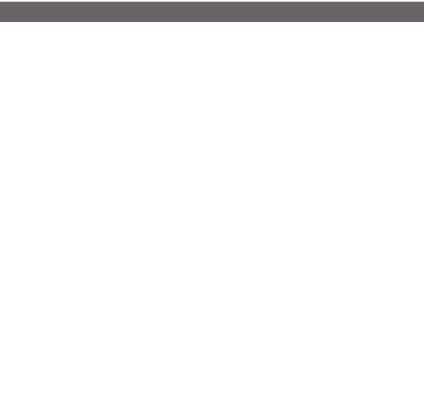
Preparation
Approximate operating time and number of recordable pictures
∫ Recording still pictures
(DMC-SZ1)
Number of recordable |
Approx. 250 pictures |
By CIPA standard in Normal |
|
pictures |
|||
|
|
Picture Mode |
|
Recording time |
Approx. 125 min |
||
|
|||
|
|
|
|
(DMC-FH8) |
|
|
|
|
|
|
|
Number of recordable |
Approx. 260 pictures |
By CIPA standard in Normal |
|
pictures |
|||
|
|
Picture Mode |
|
Recording time |
Approx. 130 min |
||
|
|||
|
|
|
Recording conditions by CIPA standard
•CIPA is an abbreviation of [Camera & Imaging Products Association].
•Temperature: 23 oC (73.4 oF)/Humidity: 50%RH when LCD monitor is on.
•Using a Panasonic SD Memory Card (32 MB).
•Using the supplied battery.
•Starting recording 30 seconds after the camera is turned on. (When the Optical Image Stabiliser function is set to [ON].)
•Recording once every 30 seconds using full flash every second recording.
•Rotating the zoom lever from Tele to Wide or vice versa in every recording.
•Turning the camera off every 10 recordings and leaving it until the temperature of the battery decreases.
The number of recordable pictures varies depending on the recording interval time. As the recording interval time becomes longer, the number of recordable pictures decreases. [For example, if you were to take one picture every two minutes, then the number of pictures would be reduced to approximately one-quarter of the number of pictures given above (based upon one picture taken every 30 seconds).]
∫ Recording motion pictures
When recording with picture quality set to [HD]
Recordable time |
Approx. 90 min |
Actual recordable time |
|
Approx. 45 min |
|
|
|
•These times are for an ambient temperature of 23 oC (73.4 oF) and a humidity of 50%RH. Please be aware that these times are approximate.
•Actual recordable time is the time available for recording when repeating actions such as switching the power supply [ON]/[OFF], starting/stopping recording, zoom operation, etc.
•Maximum time to record motion pictures continuously is 29 minutes 59 seconds. The maximum available recording time continuously is displayed on the screen.
- 13 -
Preparation
∫ Playback
Playback time |
Approx. 240 min |
|
|
 Note
Note
•The operating times and number of recordable pictures will differ according to the environment and the operating conditions.
For example, in the following cases, the operating times will shorten and the number of recordable pictures is reduced:
–In low-temperature environments, such as on ski slopes.
–When using [LCD Mode].
–When operations such as flash and zoom are used repeatedly.
•When the operating time of the camera becomes extremely short even after properly charging the battery, the life of the battery may have expired. Buy a new battery.
- 14 -
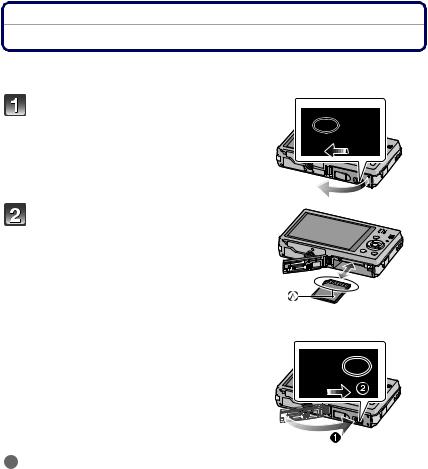
Preparation
Inserting and Removing the Card (optional)
•Check that this unit is turned off.
•We recommend using a Panasonic card.
Slide the release lever in the direction of the arrow and open the card/battery door.
Push it securely all the way until you hear a “click” while being careful about the direction in which you insert it.
To remove the card, push the card until it clicks, then pull the card out upright.
A: Do not touch the connection terminals of the card.
 1:Close the card/battery door.
1:Close the card/battery door.
2:Slide the release lever in the direction of the arrow.
 Note
Note
•Turn the camera off and wait for the “LUMIX” display on the LCD monitor to clear before removing the card. (Otherwise, this unit may no longer operate normally and the card itself may be damaged or the recorded pictures may be lost.)
- 15 -
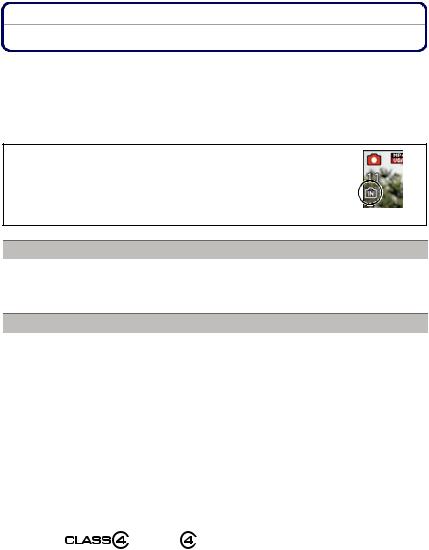
Preparation
About the Built-in Memory/the Card
The following operations can be performed using this unit:
When a card has not been inserted |
Pictures can be recorded on the built-in |
|
memory and played back. |
||
|
||
|
|
|
When a card has been inserted |
Pictures can be recorded on the card and |
|
played back. |
||
|
•When using the built-in memory: k>ð (access indication¢)
•When using the card:
 (access indication¢)
(access indication¢)
¢ The access indication is displayed in red when pictures are being recorded on the built-in memory (or the card).
Built-in Memory
•You can copy the recorded pictures to a card. (P96)
•Memory size: Approx. 70 MB
•The access time for the built-in memory may be longer than the access time for a card.
Card
The following cards, which conform to the SD video standard, can be used with this unit. (These cards are indicated as card in the text.)
|
Remarks |
|
SD Memory Card |
• Use a card with SD Speed Class¢ with “Class 4” or |
|
(8 MB to 2 GB) |
higher when recording motion pictures. |
|
|
• SDHC Memory Card can be used with SDHC Memory Card |
|
SDHC Memory Card |
||
or SDXC Memory Card compatible equipment. |
||
(4 GB to 32 GB) |
• SDXC Memory Card can only be used with SDXC Memory |
|
|
Card compatible equipment. |
|
SDXC Memory Card |
• Check that the PC and other equipment are compatible when |
|
using the SDXC Memory Cards. |
||
(48 GB, 64 GB) |
http://panasonic.net/avc/sdcard/information/SDXC.html |
|
|
• Only the cards with capacity listed left can be used. |
¢SD Speed Class is the speed standard regarding continuous writing. Check via the label on the card, etc.
e.g.:
•Please confirm the latest information on the following website. http://panasonic.jp/support/global/cs/dsc/
(This site is English only.)
- 16 -

Preparation
 Note
Note
•During access (image writing, reading and deleting, formatting etc.), do not turn off the power, remove the battery, card or disconnect the AC adaptor (supplied). Furthermore, do not subject the camera to vibration, impact or static electricity.
The card or the data on the card may be damaged, and this unit may no longer operate normally.
If operation fails due to vibration, impact or static electricity, perform the operation again.
•Write-Protect switch A provided (When this switch is set to the [LOCK] position, A
no further data writing, deletion or formatting is possible. The ability to write, delete |
|
and format data is restored when the switch is returned to its original position.) |
|
• The data on the built-in memory or the card may be damaged or lost due to |
|
electromagnetic waves, static electricity or breakdown of the camera or the card. |
2 |
We recommend storing important data on a PC etc. |
|
• Do not format the card on your PC or other equipment. Format it on the camera |
|
only to ensure proper operation. (P44)
• Keep the Memory Card out of reach of children to prevent swallowing.
- 17 -
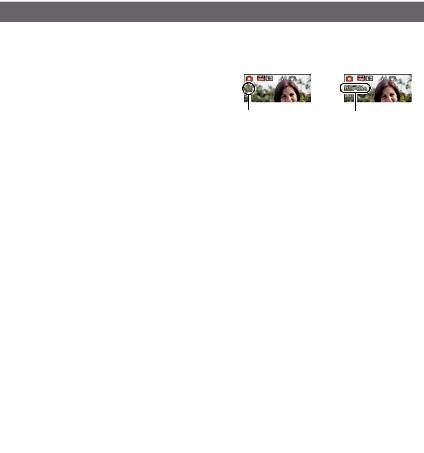
Preparation
Approximate number of recordable pictures and available recording time
∫ About the display of the number of recordable pictures and available recording time
•To switch between the display of number of recordable pictures and available recording time, press [DISP.] several times. (P46)
A Number of recordable pictures
B Available recording time
A B
•The number of recordable pictures and the available recording time are an approximation. (These vary depending on the recording conditions and the type of card.)
•The number of recordable pictures and the available recording time varies depending on the subjects.
∫ Number of recordable pictures
• [i99999] is displayed if there are more than 100,000 pictures remaining.
(DMC-SZ1)
Picture size |
Built-in Memory |
2 GB |
32 GB |
64 GB |
|
(Approx. 70 MB) |
|||||
|
|
|
|
||
16M (4:3) |
11 |
300 |
4910 |
9880 |
|
5M (4:3) |
25 |
650 |
10620 |
21490 |
|
0.3M (4:3) |
390 |
10050 |
162960 |
247150 |
|
(DMC-FH8) |
|
|
|
|
Picture size |
Built-in Memory |
2 GB |
32 GB |
64 GB |
|
(Approx. 70 MB) |
|||||
|
|
|
|
||
16M (4:3) |
10 |
300 |
4910 |
9880 |
|
5M (4:3) |
24 |
650 |
10620 |
21490 |
|
0.3M (4:3) |
380 |
10050 |
162960 |
247160 |
|
∫ Available recording time (when recording motion pictures) |
|
||||
• “h” is an abbreviation for hour, “m” for minute and “s” for second. |
|
||||
|
|
|
|
|
|
Recording |
Built-in Memory |
2 GB |
32 GB |
64 GB |
|
quality setting |
(Approx. 70 MB) |
||||
|
|
|
|||
HD |
j |
23m33s |
6h28m3s |
13h5m5s |
|
VGA |
1m42s |
51m50s |
14h14m1s |
28h47m50s |
|
 Note
Note
•Number of recordable pictures/available recording time for the card may decrease when [Upload Set] is performed.
•Maximum time to record motion pictures continuously is 29 minutes 59 seconds. The maximum available recording time continuously is displayed on the screen.
-18 -
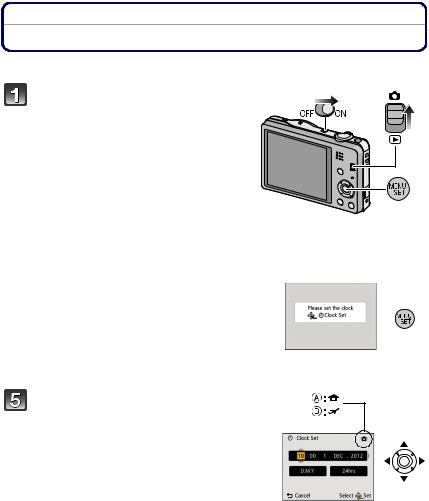
Preparation
Setting Date/Time (Clock Set)
• The clock is not set when the camera is shipped.
Slide the REC/PLAY switch to [!] and then turn the camera on.
• If the language select screen is not displayed, proceed to step 4.
 Press [MENU/SET].
Press [MENU/SET].
 Press 3/4 to select the language, and press [MENU/SET].
Press 3/4 to select the language, and press [MENU/SET].
 Press [MENU/SET].
Press [MENU/SET].
Press 2/1 to select the items (year, month, day, hour, minute, display sequence or time display format), and press 3/4 to set.
A: Time at the home area
B: Time at the travel destination
•You can cancel without setting the clock by pressing [
 ].
].
 Press [MENU/SET] to set.
Press [MENU/SET] to set.
 Press [MENU/SET].
Press [MENU/SET].
- 19 -

Preparation
Changing the Clock Setting
Select [Clock Set] in the [Rec] or [Setup] menu, and press [MENU/SET]. (P37)
•The clock can be reset as shown in steps 5 and 6.
•The clock setting is maintained for 3 months using the built-in clock battery even without the battery. (Leave the charged battery in the unit for 24 hours to charge the built-in battery.)
 Note
Note
•If the clock is not set, the correct date cannot be printed when you order a photo studio to print the picture, or when you stamp the date on the pictures with [Date Stamp] or [Text Stamp].
•If the clock is set, the correct date can be printed even if the date is not displayed on the screen of the camera.
- 20 -
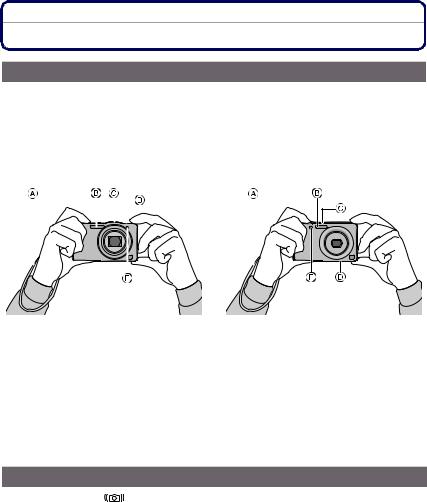
Preparation
Tips for taking good pictures
Fit the strap and hold the camera carefully
Hold the camera gently with both hands, keep your arms still at your side and stand with your feet slightly apart.
•To prevent dropping, be sure to attach the supplied strap and fit it to your wrist. (P7)
•Be careful not to move the camera when you press the shutter button.
•Be careful not to put your fingers on the flash, AF assist lamp, microphone, speaker or lens etc.
(DMC-SZ1) |
|
|
|
|
|
(DMC-FH8) |
|||
|
|
|
|
|
|
|
|
|
|
|
|
|
|
|
|
|
|
|
|
|
|
|
|
|
|
|
|
|
|
|
|
|
|
|
|
|
|
|
|
|
|
|
|
|
|
|
|
|
|
|
|
|
|
|
|
|
|
|
|
|
|
|
|
|
|
|
|
|
|
A Strap |
D Speaker |
B Flash |
E AF assist lamp |
CMicrophone
∫Direction Detection Function ([Rotate Disp.])
Pictures recorded with the camera held vertically are played back vertically (rotated). (Only when [Rotate Disp.] (P44) is set)
•When the camera is held vertically and tilted up and down to record pictures, the Direction Detection function may not work correctly.
•Motion pictures taken with the camera held vertically are not displayed vertically.
Preventing jitter (camera shake)
When the Jitter alert [ |
] appears, use [Stabilizer] (P75), a tripod or the Self-timer (P53). |
•Shutter speed will be slower particularly in the following cases. Keep the camera still from the moment the shutter button is pressed until the picture appears on the screen. We recommend using a tripod.
–Slow sync./Red-Eye Reduction
–In [Night Portrait] or [Night Scenery] in Scene Mode
-21 -
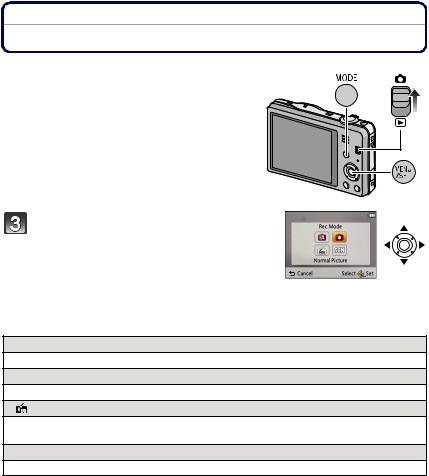
Basic
Selecting the Recording Mode
 Slide the REC/PLAY switch to [!].
Slide the REC/PLAY switch to [!].
 Press [MODE].
Press [MODE].
Press 3/4/2/1 to select the Recording
Mode.
 Press [MENU/SET].
Press [MENU/SET].
∫ List of Recording Modes
¦Intelligent Auto Mode (P23)
The subjects are recorded using settings automatically selected by the camera.
!Normal Picture Mode (P26)
The subjects are recorded using your own settings.
Miniature Effect Mode (P55)
This is an imaging effect which defocuses the surroundings to make it look like a diorama. (also known as Tilt Shift Focus)
ÛScene Mode (P56)
This allows you to take pictures that match the scene being recorded.
 Note
Note
•When the mode has been switched from Playback Mode to Recording Mode, the previously set Recording Mode will be set.
- 22 -
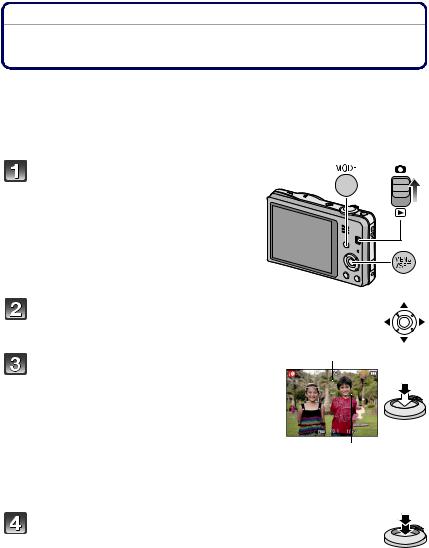
Basic
Recording Mode: 
Taking pictures using the automatic function
(Intelligent Auto Mode)
The camera will set the most appropriate settings to match the subject and the recording conditions so we recommend this mode for beginners or those who want to leave the settings to the camera and take pictures easily.
•The following functions are activated automatically.
–Scene Detection/Backlight Compensation/Intelligent ISO sensitivity control/Auto White Balance/Face Detection/[i.Exposure]/[i.Resolution]/[i.ZOOM]/[AF Assist Lamp]/ [Red-Eye Removal]/[Stabilizer]/[Continuous AF]
Slide the REC/PLAY switch to [!], and then press [MODE].
Press 3/4/2/1 to select [Intelligent Auto], and then press [MENU/SET].
1
Press the shutter button halfway to focus.
•The focus indication 1 (green) lights when the subject is focused.
• The AF area 2 is displayed around the subject’s face |
|
by the Face Detection function. In other cases, it is |
|
displayed at the point on the subject which is in focus. |
|
• The minimal distance (how close you can be to the |
|
subject) will change depending on the zoom factor. |
2 |
Please check with the recordable range display on |
|
the screen. (P27)
•You can set the AF tracking by pressing 3. For details, refer to P69. (AF tracking is cancelled by pressing 3 again)
Press the shutter button fully (push it in further), and take the picture.
- 23 -
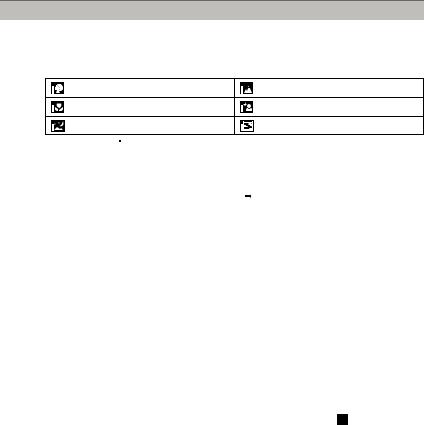
Basic
Scene Detection
When the camera identifies the optimum scene, the icon of the scene concerned is displayed in blue for 2 seconds, after which its colour changes to the usual red.
When taking pictures
¦ > |
[i-Portrait] |
[i-Scenery] |
|
[i-Macro] |
[i-Night Portrait]¢ |
|
[i-Night Scenery] |
[i-Sunset] |
¢ Only when [ 
 ] is selected.
] is selected.
When recording motion pictures |
|
|
|
|||
|
|
|
|
|
|
|
¦ > |
|
|
[i-Portrait] |
|
|
[i-Scenery] |
|
|
|
|
|||
|
|
|
|
|
|
|
|
|
|
[i-Low Light] |
|
|
[i-Macro] |
|
|
|
|
|
||
|
|
|
|
|
||
|
|
|
|
|
|
|
•[¦] is set if none of the scenes are applicable, and the standard settings are set.
•When [  ] or [
] or [  ] is selected, the camera automatically detects a person’s face, and it will adjust the focus and exposure. (Face Detection)
] is selected, the camera automatically detects a person’s face, and it will adjust the focus and exposure. (Face Detection)
•If a tripod is used, for instance, and the camera has judged that camera shake is minimal when
the Scene Mode has been identified as [  ], the shutter speed will be set to a maximum of 8 seconds. Take care not to move the camera while taking pictures.
], the shutter speed will be set to a maximum of 8 seconds. Take care not to move the camera while taking pictures.
•Due to conditions such as the ones below, a different scene may be identified for the same subject.
–Subject conditions: When the face is bright or dark, the size of the subject, the colour of the subject, the distance to the subject, the contrast of the subject, when the subject is moving
–Recording conditions: Sunset, sunrise, under low brightness conditions, when the camera is shaken, when zoom is used
•For the best results, it is recommended that you take pictures in the appropriate Recording Mode.
•The Backlight Compensation
–Backlight refers to when light comes from the back of a subject. In this case, the subject will become dark, so this function compensates the backlight by brightening the picture. In
Intelligent Auto Mode, backlight compensation works automatically. The [  ] is displayed on the screen when backlighting is detected. The actual backlighting conditions and [
] is displayed on the screen when backlighting is detected. The actual backlighting conditions and [  ] may not always match.
] may not always match.
- 24 -

|
Basic |
|
|
Changing the settings |
|
Following menus can be set. |
|
|
|
Menu |
Item |
[Rec] |
[Picture Size]¢/[Burst]¢/[Color Mode]¢ |
[Motion Picture] |
[Rec Quality] |
|
|
[Setup] |
[Clock Set]/[World Time]/[Beep]¢/[Language]/[Stabilizer |
|
Demo.] |
|
|
•For the setting method of the menu, refer to P37.
¢Settings may be different from other Recording Modes.
•Menus specific to Intelligent Auto Mode
–Colour setting of [Happy] is available in [Color Mode]. It is possible to automatically take a picture with a higher level of brilliance for the colour brightness and vividness.
About the flash (P49)
•When [ 
 ] is selected, [
] is selected, [ 
 ], [
], [
 ], [
], [
 ] or [
] or [
 ] is set depending on the type of subject and brightness.
] is set depending on the type of subject and brightness.
•When [
 ], [
], [
 ] is set, Digital Red-Eye Correction is enabled.
] is set, Digital Red-Eye Correction is enabled.
•Shutter speed will be slower during [
 ] or [
] or [ 
 ].
].
- 25 -
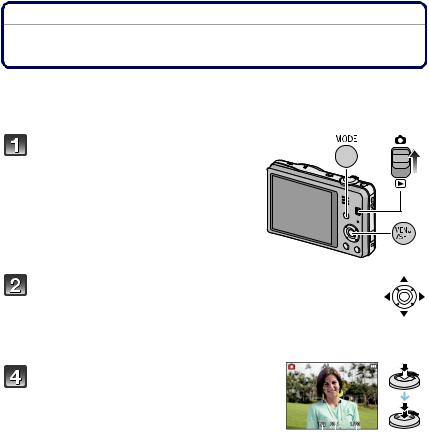
Basic
Recording Mode: 
Taking pictures with your favourite settings
(Normal Picture Mode)
The camera automatically sets the shutter speed and the aperture value according to the brightness of the subject.
You can take pictures with greater freedom by changing various settings in the [Rec] menu.
Slide the REC/PLAY switch to [!], and then press [MODE].
Press 3/4/2/1 to select [Normal Picture], and then press [MENU/SET].
 Aim the AF area at the point you want to focus on.
Aim the AF area at the point you want to focus on.
Press the shutter button halfway to focus |
|
|
|
|
and then press it fully to take the picture. |
|
|
|
|
A ISO sensitivity |
|
|
|
|
B Aperture value |
|
|
|
|
C Shutter speed |
|
|
|
|
|
|
|
|
|
• Aperture value and shutter speed is displayed in red |
|
AB |
C |
|
when correct exposure is not achieved. (Exclude when |
|
|
|
|
using a flash) |
|
|
|
|
- 26 -
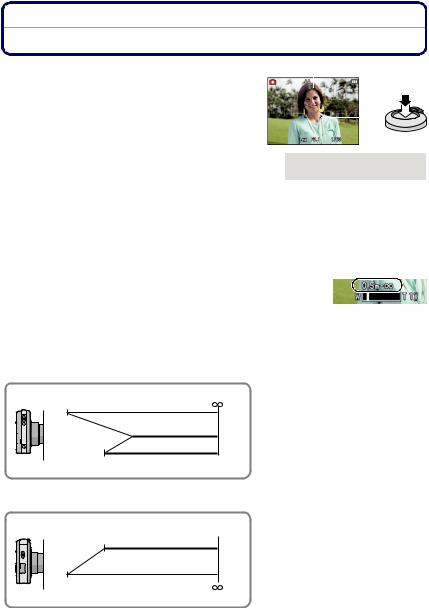
Basic
Focusing
Aim the AF area at the subject, and then |
A |
||||
|
|
|
|
||
press the shutter button halfway. |
|
|
|
B |
|
|
|
|
|||
|
|
|
|
|
|
|
|
|
|
|
|
|
|
|
|
|
|
Focus |
When the subject is focused |
When the subject is not |
|||
|
focused |
||||
|
|
||||
Focus indication A |
On |
Blinks |
|||
|
|
|
|
|
|
AF area B |
White>Green |
White>Red |
|||
|
|
|
|
|
|
Sound |
Beeps 2 times |
Beeps 4 times |
|||
|
|
|
|
|
|
• The AF area may be displayed larger for certain zoom magnifications and in dark places.
∫ About focus range
The focus range is displayed when operating the zoom.
•The focus range is displayed in red when it is not focused after pressing the shutter button halfway.
The focus range may change gradually depending on the zoom position.
e.g.: Range of focus during the Intelligent Auto Mode
(DMC-SZ1)
5 cm (0.16 feet)
W
2 m (6.6 feet)
9 
T
1.5 m (4.9 feet)
(DMC-FH8)
1 m (3.3 feet)
T
W
5 cm (0.16 feet)
- 27 -
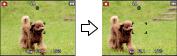
Basic
∫ When the subject is not in focus (such as when it is not in the centre of the composition of the picture you want to take)
1Aim the AF area at the subject, and press the shutter button half way to fix the focus and exposure.
2Press and hold the shutter button half way while moving the camera as you
compose the picture.
• You can repeatedly retry the actions in step 1 before pressing the shutter button fully.
∫ Subject and recording conditions which are difficult to focus in
•Fast-moving subjects, extremely bright subjects or subjects without contrast
•When recording subjects through windows or near shiny objects
•When it is dark or when jitter occurs
•When the camera is too close to the subject or when taking a picture of both distant and near subjects
- 28 -
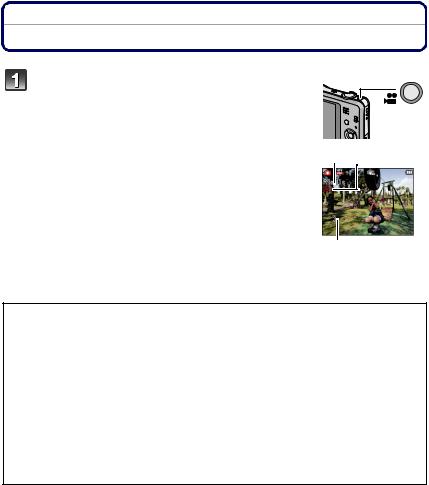
Basic
Applicable modes: 



Recording Motion Pictures
Start recording by pressing the motion picture button.
A Available recording time |
|
B Elapsed recording time |
|
• You can record motion pictures fitting each Recording Mode. |
|
• Release the motion picture button right after you press it. |
|
• The recording state indicator (red) C will flash while recording |
A C |
motion pictures. |
|
• For the setting of [Rec Quality], refer to P76. |
|
B
 Stop the recording by pressing the motion picture button again.
Stop the recording by pressing the motion picture button again.
∫ About the recording format for recording motion pictures
This unit can record motion pictures in MP4 format.
MP4:
This is a simpler video format best used when extensive editing is needed, or when uploading videos to the internet.
∫ About the compatibility of the recorded motion pictures
Even if a compatible MP4 playback device is used, the video or sound quality of the recorded motion pictures may be poor, or they may not be able to be played. There may also be times when the recorded data is not displayed properly. If you experience such issues, please play back the video on this camera.
•For details on MP4 compatible devices, refer to the support sites below. http://panasonic.jp/support/global/cs/dsc/
(This Site is English only.)
- 29 -
Basic
 Note
Note
•When recording to the built-in memory, [Rec Quality] is fixed to [VGA].
•The available recording time displayed on the screen may not decrease regularly.
•Depending on the type of the card, the card access indication may appear for a while after recording motion pictures. This is not a malfunction.
•The screen may be blacked out momentarily, or the unit may record noise due to static electricity or electromagnetic waves etc. depending on the environment of the motion picture recording.
•Even if the aspect ratio setting is the same in still pictures and motion pictures, the angle of view may change at the start of the motion picture recording.
When [Video Rec Area] (P42) is set to [ON], angle of view during motion picture recording is displayed.
•About zooming while recording motion pictures
–If the Extra Optical Zoom was used before pressing the motion picture button, settings will be cancelled, and the recordable range will change drastically.
–If you operate the zoom etc. while recording motion pictures, the sound of the operation may be recorded.
–(DMC-SZ1)
The zoom speed will be slower than usual when recording motion pictures.
–(DMC-SZ1)
Operating the zoom while recording motion pictures can take time for the image to come into focus.
–(DMC-FH8)
The optical zoom magnification cannot be changed after starting to record motion pictures. However, Intelligent Zoom can be used by setting [i.Resolution] (P70) in the [Rec] menu to [i.ZOOM]. Also, the Digital Zoom can be used by setting the [Digital Zoom] (P70) in the [Rec] menu to [ON]. For details about the zoom range, refer to P47. If motion picture recording was started within the optical zoom area, the zoom setting returns to the original magnification when motion picture recording is finished.
•If you end motion picture recording after a short time when using Miniature Effect Mode, the camera may go on recording for a certain period. Continue to hold the camera until the recording ends.
•It is recommended to use a fully charged battery when recording motion pictures.
•Motion pictures cannot be recorded with [Panorama Shot] in Scene Mode.
•It will be recorded in following categories for certain Scene Modes. A motion picture recording matching each scene will be performed for the ones not listed below.
Selected Scene Mode |
Scene Mode while recording motion picture |
[Baby1]/[Baby2] |
Portrait Mode |
|
|
[Night Portrait], [Night Scenery] |
Low Light Mode |
[Sports], [Pet], [Photo Frame] |
Normal motion picture |
|
|
- 30 -
