Kohler KD-150, KD-160, KD-165, KD-60 Owner's Manual
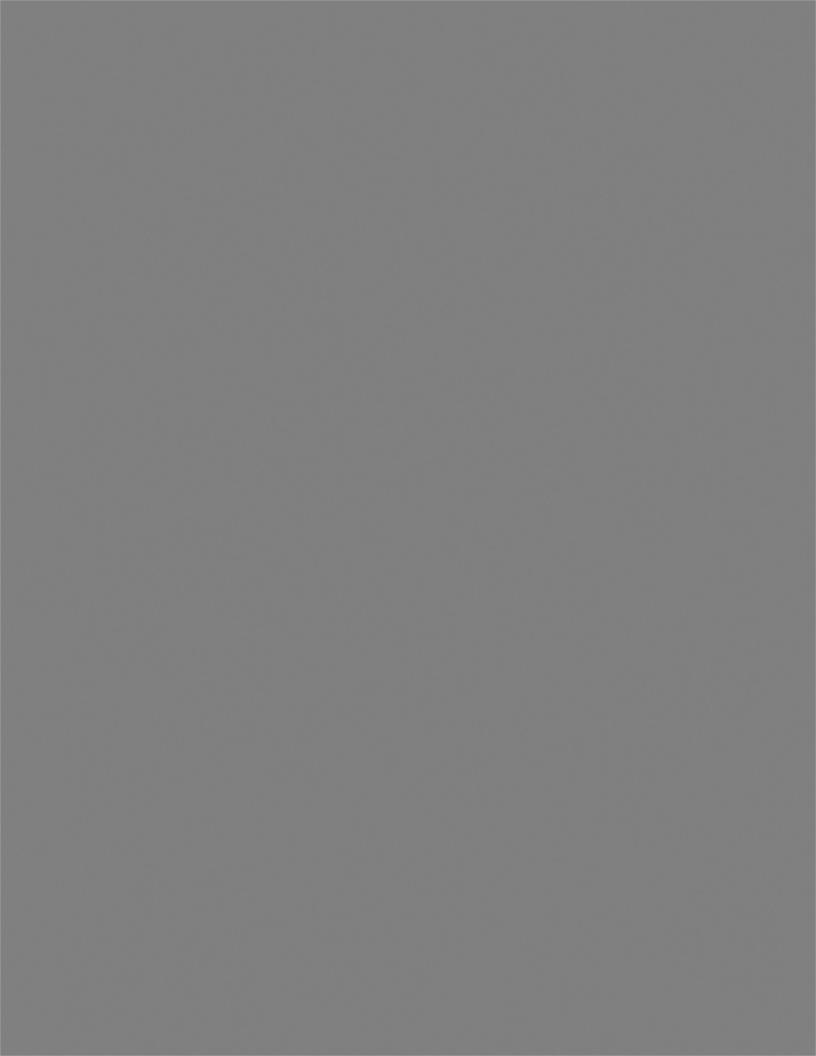
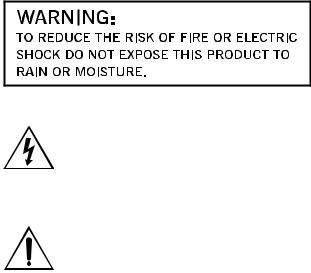
Instructions pertaining to a risk of fire, electric shock, or injury to persons
IMPORTANT SAFETY INSTRUCTIONS
WARNING — When using electrical products, basic precautions should be followed, including the following:
1.Read all the instructions before using the product.
2.Do not use this product near water — for example, near a bathtub, washbowl, kitchen sink, in a wet basement, or near a swimming pool, or the like.
3.This product, either alone or in combination with an amplifier and headphones or speakers, may be capable of producing sound levels that could cause permanent hearing loss. Do not operate for a long period of time at a high volume level or at a level that is uncomfortable. If you experience any hearing loss or ringing in the ears, you should consult an audiologist.
4.The product should be located so that its location or position does not interfere with its proper ventilation.
5.The product should be located away from heat sources such as radiators, heat registers, or other products that produce heat.
6.The product should be connected to a power outlet of the type described in the operating instructions or as marked on the product.
7.The power cord of the product should be unplugged from the outlet when left unused for a long period of time.
8.Care should be taken so that objects do not fall and liquids are not spilled into the piano through openings.
9.The product should be serviced by qualified personnel only when:
A.The power cord or the plug has been damaged; or
B.Objects have fallen, or liquid has been spilled into the product; or
C.The product has been exposed to rain; or
D.The product does not appear to operate normally or exhibits a marked change in performance; or
E.The product has been dropped, or the enclosure damaged.
10.Do not attempt to service the product beyond that described in the user-maintenance instructions. All other servicing should be referred to qualified service personnel.
KEEP THESE INSTRUCTIONS AND CLEAN ONLY WITH A DRY CLOTH
The lightning flash with the arrowhead symbol within an equilateral triangle, is intended to alert the user to the presence of uninsulated “dangerous voltage” within the product’s enclosure that may be of sufficient magnitude to constitute a risk of electric shock to persons.
The exclamation point within an equilateral triangle is intended to alert the user to the presence of important operating and maintenance (servicing) instructions in the literature accompanying the product.
GROUNDING INSTRUCTIONS
This product must be grounded (earthed). If it should malfunction or breakdown, grounding provides a path of least resistance for electric current to reduce the risk of electric shock. This product is equipped with a cord having an equip- ment-grounding conductor and a grounding plug. The plug must be plugged into an appropriate outlet that is properly installed and grounded in accordance with the local codes and ordinances.
DANGER – Improper connection of the equipment-ground- ing conductor can result in a risk of electric shock. Check with a qualified electrician or serviceman if you are in doubt as to whether the product is properly grounded. Do not modify the plug provided with the product – if it will not fit the outlet, have a proper outlet installed by a qualified electrician.

THE FCC REGULATION WARNING (FOR THE U.S.A. AND CANADA ONLY)
This equipment has been tested and found to comply with the limits for a Class B digital device, pursuant to Part 15 of the FCC Rules. These limits are designed to provide reasonable protection against harmful interference in a residential installation. This equipment generates, uses, and can radiate radio frequency energy and, if not installed and used in accordance with the instructions, may cause harmful interference to radio communications. However, there is no guarantee that interference will not occur in a particular installation. If this equipment does cause harmful interference to radio or television reception, which can be determined by turning the equipment off and on, the user is encouraged to try to correct the interference by one or more of the following measures:
•Reorient or relocate the receiving antenna.
•Increase the separation between the equipment and receiver.
•Connect the equipment into an outlet on a circuit different from that to which the receiver is connected.
•Consult the dealer or an experienced radio/TV technician for help.
CANADA
THIS APPARATUS DOES NOT EXCEED THE “CLASS B” LIMITS FOR RADIO NOISE EMISSIONS FROM DIGITAL APPARATUS SET OUT IN THE RADIO INTERFERENCE REGULATION OF THE CANADIAN DEPARTMENT OF COMMUNICATIONS.
LE PRESENT APPAREIL NUMERIQUE N’EMET PAS DE BRUITS RADIOELECTRIQUES DEPASSANT LES LIMITES APPLICABLES AUX APPAREILS NUMERIQUES DE LA “CLASSE B” PRESCRITES DANS LE REGLEMENT SUR LE BROUILLAGE RADIOELECTRIQUE EDICTE PAR LE MINISTERE DES COMMUNICATIONS DU CANADA.
CE MARK FOR EUROPEAN HARMONIZED STANDARDS
CE mark which is attached to our company’s products of AC mains operated apparatus until December 31, 1996 means it conforms to EMC Directive (89/336/EEC) and CE mark Directive (93/68/EEC).
And, CE mark which is attached after January 1, 1997 means it conforms to EMC Directive (89/336/EEC), CE mark Directive (93/68/EEC) and Low Voltage Directive (73/23/EEC).
Also, CE mark which is attached to our company’s products of Battery operated apparatus means it conforms to EMC Directive (89/336/EEC) and CE mark Directive (93/ 68/EEC).
IMPORTANT NOTICE FOR THE UNITED KINGDOM
Warning-THIS APPARATUS MUST BE EARTHED
As the colours of the wires in the mains lead of this apparatus may not correspond with the coloured markings identifying the terminals in your plug,proceed as follows:
• the wire which is coloured green and yellow must be connected to the terminal in the plug which is marked with the letter E or by the earth symbol  ,or coloured green or green and yellow.
,or coloured green or green and yellow.
•the wire which is coloured blue must be connected to the terminal which is marked with the letter N or coloured black.
•the wire which is coloured brown must be connected to the terminal which is marked with the letter L or coloured red.
DATA HANDLING
Data in memory may sometimes be lost due to incorrect user action. Be sure to save important data to floppy disk. SMC will not be responsible for damages caused by data loss.
LCD DISPLAY
Some pages of the manuals show LCD screens along with an explanation of functions and operations. All sound names, parameter names, and values are merely examples and may not always match the actual display you are working on.
TRADEMARKS
Macintosh is a registered trademark of Apple Computer, Inc. MS-DOS and Windows are registered trademarks of Microsoft Corporation. All trademarks or registered trademarks are the property of their respective holders.
DISCLAIMER
The information contained in this manual have been carefully revised and checked through. Due to our constant efforts to improve our products, the specifications might differ to those in the manual. SMC is not responsible for any eventual differences found between the specifications and the contents of the instruction manual - the specifications being subject to change without prior notice
LIABILITY
Kohler products are manufactured under strict specifications and voltages required by each country. These products are warranted by the Kohler distributor only in each country. Any Kohler product not sold with a warranty card or carrying a serial number disqualifies the product sold from the manufacturer's/distributor's warranty and liability. This requirement is for your own protection and safety.

SERVICE AND USER’S ASSISTANCE
For service, please contact your nearest Authorized Kohler Service Center. For more information on Kohler products, and to find software and accessories for your keyboard, please contact your local Authorized Kohler distributor.
KD ON THE WEB
For up-to-date information, please, point your web browser to http://www.SMC.com.
Copyright © 2004Kohler KD50/150/160/165
THE BALANCE SLIDER
When turning the instrument on, please be assured the BALANCE slider is set to the center. This sets both Sequencer 1 (SONG1) and Sequencer 2 (SONG2) to their maximum level.
SONG1
SONG2

HOW TO…
Keyboard |
|
…select a Sound Program |
6-3 |
…select a Performance |
6-2 |
…play a Sound Program across the |
|
whole keyboard, as with a piano |
6-1 |
…split the keyboard in two |
6-1 |
…add sounds to the right hand |
6-1 |
…mute/unmute sounds |
6-1 |
Style Play mode |
|
…select a Style |
6-4 |
…start/stop the Style |
7-2 |
…select a Fill or a Break |
7-2 |
…select a Style Variation |
7-3 |
…see the Style tracks |
9-3 |
…create a new Style |
10-1 |
TOC-1
Song Play mode |
|
…play a Song (Standard MIDI File) |
6-5 |
…see the Lyrics |
11-5 |
…see the Song tracks |
11-4 |
…start both Sequencers at the same time |
3-2, 11-11 |
Backing Sequence mode |
|
…record a new Backing Sequence (Song) |
12-1 |
Song mode |
|
…record a new Song |
13-4 |
…edit a Standard MIDI File |
13-1 |
In general |
|
…turn the speakers off |
15-2 |
…change the Damper polarity |
15-3 |

TOC-2
TABLE OF CONTENTS
Introduction
Welcome! . . . . . . . . . . . . . . . . . . . . . . . . . . . . . . . 1-1
Live PerformANCE . . . . . . . . . . . . . . . . . . . . . . . . . . . . . . . 1-1 About this manual . . . . . . . . . . . . . . . . . . . . . . . . . . . . . . . . 1-1 Making a backup copy of system files . . . . . . . . . . . . . . . . 1-1 Loading the operating system . . . . . . . . . . . . . . . . . . . . . . . 1-1 Reloading the Factory Data . . . . . . . . . . . . . . . . . . . . . . . . . 1-2
Start up . . . . . . . . . . . . . . . . . . . . . . . . . . . . . . . . . 2-1
Connecting the power cord . . . . . . . . . . . . . . . . . . . . . . . . . 2-1 Turning the instrument on and off . . . . . . . . . . . . . . . . . . 2-1 Controlling the Volume (Master & Acc / Seq)
and Tone. . . . . . . . . . . . . . . . . . . . . . . . . . . . . . . . . . . . . . . 2-1 The BALANCE slider . . . . . . . . . . . . . . . . . . . . . . . . . . . . . . 2-1 Headphones . . . . . . . . . . . . . . . . . . . . . . . . . . . . . . . . . . . . . 2-1 Audio Outputs . . . . . . . . . . . . . . . . . . . . . . . . . . . . . . . . . . . 2-1 Audio Inputs . . . . . . . . . . . . . . . . . . . . . . . . . . . . . . . . . . . . . 2-2 MIDI connections . . . . . . . . . . . . . . . . . . . . . . . . . . . . . . . . 2-2 Damper Pedal . . . . . . . . . . . . . . . . . . . . . . . . . . . . . . . . . . . . 2-2 Demo . . . . . . . . . . . . . . . . . . . . . . . . . . . . . . . . . . . . . . . . . . . 2-2
Front panel . . . . . . . . . . . . . . . . . . . . . . . . . . . . . . 3-1
Display and User Interface . . . . . . . . . . . . . . . . . . 4-1
Display controls . . . . . . . . . . . . . . . . . . . . . . . . . . . . . . . . . . 4-1 Interface structure . . . . . . . . . . . . . . . . . . . . . . . . . . . . . . . . 4-2 Message windows . . . . . . . . . . . . . . . . . . . . . . . . . . . . . . . . . 4-3 Symbols and Icons . . . . . . . . . . . . . . . . . . . . . . . . . . . . . . . . 4-3 Grayed-out non-available parameters . . . . . . . . . . . . . . . . 4-3
Rear panel . . . . . . . . . . . . . . . . . . . . . . . . . . . . . . . 5-1
Basic Guide
Basic operations . . . . . . . . . . . . . . . . . . . . . . . . . . 6-1
Playing on the keyboard . . . . . . . . . . . . . . . . . . . . . . . . . . . 6-1 Selecting, muting/unmuting and soloing a track . . . . . . . 6-1 Selecting a Performance . . . . . . . . . . . . . . . . . . . . . . . . . . . . 6-2 Selecting a Program . . . . . . . . . . . . . . . . . . . . . . . . . . . . . . . 6-3 Selecting and using the Digital Drawbars . . . . . . . . . . . . . 6-3 Selecting a Style . . . . . . . . . . . . . . . . . . . . . . . . . . . . . . . . . . 6-4 Selecting a Single Touch Setting (STS) . . . . . . . . . . . . . . . . 6-5 Changing all keyboard tracks at once . . . . . . . . . . . . . . . . . 6-5 Playing a Song from Floppy disk . . . . . . . . . . . . . . . . . . . . 6-5 Shortcut to see the original bank for a Style,
Performance or Program . . . . . . . . . . . . . . . . . . . . . . . . . 6-5
Tutorial . . . . . . . . . . . . . . . . . . . . . . . . . . . . . . . . . 7-1
2 - Playing a Style . . . . . . . . . . . . . . . . . . . . . . . . . . . . . . . . . 7-2
3 - Playing a Song . . . . . . . . . . . . . . . . . . . . . . . . . . . . . . . . . 7-3
4 - Recording a Song . . . . . . . . . . . . . . . . . . . . . . . . . . . . . . 7-4
5 - Editing a Song . . . . . . . . . . . . . . . . . . . . . . . . . . . . . . . . . 7-5
MIDI . . . . . . . . . . . . . . . . . . . . . . . . . . . . . . . . . . . . 8-1
What is MIDI? . . . . . . . . . . . . . . . . . . . . . . . . . . . . . . . . . . . 8-1
Midifiles . . . . . . . . . . . . . . . . . . . . . . . . . . . . . . . . . . . . . . . . . 8-1 The General MIDI standard . . . . . . . . . . . . . . . . . . . . . . . . 8-1 The Global channel . . . . . . . . . . . . . . . . . . . . . . . . . . . . . . . . 8-2 The Chord 1 and Chord 2 channels . . . . . . . . . . . . . . . . . . 8-2 MIDI Setup . . . . . . . . . . . . . . . . . . . . . . . . . . . . . . . . . . . . . . 8-2 Connecting KD to a Master keyboard . . . . . . . . . . . . . . . . 8-2 Connecting the KD to a MIDI accordion . . . . . . . . . . . . . . 8-3 Connecting the KD to an external sequencer . . . . . . . . . . . 8-3 Playing another instrument with the KD . . . . . . . . . . . . . . 8-4
Reference Guide
Style Play operating mode . . . . . . . . . . . . . . . . . . 9-1
What’s a Style? . . . . . . . . . . . . . . . . . . . . . . . . . . . . . . . . . . . . 9-1 Styles and Performances . . . . . . . . . . . . . . . . . . . . . . . . . . . . 9-1 Changing and resetting the Tempo . . . . . . . . . . . . . . . . . . . 9-1 The DIRECT HD bank (KD160/165) . . . . . . . . . . . . . . . . . 9-1 The DIRECT FD bank . . . . . . . . . . . . . . . . . . . . . . . . . . . . . 9-2 Main page . . . . . . . . . . . . . . . . . . . . . . . . . . . . . . . . . . . . . . . 9-3 Style tracks page . . . . . . . . . . . . . . . . . . . . . . . . . . . . . . . . . . 9-3 How to select Programs . . . . . . . . . . . . . . . . . . . . . . . . . . . . 9-3 The Write window . . . . . . . . . . . . . . . . . . . . . . . . . . . . . . . . 9-4 Menu . . . . . . . . . . . . . . . . . . . . . . . . . . . . . . . . . . . . . . . . . . . 9-4 Edit page structure . . . . . . . . . . . . . . . . . . . . . . . . . . . . . . . . 9-4 Page 1 - Mixer: Volume . . . . . . . . . . . . . . . . . . . . . . . . . . . . 9-5 Page 2 - Mixer: Pan . . . . . . . . . . . . . . . . . . . . . . . . . . . . . . . . 9-5 Page 3 - Mixer: FX Send . . . . . . . . . . . . . . . . . . . . . . . . . . . . 9-5 Page 4 - Tuning: Detune . . . . . . . . . . . . . . . . . . . . . . . . . . . 9-6 Page 5 - Tuning: Scale . . . . . . . . . . . . . . . . . . . . . . . . . . . . . 9-6 Page 6 - Tuning: PitchBend Sensitivity . . . . . . . . . . . . . . . . 9-7 Page 7 - FX: A/B Select . . . . . . . . . . . . . . . . . . . . . . . . . . . . . 9-7 Page 8 - FX: C/D Select . . . . . . . . . . . . . . . . . . . . . . . . . . . . . 9-7 Page 9 - FX: A editing . . . . . . . . . . . . . . . . . . . . . . . . . . . . . . 9-7 Page 10 - FX: B editing . . . . . . . . . . . . . . . . . . . . . . . . . . . . . 9-7 Page 11 - FX: C editing . . . . . . . . . . . . . . . . . . . . . . . . . . . . . 9-8 Page 12 - FX: D editing . . . . . . . . . . . . . . . . . . . . . . . . . . . . . 9-8 Page 13 - Track: Easy edit . . . . . . . . . . . . . . . . . . . . . . . . . . . 9-8 Page 14 - Track: Mode . . . . . . . . . . . . . . . . . . . . . . . . . . . . . 9-9 Page 15 - Track: Internal/External . . . . . . . . . . . . . . . . . . . 9-9 Page 16 - R.T. controls: Damper . . . . . . . . . . . . . . . . . . . . 9-10 Page 17 - R.T. controls: MOD WHEEL . . . . . . . . . . . . . . 9-10 Page 18 - R.T. controls: Dynamic range . . . . . . . . . . . . . . 9-10 Page 19 - R.T. controls: Ensemble . . . . . . . . . . . . . . . . . . . 9-10 Page 20 - Style controls: Drum/Fill . . . . . . . . . . . . . . . . . . 9-11 Page 21 - Style controls: Wrap Around / Keyboard
range . . . . . . . . . . . . . . . . . . . . . . . . . . . . . . . . . . . . . . . . . 9-12 Page 22 - Input/Pad: Input Setup . . . . . . . . . . . . . . . . . . . 9-12 Page 23 - Input/Pad: Pads . . . . . . . . . . . . . . . . . . . . . . . . . 9-12 Page 24 - Preferences: Lock . . . . . . . . . . . . . . . . . . . . . . . . 9-13 Page 25 - Preferences: controls . . . . . . . . . . . . . . . . . . . . . 9-13
Style Record mode . . . . . . . . . . . . . . . . . . . . . . . 10-1
The Style’s structure . . . . . . . . . . . . . . . . . . . . . . . . . . . . . . 10-1

Style Import/Export . . . . . . . . . . . . . . . . . . . . . . . . . . . . . .10-2 Entering the Record mode . . . . . . . . . . . . . . . . . . . . . . . . .10-2 Listening to the Style while in Record/Edit mode . . . . . .10-2 Exit and Save/Abort Style . . . . . . . . . . . . . . . . . . . . . . . . . .10-2 The Write window . . . . . . . . . . . . . . . . . . . . . . . . . . . . . . .10-3 List of recorded events . . . . . . . . . . . . . . . . . . . . . . . . . . . .10-3 Fast Delete using the control panel buttons . . . . . . . . . . .10-3 Main page . . . . . . . . . . . . . . . . . . . . . . . . . . . . . . . . . . . . . .10-4 Style Tracks page . . . . . . . . . . . . . . . . . . . . . . . . . . . . . . . . .10-6 Step Record page . . . . . . . . . . . . . . . . . . . . . . . . . . . . . . . . .10-6 Style Record procedure . . . . . . . . . . . . . . . . . . . . . . . . . . . .10-7 Menu . . . . . . . . . . . . . . . . . . . . . . . . . . . . . . . . . . . . . . . . .10-11 Edit page structure . . . . . . . . . . . . . . . . . . . . . . . . . . . . . .10-11 Page 1 - Edit: Quantize . . . . . . . . . . . . . . . . . . . . . . . . . . .10-12 Page 2 - Edit: Transpose . . . . . . . . . . . . . . . . . . . . . . . . . .10-13 Page 3 - Edit: Velocity . . . . . . . . . . . . . . . . . . . . . . . . . . . .10-13 Page 4 - Event Edit . . . . . . . . . . . . . . . . . . . . . . . . . . . . . .10-14 Page 5 - Event Filter . . . . . . . . . . . . . . . . . . . . . . . . . . . . .10-15 Event Edit procedure . . . . . . . . . . . . . . . . . . . . . . . . . . . .10-15 Page 6 - Edit: Delete . . . . . . . . . . . . . . . . . . . . . . . . . . . . .10-17 Page 7 - Edit: Delete All . . . . . . . . . . . . . . . . . . . . . . . . . .10-17 Page 8 - Edit: Copy . . . . . . . . . . . . . . . . . . . . . . . . . . . . . .10-18 Page 9 - Style Element Controls: Programs . . . . . . . . . .10-18 Page 10 - Style Element Controls: Expression . . . . . . . .10-19 Page 11 - Style Element Controls: Keyboard Range . . .10-19 Page 12 - Style Element Controls: Chord Variation
Table . . . . . . . . . . . . . . . . . . . . . . . . . . . . . . . . . . . . . . . .10-19 Page 13 - Style Controls: Mode/Tension . . . . . . . . . . . .10-19 Page 14 - Import GRV . . . . . . . . . . . . . . . . . . . . . . . . . . .10-20
Song Play operating mode . . . . . . . . . . . . . . . . 11-1
The Songs and the Standard MIDI File format . . . . . . . .11-1 Transport controls . . . . . . . . . . . . . . . . . . . . . . . . . . . . . . .11-1 MIDI Clock . . . . . . . . . . . . . . . . . . . . . . . . . . . . . . . . . . . . .11-1 Switching between sequencers during editing . . . . . . . . .11-1 Selecting a Song composing its progressive number . . . .11-1 Realtime and sequencer tracks . . . . . . . . . . . . . . . . . . . . . .11-1 Master Volume, Sequencer Volume, BALANCE . . . . . . .11-2 Effects in Song Play mode . . . . . . . . . . . . . . . . . . . . . . . . .11-2 Groove Quantize window . . . . . . . . . . . . . . . . . . . . . . . . .11-2 The Write window . . . . . . . . . . . . . . . . . . . . . . . . . . . . . . .11-3 Main page . . . . . . . . . . . . . . . . . . . . . . . . . . . . . . . . . . . . . .11-3 Tracks 1-8 page . . . . . . . . . . . . . . . . . . . . . . . . . . . . . . . . . .11-4 Tracks 9-16 page . . . . . . . . . . . . . . . . . . . . . . . . . . . . . . . . .11-4 Song Select page . . . . . . . . . . . . . . . . . . . . . . . . . . . . . . . . .11-4 The Lyrics page . . . . . . . . . . . . . . . . . . . . . . . . . . . . . . . . . .11-5 Playing a Jukebox file . . . . . . . . . . . . . . . . . . . . . . . . . . . . .11-6 Menu . . . . . . . . . . . . . . . . . . . . . . . . . . . . . . . . . . . . . . . . . .11-6 Edit page structure . . . . . . . . . . . . . . . . . . . . . . . . . . . . . . .11-6 Page 1 - Mixer: Volume . . . . . . . . . . . . . . . . . . . . . . . . . . .11-7 Page 2 - Mixer: Pan . . . . . . . . . . . . . . . . . . . . . . . . . . . . . . .11-7 Page 3 - Mixer: FX send A/B . . . . . . . . . . . . . . . . . . . . . . .11-8 Page 3 - Mixer: FX send C/D . . . . . . . . . . . . . . . . . . . . . . .11-8 Page 4 - FX: A/B Select . . . . . . . . . . . . . . . . . . . . . . . . . . . .11-8 Page 4 - FX: C/D Select . . . . . . . . . . . . . . . . . . . . . . . . . . . .11-9 Page 5 - FX: A editing . . . . . . . . . . . . . . . . . . . . . . . . . . . . .11-9 Page 6 - FX: B editing . . . . . . . . . . . . . . . . . . . . . . . . . . . . .11-9
TOC-3
Page 5 - FX: C editing . . . . . . . . . . . . . . . . . . . . . . . . . . . . 11-9 Page 6 - FX: D editing . . . . . . . . . . . . . . . . . . . . . . . . . . . 11-10 Page 7 - Track: Mode . . . . . . . . . . . . . . . . . . . . . . . . . . . . 11-10 Page 8 - Track: Internal/External . . . . . . . . . . . . . . . . . . 11-10 Page 9 - Jukebox . . . . . . . . . . . . . . . . . . . . . . . . . . . . . . . 11-11 Page 10 - Preferences . . . . . . . . . . . . . . . . . . . . . . . . . . . . 11-11 Saving a list of Songs . . . . . . . . . . . . . . . . . . . . . . . . . . . . 11-12
Backing Sequence operating mode . . . . . . . . . . 12-1
Transport controls . . . . . . . . . . . . . . . . . . . . . . . . . . . . . . . 12-1 The Backing Sequence, Song and Song Play modes . . . . 12-1 How to play a Song . . . . . . . . . . . . . . . . . . . . . . . . . . . . . . 12-1 Realtime Recording mode . . . . . . . . . . . . . . . . . . . . . . . . 12-1 Chord/Acc Step recording . . . . . . . . . . . . . . . . . . . . . . . . 12-2 Main Page (Backing Sequence Play) . . . . . . . . . . . . . . . . 12-2 Load Song page . . . . . . . . . . . . . . . . . . . . . . . . . . . . . . . . . 12-3 Save Song page . . . . . . . . . . . . . . . . . . . . . . . . . . . . . . . . . . 12-4 Record page . . . . . . . . . . . . . . . . . . . . . . . . . . . . . . . . . . . . 12-4 Chord/Acc Step Recording page . . . . . . . . . . . . . . . . . . . 12-5 How to delete a whole Song . . . . . . . . . . . . . . . . . . . . . . . 12-7
Song operating mode . . . . . . . . . . . . . . . . . . . . 13-1
Transport controls . . . . . . . . . . . . . . . . . . . . . . . . . . . . . . . 13-1 Master Volume and Sequencer Volume . . . . . . . . . . . . . 13-1 The Songs and the Standard MIDI File format . . . . . . . . 13-1 Fast track delete . . . . . . . . . . . . . . . . . . . . . . . . . . . . . . . . . 13-1 How to delete a whole Song . . . . . . . . . . . . . . . . . . . . . . . 13-1 Main page . . . . . . . . . . . . . . . . . . . . . . . . . . . . . . . . . . . . . . 13-1 Tracks 1-8 page . . . . . . . . . . . . . . . . . . . . . . . . . . . . . . . . . 13-2 Tracks 9-16 page . . . . . . . . . . . . . . . . . . . . . . . . . . . . . . . . 13-2 Song Select page . . . . . . . . . . . . . . . . . . . . . . . . . . . . . . . . . 13-3 Save Song page . . . . . . . . . . . . . . . . . . . . . . . . . . . . . . . . . . 13-3 Realtime Record procedure . . . . . . . . . . . . . . . . . . . . . . . 13-4 Step Record procedure . . . . . . . . . . . . . . . . . . . . . . . . . . . 13-5 Song Record page . . . . . . . . . . . . . . . . . . . . . . . . . . . . . . . 13-6 Step Record page . . . . . . . . . . . . . . . . . . . . . . . . . . . . . . . . 13-7 Menu . . . . . . . . . . . . . . . . . . . . . . . . . . . . . . . . . . . . . . . . . . 13-8 Edit page structure . . . . . . . . . . . . . . . . . . . . . . . . . . . . . . . 13-8 Page 1 - Mixer: Volume . . . . . . . . . . . . . . . . . . . . . . . . . . 13-9 Page 2 - Mixer: Pan . . . . . . . . . . . . . . . . . . . . . . . . . . . . . . 13-9 Page 3 - Mixer: FX Block . . . . . . . . . . . . . . . . . . . . . . . . . 13-10 Page 4 - Mixer: FX Send A/B (or C/D) . . . . . . . . . . . . . 13-10 Page 5 - Tuning: Detune . . . . . . . . . . . . . . . . . . . . . . . . . 13-11 Page 6 - Tuning: Scale . . . . . . . . . . . . . . . . . . . . . . . . . . . 13-11 Page 7 - Tuning: PitchBend/Scale . . . . . . . . . . . . . . . . . 13-12 Page 8 - FX: A/B Select . . . . . . . . . . . . . . . . . . . . . . . . . . 13-12 Page 9 - FX: C/D Select . . . . . . . . . . . . . . . . . . . . . . . . . . 13-12 Page 10 - FX: A editing . . . . . . . . . . . . . . . . . . . . . . . . . . 13-13 Page 11 - FX: B editing . . . . . . . . . . . . . . . . . . . . . . . . . . 13-13 Page 12 - FX: C editing . . . . . . . . . . . . . . . . . . . . . . . . . . 13-13 Page 13 - FX: D editing . . . . . . . . . . . . . . . . . . . . . . . . . . 13-13 Page 14 - Track: Easy edit . . . . . . . . . . . . . . . . . . . . . . . . 13-13 Page 15 - Track: Mode . . . . . . . . . . . . . . . . . . . . . . . . . . 13-14 Page 16 - Track: Internal/External . . . . . . . . . . . . . . . . . 13-15 Page 17 - Edit: Quantize . . . . . . . . . . . . . . . . . . . . . . . . . 13-15 Page 18 - Edit: Transpose . . . . . . . . . . . . . . . . . . . . . . . . 13-16 Page 19 - Edit: Velocity . . . . . . . . . . . . . . . . . . . . . . . . . . 13-16

TOC-4
Page 20 - Edit: Delete . . . . . . . . . . . . . . . . . . . . . . . . . . . . 13-16 Page 21 - Edit: Cut Measures . . . . . . . . . . . . . . . . . . . . . 13-17 Page 22 - Edit: Insert Measures . . . . . . . . . . . . . . . . . . . . 13-17 Page 23 - Edit: Copy . . . . . . . . . . . . . . . . . . . . . . . . . . . . . 13-17 Page 24 - Event Edit . . . . . . . . . . . . . . . . . . . . . . . . . . . . . 13-18 Page 25 - Event Filter . . . . . . . . . . . . . . . . . . . . . . . . . . . . 13-19 Event Edit procedure . . . . . . . . . . . . . . . . . . . . . . . . . . . . 13-20
Program operating mode . . . . . . . . . . . . . . . . . . 14-1
Main page . . . . . . . . . . . . . . . . . . . . . . . . . . . . . . . . . . . . . . 14-1 Digital Drawbars page . . . . . . . . . . . . . . . . . . . . . . . . . . . . 14-1 Sound Programs and Drum Programs . . . . . . . . . . . . . . . 14-2 Menu . . . . . . . . . . . . . . . . . . . . . . . . . . . . . . . . . . . . . . . . . . 14-2 Edit page structure . . . . . . . . . . . . . . . . . . . . . . . . . . . . . . . 14-2 The Compare function . . . . . . . . . . . . . . . . . . . . . . . . . . . 14-3 How to select oscillators . . . . . . . . . . . . . . . . . . . . . . . . . . 14-3 Erase Program/Oscillator . . . . . . . . . . . . . . . . . . . . . . . . . 14-3 The ‘Write’ window . . . . . . . . . . . . . . . . . . . . . . . . . . . . . . 14-3 Page 1 - Basic . . . . . . . . . . . . . . . . . . . . . . . . . . . . . . . . . . . 14-3 Page 2 - Sample (Sound Programs) . . . . . . . . . . . . . . . . . 14-4 Page 2 - DK Samples (Drum Programs) . . . . . . . . . . . . . 14-5 Page 3 - Pitch . . . . . . . . . . . . . . . . . . . . . . . . . . . . . . . . . . . 14-6 Page 4 - Pitch LFO1 . . . . . . . . . . . . . . . . . . . . . . . . . . . . . . 14-7 Page 5 - Pitch LFO2 . . . . . . . . . . . . . . . . . . . . . . . . . . . . . . 14-8 Page 6 - Pitch EG . . . . . . . . . . . . . . . . . . . . . . . . . . . . . . . . 14-8 Page 7 - Filter . . . . . . . . . . . . . . . . . . . . . . . . . . . . . . . . . . 14-10 Page 8 - Filter Modulation . . . . . . . . . . . . . . . . . . . . . . . 14-10 Page 9 - Filter LFO1 . . . . . . . . . . . . . . . . . . . . . . . . . . . . . 14-12 Page 10 - Filter LFO2 . . . . . . . . . . . . . . . . . . . . . . . . . . . . 14-12 Page 11 - Filter EG . . . . . . . . . . . . . . . . . . . . . . . . . . . . . . 14-13 Page 12 - Amp . . . . . . . . . . . . . . . . . . . . . . . . . . . . . . . . . 14-14 Page 13 - Amp Modulation . . . . . . . . . . . . . . . . . . . . . . . 14-15 Page 14 - Amp LFO1 . . . . . . . . . . . . . . . . . . . . . . . . . . . . 14-16 Page 15 - Amp LFO2 . . . . . . . . . . . . . . . . . . . . . . . . . . . . 14-16 Page 16 - Amp EG . . . . . . . . . . . . . . . . . . . . . . . . . . . . . . 14-16 Page 17 - LFO1 . . . . . . . . . . . . . . . . . . . . . . . . . . . . . . . . . 14-18 Page 18 - LFO2 . . . . . . . . . . . . . . . . . . . . . . . . . . . . . . . . . 14-19 Page 19 - Effects . . . . . . . . . . . . . . . . . . . . . . . . . . . . . . . . 14-19 Page 20 - FX1 editing . . . . . . . . . . . . . . . . . . . . . . . . . . . . 14-20 Page 21 - FX2 editing . . . . . . . . . . . . . . . . . . . . . . . . . . . . 14-20 AMS (Alternate Modulation Source) list . . . . . . . . . . . . 14-21
Global edit environment . . . . . . . . . . . . . . . . . . 15-1
The Write window . . . . . . . . . . . . . . . . . . . . . . . . . . . . . . . 15-1 Menu . . . . . . . . . . . . . . . . . . . . . . . . . . . . . . . . . . . . . . . . . . 15-1 Page 1 - General controls . . . . . . . . . . . . . . . . . . . . . . . . . . 15-2 Page 2 - Master Transpose . . . . . . . . . . . . . . . . . . . . . . . . . 15-2 Page 3 - Video Interface . . . . . . . . . . . . . . . . . . . . . . . . . . . 15-3 Page 4 - Assignable Pedal/Footswitch, Assignable
Slider, EC5 . . . . . . . . . . . . . . . . . . . . . . . . . . . . . . . . . . . . 15-3 Page 5 - MIDI Setup . . . . . . . . . . . . . . . . . . . . . . . . . . . . . . 15-3 Page 6 - MIDI Controls . . . . . . . . . . . . . . . . . . . . . . . . . . . 15-4 Page 7 - MIDI IN Channels . . . . . . . . . . . . . . . . . . . . . . . . 15-4 Page 8 - MIDI IN Controls (1) . . . . . . . . . . . . . . . . . . . . . 15-5 Page 9 - MIDI IN Controls (2) . . . . . . . . . . . . . . . . . . . . . 15-5 Page 10 - MIDI IN Filters . . . . . . . . . . . . . . . . . . . . . . . . . 15-5 Page 11 - MIDI OUT Channels . . . . . . . . . . . . . . . . . . . . 15-6
Page 12 - MIDI OUT Filters . . . . . . . . . . . . . . . . . . . . . . . 15-6 Page 13 - Audio Output Configuration . . . . . . . . . . . . . . 15-6 Page 14 - Audio Input Configuration . . . . . . . . . . . . . . . . 15-7 Page 15 - Inputs / Internal FX . . . . . . . . . . . . . . . . . . . . . . 15-8 Page 16 - Internal FX controls . . . . . . . . . . . . . . . . . . . . . . 15-8 Page 17 - Vocal/Guitar Mode (KD160/165) . . . . . . . . . . . 15-9 Page 18 - Vocal Setup 1 (KD160/165) . . . . . . . . . . . . . .15-11 Page 19 - Vocal Setup 2 . . . . . . . . . . . . . . . . . . . . . . . . . .15-11 Page 20 - Vocal Setup 3 (KD160/165) . . . . . . . . . . . . . .15-12 Page 18 - Guitar Setup 1 (KD160/165) . . . . . . . . . . . . . .15-12 Page 19 - Guitar Setup 2 (KD160/165) . . . . . . . . . . . . . .15-13 Page 20 - Guitar Setup 3 (KD160/165) . . . . . . . . . . . . . .15-13
Disk edit environment . . . . . . . . . . . . . . . . . . . . 16-1
The WRITE/DISK IN USE LED . . . . . . . . . . . . . . . . . . . . 16-1 Floppy disk handling . . . . . . . . . . . . . . . . . . . . . . . . . . . . . 16-1 Hard disk partition size (KD160/165) . . . . . . . . . . . . . . . 16-2 Flash Card handling (FOR FUTURE
DEVELOPMENT) . . . . . . . . . . . . . . . . . . . . . . . . . . . . . . 16-2 Loading older i-Series data . . . . . . . . . . . . . . . . . . . . . . . . . 16-3 Disk structure . . . . . . . . . . . . . . . . . . . . . . . . . . . . . . . . . . . 16-4 File types . . . . . . . . . . . . . . . . . . . . . . . . . . . . . . . . . . . . . . . 16-4 File and folder size display . . . . . . . . . . . . . . . . . . . . . . . . . 16-5 Page structure . . . . . . . . . . . . . . . . . . . . . . . . . . . . . . . . . . . 16-5 Navigation tools . . . . . . . . . . . . . . . . . . . . . . . . . . . . . . . . . 16-5 Menu . . . . . . . . . . . . . . . . . . . . . . . . . . . . . . . . . . . . . . . . . . 16-5 Page 1 - Load . . . . . . . . . . . . . . . . . . . . . . . . . . . . . . . . . . . . 16-6 Page 2 - Save . . . . . . . . . . . . . . . . . . . . . . . . . . . . . . . . . . . . 16-9 Page 3 - Copy . . . . . . . . . . . . . . . . . . . . . . . . . . . . . . . . . .16-13 Page 4 - Erase . . . . . . . . . . . . . . . . . . . . . . . . . . . . . . . . . . .16-14 Page 5 - Format . . . . . . . . . . . . . . . . . . . . . . . . . . . . . . . . .16-15 Page 6 - New Dir . . . . . . . . . . . . . . . . . . . . . . . . . . . . . . . .16-15 Page 7 - Rename . . . . . . . . . . . . . . . . . . . . . . . . . . . . . . . .16-16 Page 8 - Utilities 1 . . . . . . . . . . . . . . . . . . . . . . . . . . . . . . .16-16 Page 9 - Utilities 2 . . . . . . . . . . . . . . . . . . . . . . . . . . . . . . .16-17 Page 10 - Card Backup . . . . . . . . . . . . . . . . . . . . . . . . . . .16-18 Page 11 - Card Restore . . . . . . . . . . . . . . . . . . . . . . . . . . .16-19
Appendix
Factory Data . . . . . . . . . . . . . . . . . . . . . . . . . . . . 17-1
Styles . . . . . . . . . . . . . . . . . . . . . . . . . . . . . . . . . . . . . . . . . . 17-1 Style Elements . . . . . . . . . . . . . . . . . . . . . . . . . . . . . . . . . . . 17-3 Single Touch Settings (STS) . . . . . . . . . . . . . . . . . . . . . . . . 17-4 Programs (bank order) . . . . . . . . . . . . . . . . . . . . . . . . . . . . 17-5 Programs (Program Change order) . . . . . . . . . . . . . . . .17-12 Drum Kits . . . . . . . . . . . . . . . . . . . . . . . . . . . . . . . . . . . . .17-19 Drum Kit instruments . . . . . . . . . . . . . . . . . . . . . . . . . . .17-20 Performances . . . . . . . . . . . . . . . . . . . . . . . . . . . . . . . . . . .17-32 MIDI Setup . . . . . . . . . . . . . . . . . . . . . . . . . . . . . . . . . . . .17-33
Effects . . . . . . . . . . . . . . . . . . . . . . . . . . . . . . . . . 18-1
Diagrams . . . . . . . . . . . . . . . . . . . . . . . . . . . . . . . . . . . . . . . 18-1 Dynamic Modulation sources . . . . . . . . . . . . . . . . . . . . . . 18-1 Filter/Dynamic . . . . . . . . . . . . . . . . . . . . . . . . . . . . . . . . . . 18-1 Pitch/Phase Mod. . . . . . . . . . . . . . . . . . . . . . . . . . . . . . . .18-13 Mod./P.Shift . . . . . . . . . . . . . . . . . . . . . . . . . . . . . . . . . . .18-24

ER/Delay . . . . . . . . . . . . . . . . . . . . . . . . . . . . . . . . . . . . . .18-31
Reverb . . . . . . . . . . . . . . . . . . . . . . . . . . . . . . . . . . . . . . . .18-38
Mono – Mono Chain . . . . . . . . . . . . . . . . . . . . . . . . . . . .18-40
Assignable parameters . . . . . . . . . . . . . . . . . . . 19-1
List of functions assignable to the Footswitch or
pedals . . . . . . . . . . . . . . . . . . . . . . . . . . . . . . . . . . . . . . . .19-1 List of functions assignable to the Pedal or
Assignable Slider . . . . . . . . . . . . . . . . . . . . . . . . . . . . . . .19-2 List of sounds assignable to the Pads . . . . . . . . . . . . . . . . .19-2 List of functions assignable to the Pads . . . . . . . . . . . . . . .19-3 Scales . . . . . . . . . . . . . . . . . . . . . . . . . . . . . . . . . . . . . . . . . .19-3
TOC-5
MIDI Controllers . . . . . . . . . . . . . . . . . . . . . . . . . 20-1
MIDI Implementation Chart . . . . . . . . . . . . . . . . . . . . . . 20-2
Parameters . . . . . . . . . . . . . . . . . . . . . . . . . . . . . 21-1 Recognized chords . . . . . . . . . . . . . . . . . . . . . . . 22-1
Error messages & Troubleshooting . . . . . . . . . . 23-1
Error messages . . . . . . . . . . . . . . . . . . . . . . . . . . . . . . . . . . 23-1 Troubleshooting . . . . . . . . . . . . . . . . . . . . . . . . . . . . . . . . 23-5
Technical specifications . . . . . . . . . . . . . . . . . . . 24-1 Alphabetical Index . . . . . . . . . . . . . . . . . . . . . . . 25-1

TOC-6
INTRODUCTION

1. WELCOME!
Welcome to the world of Kohler KD Digital Pianos! (Named KD in this manual). KD is the most powerful Ensamble Piano available today, both for professional and home entertainment use.
Here are some of the features of your new instrument:
•Award winning powerful HI (Hyper Integrated) Korg sound generation system, used by many professional musicians.
•OPOS (Objective Portable Operating System) multitasking operating system, to let you load data while playing your instrument.
•Operating System updates, to load new features from disk. Don’t let your instrument get old!
•Vocal harmony, a video out, an internal hard disk are standard on the KD160/165 models.
•Solid State Disk (SSD), for any system update–a smart way to replace the usual ROM memory.
•Direct Style access from floppy disk and hard disk.
•General MIDI Level 2 Sounds-compatible.
•More than 660 Sound Programs.
•4 multieffect processors, each with 90 effect types.
•160 Performances and 1,216 Single Touch Settings (STS), for fast keyboard sounds and effect changes.
•304 Styles.
•XDS Double Sequencer with Crossfader.
•Style Record and Edit.
•Full-featured sequencer (Song Record and Edit).
•Wide Custom Display.
•Wide Pitchbend and Modulation wheels.
•88-note hammer weighted keyboard with aftertouch.
•Auto Play Function (moving keys) on KD165.
LIVE PERFORMANCE
KD has been designed for ease of use. Performances allow instant selection of all the tracks on the keyboard and a Style. STSs allow instant selection of the keyboard tracks; and Styles are the realtime musical arrangements to accompany your solos.
Useful links:
Your Kohler dealer can provide you with useful information and support. Just give them a call for additional services.
A place to find operating system updates and various system files (for example, a full backup of the factory data) is at the following link:
www.samickmusicusa.com
Welcome! 1-1
Live PerformANCE
ABOUT THIS MANUAL
This manual is divided in three sections:
•A Basic Guide: containing an overview of the instrument, as well as a series of practical guides (named “Tutorials”).
•A Reference Guide: where each feature and parameter described in great detail.
•An Appendix: with a list of data and useful information for the advanced user.
Within the manual, you will find the following abbreviations: 

 This parameter can be saved onto a Perfor-
This parameter can be saved onto a Perfor-
mance by pressing the WRITE button.
This parameter can be saved onto the current Style Performance by pressing the WRITE button.
This parameter can be saved onto a Single Touch Setting by pressing the WRITE button. This parameter can be saved onto the Global, by going to the Global environment (see “Global edit environment” on page 15-1) and pressing the WRITE button.
MAKING A BACKUP COPY OF SYSTEM FILES
Before you start playing your new KD, we suggest that you make a back-up copy of all the system data, including Programs, Performances and Styles, in case the internal data is changed.
To backup the Operating System, please see “Save OS” on page 16-16.
To backup the Factory Data (Styles, Programs…), see “Backup Data” on page 16-17.
LOADING THE OPERATING SYSTEM
Your KD can be updated as new versions of the operating system are released by SMC. You can download the operating system at www.samickmusicusa.com. Please, read the Readme file included with the operating system itself.
You can see which operating systems version is installed in your KD by keeping the SHIFT button pressed, and pressing the ENTER and EXIT buttons together. The operating system version number will appear on the display. Press EXIT to close the message window.
To load a new system, follow these instructions:
1.Copy the three operating system’s files to an empty, MSDOS® formatted, HD-type floppy disk. The files needed are:
•OSPa.LZX
•BPa.SYS
•NBPa.SYS

1-2 Welcome!
Reloading the Factory Data
2.Turn off the instrument, and insert the operating system disk into the disk drive.
3.Turn on the instrument. A message appears on the display, asking if you want to load the operating system.
4.Press ENTER to load, or EXIT to cancel the loading process. If you press ENTER, wait until the loading is completed.
When the operating system loading is complete, a message appears, asking you to remove the floppy disk and press any button.
5.Remove the floppy disk, and press any button.
RELOADING THE FACTORY DATA
Should the internal memory get damaged, you can reload the original Factory Data from the backup disks. See “Restore Data” on page 16-17.
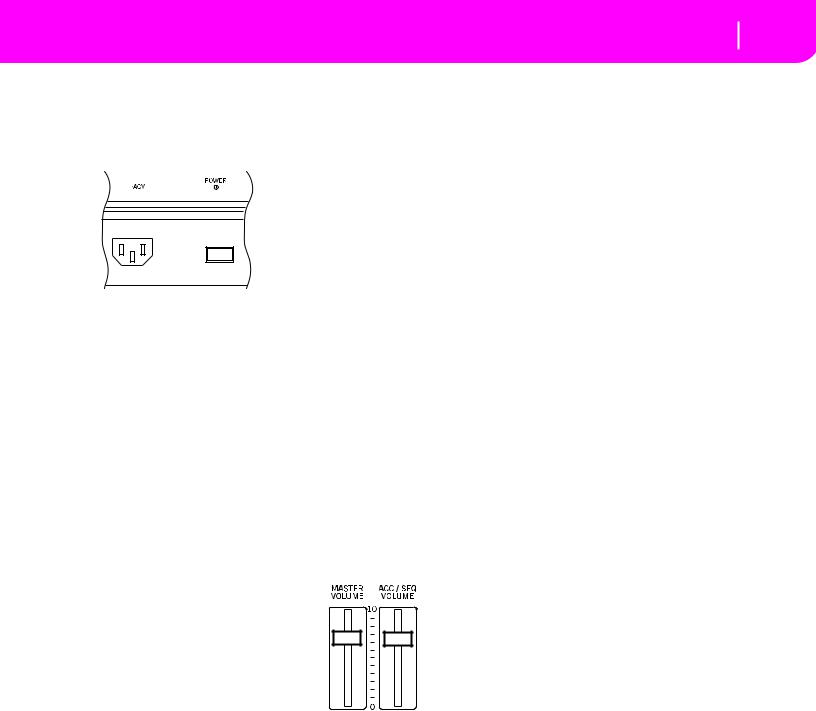
Start up 2-1
Connecting the power cord
2. START UP
CONNECTING THE POWER CORD
Connect the supplied power cord to the dedicated connector on the rear of the instrument. Then, plug it into a wall outlet. You don’t need to worry about the local voltage, the KD has universal power supply.
TURNING THE INSTRUMENT ON AND OFF
•Press the POWER switch on the front panel to turn on the instrument. The display will light up, showing a welcome message.
•Press again the POWER switch on the front panel to turn the instrument off.
Warning: When turning the instrument off, all data contained in RAM (a volatile memory, used for Song editing) will be lost. On the contrary, data contained in the SSD disk (a non-volatile memory, used for Factory and User data) will be preserved (see “Memory Mode” on page 9- 14).
CONTROLLING THE VOLUME (MASTER & ACC / SEQ) AND TONE
•Use the MASTER VOLUME slider
to control the overall volume of the instrument. This slider controls the
volume of the sound going to the internal speakers, the main (L/ MONO & RIGHT) OUTPUTS,
and the HEADPHONES connector. The 1 & 2 OUTPUT connectors are not affected by this slider. So, use
the mixer’s or speaker’s level controls to adjust the volume.
Note: Begin with a moderate level, then raise the MASTER VOLUME slider. •Use the ACC/SEQ VOLUME slider to control the Style tracks (drums, percussions, bass…) volume. This slider also controls both Sequencers tracks, excluding the Realtime (Keyboard) tracks.
The TONE control adjusts the desired tone, from the centerposition upward boosting and downward cutting the high frequencies.
THE BALANCE SLIDER
The BALANCE slider sets the relative volume of the two onboard sequencers (Sequencer1 and Sequencer 2).
•Move it fully up to set SONG 1 to the maximum level and Sequencer 2 to zero.
•Move it fully down to set Sequencer 1 to zero and SONG 2 to the maximum level.
•Move it to the center to set both Sequencers to the same level.
Note: When turning the instrument on, move this slider to the center, to avoid starting a Song at the minimum level.
HEADPHONES
Connect a pair of headphones to one of the HEADPHONE output, under the left side of the keyboard. You can use headphones with an impedance of 16-200Ω (50Ω suggested). Plugging a headphone into the left output will automatically turn off the speaker system. The right headphone output will not turn off the speakers.
AUDIO OUTPUTS
You can send the sound to an external amplification system, instead of the internal speakers. This is useful when recording, or when higher volume is needed.
Stereo. Connect two mono cables to the main (L/MONO, RIGHT) OUTPUTS. Connect the other end of the cables to a stereo channel of your mixer, two mono channels, two powered monitors, or the TAPE/AUX input of your audio system. Don’t use the PHONO inputs of your audio system!
Mono. Connect a mono cable to the L/MONO OUTPUT. Connect the other end of the cable to a mono channel of your mixer, a powered monitor, or a channel of your TAPE/AUX input of a hi-fi system (you will hear that channel only, unless you can set the amplifier to Mono mode).
Separate outputs. You can connect your KD to four separate channels. This is useful when recording, or if you want to send a sequencer’s or backing track to a separate channel. For example, by using the separate outputs, you can send the Drum or Bass track to an external compressor or reverb unit. Connect four mono cables to each of the main (L/MONO, RIGHT) and 1, 2 OUTPUTS. To feed the sub-outputs (1, 2) you must program the track(s) you wish to send them (see “Physical output” on page 15-7).
Note: When a track is sent to the 1 or 2 OUTPUT, it is removed from the main mix going to the internal speakers and the L/ MONO & RIGHT OUTPUTS.
Adjust the volume of the L/MONO & RIGHT OUTPUTS with the MASTER VOLUME slider. Adjust the volume of the 1 & 2 OUTPUTS with the mixer’s or external speaker’s level controls.

2-2 Start up
Audio Inputs
AUDIO INPUTS
Connect your microphone to the MIC input next to the Headphone connectors under the piano keyboard. Connect a guitar, or any other musical instrument, to INPUT 2 on the back of the instrument. Input 2 on the KD165 model is reserved for the AUTO PLAYER’s CD audio track.
Note: When the Vocal/Guitar Processing Board is installed, (KD150 and 165) the audio signal entering the INPUTS is automatically sent to the Board’s effect processors. You can later change this setting (see “Input 1/2” on page 15-7).
1.Lower the MASTER VOLUME input to minimum, and connect the microphone or guitar.
Note: When the “Input 1/2” parameter is set to Direct (see page 15-7), the MASTER VOLUME slider has no effect on the INPUTS.
2.Sing into the microphone, or play your guitar, and look at the SIGNAL LED:
•if it is always green, you should increase the input level by routing the corresponding GAIN knob next to the INPUT.
•if it is mostly orange, it is still low, but it’s ok.
•if it is rarely red, you have found the optimal level.
•if it turns to red too often, you should lower the gain until the LED turns to red only during signal peaks.
3.Raise the MASTER VOLUME again, and keep it at a comfortable level.
4.Adjust the INPUT’s volume using the “In1 Vol(ume)” and “In2 Vol(ume)” parameters of the Global mode (see page 15-8). Set the other parameters in the corresponding Global pages. (See “Page 14 - Audio Input Configuration” on page 15-7, and following).
5.You can further adjust the input volume using the Audio In parameter on the main page of the Style Play (see “D (Audio In)” on page 9-3) and Song Play (see “D (Audio In)” on page 11-4) modes.
MIDI CONNECTIONS
You can play the internal sounds of your KD with an external controller, i.e. a keyboard, a MIDI guitar, a wind controller, a MIDI accordion, or another digital piano.
1.Connect a standard MIDI cable from the MIDI OUT of your controller to the MIDI IN connector on the KD.
2.Select a transmission MIDI channel on your controller. Some controllers, like the MIDI accordions, transmit on more than one channel (see more information in the MIDI chapter).
3.On the KD, select the MIDI Setup that matches the controllers type (see “Page 5 - MIDI Setup” on page 15-3).
DAMPER PEDAL
The pedals will function as on an acoustic piano. To switch the Damper polarity, see “Damper Pol. (Damper Polarity)” on page 15-3
DEMO
Listen to the built-in Demo Songs to hear the power of the KD. There are 16 Demo Songs to choose from.
1.Press the STYLE PLAY and SONG PLAY buttons together. Their LEDs start blinking.
At this point, if you don’t press any other button, all the Demo Songs will be played.
2.Choose a page using the PAGE buttons. There are two different pages in the Demo mode.
3.Select a Demo Song by pressing the corresponding VOLUME/VALUE button around the display. The Demo will automatically start.
4.Stop the Demo by pressing START/STOP.
5.Exit the Demo mode by pressing one of the MODE buttons.
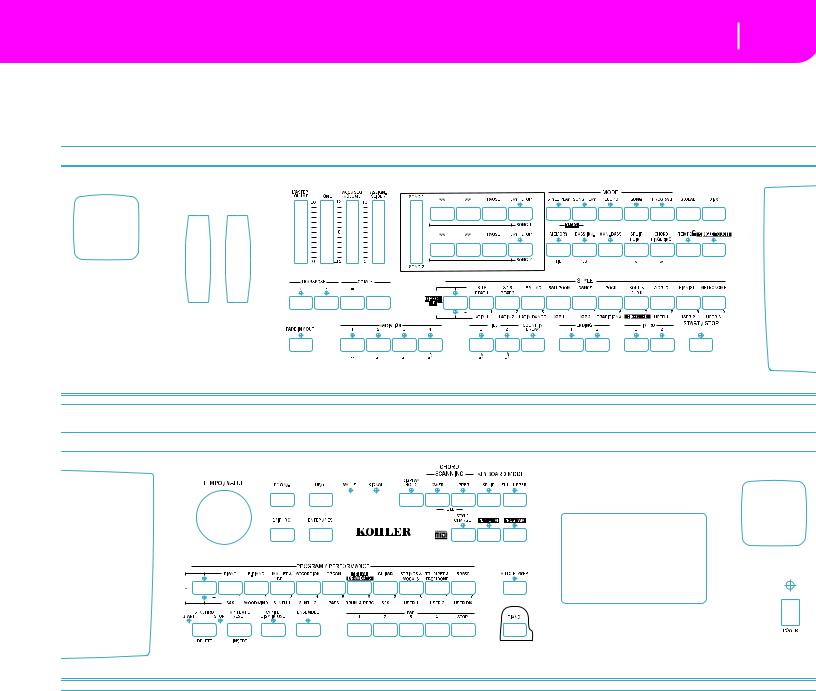
Front panel 3-1
3. FRONT PANEL
|
4 5 6 7 8 |
9 |
0 |
A B |
|
2 |
3 |
|
|
|
T U |
|
|
|
|
|
|
1 |
|
|
|
|
|
|
|
|
|
C D E F G H I |
|
|
|
L |
|
|
V |
|
J |
K |
|
|
|
|
|
|
|
|
W |
|
M |
N |
O P |
Q |
R S |
` a b c d
X[
1
|
|
\ ] |
e f g |
p |
|
h |
|
||
|
|
|
||
V |
|
|
n |
|
|
|
|
|
q
Y Z
i j k l |
m |
o |
1 TWEETER GRILLE
2 PITCH BEND
3 MODULATION
4 MASTER VOLUME
This slider controls the overall volume of the instrument, both of the internal speakers, the L/MONO and RIGHT outputs, and the HEADPHONES output. It does not control the volume of the 1 and 2 sub-outputs.
This slider also controls the volume of the signal entering the INPUT 1-2 connectors, unless they are set in Direct mode
(see “Input 1/2” on page 15-7).
Warning: At the maximum level, with rich-sounding Songs, Styles or Programs, the internal speakers could distort during signal peaks. Should this happen, lower the Master Volume a little.
5 TONE CONTROL
6 ACC/SEQ VOLUME
This slider controls the accompaniment tracks volume (Style Play mode) or the Song tracks volume, excluding the Realtime tracks (Song and Song Play modes). This is a relative control, whose effective maximum value is determined by the MASTER VOLUME slider position.
7 ASSIGN.SLIDER
This is a freely Programmable slider (see “Sld (Slider)” on page 15-3). By default, it acts as the Audio In volume control.

3-2 Front panel
Note: When using high-gain effects, and the Audio Inputs are sent to the Internal or Vocal/Guitar Board Effects, a residual noise could be heard, amplified by the drive effect. When the Audio Inputs are not in use, keep this slider at the minimum level, or mute the Audio In track in the main page of the Style Play (“Main page” on page 9-3) and Song Play (“Main page” on page 11-3) operating modes.
8 BALANCE slider
In Song Play mode, this slider balances the volume of the two on-board sequencers. When fully on the left, only the Sequencer 1 can be heard. When fully on the right, only the Sequencer 2 can be heard. When in the middle, both sequencers play at full volume.
9 SEQUENCER TRANSPORT CONTROLS - SEQ1 and SEQ2
The instrument is equipped with two sequencers (Sequencer 1 and Sequencer 2), each with its own set of transport controls.
<< and >>
PAUSE
PLAY/STOP
0 MODE section
Each of these buttons recalls one of the operating modes of the instrument. Each mode excludes the others.
STYLE PLAY
Style Play mode, where you can play Styles (automatic accompaniments) and/or play up to four Realtime tracks on the keyboard.
In the main page, Realtime (Keyboard) tracks are shown on the right half of the display. You can reach the main page by pressing EXIT from any of the Style Play edit pages. If you are in a different operating mode, press STYLE PLAY to recall the Style Play mode. If the TRACK SELECT LED is on, press TRACK
SELECT to turn it off and see the Realtime tracks.
This operating mode is automatically selected when turning the instrument on.
SONG PLAY Song Play mode, where you can playback 16track Songs in Standard Midi File (SMF) format directly from disk. You can play “.MID” and “.KAR” files directly from the floppy disk or hard disk. Since the Pa80 is equipped with two sequencers, you can even play two Songs at the same time, and mix them with the BALANCE slider.
In addition to the Song tracks, you can play one to four Realtime (Keyboard) tracks, along with the Song(s). In the main page, Realtime (Keyboard) tracks are shown on the right half of the display. You can reach the main page by pressing EXIT from any of the Song Play edit pages. If you are in a different operating mode, press SONG PLAY to recall the Song Play mode. If the TRACK SELECT LED is on or flashing, press TRACK SELECT one or two times to turn it off and see the Realtime tracks.
B.SEQ Backing Sequence mode, where you can record a new Song based on the Realtime and Style tracks, and save it as a new Standard MIDI File.
SONG Song mode, where you can play, record or edit a Song.
PROGRAM
Program mode, to play single Sound Programs on the keyboard, or edit them.
DEMO Press the STYLE PLAY and SONG PLAY buttons together to select the Demo mode. This mode lets you listen to some Demo Songs, to let you hear the sound power of the Pa80.
A GLOBAL
This button recalls the Global edit environment, where you can execute various global settings. This edit environment overlaps any operating mode, that still remains active in the background. Press EXIT to go back to the underlying operating mode.
B DISK
This button recalls the Disk edit environment, where you can execute various operations on files and disks (Load, Save, Format, etc…). This edit environment overlaps any operating mode, that still remains active in the background. Press EXIT to go back to the underlying operating mode.
C MEMORY (TIE)
This button turns the Lower and Chord Memory functions on or off. Go to the “Page 25 - Preferences: controls” edit page (Style Play mode, see page 9-13) to decide if this button should be a Chord Memory only, or a Lower/Chord Memory button. When it works as a Lower/Chord Memory:

ON |
The sound on the left of the split point, and the |
|
chord for the automatic accompaniment, are |
|
kept in memory even when you raise your |
|
hand from the keyboard. |
OFF |
The sound and chords are released as soon as |
|
you raise your hand from the keyboard. |
 This button doubles as a TIE function for the Song mode (see chapter 13).
This button doubles as a TIE function for the Song mode (see chapter 13).
D BASS INVERSION (REST)
This button turns the Bass Inversion function on or off.
ON |
The lowest note of a chord played in inverted |
|
form will always be detected as the root note of |
|
the chord. Thus, you can specify to the |
|
arranger composite chords such as Am7/G or |
|
“F/C”. |
OFF |
The lowest note is scanned together with the |
|
other chord notes, and is not always consid- |
|
ered as the root note. |
 This button doubles as a REST function for the Song mode (see chapter 13).
This button doubles as a REST function for the Song mode (see chapter 13).
E MANUAL BASS
This button turns the Manual Bass function on or off.
Note: When you press the MANUAL BASS button, the Bass track volume is automatically set to its maximum value. The volume is automatically set back to the original value when the MANUAL BASS button is deactivated.
ON |
The automatic accompaniment stops playing |
|
(apart for the Drum and Percussion tracks), |
|
and you can manually play the Bass track on |
|
the Lower part of the keyboard. You can start |
|
the automatic accompaniment again by press- |
|
ing one of the CHORD SCANNING buttons. |
OFF |
The bass track is automatically played by the |
|
Style. |
F SPLIT POINT (<)
Keep this button pressed to open the Split Point window. While this window is open, you can set the split point, simply by playing the split point note on the keyboard. Then, release the SPLIT POINT button.
To memorize the selected split point note, press the GLOBAL button, then press WRITE to save the Global in memory (see “The Write window” on page 15-1).
 This button doubles as a PREVIOUS EVENT function for the Song mode (see chapter 13).
This button doubles as a PREVIOUS EVENT function for the Song mode (see chapter 13).
G CHORD/FINGERING
Opens the Chord/Fingering window.
H TEMPO  (= LOCK)
(= LOCK)
This button turns the Tempo Lock function on or off.
ON When you select a different Style or Performance, the tempo doesn’t change. You can still
Front panel 3-3
change it using the DIAL or the TEMPO buttons.
OFF When you select a different Style or Performance, the memorized tempo value is automatically selected.
I SINGLE TOUCH
This button turns the Single Touch function on or off.
ON |
When a different Style (or the same again) is |
|
selected, a Single Touch Setting (STS1) is auto- |
|
matically selected, meaning that the Realtime |
|
tracks and effects will change, together with |
|
the Style tracks and effects. |
OFF |
When you select a different Style (or the same |
|
again), the Style tracks and effects are changed, |
|
while the Realtime tracks are not changed. |
J TRANSPOSE
These buttons transpose the whole instrument in semitone steps (Master Transpose). The transposition value is shown (as a note name) on the top right of the display.
Press both buttons together, to reset the Master Transpose to zero.
Note: The Master Transpose has no effect on tracks set to Drum mode (and, even if set in a different status, on the Drum and
Percussion tracks). See “Page 14 - Track: Mode” on page 9-9, |
|
and “Page 7 - Track: Mode” on page 11-10. |
|
|
Lowers the Master Transpose a semitone. |
|
Raises the Master Transpose a semitone. |
K OCTAVE
These buttons transpose the selected track in steps of a whole octave (12 semitones; max ±2 octaves). The transposition value is shown (in octaves) on the top right area of the display.
Press both buttons together, to reset the Octave Transpose to zero.
Note: The Octave Transpose has no effect on tracks set to Drum mode (and, even if set in a different status, on the Drum and Percussion tracks).
–Lowers the selected track an octave.
+Raises the selected track an octave.
L STYLE section (NUMERIC KEYPAD)
Use these buttons to open the Style Select window and select a Style. See “Selecting a Style” on page 6-4.

3-4 Front panel
The leftmost button lets you select the upper or lower row of Style banks, or the DIRECT HD Style banks (only if the hard disk is installed). Press it repeatedly to select one of the rows. (After both LEDs have turned on, press the button again to turn them off).
UPPER LED ON
Upper-row Styles selected. LOWER LED ON
Lower-row Styles selected. BOTH LED ON
DIRECT HD Styles selected (if any). Direct HD Styles are accessed by pressing buttons [1- 9].
A word about Style banks and names. Styles from “8/16 BEAT” to “WORLD 3”, and from “LATIN1” to “TRADITIONAL” are standard Styles, the user can’t normally overwrite with a Load operation (unless you remove the protection; see “Factory Style Protect” on page 16-18).
“DIRECT FD” Styles are Styles directly accessed from floppy disk (no need to load from disk). See “The DIRECT FD bank” on page 9-2.
“DIRECT HD” Styles are directly accessed from the hard disk, if installed (again, no need to load from disk). See “The DIRECT HD bank (KD160/165)” on page 9-1.
Styles from “USER1” to “USER3” are location where you can load new Styles from disk.
Each button (Style bank) contains 2 pages, each with up to 8 Styles. Browse through the Styles using the PAGE buttons.
Shortcut to see the original bank for a Style. You can see the original bank where a Style is contained. Just keep the SHIFT button pressed, and press the lefmost button of the STYLE section. A message window will appear, showing the name of the original bank. Release the SHIFT button to exit the window.
Shortcut to see all pages of the selected bank. To cycle all pages for a selected bank, repeatedly press the bank’s button.
 These buttons double as a numeric keypad on certain pages (see “Selecting a Song composing its progressive number” on page 11-1).
These buttons double as a numeric keypad on certain pages (see “Selecting a Song composing its progressive number” on page 11-1).
M FADE IN/OUT
When the Style is in stop, press this button to start it with a volume fade-in (the volume goes from zero to the maximum).
When the Style is in play, press this button to stop it with a volume fade-out (the volume gradually decreases).
You don’t need to press START/STOP to start or stop the Style.
N VARIATION 1-4 (NOTE LENGTH) buttons
Each of these buttons select one of the four variations of the current Style. Each variation can vary in patterns and sounds.
 These buttons double as a NOTE LENGTH function for the Song mode (see chapter 13).
These buttons double as a NOTE LENGTH function for the Song mode (see chapter 13).
O FILL 1-2 (NOTE LENGTH) buttons
These two buttons trigger a fill-in. Press them twice (LED blinking) to let them play in loop, and select any other Style element (Fill, Intro, Variation…) to exit the loop.
 They also double as a NOTE LENGTH function for the Song mode (see chapter 13).
They also double as a NOTE LENGTH function for the Song mode (see chapter 13).
P COUNT IN / BREAK
While the Style is not running, press this button, then press START/STOP. This combination triggers a one-bar initial count, then the Style starts playing.
While the Style is already in play, this button triggers a break (an empty measure beginning with a kick + crash shot). Press it twice to let it play in loop, and select any other Style element (Fill, Intro, Variation…) to exit the loop.
Q ENDING 1-2 (DOT, TRIPLET) buttons
While the Style is running, these two buttons trigger an Ending, and stop the Style. Press one of them, and the Style will stop running with an Ending. If pressed while the Style is stopped, they act as an additional couple of Intros.
Press them twice (LED blinking) to let them play in loop, and select any other Style element (Fill, Intro, Variation…) to exit the loop.
 ENDING1 also doubles as a DOT function, and ENDING2 doubles as a TRIPLET function, to be used in Song mode (see chapter 13).
ENDING1 also doubles as a DOT function, and ENDING2 doubles as a TRIPLET function, to be used in Song mode (see chapter 13).
Note: Ending 1 plays a short sequence with different chords, while Ending 2 plays on the last recognized chord.
R INTRO 1-2 buttons
These two buttons set the arranger in Intro mode. After pressing one of these buttons, start the Style, and it will begin with the selected intro. The INTRO LED automatically goes off at the end of the intro.
Press them twice (LED blinking) to let them play in loop, and select any other Style element (Fill, Intro, Variation…) to exit the loop.
Note: Intro 1 plays a short sequence with different chords, while Intro 2 plays on the last recognized chord.
S START/STOP
Starts or stops the Style running.
 You can reset all ‘frozen’ notes and controllers on the Pa80 and any instrument connected to its MIDI OUT, by using the “Panic” key combination. Just press SHIFT + START/STOP to stop all notes and reset all controllers.
You can reset all ‘frozen’ notes and controllers on the Pa80 and any instrument connected to its MIDI OUT, by using the “Panic” key combination. Just press SHIFT + START/STOP to stop all notes and reset all controllers.

T RECORD
This button sets the instrument in Record mode (depending on the current operating mode).
U MENU
This button opens the Menu page for the current operating mode or edit environment. After opening a menu, you can jump to one of the edit pages by pressing the corresponding VOLUME/VALUE buttons; or browse them using the PAGE buttons. Otherwise, go back to the main page of the current operating mode, or close the edit environment, by pressing the EXIT button.
See the relevant chapter devoted to each operating mode or edit environment, to see their “maps” in detail.
V VOLUME/VALUE (MUTE) A-H buttons
Within this user’s manual, each button pair is marked with an alphabetic letter (A-H). See “Display and User Interface” on page 4-1 for more details.
|
BossaNova |
|STS1 |
|
||
A |
Drum/Perc |
Piano01 |
E |
||
B |
Bass01 |
Guitar01 |
F |
||
C |
Acc.1-5 |
StrngEns2 |
G |
||
Audio In |
VoxPad1 |
||||
D |
H |
||||
|
|
|
|||
A corresponding track name is printed over each button pair. These names show the corresponding track the button pair affects in the main page of the Style Play mode.
•The left half is for the main page, where you can see the Realtime tracks, and the Style tracks grouped together:
Front panel 3-5
•The right half is for the Style tracks page, where you can see each of the accompaniment tracks:
See “Symbols and Icons” on page 4-3.
Use these buttons to execute various operations on the commands and functions appearing in the display.
SELECTING
|
Use each button pair to select the correspond- |
|
|
ing item in the display (i.e. a track, a parameter |
|
|
or a command). Use either the left or right |
|
|
button in a pair. |
|
VOLUME |
While you are in the main pages of any operat- |
|
|
ing mode, select a track and use these buttons |
|
|
to change the track’s volume. Use the left but- |
|
|
ton to decrease it, or the right button to |
|
|
increase it. |
|
MUTE |
Press both buttons in a pair to mute the corre- |
|
|
sponding track. Press both buttons again to |
|
|
unmute the track. |
|
SOLO |
|
While in the Style Play, Song Play and |
|
||
|
Song modes, you can solo one of the tracks. |
|
|
Just keep the SHIFT button pressed, and press |
|
|
both VOLUME/VALUE buttons corresponding |
|
|
to the track you wish to solo. |
|
|
To exit the solo mode, keep the SHIFT button |
|
|
pressed again, and press both VOLUME/ |
|
|
VALUE buttons corresponding to the soloed |
|
|
track. |
|
VALUE |
Use each button pair to change the corre- |
|
|
sponding parameter’s value. The left button |
|
|
decreases the value, the right button increases |
|
|
it. |
|
W TRACK SELECT
Depending on the operating mode, this button switches between the various tracks view.
STYLE PLAY MODE
Switches between the Realtime tracks and the Style tracks.
SONG PLAY MODE
Switches between the main page (showing the Realtime/Keyboard tracks), Song tracks 1-8, and Song tracks 9-16.
SONG MODE
Switches between the main page, Song tracks 1-8 and Song tracks 9-16.

3-6 |
Front panel |
The TRACK SELECT LED shows the current page view: |
|
Off |
Main page (Realtime tracks, or Song controls) |
On |
2nd page (Style tracks, or Song tracks 1-8) |
Flashing |
3rd page (Song tracks 9-16) |
X PAGE -/+
After pressing MENU to open a menu, use these buttons to browse the edit pages of an operating mode or editing environment. Press EXIT to go back from an edit page to the main page of the current operating mode, or to close the Global or Disk edit environment.
In addition, you can use these buttons to select a different page in a Style Select or Program Select window.
Y SINGLE TOUCH SETTING (F1-F4 FUNCTION KEYS) buttons
While in the main page of the Style Play or Backing Sequence mode, these buttons select a Single Touch Setting each. Each of the Styles includes a maximum of four Single Touch Settings (STS), to automatically configure the Realtime tracks and effects at the touch of a finger. When the SINGLE TOUCH LED is lit, an STS is automatically selected when selecting a Style.
 In Edit mode, these buttons double as function keys, to select the corresponding items in the display.
In Edit mode, these buttons double as function keys, to select the corresponding items in the display.
Z SHIFT
With this button held down, pressing certain other buttons accesses to a second function.
[ TEMPO/VALUE section
The DIAL and the DOWN/- and UP/+ buttons can be used to control the Tempo, assign a different value to the selected parameter in the display or scroll a list of files in the Song Select and Disk pages. The VALUE LED shows the status of this section.
DIAL |
Turn the dial clockwise to increase the value or |
|
|
tempo. Turn it counter-clockwise to decrease |
|
|
the value or tempo. |
|
|
|
When used while pressing the SHIFT |
|
|
|
|
button, this control always acts as a Tempo |
|
|
control. |
|
DOWN/- and UP/+ |
||
|
DOWN/- decreases the value or tempo; UP/+ |
|
|
increases the value or tempo. |
|
|
|
Keep the SHIFT button pressed down, |
|
|
|
|
and press either the DOWN/- or |
|
|
UP/+ button to reset the Tempo to the value |
|
|
memorized onto the selected Style. |
|
\ EXIT/NO
Use this button to perform various actions, leaving from the current status:
•exit a dialog box
•answer “No” to any question that appears in the display
•exit the Menu window
•go back to the main page of the current operating mode
•exit the Global or Disk edit environment, and go back to the main page of the current operating mode
•exit from a Style, Performance or Program Select window
] ENTER/YES
Use this button to perform various actions, agreeing the current selected status:
•answer “Yes” to any question that appears in the display
•confirm a command
` VALUE LED
This LED shows the status of the DIAL and DOWN/- and UP/+ buttons.
ON |
The DIAL and DOWN/- and UP/+ buttons act |
|
as Value controls, to change the value of the |
|
selected parameter in the display. |
OFF |
The DIAL and DOWN/- and UP/+ buttons |
|
control the Tempo. |
a SIGNAL LED
This LED shows the level of the audio signal entering the INPUT connectors. Three different colors show the level.
OFF |
No signal entering. |
Green |
Lowto mid-level signal entering. If the LED |
|
turns off too often, the input gain is too low. |
|
Use the GAIN controls and/or the external |
|
device’s volume to raise the input level. |
Orange |
Optimal level. Try to keep the GAIN at this |
|
level. |
Red |
Clipping is occurring at the input stage. It’s ok |
|
if the LED goes to red only occasionally during |
|
a signal peak. If it turns red too often, the input |
|
level is too high, and you should reduce it by |
|
using the GAIN controls and/or the external |
|
device’s volume control. |
See page 5-1 for more information on the INPUT and GAIN control.
b DISPLAY HOLD
This button turns the Display Hold function on or off.
ON |
When you open a temporary windows (like the |
|
Program Select window), it remains in the dis- |
|
play until you press EXIT/NO or an operating |
|
mode button. |
OFF |
Any temporary window closes after a certain |
|
time, or after selecting an item in the window. |
c CHORD SCANNING section
In Style Play and Backing Sequence mode, use these buttons to define the way chords are recognized by the arranger. LOWER Chords are detected below the split point. The
number of notes you should play to form a chord is defined by the Chord Scanning Mode
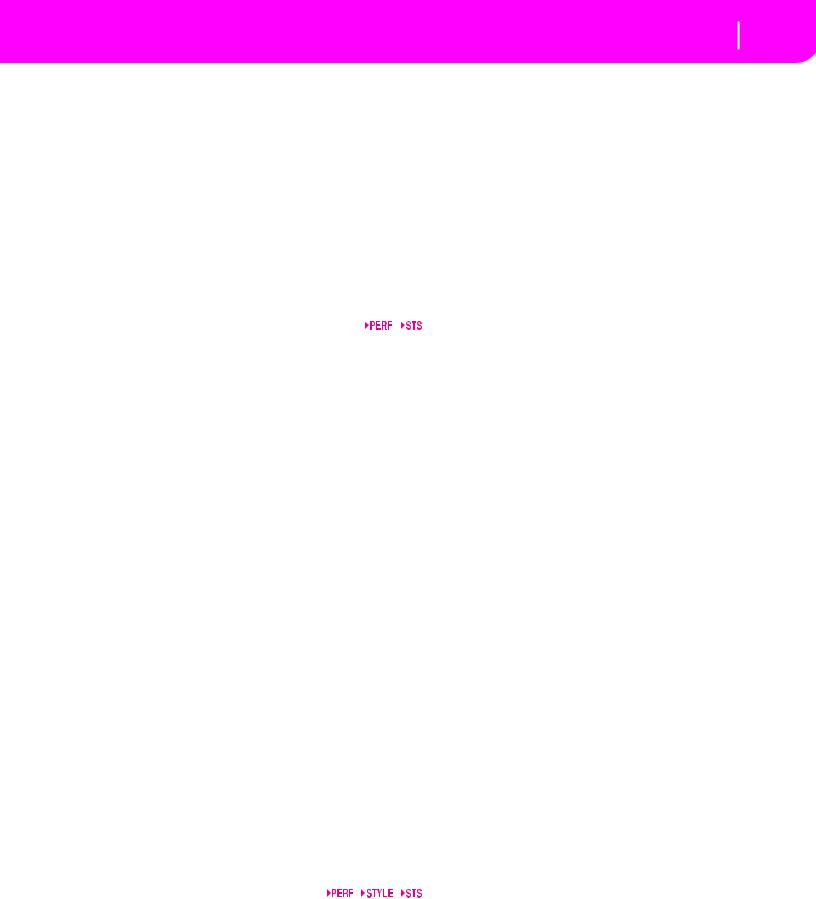
|
parameter (see “Chord Recognition Mode” on |
|
page 9-13). |
UPPER |
Chords are detected above the split point. You |
|
must always play three or more notes to let the |
|
arranger recognize a chord. |
FULL (both LEDs on) |
|
|
Chords are detected on the full keyboard |
|
range. You must always play three or more |
|
notes to let the arranger recognize a chord. |
|
(You can use this mode even when the Split |
|
Keyboard Mode is selected). |
OFF |
No chords detected. After pressing START/ |
|
STOP, only the Drum and Percussion accom- |
|
paniment tracks can play. |
d KEYBOARD MODE section
These buttons define how the four Keyboard (or Realtime) tracks are positioned on the keyboard.
SPLIT The Lower track plays below the split point, while the Upper 1, Upper 2 and Upper 3 tracks play above it. By default, selecting this keyboard mode automatically selects the Lower chord scanning mode (see “Chord Recognition Mode” on page 9-13).
FULL UPPER
The Upper 1, Upper 2 and/or Upper 3 tracks play on the whole keyboard range. The Lower track does not play. By default, selecting this keyboard mode automatically selects the Full chord scanning mode (see “Chord Recognition Mode” on page 9-13).
e STYLE CHANGE
This button turns the Style Change function on or off.
ON |
When you select a Performance, the Style |
|
could change, according to which Style num- |
|
ber is memorized onto the Performance. |
OFF |
When you select a Performance, the Style and |
|
Style track settings remain unchanged. Only |
|
Realtime (Keyboard) tracks settings are |
|
changed. |
f PERFORM.
Press this button to use the PROGRAM/PERFORMANCE section to select a Performance.
g PROGRAM
Press this button to use the PROGRAM/PERFORMANCE section to select a Program, and assign it to the selected track.
h PROGRAM/PERFORMANCE section
Use these buttons to open the Program Select or Performance Select window, and select a Program or a Performance. See “Selecting a Program” on page 6-3, or “Selecting a Performance” on page 6-2. For a list of available Programs, see “Programs (Program Change order)” on page 17-12.
Front panel 3-7
The leftmost button selects the upper or lower row of Program or Performance banks. Press it repeatedly to select one of the rows. (After both LEDs have turned on, press the button again to turn them off).
UPPER LED ON
Upper row of Programs or Performances selected.
LOWER LED ON
Lower row of Programs or Performances selected.
On the front panel, Program banks are identified by the instrument names, while Performance banks are identified by numbers (1-10; 0=bank 10).
A note about Program banks and names. Programs from “PIANO” to “SFX” are standard Programs, the user can’t directly modify.
Programs “USER1” and “USER2” are locations where you can load new Programs from disk.
“USER DK” is where you can load new drum kits.
Each Program bank contains various pages, each with up to 8 Programs. You can browse them using the PAGE buttons.
Shortcut to see the original bank for a Performance or Program. You can see the original bank where a Performance or Program is contained. Just keep the SHIFT button pressed, and press the lefmost button of the PROGRAM/PERFORMANCE section. A message window will appear, showing the name of the original bank. Release the SHIFT button to exit the window.
Shortcut to see all pages of the selected bank. To cycle all pages for a selected bank, repeatedly press the bank’s button.
i SYNCHRO START / STOP (DELETE)
This button turns the Synchro Start and Synchro Stop functions on or off. Press it repeatedly to turn the functions on or off. The LEDs cycle in this order: START START+STOP OFF.
START LED ON
When this LED is lit, just play a chord in the chord recognition area (usually under the split point, see “CHORD SCANNING section” on page 3-6) to automatically start the Style running. If you like, you can turn one of the INTROs on before starting the Style.
START+STOP LEDs ON
|
When both LEDs are lit, raising your hand |
|
from the keyboard momentarily stops the Style |
|
running. If you play a chord again, the Style |
|
starts again. |
OFF |
All Synchro functions are turned off. |
 This button doubles as a DELETE function for the Backing Sequence and Song modes (see chapters 12 and 13).
This button doubles as a DELETE function for the Backing Sequence and Song modes (see chapters 12 and 13).
It is also used to delete the selected character, during text editing.

3-8 Front panel
j TAP TEMPO/RESET (INSERT)
This is a double-function button, acting in a different way depending on the Style status (stop/play).
Tap Tempo: When the Style is not playing, you can “beat” the tempo on this button. At the end, the accompaniment starts playing, using the “tapped in” tempo.
Reset: When you press this button while the Style is in play, the Style pattern goes back to the previous strong beat.
 This button doubles as a INSERT function for the Backing Sequence and Song modes (see chapters 12 and 13).
This button doubles as a INSERT function for the Backing Sequence and Song modes (see chapters 12 and 13).
It is also used to insert a character at the cursor position, during text editing.
k WRITE/DISK IN USE
In Style Play mode, this button opens the Write window, that lets you save all the tracks onto a Performance, the Realtime (Keyboard) tracks in a Single Touch Setting (STS), or the accompaniment tracks onto a Style Performance. (See “The
Write window” on page 9-4).
In the Global edit environment, press it to save Global parameters in memory. (See “The Write window” on page 15-1).
 This button’s LED doubles as a DISK IN USE indicator, flashing when either the floppy disk drive, hard disk is in use.
This button’s LED doubles as a DISK IN USE indicator, flashing when either the floppy disk drive, hard disk is in use.
l ENSEMBLE
This button turns the Ensemble function on or off. When on, the right-hand melody is harmonized with the left-hand chords.
Note: The Ensemble function works only when the keyboard is in SPLIT mode, and the LOWER Chord Scanning mode selected.
m PADS (1-4, STOP)
These programmable pads can be used to trigger a sound effect. Use the STOP button to stop a cyclic sound. (See “List of sounds assignable to the Pads” on page 19-2).
Each Pad corresponds to a dedicated Pad track.
n AUTO PLAYER (KD165 ONLY)
In SONG PLAY or CD PLAY mode turns on the AUTO PLAYER (player piano) function where the piano keys move.
o PIANO
This is the default GRAND PIANO sound in full keyboard mode.
p DISK DRIVE
q POWER switch
Use this switch to turn the instrument on or off.

Display and User Interface 4-1
Display controls
4. DISPLAY AND USER INTERFACE
The display shows the current status of the KD, the performance and editing parameters. You can select each parameter by using the VOLUME/VALUE (A-H) buttons on the left and right side of the display, or each page command appearing
along the last line using the F1-F4 buttons. You can change many of the parameter’s values by pressing the left
(-) or right (+) button of any VOLUME/VALUE pair.
|
Status icons area |
|
|
||
|
BossaNova |
|STS1 |
|
||
A |
Drum/Perc |
Piano01 |
E |
||
B |
Bass01 |
Guitar01 |
F |
||
C |
Acc.1-5 |
StrngEns2 |
G |
||
Audio In |
VoxPad1 |
||||
D |
H |
||||
|
|
|
|||
|
Style (accompaniment/backing) tracks |
|
Realtime (Keyboard) tracks |
|
|
DISPLAY CONTROLS
VOLUME/VALUE (A-H) buttons and display parameters. These buttons are used to select the corresponding parameter or command on the display, to change the parameter’s value, or to change the volume of the corresponding track.
While you are in the main page, these buttons can select a track, change the track’s volume, or mute/unmute a track. See “VOLUME/VALUE (MUTE) A-H buttons” on page 3-5 for more information.
F1-F4 buttons. While in an Edit page, these buttons can be used when there are four parameters in a row, as in the following example:
Mixer:FX Send
- - - - - - C:100 D:050 |
A:127 B:020 C:100 D:050 |
- - - - - - C:100 D:050 |
- - - - - - C:100 D:050 |
First, select the line using a VOLUME/VALUE (A-H) button. Then, select a column using the F1-F4 function key.

4-2 Display and User Interface
Interface structure
In the Disk edit environment, the F1-F4 buttons can be used to select one of the page commands appearing in the last line of the display.
Disk:Load
NEWNAME.SET |
LIVE.SET
ETHNICA.SET |
FD LOAD OPEN CLOSE
See “SINGLE TOUCH SETTING (F1-F4 FUNCTION KEYS) buttons” on page 3-6 for more information.
PAGE. The PAGE buttons select the previous or next edit page. When selecting a Style or a Program, they select a different page of Styles or Programs. See “PAGE -/+” on page 3- 6 for more information.
MENU. The MENU button opens the current operating mode or edit environment’s Menu. When in a Menu, you can use the VOLUME/VALUE buttons to select an edit section to jump to.
TRACK SELECT. Each of the operating modes have a different number of tracks:
Style Play |
4 |
Realtime tracks, 8 |
Style tracks, 4 Pads. |
Song Play |
4 |
Realtime tracks, 2 x 16 Song Tracks, 4 Pads. |
|
Backing Sequence |
|
||
4 Realtime tracks, 8 Style tracks, 4 |
Pads. |
||
Song16 Song tracks. |
|
||
You can only see up to 8 tracks in the display. So, use the TRACK SELECT button to switch to the other (hidden) tracks. For example, when in Style Play, you can use this button to switch from the Realtime tracks and the Style tracks.
INTERFACE STRUCTURE
Thanks to its multitasking operating system, the KD user interface is structured in “overlapping”, active layers. From the lower level:
•operating modes (Style Play, Backing Sequence, Song Play, Song, Program)
•edit environments (Global, Disk)
•selecting windows (Style Select, Song Select, Program Select, Performance Select).
When opening an edit environment or a selecting page, the current operating mode is still working in the background.
Operating modes. (See diagram at the bottom of this page). At the lowest level, an operating mode is always active. The current operating mode is indicated by the lit LED on the STYLE PLAY, B.SEQ, SONG PLAY, SONG or PROGRAM button in the MODE section. The relevant icon lights up in the display.
An operating mode is divided into a main page (the page where you usually play a Style, a Song or a Program), a menu, and a series of edit pages.
Operating modes |
|
|
|
|
||
BossaNova |
|STS1 |
Style Play Menu |
Mixer:Volume |
|||
Drum/Perc |
Piano01 |
Mixer |
RT Ctrls |
|||||| 127 |
||||| 090 |
|
Bass01 |
Guitar01 |
Tuning |
Sty Ctrls |
||||| 100 |
||| | 092 |
|
Acc.1-5 |
StrngEns2 |
Effects |
Input/Pad |
|||||| 127 |
|| || 086 |
|
Audio In |
VoxPad1 |
Track Edit |
Preferences |
|||||| 127 |
|||||| 112 |
|
Main page |
|
|
Menu |
|
Edit pages |
|
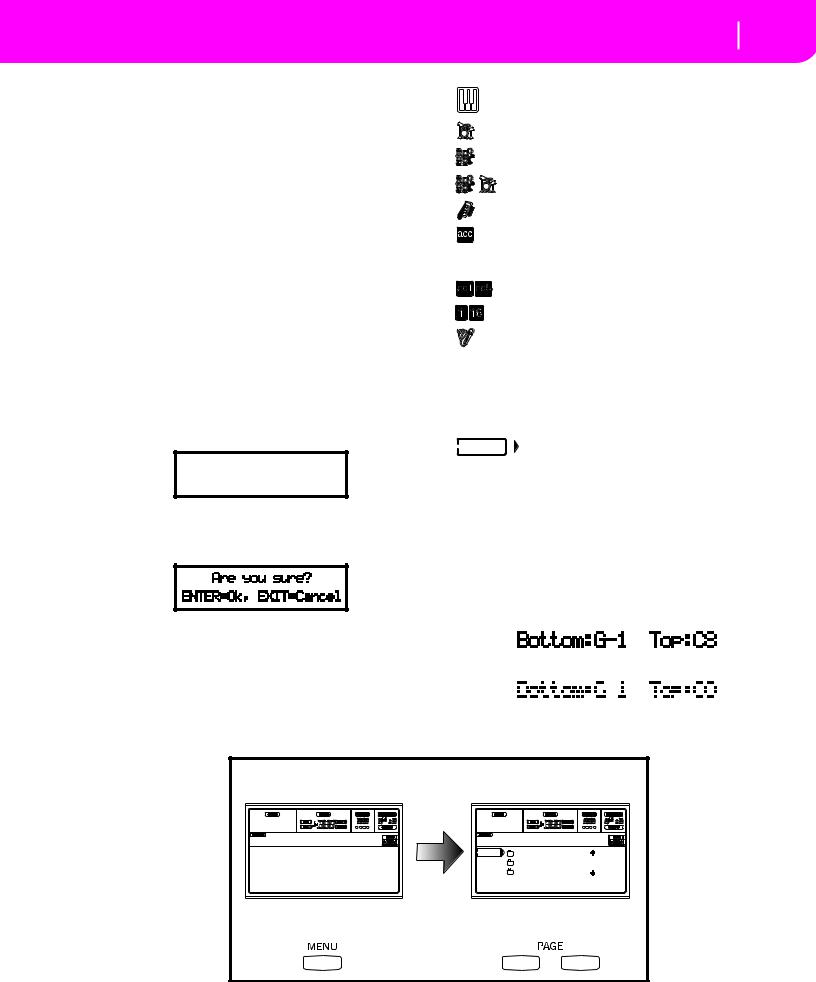
Press MENU to access the Menu. Use the MENU and PAGE buttons to browse across the various edit pages. Press EXIT to go back to the main page.
Edit environment. (See diagram at the bottom of this page). When you press GLOBAL or DISK, an edit environment overlaps the current operating mode. Press EXIT to go back to the current operating mode.
An edit environment is made up of a menu and a series of edit pages. Use the MENU and PAGE buttons to browse across the various edit pages.
Selecting windows. When you press one of the STYLE or PROGRAM/PERFORMANCE buttons, you open a selecting window. This window closes after selecting one of the items in it, or after pressing EXIT.
If the DISPLAY HOLD LED is light up, the window doesn’t close after selecting an item. Press EXIT to close the window, and go back to the underlying page.
MESSAGE WINDOWS
Sometimes, a message appears on the display, warning about an error or a wrong operation:
Not a Standard
MIDI File
Press ENTER or EXIT to exit one of these windows.
Other messages ask for an answer, as in the “Are you sure” window below:
Press ENTER/YES for Yes, or EXIT/NO for No.
SYMBOLS AND ICONS
Many icons and symbols, on the custom display, show the status of a parameter or the display content.
Display and User Interface 4-3
Message windows
Realtime/Keyboard track (Upper 1-3, Lower).
Drum track (Style track view).
Percussion track (Style track view).
Grouped Drum and Percussion tracks.
Bass track (Style track view).
Grouped accompaniment tracks. This symbol indicates the five grouped accompaniment tracks (Acc1-5).
Accompaniment tracks (Style track view).
Sequencer tracks.
Audio Input track. This symbol appears in the main page of various operating modes. It indicates the volume and mute/unmute controls of the audio inputs on the rear panel. It doesn’t work, when the Audio Inputs are set in Direct mode (see “Input 1/2” on page 15-7).
Selected track or parameter. When this symbol
appears, you can execute any available operation on the selected item.
(no icon) The track is in mute, and can’t play on the keyboard.
GRAYED-OUT NON-AVAILABLE PARAMETERS
Currently non-available parameters are now shown in “gray” in the display, i.e. with a “ghost” texture. Here is an example of a grayed-out parameter, compared to a normal parameter:
Text in solid black
Text in gray
Edit environment |
|
|
|
|
Disk Menu |
Disk:Load |
|
||
Load |
Format |
|
NEWNAME.SET |
| |
Save |
New Dir |
|
LIVE.SET |
|
Copy |
Rename |
|
ETHNICA.SET |
| |
Erase |
Utilities |
FD |
LOAD OPEN |
CLOSE |
Menu |
|
Edit pages |
|
|

4-4 Display and User Interface
Grayed-out non-available parameters

Rear panel 5-1
5. REAR PANEL
3 







 2 1
2 1
|
|
|
|
|
|
|
|
|
|
|
|
|
|
|
|
|
|
|
|
|
|
|
|
|
|
|
|
|
|
|
|
|
|
|
|
|
|
|
|
|
|
|
|
|
|
|
|
|
|
|
|
|
|
|
|
|
|
|
|
|
|
|
|
|
|
|
|
|
|
|
|
|
|
|
|
|
|
|
|
|
|
|
|
|
|
|
|
|
|
|
|
|
|
|
|
|
|
|
|
|
|
|
|
|
|
|
|
|
|
|
|
|
|
|
|
|
|
|
|
|
|
|
|
|
|
|
|
|
|
|
|
|
|
|
|
|
|
|
|
|
|
|
|
|
|
|
|
|
|
|
|
|
|
|
|
|
|
|
|
|
|
|
|
|
|
|
|
|
|
|
|
|
|
|
|
|
|
|
|
|
|
|
|
|
|
|
|
|
|
|
|
|
|
|
|
|
|
|
|
|
|
|
|
|
|
|
|
|
|
|
|
|
|
|
|
|
|
|
|
|
|
|
|
|
|
|
|
|
|
|
|
|
|
|
|
|
|
|
|
|
|
|
|
|
|
|
|
|
|
|
|
|
|
|
|
|
|
|
|
|
|
|
|
|
|
|
|
|
|
|
|
|
|
|
|
|
|
|
|
|
|
|
|
|
|
|
|
|
|
|
|
|
|
|
|
|
|
|
|
|
|
|
|
|
|
|
|
|
|
|
|
|
|
|
|
|
|
|
|
|
|
|
|
|
|
|
|
|
|
|
|
|
|
|
|
|
|
|
|
|
|
|
4 |
|
|
|
|
|
|
|
|
|
|
5 |
|
|
|
|
|
|
|
|
|
|
|
6 |
|
|
|
7 |
8 |
|
9 |
|
|
|
0 |
|
|
A |
|||||||||||
1 AC CABLE CONNECTOR |
|
|
|
|
|
|
|
|
|
|
|
|
Set the output level with the MASTER VOL- |
|||||||||||||||||||||||||||||||||||
Plug the supplied AC cable into this connector. |
|
|
|
|
|
|
|
UME slider. |
|
|
|
|
|
|
|
|
||||||||||||||||||||||||||||||||
|
|
|
1, 2 |
|
|
|
These are the sub outputs. Use them to create a |
|||||||||||||||||||||||||||||||||||||||||
2 FUSE |
|
|
|
|
|
|
|
|
|
|
|
|
|
|
|
|
|
|
|
|
|
|
|
|||||||||||||||||||||||||
|
|
|
|
|
|
|
|
|
|
|
|
|
|
|
|
|
|
|
|
|
|
|
|
stereo sub-mix of just some tracks, or to out- |
||||||||||||||||||||||||
Fuse holder. |
|
|
|
|
|
|
|
|
|
|
|
|
|
|
|
|
|
|
|
|
|
|
|
|
put just a single instrument to be mixed alone, |
|||||||||||||||||||||||
3 VIDEO INTERFACE (KD160/165 only) |
|
|
|
|
|
|
|
or to be processed or amplified externally. |
||||||||||||||||||||||||||||||||||||||||
|
|
|
|
|
|
|
Note: The MASTER VOLUME slider has no |
|||||||||||||||||||||||||||||||||||||||||
If available, this is the video output, to connect the KD to a |
|
|
|
|
||||||||||||||||||||||||||||||||||||||||||||
|
|
|
|
effect on these outputs. |
|
|||||||||||||||||||||||||||||||||||||||||||
TV or monitor. See “Video Interface (VIF1)” on page 26-1 |
|
|
|
|
|
|||||||||||||||||||||||||||||||||||||||||||
7 DAMPER |
|
|
|
|
|
|
|
|
||||||||||||||||||||||||||||||||||||||||
for more information. |
|
|
|
|
|
|
|
|
|
|
|
|
|
|
|
|
||||||||||||||||||||||||||||||||
4 GAIN 1 and 2 |
|
|
|
|
|
|
|
|
|
|
|
|
|
|
|
|
|
|
|
|
Use this to connect a Damper pedal, like the KORG PS1, PS |
|||||||||||||||||||||||||||
|
|
|
|
|
|
|
|
|
|
|
|
|
|
|
|
|
|
|
|
or DS1H. To change its polarity, see “Damper Pol. (Damper |
||||||||||||||||||||||||||||
Use these controls to separately adjust the |
|
|
|
|
|
|
|
|
||||||||||||||||||||||||||||||||||||||||
|
|
|
|
|
|
|
|
Polarity)” on page 15-3. |
|
|
|
|
|
|
|
|
||||||||||||||||||||||||||||||||
input sensitivity of the INPUTS 1 and 2 |
|
|
|
|
|
|
|
|
|
|
|
|
|
|
|
|
||||||||||||||||||||||||||||||||
|
|
|
|
|
|
|
|
8 ASSIGNABLE PEDAL/FOOTSWITCH |
|
|||||||||||||||||||||||||||||||||||||||
connectors. From one extreme to the other, |
|
|
|
|
|
|
|
|
|
|||||||||||||||||||||||||||||||||||||||
|
|
|
LINE |
MIC |
|
|||||||||||||||||||||||||||||||||||||||||||
you can adjust the optimal sensitivity for |
|
|
|
Use this to connect a continuous or footswitch pedal, like the |
||||||||||||||||||||||||||||||||||||||||||||
|
|
|
|
|
|
|
|
|||||||||||||||||||||||||||||||||||||||||
LINE devices (0dB), microphones, guitars |
|
|
|
|
|
|
|
|
KORG EXP2 or XVP10. To program it, see “P/S (Pedal/ |
|||||||||||||||||||||||||||||||||||||||
(-40dB). |
|
|
|
|
|
|
|
|
|
|
|
|
|
|
|
|
|
|
|
|
Switch)” on page 15-3. |
|
|
|
|
|
|
|
|
|||||||||||||||||||
5 INPUT 1 and 2 |
|
|
|
|
|
|
|
|
|
|
|
|
|
|
|
|
|
|
|
|
9 EC5 |
|
|
|
|
|
|
|
|
|
|
|
|
|||||||||||||||
Use these unbalanced connectors to input a dynamic microphone (microphone impedance), a guitar (guitar impedance), another keyboard/synthesizer or a CD player (line impedance). Set the input gain with the GAIN control.
To connect a condenser microphone, you need an external phantom power supply. Refer to your microphone user’s manual.
6 OUTPUTS
Use these unbalanced connectors to send the audio signal (sound) to a mixer, a PA system, a set of powered monitors, or your hi-fi system.
To set the output for each track of the Style or the Song, see “Physical output” on page 15-7.
L/MONO, RIGHT
These are the main stereo outputs. Use them to send the final stereo mix to an external device.
This connects to the 3 piano pedals, functioning as on an acoustic piano, and to control many functions in realtime. To program the EC5, see “EC5-A…E” on page 15-3.
0 MIDI INTERFACE
The MIDI interface allows your KD to be connected to an external controller (master keyboard, MIDI guitar, wind controller, MIDI accordion…), to an expander, or to a computer running a sequencer or an editor. For more information on how to use the MIDI interface, see the MIDI chapter.
IN |
This connector receives MIDI data from a |
|
computer or a controller. Connect it to an |
|
external controller’s or computer’s MIDI OUT. |
OUT |
This connector sends MIDI data generated by |
|
KD’s keyboard, controllers, and/or the internal |
|
sequencer. Connect it to an expander’s or com- |
|
puter’s MIDI IN. |
