Kenwood KDC-X798, KDC-BT758HD, KDC-BT710HD User Manual
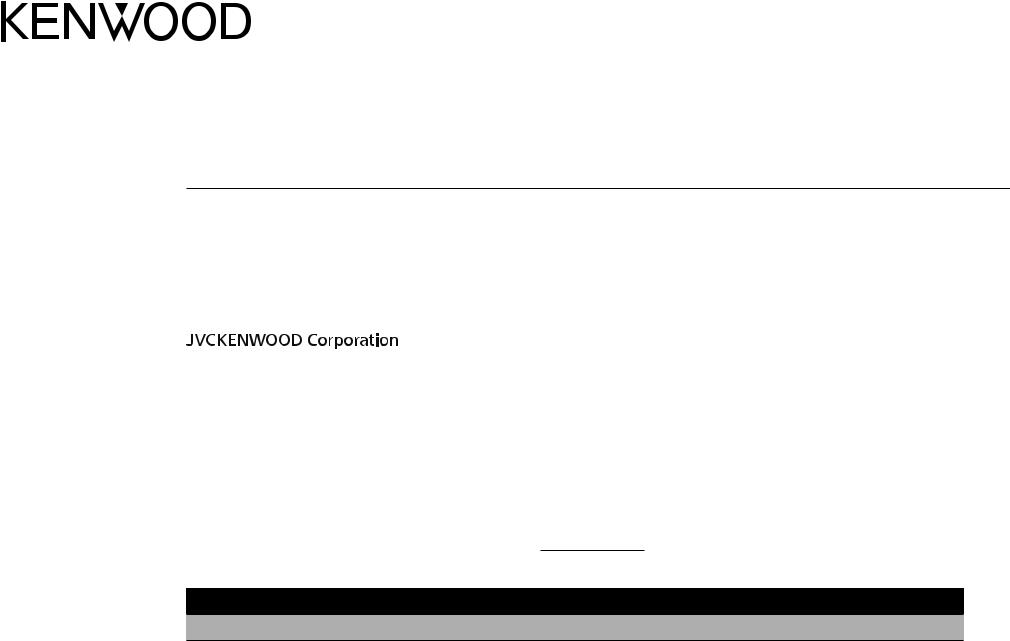
KDC-X798
KDC-BT758HD
KDC-BT710HD
CD-RECEIVER
INSTRUCTION MANUAL
AMPLI-TUNER LECTEUR DE CD
MODE D’EMPLOI
REPRODUCTOR DE DISCOS COMPACTOS RECEPTOR DE FM/AM
MANUAL DE INSTRUCCIONES
Take the time to read through this instruction manual.
Familiarity with installation and operation procedures will help you obtain the best performance from your new CD-receiver.
For your records
Record the serial number, found on the back of the unit, in the spaces designated on the warranty card, and in the space provided below. Refer to the model and serial numbers whenever you call upon your Kenwood dealer for information or service on the product.
Model KDC-X798/ KDC-BT758HD/ KDC-BT710HD Serial number
US Residents Only
Register Online
Register your Kenwood product at www.Kenwoodusa.com
© 2013 JVC KENWOOD Corporation |
GET0971-001A (KW/K0) |
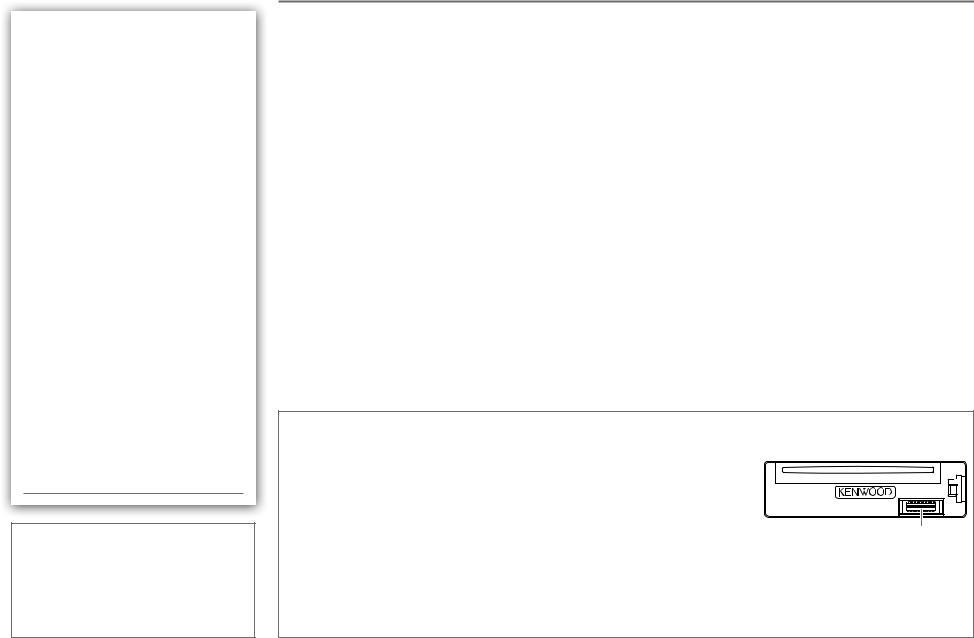
CONTENTS
BEFORE USE |
2 |
BASICS |
3 |
|
|
GETTING STARTED |
4 |
CD / USB / iPod |
5 |
|
|
HD Radio™ tuner |
7 |
|
|
AUX |
8 |
Pandora® |
9 |
|
|
iHeartRadio® |
10 |
|
|
SiriusXM® Radio |
11 |
|
|
BLUETOOTH® |
13 |
AUDIO SETTINGS |
19 |
|
|
DISPLAY SETTINGS |
20 |
|
|
MORE INFORMATION |
20 |
TROUBLESHOOTING |
21 |
|
|
INSTALLATION / |
|
CONNECTION |
24 |
SPECIFICATIONS |
i – iv |
(at the end of the book)
How to read this manual
•Operations are explained mainly using buttons on the faceplate.
•[XX] indicates the selected items.
•( XX) indicates references are available on the stated page.
XX) indicates references are available on the stated page.
BEFORE USE
 Warning
Warning
Do not operate any function that takes your attention away from safe driving.
 Caution
Caution
Volume setting:
•Adjust the volume so that you can hear sounds outside the car to prevent accidents.
•Lower the volume before playing digital sources to avoid damaging the speakers by the sudden increase of the output level.
General:
•Avoid using the USB device or iPod/iPhone if it might hinder safe driving.
•Make sure all important data has been backed up. We shall bear no responsibility for any loss of recorded data.
•Never put or leave any metallic objects (such as coins or metal tools) inside the unit, to prevent a short circuit.
•If a disc error occurs due to condensation on the laser lens, eject the disc and wait for the moisture to
evaporate.
Remote control (RC-406):
•Do not leave the remote control in hot places such as on the dashboard.
•The Lithium battery is in danger of explosion if replaced incorrectly. Replace it only with the same or equivalent type.
•The battery pack or batteries shall not be exposed to excessive heat such as sunshine, fire or the like.
•Keep the battery out of reach of children and in its original packaging when not in used. Dispose of used batteries promptly. If swallowed, contact a physician immediately.
Maintenance
Cleaning the unit: Wipe off dirt on the faceplate with a dry silicone or soft cloth.
Cleaning the connector: Detach the faceplate and clean the connector gently with a cotton swab, being careful not to damage the connector.
Handling discs:
•Do not touch the recording surface of the disc.
•Do not stick tape etc. on the disc, or use a disc with tape stuck on it.
•Do not use any accessories for the disc.
•Clean from the center of the disc and move outward.
•Clean the disc with a dry silicone or soft cloth. Do not use any solvents.
•When removing discs from this unit, pull them out horizontally.
•Remove burrs from the center hole and disc edge before inserting a disc.
Connector (on the reverse side of the faceplate)
2
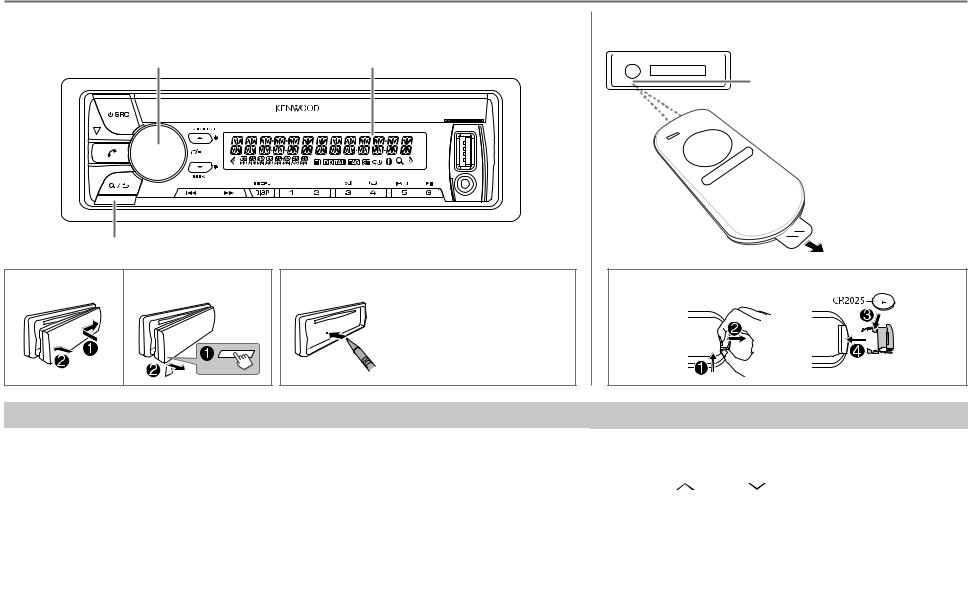
BASICS
Faceplate |
Remote control (RC-406) |
Volume knob |
|
(turn/press) |
Display window |
|
Remote sensor (Do not expose |
|
to bright sunlight.) |
|
Pull out the |
|
insulation sheet |
|
when using for the |
Detach button |
first time. |
|
Attach |
Detach |
How to reset |
How to replace the battery |
Your preset adjustments will also be erased.
To |
Do this (on the faceplate) |
Do this (on the remote control) |
|
Turn on the power |
Press BSRC. |
Press and hold SRC to turn off the power. |
|
|
• Press and hold to turn off the power. |
( Pressing SRC does not turn on the power. ) |
|
|
|
|
|
Adjust the volume |
Turn the volume knob. |
Press VOL or VOL . |
|
|
|
|
|
|
|
Press ATT during playback to attenuate the sound. |
|
|
|
• Press again to cancel. |
|
|
|
|
|
Select a source |
Press BSRC repeatedly. |
Press SRC repeatedly. |
|
|
|
|
|
Change the display |
Press DISP SCRL repeatedly. |
( not available ) |
|
information |
• Press and hold to scroll the current display information. |
||
|
|||
|
|
|
ENGLISH | 3
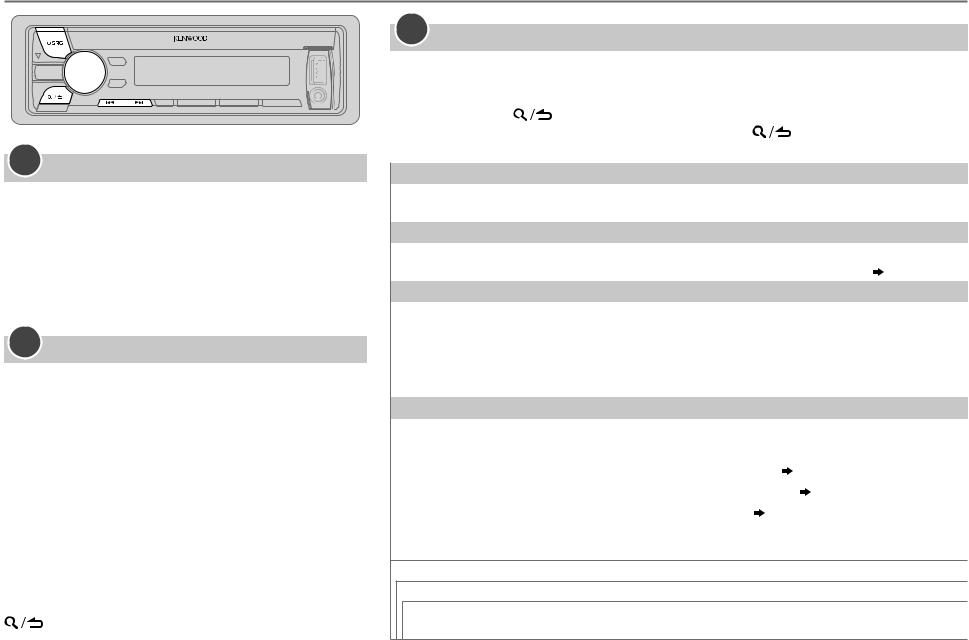
GETTING STARTED
1Cancel the demonstration
When you turn on the power (or after you reset the unit), the display shows: “CANCEL DEMO” “PRESS”
“PRESS”  “VOLUME KNOB”
“VOLUME KNOB”
1Press the volume knob.
[YES] is selected for the initial setup.
2Press the volume knob again.
“DEMO OFF” appears.
2Set the clock
1 Press the volume knob to enter [FUNCTION].
2Turn the volume knob to select [CLOCK], then press the knob.
3Turn the volume knob to select [CLOCK ADJUST], then press the knob.
4Turn the volume knob to make the settings, then press the knob.
Day Hour
Hour Minute
Minute
5Turn the volume knob to select [CLOCK FORMAT], then press the knob.
6Turn the volume knob to select [12H] or [24H], then press the knob.
7 Press and hold
 to exit.
to exit.
To return to the previous setting item or hierarchy, press
.
3Set the initial settings
1 Press BSRC to enter STANDBY.
2 Press the volume knob to enter [FUNCTION].
3 Turn the volume knob to make a selection (see the following table), then press the knob.
4 Press and hold |
to exit. |
|
||
To return to the previous setting item or hierarchy, press |
. |
|||
|
|
|
|
Default: XX |
|
|
|
|
|
AUDIO CONTROL |
|
|
|
|
SP SELECT |
OFF/ 5/4/ 6 × 9/6/ OEM: Selects according to the speaker size (5 inches or 4 inches, 6×9 inches |
|||
|
|
or 6 inches) or OEM speakers for optimum performance. |
|
|
DISPLAY |
|
|
|
|
EASY MENU |
ON: Both display and button illumination change to white color when entering [FUNCTION]. ; |
|||
|
|
OFF: Both display and button illumination remain as [COLOR SELECT] color. ( 20) |
||
TUNER SETTING |
|
|
|
|
PRESET TYPE |
NORMAL: Memorizes one station for each preset button in each band (FM1/ FM2/ FM3/ AM). ; |
|||
|
|
MIX: Memorizes one station or SiriusXM channel for each preset button, regardless of the |
||
|
|
selected band or SiriusXM channel. |
|
|
TAGGING SETUP |
|
: FRONT USB/ REAR USB: Selects the USB input terminal for tagging if two iPod |
||
KDC-X798 |
||||
|
|
devices are connected. |
|
|
SYSTEM |
|
|
|
|
KEY BEEP |
ON: Activates the keypress tone. ; OFF: Deactivates. |
|
||
SOURCE SELECT |
|
|
|
|
|
PANDORA SRC |
ON: Enables PANDORA in source selection. ; OFF: Disables. ( |
9) |
|
|
IHEART SRC |
ON: Enables IHEARTRADIO in source selection. ; OFF: Disables. ( 10) |
||
|
BUILT-IN AUX |
ON: Enables AUX in source selection. ; OFF: Disables. ( 8) |
|
|
CD READ |
1: Automatically distinguishes between audio file disc and music CD. ; 2: Forces to play as an |
|||
|
|
music CD. No sound can be heard if an audio file disc is played. |
||
F/W UPDATE
UPDATE SYSTEM / UPDATE BT
F/W UP xx.xx YES: Starts upgrading the firmware. ; NO: Cancels (upgrading is not activated). For details on how to update the firmware, see: www.kenwood.com/cs/ce/
4
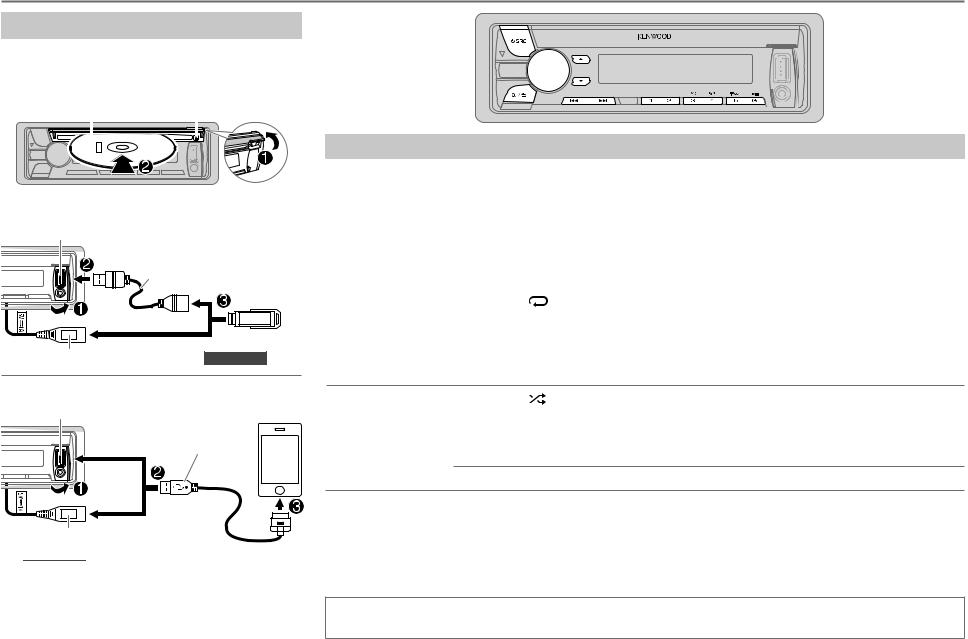
CD / USB / iPod
Start playback
The source changes automatically and playback starts.
CD
|
|
|
|
|
|
Label side |
M Eject disc |
||||||||
|
|
|
|
|
|
|
|
|
|
|
|
|
|
|
|
|
|
|
|
|
|
|
|
|
|
|
|
|
|
|
|
|
|
|
|
|
|
|
|
|
|
|
|
|
|
|
|
|
|
|
|
|
|
|
|
|
|
|
|
|
|
|
|
|
|
|
|
|
|
|
|
|
|
|
|
|
|
|
|
|
|
|
|
|
|
|
|
|
|
|
|
|
|
|
|
USB
USB input terminal
CA-U1EX (max.: 500 mA) (optional accessory)
and/or
USB cable from the rear of the unit (for KDC-X798 )
iPod/iPhone |
KCA-iP102 (optional |
|
USB input terminal |
||
accessory) or |
||
|
accessory cable of |
|
|
the iPod/iPhone*1 |
and/or
USB cable from the rear of the unit (for  )
)
Press 5 iPod to select the control mode while in iPod source.
MODE ON: From the iPod*2. MODE OFF: From the unit.
To |
Do this |
Pause or resume |
Press 6 IW (or press ENT IW on RC-406). |
playback |
|
Select a track/file |
Press S / T (or press S / T (+) on RC-406). |
|
|
Select a folder *3 |
Press J/ K (or press *AM– / #FM+ on RC-406). |
Reverse/ |
Press and hold S / T (or press and hold S / T (+) on RC-406). |
Fast-forward |
|
Repeat play *4 |
Press 4 repeatedly. |
•Audio CD: TRACK REPEAT, REPEAT OFF
•MP3/WMA/AAC/WAV file or iPod: FILE REPEAT, FOLDER REPEAT, REPEAT OFF
•KENWOOD Music Editor Light (KME Light)/ KENWOOD Music Control (KMC) file ( 20): FILE REPEAT, REPEAT OFF
20): FILE REPEAT, REPEAT OFF
Random play *4 |
Press 3 repeatedly. |
•Audio CD: DISC RANDOM, RANDOM OFF
•MP3/WMA/AAC/WAV file or iPod or KME Light/ KMC file: FOLDER RANDOM, RANDOM OFF
Press and hold 3 to select “ALL RANDOM”. *5
to select “ALL RANDOM”. *5
*1 Do not leave the cable inside the car when not using.
*2 You can still play/pause, file skip, fast-forward or reverse files from the unit. *3 Only for MP3/WMA/AAC/WAV files. This does not work for iPod.
*4 For iPod: Applicable only when [MODE OFF] is selected. *5 For CD: Only for MP3/WMA/AAC files.
If you connect the iPod/iPhone to the USB input terminal of the unit (while listening to TuneIn Radio, TuneIn Radio Pro or Aupeo), the unit will output the sound from these apps.
ENGLISH | 5
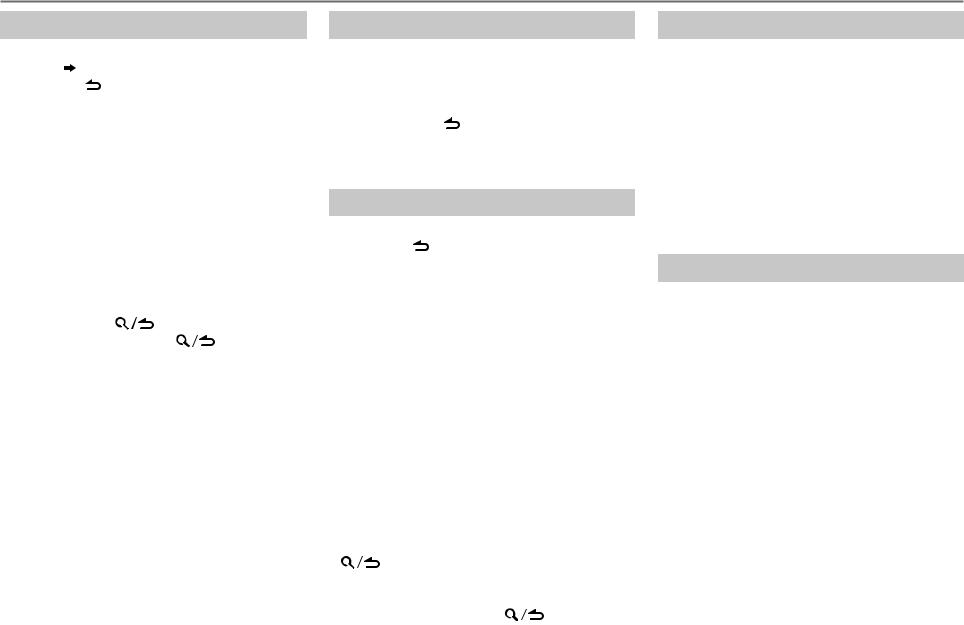
CD / USB / iPod
Select a track/file from a list
For iPod: Applicable only when [MODE OFF] is selected. ( 5)
1 Press .
.
2Turn the volume knob to make a selection, then press the knob.
•MP3/WMA/AAC/WAV file: Select the desired folder, then a file.
•iPod or KME Light/ KMC file: Select the desired file from the list (PLAYLISTS, ARTISTS, ALBUMS, SONGS, PODCASTS*, GENRES, COMPOSERS*).
*Only for iPod.
•To return to the root folder (or first file), press number button 5 iPod.
•To return to the previous setting item or
hierarchy, press |
. |
|
• To cancel, press and hold |
. |
|
If you have many files....
You can search through them quickly (on step 2 above) at a preset skip search ratio by pressing
S / T.
•See also “Set the skip search ratio.”
•Pressing and holding S / T skip songs at the maximum ratio (10%) regardless of the setting made.
•For USB: Only for files registered in the database created with KME Light/ KMC.
•Not applicable for audio CD.
6
Direct Music Search (using RC-406)
1 Press DIRECT.
2Press the number buttons to enter a track/ file number.
3 Press ENT IW to search for music.
• To cancel, press .
•Not available if Random Play is selected.
•Not applicable for iPod, KME Light/ KMC file.
Select a song by name
While listening to iPod...
1 Press .
.
2Turn the volume knob to select a category, then press the knob.
3Turn the volume knob quickly to enter character search.
4Turn the volume knob to select the character to be searched for.
5Press S / T to move to the entry position.
You can enter up to 3 characters.
6 Press the volume knob to start searching.
7Turn the volume knob to make a selection, then press the knob.
Repeat step 7 until the desired item is selected.
•To search for a character other than A to Z and 0 to 9, enter only “*”.
•To return to the previous hierarchy, press
.
• To return to the top menu, press number
button 5 iPod. |
|
• To cancel, press and hold |
. |
Set the skip search ratio
While listening to iPod or KME Light/ KMC file...
1 Press the volume knob to enter [FUNCTION].
2Turn the volume knob to select [USB], then press the knob.
3Turn the volume knob to select [SKIP SEARCH], then press the knob.
4Turn the volume knob to make a selection, then press the knob.
0.5% (default)/ 1%/ 5%/ 10%: Skip search ratio over the total files.
5 Press and hold
 to exit.
to exit.
Change the USB drive
When a smartphone (Mass Storage Class) is connected to the USB input terminal, you can select its internal memory or external memory (such as an SD card) to playback the stored songs. You can also select the desired drive to playback when a multiple drives device is connected.
Press 5 iPod repeatedly to select the desired drive.
(or)
1 Press the volume knob to enter [FUNCTION].
2Turn the volume knob to select [USB], then press the knob.
3 Turn the volume knob to select [MUSIC DRIVE], then press the knob.
4Press the volume knob to select
[DRIVE CHANGE].
The next drive is selected automatically.
Repeat steps 1 to 4 to select the following drives.
Selectable items: [DRIVE 1] to [DRIVE 5]
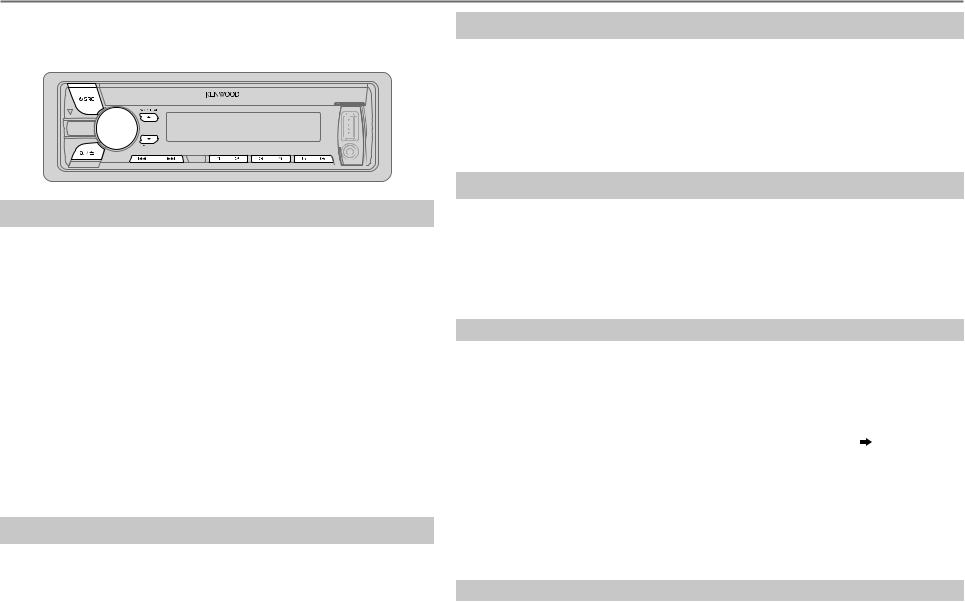
HD Radio™ tuner
You can tune in to both conventional and HD Radio broadcasts.
•To find HD Radio stations in your area, visit <http://www.hdradio.com>.
Search for a station or channel
1 Press BSRC to select HD RADIO.
2Press J BAND repeatedly (or press *AM– / #FM+ on RC-406) to select FM1/ FM2/ FM3/ AM.
3Press S / T (or press S / T (+) on RC-406) to search for a station or channel.
•To change the searching method for S / T: Press K SEEK repeatedly.
AUTO1: Automatically search for a station or channel. AUTO2: Search for a preset station or channel. MANUAL: Manually search for a station or channel.
•To store a station or channel: Press and hold one of the number buttons (1 to 6).
•To select a stored station or channel: Press one of the number buttons (1 to 6) (or press one of the number buttons (1 to 6) on RC-406).
Select an HD Radio multicast channel
Many HD Radio stations offer more than one channel programming. This service is called multicasting. While receiving HD Radio multicast channels....
Press S / T to select your desired channel (HD1 to HD8).
“LINKING” appears while linking to a multicast channel.
Direct Access Tuning (using RC-406)
1 Press DIRECT to enter Direct Access Tuning.
2 Press the number buttons to enter a frequency or channel. 3 Press ENT IW to search for a station or channel.
•To cancel, press  or DIRECT.
or DIRECT.
•If no operation is done for 10 seconds after step 2, Direct Access Tuning is automatically canceled.
Other settings
1 Press the volume knob to enter [FUNCTION].
2Turn the volume knob to make a selection (see the following table), then press the knob.
3 Press and hold
 to exit.
to exit.
To return to the previous setting item or hierarchy, press 
 .
.
|
Default: XX |
TUNER SETTING |
|
IF BAND |
AUTO: Increases the tuner selectivity to reduce interference noises from adjacent |
|
FM stations. (Stereo effect may be lost.) ; WIDE: Subjects to interference noises |
|
from adjacent FM stations, but sound quality will not be degraded and the stereo |
|
effect will remain. |
AUTO |
YES: Automatically starts memorizing 6 stations with good reception. ; NO: Cancels. |
MEMORY |
(Selectable only if [NORMAL] is selected for [PRESET TYPE].) ( 4) |
RECEIVE |
Sets the receive mode of the HD Radio receiver. |
MODE |
AUTO : Automatically tunes to analog broadcast when there is no digital |
|
broadcast. ; DIGITAL: Tunes in to digital broadcast only. ; ANALOG: Tunes in to |
|
analog broadcast only. |
TAG MEMORY |
Displays the shared tag memory usage of the HD Radio tags and SiriusXM Radio |
|
tags. |
|
00 — 50: Up to 50 tags can be registered to this unit. |
CLOCK |
|
TIME SYNC |
ON: Synchronizes the unit’s time to the Radio Broadcast Data System station time. ; |
|
OFF: Cancels. |
ENGLISH | 7

HD Radio™ tuner
Tag and purchase your favorite songs from iTunes Store
Some HD Radio broadcasts provide Program Service Data (PSD) for songs. You can tag the song while listening to an HD Radio broadcast and easily purchase the song from iTunes store. This unit memorizes up to 50 tags for HD Radio and SiriusXM Radio content.
• To check the number of the tag memory used, ( 7).
•For the best compatibility of iTunes Tagging, use the latest software versions with the iPod/ iPhone that can be connected to this unit.
( 20)
•iTunes 7.4 or later version is required.
•For details about iPod/iPhone and iTunes, refer also to the instructions supplied with the iPod/iPhone or visit <http://www.apple.com>.
1Tag the song
2
Transfer the tagged PSD to your iPod/iPhone
Connect the iPod/iPhone to the unit.
The source changes to “USB,” and starts transferring the tagged PSDs to the iPod/ iPhone automatically.
•While transferring, “TAG” flashes and “TAG STORING” appears. When all the tagged PSDs are transferred, “TAG TRANSFERD” appears.
•Your iPod/iPhone must have 50 MB free space which is required for transferring a tagged PSD.
•During the transferring process:
–Do not change the source.
–Do not disconnect the iPod/iPhone.
•When the connected iPod/iPhone is not compatible with iTunes Tagging you cannot transfer the tagged PSDs.
3Purchase songs from iTunes Store
While receiving a song with PSD (“TAG” lights up)...
Press and hold J BAND TAG.
“TAG STORED” “MEMORY XX/50” appears when the song is stored on the unit.
“MEMORY XX/50” appears when the song is stored on the unit.
•When pressing and holding J BAND TAG within 10 seconds before or after the PSD changes, the tags for two songs are stored.
1 Connect the iPod/iPhone to the PC.
2Synchronize the iPod/iPhone on the iTunes.
The tagged PSDs are transferred to the PC and iTunes displays the list of the tagged songs. After the data transfer is completed, the stored PSDs are automatically deleted from the iPod/iPhone.
AUX
Preparation:
Select [ON] for [BUILT-IN AUX]. ( 4)
Start listening
1Connect a portable audio player (commercially available).
Auxiliary input jack
3.5 mm (1/8") stereo mini plug with “L” shaped connector (commercially available)
2 Press BSRC to select AUX.
3Turn on the portable audio start playback.
Portable audio player
player and
Set the AUX name
While listening to a portable audio player connected to the unit...
1 Press the volume knob to enter [FUNCTION].
2Turn the volume knob to select [SYSTEM], then press the knob.
3 Turn the volume knob to select SET], then press the knob.
4Turn the volume knob to make a selection, then press the knob.
AUX (default)/ DVD/ PORTABLE/ GAME/ VIDEO/ TV
5 Press and hold |
to exit. |
8
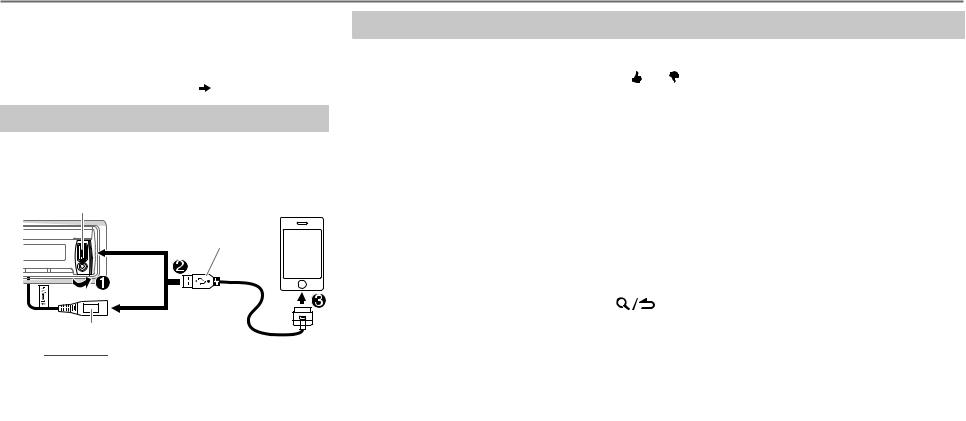
Pandora®
Preparation:
Install the latest version of the Pandora application onto your device (iPhone/ iPod touch), then create an account and log in to Pandora.
• Select [ON] for [PANDORA SRC]. ( 4)
Start listening
1 Open the Pandora application on your device.
2Connect your device to the USB input terminal.
USB input terminal |
KCA-iP102 (optional |
|
accessory) or accessory |
|
cable of the iPod/iPhone* |
and/ or
USB cable from the rear of the unit (for 
 )
)
The source changes to PANDORA/ PANDORA FRONT/ PANDORA REAR and broadcast starts.
*Do not leave the cable inside the car when not using.
To |
|
Do this |
|
Pause or resume playback |
|
Press 6 IW (or press ENT IW on RC-406). |
|
|
|
|
|
Thumbs up or thumbs |
|
Press J |
/ K . |
down |
|
• If thumbs down is selected, the current track is skipped. |
|
|
|
|
|
Skip a track |
|
Press T (or press T (+) on RC-406). |
|
|
|
|
|
Create a new station |
1 |
Press and hold the volume knob. |
|
|
2 |
Turn the volume knob to select [FROM TRACK] or [FROM |
|
|
|
ARTIST], then press the knob. |
|
|
|
A new station is created based on the current song or artist. |
|
|
|
|
|
Save a station |
|
Press and hold one of the number buttons (1 to 5) to |
|
|
|
store. |
|
|
|
• To select a stored station, press one of the number buttons |
|
|
|
(1 to 5). |
|
|
|
|
|
Search for a registered |
1 |
Press |
. |
station |
2 |
Turn the volume knob to make a selection, then press the |
|
|
|
knob (or press J/ K on RC-406). |
|
|
|
[BY DATE]: According to the registered date. |
|
|
3 |
[A-Z]: Alphabetical order. |
|
|
Turn the volume knob to the desired station, then press |
||
|
|
the knob. |
|
|
|
|
|
ENGLISH | 9
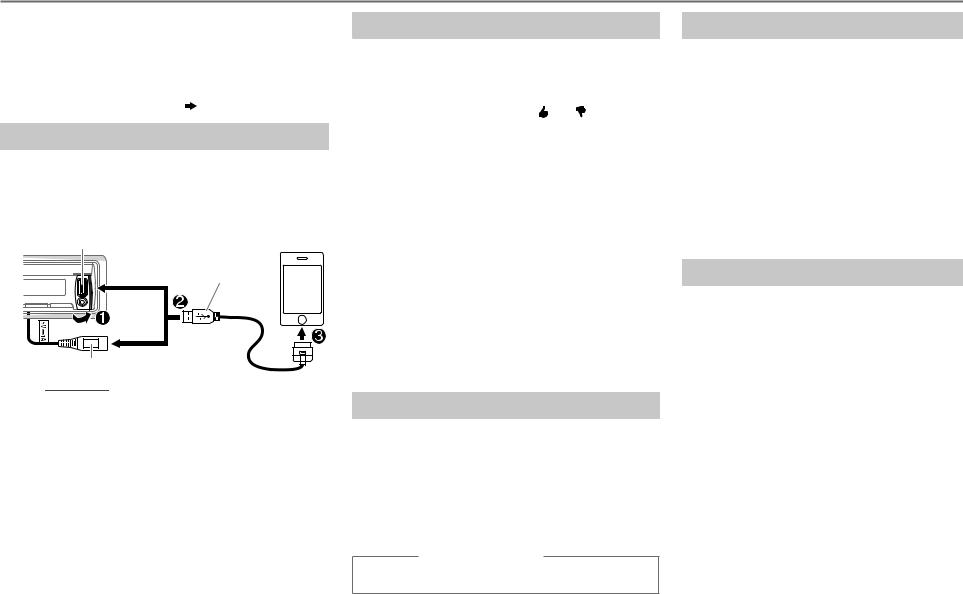
iHeartRadio®
Preparation:
Install the latest version of iHeart Link for KENWOOD application onto your device (iPhone/ iPod touch), then create an account and log in to iHeartRadio.
• Select [ON] for
Start listening
1Open the iHeart Link application on your device.
2Connect your device to the USB input terminal.
USB input terminal |
KCA-iP102 (optional |
|
accessory) or accessory |
|
cable of the iPod/iPhone* |
and/ or
USB cable from the rear of the unit (for  )
)
3Press BSRC to select IHEARTRADIO/ IHEART
FRONT/ IHEART REAR.
Broadcast starts automatically.
*Do not leave the cable inside the car when not using.
To |
Do this |
Pause or |
Press 6 IW (or press |
resume |
ENT IW on RC-406). |
playback |
|
|
|
Thumbs up or |
Press J / K . |
thumbs down |
• If thumbs down is selected, |
for custom |
the current track is |
station |
skipped. |
|
|
Skip a track for |
Press T (or press T (+) |
custom station |
on RC-406). |
|
|
Create a new/ |
Press 1. |
custom station |
|
|
|
Add to favorite |
Press 2. |
stations for live |
|
station |
|
|
|
Scan for live |
Press 5. |
station |
|
|
|
Search for a station
1 Press
 .
.
2Turn the volume knob to select a category, then press the knob.
3Turn the volume knob to the desired station, then press the knob.
When a city list appears, you can skip cities in alphabetical order.
(or using RC-406)
Press J/ K to search for a station.
To cancel, press and hold
 .
.
Skip cities by alphabetical order
While a city list appears during search...
1Turn the volume knob quickly to enter character search.
2Turn the volume knob or press
S / T to select the character to be searched for.
3Press J/ K to move to the previous/ next page.
4Press the volume knob to start searching.
To cancel, press and hold
 .
.
Delete a station
While listening to IHEARTRADIO...
1 Press the volume knob to enter
[FUNCTION].
2 Turn the volume knob to select [SYSTEM], then press the knob.
3Turn the volume knob to select [STATION DEL], then press the knob.
4Turn the volume knob to select [LIVE] or [CUSTOM], then press the knob.
5Turn the volume knob to select the desired station to delete, then press the knob.
6Turn the volume knob to select [YES], then press the knob.
7 Press and hold
 to exit.
to exit.
To return to the previous setting item or hierarchy, press
 .
.
10

SiriusXM® Radio
Preparation:
1Connect the optional SiriusXM Vehicle Tuner (commercially available).
 Antenna
Antenna
Expansion port on |
SiriusXM Vehicle Tuner |
the rear panel |
|
2Activate the subscription through www.siriusxm.com/activatenow or call 1-866-635-2349.
The Radio ID is required to activate the SiriusXM Vehicle Tuner. The Radio ID is located on the label of the SiriusXM Vehicle Tuner
and can also be shown on the unit’s display window when you select “Channel 0” after SiriusXM Vehicle Tuner is connected.
For users in Canada: To activate SiriusXM Canada service go to www.xmradio.ca and click on “ACTIVATE RADIO” in the top right corner, or call 1-877-438-9677.
3 Press BSRC to select SIRIUS XM to start updating.
Start listening
1 Press BSRC to select SIRIUS XM.
2 Press J BAND repeatedly to select a band.
3Press
 .
.
“ ” lights up.
” lights up.
4Turn the volume knob to select a category, then press the knob.
If “ALL CHANNELS” is selected, all the available channels will be shown.
5Turn the volume knob to select a channel, then press the knob. (or)
Press S / T to search for a channel manually.
• Pressing and holding S / T changes the channel rapidly.
If a locked channel or a mature channel ([MATURE CH] is set to [ON]) is selected, a pass code input screen appears. Enter the pass code to receive the channel.
•To change the tuning method for S / T: Press K SEEK.
Each time you press K SEEK, the tuning method switches between “CHANNEL” (manually search for a channel) and “PRESET” (searches for a preset channel of the selected band).
•To store a channel of the current band: Press and hold one of the number buttons (1 to 6).
•To select a stored channel of the current band: Press one of the number buttons (1 to 6).
Direct Access Tuning (using RC-406)
1 Press DIRECT to enter Direct Access Tuning.
2 Press the number buttons to enter a channel number. 3 Press S / T (+) to start searching.
•To cancel, press or DIRECT.
or DIRECT.
•If no operation is done for 10 seconds after step 2, Direct Access Tuning is automatically canceled.
SiriusXM Replay™
Press and hold K SEEK (or press K on RC-406).
Replay starts from the live position and “ ” lights up.
During Replay...
•To pause or resume playback, press 6 IW (or press ENT IW on RC-406).
•To skip the current song backward/forward, press S / T (or press S / T (+) on RC-406).
•To rewind/fast-forward, press and hold S / T (or press and hold S / T (+) on RC-406).
•To exit from Replay and go to live, press and hold K SEEK (or press and hold K on RC-406).
ENGLISH | 11
