Kenwood KDC-X696, KDC-BT652U User Manual
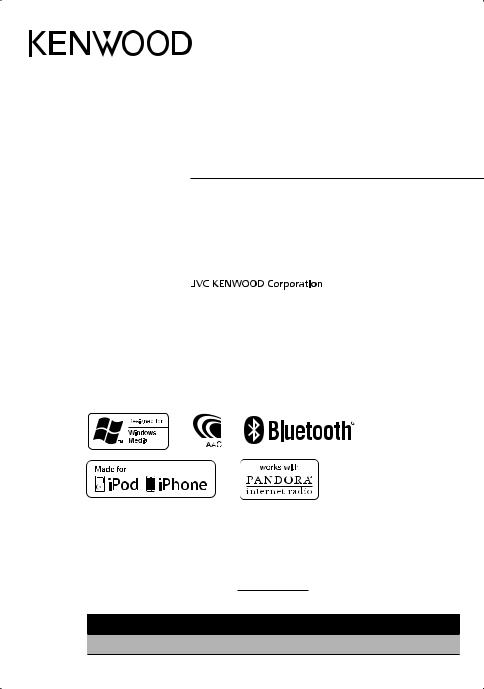
KDC-BT652U
KDC-X696
CD-RECEIVER
INSTRUCTION MANUAL
AMPLI-TUNER LECTEUR DE CD
MODE D’EMPLOI
REPRODUCTOR DE DISCOS COMPACTOS RECEPTOR DE FM/AM
MANUAL DE INSTRUCCIONES
Take the time to read through this instruction manual.
Familiarity with installation and operation procedures will help you obtain the best performance from your new CD-receiver.
For your records
Record the serial number, found on the back of the unit, in the spaces designated on the warranty card, and in the space provided below. Refer to the model and serial numbers whenever you call upon your Kenwood dealer for information or service on the product.
Model KDC-BT652U/ KDC-X696 Serial number
US Residents Only
Register Online
Register your Kenwood product at www.Kenwoodusa.com
© 2011 JVC KENWOOD Corporation |
B64-4919-00/02 (KW) |

CONTENTS
Safety
Maintenance
Preparation
How to attach/detach the faceplate How to reset your unit
How to prepare the remote controller (RC-405)
Getting Started
Canceling the display demonstration Setting the demonstration mode Adjusting the clock
Initial settings before operations
Basic Operations
Listening to the Radio
3 |
Getting Started of Bluetooth |
16 |
|
|
Registering your Bluetooth device with this |
||
4 |
unit (Pairing) |
|
|
Registering from Bluetooth devices (Pairing) |
|||
|
|||
|
Operation of Hands-Free Phoning |
18 |
|
Making a Call
Make a Voice Dialing Call
5Receiving a Call During a Call
Switching between Two Connected Cellphones
Clearing the disconnection message Downloading the Phone Book
6Using the remote controller (RC-405)
8 |
Listening to a Bluetooth Audio 21 |
|
Direct Access Tuning using the remote |
|
|
|
|
|
controller (RC-405) |
|
|
|
|
|
Using the remote controller (RC-405) |
|
|
Bluetooth Setup |
22 |
|
Adjust [SETTINGS] mode settings |
|
|
Selecting the Bluetooth Device |
|
|
|
|
|
|
||
Listening to the other external |
|
|
Bluetooth Device Registration Test |
|
|
components |
9 |
|
Bluetooth Setup |
|
|
Listening to a Disc/ USB device/ iPod |
10 |
|
Function settings |
24 |
|
Installation/connection |
26 |
||||
Start playing a disc |
|
||||
Start playing a USB device or iPod |
|
|
|
|
|
|
Troubleshooting |
30 |
|||
Removing the USB device or iPod |
|
||||
Selecting Repeat Play |
|
|
|
|
|
|
Specifications |
33 |
|||
Selecting Random Play
All Random Play
Selecting a folder/track/file Alphabet Search for iPod
Direct Music Search using the remote controller (RC-405)
Using the remote controller (RC-405) Selecting App & iPod Control Mode Adjust [SETTINGS] mode settings
2 English

Safety
¤WARNING
Stop the car before operating the unit.
Important to know...
■■To prevent a short circuit, never put or leave any metallic objects (such as coins or metal tools) inside the unit.
■■Caution: Adjust the volume so that you can hear the sound outside the car. Driving with the volume adjusted to a too high level may cause an accident.
■■Condensation: When the car is airconditioned, moisture may collect on the laser lens. This may cause disc read errors. In this case, remove the disc and wait for the moisture to evaporate.
■■The illustrations in this manual are examples used to explain more clearly how the controls are used. Therefore, what appears on the illustrations may differ from what appears on the actual equipment.
■■If you experience problems during installation, consult your Kenwood dealer.
■■When you purchase external components, check with your Kenwood dealer to make sure that they work with your model and in your area.
Maintenance
Cleaning the unit: Wipe off the dirt on the panel with a dry silicon or soft cloth. Failure to observe this precaution may result in damage to the monitor or unit.
Cleaning the connector: The unit may not function properly if the connector between the unit and faceplate are dirty. Detach the faceplate and clean the connector with a cotton swab gently, being careful not to damage the connector.
Connector (on the reverse side of the faceplate)
■■The “AAC” logo is a trademark of Dolby Laboratories.
■■The Bluetooth word mark and logos are owned by the Bluetooth SIG, Inc. and any use of such marks by JVC KENWOOD Corporation is under license. Other trademarks and trade names are those of their respective owners.
■■“Made for iPod” and “Made for iPhone” mean that an electronic accessory has been designed to connect specifically to iPod or iPhone, respectively, and has been certified by the developer to meet Apple performance standards. Apple is not responsible for the operation of this device or its compliance with safety and
regulatory standards. Please note that the use of this accessory with iPod or iPhone may affect wireless performance.
■■iPhone, iPod, iPod classic, iPod nano, and iPod touch are trademarks of Apple Inc., registered in the U.S. and other countries.
■■PANDORA, the PANDORA logo, and the Pandora trade dress are trademarks or registered trademarks of Pandora Media, Inc., used with permission.
English 3

Preparation
How to attach/detach the faceplate
1 |
1 |
2
2
■■Do not expose the faceplate to direct sunlight, excessive heat, or humidity. Also avoid places with too much dust or the possibility of water splashing.
■■Keep the faceplate in its casing while detached.
■■The faceplate is a precision component of the unit and can be damaged by shocks or jolts.
■■To prevent deterioration, do not touch the terminals of the unit and faceplate with your fingers.
How to reset your unit
If this unit fails to operate properly, press the reset

 1 button.
1 button.
2 The unit returns to the factory settings when the
reset button is pressed.
3
Reset button
How to prepare the remote controller (RC-405)
When you use the remote controller for the first time, pull out the insulation sheet.
Insulation sheet
If the effectiveness of the remote controller decreases, replace the battery.
2 |
4 |
|
|
|
3 |
1 |
|
¤Caution:
■■Do not set the remote control in hot places such as on the dashboard.
■■Lithium battery.
Danger of explosion if the battery is incorrectly replaced. Replace only with the same or equivalent type.
■■The battery pack or batteries shall not be exposed to excessive heat such sunshine, fire or the like.
■■Keep battery out of reach of children and in original package until ready to use. Dispose of used batteries promptly. If swallowed, contact a physician immediately.
CALIFORNIA, USA ONLY
This product contains a CR Coin Cell Lithium Battery which contains Perchlorate Material – special handling may apply.
See www.dtsc.ca.gov/hazardouswaste/ perchlorate
4 English
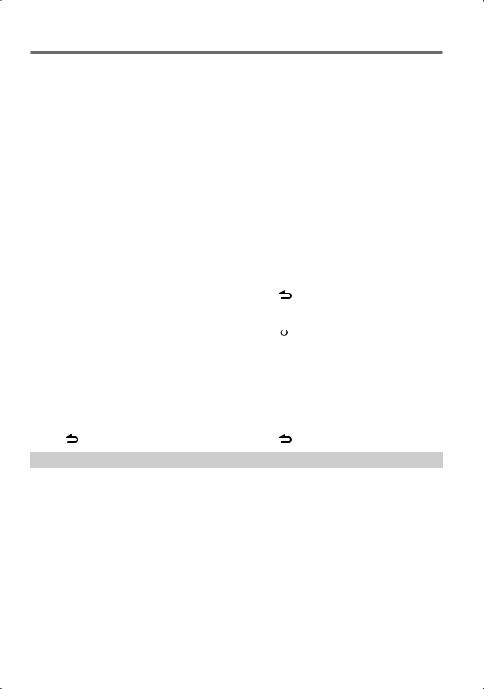
Getting Started
Canceling the display |
Adjusting the clock |
|||||
demonstration |
1 |
Press the volume knob to enter |
||||
The display demonstration is always turned |
|
[FUNCTION] mode. |
||||
on unless you cancel it. |
2 |
Turn the volume knob to select |
||||
|
|
|
[SETTINGS], then press to enter. |
|||
When you turn on the power (or after you |
3 |
Turn the volume knob to select [CLOCK], |
||||
reset the unit), the display shows: |
|
then press to enter. |
||||
[CANCEL DEMO] \[PRESS] \[VOLUME |
4 |
Turn the volume knob to select [CLOCK |
||||
KNOB] |
|
|
ADJUST], then press to enter. |
|||
1 Press the volume knob. |
|
Clock hour flashes on the display. |
||||
[YES] is selected as the initial setup. |
5 |
Turn the volume knob to adjust the hour, |
||||
2 Press the volume knob again to confirm. |
|
then press to enter minute adjustment. |
||||
[DEMO OFF] appears. |
|
Clock minutes flashes on the display. |
||||
■■If no operation is done for about 15 seconds |
6 |
Turn the volume knob to adjust the |
||||
or if you turn the volume knob to select |
|
minute, then press to confirm. |
||||
[NO] in step 2, [DEMO MODE] appears and |
|
Press 4/ ¢to move between the |
||||
the display demonstration starts. |
|
hour and minute adjustment. |
||||
Setting the demonstration mode |
7 |
Hold |
|
to finish the procedure. |
||
Initial settings before operations |
||||||
1 Press the volume knob to enter |
||||||
[FUNCTION]. |
1 |
Press |
|
SRC to enter [STANDBY] mode. |
||
|
||||||
|
||||||
2 Turn the volume knob to select [DEMO |
2 |
Press the volume knob to enter |
||||
MODE], then press to enter. |
|
[FUNCTION] mode. |
||||
3 Turn the volume knob to select [ON] or |
3 |
Turn the volume knob to select [INITIAL |
||||
[OFF]. |
|
|
SET], then press to enter. |
|||
If [ON] is selected, display demonstration |
4 |
Turn the volume knob to make a |
||||
starts if no operation is done for about 20 |
|
selection, then press to confirm. |
||||
seconds. |
|
|
See table below for selection. |
|||
4 Hold |
to finish the procedure. |
5 |
Hold |
|
to finish the procedure. |
|
|
|
|||||
Item |
Selectable setting (Preset: *) |
|||||
PRESET TYPE |
NORMAL *: Memorizes one station for each preset button in each band (FM1/ FM2/ FM3/ AM). ; |
|||||
|
MIX: Memorizes one station for each preset button regardless of the selected band (FM1/ FM2/ FM3/ AM). |
|||||
KEY BEEP |
ON */ OFF: Activates/deactivates the keypress tone. |
|
|
|
|
|
PANDORA |
ON *: Allows you to select “PANDORA” source by connecting an iPhone or iPod touch (with the Pandora® internet |
|||||
SRC |
radio application). ; OFF: Disables “PANDORA” in source selection. |
|
|
|||
BUILT-IN AUX |
ON *: Enables “AUX” in source selection. Sound of the connected external component is produced through the car |
|||||
|
speakers. ; OFF: Disables “AUX” in source selection. |
|
|
|
|
|
CD READ |
1 *: Automatically distinguishes between audio file disc and music CD. ; |
|||||
|
2: Forces to play as a music CD. No sound can be heard if an audio file disc is played. |
|||||
SP SELECT |
OFF */ 5/4/ 6 × 9/6/ OEM: Selects the speaker size for optimum performance. |
|||||
F/W UP xx.xx |
YES: Starts upgrading the firmware. ; NO *: Cancels (upgrading is not activated). |
|||||
|
For details on how to update the firmware, see: www.kenwood.com/cs/ce/ |
|||||
English 5

Basic Operations
|
|
|
Loading slot |
|||
Remote sensor |
|
|
|
|
||
|
|
|
|
|||
■■Do not expose to bright sunlight. |
|
Ejects the disc |
||||
|
|
|
|
|
|
|
|
|
|
|
|
|
|
 VOICE
VOICE
 PAR
PAR
Volume knob
Detaches the faceplate
The following indicator lights up when...
ST: A stereo broadcast is received.
RDS: Radio Data System service is available. TI: Traffic Information function is turned on. IN: A disc is in the unit.
ATT: The sound attenuates.
EQ: [PRESET EQ] is set to an EQ mode other than [NATURAL]. (page 24)
B.BOOST: [BASS BOOST] is set to [LV1],
[LV2] or [LV3]. (page 24)
 : Indicates that the Music Search mode is selected now.
: Indicates that the Music Search mode is selected now.
BT: Bluetooth cell-phone connection status.
iPod
Display window
USB terminal 
 Auxiliary input jack
Auxiliary input jack 


Slide open the cover
6 English

When you press or hold the following button(s)...
Main unit |
|
Remote |
General operation |
|
|
controller |
|||
|
|
|
|
|
|
|
|
— |
■■Turns on. |
|
|
|
■■Turns off if pressed and held. |
|
|
|
|
|
|
|
|
|
|
Selects the available sources (TUNER, BT AUDIO, USB or iPod, |
|
|
|
|
PANDORA, CD, AUX, STANDBY), if the power is turned on. |
|
SRC |
|
|
• Ifthesourceisready,playbackalsostarts. |
|
|
|
||
|
|
SRC |
• “PANDORA”isselectableonlywhenaniPhoneoriPodtouch(with |
|
|
|
|
||
|
|
|
thePandora®internetradioapplication)isconnectedand[ON] is |
|
|
|
|
|
|
|
|
|
|
selectedfor[PANDORA SRC].(page5) |
|
|
|
|
• “iPod”or“CD”isselectableonlywhenaniPodisconnectedoradisc |
|
|
|
|
isloaded. |
Volume knob |
|
VOLud Adjusts the volume level. |
||
(turn) |
|
5/ ∞ Selects items. |
||
Volume knob |
|
ENT 38 Confirms selection. |
||
|
— |
■■Enters [FUNCTION] settings. |
||
(press) |
|
|||
|
■■Start voice recognize of cell-phone if pressed and held. |
|||
|
|
|
|
|
|
|
|
5/ ∞ Enters Music Search mode. |
|
|
|
|
*AM– / |
Selects the FM bands (FM1/ FM2/ FM3) or AM when “TUNER” is |
|
|
|
selected as the source. |
|
|
|
|
#FM+ |
|
1 ( –)/ 2 ( +) |
|
Selects the previous/ next folder. |
||
|
|
|||
6 (38) |
|
ENT 38 |
Pauses/resumes playback of a disc/ USB device/ iPod/ Pandora/ |
|
|
|
|
|
Bluetooth Audio. |
4/ ¢ |
4/ |
■■Searches for radio station. |
||
■■Selects track/file. |
||||
|
|
+¢ |
■■Fast-forwards/fast-backwards tracks/files if pressed and held. |
|
|
|
|
|
■■Changes the display information. |
SCRL DISP |
|
— |
■■Scrolls the display information if pressed and held. |
|
|
■■Enters clock adjustment mode directly (page 5) if pressed and |
|||
|
|
|
|
|
|
|
|
|
held while in clock display screen. |
|
|
|
|
■■Enters Bluetooth mode. (page 18) |
|
|
|
|
■■Press to answer an incoming call. |
—Enters Bluetooth pairing mode if pressed and held. (page 16)
—AUD Enters [AUDIO CONTROL] settings directly.
— |
ATT |
Attenuates the sound. |
|
• To returntothepreviouslevel,pressthebuttonagain. |
|||
|
|
||
|
|
Returns to the previous item. |
|
|
EXIT |
Exit from setting mode. |
—• Pressandhold onthemainunitwillalsoexitfromthesetting mode.
onthemainunitwillalsoexitfromthesetting mode.
English 7
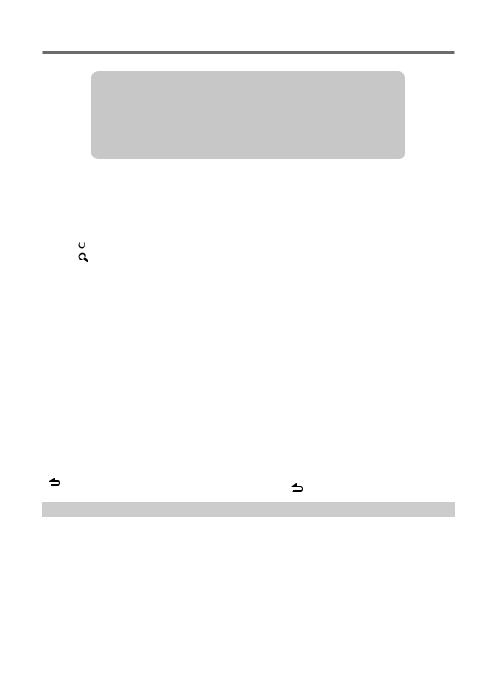
Listening to the Radio
VOICE
PAR
iPod
■■Press and hold to memorize the current station.
■■Press briefly to recall memorized station.
1 |
Press |
|
SRC to select “TUNER”. |
|
|||
|
|||
2 |
Press repeatedly to select a band (FM1/ |
||
|
FM2/ FM3/ AM). |
||
3 |
Press 4/ ¢to search for a station. |
||
■■The tuning mode can be changed. Refer to <SEEK MODE> (page 8).
Direct Access Tuning using the remote controller (RC-405)
1Press FM+ / AM– to select a band.
2Press DIRECT to enter Direct Access Tuning mode.
“– – – –” appears.
3Press the number buttons to enter the frequency.
4Press 4/ +¢to search for the frequency.
■■To cancel Direct Access Tuning mode, press or EXIT.
■■If no operations is done for 10 seconds after step 3, Direct Access Tuning is automatically canceled.
Using the remote controller (RC405)
#FM+ / *AM– |
: Selects band. |
4/ +¢ |
: Selects station. |
1 – 6 |
: Selects preset station. |
Adjust [SETTINGS] mode settings
While listening to the radio...
1Press the volume knob to enter
[FUNCTION] mode.
2Turn the volume knob to select [SETTINGS], then press to enter.
3Turn the volume knob to make a selection, then press to confirm.
See table below for selection.
4 Hold |
to finish the procedure. |
Item |
Selectable setting (Preset: *) |
SEEK MODE |
AUTO1 *: Automatically search for a station. ; AUTO2: Search in the order of the stations in the preset memory. ; |
|
MANUAL: Manually search for a station. |
AUTO MEMORY |
YES: Automatically starts memorizing 6 stations with good reception. ; NO *: Cancels (automatic memorizing is |
|
not activated). (Selectable only if [NORMAL] is selected for [PRESET TYPE].) (page 5) |
MONO SET |
ON: Improves the FM reception (but the stereo effect may be lost). ; OFF *: Cancels (stereo effect resumes). |
PTY SEARCH |
Selects the available Program Type (page 9). Then, press 4/ ¢to start searching. |
TI |
ON: The traffic information automatically when the traffic bulletin starts. ; OFF *: Cancels. (Not applicable if “AM” |
|
is selected) |
■■[TI], [PTY SEARCH] is selectable only when the source is “FM”.
8 English
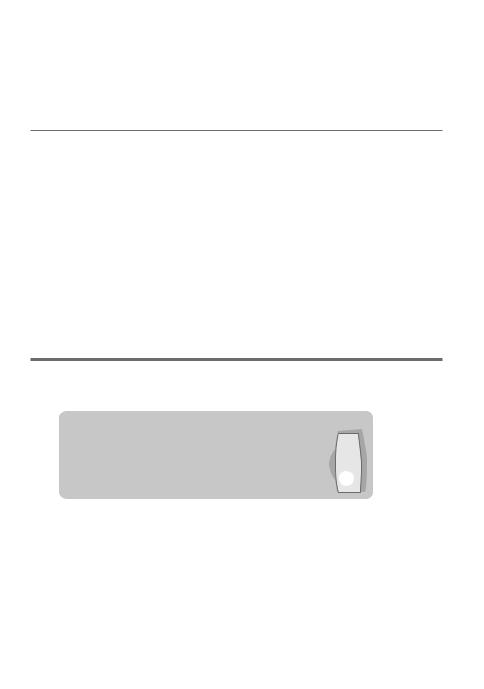
■■[TI]: If other playback source is selected, these settings are selectable under [TUNER SET] item. (page 25)
■■Available Program Type:
SPEECH; MUSIC; NEWS; INFORM; SPORTS; TALK; ROCK; CLS (classic) ROCK; ADLT (adult) HIT; SOFT RCK (rock); TOP 40; COUNTRY; OLDIES; SOFT; NOSTALGA; JAZZ; CLASSICL; R & B; SOFT R&B; LANGUAGE; REL (religious) MUSC; REL (religious) TALK; PERSNLTY (personality); PUBLIC; COLLEGE; HABL_ESP (spanish talk); MUSC-ESP (spanish music); HIP-HOP; WEATHER
The unit will search for the Program type categorized under [SPEECH] or [MUSIC] if selected. [SPEECH] : Roman typeface item. ; [MUSIC] : Italic typeface item.
■■The Radio Data System feature won’t work where the service is not supported by any broadcasting station.
■■If the volume is adjusted during reception of traffic information, the adjusted volume is memorized automatically. It will be applied the next time Traffic Information function is turned on.
Listening to the other external components
Preparation : Make sure [ON] is selected for [BUILT-IN AUX]. (page 5)
 VOICE
VOICE
 PAR
PAR
1Press  SRC to select “AUX”.
SRC to select “AUX”.
2Turn on the external component and start playing.
3Turn the volume knob to adjust the volume.
Portable audio device (commercially available)
iPod
Auxiliary input jack 

3.5 mm (1/8”) stereo mini plug (commercially available)
English 9
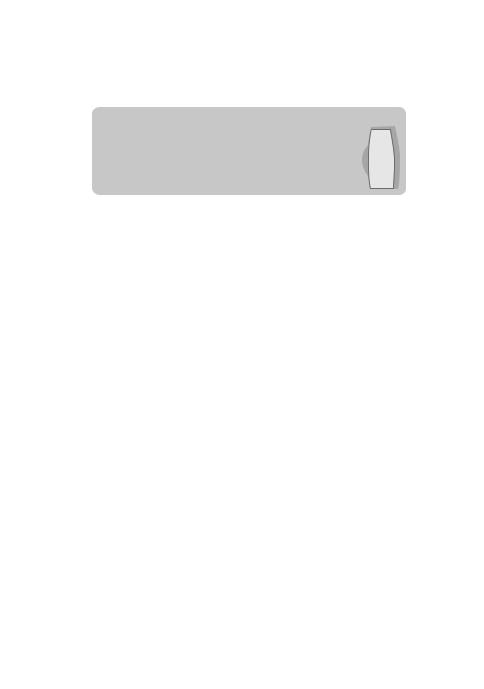
Listening to a Disc/ USB device/ iPod
Ejects the disc. (“NO DISC” appears and “IN”
Loading slot indicator goes off.)
VOICE
PAR
iPod
■■Press to select track/file.
■■Press and hold to fast- forwards/fast-backwards.
Press to select folder of Audio File/iPod.
Start playing a disc
1 Press  SRC to turn on the power.
SRC to turn on the power.
2 Insert a disc into the loading slot.
Playback starts automatically.
Start playing a USB device or iPod
USB terminal
Press to pause. Press again to resume playback.
Apple iPod (commercially available)
1Press  SRC to turn on the power.
SRC to turn on the power.
2Slide open the cover.
3Connect a USB device or iPod to the USB terminal.
The source automatically switches, and playback starts.
KCA-iP102  (optional accessory)
(optional accessory)
Removing the USB device or iPod
1Press  SRC to select a source other than “USB”, “iPod” or “PANDORA”.
SRC to select a source other than “USB”, “iPod” or “PANDORA”.
2Remove the USB device or iPod.
USB device (commercially available)
CA-U1EX (Max.: 500 mA) (optional accessory)
Selecting Repeat Play
Press number button 4 (REP) repeatedly to make a selection.
Audio CD : TRACK REPEAT, REPEAT OFF Audio File :
FILE REPEAT, FOLDER REPEAT, REPEAT OFF iPod :
FILE REPEAT, REPEAT OFF
10 English

Selecting Random Play
Press number button 3 (ALL RDM)
repeatedly to make a selection.
Audio CD : DISC RANDOM, RANDOM OFF
Audio File/ iPod :
FOLDER RANDOM, RANDOM OFF
All Random Play
Press and hold number button
3 (ALL RDM).
Pressing this button again plays songs in the normal mode starting.
Audio File/ iPod :
ALL RANDOM, RANDOM OFF
■■Changes the iPod browsing item to “songs”.
Selecting a folder/track/file
1Press to enter Music Search mode.
to enter Music Search mode.
“SEARCH” appears, then the current file name appears on the display.
2Turn the volume knob to select a folder/ track/ file, then press to confirm.
■■To skips songs, press 4/ ¢. Holding 4/ ¢skips songs at 10% regardless of the setting made. (page 12)
This operation is effective only for the iPod or KENWOOD Music Editor media.
■■To return to the root folder (audio file), top menu (iPod) or first track (audio CD), press 5.
■■To return to the previous folder, press .
.
■■To cancel the Music Search mode, press and hold .
.
■■< or > on the display indicates that preceded/next item is available.
Alphabet Search for iPod
1Press to enter Music Search mode.
to enter Music Search mode.
“SEARCH” appears.
2Turn the volume knob to select a category, then press to confirm.
3Press again to enter alphabet search mode.
again to enter alphabet search mode.
“SEARCH <_ >” appears.
4Turn the volume knob to select the character to be searched for.
5Press 4/ ¢to move to the entry position.
You can enter up to three characters.
6Press the volume knob to start searching.
After this step, see step 2 of <Selecting a folder/track/file> (page 11) to select a song.
■■To return to the Music Search mode, press  .
.
■■To cancel the Music Search mode, press and hold .
.
■■A longer searching time is required if there are many songs or playlists in the iPod.
■■To search for a character other than A to Z and 0 to 9, enter only “ * ”.
■■The article (a, an, the) of songs name will be skipped during search.
Direct Music Search using the remote controller (RC-405)
•NotavailableifRandomPlay,KENWOOD MusicEditormedia,iPodplaybackisselected.
1Press DIRECT to enter Direct Music Search mode.
“– – –” appears.
2Press the number buttons to enter the track number.
3Press 4/ +¢to search for the music.
■■To cancel the Direct Music Search mode, press or EXIT.
or EXIT.
Using the remote controller (RC405)
In playback mode:
#FM+ / *AM– : Selects folder. 4/ +¢ : Selects track/file.
ENT 38 |
: Pauses/resumes playback. |
5/ ∞ |
: Enter Music Search mode. |
In Music Search mode: |
|
ENT 38 |
: Confirms selection. |
5/ ∞ |
: Selects folder/file/track. |
|
: Returns to the previous folder. |
Continued to next page
English 11
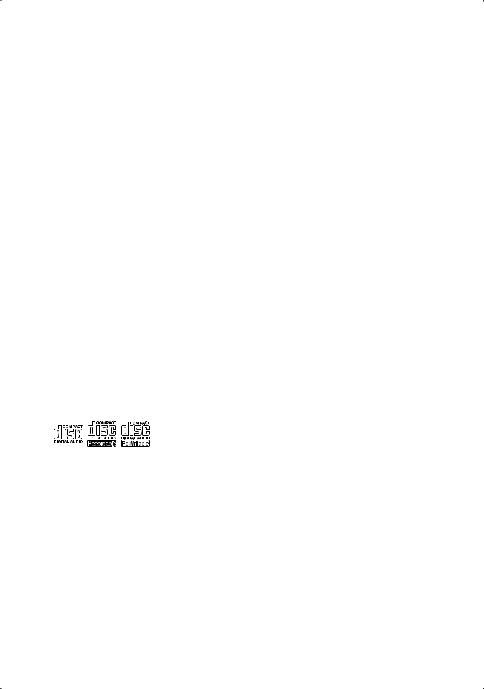
Selecting App & iPod Control Mode
Press number button 5 (iPod) repeatedly to make a selection.
MODE ON :
Control iPod from the iPod *. “APP&iPod MODE” appears on the display.
MODE OFF: Control iPod from the unit.
*Youcanstillcontrolplay/pause,selectfiles,fastforward/reversefilesfromtheunit.
Adjust [SETTINGS] mode settings
While listening to an iPod or KENWOOD Music Editor media ...
1Press the volume knob to enter
[FUNCTION] mode.
2Turn the volume knob to select [SETTINGS], then press to enter.
3Turn the volume knob to select [SKIP SEARCH], then press to enter.
4Turn the volume knob to make a selection, then press to confirm.
0.5% (initial)/ 1%/ 5%/ 10% : Sets the ratio of skip when searching for a song in Music
Search mode.
(Holding 4/ ¢skips songs at 10% regardless of the setting made.)
5Hold to finish the procedure.
to finish the procedure.
Handling discs |
|
||
■■Do not touch the recording surface of the |
■■Clean the disc with a dry silicon or soft |
||
disc. |
cloth. Do not use any solvents. |
||
■■Do not stick tape etc. on the disc, or use a |
■■When removing a disc from this unit, pull it |
||
disc with tape stuck on it. |
out horizontally. |
||
■■Do not use any accessories for the disc. |
■■If the center hole or outside rim of a disc |
||
■■Clean the disk by moving the cloth |
has burrs, remove them before inserting |
||
outward from the center of the disc. |
a disc. |
||
|
|
|
|
Discs that cannot be used |
|
||
■■This unit can only play the CDs with: |
disc that has not been finalized. (For the |
||
|
|
finalization process, refer to the instruction |
|
|
|
manual that came with your disc writing |
|
|
|
||
■■A disc that is not round. |
software or your disc recorder.) |
||
■■A disc with coloring on the recording |
■■3-inch CD cannot be used. An attempt |
||
surface or a disc that is dirty. |
to insert using an adapter can cause |
||
malfunction. |
|||
■■You cannot play a Recordable/ReWritable |
|||
About the Audio file |
|
||
■■Playable Audio files: |
Although the audio files are complied with |
||
MP3 (.mp3), WMA (.wma), AAC-LC (.m4a) |
the standards listed above, the play maybe |
||
■■Playable disc media: CD-R/RW/ROM |
impossible depending on the types or |
||
■■Playable disc file formats: ISO 9660 Level |
conditions of media or device. |
||
1/2, Joliet, Romeo, Long file name. |
■■Detailed information and notes about the |
||
■■Playable USB devices: USB mass storage |
playable audio files are stated in an online |
||
class |
manual on the following site: |
||
■■Playable USB device file systems: |
www.kenwood.com/cs/ce/audiofile/ |
||
FAT16, FAT32 |
|
||
|
|
|
|
12 English

About the USB device |
|
■■This unit can play audio files stored on a |
■■Connecting a cable whose total length |
USB mass storage class device. |
is longer than 5 m can result in abnormal |
■■Install the USB device in the place where |
playback. |
it will not prevent you from driving your |
■■This unit cannot recognize a USB device |
vehicle properly. |
whose rating is other than 5 V and exceeds |
■■You cannot connect a USB device via a USB |
500 mA. |
hub or multi card reader. |
■■When connecting the USB device, use of |
■■Make sure all important data has been |
the CA-U1EX (option) is recommended. |
backed up to avoid losing the data. |
The maximum current consumption of the |
|
CA-U1EX is 500 mA. |
|
|
About compatible iPod/iPhone |
|
Made for |
■■Latest compatible list of iPod/iPhone. |
––iPod touch (4th generation) |
For details, see: |
––iPod touch (3rd generation) |
www.kenwood.com/cs/ce/ipod |
––iPod touch (2nd generation) |
■■Types of available control vary depending |
––iPod touch (1st generation) |
on the type of connected iPod. For details, |
––iPod classic |
see above URL. |
––iPod with video |
■■The word “iPod” appearing in this manual |
––iPod nano (6th generation) |
indicates the iPod or iPhone connected to |
––iPod nano (5th generation) |
this unit with a connection cable, KCA- |
––iPod nano (4th generation) |
iP102 (optional accessory). |
––iPod nano (3rd generation) |
■■If you start playback after connecting the |
––iPod nano (2nd generation) |
iPod, the music that has been played by |
––iPod nano (1st generation) |
the iPod is played first. |
––iPhone 4S |
In this case, “RESUMING” is displayed |
––iPhone 4 |
without displaying a folder name, etc. |
––iPhone 3GS |
Changing the browse item will display a |
––iPhone 3G |
correct title, etc. |
––iPhone |
■■You cannot operate the iPod if “KENWOOD” |
(AsofJanuary2012) |
or “ ” displayed on the iPod. |
|
|
About “KENWOOD Music Editor” |
|
■■This unit supports the PC application |
that contains audio files with database |
“KENWOOD Music Editor Light ver1.1” or |
information added with KENWOOD Music |
later. |
Editor. |
■■When you use the audio file with database |
■■“KENWOOD Music Editor Light ver1.1” is |
information added by the “KENWOOD |
available from the following web site: |
Music Editor Light ver1.1”, you can search |
www.kenwood.com/cs/ce/ |
for a file by title, album or artist name using |
■■For further information on “KENWOOD |
the function mentioned in Music Search |
Music Editor Light ver1.1”, refer to the site |
(page 11). |
above or the application help. |
■■In the Instruction manual, the term “Music |
|
Editor media” is used to mean the device |
|
|
|
English 13
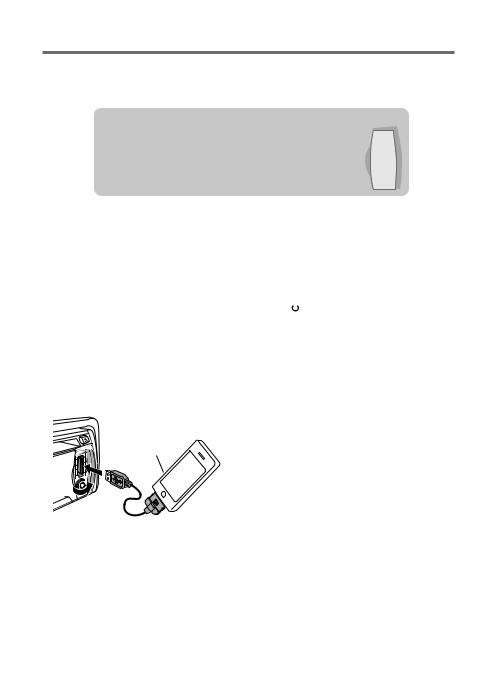
Listening to Pandora® internet radio
Preparation : Make sure [ON] is selected for [PANDORA SRC]. (page 5)
 VOICE
VOICE
 PAR
PAR
Press to skip a song.
Press to select thumbs down/up.
iPod
USB terminal
Press to pause. Press again to resume playback.
Listening to Pandora® internet radio
1Open the Pandora® application on your device.
2Slide open the cover.
3Connect an iPhone to the USB terminal.
The source switches, and broadcasting starts automatically from your current station.
Apple iPhone (commercially available)
KCA-iP102  (optional accessory)
(optional accessory)
■■To select thumbs down/up, press number button 1 ( – )/ 2 (
– )/ 2 ( + ).
+ ).
■■To skip a song, press ¢.
■■To pause or resume playback, press number button 6 (38).
Removing the iPhone
1Press  SRC to select a source other than “PANDORA” or “iPod”.
SRC to select a source other than “PANDORA” or “iPod”.
2Remove the iPhone.
Station Search mode
While listening to “PANDORA” source...
1Press to enter Station Search mode.
to enter Station Search mode.
2Turn the volume knob to select [A–Z] (stations are displayed in alphabetical order) or [BY DATE] (stations are displayed in date order), then press to enter.
3Turn the volume knob to select a desired station, then press to confirm.
14 English
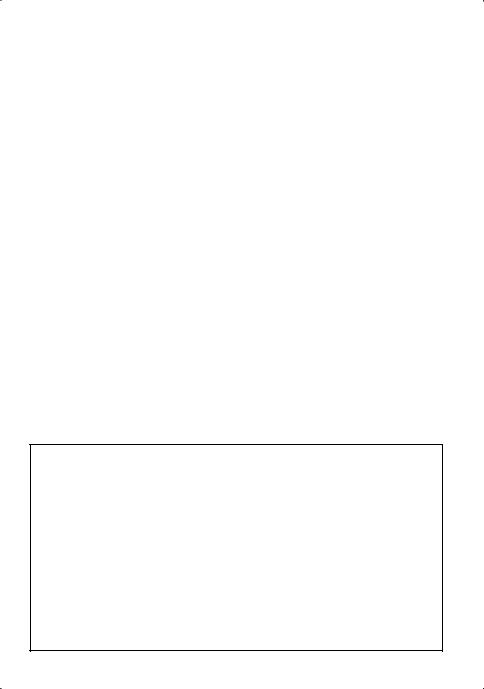
Using the remote controller (RC405)
In playback mode:
+¢ : Skips a song.
ENT 38 : Pauses/resumes playback.
5/ ∞ : Enter Station Search mode.
In Station Search Mode:
5/ ∞ : • Selects [A–Z] or [BY DATE].
•Selects item.
ENT 38 |
: Confirms selection. |
EXIT |
: Cancels Station Search mode. |
About Pandora® internet radio |
|
Requirements for listening to the PANDORA® |
pandora.com.) |
internet radio are as follows: |
■■Internet connection by 3G, EDGE, or WiFi. |
■■Use an Apple iPhone or iPod touch running |
■■Pandora® is available only in the U.S. |
under iOS3 or later. |
■■Because Pandora® is a third-party service, |
■■Search for “Pandora” in the Apple iTunes |
the specifications are subject to change |
App Store to find and install the most |
without prior notice. Accordingly, |
current version of the Pandora® application |
compatibility may be impaired or some or |
on your device. |
all of the services may become unavailable. |
■■iPhone/ iPod touch connected to this unit |
■■Some functions of Pandora® cannot be |
with a KCA-iP102. |
operated from this unit. |
■■In the application on your device, log in |
■■For issues using the application, please |
and create an account with Pandora. |
contact Pandora® at pandora-support@ |
(If you are not already a registered user, |
pandora.com |
an account can also be created at www. |
|
English 15

Getting Started of Bluetooth
 VOICE
VOICE
 PAR
PAR
iPod
Press and hold to pairing mode.
Registering your Bluetooth device with this unit (Pairing)
1 Press and hold to enter pairing mode
“PAIRING” is displayed.
■■Any of the following is displayed depending on Bluetooth device registration condition:
––“PLEASE PAIR YOUR PHONE”: When registering a Bluetooth device for the first time.
––“(device name)”: When a Bluetooth device has already been registered.
––“DEVICE FULL”: When a maximum of five Bluetooth devices have already been registered.
■■To cancel the pairing mode, press .
When registering a Bluetooth device for the first time (Registering a Bluetooth device)
2“PLEASE PAIR YOUR PHONE” is displayed.
3Start registering this unit by operating the Bluetooth device.
By operating the Bluetooth device, register the hands-free unit or audio unit (pairing). Select “KENWOOD BT CD/R-5T1” from the list of found units.
4Input the PIN code (“0000”) in the Bluetooth device.
Check that registration is complete on the Bluetooth device. PIN code is set to “0000” as the default. You can change this
code. Refer to [PIN CODE EDIT] under <Bluetooth Setup> (page 23).
5“(device name)” is displayed. Press the volume knob.
6The receiver is connected to a Bluetooth device, with “HF CONNECT” or “AUD CONNECT” displayed, and exits the pairing mode.
■■If an error code is displayed during paring, see <Troubleshooting> (page 30).
When a Bluetooth device has already been registered, or maximum of five Bluetooth devices have already been registered (Selecting a Bluetooth device)
2“(device name)” or “DEVICE FULL” is displayed.
3Turn the volume knob to select a Bluetooth device name.
■■To register a new Bluetooth device, select “[PAIRING]”, then go to “When registering a Bluetooth device for the first time.”
4Press the volume knob.
5Turn the volume knob to select the profile for the device to connect.
■■“HANDSFREE”/ ”AUDIO”: The device can be connected using either a hands-free or audio profile.
“HF/AUD”: The device is can be connected using both hands-free and audio profiles.
16 English

6Press the volume knob to set up the Bluetooth device.
■■“ H A (device name)”: The selected Bluetooth device is busy.
■■“-H-A (device name)”: The selected Bluetooth device is on standby.
■■“(blank) (device name)“: The Bluetooth device is deselected.
■■If two cell-phones or an audio player have already been selected, deselect one device before selecting a new Bluetooth device.
•“H”(HFP)or“A”(A2DP)indicatesthe correspondingprofile.
7 Press to exit pairing mode.
to exit pairing mode.
Deleting the registered Bluetooth device
2“(device name)” or “DEVICE FULL” is displayed.
3Turn the volume knob to select a Bluetooth device name.
4Press and hold the volume knob to delete the selected cell-phone.
“DELETE” is displayed.
5Turn the volume knob to select “YES”, then press to confirm.
“COMPLETED” is displayed.
6Press to exit easy pairing mode.
to exit easy pairing mode.
Registering from Bluetooth devices (Pairing)
1Press  SRC to turn on the power.
SRC to turn on the power.
2Start registering this unit by operating the Bluetooth device.
By operating the Bluetooth device, register the hands-free unit or audio unit (pairing). Select “KENWOOD BT CD/R-5T1” from the list of found units.
3Input the PIN code (“0000”) in the Bluetooth device.
Check that registration is complete on the Bluetooth device. PIN code is set to “0000” as the default. You can change this code. Refer to [PIN CODE EDIT] under <Bluetooth Setup> (page 23).
4By operating the Bluetooth device, start hands-free connection.
■■If there are 5 or more Bluetooth devices registered, you cannot register a new Bluetooth device.
About the Cell-Phone |
|
■■Version: Bluetooth Standard Ver. 2.1+EDR |
For the cell-phones verified for compatibility, |
■■Profile: |
access the following URL: |
HFP (Hands Free Profile) |
www.kenwood.com/cs/ce/bt/ |
SPP (Serial Port Profile) |
■■The units supporting the Bluetooth |
OPP (Object Push Profile) |
function have been certified for conformity |
PBAP (Phone book Access Profile) |
with the Bluetooth Standard following the |
A2DP (Advanced Audio Distribution Profile) |
procedure prescribed by Bluetooth SIG. |
AVRCP (Audio/Video Remote Control |
However, it may be impossible for such |
Profile) |
units to communicate with your cell- |
|
phone depending on its type. |
English 17
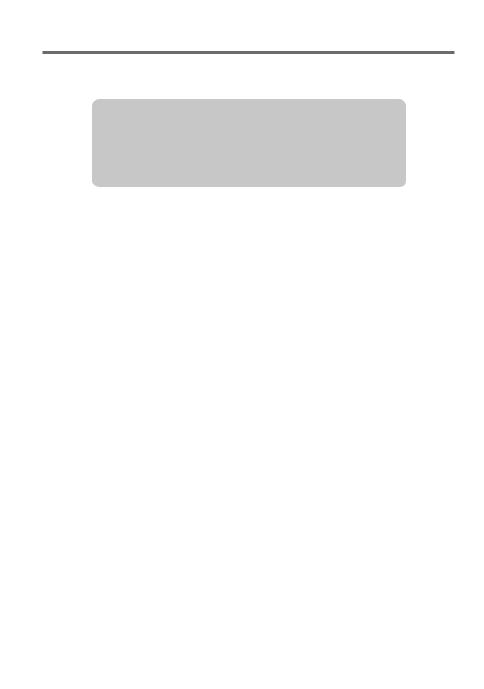
Operation of Hands-Free Phoning
Preparation : You need to register your cell-phone before using it with this unit. (page 16) Built-in microphone (KDC-BT652U only)
 VOICE
VOICE
 PAR
PAR
iPod
■■Press to enter Bluetooth mode.
■■Press to answer an incoming call.
■■Press and hold to memorize the current phone number.
■■Press briefly to recall memorized phone number.
Making a Call
1Press  to enter Bluetooth mode.
to enter Bluetooth mode.
2Turn the volume knob to select a dialing method, then press to enter.
■■Operation method of each mode is described below.
––“PHONE BOOK”: Calling a Number in the Phone Book
––“OUTGOING”/ “INCOMING”/ “MISSED CALLS”: Calling a Number in the Call Log
––“NUMBER DIAL”: Dialing a Number ––Speed Dialing (Preset Dial)
––“DVC PRIORITY”: Displays the main and sub cell-phones. Turn the volume knob to switch between the main and sub cell-phones displayed.
■■Switches between name and phone number, press DISP.
■■To return to the Bluetooth mode, press and hold  .
.
■■To cancel the Bluetooth mode, press  .
.
Calling a Number in the Phone Book
2Turn the volume knob to select “PHONE BOOK”, then press to enter.
3Press to enter alphabet search mode.
to enter alphabet search mode.
4Turn the volume knob to select the character to be searched for.
■■To move to the next row, press 4/ ¢.
■■To return to the Phone Book mode, press  .
.
5Press the volume knob to start searching.
6Turn the volume knob to select a name
and category.
■■To move to the next character, press 4 / ¢.
7Press the volume knob to make a call.
■■To use the Phone Book, it must be downloaded to this unit in advance. Refer to <Downloading the Phone Book> (page 20).
■■During search, a non-accent character such as “u” is searched for instead of an accent character such as “ü”.
■■If “TRANSFER PB” is displayed, download the Phone Book.
1.“DL PB MODE” is displayed.
2.By operating the cell-phone, send the phone book data to this unit.
3.When downloading is completed, return to Phone Book operation.
––To cancel the download mode, press  .
.
■■If the Phone Book is downloaded manually, its entries can be deleted.
1.Press and hold the volume knob in step 6.
2.Turn the volume knob.
–Deleting one entry : “DELETE ONE” is displayed.
18 English

–Deleting all entries : “DELETE ALL” is displayed. Press the volume knob. Turn the volume knob to select “YES”, then press to confirm.
3.Press the volume knob. “COMPLETE” is displayed.
4.Press the volume knob to return to Phone Book operation.
Calling a Number in the Call Log
2Turn the volume knob to select the “OUTGOING” (outgoing call), “INCOMING” (incoming call), or “MISSED CALLS” (missed call), then press to enter.
3Turn the volume knob to select a name or phone number.
4Press the volume knob to make a call.
■■If your cell-phone cannot download the Phone Book automatically, the outgoing call log, incoming call log, and missed call log contain only the calls dialed from or received by this unit.
Dialing a Number
2Turn the volume knob to select “NUMBER DIAL”, then press to enter.
3Turn the volume knob to select the phone number
■■To move to the next digit, press ¢.
■■To delete the last digit, press 4.
■■Press number button (1 – 0), #(FM+), *(AM–), or +(¢) on the remote controller.
4Press the volume knob to make a call.
■■Press OK on the remote controller.
■■You can input max 32 digits.
Speed Dialing (Preset Dial)
2Press number button (1 – 6).
3Press the volume knob to make a call.
Registering in the preset dial number list
2Enter the phone number with reference to the following:
Dialing a Number/ Calling a number in the call log/ Calling a number in the Phone Book.
3 Press and hold number button (1 – 6).
Make a Voice Dialing Call
You can make a voice call using the voice recognition function of your cell-phone.
1Press and hold the volume knob to start voice recognize.
“VOICE TAG” is displayed.
2Pronounce the name registered in the cell-phone.
Make a call.
■■To cancel the voice recognize, press and hold the volume knob.
■■If “NO SUPPORT” is displayed, your cell-phone does not support the voice recognition function.
■■If “N/A VOICE TAG” is displayed, your cellphone cannot start voice recognition.
■■If your voice cannot be recognized, a message is displayed. Press and hold the volume knob to terminate voice recognition. Retry it again from the beginning.
■■Audio sound is not output during voice recognition.
Receiving a Call
Answering a Phone Call
Press or the volume knob.
or the volume knob.
■■The following operations disconnect the line: Insert a CD. Connect a USB device.
■■The name of the calling party is displayed if it has already been registered in the Phone Book.
Rejecting an Incoming Call
Press  SRC.
SRC.
During a Call
Disconnecting a Call
Press or
or  SRC.
SRC.
Switching to the Private Mode
Press number button 6 to switches between Private talk (“PRIVATE TALK”) and Hands-free talk (“HANDS FREE”).
Adjusting the Voice Volume during a Call
Turn the volume knob.
Continued to next page
English 19

Switching between Two Connected Cell-phones
1Press to enter Bluetooth mode.
to enter Bluetooth mode.
2Press and hold .
.
■■You cannot switch between the connected cell-phones during downloading of the Phone Book.
■■Only the main cell-phone from which you can make a call.
■■Both the main and sub cell-phones can receive an incoming call.
■■If the other cell-phone receives an incoming call while you are talking on the active cell-phone, you must finish the current call to answer the incoming call to the other cell-phone.
■■If the main cell-phone is disconnected when it is taken out of the vehicle, the sub cellphone becomes the main cell-phone if it is held connected. When the disconnected cell-phone is brought back into the vehicle, it is reconnected as the sub cell-phone.
Clearing the disconnection message
Press to “HF DISCONCT” disappears.
to “HF DISCONCT” disappears.
Downloading the Phone Book
To download automatically
If the cell-phone supports a phone book synchronization function, the phone book is downloaded automatically after Bluetooth connection.
■■Setting on the cell-phone may be required. ■■Up to 1000 phone numbers can be
registered for each registered cell-phone. ■■Up to 32 digits can be registered for each
phone number along with up to 20* characters representing a name.
(* 20: Number of alphabetical characters. Fewer characters can be input depending on the type of characters.)
■■If no phone book data is found in the unit even after the compete display, your cellphone may not support a phone book data automatic downloading function. In this case, try downloading manually.
To download from the cell-phone manually
Use this procedure when your cell-phone does not support the Phone Book Access Property (PBAP).
1Press to enter Bluetooth mode.
to enter Bluetooth mode.
2Turn the volume knob to select [SETTINGS], then press to enter.
3Turn the volume knob to select [TRANSFER PB], then press to enter.
“DL PB ***” is displayed.
4By operating the cell-phone, send the phone book data to this unit
By operating the cell-phone, download the phone book data to this unit.
5When downloading is completed, press the volume knob.
■■The manually downloaded phone book data can contain up to 400 phone numbers.
■■When you switch between the connected cell-phones, the manually downloaded phone book data is deleted.
■■To cancel downloading of the phone book data, operate the cell-phone.
Using the remote controller (RC405)
Making a call:
5/ ∞ |
: Enter Bluetooth mode. |
: Selects a dialing method. |
|
ENT 38 |
: Enter dialing mode. |
DIRECT |
: Make a call. |
1 — 6 |
: Selects preset dial. |
0 — 9 |
: Input a digit in number dial mode. |
#FM+ |
: Input “#” in number dial mode. |
*AM– |
: Input “*” in number dial mode. |
+¢ |
: Input “+” in number dial mode. |
4 |
: Clear the entered phone number. |
Receiving a call: |
|
|
: Answer the call. |
During a call: |
|
SRC |
: End the call. |
ENT 38 |
: Switch between the private talk |
mode and the hands-free talk mode.
20 English
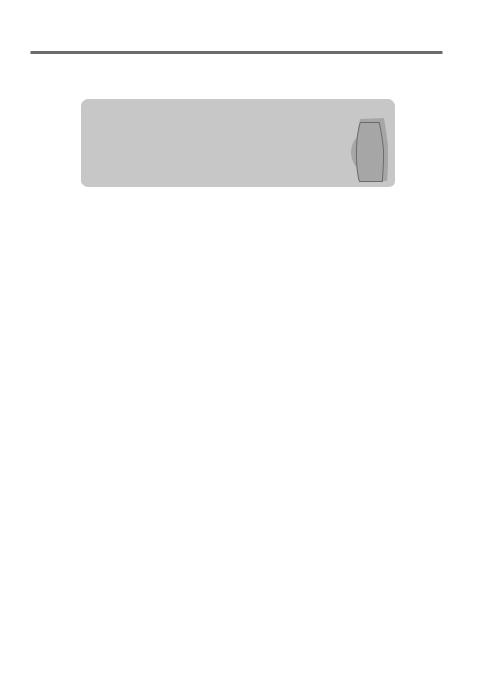
Listening to a Bluetooth Audio
Preparation : You need to register your audio player before using it with this unit. (page 16)
VOICE
PAR
■■Press to select file.
■■Press and hold to fast-forwards/fast- backwards.
Press to pause. Press again to resume playback.
1Press  SRC to select “BT AUDIO”.
SRC to select “BT AUDIO”.
2Press 4/ ¢to selects a file.
■■Bluetooth audio players that do not support AVRCP (Audio/Video Remote Control Profile) cannot be used with this unit. Operate from the audio player.
■■Some functions cannot be operated from the Bluetooth audio player.
■■Speakers from which audio is output change depending on the Bluetooth setting “BT HF/AUDIO”. The default is Front. (page 23)
Selecting Repeat Play
Press number button 4 (REP) repeatedly to make a selection.
FILE REPEAT, REPEAT OFF
Selecting Random Play
Press number button 3 (ALL RDM) repeatedly to make a selection.
RANDOM ON, RANDOM OFF
English 21

Bluetooth Setup
Selecting the Bluetooth Device
1 Press to enter Bluetooth mode.
2Turn the volume knob to select [SETTINGS], then press to enter.
3Turn the volume knob to select [PAIRING], then press to enter.
4Turn the volume knob to select [PHONE SELECT] or [AUDIO SELECT], then press to enter.
5Turn the volume knob to select a Bluetooth device name.
6Press the volume knob to set up the Bluetooth device.
■■“ (device name)”: The selected Bluetooth device is busy.
■■“- (device name)”: The selected Bluetooth device is on standby.
■■“(blank) (device name)“: The Bluetooth device is deselected.
■■If two cell-phones or an audio player have already been selected, deselect one device before selecting a new Bluetooth device.
7 Hold to finish the procedure.
■■To cancel the Bluetooth mode, press .
Bluetooth Device Registration Test
You can check whether your Bluetooth device can be registered using this unit.
1 Press and hold to enter pairing mode
“PAIRING” is displayed.
2“PLEASE PAIR YOUR PHONE” is displayed.
■■When “(device name)” is displayed, select "[PAIRING]" and press the control knob.
■■When “DEVICE FULL” is displayed, delete a
Bluetooth device and retry.
1.Turn the volume knob to select the Bluetooth device, then press and hold to confirm.
2.Turn the volume knob to select “YES”, then press to confirm.
3Start registering this unit by operating the Bluetooth device.
By operating the Bluetooth device, register the hands-free unit or audio unit (pairing). Select “KENWOOD BT CD/R-5T1” from the list of found units.
4Input the PIN code (“0000”) in the Bluetooth device.
Check that registration is complete on the Bluetooth device. PIN code is set to “0000” as the default. You can change this code. Refer to [PIN CODE EDIT] under <Bluetooth Setup> (page 23).
5“(device name)” is displayed. Press and hold the volume knob.
“BT TEST” is displayed.
6The connection result, “OK” or “NG”, is displayed.
■■“PAIRING”: Registration to this unit
■■“HF CNT”: Hands-free phoning
■■“AUD CNT”: Audio playback
■■“PB DL”: Phone Book downloading
7 Press to exit pairing mode.
■■Data (Phone Book, etc.) of the cell-phone checked for connection does not remain in this unit.
Bluetooth Setup
1 Press to enter Bluetooth mode.
2Turn the volume knob to select [SETTINGS], then press to enter.
3Turn the volume knob to make a selection, then press to confirm.
■■See table below for selection.
■■Repeat step 3 until the desired item is selected/activated.
■■Press |
to return to the previous item. |
4 Hold |
to finish the procedure. |
■■To cancel the Bluetooth mode, press .
22 English
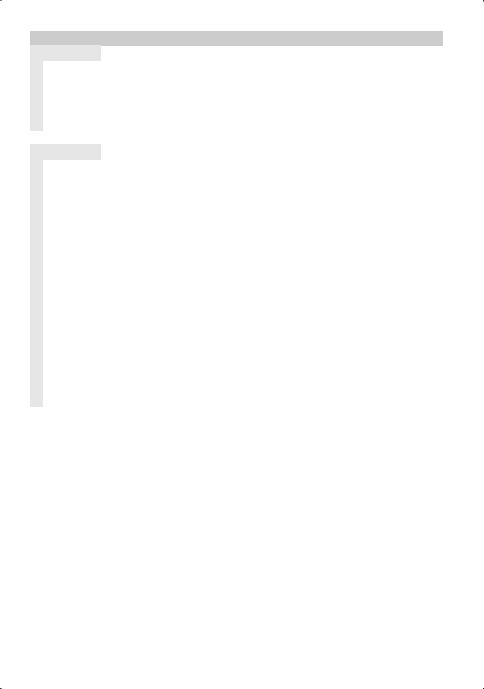
|
Item |
Selectable setting (Preset: *) |
PAIRING |
|
|
|
PHONE SELECT |
Selects a cell-phone connection. (For details, see page 22.) |
|
AUDIO SELECT |
Selects a Bluetooth audio player connection. (For details, see page 22.) |
|
DEVICE DELETE |
Cancel registration of the Bluetooth device. |
|
|
1. Turn the volume knob to select the Bluetooth device, then press to confirm. |
|
|
2. Turn the volume knob to select “YES”, then press to confirm. “DELETE” is displayed. |
TRANSFER PB |
(For details, see page 20.) |
|
DETAILED SET |
|
|
|
PIN CODE EDIT |
Specify the PIN code required when registering this unit using the Bluetooth device. By default, “0000” is |
|
|
specified. |
|
|
1. Turn the volume knob to select the number. |
|
|
■■To move to the next digit, press ¢. |
|
|
■■To delete the last digit, press 4. |
|
|
2. Press the volume knob to register a PIN code. “COMPLETED” is displayed. |
|
AUTO ANSWER |
OFF: Does not answer the phone call automatically. ; 0: Automatically answers the phone call at once. ; |
|
|
1 – 8 * –99: Automatically answers the phone call after lapse of 1 – 99 seconds. |
|
RECONNECT |
ON *: Automatically reconnects the selected Bluetooth device when radio wave becomes strong enough, |
|
|
even after it is disconnected. ; OFF: Cancels. |
|
|
■■When this function is turned ON, the Bluetooth device is reconnected if it has been disconnected by |
|
|
selecting [PHONE SELECT]/ [AUDIO SELECT]. |
|
BT HF/AUDIO |
FRONT *: Outputs audio from the front-left and front-right speakers. ; |
|
|
ALL: Outputs audio from the all speakers. |
|
CALL BEEP |
ON *: Sets whether to output a beep from the speaker when a call comes in. ; OFF: Cancels. |
|
BT F/W UPDATE |
Display the firmware version and update the firmware. |
|
MIC GAIN |
1 — 8 *(KDC-BT652U) — 12 *(KDC-X696) — 15: Adjust the sensitivity of the microphone for telephone call |
|
|
or adjusts the voice of the caller. |
English 23
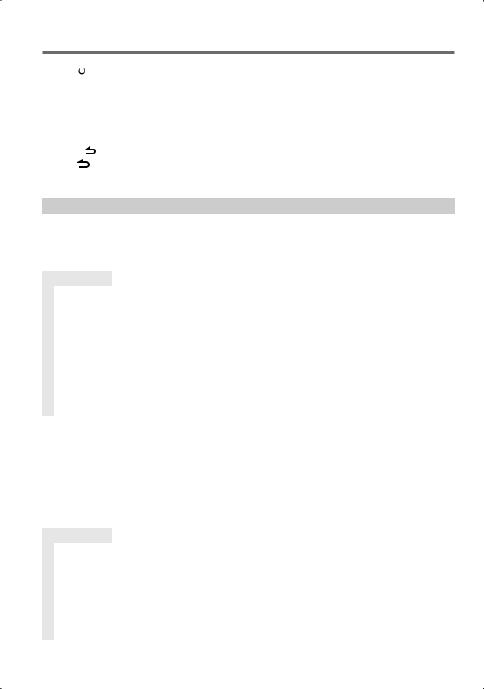
Function settings
1Press  SRC to select a source other than “STANDBY”.
SRC to select a source other than “STANDBY”.
2Press the volume knob to enter [FUNCTION] mode.
3Turn the volume knob to select [AUDIO CONTROL] or [SETTINGS], then press to enter.
4Turn the volume knob to make a selection, then press to confirm.
■■See table below for selection.
■■Repeat step 4 until the desired item is selected/activated.
■■Press |
to return to the previous item. |
5 Hold |
to finish the procedure. |
[AUDIO CONTROL] : While listening to any source except in STANDBY state or Bluetooth mode.
|
Item |
|
Selectable setting (Preset: *) |
SUB-W LEVEL |
–15 — 0 * — +15: Adjusts the subwoofer output level. |
||
BASS LEVEL |
–8 — 0 * — +8: Source tone memory: Adjusts the level to memorize in each source. (Before making an |
||
MID LEVEL |
adjustment, select the source you want to adjust.) |
||
TRE LEVEL |
|
|
|
EQ PRO |
KDC-X696 only |
|
|
|
BASS ADJUST |
BASS CTR FRQ |
60/ 80/ 100 */ 200: Selects the center frequency. |
|
|
BASS LEVEL |
–8 — 0 * — +8: Adjusts the level. |
|
|
BASS Q FACTOR |
1.00 */ 1.25/ 1.50/ 2.00: Adjusts the quality factor. |
|
|
BASS EXTEND |
ON: Turns on the extended bass. ; OFF *: Cancels. |
|
MID ADJUST |
MID CTR FRQ |
0.5K/ 1.0K */ 1.5K/ 2.5K: Selects the center frequency. |
|
|
MID LEVEL |
–8 — 0 * — +8: Adjusts the level. |
|
|
MID Q FACTOR |
0.75/ 1.00 */ 1.25: Adjusts the quality factor. |
|
TRE ADJUST |
TRE CTR FRQ |
10.0K/ 12.5K */ 15.0K/ 17.5K: Selects the center frequency. |
|
|
TRE LEVEL |
–8 — 0 * — +8: Adjusts the level. |
PRESET EQ |
NATURAL */ USER/ ROCK/ POPS/ EASY/ TOP40/ JAZZ/ POWERFUL: Selects a preset sound mode suitable |
||
|
|
to the music genre. (Selects [USER] to use the customized bass, middle, and treble settings.) |
|
BASS BOOST |
B.BOOST LV1/ B.BOOST LV2/ B.BOOST LV3: Selects your preferred bass boost level. ; OFF *: Cancels. |
||
LOUDNESS |
LOUDNESS LV1 */ LOUDNESS LV2: Selects your preferred low and high frequencies boost to produce a well- |
||
|
|
balanced sound at a low volume level. ; OFF: Cancels. |
|
BALANCE |
L15 — 0 * — R15: Adjusts the left and right speaker output balance. |
||
FADER |
R15 — 0 * — F15: Adjusts the rear and front speaker output balance. |
||
SUBWOOFER SET |
ON *: Turns on the subwoofer output. ; OFF: Cancels. |
||
DETAILED SET |
|
|
|
|
HPF |
THROUGH *: All signals are sent to the front speaker. ; |
|
|
|
100/ 120/ 150 (HZ): Frequencies lower than the specified value are cut off. |
|
|
LPF |
THROUGH *: All signals are sent to the subwoofer. ; |
|
|
SUBWOOFER |
85/ 120/ 160 (HZ): Frequencies higher than the specified value are cut off. |
|
|
SUB-W PHASE |
REVERSE (180°)/ NORMAL (0°) *: Selects the phase angle of the subwoofer output to be in line with the |
|
|
|
speaker output for optimum performance. (Selectable only if a setting other than [THROUGH] is selected for |
|
|
|
[LPF SUBWOOFER].) |
|
24 English

|
Item |
Selectable setting (Preset: *) |
|
SUPREME SET |
ON *: Creates realistic sound by interpolating the high-frequency components that are lost in AAC/ MP3/ |
|
|
WMA audio compression. ; OFF: Cancels. (Selectable only when playback an AAC/ MP3/ WMA disc or a USB |
|
|
device, except iPod.) (Selectable only if “CD”/ “USB” is selected as the source.) |
|
VOLUME OFFSET |
–8 — 0 * — +8 (for AUX) ; –8 — 0 * (for other sources): Presets the volume adjustment level of each |
|
|
source. The volume level will automatically increase or decrease when you change the source. (Before making |
|
|
an adjustment, select the source you want to adjust.) |
■■Select a source before making a source tone memory adjustment, [EQ PRO].
■■[SUB-W LEVEL/ LPF SUBWOOFER/ SUB-W PHASE] is selectable only if [SUBWOOFER SET] is set to [ON].
[SETTINGS]
|
Item |
Selectable setting (Preset: *) |
AUX NAME SET |
AUX */ TV/ VIDEO/ GAME/ PORTABLE/ DVD: Selects the desired name for the connected component. |
|
|
|
(Selectable only if “AUX” is selected as the source.) |
CLOCK |
|
|
|
CLOCK ADJUST |
(For details, see page 5.) |
|
TIME SYNC |
ON: Synchronizes the Radio Data System station time data and the unit’s clock. ; OFF *: Cancels. |
DISPLAY |
|
|
|
DISP DIMMER |
ON: Dims the display illumination. ; OFF *: Cancels. |
|
TEXT SCROLL |
AUTO */ ONCE: Selects to scroll the display information automatically, or scroll only once. ; OFF: Cancels. |
|
BT DVC STATUS |
You can display the connection status, signal strength, and battery level of Bluetooth device. |
|
|
HF-CON: Connection status for cell-phone. ; AD-CON: Connection status for BT Audio. ; BATT: Battery level of |
|
|
cell-phone. ; SIGNAL: Signal strength of cell-phone. |
TUNER SET |
TI: Selectable only if any source other than tuner source is selected. (For details, see page 8.) |
|
English 25

Installation/connection
Part list: |
|
A Faceplate.................................................................... |
(×1) |
B Escutcheon............................................................... |
(×1) |
C Mounting sleeve................................................... |
(×1) |
D Wiring harness........................................................ |
(×1) |
E Removal tool.......................................................... |
(×2) |
F Flat head screw (for Nissan cars)................. |
(×4) |
G Round head screw (for Toyota cars)......... |
(×4) |
H Microphone (3 m) (KDC-X696 only)B |
(×1) |
Basic procedure
1Remove the key from the ignition switch, then disconnect the ·terminal of the car battery.
2Make proper input and output wire connections.
\<Wiring connection> (page 28)
3Install the unit to your car.
\<Installing the unit> (page 29)
4Reconnect the ·terminal of the car battery.
5Reset the unit. (page 4)
¤Warning
■■The unit can only be installed in a car with a 12 V DC power supply, negative ground.
■■If you connect the ignition wire (red) and the battery wire (yellow) to the car chassis (ground), you may cause a short circuit, that in turn may start a fire. Always connect those wires to the power source running through the fuse box.
■■Disconnect the battery’s negative terminal and make all electrical connections before installing the unit.
■■Insulate unconnected wires with vinyl tape or other similar material. To prevent a short circuit, do not remove the caps on the ends of the unconnected wires or the terminals.
■■Be sure to ground this unit to the car’s chassis again after mounting.
■■If the power is not turned ON (“PROTECT” is displayed), the speaker wire may have a short-circuit or touched the chassis of the vehicle and the protection function may have been activated. Therefore, the speaker wire should be checked.
¤Caution
■■If your car’s ignition key switch does not have an ACC position, connect the ignition wires to a power source that can be turned on and off with the ignition key. If you connect the ignition wires to a constantvoltage power source, as with battery wires, the battery may die.
■■Do not use your own screws. Use only the screws provided.
■■Install this unit in the console of your vehicle. Make sure the faceplate will not hit the lid of the console (if any) when closing and opening.
■■After the installing the unit, check whether the brake lamps, blinkers, wipers, etc. on the car are working properly.
■■Mount the unit so that the mounting angle is 30° or less.
■■If the fuse blows, first make sure the wires are not touching other parts to cause a short circuit, and then replace the old fuse with one with a new the same rating.
■■Connect the speaker wires correctly to the
corresponding terminals. The unit may be damaged or fail to work if you share the · wires or ground them to any metal part in the car.
■■When only two speakers are being connected to the system, connect the connectors either to both the front output terminals or to both the rear output terminals (do not mix front and rear).
26 English
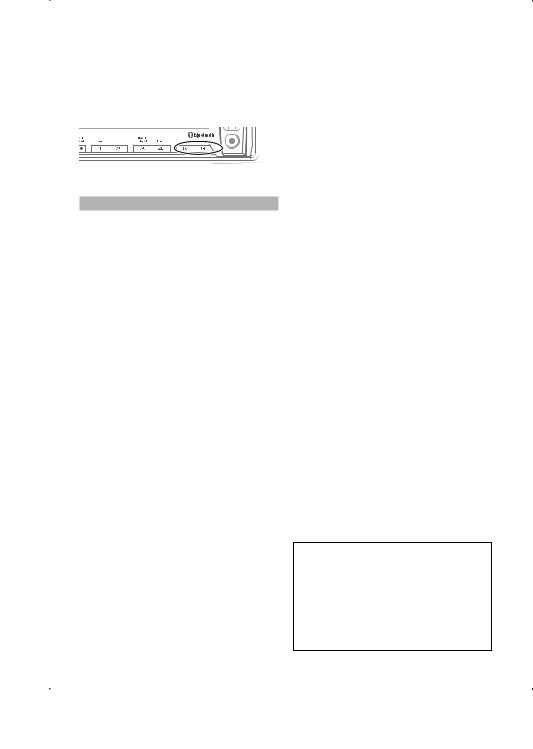
■■Mounting and wiring this product requires skills and experience. For safety’s sake, leave this work to professionals.
If you experience problems during installation, consult your Kenwood dealer.
■■Reception may become poor if there are

 antenna.
antenna.
iPod
Bluetooth unit
For Good Reception
To assure good reception, note the following:
■■Communicate with the cell-phone within the line-of-sight distance of 10 m (30
ft). The communication range becomes shorter depending on the surrounding environment. The communication range also becomes shorter when there is an obstacle between this unit and the cell-phone. The above maximum
communication range (10 m) is not always assured.
■■A broadcast station or walkie-talkie located nearby can interfere with communication due to a too strong signal.
¤CAUTION
Install this unit in the console of your vehicle.
Do not touch the metal part of this unit during and shortly after the use of the unit. Metal part such as the heat sink and enclosure become hot.
English 27

Wiring connection
USB connector
AUX input (Stereo)
Use the mini-plug (3.5 mm; 1/8”) cable  which is stereo type and does not have
which is stereo type and does not have
any resistance.
FM/AM antenna input (JASO)
Antenna Cord
R |
L |
Rear output |
|
Front output |
|||
|
|
||
Fuse (10A) |
|
Sub Woofer output |
Wiring harness D |
Microphone H |
(KDC-X696 only) |
White |
To front left speaker |
|
|
||
White/Black |
|
|
|||
|
|
|
|
||
Gray |
To front right speaker |
|
|
||
Gray/Black |
|
|
|||
|
|
|
|
||
Green |
To rear left speaker |
|
|
||
Green/Black |
|
|
|||
|
|
|
|
||
Purple |
To rear right speaker |
|
|
||
Purple/Black |
|
|
|||
|
|
|
|
||
If no connections are made, do not let the wire come out from the tab. |
|||||
Blue/White |
|
Connect either to the power control terminal when |
|||
(Power control/ Antenna |
P.CONT |
||||
using the optional power amplifier, or to the antenna |
|||||
|
|||||
control wire) |
|
control terminal in the vehicle. (Max. 300mA, 12V) |
|||
Brown |
|
To connect the Kenwood navigation system, consult |
|||
(Mute control wire) |
MUTE |
||||
your navigation manual. |
|
||||
|
|
||||
Light Blue/Yellow |
|
To use the steering wheel remote control feature, you |
|||
(Steering remote control |
REMOTE CONT |
||||
need to an exclusive remote adapter (not supplied) |
|||||
STEERING WHEEL |
|||||
wire) |
|||||
matches your car is required. |
|||||
REMOTE INPUT |
|||||
|
|||||
Blue |
|
(Not used) |
|
|
|
|
ANT. CONT |
|
|
||
|
|
|
|
||
|
|
Car fuse box |
Ignition key switch |
||
Red (Ignition wire) |
|
ACC |
|
|
|
Yellow (Battery wire) |
|
|
|
Car fuse box |
|
Black (Ground wire) |
|
|
|
(Main fuse) |
|
|
|
|
|
||
To the metallic body or chassis of the car |
– |
+ Battery |
|||
|
|
|
|||
28 English

Installing the unit |
|
|
|
1 |
|
|
|
3 |
|
Connect the wiring harness to the |
|
C |
|
unit. Other wiring connection has |
|
|
been completed earlier. (page 28) |
||
2 |
|
|
|
1 |
|
|
|
B |
|
|
|
A |
|
D |
|
|
|
||
2 Before attaching, make |
|
2 |
|
|
1 |
||
sure the direction of the |
|
||
escutcheon is correct. |
3 |
Dashboard of |
|
(Wider hooks on the |
|||
your car |
|||
bottom side.) |
|
||
|
|
C |
|
4 |
|
Bend the appropriate tabs |
|
5 |
|
||
|
to hold the mounting sleeve |
||
B |
|
firmly in place. |
|
A |
|
|
Installing without using the mounting sleeve (Japanese car)
1Remove the mounting sleeve and escutcheon B from the unit.
2Align the holes in the unit (on both sides) with the vehicle mounting bracket and secure the unit with the supplied screws.
T |
|
N |
N |
T |
T/N |
|
B
8 mm |
T: Toyota cars |
|
8mm N: Nissan cars |
||
MAX. |
||
|
MAX. |
|
F |
ø5mm G |
|
ø5mm |
Removing the unit
1Detach the faceplate A.
2Engage the catch pin on the removal tools E into the holes on both sides of the escutcheon B, then pull it out.
3Insert the removal tools E deeply into the slots on each side, then follow the arrows instructions as shown on the right.
E
B
C






 3 1 2
3 1 2 
A
E

English 29
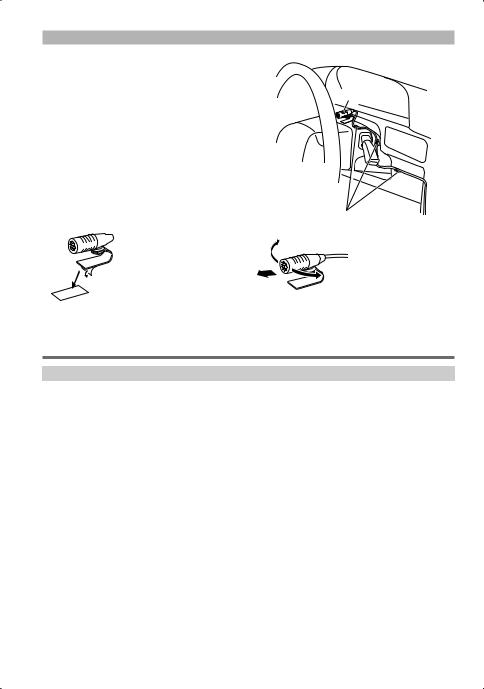
Installing the Microphone Unit (KDC-X696 only)
1Check the installation position of the microphone H.
2Remove oil and other dirt from the installation surface.
3Install the microphone.
4Wire the microphone cable up to the hands-free box with it secured at several positions using tape or the like.
■■Install the microphone as far away as possible from the cell-phone.

 Peel off the release
Peel off the release
coated paper of double-face adhesive tape to secure the microphone on the place shown above.
H
Fix a cable with a commercial item of tape.
Turn the microphone toward the driver.
Troubleshooting
Symptom |
Remedy/Cause |
Sound cannot be heard. |
Adjust the volume to the optimum level. / Check the cords and connections. |
“PROTECT” appears and no operations can |
Check to be sure the terminals of the speaker leads are covered with insulating tape |
be done. |
properly, then reset the unit. If “PROTECT” does not disappear, consult your nearest |
|
service center. |
The unit does not work at all. |
Reset the unit. |
Radio reception is poor. / Static noise while |
Connect the antenna firmly. / Pull the antenna out all the way. |
listening to the radio. |
|
“IN” flashes. |
The CD player is not operating properly. Reinsert the disc properly. If the condition did |
|
not improve, turn off the unit and consult your nearest service center. |
CD-R/CD-RW cannot be played back and |
Insert a finalized CD-R/CD-RW (finalize with the component which you used for |
tracks cannot be skipped. |
recording). |
Disc sound is sometimes interrupted. |
Stop playback while driving on rough roads. / Change the disc. / Check the cords and |
|
connections. |
“NA FILE” appears. |
The unit is playing an unsupported audio file. |
“NO DISC” appears. |
Insert a playable disc into the loading slot. |
“TOC ERROR” appears. |
The CD is quite dirty. / The CD is upside-down. / The CD is scratched a lot. Try another |
|
disc instead. |
“ERROR 99” appears. |
The unit is malfunctioning for some reason. Press the reset button on the unit. If the |
|
“ERROR 99” code does not disappear, consult your nearest service center. |
30 English
