Kenwood KDC-X7000DAB Manual
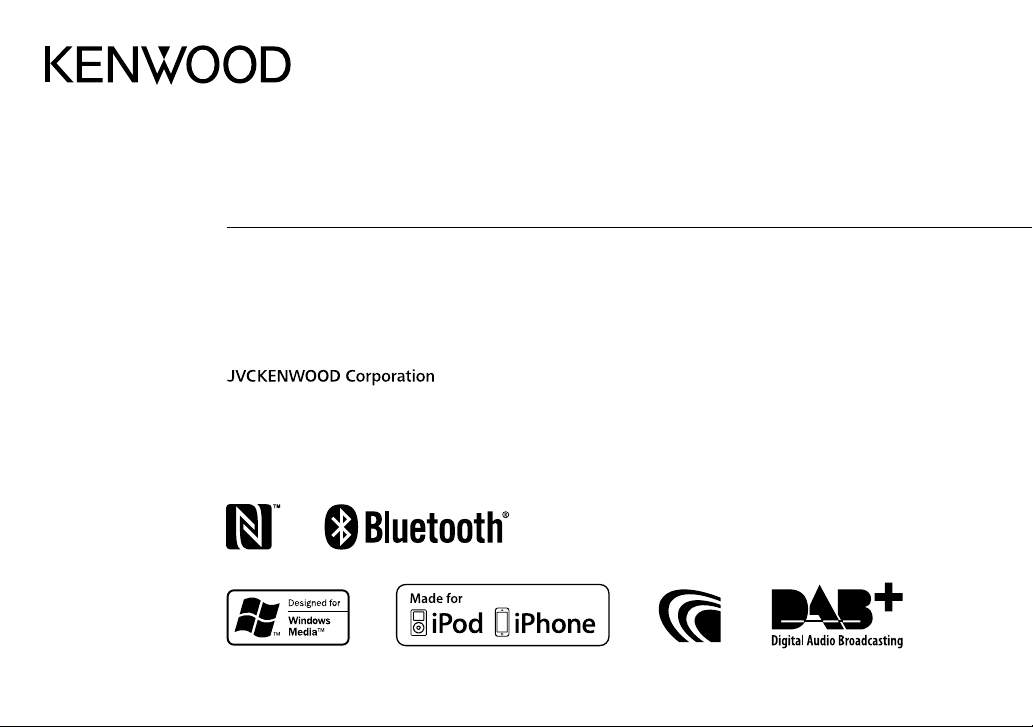
B5A-0891-00 (EW)© 2015 JVC KENWOOD Corporation
KDC-X7000DAB
CD-RECEIVER
INSTRUCTION MANUAL
AMPLI-TUNER LECTEUR DE CD
MODE D’EMPLOI
CD-RECEIVER
BEDIENUNGSANLEITUNG
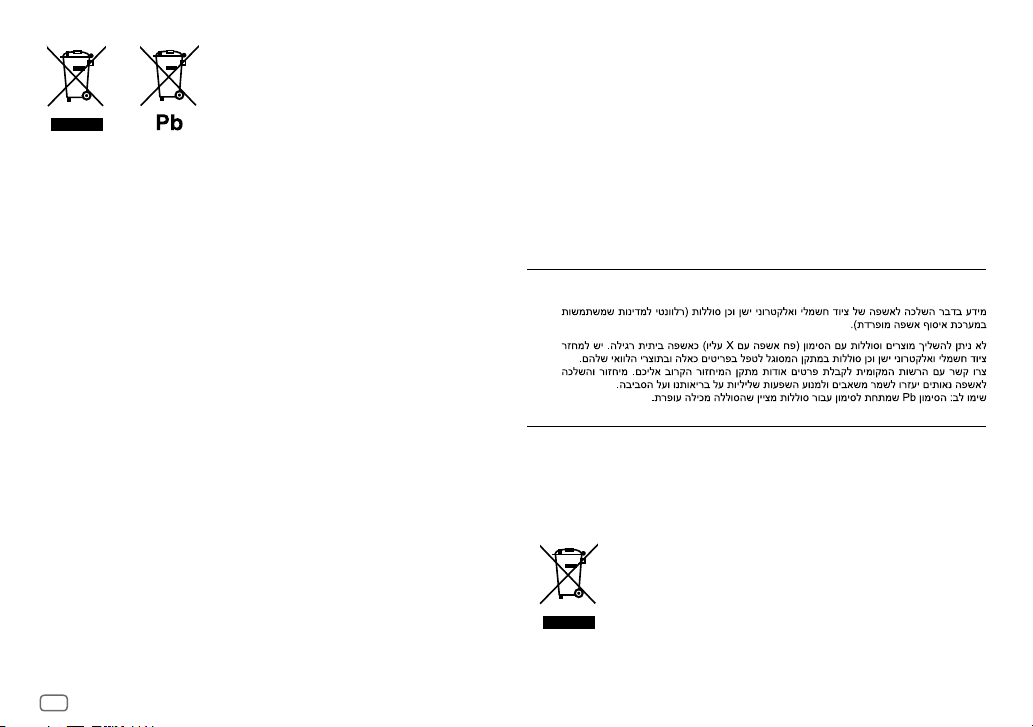
i
Information on Disposal of Old Electrical and Electronic Equipment and Batteries
(applicable for countries that have adopted separate waste collection systems)
Products and batteries with the symbol (crossed-out wheeled bin) cannot be disposed as
household waste.
Old electrical and electronic equipment and batteries should be recycled at a facility capable of
handling these items and their waste byproducts.
Contact your local authority for details in locating a recycle facility nearest to you. Proper
recycling and waste disposal will help conserve resources whilst preventing detrimental effects
on our health and the environment.
Notice:
The sign “Pb” below the symbol for batteries indicates that this battery contains lead.
Information sur l’élimination des anciens équipements électriques et électroniques
et piles électriques (applicable dans les pays qui ont adopté des systèmes de collecte
sélective)
Les produits et piles électriques sur lesquels le pictogramme (poubelle barrée) est apposé ne
peuvent pas être éliminés comme ordures ménagères.
Les anciens équipements électriques et électroniques et piles électriques doivent être recyclés
sur des sites capables de traiter ces produits et leurs déchets.
Contactez vos autorités locales pour connaître le site de recyclage le plus proche. Un recyclage
adapté et l’élimination des déchets aideront à conserver les ressources et à nous préserver des
leurs effets nocifs sur notre santé et sur l’environnement.
Remarque: Le symbole “Pb“ ci-dessous sur des piles électrique indique que cette pile contient
du plomb.
Entsorgung von gebrauchten elektrischen und elektronischen Geräten und Batterien
(anzuwenden in Ländern mit einem separaten Sammelsystem für solche Geräte)
Das Symbol (durchgestrichene Mülltonne) auf dem Produkt oder seiner Verpackung weist
darauf hin, dass dieses Produkt nicht als normaler Haushaltsabfall behandelt werden darf,
sondern an einer Annahmestelle für das Recycling von elektrischen und elektronischen Geräten
und batterien abgegeben werden muss.
Durch Ihren Beitrag zur korrekten Entsorgung dieses Produktes schützen Sie die Umwelt und
die Gesundheit Ihrer Mitmenschen.
Unsachgemässe oder falsche Entsorgung gefährden Umwelt und Gesundheit. Weitere
Informationen über das Recycling dieses Produktes erhalten Sie von Ihrer Gemeinde oder den
kommunalen Entsorgungsbetrieben.
Achtung: Das Zeichen „Pb“ unter dem Symbol fur Batterien zeigt an, dass diese Batterie Blei
enthalt.
For Israel
For Turkey
Bu ürün 28300 sayılı Resmi Gazete’de yayımlanan Atik Elektrikli ve Elektronik Eşyalarin
Kontrolü Yönetmeliğe uygun olarak üretilmiştir.
Eski Elektrik ve Elektronik Ekipmanların İmha Edilmesi Hakkında Bilgi (atık yan ürün
toplama sistemlerini kullanan ülkeleri için uygulanabilir)
Sembollü (üzerinde çarpı işareti olan çöp kutusu) ürünler ev atıkları olarak
atılamaz.
Eski elektrik ve elektronik ekipmanlar, bu ürünleri ve ürün atıklarını geri
dönüştürebilecek bir tesiste değerlendirilmelidir. Yaşadığınız bölgeye en yakın
geri dönüşüm tesisinin yerini öğrenmek için yerel makamlara müracaat edin.
Uygun geri dönüşüm ve atık imha yöntemi sağlığımız ve çevremiz üzerindeki
zararlı etkileri önlerken kaynakların korunmasına da yardımcı olacaktır.
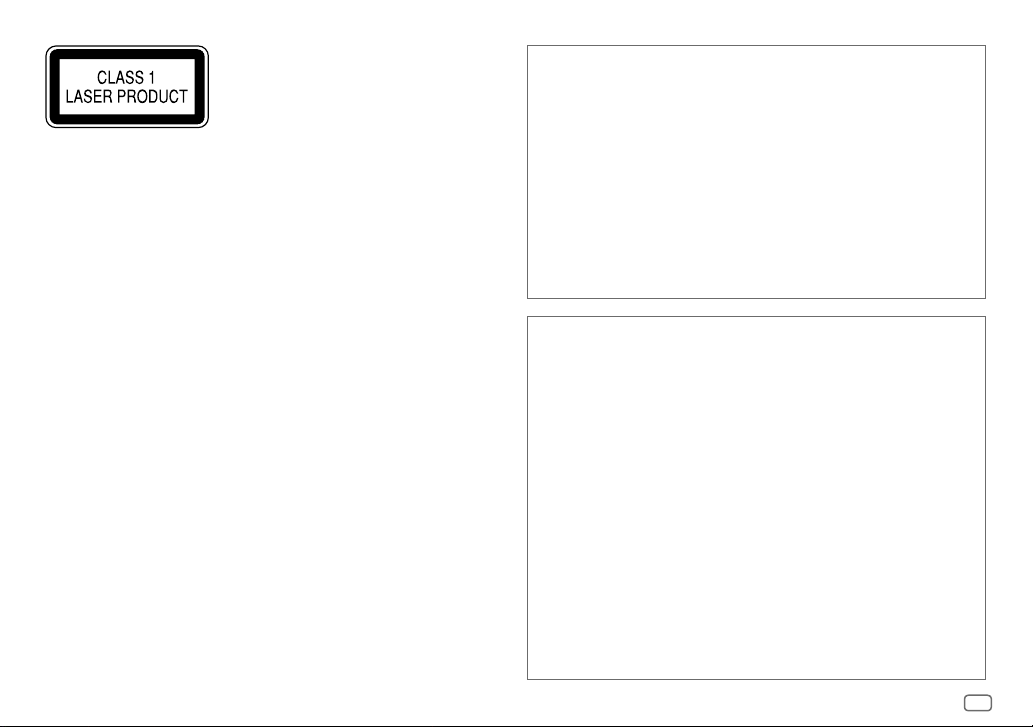
ii
• “Made for iPod,” and “Made for iPhone” mean that an electronic accessory has been
designed to connect specifically to iPod, or iPhone, respectively, and has been certified
by the developer to meet Apple performance standards. Apple is not responsible for the
operation of this device or its compliance with safety and regulatory standards. Please
note that the use of this accessory with iPod or iPhone may affect wireless performance.
• iPhone, iPod, iPod classic, iPod nano, iPod touch and iTunes are trademarks of Apple Inc.,
registered in the U.S. and other countries.
• Lightning is a trademark of Apple Inc.
• The “AAC” logo is a trademark of Dolby Laboratories.
• Google, Google Play and Android are trademarks of Google Inc.
• The Bluetooth® word mark and logos are registered trademarks owned by Bluetooth
SIG, Inc. and any use of such marks by JVC KENWOOD Corporation is under license. Other
trademarks and trade names are those of their respective owners.
• The N-Mark is a trademark or registered trademark of NFC Forum, Inc. in the United States
and in other countries.
libFLAC
Copyright (C) 2000,2001,2002,2003,2004,2005,2006,2007,2008,2009 Josh Coalson
Redistribution and use in source and binary forms, with or without modification, are
permitted provided that the following conditions are met:
- Redistributions of source code must retain the above copyright notice, this list of
conditions and the following disclaimer.
- Redistributions in binary form must reproduce the above copyright notice, this list of
conditions and the following disclaimer in the documentation and/or other materials
provided with the distribution.
- Neither the name of the Xiph.org Foundation nor the names of its contributors may be
used to endorse or promote products derived from this software without specific prior
written permission.
THIS SOFTWARE IS PROVIDED BY THE COPYRIGHT HOLDERS AND ONTRIBUTORS “AS IS”
AND ANY EXPRESS OR IMPLIED WARRANTIES, INCLUDING, BUT NOT LIMITED TO, THE
IMPLIED WARRANTIES OF MERCHANTABILITY AND FITNESS FOR A PARTICULAR PURPOSE
ARE DISCLAIMED. IN NO EVENT SHALL THE FOUNDATION OR CONTRIBUTORS BE LIABLE FOR
ANY DIRECT, INDIRECT, INCIDENTAL, SPECIAL, EXEMPLARY, OR CONSEQUENTIAL DAMAGES
(INCLUDING, BUT NOT LIMITED TO, PROCUREMENT OF SUBSTITUTE GOODS OR SERVICES;
LOSS OF USE, DATA, OR PROFITS; OR BUSINESS INTERRUPTION) HOWEVER CAUSED AND ON
ANY THEORY OF LIABILITY, WHETHER IN CONTRACT, STRICT LIABILITY, OR TORT (INCLUDING
NEGLIGENCE OR OTHERWISE) ARISING IN ANY WAY OUT OF THE USE OF THIS SOFTWARE,
EVEN IF ADVISED OF THE POSSIBILITY OF SUCH DAMAGE.
The marking of products using lasers
The label is attached to the chassis/case and says that the component uses laser beams that
have been classified as Class1. It means that the unit is utilizing laser beams that are of a
weaker class. There is no danger of hazardous radiation outside the unit.
Marquage des produits utilisant un laser
L’étiquette est attachée au châssis/boîtier de l’appareil et indique que l’appareil utilise des
rayons laser de classe 1. Cela signifie que l’appareil utilise des rayons laser d’une classe faible. Il
n’y a pas de danger de radiation accidentelle hors de l’appareil.
Kennzeichnung von Geräten mit Laser-Abtastern
Das Etikett ist am Chassis/Gehäuse angebracht und besagt, dass sich die Komponente
Laserstrahlen bedient, die als Laserstrahlen der Klasse 1 klassifiziert wurden. Dies weist darauf
hin, dass sich das Gerät Laserstrahlen bedient, die einer schwächeren Klasse angehören.
Das bedeutet, dass durch den sehr schwachen Laserstrahl keine Gefahr durch gefährliche
Strahlungen außerhalb des Geräts besteht.
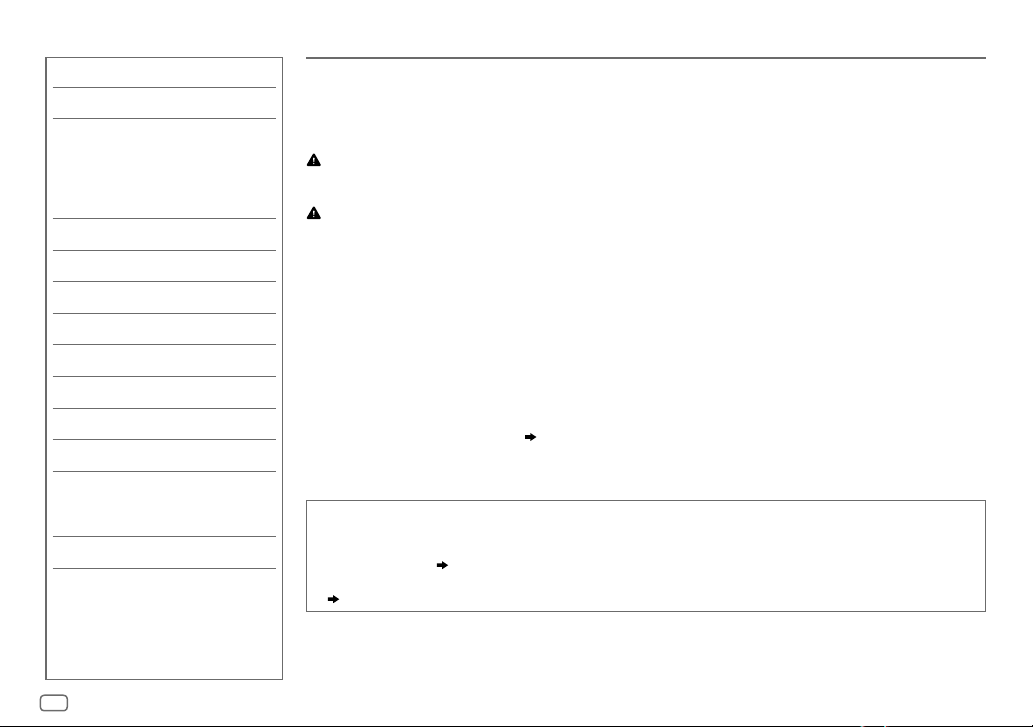
2
CONTENTS BEFORE USE
IMPORTANT
• To ensure proper use, please read through this manual before using this product. It is especially important
that you read and observe Warning and Caution in this manual.
• Please keep the manual in a safe and accessible place for future reference.
Warning
Do not operate any function that takes your attention away from safe driving.
Caution
Volume setting:
• Adjust the volume so that you can hear sounds outside the car to prevent accidents.
• Lower the volume before playing digital sources to avoid damaging the speakers by the sudden increase of
the output level.
General:
• Avoid using the external device if it might hinder safe driving.
•
Make sure all important data has been backed up. We shall bear no responsibility for any loss of recorded data.
• Never put or leave any metallic objects (such as coins or metal tools) inside the unit to prevent a short
circuit.
• If a disc error occurs due to condensation on the laser lens, eject the disc and wait for the moisture to
evaporate.
• Depending on the types of cars, the antenna will automatically extend when you turn on the unit with the
antenna control wire connected (
29
). Turn off the unit or change the source to STANDBY when parking at
a low ceiling area.
How to read this manual
• Operations are explained mainly using buttons on the faceplate.
• English indications are used for the purpose of explanation. You can select the display language from the
[
FUNCTION
] menu. (
5
)
• [
XX
] indicates the selected items.
• (
XX
) indicates references are available on the stated page.
BEFORE USE 2
BASICS 3
GETTING STARTED 3
1 Select the display language
and cancel the demonstration
2 Set the clock and date
3 Set the initial settings
DIGITAL RADIO 5
ANALOG RADIO 8
AUX 9
CD / USB / iPod / ANDROID 10
BLUETOOTH® 12
AUDIO SETTINGS 18
DISPLAY SETTINGS 21
TROUBLESHOOTING 22
REFERENCES 24
Maintenance
More information
SPECIFICATIONS 26
INSTALLATION /
CONNECTION 27
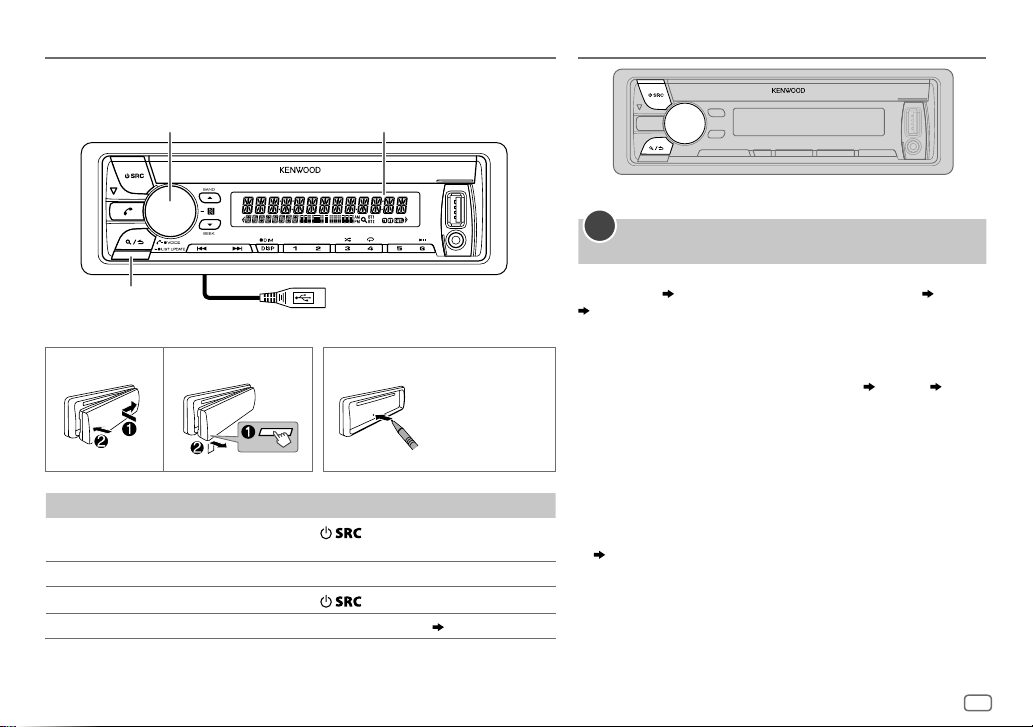
3
BASICS
To On the faceplate
Turn on the power
Press
.
• Press and hold to turn off the power.
Adjust the volume Turn the volume knob.
Select a source
Press
repeatedly.
Change the display information Press DISP repeatedly. (
25
)
Faceplate
How to resetAttach Detach
GETTING STARTED
Select the display language and cancel the
demonstration
When you turn on the power for the first time (or [
FACTORY RESET
]
is set to [
YES
],
5
), the display shows: “SEL LANGUAGE” “PRESS”
“VOLUME KNOB”
1 Turn the volume knob to select [
ENG
] (English), [
RUS
]
(Russian) or [
SPA
] (Spanish), then press the knob.
[
ENG
] is selected for the initial setup.
Then, the display shows: “CANCEL DEMO” “PRESS”
“VOLUME KNOB”.
2 Press the volume knob.
[
YES
] is selected for the initial setup.
3 Press the volume knob again.
“DEMO OFF” appears.
Then, the display shows the selected crossover type:
“2-WAY X ’ OVER” or “3-WAY X ’ OVER”
• To change the crossover type, see “Change the crossover type”
(
5
).
1
Press the switch
twice within
5seconds after
detaching the
faceplate.
ENGLISH
Display windowVolume knob
Detach button
USB cable from the rear of
the unit
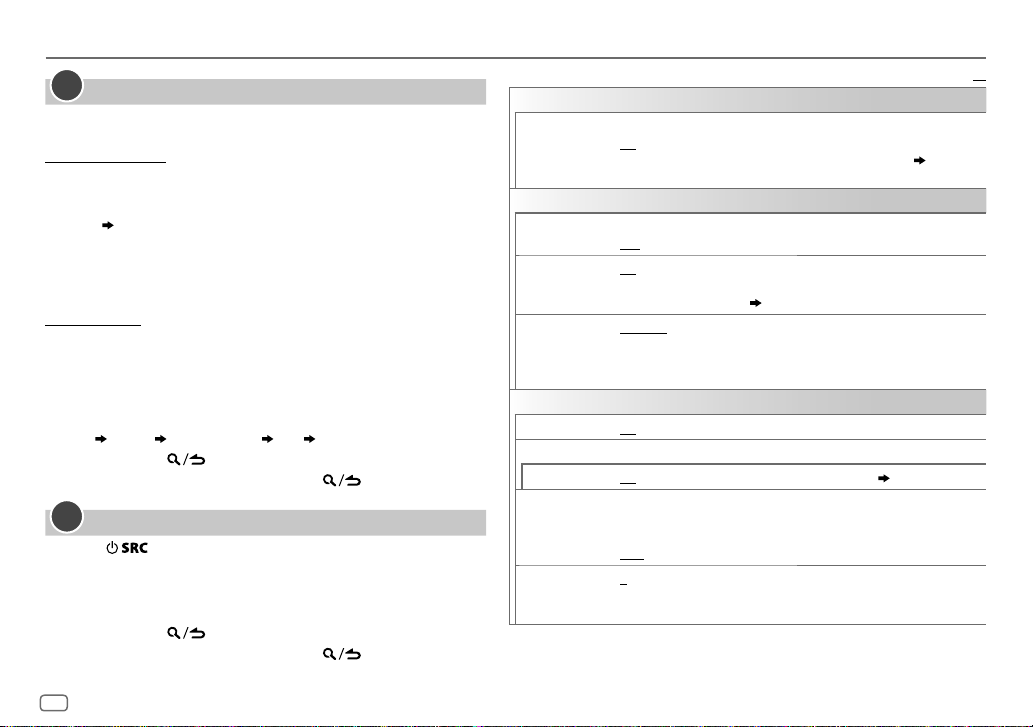
4
Set the clock and date
1
Press the volume knob to enter [
FUNCTION
].
2 Turn the volume knob to select [
CLOCK
], then press the knob.
To adjust the clock
3 Turn the volume knob to select [
CLOCK ADJUST
], then press the
knob.
4 Turn the volume knob to make the settings, then press the knob.
Hour
Minute
5 Turn the volume knob to select [
CLOCK FORMAT
], then press the
knob.
6 Turn the volume knob to select [
12H
] or [
24H
], then press the
knob.
To set the date
7 Turn the volume knob to select [
DATE FORMAT
], then press the
knob.
8 Turn the volume knob to select [
DD/MM/YY
] or [
MM/DD/YY
], then
press the knob.
9 Turn the volume knob to select [
DATE SET
], then press the knob.
10 Turn the volume knob to make the settings, then press the knob.
Day
Month Year or Month Day Year
11 Press and hold to exit.
To return to the previous setting item, press .
Set the initial settings
1
Press repeatedly to enter STANDBY.
2 Press the volume knob to enter [
FUNCTION
].
3 Turn the volume knob to select an item (see the following table),
then press the knob.
4 Repeat step 3 until the desired item is selected or activated.
5 Press and hold to exit.
To return to the previous setting item, press .
2
Default:
XX
DISPLAY
EASY MENU
When entering [
FUNCTION
]...
ON
:ZONE1 and ZONE2 illuminations change to white color.;
OFF
:ZONE1
and ZONE2 illuminations remain as [
COLOR
SELECT
] colors. (
21
)
(Refer to the illustration on page 21 for zone identification.)
TUNER SETTING
DAB L-BAND
ON
:
Receives L-BAND ensemble during digital audio reception.
;
OFF
:
Cancels
DAB ANT POWER ON
:
Supplies power to the DAB antenna. Selects when using the supplied
antenna.
;
OFF
:
Does not supply power. Selects when using passive
antenna without booster. (
30
)
PRESET TYPE NORMAL
:Memorizes one station for each preset button in each band
(FM1/ FM2/ FM3/ MW/ LW/ DB1/ DB2/ DB3).;
MIX
:Memorizes one station
(digital radio or analog radio) for each preset button, regardless of the
selected band.
SYSTEM
KEY BEEP*
ON
:Activates the keypress tone.;
OFF
:Deactivates.
SOURCE SELECT
BUILT-IN AUX
ON
:Enables AUX in source selection.;
OFF
:Disables. (
9
)
P-OFF WAIT
Applicable only when the demonstration mode is turned off.
Sets the duration when the unit will automatically turn off (while in
standby mode) to save the battery.
20M
: 20minutes;
40M
: 40minutes;
60M
: 60minutes;
– – –
:Cancels
CD READ 1
:Automatically distinguishes between audio file disc and music CD.;
2
:Forces to play as a music CD. No sound can be heard if an audio file disc
is played.
*
Not applicable if 3-way crossover is selected.
3
GETTING STARTED
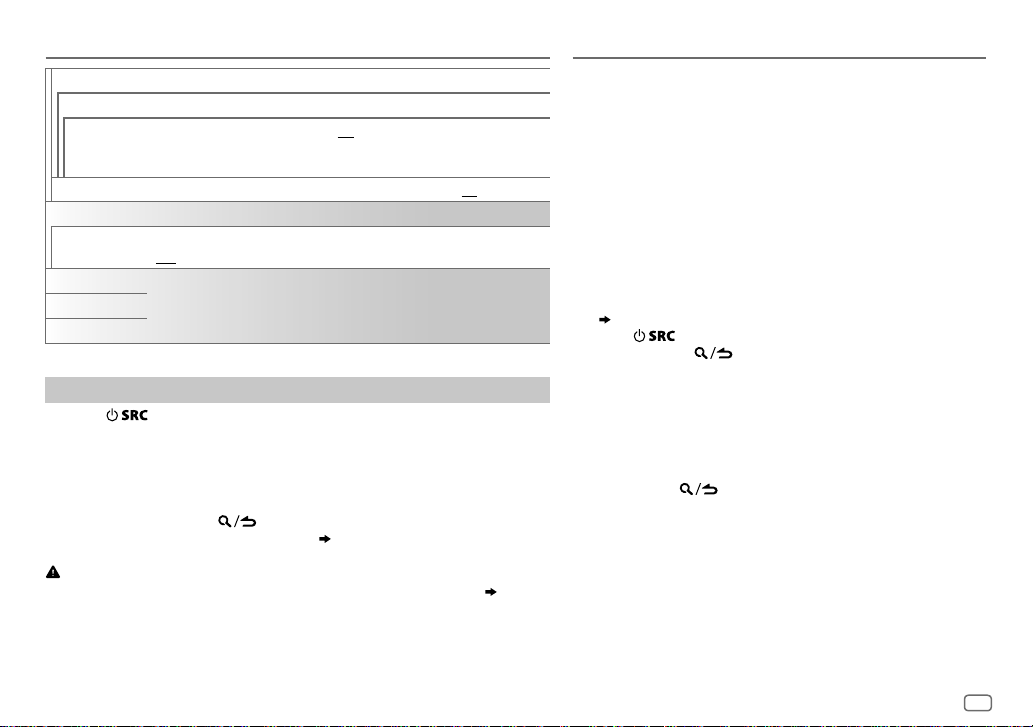
ENGLISH
5
F/W UPDATE
UPDATE SYSTEM/ UPDATE DAB1/ UPDATE DAB2
F/W UP xx.xx/
F/W UP xxxxx/
F/W UP Vxxx
YES
:Starts upgrading the firmware.;
NO
:Cancels (upgrading is not activated).
For details on how to update the firmware, see: www.kenwood.com/cs/ce/
FACTORY RESET YES
:Resets the settings to default (except the stored station).;
NO
:Cancels.
CLOCK
CLOCK DISPLAY
ON
:The clock time is shown on the display even when the unit is turned off.;
OFF
:Cancels.
ENGLISH
Select the display language for [
FUNCTION
] menu and music information if
applicable.
By default, [
ENGLISH
] is selected.
РУССКИЙ
ESPANOL
Change the crossover type
1
Press repeatedly to enter STANDBY.
2 Press and hold number buttons 4 and 5 to enter crossover select.
The current crossover type appears.
3 Turn the volume knob to select “2WAY” or “3WAY”, then press the knob.
4 Turn the volume knob to select “YES” or “NO”, then press the knob.
The selected crossover type appears.
• To cancel, press and hold
.
• To adjust the selected crossover settings, (
19
).
Caution
Select a crossover type according to how the speakers are connected. (
29
)
If you select a wrong type:
• The speakers may damage.
• The output sound level may be extremely high or low.
GETTING STARTED DIGITAL RADIO
About DAB (Digital Audio Broadcasting)
DAB is one of the digital radio broadcasting systems available
today. It can deliver digital quality sound without any annoying
interference or signal distortion. Furthermore, it can carry text,
pictures and data.
In contrast to FM broadcast, where each program is transmitted
on its own frequency, DAB combines several programs (called
“services”) to form one “ensemble.”
The “primary component” (main radio station) is sometimes
accompanied by a “secondary component” which can contain
extra programs or other information.
Preparation:
1 Connect the supplied DAB antenna to the DAB antenna jack.
(
29
)
2 Press repeatedly to select DIGITAL AUDIO.
3 Press and hold (LIST UPDATE) to start the Service List
update.
“LIST UPDATE” appears and update starts. “UPDATED” appears
when update completes.
Updates take up to3 minutes. No interruption (such as traffic
information) is possible during updates.
• To cancel the Service List update:
Press and hold
(LIST UPDATE) again.
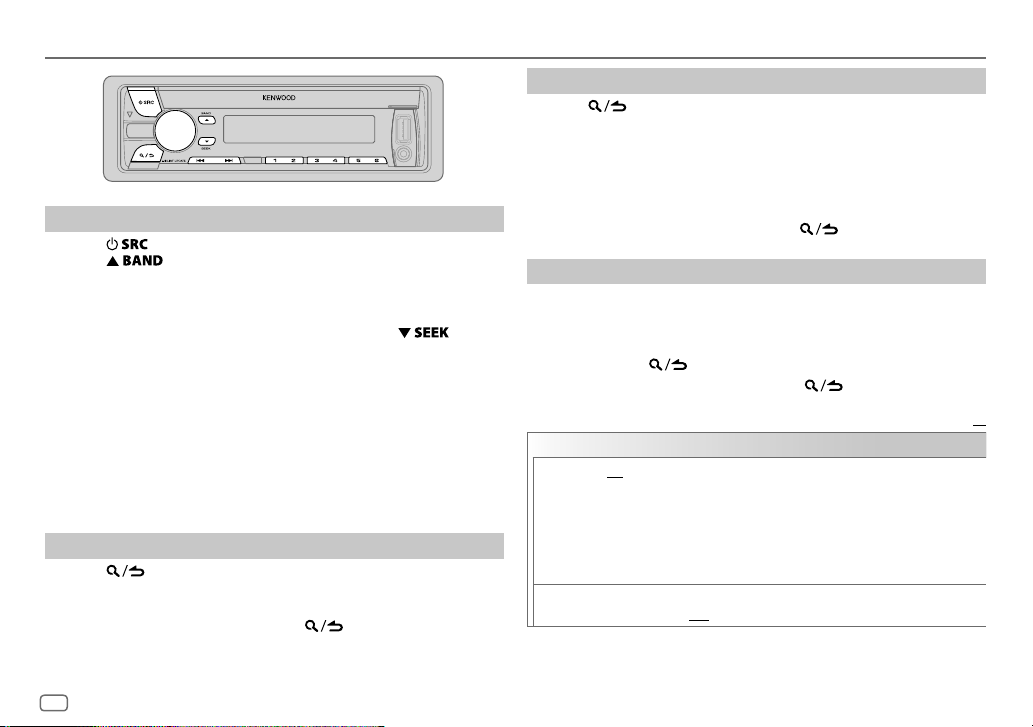
6
Search for an ensemble
1
Press repeatedly to select DIGITAL AUDIO.
2 Press repeatedly to select DB1/ DB2/ DB3.
3 Press and hold S/T to search for an ensemble.
4 Press S/T to select an ensemble, service or component to
listen.
• To change the searching method for S/T: Press
repeatedly.
AUTO1 : Press S/T: Select an ensemble, service or component.
Press and hold S/T: Automatically search for an
ensemble.
AUTO2 : Press S/T: Search for a preset station.
MANUAL : Press S/T: Select an ensemble, service or component.
Press and hold S/T: Manually search for an ensemble.
• To store a service: Press and hold one of the number buttons (1to6).
• To select a stored service: Press one of the number buttons (1to6).
Select a service
1
Press (LIST UPDATE) to enter Service Search mode.
2 Turn the volume knob or press J/K to select a service, then press
the knob.
To cancel the Service Search mode, press
(LIST UPDATE).
Select a service by name
1
Press (LIST UPDATE) to enter Service Search mode.
2 Turn the volume knob quickly to enter Alphabet Search mode.
3 Turn the volume knob or press S/T to select the character to
be searched for.
Press J/K to go to the previous/next page.
4 Press the volume knob to start searching.
5 Turn the volume knob to select a service, then press the knob.
To cancel the Alphabet Search mode, press (LIST UPDATE).
Other settings
1
Press the volume knob to enter [
FUNCTION
].
2 Turn the volume knob to make a selection (see the following table),
then press the knob.
3 Repeat step 2 until the desired item is selected or activated.
4 Press and hold to exit.
To return to the previous setting item, press .
Default:
XX
TUNER SETTING
AF SET
ON
:
While listening to DAB: Automatically switch to FM broadcasting the same
program if the DAB signal becomes weak. It will switch back to DAB sound
when the signal becomes strong again.
While listening to FM: Automatically switch to DIGITAL AUDIO source
broadcasting the same program (if available).;
OFF
:Cancels.
TI ON
:Allows the unit to temporarily switch to Traffic Information if available
(“TI” lights up).;
OFF
:Cancels.
DIGITAL RADIO

ENGLISH
7
PTY SEARCH
1
Press the volume knob to enter PTY language selection.
2
Turn the volume knob to select the PTY language (
ENGLISH
/
FRENCH
/
GERMAN
), then press the knob.
3
Turn the volume knob to select the available Program Type (see the following).
4
Press
S / T
to start searching.
ASW SELECT TRAVEL
,
WARNINGS
,
NEWS
,
WEATHER
,
EVENT
,
SPECIAL
,
RAD INFO
,
SPORTS
,
FINANCE
: Turn the volume knob to make a selection, then press the knob.
“
*
” appears in front of the activated announcement type.
Automatically switch from any source to Digital radio ensembles broadcasting an
activated announcement type.
•
Multiple announcement can be activated simultaneously.
•
To deactivate, press the volume knob again (“
*
” goes off).
LIST UPDATE AUTO
:Automatically update the DAB Service List when the power is turned
on.;
MANUAL
:Updates the DAB Service List by pressing and holding
(LIST UPDATE)
.
PTY WATCH
1
Turn the volume knob to select the available Program Type, then press .
The unit automatically switch from any source to Digital Radio ensembles
broadcasting the selected type of program.
Program Type
:
NEWS
,
AFFAIRS
,
INFO
,
SPORT
,
EDUCATE
,
DRAMA
,
CULTURE
,
SCIENCE
,
VARIED
,
POP
M
(music),
ROCK
M
(music),
EASY
M
(music),
LIGHT
M
(music),
CLASSICS
,
OTHER
M
(music),
WEATHER
,
FINANCE
,
CHILDREN
,
SOCIAL
,
RELIGION
,
PHONE IN
,
TRAVEL
,
LEISURE
,
JAZZ
,
COUNTRY
,
NATION
M
(music),
OLDIES
,
FOLK
M
(music),
DOCUMENT
OFF
:Cancels.
2
Press the volume knob to enter PTY language selection.
3
Turn the volume knob to select the PTY language (
ENGLISH
/
FRENCH
/
GERMAN
), then press the knob.
RELATED SERV ON
:Enable Soft-Link function to switch to an alternative service which is different
audio program from the current audio program.;
OFF
:Disable.
CLOCK
TIME SYNC
ON
:Synchronizes the unit’s time to the Digital Radio signal station time.;
OFF
:Cancels.
DIGITAL RADIO
Available Program Type for PTY SEARCH
SPEECH
:
NEWS
,
AFFAIRS
,
INFO
(information),
SPORT
,
EDUCATE
,
DRAMA
,
CULTURE
,
SCIENCE
,
VARIED
,
WEATHER
,
FINANCE
,
CHILDREN
,
SOCIAL
,
RELIGION
,
PHONE IN
,
TRAVEL
,
LEISURE
,
DOCUMENT
MUSIC
:
POP M
(music),
ROCK M
(music),
EASY M
(music),
LIGHT M
(music),
CLASSICS
,
OTHER M
(music),
JAZZ
,
COUNTRY
,
NATION M
(music),
OLDIES
,
FOLK M
(music)
The unit will search for the Program Type categorized under
[
SPEECH
] or [
MUSIC
] if selected.
• If the volume is adjusted during reception of traffic
information, announcement, alarm or news bulletin, the
adjusted volume is memorized automatically. It will be
applied the next time traffic information, announcement,
alarm or news bulletin is turned on.
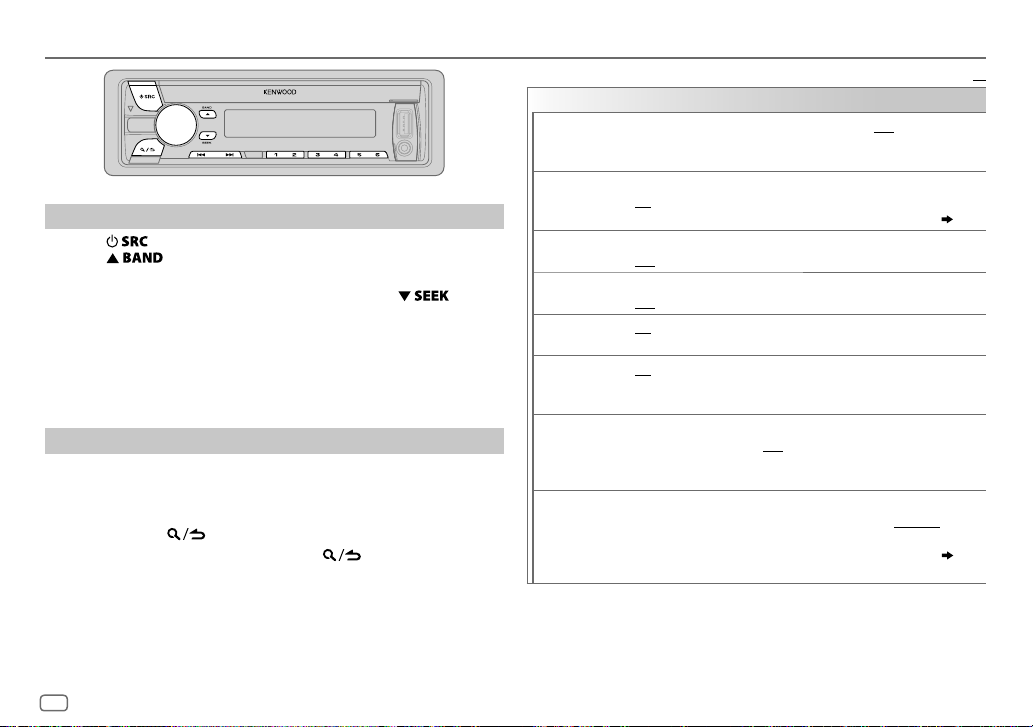
8
Default:
XX
TUNER SETTING
LOCAL SEEK
ON
: Searches only stations with good reception. ;
OFF
: Cancels.
•
Settings made are applicable only to the selected source/station. Once
you change the source/station, you need to make the settings again.
AUTO MEMORY YES
:Automatically starts memorizing 6 stations with good reception.;
NO
:Cancels.
•
Selectable only if [
NORMAL
] is selected for [
PRESET TYPE
]. (
4
)
MONO SET ON
:Improves the FM reception, but the stereo effect may be lost.;
OFF
:Cancels.
NEWS SET ON
: The unit will temporarily switch to News Programme if available. ;
OFF
: Cancels.
REGIONAL ON
: Switches to another station only in the specific region using the “AF”
control.;
OFF
:Cancels.
AF SET ON
: Automatically searches for another station broadcasting the same
program in the same Radio Data System network with better reception
when the current reception is poor.;
OFF
:Cancels.
TI* ON
:Allows the unit to temporarily switch to Traffic Information if
available (“TI” lights up).;
OFF
:Cancels.
*
[TI] in MW/LW band is for enabling traffic interruption to DIGITAL
AUDIO source only.
PTY SEARCH
1
Press the volume knob to enter PTY language selection.
2
Turn the volume knob to select the PTY language (
ENGLISH
/
FRENCH
/
GERMAN
), then press the knob.
3
Turn the volume knob to select the available Program Type (
9
).
4
Press
S / T
to start searching.
ANALOG RADIO
Search for a station
1
Press repeatedly to select TUNER.
2 Press repeatedly to select FM1/ FM2/ FM3/ MW/ LW.
3 Press S/T to search for a station.
• To change the searching method for S/T: Press
repeatedly.
AUTO1 : Automatically search for a station.
AUTO2 : Search for a preset station.
MANUAL : Manually search for a station.
• To store a station: Press and hold one of the number buttons (1to6).
• To select a stored station: Press one of the number buttons (1to6).
Other settings
1
Press the volume knob to enter [
FUNCTION
].
2 Turn the volume knob to select an item (see the following table),
then press the knob.
3 Repeat step 2 until the desired item is selected or activated.
4 Press and hold to exit.
To return to the previous setting item, press .

ENGLISH
9
ANALOG RADIO
Available Program Type for PTY SEARCH
SPEECH
:
NEWS
,
AFFAIRS
,
INFO
(information),
SPORT
,
EDUCATE
,
DRAMA
,
CULTURE
,
SCIENCE
,
VARIED
,
WEATHER
,
FINANCE
,
CHILDREN
,
SOCIAL
,
RELIGION
,
PHONE IN
,
TRAVEL
,
LEISURE
,
DOCUMENT
MUSIC
:
POP M
(music),
ROCK M
(music),
EASY M
(music),
LIGHT M
(music),
CLASSICS
,
OTHER M
(music),
JAZZ
,
COUNTRY
,
NATION M
(music),
OLDIES
,
FOLK M
(music)
The unit will search for the Program Type categorized under [
SPEECH
] or [
MUSIC
] if
selected.
•
[
LOCAL SEEK
]/ [
MONO SET
]/ [
NEWS SET
]/ [
REGIONAL
]/ [
AF SET
]/ [
PTY SEARCH
] is
selectable only when the band is FM1/ FM2/ FM3.
•
If the volume is adjusted during reception of traffic information or news bulletin, the
adjusted volume is memorized automatically. It will be applied the next time traffic
information or news bulletin is turned on.
AUX
Preparation:
Select [
ON
] for [
BUILT-IN AUX
]. (
4
)
Start listening
1
Connect a portable audio player (commercially available).
2 Press repeatedly to select AUX.
3 Turn on the portable audio player and start playback.
Set the AUX name
While listening to a portable audio player connected to the unit...
1 Press the volume knob to enter [
FUNCTION
].
2 Turn the volume knob to select [
SYSTEM
], then press the knob.
3 Turn the volume knob to select [
AUX NAME SET
], then press the knob.
4 Turn the volume knob to select an item, then press the knob.
AUX
(default)/
DVD
/
PORTABLE
/
GAME
/
VIDEO
/
TV
5 Press and hold to exit.
To return to the previous setting item, press
.
Auxiliary input jack
Portable audio player
3.5mm stereo mini plug with “L” shaped
connector (commercially available)

10
CD / USB / iPod / ANDROID
Start playback
The source changes automatically and playback starts.
*
1
KCA-iP102 : 30-pin type, KCA-iP103 : Lightning type
*
2
Do not leave the cable inside the car when not using.
To On the faceplate
Playback / pause Press .
Reverse / Fast-forward
*
4
Press and hold S/T.
Select a track/file
Press S/T.
Select a folder
*
5
Press J/K.
Repeat play
*
6
Press repeatedly.
TRACK REPEAT
/
ALL REPEAT
: Audio CD
FILE REPEAT
/
FOLDER REPEAT
/
ALL REPEAT
: MP3/WMA/AAC/
WAV/FLAC file
FILE REPEAT
/
FOLDER REPEAT
/
REPEAT OFF
: iPod or ANDROID
Random play
*
6
Press repeatedly.
DISC RANDOM
/
RANDOM OFF
: Audio CD
FOLDER RANDOM
/
RANDOM OFF
: MP3/WMA/AAC/WAV/FLAC
file, iPod or ANDROID
Press and hold
to select
ALL RANDOM
.
*
7
*
3
When connecting an Android device, “Press [VIEW] to install KENWOOD MUSIC PLAY APP” is shown. Follow the
instructions to install the application. You can also install the latest version of KENWOOD MUSIC PLAY application
on your Android device before connecting. (
24
)
*
4
For ANDROID: Applicable only when [
BROWSE MODE
] is selected. (
11
)
*
5
For CD: Only for MP3/WMA/AAC files. This does not work for iPod/ ANDROID.
*
6
For iPod/ ANDROID: Applicable only when [
MODE OFF
]/ [
BROWSE MODE
] is selected. (
11
)
*
7
For CD: Only for MP3/WMA/AAC files.
Label side
M
Eject disc
USB input terminal
CA-U1EX (max.: 500mA)
(optional accessory)
Micro USB 2.0 cable
*
2
(commercially available)
KCA-iP102 / KCA-iP103 (optional
accessory)
*
1
or accessory cable
of the iPod/iPhone
*
2
USB
iPod/iPhone
ANDROID
*
3
You can also connect to
the USB cable from the
rear of the unit.
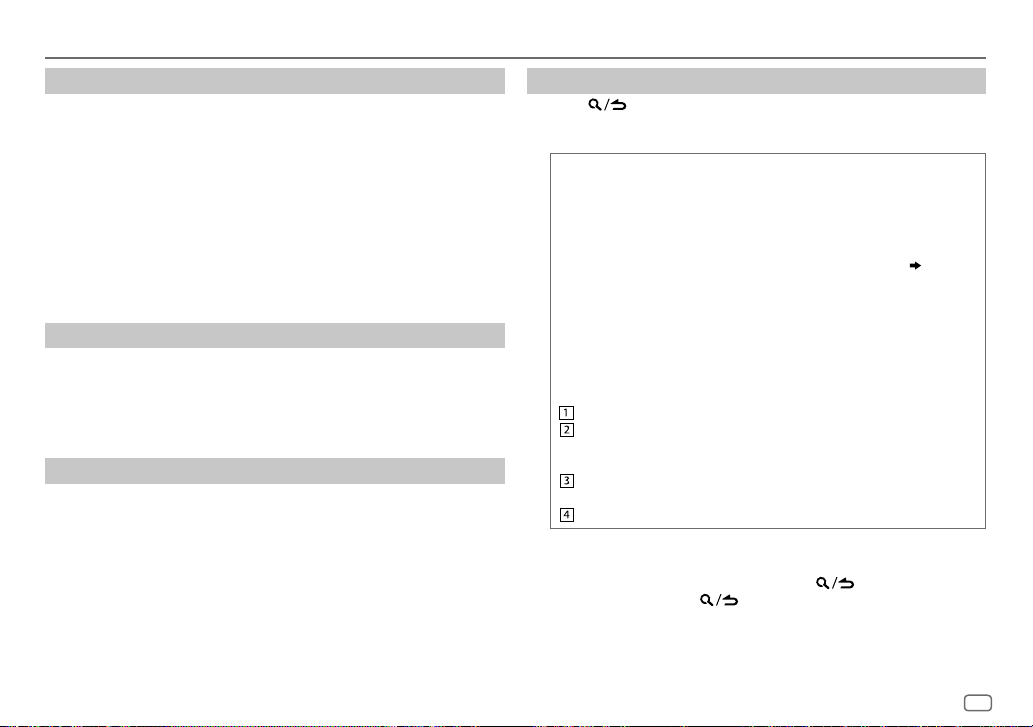
ENGLISH
11
CD / USB / iPod / ANDROID
Select control mode
While in IPOD FRONT/ IPOD REAR source, press 5 repeatedly.
MODE ON
: Control iPod using the iPod itself. However, you can still play/
pause, file skip, fast-forward or reverse from this unit.
MODE OFF
: Control iPod from this unit.
While in ANDROID FRONT/ ANDROID REAR source, press 5 repeatedly.
BROWSE MODE
: Control Android device from this unit via KENWOOD
MUSIC PLAY application installed in the Android device.
HAND MODE
: Control Android device using the Android device itself via
other media player applications installed in the Android
device. However, you can still play/pause and file skip from
this unit.
Select music drive
Press 5 repeatedly.
Stored songs in the following drive will be played back.
• Selected internal or external memory of a smartphone (Mass Storage
Class).
• Selected drive of a multiple drives device.
Listen to TuneIn Radio/ TuneIn Radio Pro/ Aupeo
While listening to TuneIn Radio, TuneIn Radio Pro or Aupeo, connect the
iPod/iPhone to the USB input terminal of the unit.
• The unit will output the sound from these applications.
Select a file from a folder/list
1
Press .
2 Turn the volume knob to select a folder/list, then press the knob.
3 Turn the volume knob to select a file, then press the knob.
Quick Search
If you have many files, you can search through them quickly.
Turn the volume knob quickly to browse through the list quickly.
–
Not applicable for iPod.
(or)
Press S/T to search at a preset skip search ratio. (
12,
[
SKIP
SEARCH
])
• Pressing and holding S/T searches at a 10
%
ratio.
– Not applicable for audio CD and MP3/ WMA/ AAC/ WAV/ FLAC files.
(or)
Alphabet search
(applicable only for iPod)
If you have many files in the iPod, you can search through them
quickly according to the first character of the file name.
Turn the volume knob quickly to enter character search.
Turn the volume knob to select the character.
To search for a character other than A to Z and 0to9, enter only
“
*
”.
Press S/T to move to the entry position.
• You can enter up to 3characters.
Press the volume knob to start searching.
• To return to the root folder/ first file/ top menu, press 5. (
Not applicable
for BT AUDIO source.
)
• To return to the previous setting item, press
.
• To cancel, press and hold
.
• For iPod, applicable only when [
MODE OFF
] is selected.
• For ANDROID, applicable only when [
BROWSE MODE
] is selected.
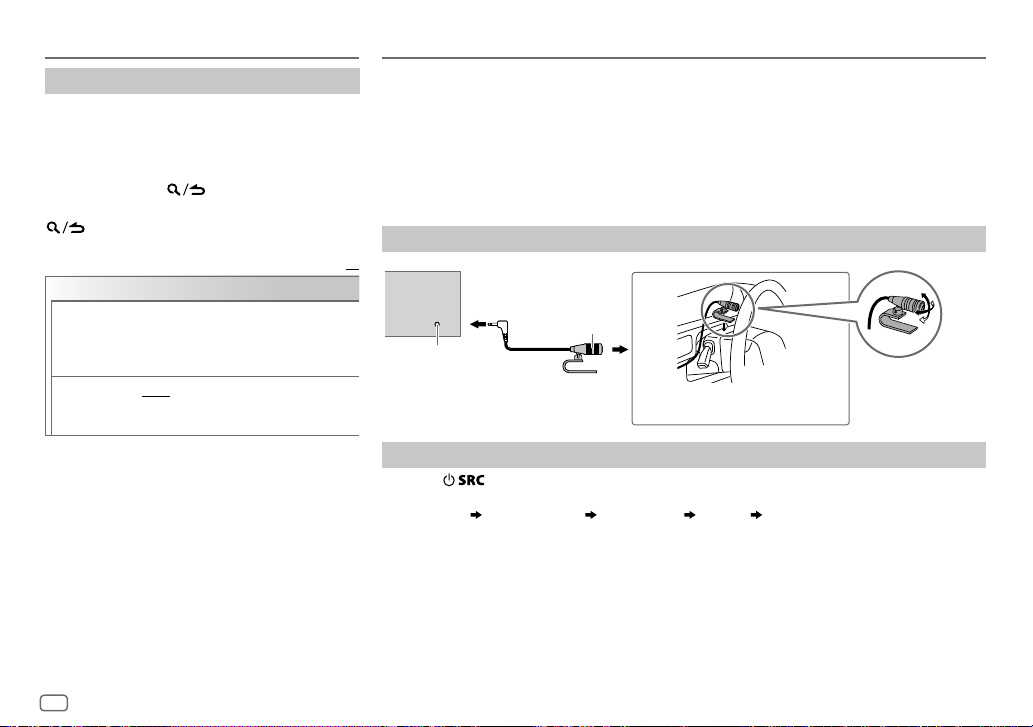
12
Other settings
1
Press the volume knob to enter [
FUNCTION
].
2 Turn the volume knob to select an item (see
the following table), then press the knob.
3 Repeat step 2 until the desired item is
selected or activated.
4 Press and hold to exit.
To return to the previous setting item, press
.
Default:
XX
USB
MUSIC DRIVE DRIVE CHANGE
:The next drive ([
DRIVE 1
]
to [
DRIVE 4
]) is selected automatically and
playback starts. Repeat steps
1
to
3
to select
the following drives.
SKIP SEARCH 0.5%
/
1%
/
5%
/
10%
: While listening to
iPod or ANDROID, selects the skip search
ratio over the total files.
CD / USB / iPod / ANDROID BLUETOOTH®
BLUETOOTH — Connection
Supported Bluetooth profiles
– Hands-Free Profile (HFP)
– Advanced Audio Distribution Profile (A2DP)
– Audio/Video Remote Control Profile (AVRCP)
– Serial Port Profile (SPP)
– Phonebook Access Profile (PBAP)
Supported Bluetooth codecs
– Sub Band Codec (SBC)
– Advanced Audio Coding (AAC)
Connect the microphone
Pair and connect a Bluetooth device for the first time
1
Press to turn on the unit.
2 Search and select this unit model name (KDC-X7
***
DAB) on the Bluetooth device.
“PAIRING”
“PASS XXXXXX” Device name “PRESS” “VOLUME KNOB” scrolls on the
display.
• For some Bluetooth devices, you may need to enter the Personal Identification Number
(PIN) code immediately after searching.
3 Press the volume knob to start pairing.
“PAIRING OK” appears when pairing is completed.
Adjust the microphone
angle
Secure using cord clamps (not supplied)
if necessary.
Microphone input
jack
Microphone
(supplied)
Rear panel
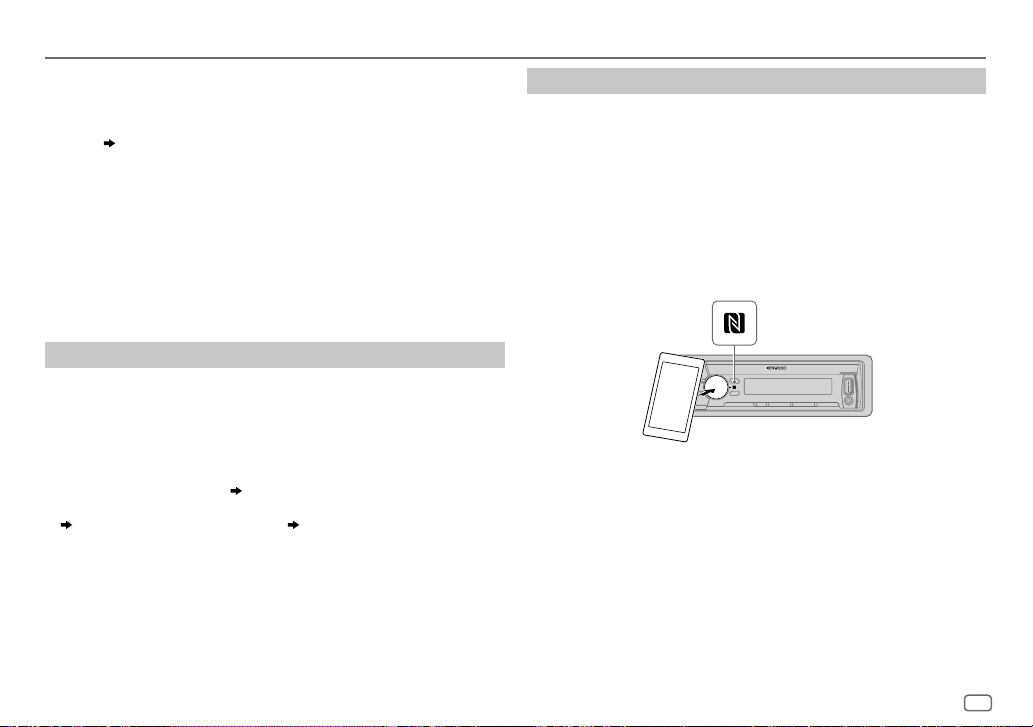
ENGLISH
13
BLUETOOTH®
• This unit supports Secure Simple Pairing (SSP).
• Up to 10 devices can be registered (paired) in total.
• Once the pairing is completed, the Bluetooth device will remain
registered in the unit even if you reset the unit. To delete the paired
device,
17
, [
DEVICE DELETE
].
Once pairing is completed, Bluetooth connection is established
automatically. “BT1” and/or “BT2” on the display window lights up.
• A maximum of two Bluetooth phones and one Bluetooth audio device
can be connected at any time.
• Some Bluetooth devices may not automatically connect to the unit
after pairing. Connect the device to the unit manually.
• Refer to the instruction manual of the Bluetooth device for more
information.
Auto Pairing
When you connect iPhone/ iPod touch/ Android device to the USB input
terminal, pairing request (via Bluetooth) is automatically activated.
Press the volume knob to pair once you have confirmed the device
name.
Automatic pairing request is activated only if:
– Bluetooth function of the connected device is turned on.
– [
AUTO PAIRING
] is set to [
ON
]. (
17
)
– KENWOOD MUSIC PLAY application is installed on the Android device
(
10
) and [
BROWSE MODE
] is selected (
11
).
Connect with a remote device by One-touch (NFC)
Near Field Communication (NFC) enables short-range wireless
communication between the unit and remote devices.
By holding an NFC-compatible remote device near to the N-Mark on the
unit (volume knob), the unit and remote device proceed to complete
pairing and established the BLUETOOTH connection automatically.
1 Activate the NFC function on the remote device.
Refer to the instruction manual of the remote device for more
information.
2 Hold the remote device near to the N-Mark on the unit (volume
knob).
The device vibrates when pairing is completed.
• To disconnect, hold the remote device near to the N-Mark on the unit
(volume knob) again.
• This unit only can recognize and connect to one NFC-compatible device
at a time.
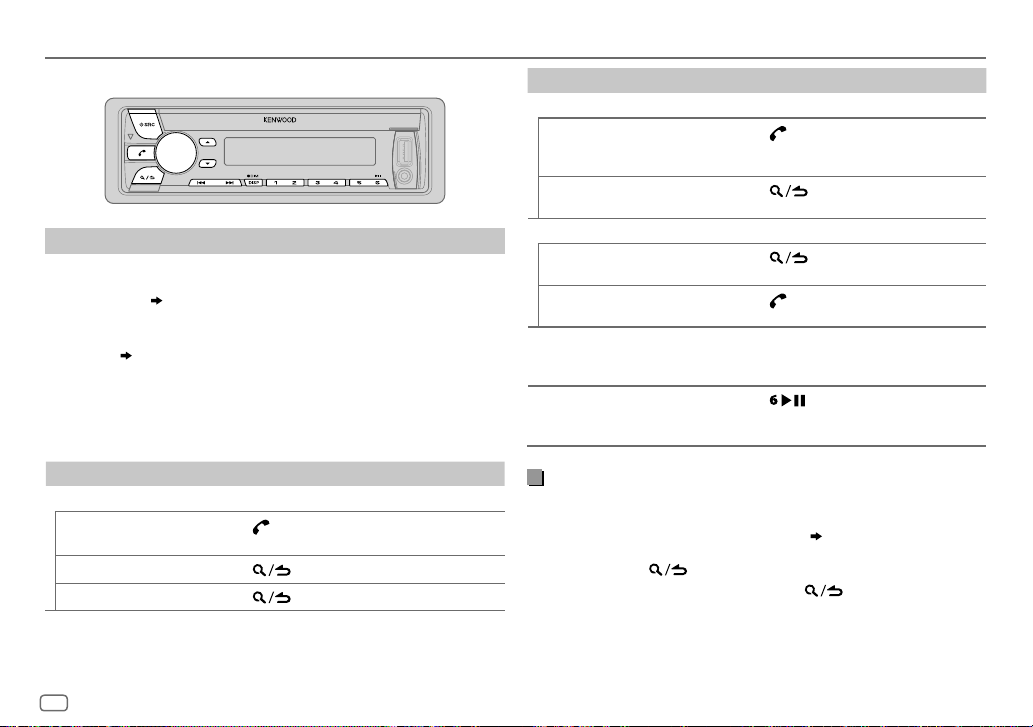
14
BLUETOOTH — Mobile phone
Receive a call
When there is an incoming call:
• The unit answers the call automatically if [
AUTO ANSWER
] is set to a
selected time. (
15
)
During a call:
• The buttons and display illuminate according to the settings made for
[
DISPLAY
]. (
21
)
• If you turn off the unit or detach the faceplate, the Bluetooth
connection is disconnected.
The following operations may differ or not available depending on the
connected phone.
To On the faceplate
First incoming call...
Answer a call
Press
or the volume knob or one of the
number buttons (1 to 6).
Reject a call
Press
.
End a call
Press
.
BLUETOOTH®
To On the faceplate
While talking on the first incoming call...
Answer another incoming
call and hold the current
call
Press
.
Reject another incoming
call
Press
.
While having two active calls...
End current call and
activate held call
Press
.
Swap between the
current call and held call
Press
.
Adjust the phone volume
[00]
to
[35]
(Default:
[15]
)
Turn the volume knob during a call.
• This adjustment will not affect the
volume of the other sources.
Switch between hands-free
and private talk modes
Press
during a call.
• Operations may vary according to the
connected Bluetooth device.
Improve the voice quality
While talking on the phone...
1 Press the volume knob to enter [
FUNCTION
].
2 Turn the volume knob to select an item (
15
), then press the knob.
3 Repeat step 2 until the desired item is selected or activated.
4 Press and hold to exit.
To return to the previous setting item, press .

ENGLISH
15
BLUETOOTH®
Default:
XX
MIC GAIN –10
—
+10
(
–4
):The sensitivity of the microphone
increases as the number increased.
NR LEVEL –5
—
+5
(
0
):Adjust the noise reduction level until the
least noise is being heard during a phone conversation.
ECHO CANCEL
–5
—
+5
(
0
):Adjust the echo cancellation delay time until
the least echo is being heard during a phone conversation.
Make the settings for receiving a call
1
Press to enter Bluetooth mode.
2 Turn the volume knob to select an item (see the
following table), then press the knob.
3 Repeat step 2 until the desired item is selected or
activated.
4 Press and hold to exit.
To return to the previous setting item, press .
Default:
XX
SETTINGS
AUTO ANSWER
1
—
30
:The unit answers incoming call automatically in
the selected time (in seconds).;
OFF
:Cancels.
BATT/SIGNAL* AUTO
:Shows the strength of the battery and signal when
the unit detects a Bluetooth device and the Bluetooth
device is connected.;
OFF
:Cancels. Clock time is shown.
*
Functionality depends on the type of the phone used.
Make a call
You can make a call from the call history, phonebook, or dialing the number. Call by
voice is also possible if your mobile phone has the feature.
1 Press to enter Bluetooth mode.
2 Turn the volume knob to select an item (see the following table), then press
the knob.
3 Repeat step 2 until the desired item is selected/activated or follow the
instructions stated on the selected item.
4 Press and hold to exit.
To return to the previous setting item, press .
CALL HISTORY
(Applicable only if the phone supports PBAP)
1
Press the volume knob to select a name or a phone number.
• “INCOMING”, “OUTGOING”, or “MISSED” is shown on the lower part of the display
to indicate the previous call status.
• Press
DISP
to change the display category (NUMBER or NAME).
• “NO DATA” appears if there is no recorded call history.
2
Press the volume knob to call.
PHONE BOOK
(Applicable only if the phone supports PBAP)
1
Turn the volume knob quickly to enter alphabet search mode (if the phonebook
contains many contacts).
The first menu (ABCDEFGHIJK) appears.
• To go to the other menu (LMNOPQRSTUV or WXYZ1
*
), press
J / K
.
• To select the desired first letter, turn the volume knob or press
S / T
, then
press the knob.
Select “1” to search with numbers and select “
*
” to search with symbols.
2
Turn the volume knob to select a name, then press the knob.
3
Turn the volume knob to select a phone number, then press the knob to call.
•
The phonebook of the connected phone is automatically transferred to the unit when
pairing.
•
Contacts are categorized as: HOME, OFFICE, MOBILE, OTHER, GENERAL
•
This unit can display only non-accent letters. (Accent letters such as “Ú” is showns as
“U”.)
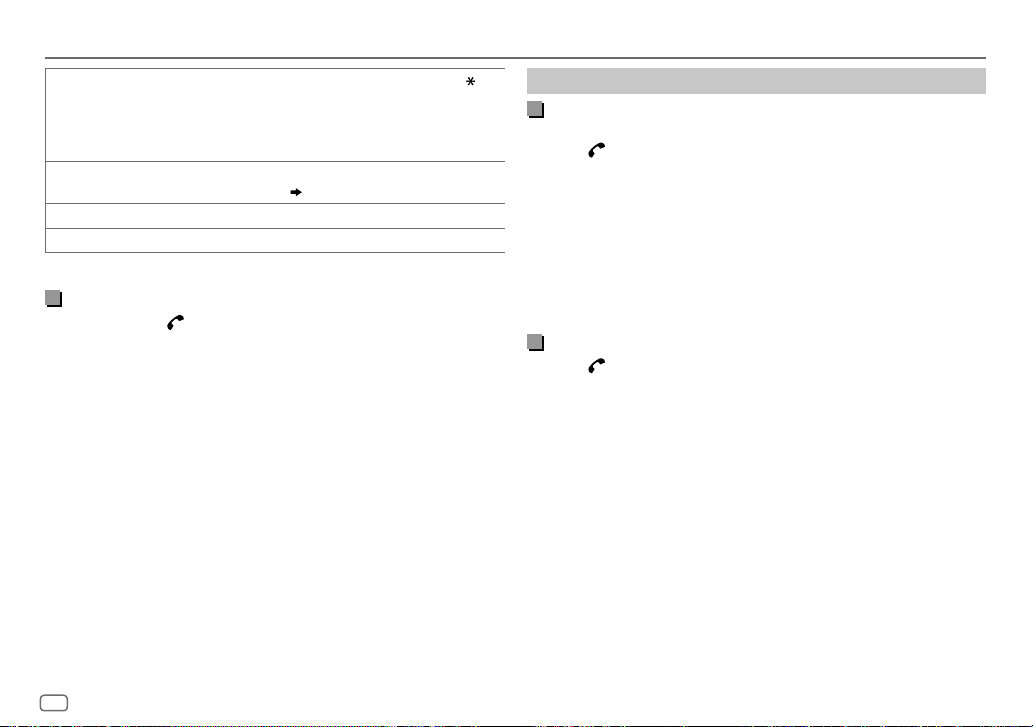
16
BLUETOOTH®
Settings in memory
Store a contact in memory
You can store up to 6 contacts into the number buttons (1 to 6).
1 Press to enter Bluetooth mode.
2 Turn the volume knob to select [
CALL HISTORY
], [
PHONE BOOK
], or
[
NUMBER DIAL
], then press the knob.
3 Turn the volume knob to select a contact or enter a phone number.
If a contact is selected, press the volume knob to show the phone
number.
4 Press and hold one of the number buttons (1 to 6).
“STORED” appears when the contact is stored.
To erase a contact from the preset memory, select [
NUMBER DIAL
] in step 2
and store a blank number.
Make a call from memory
1
Press to enter Bluetooth mode.
2 Press one of the number buttons (1 to 6).
3 Press the volume knob to call.
“NO MEMORY” appears if there is no contacts stored.
NUMBER DIAL
1
Turn the volume knob to select a number (0 to 9) or character ( , #,
+).
2
Press
S / T
to move the entry position.
Repeat steps
1
and
2
until you finish entering the phone number.
3
Press the volume knob to call.
VOICE
Speak the name of the contact you want to call or the voice command to
control the phone functions. (
Make a call using voice recognition
)
BATT LOW
/
MID
/
FULL
*
:Shows the strength of the battery.
NO SIGNAL
/
LOW
/
MID
/
MAX
*
:Shows the strength of the current received signal.
*
Functionality depends on the type of the phone used.
Make a call using voice recognition
1
Press and hold to activate the voice recognition of the
connected phone.
2 Speak the name of the contact you want to call or the voice
command to control the phone functions.
• Supported Voice Recognition features vary for each phone. Refer to the
instruction manual of the connected phone for details.
• This unit also supports the intelligent personal assistant function of
iPhone.
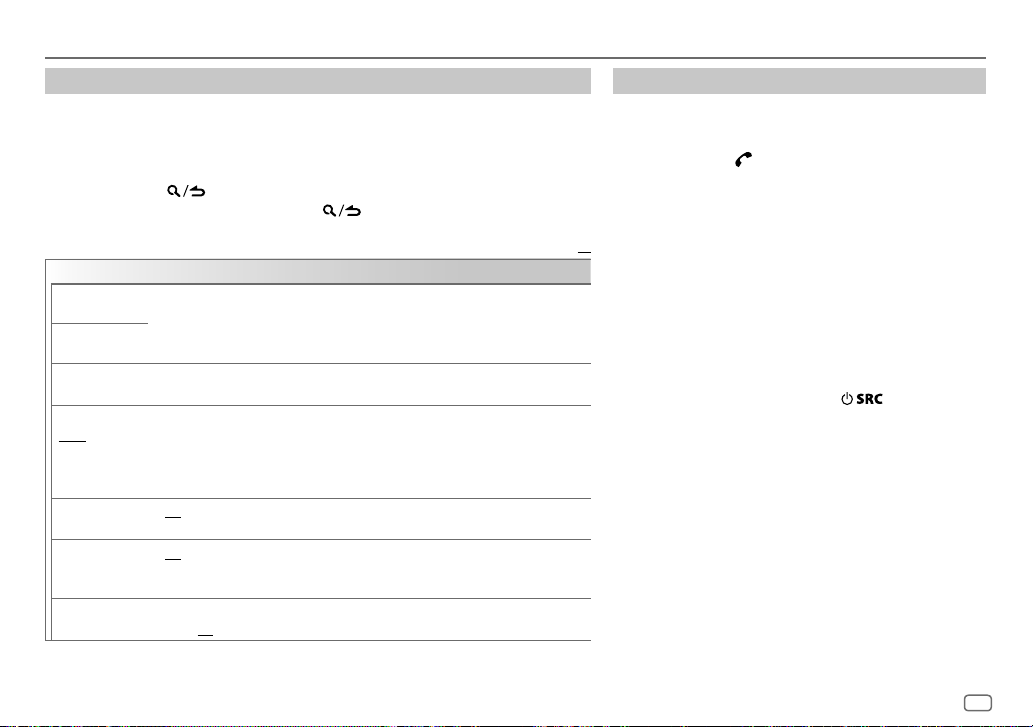
ENGLISH
17
BLUETOOTH®
Other settings
1
Press the volume knob to enter
[FUNCTION
].
2 Turn the volume knob to select an item (see the following table), then press the
knob.
3 Repeat step 2 until the desired item is selected/activated or follow the
instructions stated on the selected item.
4 Press and hold to exit.
To return to the previous setting item, press .
Default:
XX
BT MODE
PHONE SELECT
Selects the phone or audio device to connect or disconnect.
“
*
” appears in front of the device name when connected.
•
You can only connect a maximum of two Bluetooth phones and one Bluetooth audio
device at any time.
AUDIO SELECT
DEVICE DELETE
1
Turn the volume knob to select a device to delete, then press the knob.
2
Turn the volume knob to select [
YES
] or [
NO
], then press the knob.
PIN CODE EDIT
(0000)
Changes the PIN code (up to 6 digits).
1
Turn the volume knob to select a number.
2
Press
S
/
T
to move the entry position.
Repeat steps
1
and
2
until you finish entering the PIN code.
3
Press the volume knob to confirm.
RECONNECT ON
:The unit automatically reconnect when the last connected Bluetooth device is
within range.;
OFF
:Cancels.
AUTO PAIRING ON
:The unit automatically pair supported Bluetooth device (iPhone/ iPod touch/
Android device) when it is connected through USB input terminal.Depending on the
operating system of the connected device, this function may not work. ;
OFF
:Cancels.
INITIALIZE YES
:Initializes all the Bluetooth settings (including stored pairing, phonebook, and
etc.).;
NO
:Cancels.
Bluetooth test mode
You can check the connectivity of the supported profile
between the Bluetooth device and the unit.
• Make sure there is no Bluetooth device paired.
1 Press and hold .
“PLEASE PAIR YOUR PHONE PIN 0000” appears.
2 Search and select this unit model name
(KDC-X7
***
DAB) on the Bluetooth device.
3 Operate the Bluetooth device to confirm pairing.
“TESTING” flashes on the display.
The connectivity result (OK or NG) appears after the test.
PAIRING: Pairing status
HF CNT: Hands-Free Profile (HFP) compatibility
AUD CNT: Advanced Audio Distribution Profile (A2DP)
compatibility
PB DL: Phonebook Access profile (PBAP) compatibility
To cancel test mode, press and hold
to turn off the
unit.
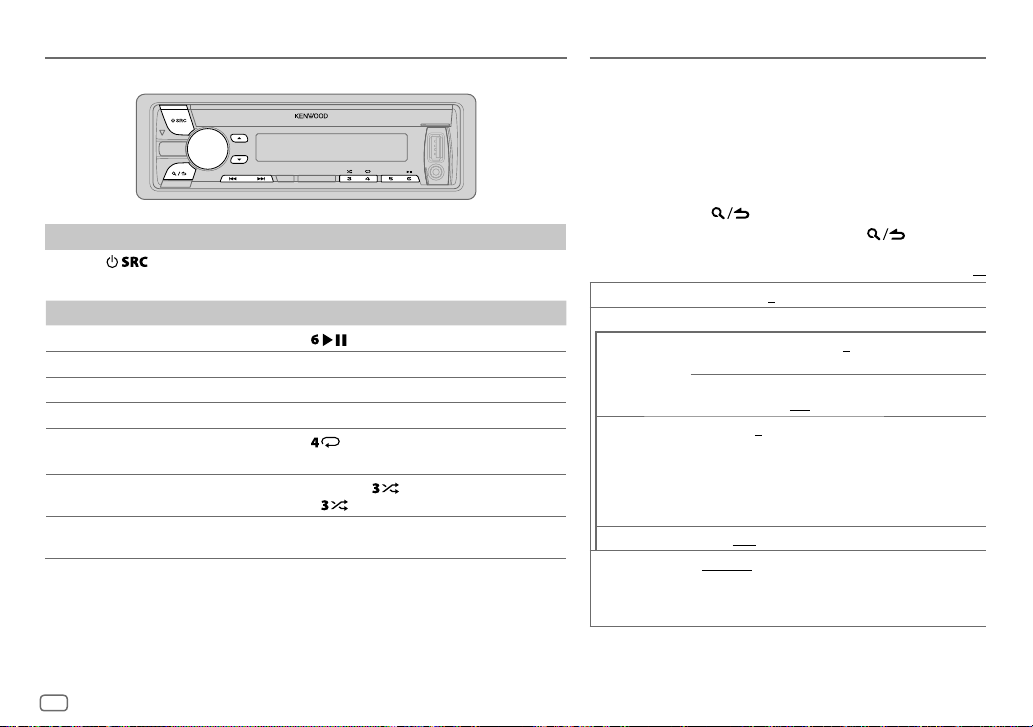
18
AUDIO SETTINGS
While listening to any source...
1 Press the volume knob to enter [
FUNCTION
].
2 Turn the volume knob to select [
AUDIO CONTROL
], then press
the knob.
3 Turn the volume knob to select an item (see the following
table), then press the knob.
4 Repeat step 3 until the desired item is selected or
activated.
5 Press and hold to exit.
To return to the previous setting item, press .
Default:
XX
SUB-W LEVEL –50
to
+10
(
0
): Adjusts the subwoofer output level.
MANUAL EQ
BAND1 LEVEL LEVEL
–9
to
+9
(
0
):(Refer to
BAND2 LEVEL
below.)
BASS EXTEND ON
:Turns on the extended bass.;
OFF
:Cancels.
BAND2 LEVEL
to
BAND13 LEVEL
–9
to
+9
(
0
): The sound elements (frequency level, tone
level, Q factor) are preset into each selection (
BAND1
LEVEL
to
BAND13 LEVEL
).
Adjusts the level to memorize for each source. (Before
making an adjustment, select the source you want to
adjust.)
Q FACTOR 1.35
/
1.50
/
2.00
:Adjust the quality factor.
PRESET EQ NATURAL
/
ROCK
/
POPS
/
EASY
/
TOP40
/
JAZZ
/
POWERFUL
/
USER
: Selects a preset equalizer suitable to
the music genre. (Select [
USER
] to use the settings made
in [
MANUAL EQ
].)
BLUETOOTH — Audio
Audio player via Bluetooth
1
Press repeatedly to select BTAUDIO.
2 Operate the Bluetooth audio player to start playback.
To On the faceplate
Playback / pause
Press
.
Select group or folder
Press J / K.
Reverse / Forward skip
Press S/T.
Reverse / Fast-forward
Press and hold S/T.
Repeat play Press
repeatedly.
ALL REPEAT
,
FILE REPEAT
,
REPEAT OFF
Random play Press and hold to select
ALL RANDOM
.
• Press
to select
RANDOM OFF
.
Select a file from a folder/list Refer to “Select a file from a folder/list” on
page 11.
Operations and display indications may differ according to their availability on the
connected device.
BLUETOOTH®
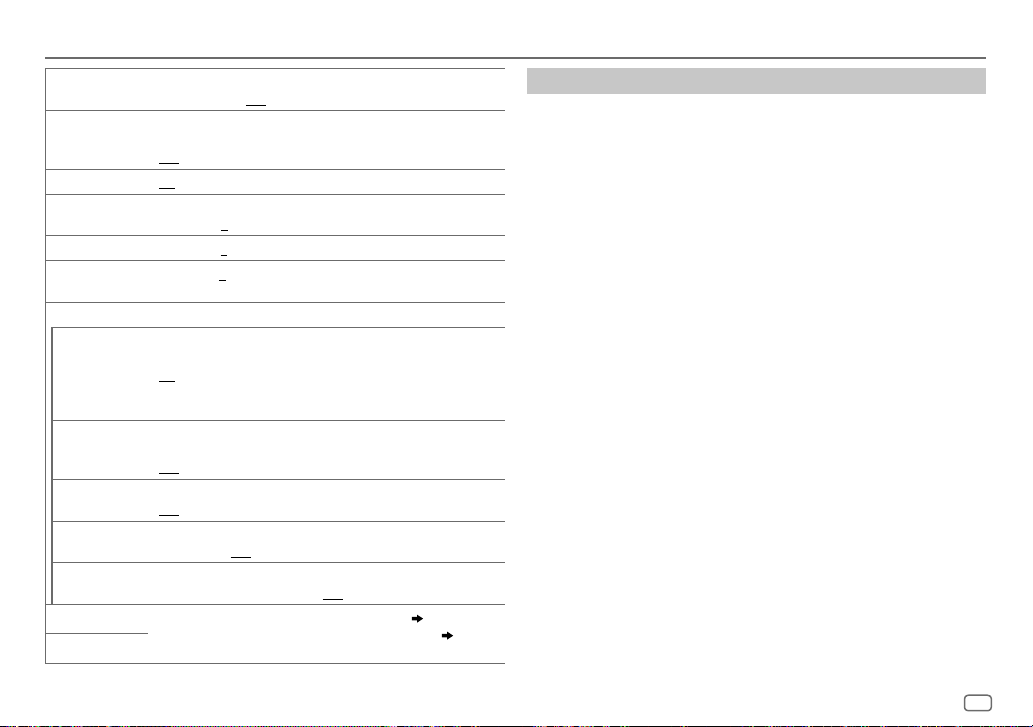
ENGLISH
19
AUDIO SETTINGS
BASS BOOST LEVEL1
/
LEVEL2
/
LEVEL3
/
LEVEL4
/
LEVEL5
:Selects your preferred
bass boost level.;
OFF
:Cancels.
LOUDNESS LEVEL1
/
LEVEL2
:Selects your preferred low and high frequencies
boost to produce a well-balanced sound at a low volume level.;
OFF
:Cancels.
SUBWOOFER SET ON
:Turns on the subwoofer output.;
OFF
:Cancels.
FADER
(Not applicable if 3-way crossover is selected.)
R15
to
F15
(
0
):Adjusts the rear and front speaker output balance.
BALANCE L15
to
R15
(
0
):Adjusts the left and right speaker output balance.
VOLUME OFFSET –15
to
+6
(
0
):Preset the initial volume level of each source. (Before
adjustment, select the source you want to adjust.)
SOUND EFFECT
SOUND RECNSTR
(Sound
reconstruction)
(Not applicable for TUNER source, DIGITAL AUDIO source and AUX
source.)
ON
:Creates realistic sound by compensating the high-frequency
components and restoring the rise-time of the waveform that are lost
in audio data compression.;
OFF
:Cancels.
SPACE ENHANCE
(Not applicable for TUNER source and DIGITAL AUDIO source.)
SMALL
/
MEDIUM
/
LARGE
:Virtually enhances the sound space.;
OFF
:Cancels.
SND REALIZER LEVEL1
/
LEVEL2
/
LEVEL3
:Virtually makes the sound more realistic.;
OFF
:Cancels.
STAGE EQ LOW
/
MIDDLE
/
HIGH
:Virtually adjust the sound position heard from
the speakers.;
OFF
:Cancels.
DRIVE EQ ON
: Boosts the frequency to reduce the noise heard from outside the
car or running noise of the tyres.;
OFF
:Cancels.
SPEAKER SIZE
Depending on the crossover type you have selected
(
5
)
, 2-way
crossover or 3-way crossover setting items will be shown.
(
20
)
By default, 2-way crossover type is selected.
X ‘ OVER
[
SUB-W LEVEL
] is selectable only if [
SUBWOOFER SET
] is set to [
ON
].
Crossover settings
Below are the available setting items for 2-way crossover and 3-way
crossover.
SPEAKER SIZE
Selects according to the connected speaker size for optimum
performance.
•
The frequency and slope settings are automatically set for the
crossover of the selected speaker.
•
If [
NONE
] is selected for [
TWEETER
] of [
FRONT
], [
REAR
] and [
SUBWOOFER
] for
[
SPEAKER SIZE
], the [
X ‘ OVER
] setting of the speaker is not available.
X ‘ OVER
[
FRQ
]/ [
F - HPF FRQ
]/ [
R - HPF FRQ
]/ [
SW LPF FRQ
]/ [
HPF FRQ
]/ [
LPF FRQ
]:
Adjusts the crossover frequency for the selected speakers (high pass
filter or low pass filter).
•
If [
THROUGH
] is selected, all signals are sent to the selected speakers.
[
F - HPF SLOPE
]/ [
R - HPF SLOPE
]/ [
SW LPF SLOPE
]/ [
HPF SLOPE
]/ [
LPF SLOPE
]/
[SLOPE]:
Adjusts the crossover slope.
•
Selectable only if a setting other than [
THROUGH
] is selected for the
crossover frequency.
[
SW LPF PHASE
]/
[PHASE]:
Selects the phase of the speaker output to be in line with the other
speaker output.
[
GAIN LEFT
]/ [
GAIN RIGHT
]/ [
F - HPF GAIN
]/ [
R - HPF GAIN
]/ [
SW LPF GAIN
]/ [
GAIN
]:
Adjusts the output volume of the selected speaker.
The following items is selectable only if [
SUBWOOFER SET
] is set to [
ON
]:
– [
SUBWOOFER
]/ [
WOOFER
] of [
SPEAKER SIZE
]
– [
SUBWOOFER LPF
]/ [
WOOFER
] of [
X ‘ OVER
]

20
AUDIO SETTINGS
2-way crossover setting items
SPEAKER SIZE
FRONT SIZE
8CM
/
10CM
/
12CM
/
13CM
/
16CM
/
17CM
/
18CM
/
4×6
/
5×7
/
6×8
/
6×9
/
7×10
TWEETER
SMALL
/
MIDDLE
/
LARGE
/
NONE
(not connected)
REAR 8
CM
/
10
CM
/
12
CM
/
13
CM
/
16 CM
/
17
CM
/
18
CM
/
4×6
/
5×7
/
6×8
/
6×9
/
7×10
/
NONE
(not connected)
SUBWOOFER 16CM
/
20CM
/
25CM
/
30CM
/
38CM OVER
/
NONE
(not connected)
X ' OVER
TWEETER FRQ
1KHZ
/
1.6KHZ
/
2.5KHZ
/
4KHZ
/
5KHZ
/
6.3KHZ
/
8KHZ
/
10KHZ
/
12.5KHZ
GAIN LEFT
–8
to
0
GAIN RIGHT
–8
to
0
FRONT HPF F - HPF FRQ
30HZ
/
40HZ
/
50HZ
/
60HZ
/
70HZ
/
80HZ
/
90HZ
/
100HZ
/
120HZ
/
150HZ
/
180HZ
/
220HZ
/
250HZ/
THROUGH
F - HPF SLOPE
–6DB
/
–12DB
/
–18DB
/
–24DB
F - HPF GAIN
–8
to
0
REAR HPF R - HPF FRQ
(Refer
FRONT HPF
settings above.)
R - HPF SLOPE
R - HPF GAIN
SUBWOOFER
LPF
SW LPF FRQ
30HZ
/
40HZ
/
50HZ
/
60HZ
/
70HZ
/
80HZ
/
90HZ
/
100HZ
/
120HZ
/
150HZ
/
180HZ
/
220HZ
/
250HZ
/
THROUGH
SW LPF SLOPE
–6DB
/
–12DB
/
–18DB
/
–24DB
SW LPF PHASE
REVERSE
(180°)/
NORMAL
(0°)
SW LPF GAIN –8
to
0
3-way crossover setting items
SPEAKER SIZE
TWEETER
SMALL
/
MIDDLE
/
LARGE
MID RANGE
8CM
/
10CM
/
12CM
/
13CM
/
16CM
/
17CM
/
18CM
/
4×6
/
5×7
/
6×8
/
6×9
WOOFER
16CM
/
20CM
/
25CM
/
30CM
/
38CM OVER
/
NONE
(not connected)
X ' OVER
TWEETER HPF FRQ
1KHZ
/
1.6KHZ
/
2.5KHZ
/
4KHZ
/
5KHZ
/
6.3KHZ
/
8KHZ
/
10KHZ
/
12.5KHZ
F - HPF SLOPE
–6DB
/
–12DB
PHASE
REVERSE
(180°)/
NORMAL
(0°)
GAIN –8
to
0
MID RANGE HPF FRQ
30HZ
/
40HZ
/
50HZ
/
60HZ
/
70HZ
/
80HZ
/
90HZ
/
100HZ
/
120HZ
/
150HZ
/
180HZ
/
220HZ
/
250HZ
/
THROUGH
HPF SLOPE
–6DB
/
–12DB
LPF FRQ
1KHZ
/
1.6KHZ
/
2.5KHZ
/
4KHZ
/
5KHZ
/
6.3KHZ
/
8KHZ
/
10KHZ
/
12.5KHZ
/
THROUGH
LPF SLOPE
–6DB
/
–12DB
PHASE
REVERSE
(180°)/
NORMAL
(0°)
GAIN –8
to
0
WOOFER LPF FRQ
30HZ
/
40HZ
/
50HZ
/
60HZ
/
70HZ
/
80HZ
/
90HZ
/
100HZ
/
120HZ
/
150HZ
/
180HZ
/
220HZ
/
250HZ
/
THROUGH
SLOPE
–6DB
/
–12DB
PHASE
REVERSE
(180°)/
NORMAL
(0°)
GAIN –8
to
0

ENGLISH
21
Set the dimmer
Press and hold DISP (DIM) to turn on or off the dimmer.
• If you have set [
DIMMER TIME
], it will be canceled once you press and
hold this button.
Other settings
1
Press the volume knob to enter [
FUNCTION
].
2 Turn the volume knob to select [
DISPLAY
], then press the knob.
3 Turn the volume knob to select an item (see the following table),
then press the knob.
4 Repeat step 3 until the desired item is selected/activated or follow
the instructions stated on the selected item.
5 Press and hold to exit.
To return to the previous setting item, press .
:
ZONE 1
:
ZONE 2
DISPLAY SETTINGS
ALL ZONE
Default:
XX
COLOR SELECT VARIABLE SCAN
/
CUSTOM R/G/B
/ preset colors*: Selects your
preferred color for button illumination and display illumination.
To make your own color, select [
CUSTOM R/G/B
]. The color you have
made will be stored in [
CUSTOM R/G/B
].
1
Press the volume knob to enter the detailed color adjustment.
2
Press
S
/
T
to select the color (
R
/
G
/
B
) to adjust.
3
Turn the volume knob to adjust the level (
0
—
9
), then press the
knob.
DIMMER
Dim the display illumination and button illumination.
ON
:Dimmer is turned on.;
OFF
:Cancels.
DIMMER TIME
:Set the dimmer on and off time.
1
Turn the volume knob to adjust the [
ON
] time, then press the knob.
2
Turn the volume knob to adjust the [
OFF
] time, then press the knob.
(Default: [
ON
]:
18:00
; [
OFF
]:
6:00
)
BRIGHTNESS
1
Select a zone for setting. (See illustration on the left column.)
2
0
—
31
: Selects your preferred brightness level for display
illumination and button illumination.
TEXT SCROLL AUTO
/
ONCE
:Selects whether to scroll the display information
automatically, or scroll only once.;
OFF
:Cancels.
*
Preset colors:
RED1
/
RED2
/
RED3
/
PURPLE1
/
PURPLE2
/
PURPLE3
/
PURPLE4
/
BLUE1
/
BLUE2
/
BLUE3
/
SKYBLUE1
/
SKYBLUE2
/
LIGHTBLUE
/
AQUA1
/
AQUA2
/
GREEN1
/
GREEN2
/
GREEN3
/
YELLOWGREEN1
/
YELLOWGREEN2
/
YELLOW
/
ORANGE1
/
ORANGE2
/
ORANGERED
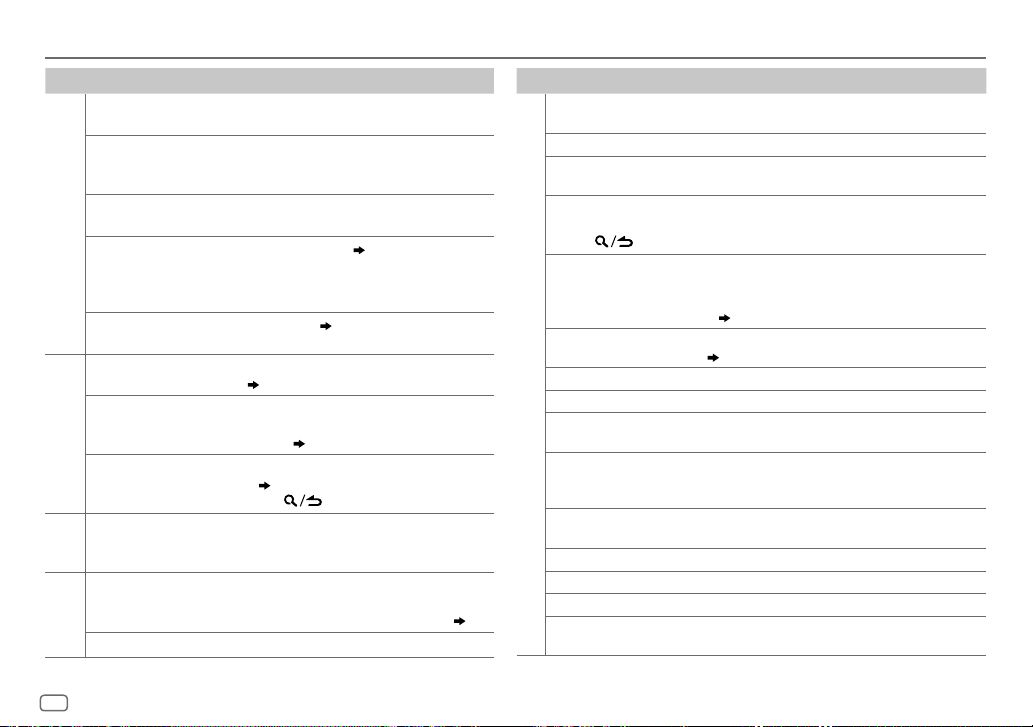
22
TROUBLESHOOTING
Symptom Remedy
General
Sound cannot be heard.
•
Adjust the volume to the optimum level.
•
Check the cords and connections.
“MISWIRING CHECK WIRING
THEN PWR ON” appears.
Turn the power off, then check to be sure the
terminals of the speaker wires are insulated
properly. Turn the power on again.
“PROTECTING SEND
SERVICE” appears.
Send the unit to the nearest service center.
•
Sound cannot be heard.
•
The unit does not turn on.
•
Information shown on
the display is incorrect.
Clean the connectors. (
24
)
The unit does not work
at all.
Reset the unit. (
3
)
Digital Radio
DAB reception is poor. Make sure [
ON
] is selected for [
DAB ANT POWER
].
(
4
)
“DAB ANT ERR” Check the DAB antenna. If a passive antenna
(without a booster) is used, set [
DAB ANT POWER
]
to [
OFF
]. (
4
)
“RELATED SERV FOUND”
•
Press the volume knob to activate Soft-Link.
(
7
)
•
Press to cancel.
Analog
Radio
•
Radio reception is poor.
•
Static noise while
listening to the radio.
Connect the antenna firmly.
CD / USB /
iPod
Disc cannot be ejected.
Press and hold
M
to forcibly eject the disc. Be
careful not to drop the disc when it is ejected. If this
does not solve the problem, reset the unit. (
3
)
Noise is generated. Skip to another track or change the disc.
Symptom Remedy
CD / USB / iPod
Tracks do not play back as
you intended them to play.
Playback order is determined when files are recorded.
“READING” keeps flashing. Do not use too many hierarchical levels or folders.
Elapsed playing time is not
correct.
This is caused by how the tracks are recorded.
“LOADING” appears when
you enter search mode by
pressing
.
This unit is still preparing the iPod/iPhone music list. It
may take some time to load, try again later.
Correct characters are not
displayed (e.g. album
name).
•
This unit can only display uppercase letters, numbers,
and a limited number of symbols.
•
Depending on the display language you have selected
(
5
), some characters may not be displayed correctly.
“NA FILE” Make sure the disc contains supported audio files.
(
24, 25
)
“NO DISC” Insert a playable disc into the loading slot.
“TOC ERROR” Make sure the disc is clean and inserted properly.
“PLEASE EJECT” Reset the unit. If this does not solve the problem, consult
your nearest service center.
“READ ERROR” Copy the files and folders onto the USB device again. If this
does not solve the problem, reset the USB device or use
another USB device.
“NO DEVICE” Connect a USB device, and change the source to USB
again.
“COPY PRO” A copy-protected file is played.
“NA DEVICE”
Connect a supported USB device, and check the connections.
“NO MUSIC” Connect a USB device that contains playable audio files.
“iPod ERROR”
•
Reconnect the iPod.
•
Reset the iPod.
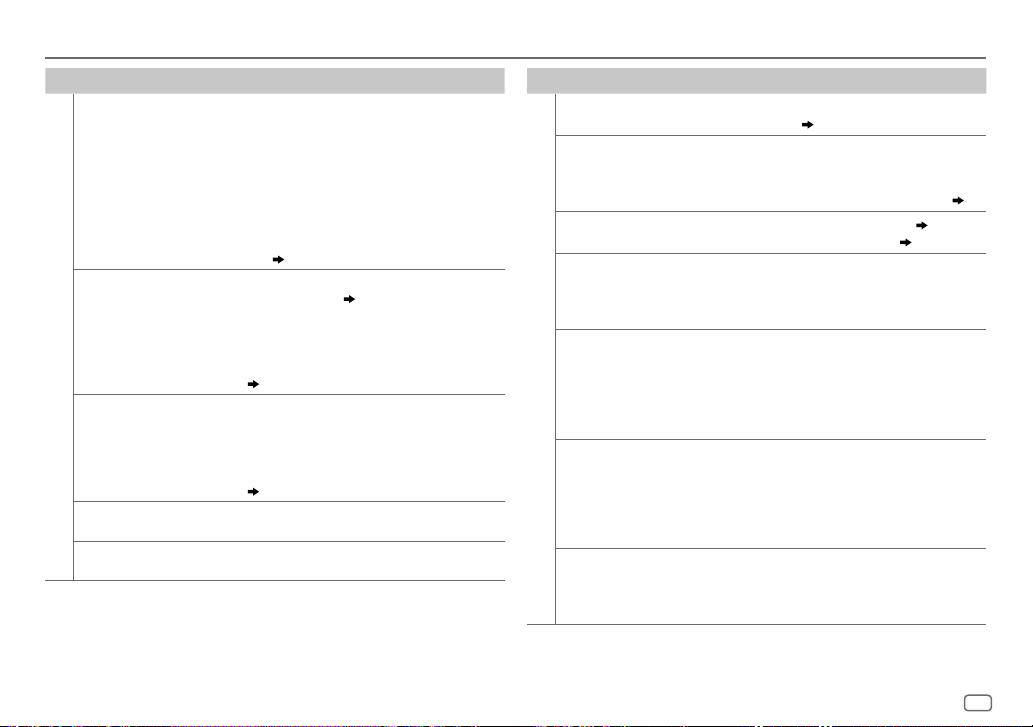
ENGLISH
23
TROUBLESHOOTING
Symptom Remedy
Bluetooth®
No Bluetooth device is
detected.
•
Search from the Bluetooth device again.
•
Reset the unit. (
3
)
Bluetooth pairing cannot
be made.
•
Make sure you have entered the same PIN code to
both the unit and Bluetooth device.
•
Delete pairing information from both the unit and the
Bluetooth device, then perform pairing again. (
12
)
Echo or noise is heard during
a phone conversation.
•
Adjust the microphone unit’s position. (
12
)
•
Check the [
ECHO CANCEL
] setting. (
15
)
Phone sound quality is
poor.
•
Reduce the distance between the unit and the
Bluetooth device.
•
Move the car to a place where you can get a better
signal reception.
Voice calling method is not
successful.
•
Use voice calling method in a more quiet
environment.
•
Reduce the distance from the microphone when you
speak the name.
•
Make sure the same voice as the registered voice tag
is used.
Sound is being interrupted
or skipped during playback
of a Bluetooth audio player.
•
Reduce the distance between the unit and the
Bluetooth audio player.
•
Turn off, then turn on the unit and try to connect
again.
•
Other Bluetooth devices might be trying to connect to
the unit.
The connected Bluetooth
audio player cannot be
controlled.
•
Check whether the connected Bluetooth audio player
supports Audio/Video Remote Control Profile (AVRCP).
(Refer to the instructions of your audio player.)
•
Disconnect and connect the Bluetooth player again.
Symptom Remedy
ANDROID
•
Sound cannot be heard
during playback.
•
Sound output only from
the Android device.
•
Reconnect the Android device.
•
If in [
HAND MODE
], launch any media player
application on the Android device and start playback.
•
If in [
HAND MODE
], relaunch the current media
player application or use another media player
application.
•
Restart the Android device.
•
If this does not solve the problem, the connected
Android device is unable to route the audio signal to
unit. (
25
)
Cannot playback at
[
BROWSE MODE
].
•
Make sure KENWOOD MUSIC PLAY APP is installed on
the Android device. (
10
)
•
Reconnect the Android device and select the
appropriate control mode.
•
If this does not solve the problem, the connected
Android device does not support [
BROWSE MODE
].
(
25
)
“NO DEVICE” or “READING”
keeps flashing.
•
Switch off the developer options on the Android
device.
•
Reconnect the Android device.
•
If this does not solve the problem, the connected
Android device does not support [
BROWSE MODE
].
(
25
)
Playback is intermittent or
sound skips.
Turn off the power saving mode on the Android device.
“ANDROID ERROR” /
“NADEVICE”
•
Reconnect the Android device.
•
Restart the Android device.
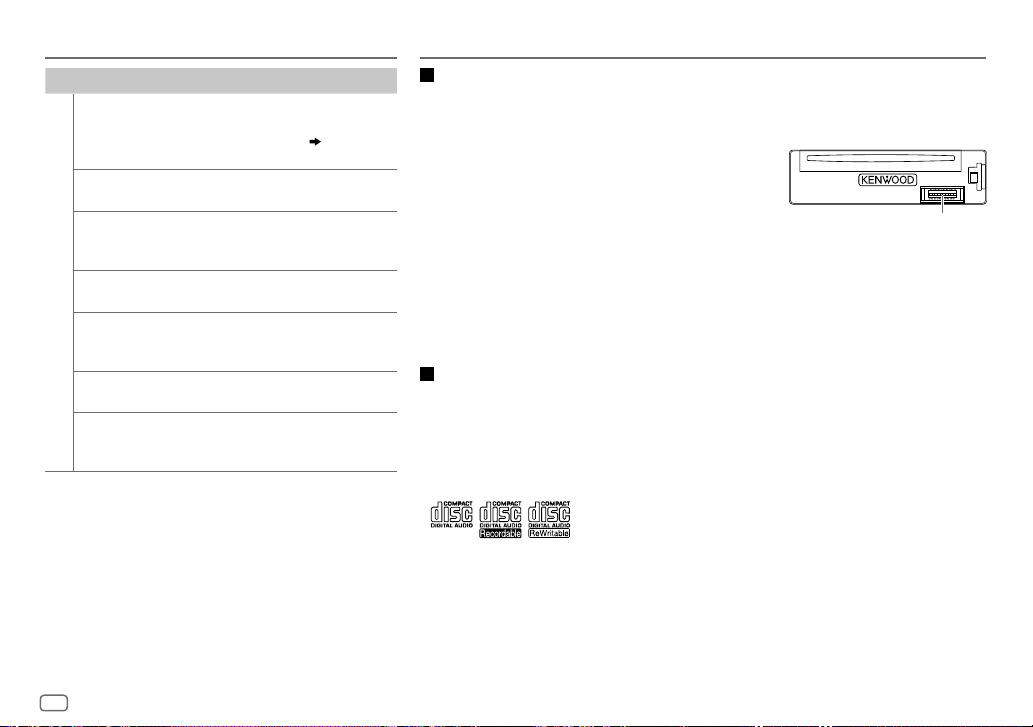
24
TROUBLESHOOTING
Symptom Remedy
Bluetooth®
“DEVICE FULL” The number of registered devices has
reached its limit. Retry after deleting
an unnecessary device. (
17
,
DEVICE
DELETE
)
“N/A VOICE TAG” Make sure the same voice as the
registered voice tag is used.
“NOT SUPPORT” The connected phone does not support
Voice Recognition feature or phonebook
transfer.
“NO ENTRY” /
“NO PAIR”
There is no registered device connected/
found via Bluetooth.
“ERROR” Try the operation again. If “ERROR”
appears again, check if the device
supports the function you have tried.
“NO INFO” /
“NO DATA”
Bluetooth device cannot get the contact
information.
“HF ERROR XX” /
“BT ERROR”
Reset the unit and try the operation again.
If this does not solve the problem, consult
your nearest service center.
Maintenance
Cleaning the unit
Wipe off dirt on the faceplate with a dry silicone or soft cloth.
Cleaning the connector
Detach the faceplate and clean the connector gently with a cotton swab,
being careful not to damage the connector.
Handling discs
•
Do not touch the recording surface of the disc.
•
Do not stick tape etc. on the disc, or use a disc with tape stuck on it.
•
Do not use any accessories for the disc.
•
Clean from the center of the disc and move outward.
•
Clean the disc with a dry silicone or soft cloth. Do not use any solvents.
•
When removing discs from this unit, pull them out horizontally.
•
Remove burrs from the center hole and disc edge before inserting a disc.
More information
Visit also the following website <www.kenwood.com/cs/ce/> for:
–
Latest firmware updates and latest compatible item list
–
Android™ application KENWOOD MUSIC PLAY
–
Any other latest information
General
•
This unit can only play the following CDs:
•
Detailed information and notes about the playable audio files are stated in an online manual on the following
website: www.kenwood.com/cs/ce/audiofile/
Unplayable discs
•
Discs that are not round.
•
Discs with coloring on the recording surface or discs that are dirty.
•
Recordable/ReWritable discs that have not been finalized.
•
8cm CD. Attempting to insert using an adapter may cause malfunction.
REFERENCES
Connector (on the reverse
side of the faceplate)
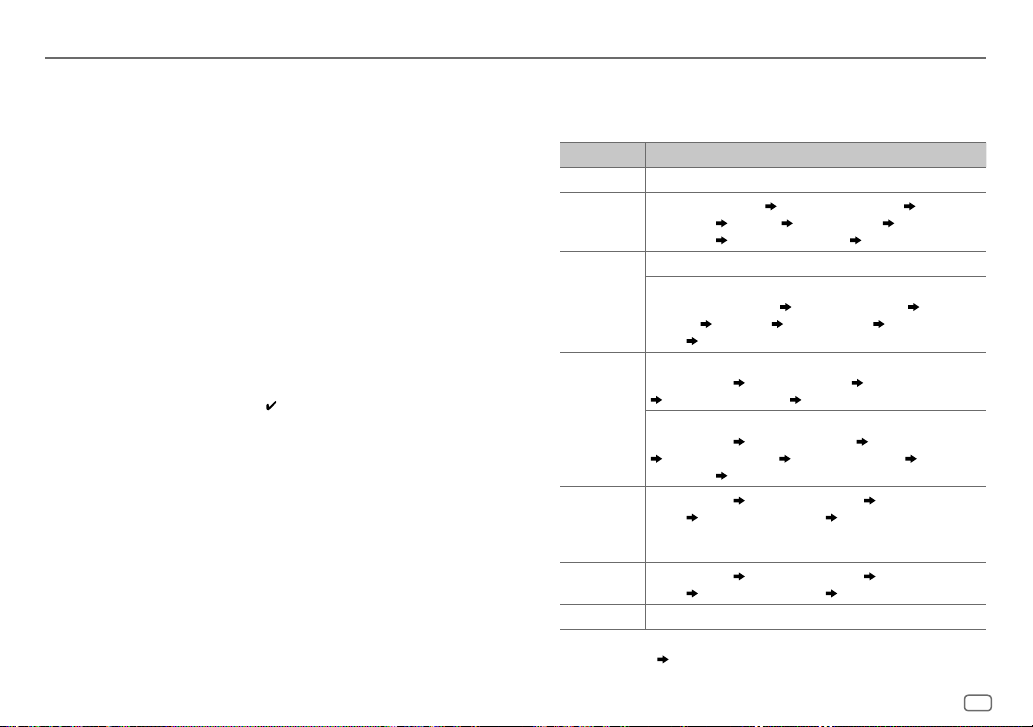
ENGLISH
25
Playable files
•
Playable audio file: MP3 (.mp3), WMA (.wma), AAC (.aac)
•
Playable disc media: CD-R/CD-RW/CD-ROM
•
Playable disc file format: ISO 9660 Level 1/2, Joliet, Long file name.
•
Playable USB device file system: FAT12, FAT16, FAT32
Even when audio files comply with the standards listed above, playback may be impossible depending
on the types or conditions of media or device.
The AAC (.m4a) file in a USB device or a CD encoded by iTunes cannot be played on this unit.
About USB devices
•
This unit can play MP3/WMA/AAC/WAV/FLAC files stored on a USB mass storage class device.
•
You cannot connect a USB device via a USB hub.
•
Connecting a cable whose total length is longer than 5m may result in abnormal playback.
•
This unit cannot recognize a USB device whose rating is other than 5V and exceeds 1.5A.
About iPod/iPhone
Made for
-
iPod touch (2nd, 3rd, 4th, and 5th generation)
-
iPod classic
-
iPod nano (3rd, 4th, 5th, 6th, and 7th generation)
-
iPhone 3G, 3GS, 4, 4S, 5, 5S, 5C, 6, 6 Plus
•
You cannot operate iPod if “KENWOOD” or “ ” is displayed on iPod.
•
Depending on the version of the operating system of the iPod/iPhone, some functions may not
operate on this unit.
About Android device
•
This unit supports Android OS 4.1 and above.
•
Some Android devices (with OS 4.1 and above) may not fully support Android Open Accessory (AOA) 2.0.
•
If the Android device supports both mass storage class device and AOA 2.0, this unit always
playback via AOA 2.0 as priority.
About Bluetooth
•
Depending on the Bluetooth version of the device, some Bluetooth devices may not be able to
connect to this unit.
•
This unit may not work with some Bluetooth devices.
•
Signal conditions vary, depending on the surroundings.
•
Compatible remote device for NFC function:
Remote devices with a NFC function (OS: Android™ 2.3.3 or later, excluding Android 3.x).
If the OS version of your remote device is older than Android 4.1.x, download and start the “NFC
Easy Connect” application. (“NFC Easy Connect” is a free application available at Google Play.)
Change the display information
Each time you press
DISP
, the display information changes.
•
If the information is unavailable or not recorded,
“NO TEXT”, “NO INFO”, “NO SIGNAL”, or
other information (eg. station name, playing time) appears.
Source name Display information
STANDBY
Source name (Date/Clock)*
DIGITAL AUDIO
Service label (Ensemble) Service label (Date/Clock)* Dynamic label
(Date/Clock)*
Title/Artist Title (Date/Clock)* Next program
(Date/Clock)*
Signal level (Date/Clock)* (back to the beginning)
TUNER
Frequency (Date/Clock)*
(For FM Radio Data System stations only)
Station name (Date/Clock)* Radio text (Date/Clock)* Radio text+
(R.TEXT+)
Title (Artist) Title (Date/Clock)* Frequency (Date/
Clock)*
(back to the beginning)
CD or
USB FRONT/
USB REAR
(For CD-DA)
Track title (Artist) Track title (Disc name) Track title (Date/Clock)*
Playing time (Date/Clock)* (back to the beginning)
(For MP3/WMA/AAC/WAV/FLAC files)
Track title (Artist) Track title (Album title) Track title (Date/Clock)*
File name (Folder name) File name (Date/Clock)* Playing time
(Date/Clock)*
(back to the beginning)
IPOD FRONT/
IPOD REAR
or
ANDROID FRONT/
ANDROID REAR
Track title (Artist)
Track title (Album name) Track title (Date/
Clock)*
Playing time (Date/Clock)* (back to the beginning)
BT AUDIO
Track title (Artist) Track title (Album name) Track title (Date/
Clock)*
Playing time (Date/Clock)* (back to the beginning)
AUX
Source name (Date/Clock)*
*
Battery and signal strength of the Bluetooth device will be shown if [
BATT/SIGNAL
]
is set to [
AUTO
]. (
15
)
REFERENCES
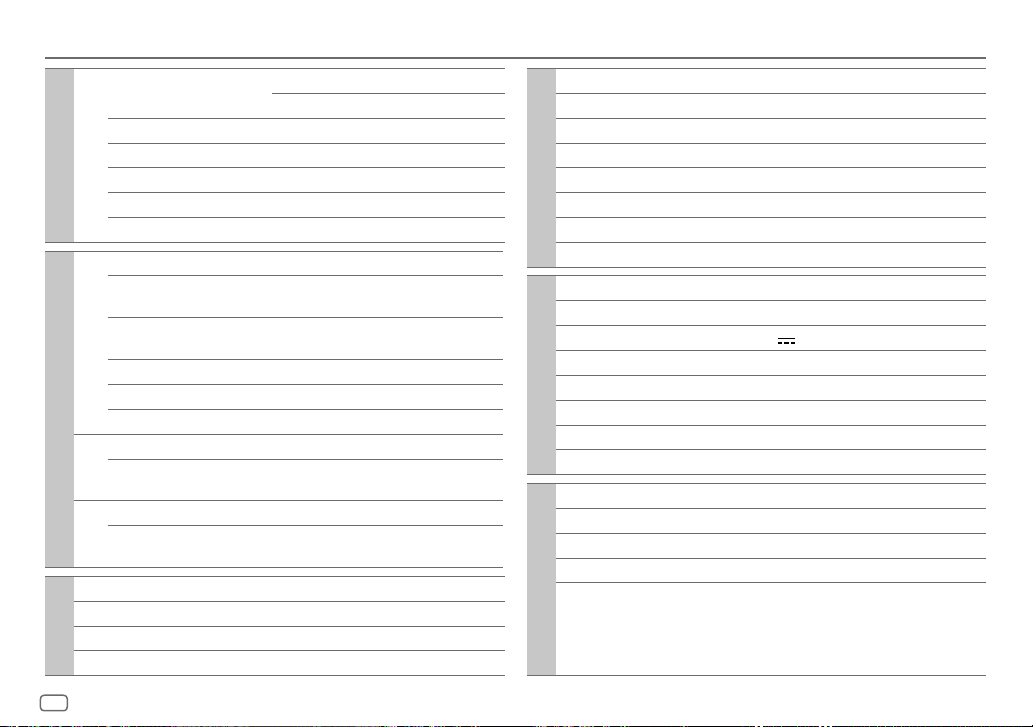
26
SPECIFICATIONS
Digital radio
DAB Frequency Range L Band 1452.960MHz — 1490.624MHz
Band III 174.928MHz — 239.200MHz
Sensitivity –100dBm
Signal-to-Noise Ratio 80dB
Antenna Connector Type SMB
Antenna Output Voltage 14.4V (11V – 16V)
Antenna Maximum Current <100mA
Analog radio
FM Frequency Range 87.5 MHz — 108.0 MHz (50 kHz space)
Usable Sensitivity
(S/N=26dB)
0.71μV/75Ω
Quieting Sensitivity
(S/N=46dB)
2.0μV/75Ω
Frequency Response (±3dB) 30 Hz — 15 kHz
Signal-to-Noise Ratio (MONO) 64 dB
Stereo Separation (1kHz) 40dB
MW Frequency Range 531kHz — 1611kHz (9kHz space)
Usable Sensitivity
(S/N=20dB)
28.2μV
LW Frequency Range 153kHz — 279kHz (9kHz space)
Usable Sensitivity
(S/N=20dB)
50.0μV
CD player
Laser Diode GaAIAs
Digital Filter (D/A) 8 times over sampling
Spindle Speed 500rpm — 200rpm (CLV)
Wow & Flutter Below measurable limit
CD player
Frequency Response (±1dB) 20Hz — 20kHz
Total Harmonic Distortion (1kHz) 0.01%
Signal-to-Noise Ratio (1kHz) 105 dB
Dynamic Range 90dB
Channel Separation 85dB
MP3 Decode Compliant with MPEG-1/2 Audio Layer-3
WMA Decode Compliant with Windows Media Audio
AAC Decode AAC-LC “.aac” files
USB
USB Standard USB1.1, USB2.0 Full Speed
File System FAT12/16/32
Maximum Supply Current DC5V
1.5A
MP3 Decode Compliant with MPEG-1/2 Audio Layer-3
WMA Decode Compliant with Windows Media Audio
AAC Decode AAC-LC “.aac” files
WAV Decode Linear-PCM
FLAC Decode FLAC file (Up to 48kHz / 16bit)
Bluetooth
Version Bluetooth Ver.2.1+EDR / Bluetooth 3.0
Frequency Range 2.402GHz — 2.480GHz
Output Power +4dBm (MAX), 0dBm (AVE) Power Class 2
Maximum Communication Range Line of sight approx. 10m (32.8ft)
Profile HFP (Hands-Free Profile)
A2DP (Advanced Audio Distribution Profile)
AVRCP (Audio/Video Remote Control Profile)
SPP (Serial Port Profile)
PBAP (Phonebook Access Profile)
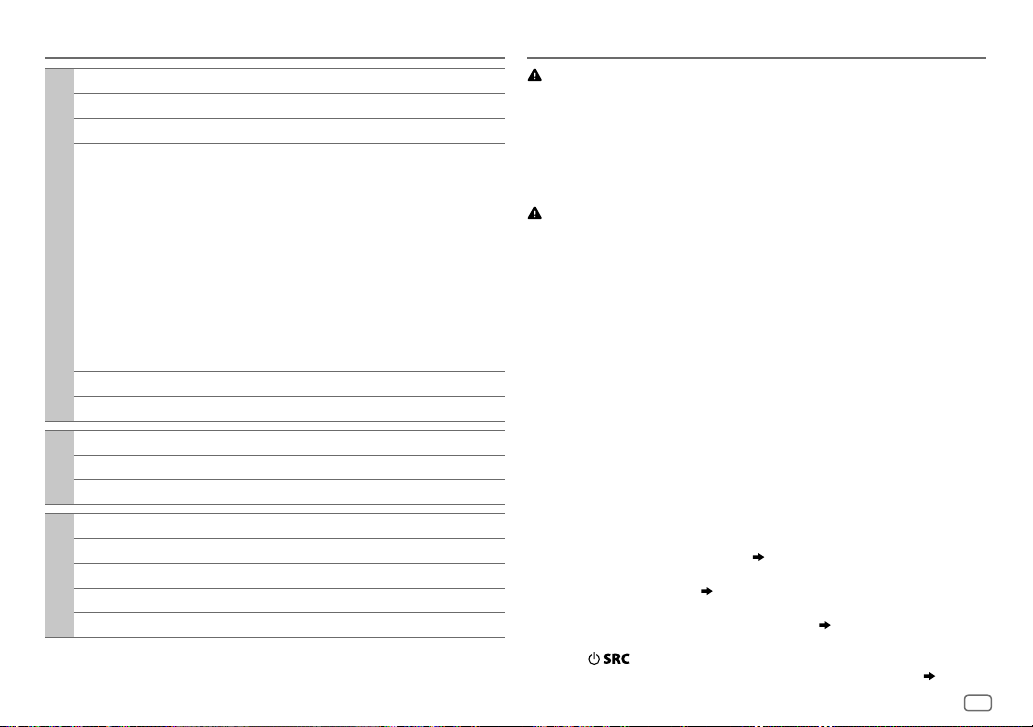
ENGLISH
27
SPECIFICATIONS
Audio
Maximum Output Power 50W×4
Full Bandwidth Power 22W×4 (at less than 1% THD)
Speaker Impedance 4Ω—8Ω
Tone Action Band 1: 62.5Hz±9dB
Band 2: 100Hz±9dB
Band 3: 160 Hz±9dB
Band 4: 250 Hz±9dB
Band 5: 400Hz±9dB
Band 6: 630Hz±9dB
Band 7: 1kHz±9dB
Band 8: 1.6kHz±9dB
Band 9: 2.5kHz±9dB
Band 10: 4kHz±9dB
Band 11: 6.3kHz±9dB
Band 12: 10kHz±9dB
Band 13: 16kHz±9dB
Preout Level/Load (CD) 4000mV/10kΩ
Preout Impedance ≤600Ω
Auxiliary
Frequency Response (±3dB) 20Hz—20kHz
Input Maximum Voltage 1000mV
Input Impedance 30kΩ
General
Operating Voltage 14.4V (10.5V—16V allowable)
Maximum Current Consumption 10A
Operational Temperature Range –10°C—+60°C
Installation Size (W×H×D) 182mm×53mm×159mm
Weight 1.4kg
Subject to change without notice.
INSTALLATION / CONNECTION
Warning
•
The unit can only be used with a 12V DC power supply, negative ground.
•
Disconnect the battery’s negative terminal before wiring and mounting.
•
Do not connect Battery wire (yellow) and Ignition wire (red) to the car chassis or Ground wire
(black) to prevent a short circuit.
•
Insulate unconnected wires with vinyl tape to prevent a short circuit.
•
Be sure to ground this unit to the car’s chassis again after installation.
Caution
•
For safety’s sake, leave wiring and mounting to professionals. Consult the car audio dealer.
•
Install this unit in the console of your vehicle. Do not touch the metal parts of this unit during
and shortly after use of the unit. Metal parts such as the heat sink and enclosure become hot.
•
Do not connect the
[
wires of speakers to the car chassis or Ground wire (black), or connect
them in parallel.
•
Mount the unit at an angle of less than 30º.
•
If your vehicle wiring harness does not have the ignition terminal, connect Ignition wire (red)
to the terminal on the vehicle’s fuse box which provides 12 V DC power supply and is turned
on and off by the ignition key.
•
Keep all cables away from heat dissipate metal parts.
•
After the unit is installed, check whether the brake lamps, blinkers, wipers, etc. on the car are
working properly.
•
If the fuse blows, first make sure the wires are not touching car’s chassis, then replace the old
fuse with one that has the same rating.
Basic procedure
1
Remove the key from the ignition switch, then disconnect the [
terminal of the car battery.
2 Install the DAB antenna.
See Installing the DAB antenna. (
30
)
3 Connect the wires properly.
See Wiring connection. (
29
)
4 Install the unit to your car.
See Installing the unit (in-dash mounting). (
28
)
5 Connect the [ terminal of the car battery.
6 Press to turn on the power.
7 Detach the faceplate and reset the unit within 5seconds. (
3
)
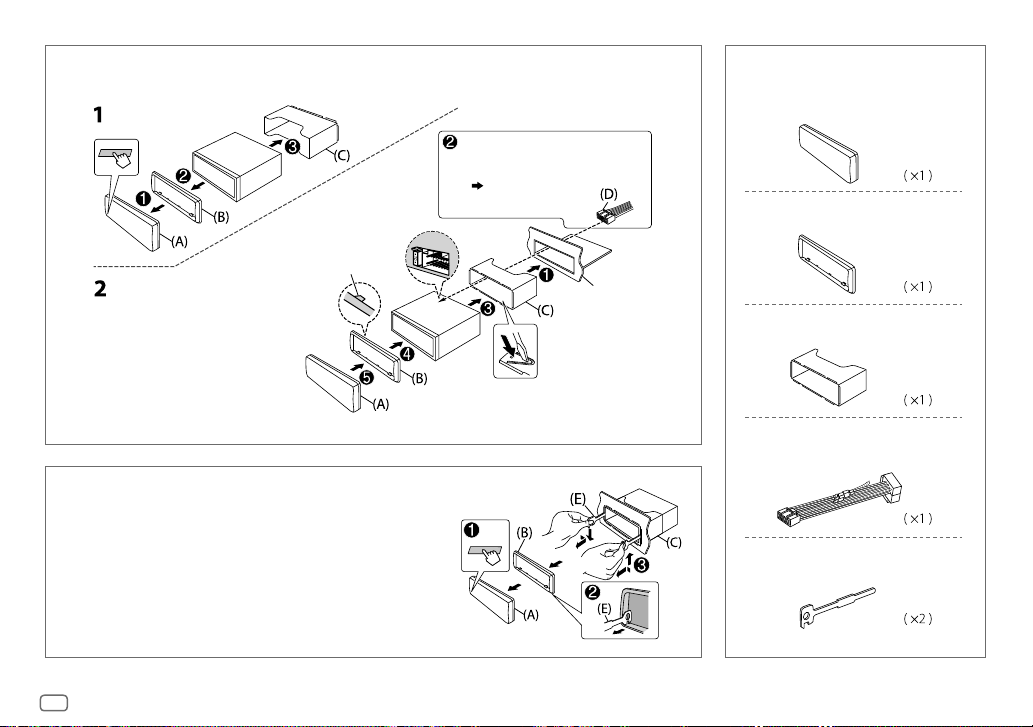
28
Do the required wiring.
(
29
)
Dashboard of your car
Bend the appropriate tabs to hold the
mounting sleeve firmly in place.
How to remove the unit
1
Detach the faceplate.
2 Fit the catch pin on the extraction keys into the holes
on both sides of the trim plate, then pull it out.
3 Insert the extraction keys deeply into the slots on
each side, then follow the arrows as shown on the
right.
Installing the unit (in-dash mounting)
Hook on the top side
Orientate the trim plate as
illustrated before fitting.
Part list for installation
(A)
Faceplate
(C)
Mounting sleeve
(B)
Trim plate
(D)
Wiring harness
(E)
Extraction key
