Kenwood KDC-W7531, KDC-W8531, KDC-W7031 User Manual

CD-RECEIVER
KDC-W8531 KDC-W7531 KDC-W7031
INSTRUCTION MANUAL
© B64-2987-10/03 (EF)

Contents
Safety precautions |
4 |
Notes |
5 |
About CDs |
7 |
About AAC, MP3 and WMA |
8 |
Notes on Multi-function Key |
|
System |
9 |
General features |
10 |
Power |
|
Selecting the Source |
|
Volume |
|
Attenuator |
|
Faceplate Angle Adjustment |
|
Theft Deterrent Faceplate |
|
Speaker Setting |
|
Audio Control |
|
Audio Setup |
|
Equalizer Control |
|
Subwoofer Output |
|
Display Mode Switching |
|
Graphic part/ Spectrum Analyzer Display |
|
Switching |
|
Wallpaper selecting |
|
Text Display Switching (Display Type B) |
|
Text Display Switching |
|
(Display Type C/ Display Type D) |
|
Font Color Select |
|
G-Analyzer display Switching |
|
External Display Switching |
|
TEL Mute |
|
Tuner features |
23 |
Tuning |
|
Direct Access Tuning |
|
Station Preset Memory |
|
Auto Memory Entry |
|
Preset Tuning |
|
RDS features |
25 |
Traffic Information |
|
Radio Text Scroll |
|
PTY (Program Type) |
|
Program Type preset
Changing Language for PTY Function
CD/Audio file/External disc |
|
control features |
28 |
Playing CD & Audio file
Playing External Disc
Fast Forwarding and Reversing
Track/File Search
Disc Search/Folder Search
Direct Track/File Search
Direct Disc Search
Track/File/Disc/Folder Repeat
Scan Play
Random Play
Magazine Random Play
Disc Random Play
Folder Select
Switching the Play mode
Letter Seek
Text/Title Scroll
Disc Naming (DNPS)
Menu system |
34 |
Menu System
Security Code Touch Sensor Tone
Manual Clock Adjustment Date Adjustment
Date Mode Synchronize Clock
DSI (Disabled System Indicator) Selectable Illumination Dimmer
Switching preout Built-in Amp Setting G-Counter Level set G-Analyzer Reset
G-Analyzer Calibration setup G-Analyzer Stop Watch Dual Zone System Setting
B.M.S. (Bass Management System) B.M.S. Frequency Offset
AMP Control
News Bulletin with Timeout Setting Local Seek
Tuning Mode
AF (Alternative Frequency)
Restricting RDS Region (Region Restrict Function)
Auto TP Seek Monaural Reception
Auxiliary Input Display Setting & Disc Naming
2 | English

Text Scroll
Built-in Auxiliary input Setting
Power OFF Timer
CD Read Setting
Picture downloading
Voice Index
ACDrive firmware version display
Unique ID display
Audio Preset Memory
Audio Preset Call
Demonstration mode Setting
Basic Operations of remote |
45 |
Accessories/ |
|
Installation Procedure |
47 |
Connecting Wires to Terminals |
48 |
Installation |
50 |
Removing the Unit |
51 |
Troubleshooting Guide |
52 |
Specifications |
56 |
English | 3

Safety precautions
2WARNING
To prevent injury or fire, take the following precautions:
•To prevent a short circuit, never put or leave any metallic objects (such as coins or metal tools) inside the unit.
•Never watch the G-Analyzer Display screen when you are driving. Otherwise, a car accident may result.
2CAUTION
To prevent damage to the machine, take the following precautions:
•Make sure to ground the unit to a negative 12V DC power supply.
•Do not install the unit in a spot exposed to direct sunlight or excessive heat or humidity. Also avoid places with too much dust or the possibility of water splashing.
•Do not set the removed faceplate or the faceplate case in areas exposed to direct sunlight, excessive heat or humidity. Also avoid places with too much dust or the possibility of water splashing.
•To prevent deterioration, do not touch the terminals of the unit or faceplate with your fingers.
•Do not subject the faceplate to excessive shock, as it is a piece of precision equipment.
•When replacing a fuse, only use a new one with the prescribed rating. Using a fuse with the wrong rating may cause your unit to malfunction.
•Do not apply excessive force to the open faceplate or place objects on it. Doing so will cause damage or breakdown.
•Do not use your own screws. Use only the screws provided. If you use the wrong screws, you could damage the unit.
Attach the panel while you are on the vehicle
The panel lock arm will be appeared when the panel is removed. Therefore, the panel must be attached during the driving.
Do Not Load 8 cm (3 in.) CDs in the CD slot
If you try to load a 8 cm (3 in.) CD with its adapter into the unit, the adapter might separate from the CD and damage the unit.
4 | English
About CD players/disc changers connected to this unit
KENWOOD disc changers/ CD players released in 1998 or later can be connected to this unit. Refer to the catalog or consult your Kenwood dealer for connectable models of disc changers/ CD players.
Note that any KENWOOD disc changers/ CD players released in 1997 or earlier and disc changers made by other makers cannot be connected to this unit.
Unsupported connection may result in damage. Setting the "O-N" Switch to the "N" position for the applicable KENWOOD disc changers/ CD players. The functions that can be used and the information that can be displayed will differ depending on the models being connected.
•You can damage both your unit and the CD changer if you connect them incorrectly.
Lens Fogging
Right after you turn on the car heater in cold weather, dew or condensation may form on the lens in the CD player of the unit. Called lens fogging, CDs may be impossible to play. In such a situation, remove the disc and wait for the condensation to evaporate. If the unit still does not operate normally after a while, consult your Kenwood dealer.
About "Media Manager" of PC application attached to KDC-W8531/W7531
•"Media Manager" is recorded in the CD-ROM attached to this unit.
•Refer to the attached installation manual for the installation method of "Media Manager".
•Refer to the user’s manual recorded in the installation CD-ROM and Help of "Media Manager" for the operation method of "Media Manager".
•The unit can play CD (hereafter called "ACDrive disc") created by "Media Manager".
•Refer to the following site for the updated information of "Media Manager". http://www.kenwood.mediamanager.jp
•Contact Kenwood for the function and operation of the "Media Manager".
•"Media Manager" is a product of PhatNoise.
The "AAC" logo is trademark of Dolby
Laboratories.

Notes
•If you experience problems during installation, consult your Kenwood dealer.
•If the unit fails to operate properly, press the Reset button. The unit returns to factory settings when the Reset button is pressed.
•Press the reset button if the disc auto changer fails to operate correctly. Normal operation should be restored.
Reset button
Reset button
•The characters which can be displayed by ISO 8859-1.
•The illustrations of the display and the panel appearing in this manual are examples used to explain more clearly how the controls are used. Therefore, what appears on the display in the illustrations may differ from what appears on the display on the actual equipment, and some of the illustrations on the display may represent something impossible in actual operation.
Cleaning the Unit
If the faceplate of this unit is stained, wipe it with a dry soft cloth such as a silicon cloth.
If the faceplate is stained badly, wipe the stain off with a cloth moistened with neutral cleaner, then wipe neutral detergent off.
•Applying spray cleaner directly to the unit may affect its mechanical parts. Wiping the faceplate with a hard cloth or using a volatile liquid such as thinner or alcohol may scratch the surface or erases characters.
Cleaning the Faceplate Terminals
If the terminals on the unit or faceplate get dirty, wipe them with a dry, soft cloth.
Before using this unit for the first time
This unit is initially set on the Demonstration mode. When using this unit for the first time, cancel the <Demonstration mode Setting> (page 44).
About DAB Tuner control
Refer to A group on the Instruction manual of DAB Tuner KTC-9090DAB (optional accessory) for the control method of DAB Tuner function.
However, the following control methods of the function for this unit may be differed from the Instruction manual; therefore, refer to the following supplemental instruction.
<Auto Ensemble Memory Entry>
1.Select the preset band for Auto Ensemble Memory Entry.
2.Press the [AME] button for at least 2 seconds. Open Auto Ensemble Memory Entry.
After storing in the memory finishes, the number of the pre-set buttons and the ensemble label are displayed.
<Searching by programme type and language> and <Languages to be displayed> in <Programme Type (PTY) Function>
At the operation to press [DISP] button, press [TI] button.
English | 5

Notes
The marking of products using lasers (Except for some areas)
CLASS 1
LASER PRODUCT
The label is attached to the chassis/case and says that the component uses laser beams that have been classified as Class 1. It means that the unit is utilizing laser beams that are of a weaker class. There is no danger of hazardous radiation outside the unit.
This Product is not installed by the manufacturer of a vehicle on the production line, nor by the professional importer of a vehicle into an EU Member State.
6 | English
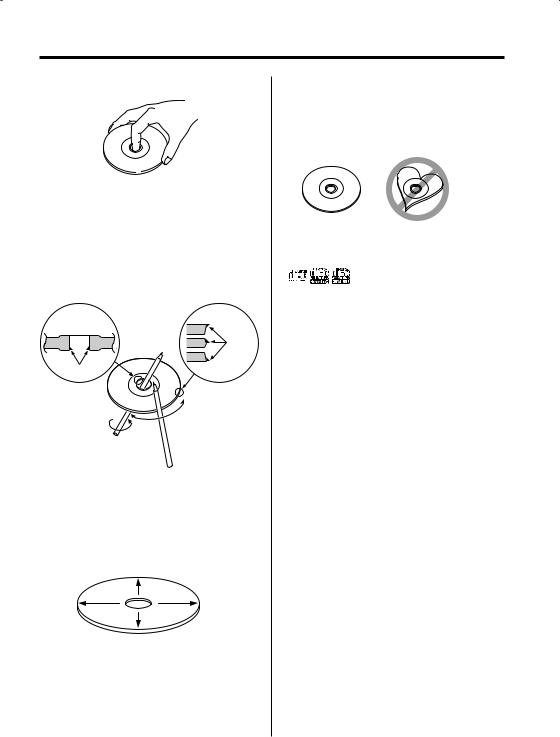
About CDs
Handling CDs
• Don’t touch the recording surface of the CD.
•CD-R and CD-RW are easier to damage than a normal music CD. Use a CD-R or a CD-RW after reading the caution items on the package etc.
•Don’t stick tape etc. on the CD.
Also, don’t use a CD with tape stuck on it.
When using a new CD
If the CD center hole or outside rim has burrs, use it after removing them with a ball pen etc.
Burrs
Burrs
CD accessories
Don’t use disc type accessories.
CD cleaning
Clean from the center of the disc and move outward.
Removing CDs
When removing CDs from this unit pull them out horizontally.
CDs that can’t be used
• CDs that aren’t round can’t be used.
•CDs with coloring on the recording surface or that are dirty can’t be used.
•This unit can only play the CDs with
.
It may not correctly play discs which do not have the mark.
•A CD-R or CD-RW that hasn’t been finalized can’t be played. (For the finalization process refer to your CD-R/CD-RW writing software, and your CD- R/CD-RW recorder instruction manual.)
CD storage
•Don’t place them in direct sunlight (On the seat or dashboard etc.) and where the temperature is high.
•Store CDs in their cases.
English | 7
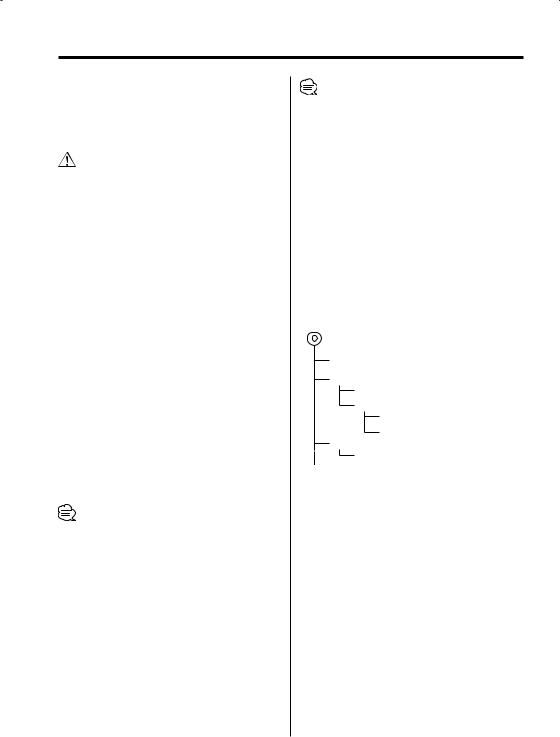
About AAC, MP3 and WMA
The playable AAC/MP3/WMA file (hereafter called Audio file) and the media format has the following limitation. The Audio file, which is out of the specification, may not able to be played normally, or the file and folder names may not be displayed correctly.
•Attach the correct extension for the Audio file (AAC: ".M4A", MP3: ".MP3", WMA: ".WMA")
•Do not attach the extensions to the other files besides the Audio file. If it is attached, the file, which is not the Audio file, will be played and outputs the loud noise, and then the speaker will be damaged.
•The files with copy protection cannot be played.
Playable AAC file
•".m4a" file encoded by AAC-LC format.
Refer to http://www.kenwood.mediamanager.jp for the details.
Playable MP3 file
•MPEG 1/2 Audio Layer 3 file
•Transfer bit rate: 8-320 kbps
•Sampling frequency
KDC-W7031: 8, 11.025, 12, 16, 22.05, 24, 32, 44.1, 48 kHz
KDC-W8531/W7531: 16, 22.05, 24, 32, 44.1, 48 kHz
Playable WMA file
•The file in accordance with Windows Media Audio (Except for the file for Windows Media Player 9 or after which applies the new functions)
•Transfer bit rate: 48-192 kbps
•Sampling frequency: 32, 44.1, 48 kHz
Playable media
•CD-ROM, CD-R, CD-RW
•Depending on the writing software, it may not be possible to use quick formatted CD-RW discs.
•When recording to the media up to the maximum capacity at once, the writing soft is set to "Disc at once".
Playable disc format
•ISO 9660 Level 1/2
•Joliet
•Romeo
•Long file name.
The maximum number of characters for display
File/Folder name: KDC-W7031: 64 characters
KDC-W8531/W7531: 128 characters MP3 ID3 Tag/ WMA Contents property/
AAC song information (KDC-W8531/W7531 only): 30 characters
8 | English
•File/Folder name is the number of the characters including the extensions.
•MP3 ID3 Tag can only display the tag of Ver1.X. (KDCW7031 only)
•AAC ID3 Tag cannot be displayed.
Limitation of structure for the file and the folder
•Maximum number of directory levels: 8
•Maximum number of folders: 100
•Maximum number of files per folder: KDC-W7031: 255 KDC-W8531/W7531: 4096
Playing order of the Audio file
The Audio file is played in the order which is written by writing soft. You may be able to set the playing order by writing the play sequence numbers such as "01" to "99" at the beginning of the file name.
Example
CD (1) 0: Folder
¡: Audio file
¡!
2¡" 3 ¡#
¡$
4¡%
•Playing order
Playing order after ¡! play.
¡", ¡#, ¡$, ¡%...
•File search
Forward file search during ¡# play.
Push the Control knob to [¢] ¡$
•Folder search
Forward folder search during ¡" play.
Push the Control knob to [FM] 3, 4...
•Folder select
When it is set to directory 4, skip to the folder before the same level by folder select.
Push the Control knob to [4] 2
When it is set to directory 3, makes the level up by folder select.
Push the Control knob to [AM] 2
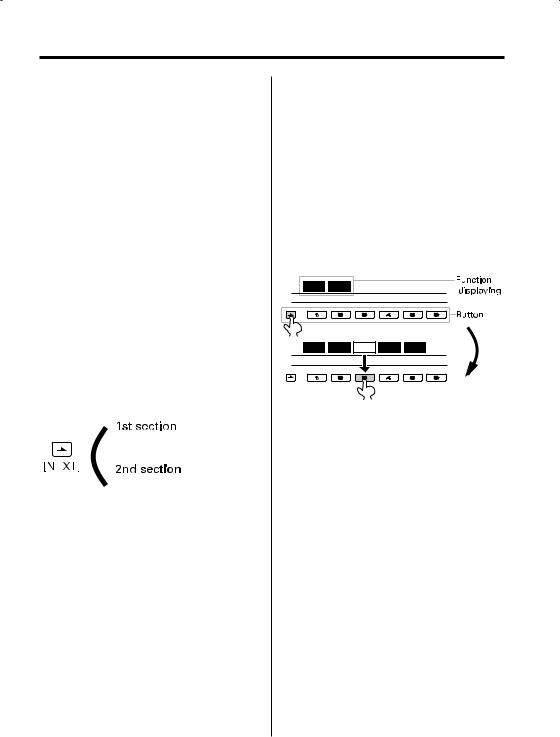
Notes on Multi-function Key System
Multi-function Key System serves to control various functions with the [1] — [6] buttons.
The basic operation of the Multi-function Key System is described below.
What’s the Multi-function Key System?
This unit is equipped with the Multi-function Key System that enables the operation of multiple functions with one button.
For example, you can enter the Display Control Mode or turn ON/OFF the Random Play by pressing the [3] button during CD play.
Setting each function
The function display will show the controllable function of the [1] — [6] button above the button. Pressing the [1] — [6] button below the desired function enables the setting of the function.
Displaying the desired function
If five or more functions are available to be set with the [1] — [6] button, they are divided into multiple function groups (referred to as sections in this manual) for registration.
Press the [NEXT] button to switch the sections. Example: Function display of CD & External disc
source
Example: KDC-W8531/W7531
 SYS.Q DISP
SYS.Q DISP
 S.MODE SCAN RDM REP FSEL
S.MODE SCAN RDM REP FSEL
Real operational example of the Multifunction Key System
Example: Turning ON/OFF the Random Play during CD play.
1.Show the function display of the Random Play. If "RDM" is not shown in the display, press the [NEXT] button to switch the sections until the "RDM" function display is shown above the [3] button.
2.Turn ON/OFF the Random Play. Press the [3] button.
Each time the [3] button under the "RDM" function display is pressed the Random Play is turned ON/OFF.
Example: KDC-W8531/W7531
SYS.Q DISP
XT
S.MODE SCAN RDM REP F SEL
English | 9
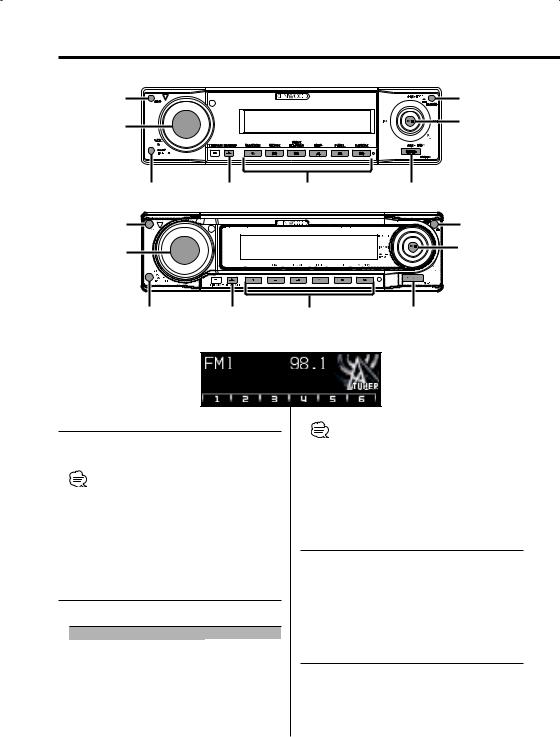
General features
ATT |
|
|
ANG |
VOL |
|
|
Control knob |
|
|
|
|
Release button |
NEXT |
1 – 6 |
SRC |
ATT |
|
|
ANG |
VOL |
|
|
Control knob |
|
|
|
|
Release button |
NEXT |
1 – 6 |
SRC |
Power
Turning ON the Power
Press the [SRC] button.
•When the power is ON, the <Security Code> (page
34)is displayed as "CODE ON" or "CODE OFF".
Turning OFF the Power
Press the [SRC] button for at least 1 second.
Selecting the Source
Press the [SRC] button.
|
Source required |
Display |
|
Tuner |
"TUNER" |
|
CD |
"Compact Disc" |
|
External disc (Optional accessory) |
"CD Changer" |
|
Auxiliary input |
"AUX" |
|
Auxiliary input (Optional accessory) |
"AUX EXT" |
|
Standby (Illumination only mode) |
"STANDBY" |
10 | English |
|
|
•This unit automatically turns full power OFF after 20 minutes lapses in Standby mode in order to save the vehicles battery.
The time until full power OFF can be set in <Power OFF Timer> (page 41).
Volume
Increasing Volume
Turn the [VOL] knob clockwise.
Decreasing Volume
Turn the [VOL] knob counterclockwise.
Attenuator
Turning the volume down quickly.
Press the [ATT] button.
Each time the button is pressed, the Attenuator turns ON and OFF.
When it’s ON, "ATT" is displayed.
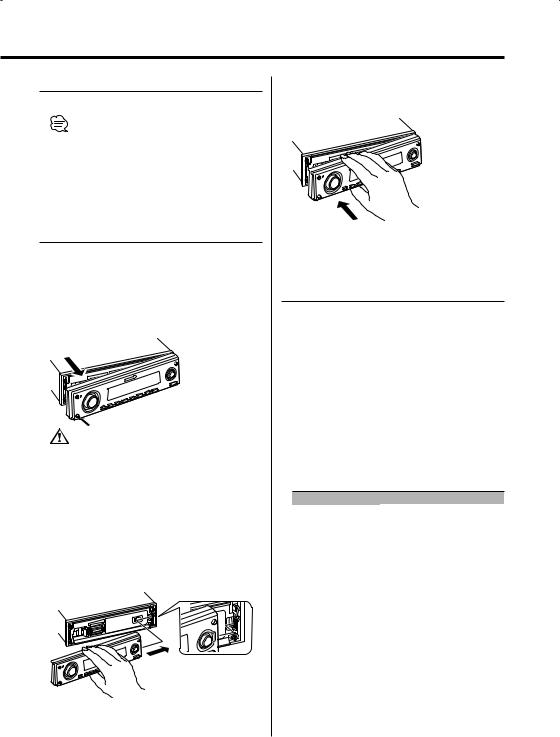
Faceplate Angle Adjustment
Press the [ANG] button for at least 1 second.
•Do not apply excessive force to the faceplate. It can cause damage.
Theft Deterrent Faceplate
The faceplate of the unit can be detached and taken with you, helping to deter theft.
Removing the Faceplate
Press the Release button.
The faceplate is unlocked, allowing you to detach it.
•The faceplate is a precision piece of equipment and can be damaged by shocks or jolts. For that reason, keep the faceplate in its special storage case while detached.
•Do not expose the faceplate or its storage case to direct sunlight or excessive heat or humidity. Also avoid places with too much dust or the possibility of water splashing.
Reattaching the Faceplate
1Align the shaft on the unit with the depression on the faceplate.
2Push the faceplate in until it clicks.
The faceplate is locked in place, allowing you to use the unit.
Speaker Setting
Fine-tuning so that the System Q value is optimal when setting the speaker type.
1Enter Standby
Press the [SRC] button.
Select the "STANDBY" display.
2Enter Speaker Setting mode
Press the [VOL] knob.
"SP SEL" is displayed.
3Select the Speaker type
Turn the [VOL] knob.
Each time the knob is turned, the setting switches as shown below.
Speaker type |
Display |
|
OFF |
|
"OFF" |
For 5 |
& 4 in. speaker |
"5/4 inch" |
For 6 |
& 6x9 in. speaker |
"6x9/6 inch" |
For the OEM speaker |
"O.E.M." |
|
4Exit Speaker Setting mode
Press the [VOL] knob.
English | 11
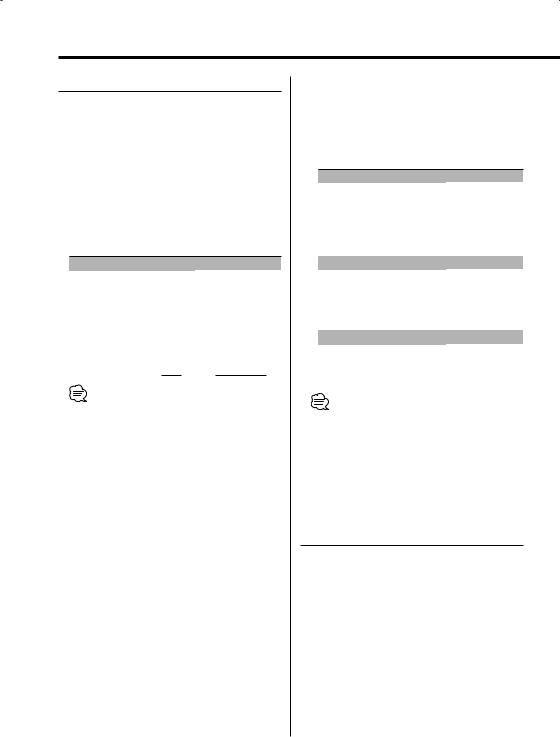
General features
Audio Control
1Select the source for adjustment
Press the [SRC] button.
2Enter Audio Control mode
Press the [VOL] knob.
3Select the Basic Audio item for adjustment
Press the [VOL] knob.
Each time the knob is pressed, the items that can be adjusted switch as shown below.
4Adjust the Basic Audio item
Turn the [VOL] knob.
Adjustment Item |
Display |
Range |
||||
Rear Volume *1 |
"Rear Volume" |
0 — 35 |
||||
Subwoofer level*2,3,4 |
"Sub-WLevel" |
–15 — +15 |
||||
Bass level*5 |
"Bass Level" |
–8 — +8 |
||||
Middle level*5 |
"Middle Level" |
–8 — +8 |
||||
Treble level*5 |
"Treble Level" |
–8 — +8 |
||||
Balance |
"Balance" |
Left 15 — Right 15 |
||||
Fader*4 |
"Fader" |
Rear 15 — Front 15 |
||||
Exit Audio Control mode |
|
|
|
|
|
|
|
|
|
|
|
|
|
•*1 You can control this item when "2 ZONE" of <Audio Setup> (page 12) is set to "ON".
•*2 You can control this item when <Switching preout> (page 36) is set to "SWPRE Sub-W". (KDC-W7031 only)
•*3 You can control this item when <Subwoofer Output> (page 13) is set to "SW ON".
•*4 You can control this item when "2 ZONE" of <Audio Setup> (page 12) is set to "OFF".
•*5 These items can be adjusted in detail by the following methods.
•*5 Source tone memory: The set up value is put in the memory per source. (Detail Audio item is included)
5Exit Audio Control mode
Press any button.
Press the button which is not [VOL] knob and [ATT]/[ANG] button.
Adjust the detail of Audio Control
1Select the Audio item for adjustment
By referring to the step 1 — 3 above, select the desired item to be set in detail from the items marked with *5.
2Enter Detail adjustment mode of Audio Control
Press the [VOL] knob for at least 1 second.
12 | English
3 Select the Detail Audio item for adjustment
Press the [VOL] knob.
Each time the knob is pressed, the items that can be adjusted switch as shown below.
4 Adjust the Detail Audio item
Turn the [VOL] knob.
Bass level
Adjustment Item |
Display |
Range |
Bass Center Frequency |
"Bass FRQ" |
40/50/60/70/80/100/ |
|
|
120/150 Hz |
Bass Q Factor |
"Bass Q Factor" 1.00/1.25/1.50/2.00 |
|
Bass Extend |
"Bass EXT" |
OFF/ON |
Middle level |
|
|
Adjustment Item |
Display |
Range |
Middle Center |
"Middle FRQ" |
0.5/1.0/1.5/2.0 kHz |
Frequency |
|
|
Middle Q Factor |
"Middle Q Factor" |
1.00/2.00 |
Treble level |
|
|
Adjustment Item |
Display |
Range |
Treble Center Frequency "Treble FRQ" |
10.0/12.5/15.0/17.5 kHz |
|
5 Exit the Detail Audio Control mode
Press the [VOL] knob for at least 1 second.
•When the Bass Extend is set to ON, low frequency response is extended by 20%.
•You can exit the Audio Control mode at anytime by pressing any button except for [VOL] and [ATT]/[ANG] buttons.
Audio Setup
Setting the Sound system, such as Cross over Network.
1Select the source for adjustment
Press the [SRC] button.
2Enter Audio Setup mode
Press the [VOL] knob for at least 1 second.
3Select the Audio Setup item for adjustment
Press the [VOL] knob.
Each time the knob is pressed, the items that can be adjusted switch as shown below.
4Setup the Audio item
Turn the [VOL] knob.

Adjustment Item |
Display |
Range |
Front High Pass Filter*2 |
"HPF-F Fc" |
Through/40/60/80/100/120/ |
|
|
150/180/220 Hz |
Rear High Pass Filter*2 |
"HPF-R Fc" |
Through/40/60/80/100/120/ |
|
|
150/180/220 Hz |
Low Pass Filter*1,2 |
"LPF-SW" |
50/60/80/100/120/ |
|
|
Through Hz |
Subwoofer Phase*1,2 |
"SW Phase" |
Reverse (180°)/ Normal (0°) |
Volume offset |
"Vol-Offset" |
–8 — 0 |
Loudness |
"LOUD" |
OFF/ON |
Dual Zone System |
"2 ZONE" |
OFF/ON |
• Volume offset: Each source’s volume can be set as a difference from the basic volume.
• Loudness: Compensating for low and high tones during low volume.
•*1You can control this item when <Switching preout> (page 36) is set to "SWPRE Sub-W". (KDC-W7031 only)
•*1 You can control this item when <Subwoofer Output> (page 13) is set to "SW ON".
•*2 You can control this item when "2 ZONE" of <Audio Setup> is set to "OFF".
•Dual Zone System
Main source and sub source (Auxiliary input) output Front channel and Rear channel separately.
-The channel of sub source is set up by <Dual Zone System Setting> (page 38).
-Main source is selected by [SRC] button.
-The volume of Front channel is adjusted by [VOL] knob.
-The volume of Rear channel is adjusted by <Audio Control> (page 12).
-The Audio Control has no effect on sub source.
•The Dual Zone System can be used with the Auxiliary input sources shown below.
-Internal auxiliary input (KDC-W8531/W7531 only)
-Option CA-C1AX (KDC-W7031 only)
5Exit Audio Setup mode
Press [VOL] knob for at least 1 second.
Equalizer Control
1Select the source for adjustment
Press the [SRC] button.
2Select the key function section
Press the [NEXT] button.
Repeatedly press the button until "SYS.Q" is displayed above the [1] button.
Refer to <Notes on Multi-function Key System> (page 9).
3Enter Equalizer Control mode
Press the [1] ("SYS.Q") button.
4Select the Equalizer Control item for adjustment
Press the [1] ("SYS.Q") button.
5Adjust the Equalizer control item
Push the Control knob to [4] or [¢].
Each time the knob is pushed, the setting switches as shown below.
Sound setting |
Display |
User memory |
"USER" |
Rock |
"ROCK" |
Pops |
"POPS" |
Easy |
"EASY" |
Top 40 |
"TOP 40" |
Jazz |
"JAZZ" |
Natural |
"NATURAL" |
•User memory:
The values set on the <Audio Control> (page 12).
•Each setting value is changed with the <Speaker Setting> (page 11).
First, select the speaker type with the Speaker setting.
Subwoofer Output
Turning the Subwoofer output ON or OFF.
Hold down on [AM] of the Control knob for at least 1 second.
Each time the button is pressed, Subwoofer output switches ON and OFF.
When it’s ON, "SW ON" is displayed.
•You can control this item when <Switching preout> (page 36) is set to "SWPRE Sub-W". (KDC-W7031 only)
•You can control this item when "2 ZONE" of <Audio Setup> (page 12) is set to "OFF".
English | 13
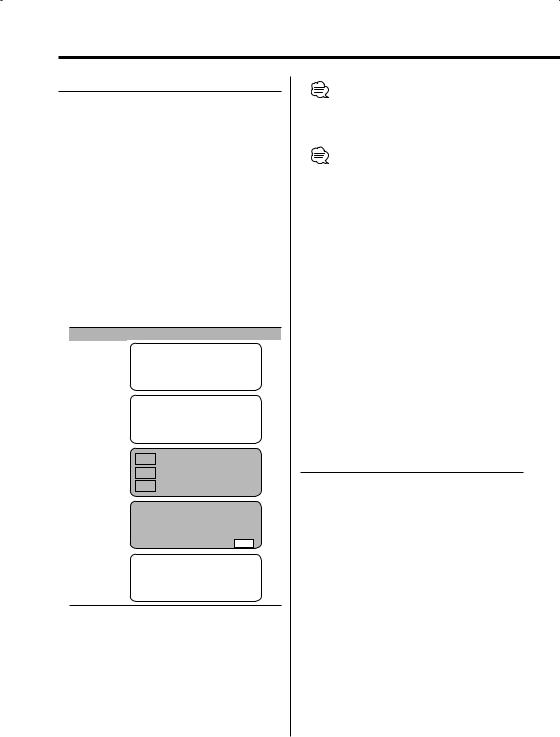
General features
Display Mode Switching
Switching the display mode.
1Select the key function section
Press the [NEXT] button.
Repeatedly press the button until "DISP" is displayed above the [2] button.
Refer to <Notes on Multi-function Key System> (page 9).
2Enter display control mode
Press the [2] ("DISP") button.
3Select the display mode
Press the [1] ("MODE") button.
4Select the display Type
Push the Control knob to [4] or [¢].
Each time the knob is pushed, the display mode switches as shown below.
Display Mode |
Display |
|
|
|
|
|
|
|
|
|
|
|
|
|||
"Display Type A" |
1 |
|
|
|
|
|
|
|
|
|
|
|
|
|
||
|
|
|
|
|
|
|
|
|
|
|
|
|
|
|
|
|
"Display Type B" |
1 |
|
|
|
|
|
|
|
|
|
|
|
|
|
||
|
|
|
|
|
|
|
|
2 |
|
|
|
|
|
|
|
|
|
|
|
|
|
|
|
|
|
|
|
|
|
|
|
|
|
"Display Type C" |
|
|
|
|
|
|
|
|
|
|
|
|
|
|
|
|
|
|
3 |
|
|
|
|
4 |
|
|
|
|
|
|
|
|
|
|
|
|
|
|
|
|
|
|
|
|
|
|
|
|
|
|
|
|
3 |
|
|
|
|
5 |
|
|
|
|
|
|
|
|
|
|
|
|
|
|
|
|
|
|
|
|
|
|
|
|
|
|
|
|
3 |
|
|
|
|
6 |
|
|
|
|
|
|
|
|
|
|
|
|
|
|
|
|
|
|
|
|
|
|
|
|
|
|
"Display Type D" |
|
|
|
|
|
|
|
|
|
|
|
|
|
|
|
|
|
|
|
|
|
|
4 |
|
|
|
7 |
|
|
|
|||
|
|
|
|
|
|
|
|
|
|
|
|
|
|
|
|
|
|
|
|
|
|
|
6 |
|
|
|
|
|
|
|
|
|
|
|
|
|
|
|
|
|
|
|
|
|
|
|
|
|
|
|
|
|
|
|
|
|
|
|
|
|
|
|
|
|
|
||
|
|
|
8 |
|
8 |
|
8 |
8 |
|
8 |
|
8 |
|
|
||
|
|
|
|
|
|
|
|
|
|
|
|
|
|
|
|
|
"Display Type E"* |
9 |
|
|
|
|
|
|
|
|
|
|
|
|
|
||
1 Graphic display part
2Text display part
3Text icon display part
4 Upper text display part
5 Middle text display part
6 Lower text display part
7 Source icon display part
8 Function item display
9 G-Analyzer display part
• * Function of the KDC-W7031
5Exit display control mode
Press the [6] ("RTN") button.
•Under the display type other than "Display Type D", the function item is not displayed. When the display type other than "Display Type D" is selected, press [1] to [6] buttons or [NEXT] button. The function item will be displayed approximately 5 seconds.
•The information can be switched by the Display Type. Refer to the page on the following table for the methods to switch by the Display Type.
Display Type |
A |
B |
C |
D |
E |
Graphic 1 |
14 14 |
— — — |
|||
Text 2 |
— 16 |
— — — |
|||
Upper 4 |
— |
— |
17 |
17 |
— |
Middle 5 |
— |
— |
17 |
— |
— |
Lower 6 |
— |
— |
17 |
17 |
— |
G-Analyzer 9 |
— — — — 20 |
||||
Display Type A/ Display Type B
Graphic part/ Spectrum Analyzer Display Switching
Switching the graphic Display/ Spectrum analyzer display.
1Select the key function section
Press the [NEXT] button.
Repeatedly press the button until "DISP" is displayed above the [2] button.
Refer to <Notes on Multi-function Key System> (page 9).
2Enter display control mode
Press the [2] ("DISP") button.
3Select the display mode
Press the [1] ("MODE") button.
4Select the display Type
Push the Control knob to [4] or [¢].
Select the "Display Type A"/ "Display Type B" display.
14 | English

5Select the graphic/ spectrum analyzer display
Press the [3] ("Graph") button.
6Select the graphic/ spectrum analyzer display part display
Push the Control knob to [4] or [¢].
Each time the button is pressed, the graphic display/ spectrum analyzer display switches as shown below.
Graphic display/ Spectrum Analyzer display
Movie 1 Movie 2 Movie 3*1
Downloaded movie*1 Spectrum analyzer 1*2 Spectrum analyzer 2*2 Spectrum analyzer 3*2 Spectrum analyzer 4 *1 Spectrum analyzer 5*1
Wallpaper & Downloaded Wallpaper*1
•*1 Function of the KDC-W8531
•*2 Function of the KDC-W8531/W7531
•Downloaded movie and Downloaded Wall Paper, refer to <Picture downloading> (page 42).
•KDC-W7031 doesn't display the Spectrum analyzer.
7Exit display control mode
Press the [6] ("RTN") button.
•The setting of this function is available while "Display Type A"/ "Display Type B" is selected for the Display mode.
Display Type A/ Display Type B
Wallpaper selecting
Select a wallpaper to display when Display Type is set to "Display Type A"/ "Display Type B".
1Select the wallpaper display
Refer to <Graphic part/ Spectrum Analyzer Display Switching> (page 14).
2Select the wallpaper
Display the wallpapers one after another and select one
1Turn the wallpaper scan ON.
Press the Control knob.
Each time the knob is pressed, the Wallpaper scan is turned ON and OFF.
When it’s ON, "SCAN" is displayed.
When it’s ON, each wallpaper is displayed every several seconds.
2At the wallpaper you want to display.
Press the Control knob.
Select wallpaper manually
1 Turn the wallpaper scan OFF.
Press the Control knob.
Each time the knob is pressed, the Wallpaper scan is turned ON and OFF.
2 Select the wallpaper.
Push the Control knob to [FM] or [AM].
Each time the knob is pushed, the Wallpaper changes.
3Exit Display Control mode
Press the [6] ("RTN") button.
English | 15

General features
Display Type B
Text Display Switching
Switching the text display.
1Select the key function section
Press the [NEXT] button.
Repeatedly press the button until "DISP" is displayed above the [2] button.
Refer to <Notes on Multi-function Key System> (page 9).
2Enter display control mode
Press the [2] ("DISP") button.
3Select the display mode
Press the [1] ("MODE") button.
4Select the display Type
Push the Control knob to [4] or [¢].
Select the "Display Type B" display.
5Enter text select mode
Press the [2] ("TEXT") button.
6Select the text
Push the Control knob to [4] or [¢].
Refer to the table described later for setting items.
7Exit Display Control mode
Press the [6] ("RTN") button.
In Tuner source
|
Information |
Display |
|
Program Service name or Frequency (FM) "BAND+ch+PS" |
|
|
Radio text, Program Service name or |
"Radio Text" |
|
Frequency (FM) |
|
|
Frequency (AM) |
"BAND+ch+FREQ" |
|
Clock |
"Clock" |
|
Date |
"Date" |
In CD & External disc source |
||
|
|
|
|
Information |
Display |
|
Disc title |
"Disc Title"* |
|
Track title |
"Track Title"* |
|
Track number & Play time |
"P-Time" |
|
Disc name |
"DNPS" |
|
Clock |
"Clock" |
|
Date |
"Date" |
In Audio file source
|
Information |
Display |
|
Song title & Artist name |
"Title/Artist"* |
|
Album name & Artist name |
"Album/Artist"* |
|
Folder name |
"Folder Name" |
|
File name |
"File Name" |
|
Play time & File number |
"P-Time" |
|
Clock |
"Clock" |
|
Date |
"Date" |
In Auxiliary input source |
|
|
|
|
|
|
Information |
Display |
|
Auxiliary input name |
"AUX Name"/"AUX EXT" |
|
Clock |
"Clock" |
|
Date |
"Date" |
In Standby |
|
|
|
|
|
|
Information |
Display |
|
Standby |
"STANDBY" |
|
Clock |
"Clock" |
|
Date |
"Date" |
•Auxiliary input name is displayed for the Auxiliary input source.
•* If the contents of the information cannot be displayed, Play time is displayed.
•When LX-AMP is connected, the item setup by the Display mode of LX-AMP is displayed.
•File number at Audio file displays the last 3 digits when it exceeds 1000 songs (KDC-W8531/W7531 only).
•Album name cannot be displayed in WMA file. (KDCW7031 only)
•Song title, Artist name, and Album name cannot be displayed in AAC file. (KDC-W7031 only)
16 | English

Display Type C/ Display Type D
Text Display Switching
Switching the text display.
1Select the key function section
Press the [NEXT] button.
Repeatedly press the button until "DISP" is displayed above the [2] button.
Refer to <Notes on Multi-function Key System> (page 9).
2Enter display control mode
Press the [2] ("DISP") button.
3Select the display mode
Press the [1] ("MODE") button.
4Select the display Type
Push the Control knob to [4] or [¢].
Select the "Display Type C"/"Display Type D" display.
5Enter text select mode
Press the [2] ("TEXT") button.
6Select the text display part
Push the Control knob to [FM] or [AM].
The cursor ( ) moves to the selected text display part.
) moves to the selected text display part.
Select the text
Push the Control knob to [4] or [¢].
Refer to the table described later for setting items.
7Exit Display Control mode
Press the [6] ("RTN") button.
•The information displayed in Upper text display part, Middle text display part and Lower text display part can be switched when "Display Type C" is selected.
•The information displayed in Upper text display part and Lower text display part can be switched when "Display Type D" is selected.
•Same information cannot be displayed in Upper text display part, Middle text display part and Lower text display part. However, the blank display is able to have multiple selections.
•KDC-W7031 doesn't display the Spectrum analyzer.
•When LX-AMP is connected, the item setup by the Display mode of LX-AMP is displayed.
•Album name cannot be displayed in WMA file. (KDCW7031 only)
•Song title, Artist name, and Album name cannot be displayed in AAC file. (KDC-W7031 only)
English | 17
