Kenwood KDC-W4644U, KDC-W413U, KDC-W4644UY, KDC-W4044U, KDC-W4044UAUG Manual
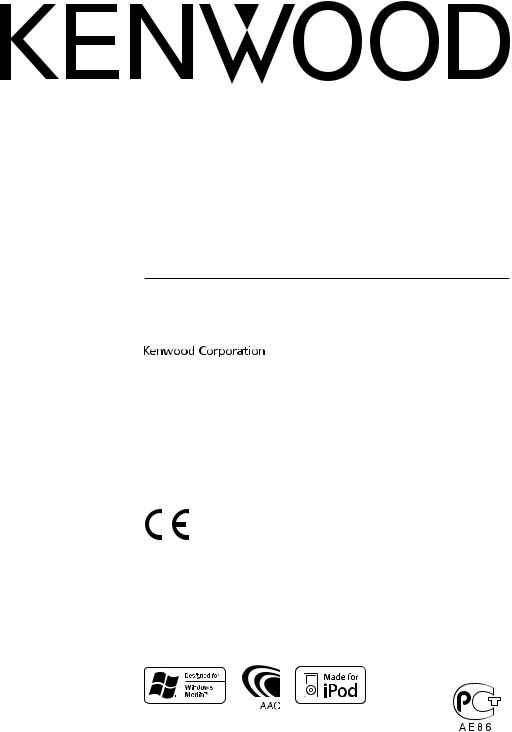
KDC-W4544U KDC-W4644U KDC-W4044U KDC-W413U
CD-RECEIVER
INSTRUCTION MANUAL
Declaration of Conformity with regard to the EMC Directive 2004/108/EC
Manufacturer:
Kenwood Corporation
2967-3 Ishikawa-machi, Hachioji-shi, Tokyo, 192-8525 Japan
EU Representative’s:
Kenwood Electronics Europe BV
Amsterdamseweg 37, 1422 AC UITHOORN, The Netherlands
English/00 (KEE)
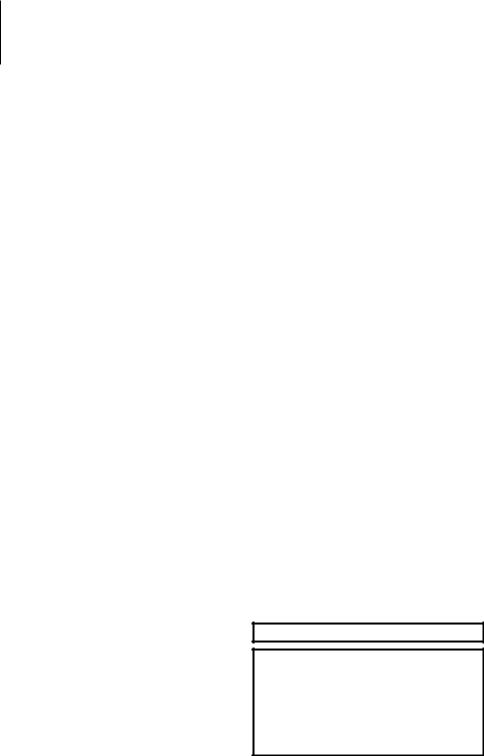
Contents
Before use |
3 |
|
Appendix |
17 |
|
Basic Operation |
4 |
|
Accessories/ Installation Procedure |
20 |
|
General functions |
|
|
Connecting Wires to Terminals |
21 |
|
Tuner functions |
|
|
|||
Disc & Audio file play functions |
|
|
Installation/Removing the Unit |
23 |
|
Menu System |
6 |
||||
Troubleshooting Guide |
24 |
||||
Clock/ Display Settings |
7 |
|
|||
|
Specifications |
26 |
|||
Manual Clock Adjustment |
|
|
|||
|
|
|
|
||
Text Display Selection |
|
|
|
|
|
Auxiliary Input Display Setting |
|
|
|
|
|
Audio Adjustments |
9 |
|
|
|
|
Audio Control |
|
|
|
|
|
Audio Setup |
|
|
|
|
|
Speaker Setting |
|
|
|
|
|
Music disc/Audio file Operation |
10 |
|
|
|
|
Music Search |
|
|
|
|
|
Music Search for iPod |
|
|
|
|
|
All Random |
|
|
|
|
|
iPod Control by Hand Mode |
|
|
|
|
|
Direct Music Search |
|
|
|
|
|
Direct Disc Search |
|
|
|
|
|
Basic Operation of Disc Changer (Optional) |
|
|
|
|
|
Tuner Operation |
13 |
|
|
|
|
Auto memory entry |
|
|
|
|
|
PTY (Program Type) |
|
|
|
|
|
Program Type preset |
|
|
|
|
|
Changing Language for PTY Function |
|
|
|
|
|
Other Functions |
14 |
|
|
|
|
Activating Security Code |
|
|
|
|
|
Deactivating Security Code |
|
|
|
|
|
Demonstration mode setting |
|
|
|
|
|
Basic Operations of remote control |
16 |
|
|
|
|
The “AAC” logo is a trademark of Dolby Laboratories.
iPod is a trademark of Apple Inc., registered in the U.S. and other countries.
“Made for iPod” means that an electronic accessory has been designed to connect specifically to iPod and has been certified by the developer to meet Apple performance standards.
Apple is not responsible for the operation of this device or its compliance with safety and regulatory standards.
2 | KDC-W4544U/ KDC-W4644U/ KDC-W4044U/ KDC-W413U
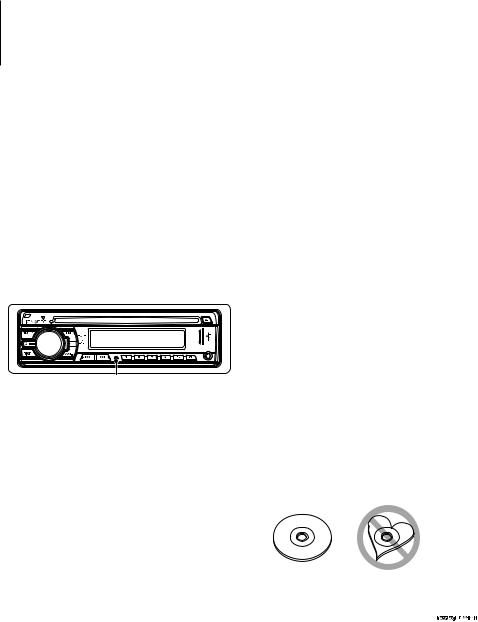
Before use
2WARNING
To prevent injury or fire, take the following precautions:
•To prevent a short circuit, never put or leave any metallic objects (such as coins or metal tools) inside the unit.
Before using this unit for the first time
This unit is initially set on the Demonstration mode. When using this unit for the first time, cancel the <Demonstration mode setting> (page 15).
How to reset your unit
•If this unit or the connected unit (disc auto changer, etc.) fails to operate properly, press the Reset button. The unit returns to factory settings when the Reset button is pressed.
Reset button
Cleaning the Unit
If the faceplate of this unit is stained, wipe it with a dry soft cloth such as a silicon cloth.
If the faceplate is stained badly, wipe the stain off with a cloth moistened with neutral cleaner, then wipe it again with a clean soft dry cloth.
¤
•Applying spray cleaner directly to the unit may affect its mechanical parts. Wiping the faceplate with a hard cloth or using a volatile liquid such as thinner or alcohol may scratch the surface or erases characters.
Cleaning the Faceplate Terminals
If the terminals on the unit or faceplate get dirty, wipe them with a clean soft dry cloth.
Lens Fogging
When you turn on the car heater in cold weather, dew or condensation may form on the lens in the CD player of the unit. Called lens fogging, this condensation on the lens may not allow CDs to play. In such a situation, remove the disc and wait for the condensation to evaporate. If the unit still does not operate normally after a while, consult your Kenwood dealer.
•If you experience problems during installation, consult your Kenwood dealer.
•When you purchase optional accessories, check with your Kenwood dealer to make sure that they work with your model and in your area.
•The characters which can be displayed by this unit are A-Z 0-9 @ “ ‘ ` % & * + – = , . / \ < > [ ] ( ) : ; ^ - { } | ~ .
•The RDS feature won’t work where the service is not supported by any broadcasting station.
•The illustrations of the display and the panel appearing in this manual are examples used to explain more clearly how the controls are used. Therefore, what appears on the display in the illustrations may differ from what appears on the display on the actual equipment, and some of the illustrations on the display may be inapplicable.
Handling CDs
•Do not touch the recording surface of the CD.
•Do not stick tape etc. on the CD, or use a CD with tape stuck on it.
•Do not use disc type accessories.
•Clean from the center of the disc and move outward.
•When removing CDs from this unit, pull them out horizontally.
•If the CD center hole or outside rim has burrs, use the CD only after removing the burrs with a ballpoint pen etc.
CDs that cannot be used
•CDs that are not round cannot be used.
•CDs with coloring on the recording surface or CDs that are dirty cannot be used.
•This unit can only play the CDs with 
 . This unit may not correctly play discs which do not have the mark.
. This unit may not correctly play discs which do not have the mark.
•You cannot play a CD-R or CD-RW that has not been finalized. (For the finalization process refer to your CD-R/CD-RW writing software, and your CD-R/CD- RW recorder instruction manual.)
English | 3
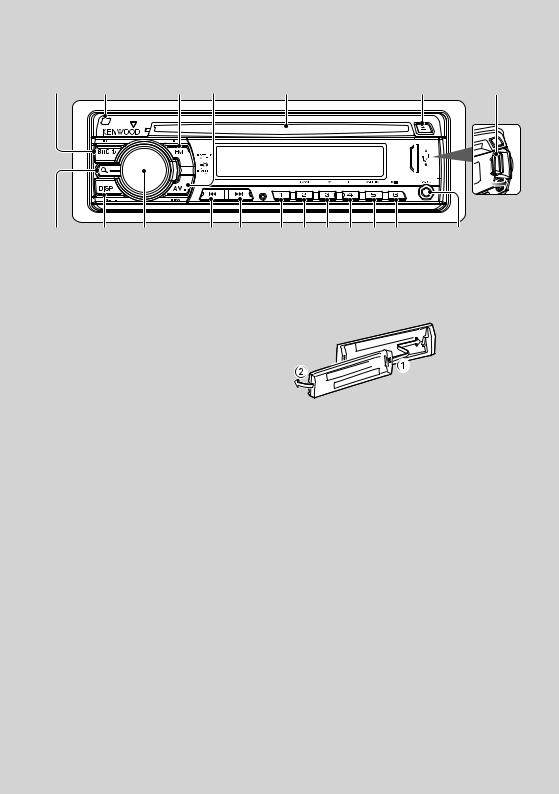
Basic Operation
[SRC] |
Release |
|
[FM+] |
[AM–] |
Disc slot |
|
|
|
[ ] |
USB Terminal |
|
Search |
[DISP] |
[AUD] |
|
[ ] [D] |
[1] [2] |
[3] |
[4] |
[5] |
[6] |
|
Auxiliary input |
General functions
Power/Source Select button: [SRC]
Turns on the power.
When the power is on, the source switches between Tuner (“TUNER”) , USB or iPod*1 (“USB” or “iPod”),
CD (“CD”) , Auxiliary input (“AUX”), and Standby (“STANDBY”) each time this button is pressed.
Press at least 1 second to turn off the power.
⁄
•When an optional accessory is connected, the source name for each device appears.
•When connection of the iPod is recognized, the source display changes from “USB” to “iPod”.
*1 Function of KDC-W4544U/ W4644U.
Volume control: [AUD] knob
Turn the knob to adjust the volume.
Subwoofer output: [AM–]
Switches between ON (“SW ON”) and OFF (“SW OFF”)
each time this button is pressed for at least 2 seconds.
⁄
•You can do this function when “SWPRE” in <Menu System> (page 6) is set to “SW”.
Auxiliary input
Connect a portable audio device with mini-plug cable (3.5 ø).
Faceplate release: Release
Releases the faceplate lock so that it can be removed. Refer to the following diagram when reattaching the faceplate.
¤
•The faceplate is a precision piece of equipment and can be damaged by shocks or jolts.
•Keep the faceplate in its faceplate case while detached.
•Do not place the faceplate (and the faceplate case) in areas exposed to direct sunlight, excessive heat or humidity. Also avoid places with too much dust or the possibility of water splashing.
•To prevent deterioration, do not touch the terminals of the unit or faceplate with your fingers.
Switching display: [DISP]
Changing the information displayed. Refer to page 7 for the details of the display setting.
Text/Title scroll: [DISP]
Scrolls the CD, audio file, and Radio text display when pressed for at least 1 second.
⁄
•Use the mini-plug cable which is stereo type and does not have any resistance.
•The auxiliary input requires the setting made in “AUX” of <Menu system> (page 6).
Muting volume upon reception of phone call
When there is a call, “CALL” is displayed and the audio system is paused.
When the call ends, “CALL” disappears and the audio system comes back on.
The audio system comes back on when [SRC] is
pressed during a call.
⁄
• To use the TEL Mute feature, you need to hook up the MUTE
4 | KDC-W4544U/ KDC-W4644U/ KDC-W4044U/ KDC-W413U
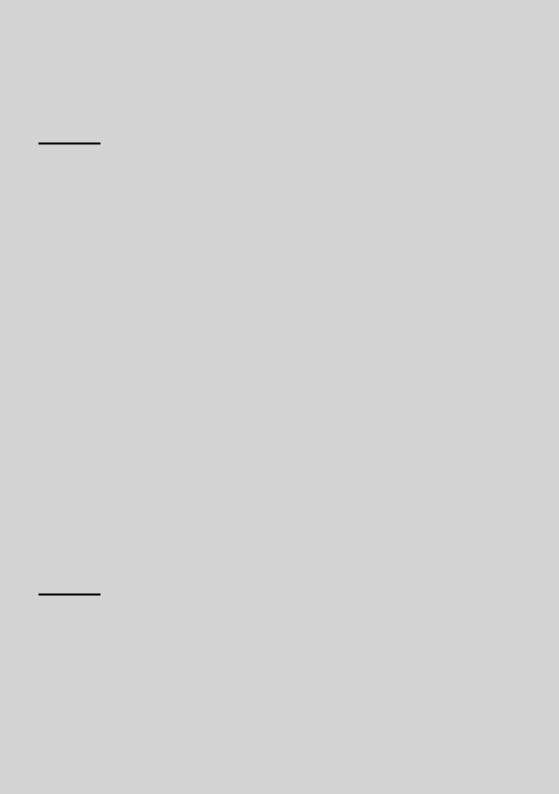
wire to your telephone using a commercial telephone accessory. Refer to <Connecting Wires to Terminals> (page 21).
Tuner functions
FM band: [FM+]
Switches between FM1, FM2, and FM3 each time the [FM+] button is pressed.
AM band: [AM–]
Switches to AM.
Tuning: [4]/ [¢]
Changes the frequency.
⁄
•Use the “AUTO1”/ “AUTO2”/ “MANUAL” in <Menu system> (page 6) to change the frequency switching.
•During reception of stereo stations the “ST” indicator is ON.
Preset memory: [1] - [6]
Memorizes the station selected when pressing for at least 2 seconds.
Preset tuning: [1] - [6]
Recalls the memorized station.
Traffic information: [FM+]
Turns ON or OFF the Traffic Information function when pressing for at least 2 seconds. When the function is turned ON, “TI” indicator is ON.
If traffic bulletin starts when the function is ON, “TRAFFIC” is displayed and traffic information is
received.
⁄
•If the volume is adjusted during reception of traffic information, the adjusted volume is memorized automatically. The memorized volume will be applied next time the Traffic Information function is turned ON.
Disc & Audio file play functions
Disc play: Disc slot
Starts playing when a disc is inserted.
When a CD is inserted, the “IN” indicator is ON.
⁄
•3 inch (8 cm) CD cannot be used. Attempt to insert using an adapter can cause malfunction.
Disc ejection: [0]
⁄
•You can eject the disc for 10 minutes after switching off the engine.
USB device/iPod*1 play: USB Terminal
Connecting a USB device starts playback.
⁄
• For the playable audio file, media, and devices, refer to <About Audio file> (page 17).
*1 Function of KDC-W4544U/ W4644U.
Pause and play: [6]
Switches between pause and play each time this button is pressed.
USB device removing: [0]
Press this button for 2 seconds or longer to select the remove mode, and the remove the USB device. During the remove mode, “REMOVE” is displayed.
Music search: [4]/ [¢]
Changes the music when this button is pressed. Fast reverses or forwards the music while pressing. (No sound is output while playing audio file.)
Folder search: [FM+]/ [AM–]
Changes the folder containing the audio file.
Search mode: Search
After pressing this button, you can quickly search songs with the [AUD] knob. See <Music Search> (page 10) for details.
Track/ File/ Folder repeat play: [4]
Switches between Track Repeat (“TRAC REP”) and OFF (“REP OFF”) when pressed while playing a CD. Switches between File Repeat (“FILE REP”), Folder Repeat (“FOLD REP”), and OFF (“REP OFF”) when
pressed while playing an audio file.
⁄
•The folder repeat operation cannot be performed while iPod is playing.
Scan play: [2]
Successively plays the intro of the music in the disc or folder.
When Scan Play is turned on, “TRAC SCN”/ “FILE SCN”
is displayed.
⁄
•The Scan play operation cannot be performed while iPod is playing.
Random play: [3]
Randomly plays the music in the disc or folder. When Random Play is turned on, “DISC RDM”/ “FOLD RDM” is displayed.
English | 5
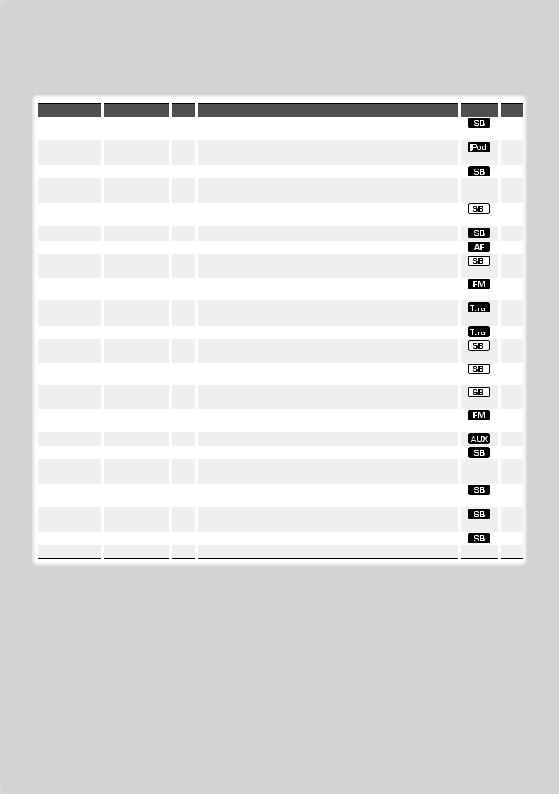
Menu System
Set up the following functions.
Item |
|
Setting |
|
Entry |
|
“CODE SET”/ |
|
|
|
1 sec. |
|
“CODE CLR” |
|
|
|
|
|
“SKIP”*1 |
|
“0.5%”*/ “1%”/ |
|
|
|
|
|
“5%”/ “10%” |
|
|
|
“SYNC” |
|
“OFF”/ “ON”* |
|
|
|
“DIM” |
|
“OFF”*/ “ON” |
|
|
|
|
|
|
|
|
|
“ICON” |
|
“OFF”/ “ON1”/ |
|
|
|
|
|
“ON2”* |
|
|
|
“SWPRE” |
|
“R”*/ “SW” |
|
|
|
“SPRM” |
|
“OFF”/ “ON”* |
|
|
|
“NEWS” |
|
“OFF”*/ “00” – “90” |
|
|
|
|
|
|
|
|
|
“LO.S” |
|
“OFF”*/ “ON” |
|
|
|
|
|
|
|
|
|
“AUTO1”/ “AUTO2”/ |
|
“AUTO1”*/ “AUTO2”/ |
|
|
|
“MANUAL” |
|
“MANUAL” |
|
|
|
“A-MEMORY” |
|
|
|
2 sec. |
|
|
|
|
|
|
|
“AF” |
|
“OFF”/ “ON”* |
|
|
|
|
|
|
|
|
|
“REG” |
|
“OFF”/ “ON”* |
|
|
|
|
|
|
|
|
|
“ATPS” |
|
“OFF”/ “ON”* |
|
|
|
|
|
|
|
|
|
“MONO” |
|
“OFF”*/ “ON” |
|
|
|
|
|
|
|
|
|
“NAME SET” |
|
|
|
1 sec. |
|
|
|
|
|
|
|
“RUS”*2 |
|
“OFF”/ “ON”* |
|
|
|
“SCL” |
|
“AUTO”/ “MANU”* |
|
|
|
|
|
|
|
|
|
“AUX” |
|
“OFF”/ “ON1”*/ |
|
|
|
|
|
“ON2” |
|
|
|
“OFF” |
|
“-----”/ “20M”*/ |
|
|
|
|
|
“40M”/ “60M” |
|
|
|
“CD READ” |
|
“1”*/ “2” |
|
|
|
“DEMO” |
|
“OFF”/ “ON”* |
|
|
|
|
|
2 sec. |
|||
Setting overview |
|
Condition |
|
Page |
Sets/Resets security code. |
|
|
14 |
|
|
|
|
|
|
Sets the ratio of skip performed with <Music Search for iPod>. |
|
|
10 |
|
|
|
|
|
|
Synchronizing the RDS station time data and this unit’s clock. |
|
|
|
|
|
|
|
|
|
Adjusts the brightness of the display according to the surrounding |
|
— |
|
|
illumination. |
|
|
|
|
Sets the Graphics mode of the display. |
|
|
18 |
|
|
|
|
|
|
Sets the preout output. |
|
|
|
18 |
Turns ON/OFF the Supreme function. |
|
|
|
18 |
Turns ON/OFF the News Bulletin Automatic Reception function and |
|
|
18 |
|
sets the news bulletin interrupt disabled time. |
|
|
|
|
Only stations whose reception is good are searched in auto seek |
|
|
|
|
tuning. |
|
|
|
|
Selects the tuning mode of the radio. |
|
|
18 |
|
|
|
|
|
|
Memorizes six stations with good reception automatically. |
|
|
|
13 |
When station reception is poor, automatically switches to the station |
|
|
18 |
|
that is broadcasting the same program over the same RDS network. |
|
|
|
|
Sets whether to switch to the station only in the specific region using |
|
|
|
|
the “AF” control. |
|
|
|
|
When traffic information station reception is poor, automatically |
|
|
|
|
searches for a station that can be received better. |
|
|
|
|
You can reduce the noise when stereo broadcasts are received as |
|
|
|
|
monaural. |
|
|
|
|
Sets the display when switched to AUX source. |
|
|
|
8 |
Selects Russian as the display language. |
|
|
19 |
|
When set to “Auto”, scrolls the screen once with the change of the |
|
— |
|
|
displayed text. |
|
|
|
|
Sets whether to display AUX during source selection. |
|
|
19 |
|
|
|
|
|
|
Turns off the power when the preset time has lapsed in the Standby |
|
|
19 |
|
mode. |
|
|
|
|
Sets the CD read mode. |
|
|
|
19 |
Specifies whether to enable demonstration. |
|
— |
15 |
|
6 | KDC-W4544U/ KDC-W4644U/ KDC-W4044U/ KDC-W413U
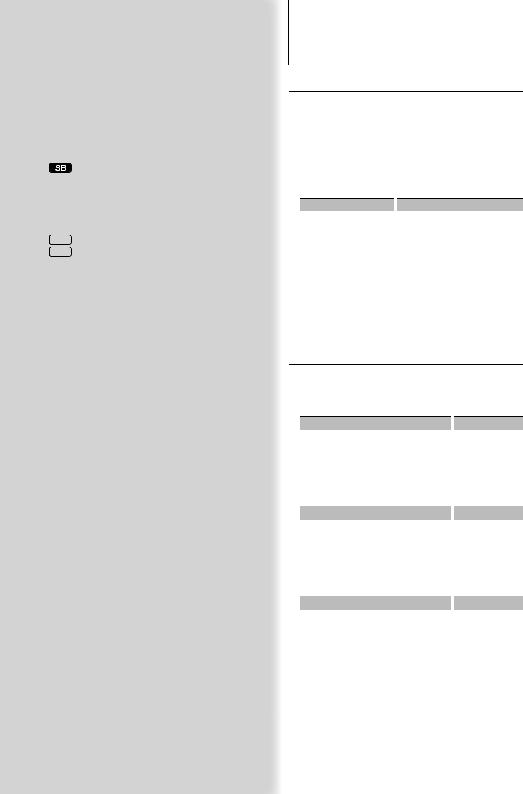
*Factory setting
*1 Function of KDC-W4544U/ W4644U *2 Function of Russian sales model.
Displayed item is depending on currently selected source or mode. The mark in Condition column shows the condition to which the item is displayed.
 : Can be set in other than standby state.
: Can be set in other than standby state.
: Can be set in standby state.
 : Can be set while Audio file source of CD/USB (excluding iPod).
: Can be set while Audio file source of CD/USB (excluding iPod).
 : Can be set only during playback of the iPod source. (USB source used when the iPod is connected)
: Can be set only during playback of the iPod source. (USB source used when the iPod is connected)
 : Can be set during Tuner source.
: Can be set during Tuner source.
 : Can be set during FM reception.
: Can be set during FM reception.
 : Can be set while accessing AUX source.
: Can be set while accessing AUX source.
— : Can be set during all sources.
⁄
•Refer to the respective page for information on how to set the items with reference page number.
•Only the items available to the current source are displayed.
1Enter menu mode
Press the Search button for at least 1 second.
“MENU” is displayed.
2Select the menu item
Press the [FM+] or [AM–] button.
3Set the menu item
Press the [4] or [¢] button.
4Exit menu mode
Press the Search button.
Clock/ Display Settings
Manual Clock Adjustment
1Select the Clock display
Press the [DISP] button.
2Enter Clock adjustment mode
Press the [DISP] button for at least 1 second.
The clock display blinks.
3Adjusting Clock
Operation type |
|
Operation |
Adjust the hours |
|
Press the [FM+] or [AM–] button. |
Adjust the minutes |
|
Press the [4] or [¢] button. |
4Exit Clock adjustment mode
Press the [DISP] button.
⁄
•You can do this adjustment when “SYNC” in <Menu system> (page 6) is set to “OFF”.
Text Display Selection
Changes displayed information on each source following;
In Tuner source
|
Information |
|
Display |
|
Program Service name (FM) |
|
“FREQ/PS” |
|
Radio text (FM) |
|
“R-TEXT” |
|
Frequency (MW, LW) |
|
“FREQ” |
|
Clock |
|
“CLOCK” |
In CD & External disc source |
|
|
|
|
Information |
|
Display |
|
Disc title |
|
“D-TITLE” |
|
Track title |
|
“T-TITLE” |
|
Play time & Track number |
|
“P-TIME” |
|
Clock |
|
“CLOCK” |
In Audio file source |
|
|
|
|
Information |
|
Display |
|
Music title & Artist name |
|
“TITLE” |
|
Album name & Artist name |
|
“ALBUM” |
|
Folder name |
|
“FOLDER” |
|
File name |
|
“FILE” |
|
Play time & Music number |
|
“P-TIME” |
|
Clock |
|
“CLOCK” |
Next page 3
English | 7
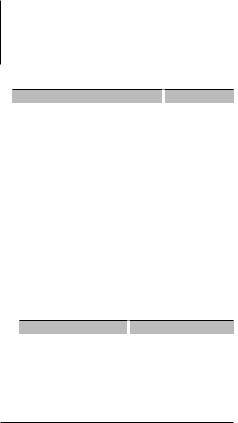
Clock/ Display Settings
In Standby/ Auxiliary input source
Information |
|
Display |
Source name |
|
“SRC NAME” |
Clock |
|
“CLOCK” |
Select the text
Press the [DISP] button.
⁄
•When you select the clock display, the display setting of each source will be changed to the clock display.
•If the selected display item does not have any information, alternative information is displayed.
•When selecting “Folder Name” while playing with iPod, names will be displayed depending on currently selected browsing items.
•If the iPod Control by Hand Mode is set to on while playing the iPod, “iPodMODE” is displayed.
•If all characters cannot be displayed while playing with iPod, the file number in the list is displayed.
Information |
|
Display |
Music title |
|
“TITLE***” |
Folder name |
|
“FLD***” |
File name |
|
“FILE***” |
Auxiliary Input Display Setting
Selecting the display when changing to Auxiliary input source.
1Select Auxiliary input source
Press the [SRC] button.
Select the “AUX” display.
2Enter Menu mode
Press the Search button for at least 1 second.
“MENU” is displayed.
3Select Auxiliary input display setting mode
Press the [FM+] or [AM–] button.
Select the “NAME SET” display.
4Enter Auxiliary input display setting mode
Press the [AUD] knob for at least 1 second.
The presently selected Auxiliary input display is displayed.
5Select the Auxiliary input display
Press the [4] or [¢] button.
“AUX”/ “DVD”/ “PORTABLE”/ “GAME”/ “VIDEO”/ “TV”
6Exit Auxiliary input display setting mode
Press the Search button.
⁄
•When operation stops for 10 seconds, the name at that time is registered, and the Auxiliary input display setting mode closes.
•The Auxiliary input display can be set only when the built-in auxiliary input or the auxiliary input of optional KCA-S220A is used. On the KCA-S220A, “AUX EXT” is displayed by default.
8 | KDC-W4544U/ KDC-W4644U/ KDC-W4044U/ KDC-W413U
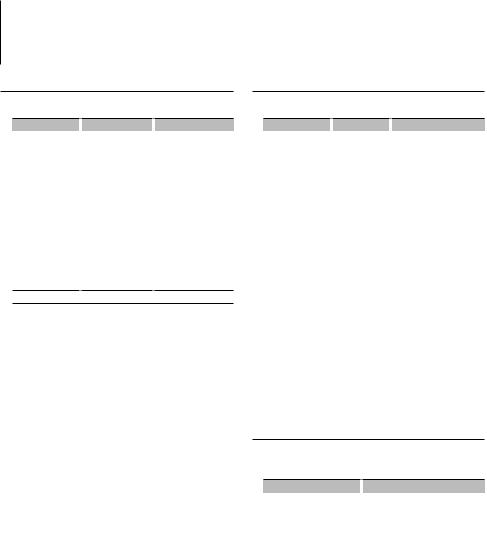
Audio Adjustments
Audio Control
You can adjust following Audio Control items;
Adjustment Item |
|
Display |
|
Range |
Subwoofer level |
|
“SW L” |
|
–15 — +15 |
Bass Boost |
|
“B.BOOST”/ “B.B” |
|
“1”/”2”/“OFF” (The |
|
|
|
|
indicator turns on |
|
|
|
|
according to the setting.) |
System Q |
|
“NATURAL”/ “ROCK”/ |
|
Natural/Rock/Pops/Easy/ |
|
|
“POPS”/ “EASY”/ |
|
Top 40/Jazz/Game/User |
|
|
“TOP40”/ “JAZZ”/ |
|
setting |
|
|
“GAME”/ “USER” |
|
|
Bass level* |
|
“BAS L” |
|
–8 — +8 |
Middle level* |
|
“MID L” |
|
–8 — +8 |
Treble level* |
|
“TRE L” |
|
–8 — +8 |
Balance |
|
“BAL” |
|
Left 15 — Right 15 |
Fader |
|
“FAD” |
|
Rear 15 — Front 15 |
Exit Audio Control mode (Volume control mode)
*Source tone memory: Puts the set up value in the memory per source.
⁄
•“USER”: This appears when Bass level, Middle level, and Treble level are adjusted. When “USER” is selected, these levels are recalled.
1Select the source to adjust
Press the [SRC] button.
2Enter Audio Control mode
Press the [AUD] knob.
3Select the Audio item to adjust
Press the [AUD] knob.
4Adjust the Audio item
Turn the [AUD] knob.
5Exit Audio Control mode
Press any button.
Press a button other than the [AUD] knob.
Audio Setup
You can set Sound system, such as follows;
Adjustment Item |
|
Display |
|
Range |
Low Pass Filter |
|
“LPF” |
|
80/120/160/Through(OFF) Hz |
Volume offset |
|
“V-OFF” |
|
–8 — ±0 (AUX: –8— +8) |
⁄
•Volume offset: Sets each source’s volume as a difference from the basic volume.
1Select the source to adjust
Press the [SRC] button.
2Enter Audio Setup mode
Press the [AUD] knob for at least 1 second.
3Select the Audio Setup item to adjust
Press the [AUD] knob.
4Adjust the Audio setup item
Turn the [AUD] knob.
5Exit Audio Setup mode
Press the [AUD] knob for at least 1 second.
Speaker Setting
Fine-tuning so that the System Q value is optimal when setting the speaker type as follows;
Speaker type |
|
Display |
|
OFF |
|
|
“SP OFF” |
For 5 |
& 4 in. speaker |
|
“SP 5/4” |
For 6 |
& 6x9 in. speaker |
|
“SP 6*9/6” |
For the OEM speaker |
|
“SP OEM” |
|
1Enter Standby
Press the [SRC] button.
Select the “STANDBY” display.
2Enter Speaker Setting mode
Press the [AUD] knob.
3Select the Speaker type
Turn the [AUD] knob.
4Exit Speaker Setting mode
Press the [AUD] knob.
English | 9
