Kenwood KDC-W427 User Manual

KDC-W427
CD-RECEIVER
INSTRUCTION MANUAL
РAДИОПРИOMНИК С KOMПAKT–ДИСKAMИ
ИHCTPУKCИЯ ПO ЭKCПЛУATAЦИИ
ODTWARZACZ PŁYT KOMPAKTOWYCH
PODRĘCZNIK OBSŁUGI
Изделие изготовлено в Mалайзии
© B64-2807-00/00 (E2W)

Contents
Safety precautions |
3 |
Notes |
5 |
Notes on playing MP3/WMA |
6 |
About CDs |
8 |
General features |
9 |
Power
Selecting the Source
Volume
Attenuator
Loudness
System Q
Audio Control
Speaker Setting
Switching Display
Theft Deterrent Faceplate
TEL Mute
Tuner features |
13 |
Tuning Mode |
|
Tuning |
|
Station Preset Memory |
|
Auto Memory Entry |
|
Preset Tuning |
|
CD/MP3/WMA control features |
15 |
Playing CD & MP3/WMA
Fast Forwarding and Reversing
Track/File Search
Folder Search
Track/File/Folder Repeat
Scan Play
Random Play
Folder Select
Text/Title Scroll
Menu system |
18 |
Menu System |
|
Touch Sensor Tone |
|
Manual Clock Adjustment |
|
DSI (Disabled System Indicator) |
|
Selectable Illumination |
|
Local Seek |
|
Monaural Reception |
|
Text Scroll |
|
Power OFF Timer |
|
CD Read Setting |
|
Accessories/ |
|
Installation Procedure |
21 |
Connecting Wires to Terminals |
22 |
Installation |
24 |
Removing the Unit |
25 |
Troubleshooting Guide |
26 |
Specifications |
29 |
2 | English

Safety precautions
2WARNING
To prevent injury or fire, take the following precautions:
•Insert the unit all the way in until it is fully locked in place. Otherwise it may fall out of place when jolted.
•When extending the ignition, battery, or ground wires, make sure to use automotive-grade wires or other wires with a 0.75mm² (AWG18) or more to prevent wire deterioration and damage to the wire coating.
•To prevent a short circuit, never put or leave any metallic objects (such as coins or metal tools) inside the unit.
•If the unit starts to emit smoke or strange smells, turn off the power immediately and consult your Kenwood dealer.
•Make sure not to get your fingers caught between the faceplate and the unit.
•Be careful not to drop the unit or subject it to strong shock.
The unit may break or crack because it contains glass parts.
•Do not touch the liquid crystal fluid if the LCD is damaged or broken due to shock. The liquid crystal fluid may be dangerous to your health or even fatal.
If the liquid crystal fluid from the LCD contacts your body or clothing, wash it off with soap immediately.
2CAUTION
To prevent damage to the machine, take the following precautions:
•Make sure to ground the unit to a negative 12V DC power supply.
•Do not open the top or bottom covers of the unit.
•Do not install the unit in a spot exposed to direct sunlight or excessive heat or humidity. Also avoid places with too much dust or the possibility of water splashing.
•Do not set the removed faceplate or the faceplate case in areas exposed to direct sunlight, excessive heat or humidity. Also avoid places with too much dust or the possibility of water splashing.
•To prevent deterioration, do not touch the terminals of the unit or faceplate with your fingers.
•Do not subject the faceplate to excessive shock, as it is a piece of precision equipment.
•When replacing a fuse, only use a new one with the prescribed rating. Using a fuse with the wrong rating may cause your unit to malfunction.
•To prevent a short circuit when replacing a fuse, first disconnect the wiring harness.
•Do not place any object between the faceplate and the unit.
•Do not use your own screws. Use only the screws provided. If you use the wrong screws, you could damage the unit.
English | 3

Safety precautions
Do Not Load 8 cm (3 in.) CDs in the CD slot
If you try to load a 8 cm (3 in.) CD with its adapter into the unit, the adapter might separate from the CD and damage the unit.
NOTE
•If you experience problems during installation, consult your Kenwood dealer.
•If the unit fails to operate properly, press the Reset button. The unit returns to factory settings when the Reset button is pressed. If the unit still fails to operate properly after the Reset button has been pressed, contact your local KENWOOD dealer for assistance.
|
|
|
|
|
|
|
SCRL |
LOUD |
|
|
|
|
|
|
|
|
AUD |
OFF |
SCAN |
RDM |
REP |
F.SEL |
DISP MENU |
AME |
AUTO |
|
|
|
|
|
|
Reset button
•Characters in the LCD may become difficult to read in temperatures below 41 ˚F (5 ˚C).
•The illustrations of the display and the panel appearing in this manual are examples used to explain more clearly how the controls are used. Therefore, what appears on the display in the illustrations may differ from what appears on the display on the actual equipment, and some of the illustrations on the display may represent something impossible in actual operation.
Lens Fogging
Right after you turn on the car heater in cold weather, dew or condensation may form on the lens in the CD player of the unit. Called lens fogging, CDs may be impossible to play. In such a situation, remove the disc and wait for the condensation to evaporate. If the unit still does not operate normally after a while, consult your Kenwood dealer.
4 | English
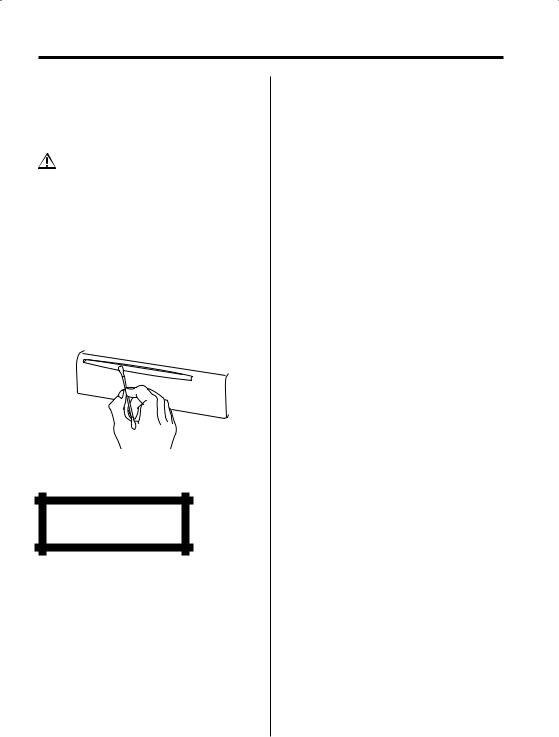
Notes
Cleaning the Unit
If the faceplate of this unit is stained, wipe it with a dry soft cloth such as a silicon cloth.
If the faceplate is stained badly, wipe the stain off with a cloth moistened with neutral cleaner, then wipe neutral detergent off.
•Applying spray cleaner directly to the unit may affect its mechanical parts. Wiping the faceplate with a hard cloth or using a volatile liquid such as thinner or alcohol may scratch the surface or erases characters.
Cleaning the Faceplate Terminals
If the terminals on the unit or faceplate get dirty, wipe them with a dry, soft cloth.
Cleaning the CD Slot
As dust tends to accumulate in the CD slot, clean it every once in a while. Your CDs can get scratched if you put them in a dusty CD slot.
The marking of products using lasers (Except for some areas)
CLASS 1
LASER PRODUCT
The label is attached to the chassis/case and says that the component uses laser beams that have been classified as Class 1. It means that the unit is utilizing laser beams that are of a weaker class. There is no danger of hazardous radiation outside the unit.
This Product is not installed by the manufacturer of a vehicle on the production line, nor by the professional importer of a vehicle into an EU Member State.
English | 5
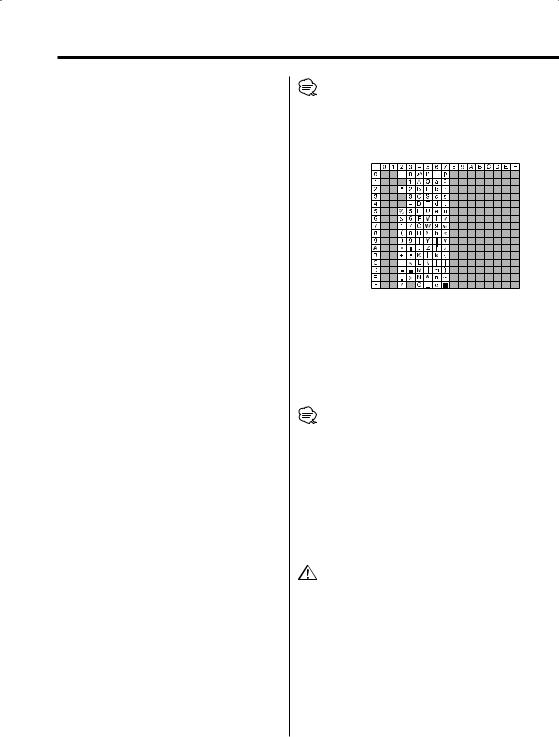
Notes on playing MP3/WMA
Note, however, that the MP3/WMA recording media and formats acceptable are limited. When writing MP3/WMA, pay attention to the following restrictions.
Acceptable media
The MP3/WMA recording media acceptable to this unit are CD-ROM, CD-R, and CD-RW.
When using CD-RW, do full format not quick format to prevent malfunction.
Acceptable medium formats
The following formats are available for the media used in this unit. The maximum number of characters used for file and folder name including the delimiter (".") and three-character extension are indicated in parentheses.
•ISO 9660 Level 1 (12 characters)
•ISO 9660 Level 2 (31 characters)
•Joliet (64 character; Up to 32 characters are displayed)
•Romeo (128 character; Up to 64 characters are displayed)
•Long file name (200 characters; Up to 64
characters are displayed)
•Maximum number of characters for folder name: 64 (Joliet; Up to 32 characters are displayed)
For a list of available characters, see the instruction manual of the writing software and the section Entering file and folder names below.
The media reproducible on this unit has the following limitations:
•Maximum number of directory levels: 8
•Maximum number of files per folder: 255
•Maximum number of folders: 50
•Maximum number of files and folders: 512 MP3/WMA written in the formats other than the above may not be successfully played and their file names or folder names are not properly displayed.
Settings for your MP3/WMA encoder and CD writer
Do the following setting when compressing audio data in MP3/WMA data with the MP3/WMA encoder.
• Transfer bit rate: MP3: 8 —320 kbps WMA: 48 —192 kbps
•Sampling frequency
MP3: 8, 11.025, 12, 16, 22.05, 24, 32, 44.1, 48 kHz
WMA: 32, 44.1, 48 kHz
When you use your CD writer to record MP3/WMA up to the maximum disc capacity, disable additional writing. For recording on an empty disc up to the maximum capacity at once, check Disc at Once.
6 | English
•Play mode may not be possible when portions of the functions of Windows Media Player 9 or higher are used.
Entering ID3 tag
The Displayable ID3 tag is ID3 version 1.x.
For the character code, refer to the List of Codes.
Entering file and folder names
The code list characters are the only file names and folder names that can be entered and displayed.
If you use any other character for entry, the file and folder names are not displayed correctly. They may neither be displayed correctly depending on the CD writer used.
The unit recognizes and plays only those MP3/WMA which have the MP3/WMA extension (.MP3/.WMA).
•A file with a name entered with characters not on the code list may not play correctly.
Writing files into a medium
When a medium containing MP3/WMA data is loaded, the unit checks all the data on the medium. If the medium contains a lot of folders or non-MP3/ WMA files, therefore, it takes a long time until the unit starts playing MP3/WMA.
In addition, it may take time for the unit to move to the next MP3/WMA file or a File Search or Folder Search may not be performed smoothly.
Loading such a medium may produce loud noise to damage the speakers.
•Do no attempt to play a medium containing a non-MP3/ WMA file with the MP3/WMA extension.
The unit mistakes non-MP3/WMA files for MP3/WMA data as long as they have the MP3/WMA extension.
•Do not attempt to play a medium containing non MP3/ WMA.
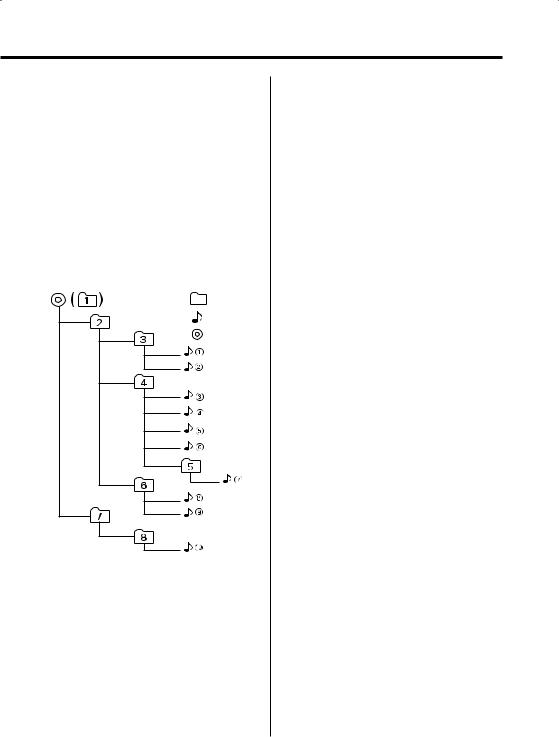
MP3/WMA playing order
When selected for play, Folder Search, File Search, or for Folder Select, files and folders are accessed in the order in which they were written by the CD writer.
Because of this, the order in which they are expected to be played may not match the order in which they are actually played. You may be able to set the order in which MP3/WMA are to be played by writing them onto a medium such as a CD-R with their file names beginning with play sequence numbers such as "01" to "99", depending on your CD writer.
For example, a medium with the following folder/ file hierarchy is subject to Folder Search, File Search, or Folder Select as shown below.
Example of a medium’s folder/file hierarchy
Folder
File
Root
Level 1 |
Level 3 |
Level 5 |
Level 2 |
|
Level 4 |
When a File Search is executed with file ¡$
being played ...
Operation of |
(Current file: ¡$) |
|
the button |
||
|
||
|
|
|
4 Button |
Beginning of file ¡$ ¡# |
|
¢ Button |
¡% ¡& |
|
|
|
When a Folder Search is executed with file ¡$
being played ...
Operation of |
(Current folder: 4) |
|||
the button |
||||
|
|
|
||
AM Button |
3 |
2 1 |
8 ... |
|
FM Button |
5 |
6 7 |
...8 1 |
|
|
|
|
|
|
When Folder Select is selected with file ¡$
being played to move from folder to folder ...
Operation of |
(Current folder: 4) |
|
the button |
||
|
||
4 Button |
3 |
|
¢ Button |
6 |
|
|
|
|
AM Button |
2 |
|
FM Button |
5 |
|
|
|
English | 7

About CDs
Handling CDs
• Don’t touch the recording surface of the CD.
•CD-R and CD-RW are easier to damage than a normal music CD. Use a CD-R or a CD-RW after reading the caution items on the package etc.
•Don’t stick tape etc. on the CD.
Also, don’t use a CD with tape stuck on it.
When using a new CD
If the CD center hole or outside rim has burrs, use it after removing them with a ball pen etc.
Burrs
Burrs
CD accessories
Don’t use disc type accessories.
CD cleaning
Clean from the center of the disc and move outward.
Removing CDs
When removing CDs from this unit pull them out horizontally.
CDs that can’t be used
• CDs that aren’t round can’t be used.
•CDs with coloring on the recording surface or that are dirty can’t be used.
•This unit can only play the CDs with
.
It may not correctly play discs which do not have the mark.
•A CD-R or CD-RW that hasn’t been finalized can’t be played. (For the finalization process refer to your CD-R/CD-RW writing software, and your CD- R/CD-RW recorder instruction manual.)
CD storage
•Don’t place them in direct sunlight (On the seat or dashboard etc.) and where the temperature is high.
•Store CDs in their cases.
8 | English

General features
Release |
|
|
|
|
|
button |
|
|
|
4 AM FM ¢ |
|
|
u d |
|
|
||
|
|
|
|
|
SCRL |
LOUD |
|
|
|
|
|
|
AUD |
OFF |
SCAN RDM |
REP F.SEL |
DISP MENU |
AME |
AUTO |
|
|
|
|
ATT/ |
Q/ |
SRC |
|
|
DISP |
LOUD |
AUD |
|
|
|
|
LOUD indicator
ATT indicator
Power
Turning ON the Power
Press the [SRC] button.
Turning OFF the Power
Press the [SRC] button for at least 1 second.
Selecting the Source
Press the [SRC] button.
Source required |
Display |
Tuner |
"TUNER" |
CD |
"CD" |
Standby (Illumination only mode) |
"STANDBY" |
•This unit automatically turns full power OFF after 20 minutes lapses in Standby mode in order to save the vehicles battery.
The time until full power OFF can be set in 'Power OFF Timer' (page 20).
Volume
Increasing Volume
Press the [u] button.
Decreasing Volume
Press the [d] button.
Attenuator
Turning the volume down quickly.
Press the [ATT] button.
Each time the button is pressed the Attenuator turns ON or OFF.
When it’s ON, the "ATT" indicator blinks.
English | 9

General features
Loudness
Compensating for low and high tones during low volume.
Press the [LOUD] button for at least 1 second.
Each time the button is pressed for at least 1 second the Loudness turns ON or OFF. When it’s ON, "LOUD" indicator is ON.
System Q
You can recall the best sound setting preset for different types of music.
1Select the source to set
Press the [SRC] button.
2Select the Sound type
Press the [Q] button.
Each time the button is pressed the sound setting switches.
Sound setting |
Display |
Flat |
"FLAT" |
Rock |
"ROCK" |
Top 40 |
"TOP40" |
Pops |
"POPS" |
Jazz |
"JAZZ" |
Easy |
"EASY" |
•Each setting value is changed with the 'Speaker Setting' (page 10).
First, select the speaker type with the Speaker setting.
•When the System Q setting is changed, the Bass and Treble set in audio control replace the System Q values.
Audio Control
1Select the source for adjustment
Press the [SRC] button.
2Enter Audio Control mode
Press the [AUD] button for at least 1 second.
3Select the Audio item for adjustment
Press the [FM] or [AM] button.
Each time the button is pressed the items that can be adjusted switch as shown below.
10 | English
4Adjust the Audio item
Press the [4] or [¢] button.
Adjustment Item |
Display |
Range |
Bass level |
"BAS" |
–8 — +8 |
Middle level |
"MID" |
–8 — +8 |
Treble level |
"TRE" |
–8 — +8 |
Balance |
"BAL" |
Left 15 — Right 15 |
Fader |
"FAD" |
Rear 15 — Front 15 |
5Exit Audio Control mode
Press the [AUD] button.
Speaker Setting
Fine-tuning so that the System Q value is optimal when setting the speaker type.
1Enter Standby
Press the [SRC] button.
Select the "STANDBY" display.
2Enter Speaker Setting mode
Press the [Q] button.
3Select the Speaker type
Press the [4] or [¢] button.
Each time the button is pressed the setting switches as shown below.
Speaker type |
Display |
|
OFF |
|
"SP OFF" |
For the OEM speaker |
"SP OEM" |
|
For 6 |
& 6x9 in. speaker |
"SP 6/6x9" |
For 5 |
& 4 in. speaker |
"SP 5/4" |
4Exit Speaker Setting mode
Press the [Q] button.

Switching Display
Switching the information displayed.
Press the [DISP] button.
Each time the button is pressed the display switches as shown below.
In Tuner source
Information
Frequency
Clock
In CD source
|
Information |
Display |
|
Disc title & Artist name |
"D-TITLE" |
|
Track title |
"T-TITLE" |
|
Play time & Track number |
"P-TIME" |
|
Clock |
|
In MP3/WMA source |
|
|
|
|
|
|
Information |
Display |
|
Song title & Artist name |
"TITLE" |
|
Album name & Artist name |
"ALBUM" |
|
Folder name |
"FLDR-NAME" |
|
File name |
"FILE-NAME" |
|
Play time & Track number |
"P-TIME" |
|
Clock |
|
•If the Disc title, Track title, Song title & Artist name, or Album name & Artist name is selected when the disc which does not have Disc title, Track title, Song title, Album name, or Artist name is played, track number and play time are displayed.
•The Album name cannot be displayed during WMA play.
Theft Deterrent Faceplate
The faceplate of the unit can be detached and taken with you, helping to deter theft.
Removing the Faceplate
Press the Release button.
The faceplate is unlocked, allowing you to detach it.
•The faceplate is a precision piece of equipment and can be damaged by shocks or jolts. For that reason, keep the faceplate in its special storage case while detached.
•Do not expose the faceplate or its storage case to direct sunlight or excessive heat or humidity. Also avoid places with too much dust or the possibility of water splashing.
Reattaching the Faceplate
1Align the projections on the unit with the grooves on the faceplate.
Projections
Grooves
2Push the faceplate in until it clicks.
The faceplate is locked in place, allowing you to use the unit.
English | 11
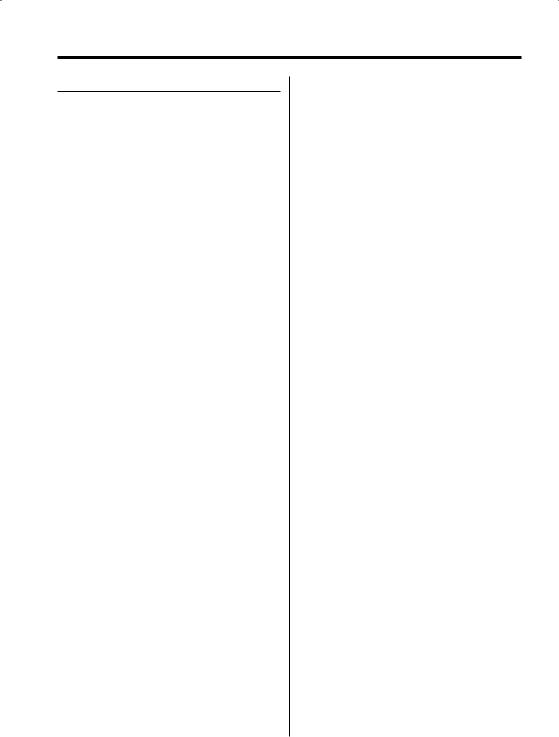
General features
TEL Mute
The audio system automatically mutes when a call comes in.
When a call comes in
"CALL" is displayed.
The audio system pauses.
Listening to the audio during a call
Press the [SRC] button.
The "CALL" display disappears and the audio system comes back ON.
When the call ends
Hang up the phone.
The "CALL" display disappears and the audio system comes back ON.
12 | English

Tuner features
4 AM FM ¢
|
|
|
|
|
|
|
SCRL |
LOUD |
|
|
|
|
|
|
|
|
AUD |
OFF |
SCAN |
RDM |
REP |
F.SEL |
DISP MENU |
|
AUTO |
|
|||||
AME |
|
|
|
|
|
|
AUTO/ |
SRC |
1 - 6 |
MENU |
AME |
|
|
|
|
Band display |
Frequency display |
|
|
|
|
|
|
|
|
|
|
|
|
|
|
|
|
|
|
|
|
|
|
ST indicator |
Preset station |
AUTO indicator |
|
|
|
|
number |
|
Tuning Mode
Choose the tuning mode.
Press the [AUTO] button.
Each time the button is pressed the Tuning mode switches as shown below.
Tuning mode |
Display |
Operation |
Auto seek |
"AUTO 1" |
Automatic search for a station. |
|
indicator |
|
Preset station seek |
"AUTO 2" |
Search in order of the stations |
|
indicator |
in the Preset memory. |
Manual |
— |
Normal manual tuning control. |
Tuning
Selecting the station.
1Select tuner source
Press the [SRC] button.
Select the "TUNER" display.
2Select the band
Press the [FM] or [AM] button.
Each time the [FM] button is pressed it switches
between the FM1, FM2, and FM3 bands.
3Tune up or down band
Press the [4] or [¢] button.
•During reception of stereo stations the "ST" indicator is ON.
Station Preset Memory
Putting the station in the memory.
1Select the band
Press the [FM] or [AM] button.
2Select the frequency to put in the memory
Press the [4] or [¢] button.
3Put the frequency in the memory
Press the desired [1] — [6] button for at least 2 seconds.
The preset number display blinks 1 time. On each band, 1 station can be put in the memory on each [1] — [6] button.
English | 13
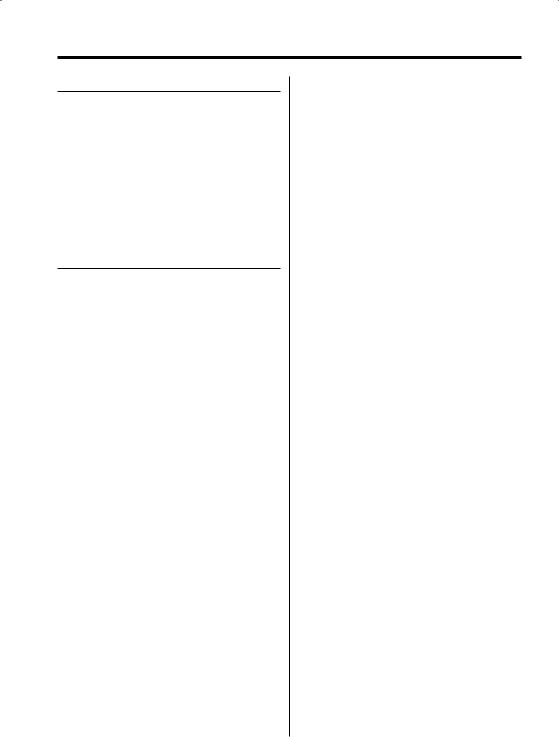
Tuner features
Auto Memory Entry
Putting stations with good reception in the memory automatically.
1Select the band for Auto Memory Entry
Press the [FM] or [AM] button.
2Open Auto Memory Entry
Press the [AME] button for at least 2 seconds.
When 6 stations that can be received are put in the memory Auto Memory Entry closes.
Preset Tuning
Calling up the stations in the memory.
1Select the band
Press the [FM] or [AM] button.
2Call up the station
Press the desired [1] — [6] button.
14 | English

CD/MP3/WMA control features
|
AM/ |
0 |
4 SCRL FM ¢ |
|
SCRL |
LOUD |
|
|
AUD |
OFF |
SCAN |
RDM |
REP |
F.SEL |
DISP MENU |
AME |
AUTO |
|
|
|
|
|
|
|
|
SRC |
SCAN |
REP |
|
|
|
|
|
1 |
|
RDM/ |
|
F.SEL |
MENU |
|
|
|
|
3 |
|
|
|
Track number
IN indicator |
Track time |
Playing CD & MP3/WMA
When a disc is inserted
Press the [SRC] button.
Select the "CD" display.
• When a disc is inserted, the "IN" indicator is ON.
Eject the disc
Press the [0] button.
•3 in. (8cm) disc cannot be played. Using an adapter and inserting them into this unit can cause damage.
•The MP3/WMA media that this unit can play are CDROM, CD-R, and CD-RW.
The medium formats must be ISO 9660 Level 1, Level 2, Joliet, or Romeo. The methods and precautions to be followed for writing MP3/WMA data are covered in 'Notes on playing MP3/WMA' (page 6).
Check that section before creating your MP3/WMA media.
Fast Forwarding and Reversing
Fast Forwarding
Hold down on the [¢] button.
Release your finger to play the disc at that point.
Reversing
Hold down on the [4] button.
Release your finger to play the disc at that point.
Track/File Search
Searching for a song on the disc or in the MP3/ WMA folder.
Press the [4] or [¢] button.
English | 15

CD/MP3/WMA control features
Function of MP3/ WMA
Folder Search
Selecting the folder recorded on the MP3/WMA media.
Press the [AM] or [FM] button.
Track/File/Folder Repeat
Replaying the song or MP3/WMA folder you’re listening to.
Press the [REP] button.
Each time the button is pressed the Repeat Play switches as shown below.
In CD source
|
Repeat play |
Display |
|
Track Repeat |
"REP ON" |
|
OFF |
"REP OFF" |
In MP3/WMA source |
|
|
|
|
|
|
Repeat play |
Display |
|
File Repeat |
"FILE REP" |
|
Folder Repeat |
"FOLD REP" |
|
OFF |
"REP OFF" |
Scan Play
Playing the first part of each song on the disc or MP3/WMA folder you are listening to and searching for the song you want to listen to.
1Start Scan Play
Press the [SCAN] button.
"SCAN ON" is displayed.
2Release it when the song you want to listen to is played
Press the [SCAN] button.
Random Play
Play all the songs on the disc or MP3/WMA folder in random order.
Press the [RDM] button.
Each time the button is pressed Random Play turns ON or OFF.
When it’s ON, "RDM ON" is displayed.
•When the [¢] button is pressed, the next song select starts.
16 | English

Function of MP3/WMA
Folder Select
Quickly selecting the folder you want to listen to.
1Enter Folder Select mode
Press the [F.SEL] button.
"F-SELECT" is displayed.
During Select mode the folder information is displayed as shown below.
Folder name display
Displays the current folder name.
2Select the folder level
Press the [FM] or [AM] button.
With the [FM] button you move 1 level down and with the [AM] button 1 level up.
Selecting a folder in the same level
Press the [4] or [¢] button.
With the [4] button you move to the previous folder, and with the [¢] button to the next folder.
Returning to the top level
Press the [3] button.
3Decide the folder to play
Press the [1] button.
The Folder Select mode releases, and the MP3/ WMA in the folder being displayed is played.
•The methods for moving to other folders in the folder select mode are different from those in the folder search mode.
See 'Notes on playing MP3/WMA' (page 6) for details.
Canceling the Folder Select mode
Press the [F.SEL] button.
Text/Title Scroll
Scrolling the displayed CD text, or MP3/WMA text.
Press the [SCRL] button for at least 1 second.
English | 17
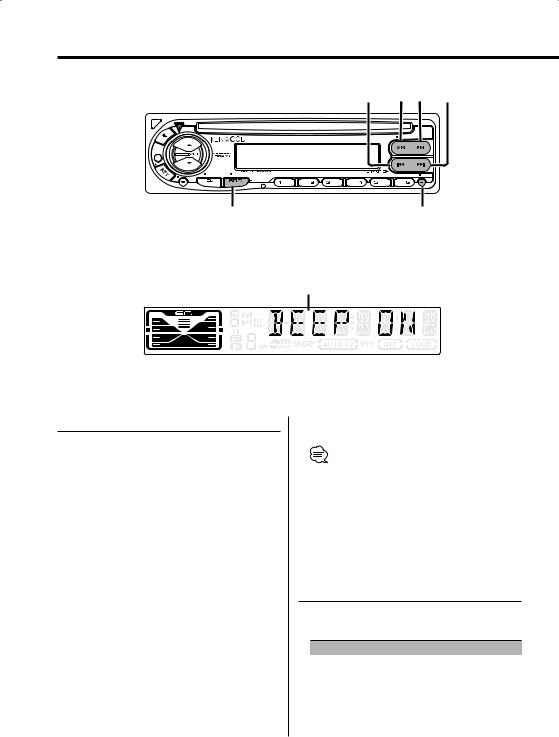
Menu system
4 AM FM ¢
|
|
|
|
|
|
|
SCRL |
LOUD |
|
|
|
|
|
|
|
|
AUD |
OFF |
SCAN |
RDM |
REP |
F.SEL |
DISP MENU |
|
AUTO |
|
|||||
AME |
|
|
|
|
|
|
SRC MENU
Menu display
Menu System
Setting during operation beep sound etc. functions.
The Menu system basic operation method is explained here. The reference for the Menu items and their setting content is after this operation explanation.
1Enter Menu mode
Press the [MENU] button for at least 1 second.
"MENU" is displayed.
2Select the menu item
Press the [FM] or [AM] button.
Example: When you want to set the beep sound select the "BEEP" display.
3Set the menu item
Press the [4] or [¢] button.
Example: When "BEEP" is selected, each time the button is pressed it switches "BEEP ON" or "BEEP OFF". Select 1 of them as the setting.
You can continue by returning to step 2 and setting other items.
18 | English
4Exit Menu mode
Press the [MENU] button.
•When other items that are applicable to the basic operation method above are displayed afterwards their setting content chart is entered. (Normally the uppermost setting in the chart is the original setting.) Also, the explanation for items that aren’t applicable ('Manual Clock Adjustment' etc.) are entered step by step.
Touch Sensor Tone
Setting the operation check sound (beep sound) ON/OFF.
Display |
Setting |
"BEEP ON" |
Beep is heard. |
"BEEP OFF" |
Beep canceled. |

Manual Clock Adjustment
1Select Clock Adjustment mode
Press the [FM] or [AM] button.
Select the "CLK ADJ" display.
2Enter Clock Adjust mode
Press the [4] or [¢] button for at least 2 seconds.
The clock display blinks.
3Adjust the hours
Press the [FM] or [AM] button.
Adjust the minutes
Press the [4] or [¢] button.
4Exit Clock adjustment mode
Press the [MENU] button.
DSI (Disabled System Indicator)
A red indicator will blink on the unit after the faceplate is removed, warning potential thieves.
Display |
Setting |
"DSI ON" |
LED flashes. |
"DSI OFF" |
LED OFF. |
Selectable Illumination
Selecting the button illumination color as green or red.
Display |
Setting |
"COL RED" |
The illumination color is red. |
"COL GRN" |
The illumination color is green. |
In Tuner mode
Local Seek
Only stations whose reception is good are searched for in auto seek tuning.
Display |
Setting |
"LO.S OFF" |
The local seek function is OFF. |
"LO.S ON" |
The local seek function is ON. |
In FM reception
Monaural Reception
Noise can be reduced when stereo broadcasts are received as monaural.
Display |
Setting |
"MONO OFF" |
The monaural reception is OFF. |
"MONO ON" |
The monaural reception is ON. |
Text Scroll
Setting the displayed text scroll.
Display |
Setting |
"SCL MANU" |
Doesn’t scroll. |
"SCL AUTO" |
Scrolls when the display changes. |
•The text scrolled is shown below.
-CD text
-Folder name/ File name/ Song title/ Artist name/ Album name
English | 19
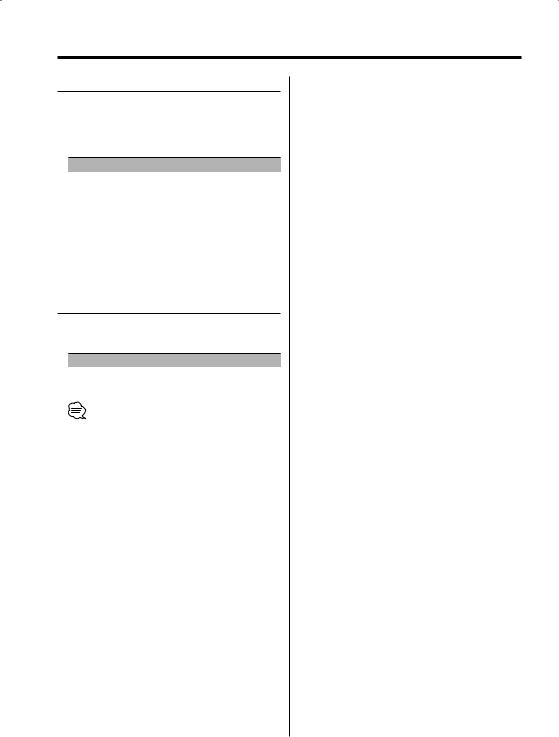
Menu system
Power OFF Timer
Setting the timer to turn this unit’s power OFF automatically when Standby mode continues. Using this setting can save the vehicle’s battery power.
Display |
Setting |
"OFF – – –" |
Power OFF Timer function is OFF. |
"OFF 20M" |
Turns the power OFF after 20 minutes. |
(Original setting) |
|
"OFF 40M" |
Turns the power OFF after 40 minutes. |
"OFF 60M" |
Turns the power OFF after 60 minutes. |
In Standby mode
CD Read Setting
When there is a problem on playing a CD with special format, this setting play the CD by force.
Display |
Setting |
"CD READ1" |
Play CD and MP3/WMA. |
"CD READ2" |
Play CD by force. |
•Setting "CD READ2" cannot play MP3/WMA.
Some music CDs may not be played back even in the "CD READ2" mode.
20 | English
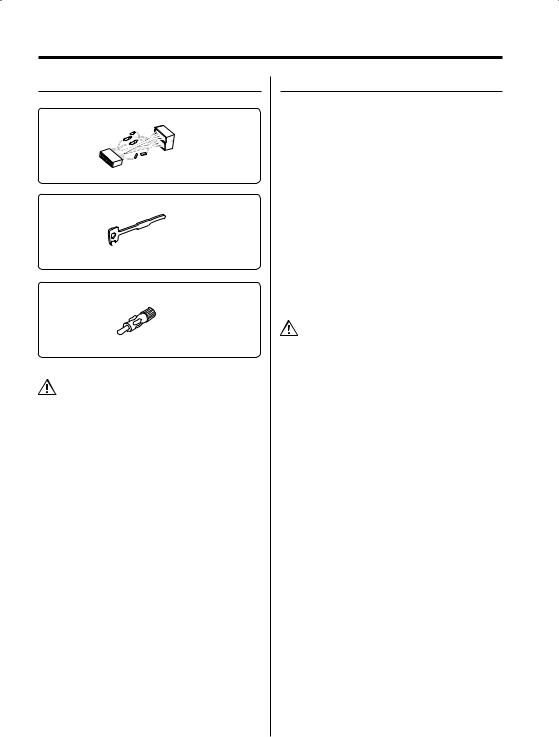
Accessories/ Installation Procedure
Accessories
1
..........1
2
..........2
3
..........1
•The use of any accessories except for those provided might result in damage to the unit. Make sure only to use
the accessories shipped with the unit, as shown above.
Installation Procedure
1.To prevent short circuits, remove the key from the ignition and disconnect the - terminal of the battery.
2.Make the proper input and output wire connections for each unit.
3.Connect the wire on the wiring harness.
4.Take Connector B on the wiring harness and connect it to the speaker connector in your vehicle.
5.Take Connector A on the wiring harness and connect it to the external power connector on your vehicle.
6.Connect the wiring harness connector to the unit.
7.Install the unit in your car.
8.Reconnect the - terminal of the battery.
9.Press the reset button.
•If your car is not prepared for this special connectionsystem, consult your Kenwood dealer.
•Only use antenna conversion adapters (ISO-JASO) when the antenna cord has an ISO plug.
•Make sure that all wire connections are securely made by inserting jacks until they lock completely.
•If your vehicle’s ignition does not have an ACC position, or if the ignition wire is connected to a power source with constant voltage such as a battery wire, the power will not be linked with the ignition (i.e., it will not turn on and off along with the ignition). If you want to link the unit’s power with the ignition, connect the ignition wire to a power source that can be turned on and off with the ignition key.
•If the fuse blows, first make sure that the wires have not caused a short circuit, then replace the old fuse with one with the same rating.
•Insulate unconnected wires with vinyl tape or other similar material. To prevent short circuits, also do not remove the caps on the ends of the unconnected wires or the terminals.
•Connect the speaker wires correctly to the terminals to which they correspond. The unit may receive damage or fail to work if you share the - wires and/or ground them to any metal part in the car.
•After the unit is installed, check whether the brake lamps, indicators, wipers, etc. on the car are working properly.
•If the console has a lid, make sure to install the unit so that the faceplate does not hit the lid when closing and opening.
•Mount the unit so that the mounting angle is 30° or less.
English | 21
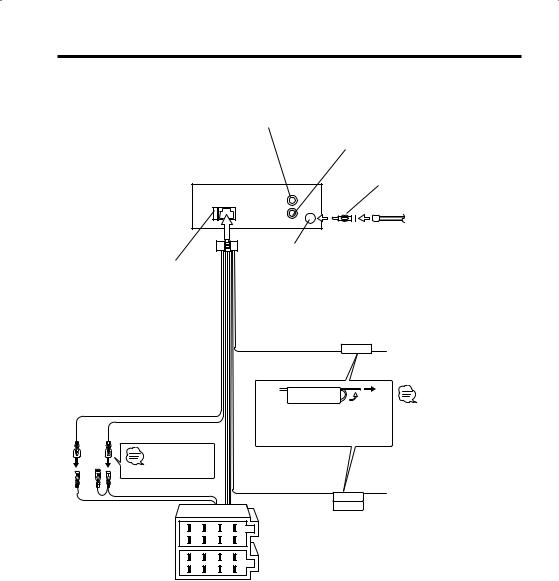
Connecting Wires to Terminals
Rear left output (White)
|
Rear right output (Red) |
|
Antenna Conversion Adaptor (ISO– |
|
JASO) (Accessory3) |
REAR |
|
L |
|
R |
Antenna Cord (ISO) |
FM/AM antenna
input
Fuse (10A)
Wiring harness (Accessory1)
TEL mute wire (Brown) |
|
Connect to the terminal that |
TEL MUTE |
is grounded when either the |
|
|
|
telephone rings or during |
|
|
conversation. |
|
To connect the KENWOOD |
|
navigation system, consult |
Battery wire (Yellow) |
your navigation manual. |
If no connections are made, do Ignition wire (Red) not let the wire come out from
the tab.
See next page |
Power control/ Motor |
|
|
|
antenna control wire |
A–7 Pin (Red) |
(Blue/White) |
A–4 Pin (Yellow) |
|
|
|
|
|
Connector A |
8 |
6 |
4 |
2 |
|
7 |
5 |
3 |
1 |
||
|
|||||
Connector B |
8 |
6 |
4 |
2 |
|
|
7 |
5 |
3 |
1 |
P.CONT
ANT.CONT
Connect either to the power control terminal when using the optional power amplifier, or to the antenna control terminal in the vehicle.
22 | English

Connecting Wires to Terminals
Connector Function Guide
Pin Numbers for |
Cable Colour |
Functions |
ISO Connectors |
|
|
External Power |
|
|
Connector |
|
|
A-4 |
Yellow |
Battery |
A-5 |
Blue/White |
Power Control |
A-7 |
Red |
Ignition (ACC) |
A-8 |
Black |
Earth (Ground) |
|
|
Connection |
Speaker |
|
|
Connector |
|
|
B-1 |
Purple |
Rear Right (+) |
B-2 |
Purple/Black |
Rear Right (–) |
B-3 |
Gray |
Front Right (+) |
B-4 |
Gray/Black |
Front Right (–) |
B-5 |
White |
Front Left (+) |
B-6 |
White/Black |
Front Left (–) |
B-7 |
Green |
Rear Left (+) |
B-8 |
Green/Black |
Rear Left (–) |
2WARNING
Connecting the ISO Connector
The pin arrangement for the ISO connectors depends on the type of vehicle you drive. Make sure to make the proper connections to prevent damage to the unit.
The default connection for the wiring harness is described in 1 below. If the ISO connector pins are set as described in 2 or 3, make the connection as illustrated.
Please be sure to reconnect the cable as shown 2 below to install this unit to the Volkswagen vehicles etc.
1(Default setting) The A-7 pin (red) of the vehicle’s ISO connector is linked with the ignition, and the A-4 pin (yellow) is connected to the constant power supply.
Ignition cable (Red) |
A-7 Pin (Red) |
Unit |
Vehicle |
Battery cable (Yellow) |
A-4 Pin (Yellow) |
2The A-7 pin (red) of the vehicle’s ISO connector is connected to the constant power supply, and the A-4 pin (yellow) is linked to the ignition.
Ignition cable |
A-7 Pin (Red) |
(Red) |
|
Unit |
Vehicle |
Battery cable |
A-4 Pin (Yellow) |
(Yellow) |
|
3The A-4 pin (yellow) of the vehicle’s ISO connector is not connected to anything, while the A-7 pin (red) is connected to the constant power supply (or both the A-7 (red) and A-4 (yellow) pins are connected to the constant power supply).
Ignition cable (Red) |
A-7 Pin (Red) |
Unit |
Vehicle |
Battery cable (Yellow) |
A-4 Pin (Yellow) |
•When the connection is made as in 3 above, the unit’s power will not be linked to the ignition key. For that reason, always make sure to turn off the unit’s power when the ignition is turned off.
To link the unit’s power to the ignition, connect the ignition cable (ACC...red) to a power source that can be turned on and off with the ignition key.
English | 23

Installation
Installation
Metal mounting strap (commercially available)
Firewall or metal support
Bend the tabs of the mounting sleeve with a screwdriver or similar utensil and attach it in place.
Self-tapping screw (commercially available)
Screw (M4X8) (commercially available)
•Make sure that the unit is installed securely in place. If the unit is unstable, it may malfunction (for example, the sound may skip).
24 | English

Removing the Unit
Removing the hard rubber frame
1Engage the catch pins on the removal tool and remove the two locks on the upper level. Upper the frame and pull it forward as shown in the figure.
Lock
Accessory2
Removal tool
2When the upper level is removed, remove the lower two locations.
•The frame can be removed from the bottom side in the same manner.
Removing the Unit
1Refer to the section 'Removing the hard rubber frame' (page 25) and then remove the hard rubber frame.
2Remove the screw (M4 × 8) on the back panel.
3Insert the two removal tools deeply into the slots on each side, as shown.
Screw (M4X8) (commercially available)
Accessory2
Removal tool
4Lower the removal tool toward the bottom, and pull out the unit halfway while pressing towards the inside.
•Be careful to avoid injury from the catch pins on the removal tool.
5Pull the unit all the way out with your hands, being careful not to drop it.
English | 25

Troubleshooting Guide
What might seem to be a malfunction in your unit may just be the result of slight misoperation or miswiring. Before calling service, first check the following table for possible problems.
General
?The power does not turn ON.
The fuse has blown.
After checking for short circuits in the wires, replace the fuse with one with the same rating.
?There’s a source you can’t switch.
There’s no media inserted.
Set the media you want to listen to. If there’s no media in this unit, you can’t switch to each source.
?The memory is erased when the ignition is turned OFF.
The ignition and battery wire are incorrectly connected.
Connect the wire correctly, referring to the section on 'Connecting Wires to Terminals'.
?The TEL mute function does not work.
The TEL mute wire is not connected properly.
Connect the wire correctly, referring to the section on 'Connecting Wires to Terminals'.
?The TEL mute function turns ON even though the TEL mute wire is not connected.
The TEL mute wire is touching a metal part of the car.
Pull the TEL mute wire away from the metal part of the car.
?Even if Loudness is turned ON, high-pitched tone isn’t compensated for.
Tuner source is selected.
High-pitched tone isn’t compensated for when in Tuner source.
?No sound can be heard, or the volume is low.
The fader or balance settings are set all the way to one side.
Center the fader and balance settings.
The input/output wires or wiring harness are connected incorrectly.
Reconnect the input/output wires or the wiring harness correctly. See the section on 'Connecting Wires to Terminals'.
?The sound quality is poor or distorted.
One of the speaker wires is being pinched by a screw in the car.
Check the speaker wiring.
The speakers are not wired correctly.
Reconnect the speaker wires so that each output terminal is connected to a different speaker.
?The Touch Sensor Tone doesn’t sound.
The preout jack is being used.
The Touch Sensor Tone can’t be output from the preout jack.
Tuner source
?Radio reception is poor.
The car antenna is not extended.
Pull the antenna out all the way.
The antenna control wire is not connected.
Connect the wire correctly, referring to the section on 'Connecting Wires to Terminals'.
26 | English

Disc source
?The specified disc does not play, but another one plays instead.
The specified CD is quite dirty.
Clean the CD.
The disc is severely scratched.
Try another disc instead.
?A CD ejects as soon as it is loaded.
The CD is quite dirty.
Clean the CD, referring to the CD cleaning of the section on 'About CDs' (page 8).
?Can’t remove disc.
The cause is that more than 10 minutes has elapsed since the vehicle ACC switch was turned OFF.
The disc can only be removed within 10 minutes of the ACC switch being turned OFF. If more than 10 minutes has elapsed, turn the ACC switch ON again and press the Eject button.
?The disc won’t insert.
There’s already another disc inserted.
Press the [0] button and remove the disc.
MP3/WMA source
?Cannot play an MP3/WMA.
The media is scratched or dirty.
Clean the media, referring to the CD cleaning of the section on 'About CDs' (page 8).
?The sound skips when an MP3/WMA is being played.
The media is scratched or dirty.
Clean the media, referring to the CD cleaning of the section on 'About CDs' (page 8).
The recording condition is bad.
Record the media again or use another media.
?The MP3/WMA track time isn’t displayed correctly.
---
There are times when it isn’t displayed correctly according to the MP3/WMA recording conditions.
?File Search can’t be done.
For the folders first or last song.
For each folder, File Search can’t be done in the backward direction for the first song or in the forward direction for the last song.
English | 27
