Kenwood KDC-W4544U Manual [ru]

KDC-W4544U KDC-W4644U KDC-W4044U KDC-W413U
CD-RECEIVER
INSTRUCTION MANUAL
РAДИОПРИOMНИК С KOMПAKT–ДИСKAMИ
ИHCTPУKCИЯ ПO ЭKCПЛУATAЦИИ
АВТОМАГНІТОЛА
ІНСТРУКЦІЯ З ЕКСПЛУАТАЦІЇ
Изделие изготовлено в Индонезии
© B64-4443-00/00 (E20)
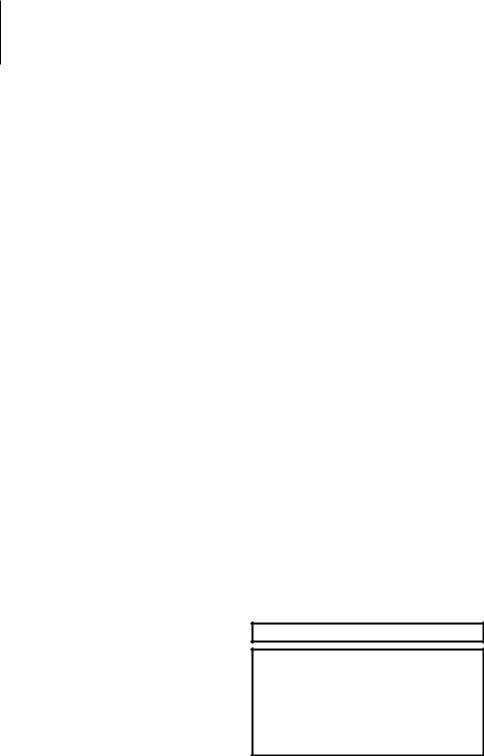
Contents
Before use |
3 |
|
Appendix |
17 |
|
Basic Operation |
4 |
|
Accessories/ Installation Procedure |
20 |
|
General functions |
|
|
Connecting Wires to Terminals |
21 |
|
Tuner functions |
|
|
|||
Disc & Audio file play functions |
|
|
Installation/Removing the Unit |
23 |
|
Menu System |
6 |
||||
Troubleshooting Guide |
24 |
||||
Clock/ Display Settings |
7 |
|
|||
|
Specifications |
26 |
|||
Manual Clock Adjustment |
|
|
|||
|
|
|
|
||
Text Display Selection |
|
|
|
|
|
Auxiliary Input Display Setting |
|
|
|
|
|
Audio Adjustments |
9 |
|
|
|
|
Audio Control |
|
|
|
|
|
Audio Setup |
|
|
|
|
|
Speaker Setting |
|
|
|
|
|
Music disc/Audio file Operation |
10 |
|
|
|
|
Music Search |
|
|
|
|
|
Music Search for iPod |
|
|
|
|
|
All Random |
|
|
|
|
|
iPod Control by Hand Mode |
|
|
|
|
|
Direct Music Search |
|
|
|
|
|
Direct Disc Search |
|
|
|
|
|
Basic Operation of Disc Changer (Optional) |
|
|
|
|
|
Tuner Operation |
13 |
|
|
|
|
Auto memory entry |
|
|
|
|
|
PTY (Program Type) |
|
|
|
|
|
Program Type preset |
|
|
|
|
|
Changing Language for PTY Function |
|
|
|
|
|
Other Functions |
14 |
|
|
|
|
Activating Security Code |
|
|
|
|
|
Deactivating Security Code |
|
|
|
|
|
Demonstration mode setting |
|
|
|
|
|
Basic Operations of remote control |
16 |
|
|
|
|
The “AAC” logo is a trademark of Dolby Laboratories.
iPod is a trademark of Apple Inc., registered in the U.S. and other countries.
“Made for iPod” means that an electronic accessory has been designed to connect specifically to iPod and has been certified by the developer to meet Apple performance standards.
Apple is not responsible for the operation of this device or its compliance with safety and regulatory standards.
2 | KDC-W4544U/ KDC-W4644U/ KDC-W4044U/ KDC-W413U
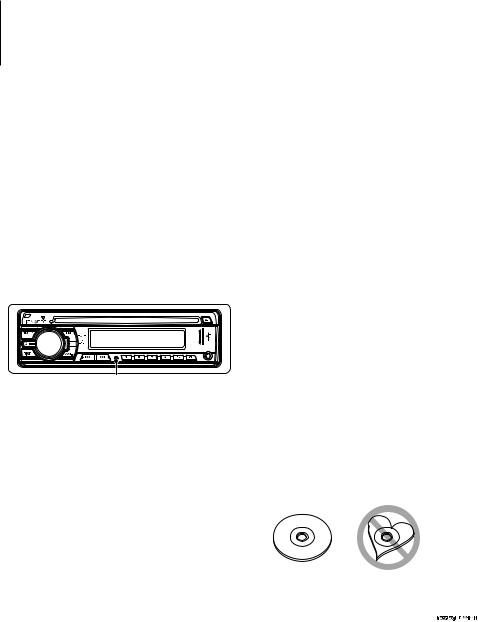
Before use
2WARNING
To prevent injury or fire, take the following precautions:
•To prevent a short circuit, never put or leave any metallic objects (such as coins or metal tools) inside the unit.
Before using this unit for the first time
This unit is initially set on the Demonstration mode. When using this unit for the first time, cancel the <Demonstration mode setting> (page 15).
How to reset your unit
•If this unit or the connected unit (disc auto changer, etc.) fails to operate properly, press the Reset button. The unit returns to factory settings when the Reset button is pressed.
Reset button
Cleaning the Unit
If the faceplate of this unit is stained, wipe it with a dry soft cloth such as a silicon cloth.
If the faceplate is stained badly, wipe the stain off with a cloth moistened with neutral cleaner, then wipe it again with a clean soft dry cloth.
¤
•Applying spray cleaner directly to the unit may affect its mechanical parts. Wiping the faceplate with a hard cloth or using a volatile liquid such as thinner or alcohol may scratch the surface or erases characters.
Cleaning the Faceplate Terminals
If the terminals on the unit or faceplate get dirty, wipe them with a clean soft dry cloth.
Lens Fogging
When you turn on the car heater in cold weather, dew or condensation may form on the lens in the CD player of the unit. Called lens fogging, this condensation on the lens may not allow CDs to play. In such a situation, remove the disc and wait for the condensation to evaporate. If the unit still does not operate normally after a while, consult your Kenwood dealer.
•If you experience problems during installation, consult your Kenwood dealer.
•When you purchase optional accessories, check with your Kenwood dealer to make sure that they work with your model and in your area.
•The characters which can be displayed by this unit are A-Z 0-9 @ “ ‘ ` % & * + – = , . / \ < > [ ] ( ) : ; ^ - { } | ~ .
•The RDS feature won’t work where the service is not supported by any broadcasting station.
•The illustrations of the display and the panel appearing in this manual are examples used to explain more clearly how the controls are used. Therefore, what appears on the display in the illustrations may differ from what appears on the display on the actual equipment, and some of the illustrations on the display may be inapplicable.
Handling CDs
•Do not touch the recording surface of the CD.
•Do not stick tape etc. on the CD, or use a CD with tape stuck on it.
•Do not use disc type accessories.
•Clean from the center of the disc and move outward.
•When removing CDs from this unit, pull them out horizontally.
•If the CD center hole or outside rim has burrs, use the CD only after removing the burrs with a ballpoint pen etc.
CDs that cannot be used
•CDs that are not round cannot be used.
•CDs with coloring on the recording surface or CDs that are dirty cannot be used.
•This unit can only play the CDs with 
 . This unit may not correctly play discs which do not have the mark.
. This unit may not correctly play discs which do not have the mark.
•You cannot play a CD-R or CD-RW that has not been finalized. (For the finalization process refer to your CD-R/CD-RW writing software, and your CD-R/CD- RW recorder instruction manual.)
English | 3
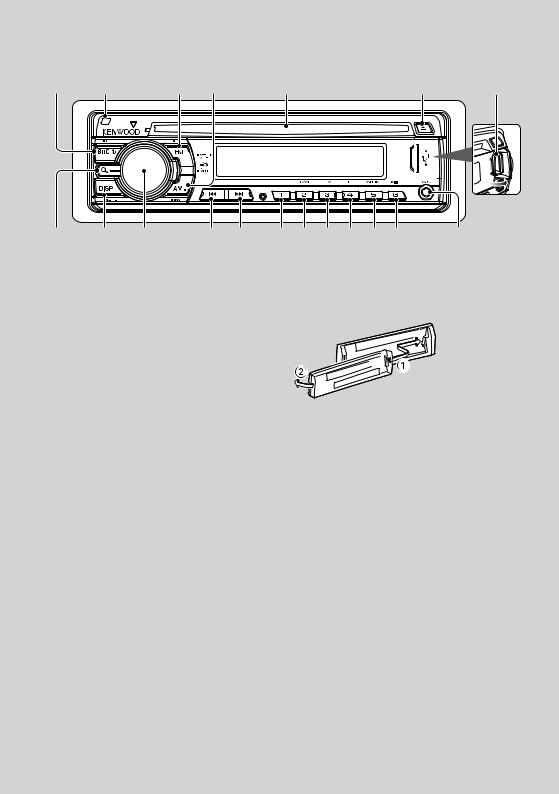
Basic Operation
[SRC] |
Release |
|
[FM+] |
[AM–] |
Disc slot |
|
|
|
[ ] |
USB Terminal |
|
Search |
[DISP] |
[AUD] |
|
[ ] [D] |
[1] [2] |
[3] |
[4] |
[5] |
[6] |
|
Auxiliary input |
General functions
Power/Source Select button: [SRC]
Turns on the power.
When the power is on, the source switches between Tuner (“TUNER”) , USB or iPod*1 (“USB” or “iPod”),
CD (“CD”) , Auxiliary input (“AUX”), and Standby (“STANDBY”) each time this button is pressed.
Press at least 1 second to turn off the power.
⁄
•When an optional accessory is connected, the source name for each device appears.
•When connection of the iPod is recognized, the source display changes from “USB” to “iPod”.
*1 Function of KDC-W4544U/ W4644U.
Volume control: [AUD] knob
Turn the knob to adjust the volume.
Subwoofer output: [AM–]
Switches between ON (“SW ON”) and OFF (“SW OFF”)
each time this button is pressed for at least 2 seconds.
⁄
•You can do this function when “SWPRE” in <Menu System> (page 6) is set to “SW”.
Auxiliary input
Connect a portable audio device with mini-plug cable (3.5 ø).
Faceplate release: Release
Releases the faceplate lock so that it can be removed. Refer to the following diagram when reattaching the faceplate.
¤
•The faceplate is a precision piece of equipment and can be damaged by shocks or jolts.
•Keep the faceplate in its faceplate case while detached.
•Do not place the faceplate (and the faceplate case) in areas exposed to direct sunlight, excessive heat or humidity. Also avoid places with too much dust or the possibility of water splashing.
•To prevent deterioration, do not touch the terminals of the unit or faceplate with your fingers.
Switching display: [DISP]
Changing the information displayed. Refer to page 7 for the details of the display setting.
Text/Title scroll: [DISP]
Scrolls the CD, audio file, and Radio text display when pressed for at least 1 second.
⁄
•Use the mini-plug cable which is stereo type and does not have any resistance.
•The auxiliary input requires the setting made in “AUX” of <Menu system> (page 6).
Muting volume upon reception of phone call
When there is a call, “CALL” is displayed and the audio system is paused.
When the call ends, “CALL” disappears and the audio system comes back on.
The audio system comes back on when [SRC] is
pressed during a call.
⁄
• To use the TEL Mute feature, you need to hook up the MUTE
4 | KDC-W4544U/ KDC-W4644U/ KDC-W4044U/ KDC-W413U
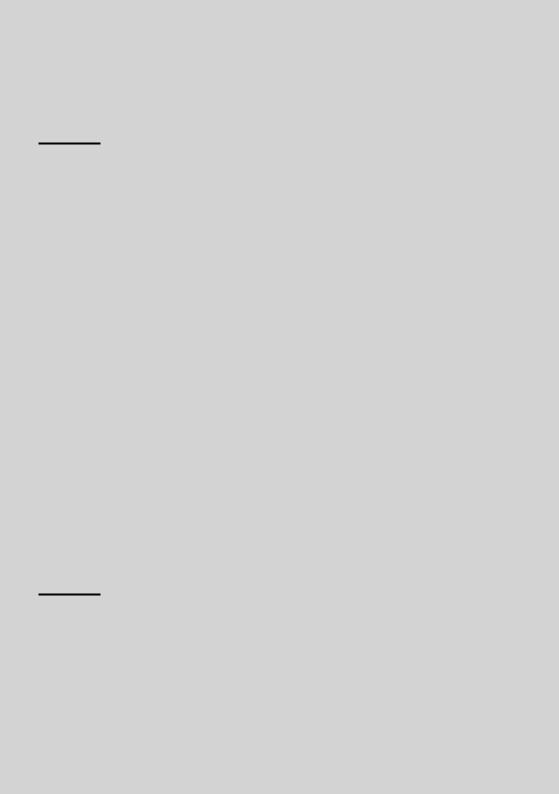
wire to your telephone using a commercial telephone accessory. Refer to <Connecting Wires to Terminals> (page 21).
Tuner functions
FM band: [FM+]
Switches between FM1, FM2, and FM3 each time the [FM+] button is pressed.
AM band: [AM–]
Switches to AM.
Tuning: [4]/ [¢]
Changes the frequency.
⁄
•Use the “AUTO1”/ “AUTO2”/ “MANUAL” in <Menu system> (page 6) to change the frequency switching.
•During reception of stereo stations the “ST” indicator is ON.
Preset memory: [1] - [6]
Memorizes the station selected when pressing for at least 2 seconds.
Preset tuning: [1] - [6]
Recalls the memorized station.
Traffic information: [FM+]
Turns ON or OFF the Traffic Information function when pressing for at least 2 seconds. When the function is turned ON, “TI” indicator is ON.
If traffic bulletin starts when the function is ON, “TRAFFIC” is displayed and traffic information is
received.
⁄
•If the volume is adjusted during reception of traffic information, the adjusted volume is memorized automatically. The memorized volume will be applied next time the Traffic Information function is turned ON.
Disc & Audio file play functions
Disc play: Disc slot
Starts playing when a disc is inserted.
When a CD is inserted, the “IN” indicator is ON.
⁄
•3 inch (8 cm) CD cannot be used. Attempt to insert using an adapter can cause malfunction.
Disc ejection: [0]
⁄
•You can eject the disc for 10 minutes after switching off the engine.
USB device/iPod*1 play: USB Terminal
Connecting a USB device starts playback.
⁄
• For the playable audio file, media, and devices, refer to <About Audio file> (page 17).
*1 Function of KDC-W4544U/ W4644U.
Pause and play: [6]
Switches between pause and play each time this button is pressed.
USB device removing: [0]
Press this button for 2 seconds or longer to select the remove mode, and the remove the USB device. During the remove mode, “REMOVE” is displayed.
Music search: [4]/ [¢]
Changes the music when this button is pressed. Fast reverses or forwards the music while pressing. (No sound is output while playing audio file.)
Folder search: [FM+]/ [AM–]
Changes the folder containing the audio file.
Search mode: Search
After pressing this button, you can quickly search songs with the [AUD] knob. See <Music Search> (page 10) for details.
Track/ File/ Folder repeat play: [4]
Switches between Track Repeat (“TRAC REP”) and OFF (“REP OFF”) when pressed while playing a CD. Switches between File Repeat (“FILE REP”), Folder Repeat (“FOLD REP”), and OFF (“REP OFF”) when
pressed while playing an audio file.
⁄
•The folder repeat operation cannot be performed while iPod is playing.
Scan play: [2]
Successively plays the intro of the music in the disc or folder.
When Scan Play is turned on, “TRAC SCN”/ “FILE SCN”
is displayed.
⁄
•The Scan play operation cannot be performed while iPod is playing.
Random play: [3]
Randomly plays the music in the disc or folder. When Random Play is turned on, “DISC RDM”/ “FOLD RDM” is displayed.
English | 5
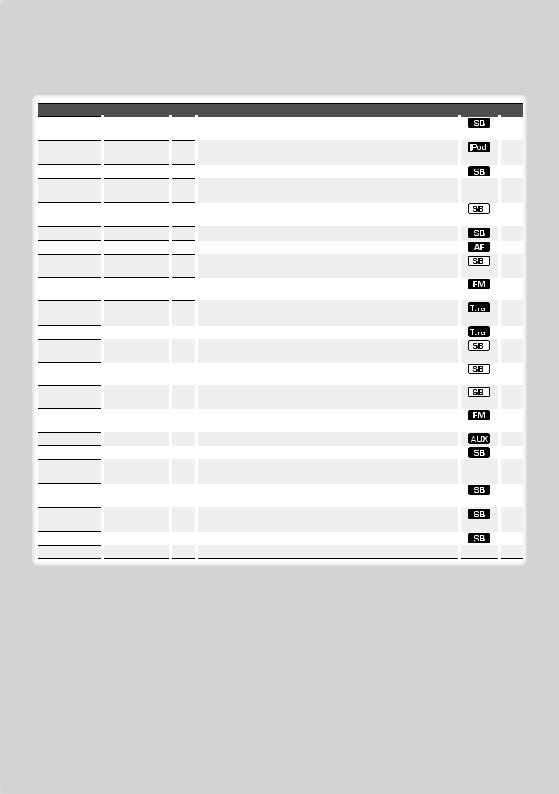
Menu System
Set up the following functions.
Item
“CODE SET”/ “CODE CLR”
“SKIP”*1
“SYNC”
“DIM”
“ICON”
“SWPRE”
“SPRM”
“NEWS”
“LO.S”
“AUTO1”/ “AUTO2”/ “MANUAL”
“A-MEMORY”
“AF”
“REG”
“ATPS”
“MONO”
“NAME SET”
“RUS”*2
“SCL”
“AUX”
“OFF”
“CD READ”
“DEMO”
|
Setting |
|
|
Entry |
|
|
|
|
|
|
1 sec. |
|
|
“0.5%”*/ “1%”/ “5%”/ “10%”
“OFF”/ “ON”*
“OFF”*/ “ON”
“OFF”/ “ON1”/ “ON2”*
“R”*/ “SW”
“OFF”/ “ON”*
“OFF”*/ “00” – “90”
“OFF”*/ “ON”
“AUTO1”*/ “AUTO2”/ “MANUAL”
|
|
2 sec. |
|
|
|
|
|
“OFF”/ “ON”* |
|
|
|
|
|
|
|
“OFF”/ “ON”* |
|
|
|
|
|
|
|
“OFF”/ “ON”* |
|
|
|
|
|
|
|
“OFF”*/ “ON” |
|
|
|
|
|
|
|
|
|
1 sec. |
|
|
|
|
|
“OFF”/ “ON”* |
|
|
|
“AUTO”/ “MANU”* |
|
|
|
|
|
|
|
“OFF”/ “ON1”*/ |
|
|
|
“ON2” |
|
|
|
“-----”/ “20M”*/ |
|
|
|
“40M”/ “60M” |
|
|
|
“1”*/ “2” |
|
|
|
“OFF”/ “ON”* |
|
|
|
|
2 sec. |
Setting overview |
|
Condition |
|
Page |
Sets/Resets security code. |
|
|
14 |
|
|
|
|
|
|
Sets the ratio of skip performed with <Music Search for iPod>. |
|
|
10 |
|
|
|
|
|
|
Synchronizing the RDS station time data and this unit’s clock. |
|
|
|
|
|
|
|
|
|
Adjusts the brightness of the display according to the surrounding |
|
— |
|
|
illumination. |
|
|
|
|
Sets the Graphics mode of the display. |
|
|
18 |
|
|
|
|
|
|
Sets the preout output. |
|
|
|
18 |
Turns ON/OFF the Supreme function. |
|
|
|
18 |
Turns ON/OFF the News Bulletin Automatic Reception function and |
|
|
18 |
|
sets the news bulletin interrupt disabled time. |
|
|
|
|
Only stations whose reception is good are searched in auto seek |
|
|
|
|
tuning. |
|
|
|
|
Selects the tuning mode of the radio. |
|
|
18 |
|
|
|
|
|
|
Memorizes six stations with good reception automatically. |
|
|
|
13 |
When station reception is poor, automatically switches to the station |
|
|
18 |
|
that is broadcasting the same program over the same RDS network. |
|
|
|
|
Sets whether to switch to the station only in the specific region using |
|
|
|
|
the “AF” control. |
|
|
|
|
When traffic information station reception is poor, automatically |
|
|
|
|
searches for a station that can be received better. |
|
|
|
|
You can reduce the noise when stereo broadcasts are received as |
|
|
|
|
monaural. |
|
|
|
|
Sets the display when switched to AUX source. |
|
|
|
8 |
Selects Russian as the display language. |
|
|
19 |
|
When set to “Auto”, scrolls the screen once with the change of the |
|
— |
|
|
displayed text. |
|
|
|
|
Sets whether to display AUX during source selection. |
|
|
19 |
|
|
|
|
|
|
Turns off the power when the preset time has lapsed in the Standby |
|
|
19 |
|
mode. |
|
|
|
|
Sets the CD read mode. |
|
|
|
19 |
Specifies whether to enable demonstration. |
|
— |
15 |
|
6 | KDC-W4544U/ KDC-W4644U/ KDC-W4044U/ KDC-W413U
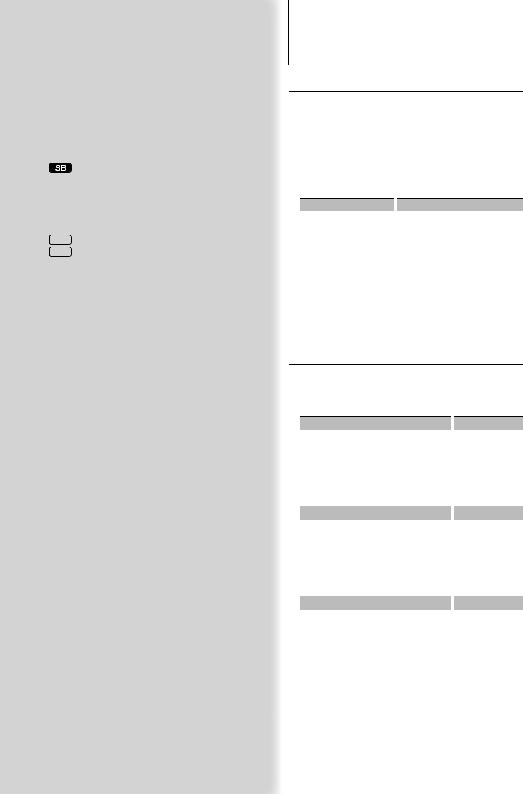
*Factory setting
*1 Function of KDC-W4544U/ W4644U *2 Function of Russian sales model.
Displayed item is depending on currently selected source or mode. The mark in Condition column shows the condition to which the item is displayed.
 : Can be set in other than standby state.
: Can be set in other than standby state.
: Can be set in standby state.
 : Can be set while Audio file source of CD/USB (excluding iPod).
: Can be set while Audio file source of CD/USB (excluding iPod).
 : Can be set only during playback of the iPod source. (USB source used when the iPod is connected)
: Can be set only during playback of the iPod source. (USB source used when the iPod is connected)
 : Can be set during Tuner source.
: Can be set during Tuner source.
 : Can be set during FM reception.
: Can be set during FM reception.
 : Can be set while accessing AUX source.
: Can be set while accessing AUX source.
— : Can be set during all sources.
⁄
•Refer to the respective page for information on how to set the items with reference page number.
•Only the items available to the current source are displayed.
1 Enter menu mode
Press the Search button for at least 1 second.
“MENU” is displayed.
2Select the menu item
Press the [FM+] or [AM–] button.
3Set the menu item
Press the [4] or [¢] button.
4Exit menu mode
Press the Search button.
Clock/ Display Settings
Manual Clock Adjustment
1Select the Clock display
Press the [DISP] button.
2Enter Clock adjustment mode
Press the [DISP] button for at least 1 second.
The clock display blinks.
3 Adjusting Clock
Operation type |
|
Operation |
Adjust the hours |
|
Press the [FM+] or [AM–] button. |
Adjust the minutes |
|
Press the [4] or [¢] button. |
4Exit Clock adjustment mode
Press the [DISP] button.
⁄
•You can do this adjustment when “SYNC” in <Menu system> (page 6) is set to “OFF”.
Text Display Selection
Changes displayed information on each source following;
In Tuner source
|
Information |
|
Display |
|
Program Service name (FM) |
|
“FREQ/PS” |
|
Radio text (FM) |
|
“R-TEXT” |
|
Frequency (MW, LW) |
|
“FREQ” |
|
Clock |
|
“CLOCK” |
In CD & External disc source |
|
|
|
|
Information |
|
Display |
|
Disc title |
|
“D-TITLE” |
|
Track title |
|
“T-TITLE” |
|
Play time & Track number |
|
“P-TIME” |
|
Clock |
|
“CLOCK” |
In Audio file source |
|
|
|
|
Information |
|
Display |
|
Music title & Artist name |
|
“TITLE” |
|
Album name & Artist name |
|
“ALBUM” |
|
Folder name |
|
“FOLDER” |
|
File name |
|
“FILE” |
|
Play time & Music number |
|
“P-TIME” |
|
Clock |
|
“CLOCK” |
Next page 3
English | 7
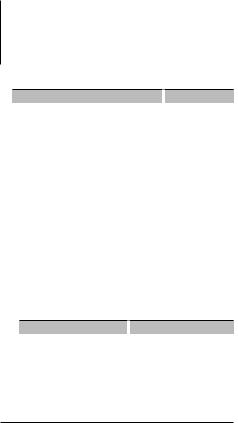
Clock/ Display Settings
In Standby/ Auxiliary input source
Information |
|
Display |
Source name |
|
“SRC NAME” |
Clock |
|
“CLOCK” |
Select the text
Press the [DISP] button.
⁄
•When you select the clock display, the display setting of each source will be changed to the clock display.
•If the selected display item does not have any information, alternative information is displayed.
•When selecting “Folder Name” while playing with iPod, names will be displayed depending on currently selected browsing items.
•If the iPod Control by Hand Mode is set to on while playing the iPod, “iPodMODE” is displayed.
•If all characters cannot be displayed while playing with iPod, the file number in the list is displayed.
Information |
|
Display |
Music title |
|
“TITLE***” |
Folder name |
|
“FLD***” |
File name |
|
“FILE***” |
Auxiliary Input Display Setting
Selecting the display when changing to Auxiliary input source.
1Select Auxiliary input source
Press the [SRC] button.
Select the “AUX” display.
2Enter Menu mode
Press the Search button for at least 1 second.
“MENU” is displayed.
3Select Auxiliary input display setting mode
Press the [FM+] or [AM–] button.
Select the “NAME SET” display.
4Enter Auxiliary input display setting mode
Press the [AUD] knob for at least 1 second.
The presently selected Auxiliary input display is displayed.
5Select the Auxiliary input display
Press the [4] or [¢] button.
“AUX”/ “DVD”/ “PORTABLE”/ “GAME”/ “VIDEO”/ “TV”
6Exit Auxiliary input display setting mode
Press the Search button.
⁄
•When operation stops for 10 seconds, the name at that time is registered, and the Auxiliary input display setting mode closes.
•The Auxiliary input display can be set only when the built-in auxiliary input or the auxiliary input of optional KCA-S220A is used. On the KCA-S220A, “AUX EXT” is displayed by default.
8 | KDC-W4544U/ KDC-W4644U/ KDC-W4044U/ KDC-W413U
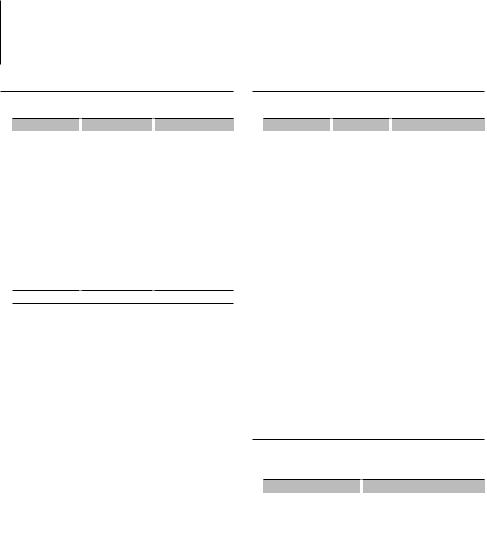
Audio Adjustments
Audio Control
You can adjust following Audio Control items;
Adjustment Item |
|
Display |
|
Range |
Subwoofer level |
|
“SW L” |
|
–15 — +15 |
Bass Boost |
|
“B.BOOST”/ “B.B” |
|
“1”/”2”/“OFF” (The |
|
|
|
|
indicator turns on |
|
|
|
|
according to the setting.) |
System Q |
|
“NATURAL”/ “ROCK”/ |
|
Natural/Rock/Pops/Easy/ |
|
|
“POPS”/ “EASY”/ |
|
Top 40/Jazz/Game/User |
|
|
“TOP40”/ “JAZZ”/ |
|
setting |
|
|
“GAME”/ “USER” |
|
|
Bass level* |
|
“BAS L” |
|
–8 — +8 |
Middle level* |
|
“MID L” |
|
–8 — +8 |
Treble level* |
|
“TRE L” |
|
–8 — +8 |
Balance |
|
“BAL” |
|
Left 15 — Right 15 |
Fader |
|
“FAD” |
|
Rear 15 — Front 15 |
Exit Audio Control mode (Volume control mode)
*Source tone memory: Puts the set up value in the memory per source.
⁄
•“USER”: This appears when Bass level, Middle level, and Treble level are adjusted. When “USER” is selected, these levels are recalled.
1 Select the source to adjust
Press the [SRC] button.
2Enter Audio Control mode
Press the [AUD] knob.
3Select the Audio item to adjust
Press the [AUD] knob.
4Adjust the Audio item
Turn the [AUD] knob.
5Exit Audio Control mode
Press any button.
Press a button other than the [AUD] knob.
Audio Setup
You can set Sound system, such as follows;
Adjustment Item |
|
Display |
|
Range |
Low Pass Filter |
|
“LPF” |
|
80/120/160/Through(OFF) Hz |
Volume offset |
|
“V-OFF” |
|
–8 — ±0 (AUX: –8— +8) |
⁄
•Volume offset: Sets each source’s volume as a difference from the basic volume.
1 Select the source to adjust
Press the [SRC] button.
2Enter Audio Setup mode
Press the [AUD] knob for at least 1 second.
3Select the Audio Setup item to adjust
Press the [AUD] knob.
4Adjust the Audio setup item
Turn the [AUD] knob.
5Exit Audio Setup mode
Press the [AUD] knob for at least 1 second.
Speaker Setting
Fine-tuning so that the System Q value is optimal when setting the speaker type as follows;
Speaker type |
|
Display |
|
OFF |
|
|
“SP OFF” |
For 5 |
& 4 in. speaker |
|
“SP 5/4” |
For 6 |
& 6x9 in. speaker |
|
“SP 6*9/6” |
For the OEM speaker |
|
“SP OEM” |
|
1Enter Standby
Press the [SRC] button.
Select the “STANDBY” display.
2Enter Speaker Setting mode
Press the [AUD] knob.
3Select the Speaker type
Turn the [AUD] knob.
4Exit Speaker Setting mode
Press the [AUD] knob.
English | 9
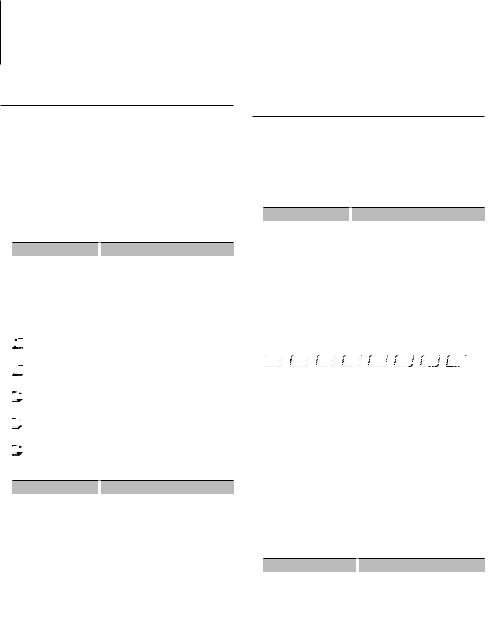
Music disc/Audio file Operation
Function of Audio file/ Internal CD source
Music Search
Selecting the music you want to listen to from the device or media being played now.
1Enter Music Search mode
Press the Search button.
“SEARCH” is displayed.
Displays the current Audio file name.
2 Search for music
Audio file
Operation type |
|
Operation |
Movement between |
|
Turn the [AUD] knob, or press the [FM+]/ |
folders/files |
|
[AM–] button. |
Selection of folder/flie |
|
Press the [AUD] knob or [¢] button. |
Return to previous folder |
|
Press the [4] button. |
Return to root folder |
|
Press the [4] button for at least 1 |
|
|
second. |
 (ON) : Indicates that a folder exists above the currently selected folder.
(ON) : Indicates that a folder exists above the currently selected folder.



 (OFF) : Indicates that no folder exists above the currently selected folder.
(OFF) : Indicates that no folder exists above the currently selected folder.



 (ON) : Indicates that a folder exists under the currently selected folder.
(ON) : Indicates that a folder exists under the currently selected folder.



 (OFF) : Indicates that the currently displayed folder is not followed by a folder or file.
(OFF) : Indicates that the currently displayed folder is not followed by a folder or file.



 (Blinking) : Indicates that your selection is a file.
(Blinking) : Indicates that your selection is a file.
Internal CD source
Operation type |
|
Operation |
Movement between track |
|
Turn the [AUD] knob, or press the [FM+]/ |
|
|
[AM–] button. |
Selection of folder/flie |
|
Press the [AUD] knob. |
Return to first track |
|
Press the [4] button for at least 1 |
|
|
second. |
Cancelling the Music Search mode
Press the Search button.
⁄
•Music Search cannot be performed during Random play or scan play.
Function of KDC-W4544U/ W4644U
Function of iPod
Music Search for iPod
Search for the song (in iPod) you want to play.
1Enter Music Search mode
Press the Search button.
“SEARCH” is displayed.
2 Search for music
Operation type |
|
Operation |
Movement between items |
|
Turn the [AUD] knob. |
Skip Search *1 |
|
Press the [4] or [¢] button. |
Selection of item |
|
Press the [AUD] knob. |
Return to previous item |
|
Press the [FM+] button. |
Return to Top menu |
|
Press the [FM+] button for at least 1 |
|
|
second. |
Search by initial |
|
Press the Search button for at least 1 |
|
|
second. |
The position of the currently displayed item is indicated by the icon bar in eight steps.
















Cancelling the Music Search mode
Press the Search button.
Searching for Music by Initial
You can select an alphabetic character from the list in the browse item (artist, album, etc.) selected now.
1Enter alphabet search mode
Press the Search button for at least 1 second.
“A B C …” is displayed.
•If you can not search for a song by an alphabetic character in the browse item selected now, the data on the screen does not change.
2 Select the initial to be searched for
Operation type |
|
Operation |
Move to the next character. |
|
Turn the [AUD] knob, or press the |
|
|
[4]/ [¢] button. |
Move to the next row. |
|
Press the [FM+] or [AM–] button. |
Cancelling the alphabet |
|
Press the Search button. |
search mode |
|
|
3Determine the selected initial
Press the [AUD] knob.
Start search. When search is completed, the music search mode is selected again at the selected character position.
⁄
• *1 Skip Search: The number of songs to be skipped is determined by the ratio of the total number of songs
10 | KDC-W4544U/ KDC-W4644U/ KDC-W4044U/ KDC-W413U

in the list which is selected now. Set the ratio with “SKIP” in <Menu System> (page 6). Keep pressing this button for 3 seconds or longer skips songs at 10% irrespective of the setting.
•The time of search by alphabet may become long depending on the number of songs in iPod or the folder structure.
•When selecting an initial in the alphabet search mode, entering “*” searches symbols and entering “1” searches digits.
•If the first character string begins with an article “a”, “an”, or “the” in the alphabet search mode, it is searched for in defiance of the article.
•Characters that are included in a song name but cannot be displayed are left blank. If no character included in a song name cannot be displayed, the browse item name and digits are displayed.
Items |
|
Display |
|
Items |
|
Display |
Playlists |
|
“PLIST***” |
|
Podcast |
|
“PDCT***” |
Artists |
|
“ART***” |
|
Genre |
|
“GEN***” |
Albums |
|
“ALB***” |
|
Composer |
|
“COM***” |
Music title or file name |
|
“PRGM***” |
|
|
|
|
Function of KDC-W4544U/ W4644U
Function of iPod
All Random
All songs in iPod are played at random.
Press the [3] button for at least 3 seconds.
Pressing the button toggles the setting between All random play on (“ALL RDM”) and off (“RDM OFF”).
⁄
•The time required to turn on the all random function may become longer depending on the number of songs in iPod or the folder structure.
•Turning on the all random function changes the iPod browse item to “songs”. This browse item will not change even if the all random function is turned off.
•If the browse item is changed to search for music while the all random function is on, the all random function is turned off and the songs in the browse item are played at random.
Function of KDC-W4544U/ W4644U Function of iPod
iPod Control by Hand Mode
Allows you to operate iPod with the control on the iPod.
Press the [1] button.
Pressing the button toggles the setting between iPod control by hand mode on (“HANDS ON”) and off (“MODE OFF”).
⁄
•In the iPod Control by hand mode, iPod cannot be operated using this unit.
•This mode is not compatible with music information display. The display will show “iPodMODE”.
•The following iPods cannot be controlled using this unit. iPod nano (1st generation), and iPod with video.
•iPod can be operated when it conforms to the iPod control function.
Accessory of KDC-W4644U
Function of remote control
Direct Music Search
Searchs the music by entering the track number.
1Enter the music number
Press the number buttons on the remote control.
2Search the music
Press the [4] or [¢] button.
Cancelling Direct Music Search
Press the [38] button.
⁄
•Direct Music Search cannot be performed during playing of iPod, Random play, or scan play.
English | 11
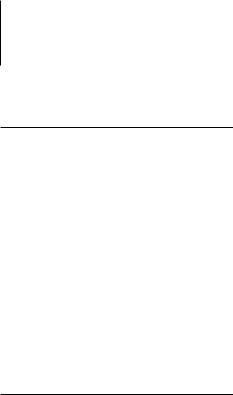
Music disc/Audio file Operation
Accessory of KDC-W4644U Function of KDC-W4544U/ W4644U
Function of disc changers with remote control
Direct Disc Search
Searchs the disc by entering the disc number.
1Enter the disc number
Press the number buttons on the remote control.
2Search the disc
Press the [FM+] or [AM–] button.
Cancelling Direct Disc Search
Press the [38] button.
⁄
•Direct Disc Search cannot be performed during playing of Random play or scan play.
•Input “0” to select disc 10.
Function of KDC-W4544U/ W4644U
Basic Operation of Disc Changer (Optional)
Selecting CD changer source
Press the [SRC] button.
Select the “CD CH” display.
Music search
Press the [4] or [¢] button.
Disc Search
Press the [FM+] or [AM–] button.
Playing the Current Song or Disc Repeatedly
(Repeat play)
Press the [4] button.
Pressing the button repeatedly selects Track Repeat play on (“TRAC REP”), Disc Repeat play on (“DISC REP”), and Repeat play off (“REP OFF”) sequentially.
Randomly plays the music in the disc changer
(Magazine random play)
Press the [5] button.
Pressing the button toggles the setting between Magazine random play on (“MGZN RDM”) and off (“RDM OFF”).
12 | KDC-W4544U/ KDC-W4644U/ KDC-W4044U/ KDC-W413U
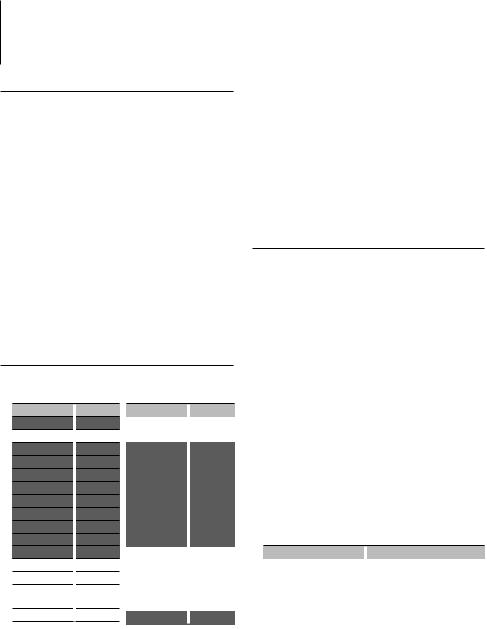
Tuner Operation
Auto memory entry
Putting stations with good reception in the memory automatically.
1Enter Menu mode
Press the Search button for at least 1 second.
“MENU” is displayed.
2Select the Auto memory mode
Press the [FM+] or [AM–] button.
Select the “A-MEMORY” display.
3Open Auto Memory Entry
Press the [AUD] knob for at least 2 seconds.
When 6 stations that can be received are put in the memory, auto memory entry closes.
⁄
•When “AF” in <Menu System> (page 6) is ON, only RDS stations are put in the memory.
PTY (Program Type)
Selecting the Program Type below and searching for a station;
Program Type
Speech
Music
News
Current Affairs
Information
Sport
Education
Drama
Culture
Science
Varied
Pop Music
Rock Music
Easy Listening
Music
Light Classical
Display
“SPEECH”
“MUSIC”
“NEWS”
“AFFAIRS”
“INFO”
“SPORT”
“EDUCATE”
“DRAMA”
“CULTURE”
“SCIENCE”
“VARIED”
“POP M”
“ROCK M”
“EASY M”
“LIGHT M”
Program Type |
|
Display |
Serious Classical |
|
“CLASSICS” |
Other Music |
|
“OTHER M” |
Weather |
|
“WEATHER” |
Finance |
|
“FINANCE” |
Children’s programs |
|
“CHILDREN” |
Social Affairs |
|
“SOCIAL” |
Religion |
|
“RELIGION” |
Phone In |
|
“PHONE IN” |
Travel |
|
“TRAVEL” |
Leisure |
|
“LEISURE” |
Jazz Music |
|
“JAZZ” |
Country Music |
|
“COUNTRY” |
National Music |
|
“NATION M” |
Oldies Music |
|
“OLDIES” |
Folk Music |
|
“FOLK M” |
Documentary |
|
“DOCUMENT” |
•Speech and Music include the Program type shown below.
Music: Black character item. Speech: White character item.
1 Enter PTY mode
Press the Search button.
During PTY mode the “PTY” indicator is ON.
2Select the Program Type
Press the [FM+] or [AM–] button.
3Search for the selected Program Type station
Press the [4] or [¢] button.
4Exit PTY mode
Press the Search button.
⁄
•This function cannot be used during a traffic bulletin or AM reception.
•When the selected Program Type is not found, “NO PTY” is displayed. Select another Program Type.
Program Type preset
Putting the Program Type in the Preset button memory and quick recall.
Presetting the Program Type
1Select the Program Type to preset
Refer to <PTY (Program Type)> (page 13).
2Preset the Program Type
Press the desired [1] — [6] button for at least 2 seconds.
Recalling the preset Program Type
1Enter PTY mode
Refer to <PTY (Program Type)> (page 13).
2Recall the Program Type
Press the desired [1] — [6] button.
Changing Language for PTY Function
Selecting the Program Type display language as follows;
Language |
|
Display |
English |
|
“ENGLISH” |
French |
|
“FRENCH” |
German |
|
“GERMAN” |
1Enter PTY mode
Refer to <PTY (Program Type)> (page 13).
2Enter Changing Language mode
Press the [DISP] button.
3Select the language
Press the [FM+] or [AM–] button.
4Exit Changing Language mode
Press the [DISP] button.
English | 13
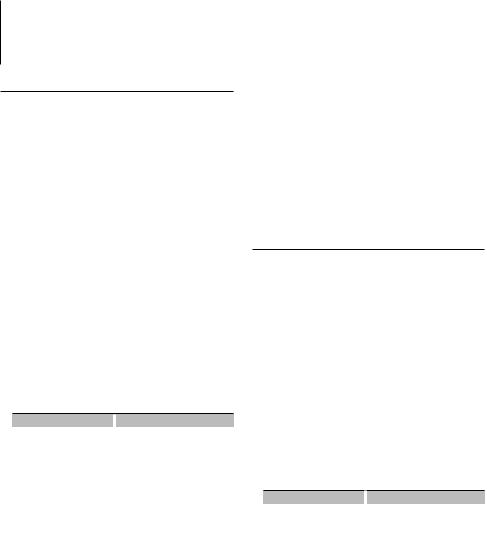
Other Functions
Activating Security Code
When Security Code is set, possibility of theft is reduced because input of Security Code is
prompted to turn on the unit once it is turned off.
⁄
•You can set the Security Code with a 4 digit number of your choice.
•The Security Code cannot be displayed or referenced. Make a note of the Security Code and treasure it up.
1Select Standby
Press the [SRC] button.
Select the “STANDBY” display.
2Enter Menu mode
Press the Search button for at least 1 second.
“MENU” is displayed.
3Select Security Code mode
Press the [FM+] or [AM–] button.
Select the “CODE SET” display.
4Enter Security Code mode
Press the [AUD] knob for at least 1 second.
When “ENTER” is displayed, “CODE” is also displayed.
5 Enter Security Code
Operation type |
|
Operation |
Select the digits to enter |
|
Press the [4] or [¢] button. |
Select the Security Code |
|
Press the [FM+] or [AM–] button. |
numbers |
|
|
6Confirm the Security Code
Press the [AUD] knob for at least 3 seconds.
When “RE-ENTER” is displayed, “CODE” is also displayed.
7Do the step 5 through 6 operation, and reenter the Security Code.
“APPROVED” is displayed.
The Security Code function activates.
⁄
•If you enter the wrong Code in steps 5 through 6, repeat from step 5.
•When the Security Code function is activated, “CODE SET” changes to “CODE CLR”.
•To deactivate the Security Code function, see the next section <Deactivating Security Code>.
8Exit Security Code mode
Press the Search button.
Entering Security Code
The Security Code is required to use the audio unit when the unit is first used after removed from the battery power source or the Reset button is pressed.
1 Turn the power ON.
2Do the step 5 through 6 operation, and enter the Security Code.
“APPROVED” is displayed. Now, you can use the unit.
Deactivating Security Code
To deactivate the Security Code function.
1Select Standby
Press the [SRC] button.
Select the “STANDBY” display.
2Enter Menu mode
Press the Search button for at least 1 second.
“MENU” is displayed.
3Select Security Code mode
Press the [FM+] or [AM–] button.
Select the “CODE CLR” display.
4Enter Security Code mode
Press the [AUD] knob for at least 1 second.
When “ENTER” is displayed, “CODE CLR” is also displayed.
5 Enter Security Code
Operation type |
|
Operation |
Select the digits to enter |
|
Press the [4] or [¢] button. |
Select the Security Code |
|
Press the [FM+] or [AM–] button. |
numbers |
|
|
6Press the [AUD] knob for at least 3 seconds.
“CLEAR” is displayed.
The Security Code function deactivates.
7Exit Security Code mode
Press the Search button.
⁄
•If a wrong security code is entered, “ERROR” is displayed. Enter a correct security code.
14 | KDC-W4544U/ KDC-W4644U/ KDC-W4044U/ KDC-W413U
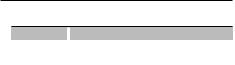
Demonstration mode setting
Setting the demonstration mode as follows;
Display |
|
Setting |
“DEMO ON” |
|
The Demonstration mode function is ON. |
“DEMO OFF” |
|
Exit Demonstration mode (Normal mode). |
1Enter Menu mode
Press the Search button for at least 1 second.
“MENU” is displayed.
2Select Demonstration mode
Press the [FM+] or [AM–] button.
Select the “DEMO” display.
3Set the Demonstration mode
Press the [AUD] knob for at least 2 seconds.
4Exit Demonstration mode
Press the Search button.
English | 15
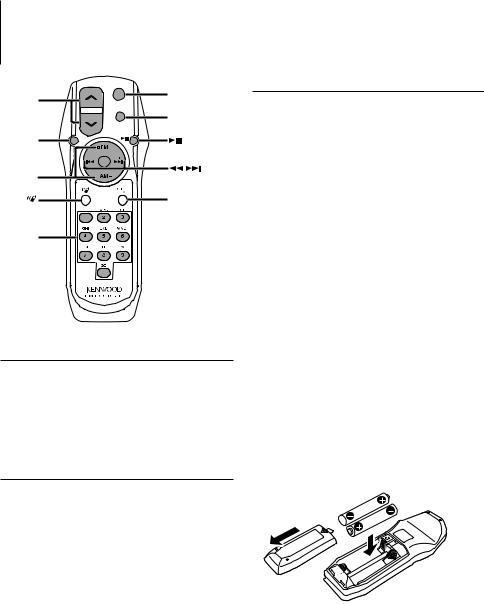
Accessory of KDC-W4644U
Basic Operations of remote control
VOL
AUD
FM/AM
0 — 9
|
|
In Tuner source |
|
|
SRC |
|
SRC |
Band select: [FM+]/[AM–] |
|
|
|
|
|
ATT |
VOL |
ATT |
Station select: [4]/[¢] |
|
||
AUD |
|
Recall preset stations: [1] — [6] |
|
|
|
|
In CD/USB source |
|
|
|
Not used. |
Music select: [4]/[¢] |
|
|
|
Folder/Disc select: [FM+]/[AM–] |
|
|
Pause/Play: [38] |
General control
Volume control: [VOL] Source select: [SRC]
Volume reduce: [ATT]
When the button is pressed again, the volume returns to the previous level.
In Audio control
Audio item select: [AUD]
Adjust the Audio item: [VOL]
⁄
•Refer to <Audio Control> (page 9) for the operation method, such as the procedures for Audio control and others operations.
⁄
About [ ]
]
This button is used when Bluetooth HANDS FREE BOX is connected. For more information, refer to the instruction manual of Bluetooth HANDS FREE BOX.
¤
•Do not set the remote control in hot places such as on the dashboard.
Loading and Replacing battery
Use two “AA”/ “R6”-size batteries.
Slide the cover while pressing downwards to remove it as illustrated.
Insert the batteries with the + and – poles aligned properly, following the illustration inside the case.
16 | KDC-W4544U/ KDC-W4644U/ KDC-W4044U/ KDC-W413U

Appendix
About Audio file
•Playable Audio file
AAC-LC (.m4a), MP3 (.mp3), WMA (.wma)
•Playable disc media
CD-R/RW/ROM
•Playable disc file format
ISO 9660 Level 1/2, Joliet, Romeo, Long file name.
•Playable USB device
USB mass storage class
•Playable USB device file system
FAT16, FAT32
•iPod Playable Model
KDC-W4544U/ W4644U
Although the audio files are complied with the standards listed above, the play maybe impossible depending on the types or conditions of media or device.
• Playing order of the Audio file
In the example of folder/file tree shown below, the files are played in the order from to .
CD ( ) <<: Folderer v vv: Audiofile
 v
v
v
v
v
v.
An online manual about audio files is put on the site, www.kenwood.com/audiofile/. On this online
manual, detailed information and notes which are not written in this manual are provided. Make sure to read through the online manual as well.
⁄
•In this manual, the word “USB device” is used for flash memories and digital audio players which have USB terminals.
•The word “iPod” appearing in this manual indicates the iPod connected with the iPod connection cable* (optional accessory).
* Not supported model KCA-iP500.
Refer to the web site for connectable iPod and iPod connection cable. www.kenwood.com/ipod/kca_ip/
About USB device
•If you start playback after connecting the iPod, the music that has been played by the iPod is played first.
In this case, “RESUMING” is displayed without displaying a folder name, etc. Changing the browse item will display a correct title, etc.
•You cannot operate iPod if “KENWOOD” or “ ” is displayed on iPod.
•When the USB device is connected to this unit, it can be charged up provided that this unit is powered.
•Install the USB device in the place where it will not prevent you from driving your vehicle properly.
•You cannot connect a USB device via a USB hub and
Multi Card Reader.
•Take backups of the audio files used with this unit. The files can be erased depending on the operating conditions of the USB device.
We shall have no compensation for any damage arising out of erasure of the stored data.
•No USB device comes with this unit. You need to purchase a commercially available USB device.
•When connecting the USB device, usage of the CAU1EX (option) is recommended.
Normal playback is not guaranteed when a cable other than the USB compatible cable is used. Connecting a cable whose total length is longer than 5 m can result in abnormal playback.
For operating KCA-BT200 (Optional)
For operation refer to Model-A-1 in the Instruction Manual of KCA-BT200, and the table below. The [AUTO]/[TI] button should be replaced with [SRC] button for <Answering the Waiting Call after Terminating the Current Call>.
Notation used in the KCA-BT200 Instruction Manual
[38] button
Control knob
[AUTO]/[TI] button
Control knob towards up or down
Control knob towards left or right
Operation
[AUD] knob
[AUD] knob
[DISP] button
[FM+] or [AM–] button
[4] or [¢] button
English | 17

Appendix
For operating KCA-BT100 (Optional)
To control KCA-BT100, operate as follows;
To make setting for <Selecting the Dialing Mode>, select <Menu system> (page 6). Pressing the [AUD] knob for at least 1 second after selecting the "D.MODE" item allows you to enter the dialing
method selection mode. To exit from dialing method selection mode, press Search button.
To make <Disconnecting a Call>, <Clearing the Disconnection Message>, and <Rejecting an Incoming call>, press [DISP] button for at least 1 second.
Moreover, some displays are different from the description of KCA-BT100 Instruction Manual.
Displays of KCA-BT100 Instruction
Manual
“DISCONCT”
“CONNECT”
“PHN-DEL”
“P-STATUS”
“BT-CON Y”
“BT-CON N”
Actual displays on this unit
“HF D-CON”
“HF CON”
“DVC-DEL”
“D-STATUS”
“HF-CON Y”
“HF-CON N”
Menu Glossary
•ICON
Sets the Graphics mode of the display during normal playback condition.
ON1: Turns on.
ON2: Displays an animation. OFF: Turns off.
•SWPRE (Switching Preout)
Switches the preout between rear output (“R”) and subwoofer output (“SW”).
•SPRM (Supreme)
Technology to extrapolate and supplement with proprietary algorithm, the high-frequency range that is cut off when encoding at low bit rate (less than 128Kbps, Sampling frequency is 44.1kHz).
Supplementing is optimized by compression format (AAC, MP3 or WMA) and processed according to bit rate.
The effect is negligible with music that is encoded at high bit rate, variable bit rate or has minimal high frequency range.
•NEWS (News Bulletin with Timeout Setting)
Automatically receives news bulletin when it starts. Set the time during which interrupt is to be disabled after start of another news bulletin. Changing “NEWS 00M” to “NEWS 90M” turns this function ON.
If news bulletin starts when this function is ON, “TRAFFIC” is displayed and news is received. If “20M” is has been set, reception of another news bulletin will not start for 20 minutes.
The news bulletin volume is the same level that was set for Traffic Information.
•AUTO1, AUTO2, MANUAL (Tuning mode select)
Select a tuning mode of the radio.
Tuning mode |
|
Display |
|
Operation |
Auto seek |
|
“AUTO1” |
|
Automatic search for a station. |
Preset station seek |
|
“AUTO2” |
|
Search in order of the stations in the |
|
|
|
|
Preset memory. |
Manual |
|
“MANUAL” |
|
Normal manual tuning control. |
•AF (Alternative Frequency)
When the reception is poor, automatically alternate to another frequency broadcasting the same program in the same RDS network with better reception.
18 | KDC-W4544U/ KDC-W4644U/ KDC-W4044U/ KDC-W413U
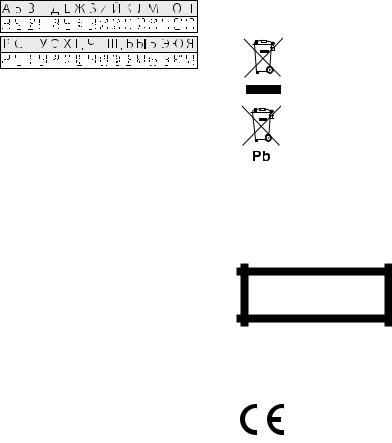
•RUS (Russian language setting)
When this is set to ON, the following character strings are displayed in Russian:
Folder name/ File name/ Song title/ Artist name/ Album name/ KCA-BT200/BT100 (optional accessory)
•AUX
When this is set to ON, AUX source can be selected. ON1: Outputs the sound of external unit connected
to the AUX terminal when switched to AUX source.
ON2: Activates the attenuator function when switched to AUX source.
Turn off the attenuator function when listening to output from external unit. This prevents the noise when no external unit is connected to AUX terminal.
OFF: Disables the selection of AUX source.
Set to OFF when not using the AUX terminal.
•OFF (Power OFF Timer)
Setting the timer to turn this unit’s power OFF automatically when Standby mode continues. Using this setting can save the vehicle’s battery power.
– – –: Power OFF Timer function is OFF. 20min: Turns the power OFF after 20 minutes.
(Factory setting)
40min: Turns the power OFF after 40 minutes. 60min: Turns the power OFF after 60 minutes.
•CD READ
Sets the method for reading CD.
When unable to play special format CD, set this function to “2” to force playing. Note that some music CD may be unplayable even when set to “2”. In addition, audio files cannot be played when set to “2”. Normally, keep this set to “1”.
1: Automatically distinguishes between audio file disc and music CD when playing disc.
2: Forces playing as music CD.
This Product is not installed by the manufacturer of a vehicle on the production line, nor by the professional importer of a vehicle into an EU Member State.
Information on Disposal of Old Electrical and Electronic Equipment and Batteries (applicable for EU countries that have adopted separate waste collection systems)
Products and batteries with the symbol
(crossed-out wheeled bin) cannot be disposed as household waste.
Old electrical and electronic equipment
and batteries should be recycled at a facility capable of handling these items and their
waste byproducts.
Contact your local authority for details in locating a recycle facility nearest to you. Proper recycling and waste disposal will
help conserve resources whilst preventing detrimental effects on our health and the environment.
Notice: The sign “Pb” below the symbol for batteries indicates that this battery contains lead.
The marking of products using lasers (Except for some areas)
CLASS 1
LASER PRODUCT
The label is attached to the chassis/case and says that the component uses laser beams that have been classified as Class 1. It means that the unit is utilizing laser beams that are of a weaker class. There is no danger of hazardous radiation outside the unit.
Declaration of Conformity with regard to the EMC Directive 2004/108/EC
Manufacturer:
Kenwood Corporation
2967-3 Ishikawa-machi, Hachioji-shi, Tokyo, 192-8525 Japan
EU Representative’s:
Kenwood Electronics Europe BV
Amsterdamseweg 37, 1422 AC UITHOORN, The Netherlands
English | 19
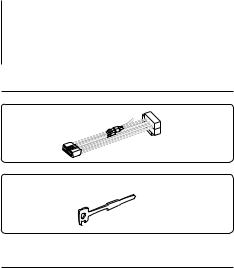
Accessories/ Installation Procedure
Accessories
1
..........1
2
..........2
Installation Procedure
1.To prevent short circuits, remove the key from the ignition and disconnect the - terminal of the battery.
2.Make the proper input and output wire connections for each unit.
3.Connect the wire on the wiring harness.
4.Take Connector B on the wiring harness and connect it to the speaker connector in your vehicle.
5.Take Connector A on the wiring harness and connect it to the external power connector on your vehicle.
6.Connect the wiring harness connector to the unit.
7.Install the unit in your car.
8.Reconnect the - terminal of the battery.
9.Press the reset button.
¤
•Mounting and wiring this product requires skills and experience. For safety’s sake, leave the mounting and wiring work to professionals.
•Make sure to ground the unit to a negative 12V DC power supply.
•Do not install the unit in a spot exposed to direct sunlight or excessive heat or humidity. Also avoid places with too much dust or the possibility of water splashing.
•Do not use your own screws. Use only the screws provided. If you use the wrong screws, you could damage the unit.
•If the power is not turned ON (“PROTECT” is displayed), the speaker wire may have a short-circuit or touched the chassis of the vehicle and the protection function may have been activated. Therefore, the speaker wire should be checked.
•Make sure that all wire connections are securely made by inserting jacks until they lock completely.
•If your vehicle’s ignition does not have an ACC position, or if the ignition wire is connected to a power source with constant voltage such as a battery wire, the power will not be linked with the ignition (i.e., it will not turn on and off along with the ignition). If you want to link the unit’s power
with the ignition, connect the ignition wire to a power source that can be turned on and off with the ignition key.
•Use a commercially available conversion connector if the connector does not fit in the vehicle connector.
•Insulate unconnected wires with vinyl tape or other similar material. To prevent a short circuit, do not remove the caps on the ends of the unconnected wires or the terminals.
•If the console has a lid, make sure to install the unit so that the faceplate will not hit the lid when closing and opening.
•If the fuse blows, first make sure the wires aren’t touching to cause a short circuit, then replace the old fuse with one with the same rating.
•Connect the speaker wires correctly to the terminals to which they correspond. The unit may be damaged or fail to work if you share the - wires or ground them to any metal part in the car.
•After the unit is installed, check whether the brake lamps, blinkers, wipers, etc. on the car are working properly.
•Mount the unit so that the mounting angle is 30° or less.
About CD players/disc changers connected to this unit
If the CD player/ disc changer has the “O-N” switch, set it to the “N” position.
The functions you can use and the information that can be displayed may differ depending on the models being connected.
20 | KDC-W4544U/ KDC-W4644U/ KDC-W4044U/ KDC-W413U
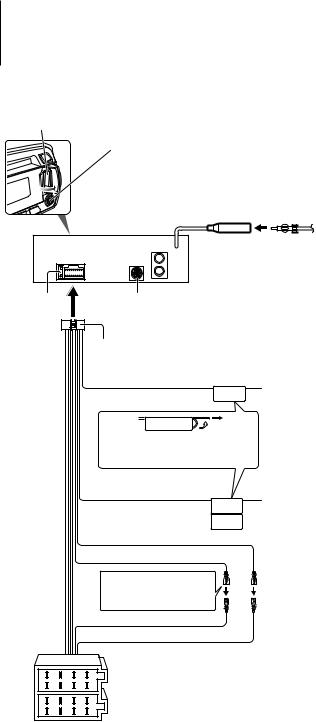
Connecting Wires to Terminals
USB connector
AUX input (Stereo)
Use the mini-plug cable which is stereo type and does not have any resistance.
FM/AM antenna input (JASO)
Front side

 Rear output/ Sub Woofer output
Rear output/ Sub Woofer output
Fuse (10A) |
|
|
|
To Kenwood disc changer/ External optional accessory |
|
|
|
|
|
(KDC-W4544U/ W4644U only) |
|
|
|
|
|
⁄ To connect these leads, refer to the relevant instruction manuals. |
|
|
|
|
Wiring harness |
|
|
|
|
|
(Accessory1) |
|
|
|
|
|
TEL mute wire (Brown) |
Connect to the terminal that is grounded when |
|
|
|
|
|
MUTE |
either the telephone rings or during conversation. |
|
|
|
|
|
⁄ To connect the Kenwood navigation system, |
|
|
|
|
|
consult your navigation manual. |
|
|
|
|
If no connections are made, do not |
|
|
|
|
|
let the wire come out from the tab. |
|
|
|
|
Power control/ Motor antenna |
Connect either to the power control terminal |
|
|
|
|
control wire (Blue/White) |
||
|
|
|
|
P.CONT |
when using the optional power amplifier, or to the |
|
|
|
|
ANT.CONT |
antenna control terminal in the vehicle. |
|
|
|
|
|
|
|
|
|
|
Battery wire (Yellow) |
|
|
|
|
|
Ignition wire (Red) |
|
|
|
|
|
⁄See next page. |
|
|
|
|
|
A–7 Pin (Red) |
|
|
|
|
|
A–4 Pin (Yellow) |
|
8 |
6 |
4 |
2 |
Connector A |
|
7 |
5 |
3 |
1 |
|
|
8 |
6 |
4 |
2 |
Connector B |
|
7 |
5 |
3 |
1 |
|
|
English | 21
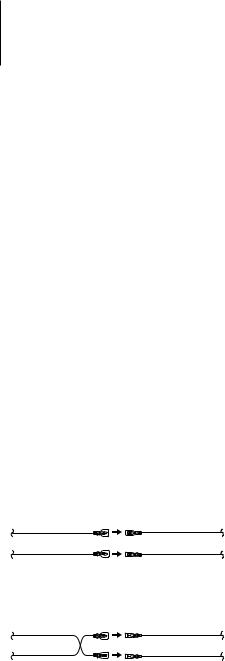
Connecting Wires to Terminals
Connector Function Guide
Pin Numbers for |
Cable Colour |
Functions |
ISO Connectors |
|
|
External Power |
|
|
Connector |
|
|
A-4 |
Yellow |
Battery |
A-5 |
Blue/White |
Power Control |
A-7 |
Red |
Ignition (ACC) |
A-8 |
Black |
Earth (Ground) |
|
|
Connection |
Speaker |
|
|
Connector |
|
|
B-1 |
Purple |
Rear Right (+) |
B-2 |
Purple/Black |
Rear Right (–) |
B-3 |
Gray |
Front Right (+) |
B-4 |
Gray/Black |
Front Right (–) |
B-5 |
White |
Front Left (+) |
B-6 |
White/Black |
Front Left (–) |
B-7 |
Green |
Rear Left (+) |
B-8 |
Green/Black |
Rear Left (–) |
2WARNING
Connecting the ISO Connector
The pin arrangement for the ISO connectors depends on the type of vehicle you drive. Make sure to make the proper connections to prevent damage to the unit.
The default connection for the wiring harness is described in 1 below. If the ISO connector pins are set as described in 2, make the connection as illustrated.
Please be sure to reconnect the cable as shown 2 below to install this unit to the Volkswagen vehicles etc.
1(Default setting) The A-7 pin (red) of the vehicle’s ISO connector is linked with the ignition, and the A- 4 pin (yellow) is connected to the constant power supply.
Ignition cable (Red) |
A-7 Pin (Red) |
Unit |
Vehicle |
Battery cable (Yellow) |
A-4 Pin (Yellow) |
2The A-7 pin (red) of the vehicle’s ISO connector is connected to the constant power supply, and the A-4 pin (yellow) is linked to the ignition.
Ignition cable |
A-7 Pin (Red) |
(Red) |
|
Unit |
Vehicle |
Battery cable |
A-4 Pin (Yellow) |
(Yellow) |
|
22 | KDC-W4544U/ KDC-W4644U/ KDC-W4044U/ KDC-W413U
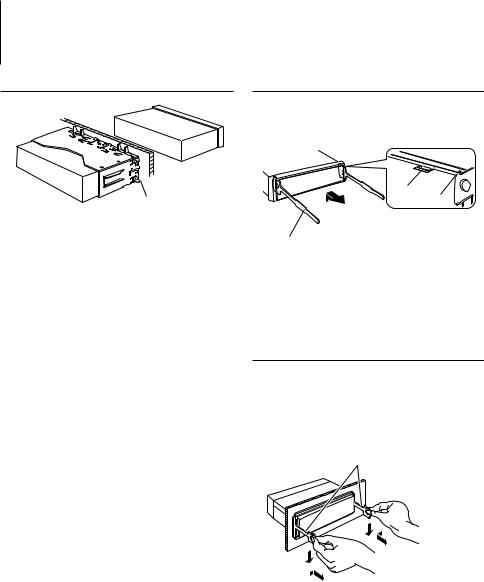
Installation/Removing the Unit
Installation
Bend the tabs of the mounting sleeve with a screwdriver or similar utensil and attach it in place.
⁄
•Make sure that the unit is installed securely in place. If the unit is unstable, it may malfunction (for example, the sound may skip).
Removing the hard rubber frame
1Engage the catch pins on the removal tool and remove the two locks on the upper level. Upper the frame and pull it forward as shown in the figure.
Lock
Catch
Accessory2
Removal tool
2When the upper level is removed, remove the lower two locations.
⁄
•The frame can be removed from the bottom side in the same manner.
Removing the Unit
1Refer to the section <Removing the hard rubber frame> and then remove the hard rubber frame.
2Insert the two removal tools deeply into the slots on each side, as shown.
3Lower the removal tool toward the bottom, and pull out the unit halfway while pressing towards the inside.
Accessory2
¤
•Be careful to avoid injury from the catch pins on the removal tool.
4Pull the unit all the way out with your hands, being careful not to drop it.
English | 23
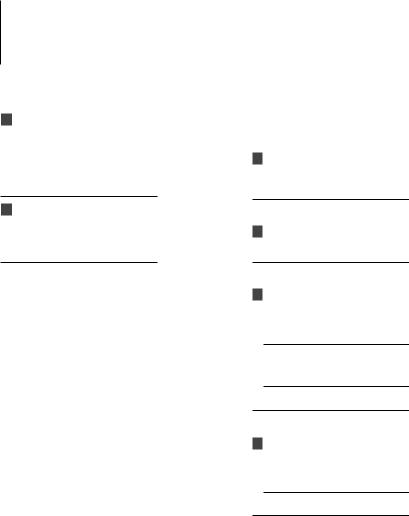
Troubleshooting Guide
Some functions of this unit may be disabled by some settings made on this unit.
! • Cannot set up the subwoofer.
• Cannot set up the low pass filter.
• No output from the subwoofer.
▲ • <Subwoofer output> of <Basic Operation> (page 4) is not set to On.
• Preout is not set to subwoofer. “SWPRE” of <Menu system> (page 6)
! • Cannot register a security code.
• Cannot set up Display.
• Power OFF Timer does not function.
▲ <Demonstration mode setting> (page 15) is not turned off.
What might seem to be a malfunction in your unit may just be the result of slight misoperation or miswiring. Before calling service, first check the following table for possible problems.
General
?The Touch Sensor Tone does not sound.
The preout jack is being used.
The Touch Sensor Tone cannot be output from the preout jack.
Tuner source
?Radio reception is poor.
The car antenna is not extended.Pull the antenna out all the way.
Disc source
?The specified disc does not play, but another one plays instead.
The specified CD is quite dirty.
Clean the CD, referring to the CD cleaning of the section on <Handling CDs> (page 3).
The disc is loaded in a different slot from that specified.
Eject the disc magazine and check the number for the specified disc.
The disc is severely scratched.
Try another disc instead.
Audio file source
?The sound skips when an Audio file is being played.
The media is scratched or dirty.
Clean the media, referring to the CD cleaning of the section on <Handling CDs> (page 3).
The recording condition is bad.
Record the media again or use another media.
24 | KDC-W4544U/ KDC-W4644U/ KDC-W4044U/ KDC-W413U
