Kenwood KDC-W6027, KDC-WV6027 User Manual
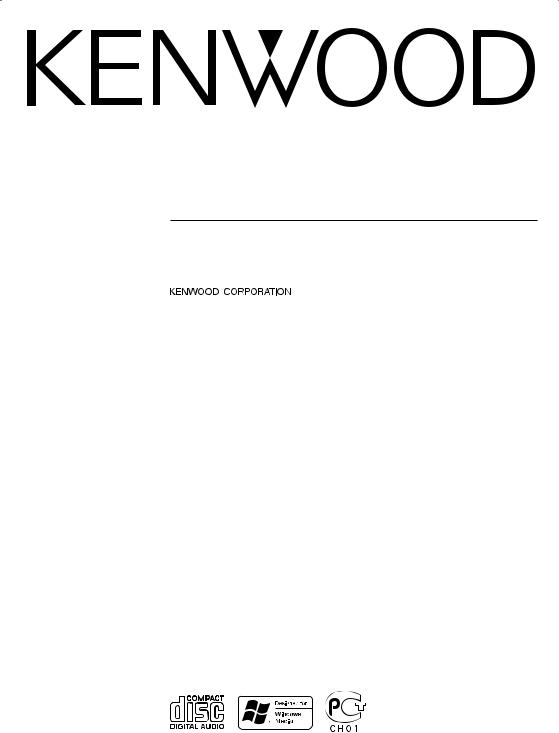
KDC-W6027 KDC-WV6027
CD-RECEIVER
INSTRUCTION MANUAL
© B64-2704-00/00 (EN/E2N/EW/E2W)

Contents
Safety precautions |
3 |
Notes |
5 |
Notes on playing MP3/WMA |
6 |
About CDs |
8 |
General features |
9 |
Power
Selecting the Source
Volume
System Q
Audio Control
Speaker Setting
Subwoofer Output
TEL Mute
Switching Display
Auxiliary Input Display Setting
Theft Deterrent Faceplate
Tuner features |
13 |
Tuning |
|
Station Preset Memory |
|
Auto Memory Entry |
|
Preset Tuning |
|
RDS features |
15 |
Traffic Information |
|
Radio Text Scroll
PTY (Program Type)
Program Type preset
Changing Language for PTY Function
CD/MP3/WMA/External disc control
features |
18 |
Playing CD & MP3/WMA
Playing External Disc
Fast Forwarding and Reversing
Track/File Search
Disc Search/Folder Search
Track/File/Disc/Folder Repeat
Scan Play
Random Play
Magazine Random Play
Folder Select
Disc Naming (DNPS)
Text/Title Scroll
Menu system |
22 |
Menu System |
|
Security Code |
|
Touch Sensor Tone |
|
Manual Clock Adjustment |
|
Synchronize Clock |
|
DSI (Disabled System Indicator) |
|
Selectable Illumination |
|
Switching Display Type |
|
Illumination Color Setting |
|
Contrast Adjustment |
|
Dimmer |
|
Switching preout |
|
News Bulletin with Timeout Setting |
|
Local Seek |
|
Tuning Mode |
|
Auto Memory Entry |
|
AF (Alternative Frequency) |
|
Restricting RDS Region (Region Restrict |
|
Function) |
|
Auto TP Seek |
|
Monaural Reception |
|
External Display Control |
|
Text Scroll |
|
Power OFF Timer |
|
CD Read Setting |
|
Accessories/ Installation Procedure |
28 |
Connecting Wires to Terminals |
29 |
Installation |
31 |
Removing the Unit |
32 |
Troubleshooting Guide |
33 |
Specifications |
36 |
2 | English
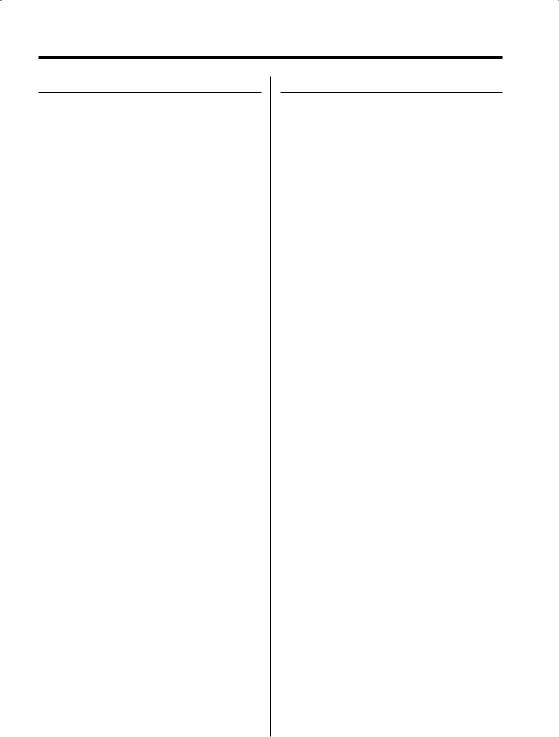
Safety precautions
2WARNING
To prevent injury or fire, take the following precautions:
•Insert the unit all the way in until it is fully locked in place. Otherwise it may fall out of place when jolted.
•When extending the ignition, battery, or ground wires, make sure to use automotive-grade wires or other wires with a 0.75mm² (AWG18) or more to prevent wire deterioration and damage to the wire coating.
•To prevent a short circuit, never put or leave any metallic objects (such as coins or metal tools) inside the unit.
•If the unit starts to emit smoke or strange smells, turn off the power immediately and consult your Kenwood dealer.
•Make sure not to get your fingers caught between the faceplate and the unit.
•Be careful not to drop the unit or subject it to strong shock.
The unit may break or crack because it contains glass parts.
•Do not touch the liquid crystal fluid if the LCD is damaged or broken due to shock. The liquid crystal fluid may be dangerous to your health or even fatal.
If the liquid crystal fluid from the LCD contacts your body or clothing, wash it off with soap immediately.
2CAUTION
To prevent damage to the machine, take the following precautions:
•Make sure to ground the unit to a negative 12V DC power supply.
•Do not open the top or bottom covers of the unit.
•Do not install the unit in a spot exposed to direct sunlight or excessive heat or humidity. Also avoid places with too much dust or the possibility of water splashing.
•Do not set the removed faceplate or the faceplate case in areas exposed to direct sunlight, excessive heat or humidity. Also avoid places with too much dust or the possibility of water splashing.
•To prevent deterioration, do not touch the terminals of the unit or faceplate with your fingers.
•Do not subject the faceplate to excessive shock, as it is a piece of precision equipment.
•When replacing a fuse, only use a new one with the prescribed rating. Using a fuse with the wrong rating may cause your unit to malfunction.
•To prevent a short circuit when replacing a fuse, first disconnect the wiring harness.
•Do not place any object between the faceplate and the unit.
•Do not apply excessive force to the open faceplate or place objects on it. Doing so will cause damage or breakdown.
•Do not use your own screws. Use only the screws provided. If you use the wrong screws, you could damage the unit.
English | 3
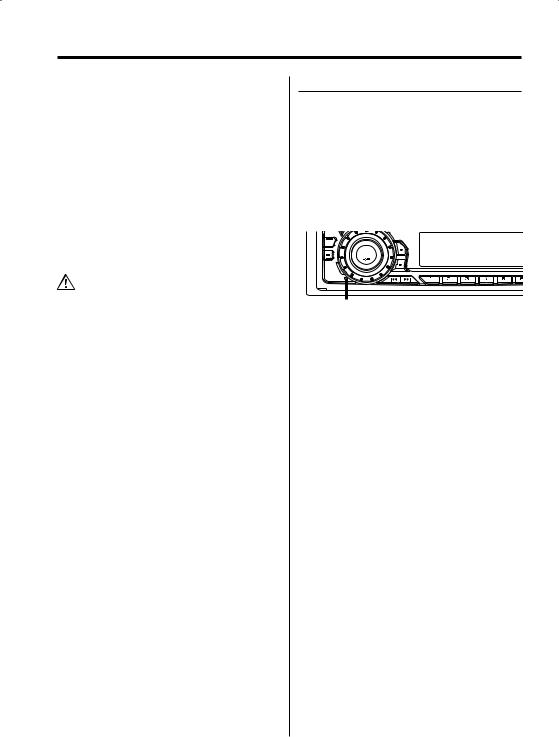
Safety precautions
About CD players/disc changers connected to this unit
KENWOOD disc changers/ CD players released in 1998 or later can be connected to this unit. Refer to the catalog or consult your Kenwood dealer for connectable models of disc changers/ CD players.
Note that any KENWOOD disc changers/ CD players released in 1997 or earlier and disc changers made by other makers cannot be connected to this unit.
Unsupported connection may result in damage. Setting the "O-N" Switch to the "N" position for the applicable KENWOOD disc changers/ CD players. The functions that can be used and the information that can be displayed will differ depending on the models being connected.
•You can damage both your unit and the CD changer if you connect them incorrectly.
LX-bus connection
The LX AMP and the sensor unit cannot be connected simultaneously.
You must connect any of them at a time.
(The power supply does not turn ON if you have connected both of them.)
Do Not Load 8 cm (3 in.) CDs in the CD slot
If you try to load a 8 cm (3 in.) CD with its adapter into the unit, the adapter might separate from the CD and damage the unit.
NOTE
•If you experience problems during installation, consult your Kenwood dealer.
•If the unit fails to operate properly, press the Reset button. The unit returns to factory settings when the Reset button is pressed. If the unit still fails to operate properly after the Reset button has been pressed, contact your local KENWOOD dealer for assistance.
•Press the reset button if the disc auto changer fails to operate correctly. Normal operation should be restored.
SRC
Reset button
•Characters in the LCD may become difficult to read in temperatures below 41 ˚F (5 ˚C).
•The illustrations of the display and the panel appearing in this manual are examples used to explain more clearly how the controls are used. Therefore, what appears on the display in the illustrations may differ from what appears on the display on the actual equipment, and some of the illustrations on the display may represent something impossible in actual operation.
Lens Fogging
Right after you turn on the car heater in cold weather, dew or condensation may form on the lens in the CD player of the unit. Called lens fogging, CDs may be impossible to play. In such a situation, remove the disc and wait for the condensation to evaporate. If the unit still does not operate normally after a while, consult your Kenwood dealer.
4 | English
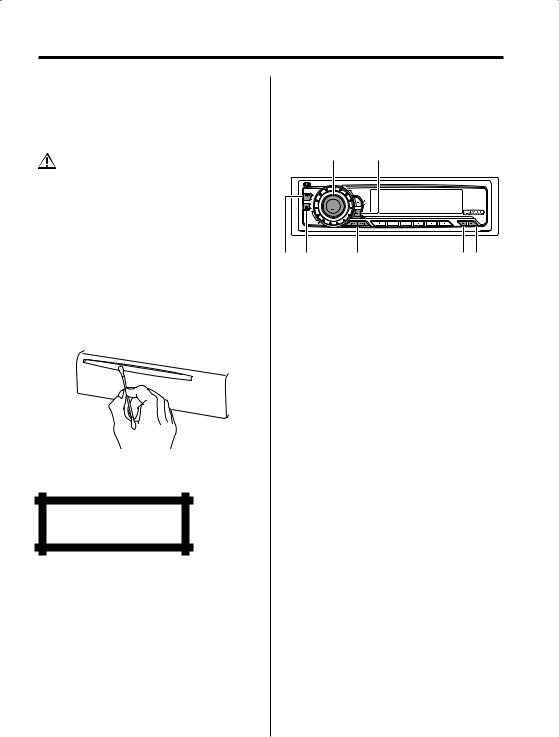
Notes
Cleaning the Unit
If the faceplate of this unit is stained, wipe it with a dry soft cloth such as a silicon cloth.
If the faceplate is stained badly, wipe the stain off with a cloth moistened with neutral cleaner, then wipe neutral detergent off.
•Applying spray cleaner directly to the unit may affect its mechanical parts. Wiping the faceplate with a hard cloth or using a volatile liquid such as thinner or alcohol may scratch the surface or erases characters.
Cleaning the Faceplate Terminals
If the terminals on the unit or faceplate get dirty, wipe them with a dry, soft cloth.
Cleaning the CD Slot
As dust tends to accumulate in the CD slot, clean it every once in a while. Your CDs can get scratched if you put them in a dusty CD slot.
The marking of products using lasers (Except for some areas)
CLASS 1
LASER PRODUCT
The label is attached to the chassis/case and says that the component uses laser beams that have been classified as Class 1. It means that the unit is utilizing laser beams that are of a weaker class. There is no danger of hazardous radiation outside the unit.
This Product is not installed by the manufacturer of a vehicle on the production line, nor by the professional importer of a vehicle into an EU Member State.
About GSM Hands Free Unit
Refer to the instruction manual of GSM Hands Free Unit KCA-HF521 (optional accessory), when connected, for the operation method.
The locations of the buttons to be pressed are shown below.
SRC MENU
FM 
SRC |
AUD |
|
AM |
38 |
|
|
|
|
|
MENU |
SCAN |
RDM |
REP |
F.SEL M.RDM |
FM AM 4/¢ DISP GSM
English | 5
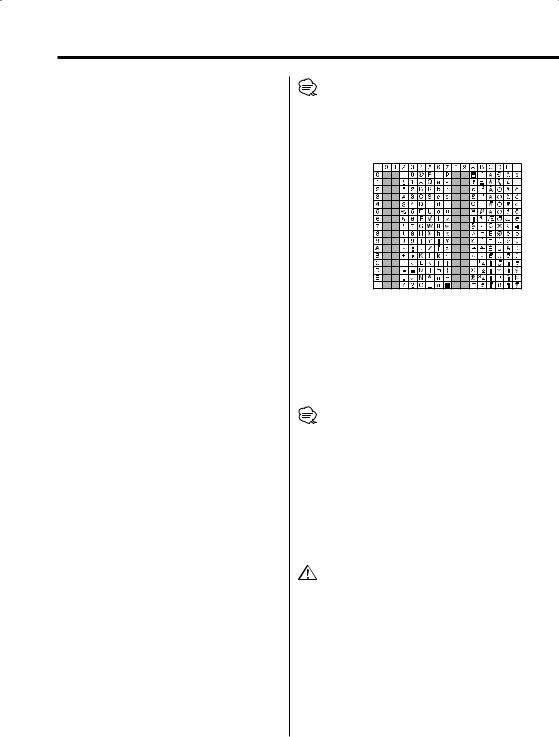
Notes on playing MP3/WMA
Note, however, that the MP3/WMA recording media and formats acceptable are limited. When writing MP3/WMA, pay attention to the following restrictions.
Acceptable media
The MP3/WMA recording media acceptable to this unit are CD-ROM, CD-R, and CD-RW.
When using CD-RW, do full format not quick format to prevent malfunction.
Acceptable medium formats
The following formats are available for the media used in this unit. The maximum number of characters used for file and folder name including the delimiter (".") and three-character extension are indicated in parentheses.
•ISO 9660 Level 1 (12 characters)
•ISO 9660 Level 2 (31 characters)
•Joliet (64 character; Up to 32 characters are displayed)
•Romeo (128 character; Up to 64 characters are displayed)
•Long file name (200 characters; Up to 64
characters are displayed)
•Maximum number of characters for folder name: 64 (Joliet; Up to 32 characters are displayed)
For a list of available characters, see the instruction manual of the writing software and the section Entering file and folder names below.
The media reproducible on this unit has the following limitations:
•Maximum number of directory levels: 8
•Maximum number of files per folder: 255
•Maximum number of folders: 50 MP3/WMA written in the formats other than the
above may not be successfully played and their file names or folder names are not properly displayed.
Settings for your MP3/WMA encoder and CD writer
Do the following setting when compressing audio data in MP3/WMA data with the MP3/WMA encoder.
• Transfer bit rate: MP3: 8 —320 kbps WMA: 48 —192 kbps
• Sampling frequency
MP3: 8, 11.025, 12, 16, 22.05, 24, 32, 44.1, 48 kHz WMA: 32, 44.1, 48 kHz
When you use your CD writer to record MP3/WMA up to the maximum disc capacity, disable additional writing. For recording on an empty disc up to the maximum capacity at once, check Disc at Once.
6 | English
•Play mode may not be possible when portions of the functions of Windows Media Player 9 or higher are used.
Entering ID3 tag
The Displayable ID3 tag is ID3 version 1.x.
For the character code, refer to the List of Codes.
Entering file and folder names
The code list characters are the only file names and folder names that can be entered and displayed.
If you use any other character for entry, the file and folder names are not displayed correctly. They may neither be displayed correctly depending on the CD writer used.
The unit recognizes and plays only those MP3/WMA which have the MP3/WMA extension (.MP3/.WMA).
•A file with a name entered with characters not on the code list may not play correctly.
Writing files into a medium
When a medium containing MP3/WMA data is loaded, the unit checks all the data on the medium. If the medium contains a lot of folders or non-MP3/ WMA files, therefore, it takes a long time until the unit starts playing MP3/WMA.
In addition, it may take time for the unit to move to the next MP3/WMA file or a File Search or Folder Search may not be performed smoothly.
Loading such a medium may produce loud noise to damage the speakers.
•Do no attempt to play a medium containing a non-MP3/ WMA file with the MP3/WMA extension.
The unit mistakes non-MP3/WMA files for MP3/WMA data as long as they have the MP3/WMA extension.
•Do not attempt to play a medium containing non MP3/ WMA.

MP3/WMA playing order
When selected for play, Folder Search, File Search, or for Folder Select, files and folders are accessed in the order in which they were written by the CD writer.
Because of this, the order in which they are expected to be played may not match the order in which they are actually played. You may be able to set the order in which MP3/WMA are to be played by writing them onto a medium such as a CD-R with their file names beginning with play sequence numbers such as "01" to "99", depending on your CD writer.
For example, a medium with the following folder/ file hierarchy is subject to Folder Search, File Search, or Folder Select as shown below.
Example of a medium’s folder/file hierarchy
Folder
File
Root
Level 1 |
Level 3 |
Level 5 |
Level 2 |
|
Level 4 |
When a File Search is executed with file ¡$
being played ...
Operation of |
(Current file: ¡$) |
|
the button |
||
|
||
|
|
|
4 Button |
Beginning of file ¡$ ¡# |
|
¢ Button |
¡% ¡& |
|
|
|
When a Folder Search is executed with file ¡$
being played ...
Operation of |
(Current folder: 4) |
|||
the button |
||||
|
|
|
||
AM Button |
3 |
2 1 |
8 ... |
|
FM Button |
5 |
6 7 |
...8 1 |
|
|
|
|
|
|
When Folder Select is selected with file ¡$
being played to move from folder to folder ...
Operation of |
(Current folder: 4) |
|
the button |
||
|
||
4 Button |
3 |
|
¢ Button |
6 |
|
|
|
|
AM Button |
2 |
|
FM Button |
5 |
|
|
|
English | 7

About CDs
Handling CDs
• Don’t touch the recording surface of the CD.
•CD-R and CD-RW are easier to damage than a normal music CD. Use a CD-R or a CD-RW after reading the caution items on the package etc.
•Don’t stick tape etc. on the CD.
Also, don’t use a CD with tape stuck on it.
When using a new CD
If the CD center hole or outside rim has burrs, use it after removing them with a ball pen etc.
Burrs
Burrs
CD accessories
Don’t use disc type accessories.
CD cleaning
Clean from the center of the disc and move outward.
Removing CDs
When removing CDs from this unit pull them out horizontally.
CDs that can’t be used
• CDs that aren’t round can’t be used.
•CDs with coloring on the recording surface or that are dirty can’t be used.
•This unit can only play the CDs with
.
It may not correctly play discs which do not have the mark.
•A CD-R or CD-RW that hasn’t been finalized can’t be played. (For the finalization process refer to your CD-R/CD-RW writing software, and your CD- R/CD-RW recorder instruction manual.)
CD storage
•Don’t place them in direct sunlight (On the seat or dashboard etc.) and where the temperature is high.
•Store CDs in their cases.
8 | English
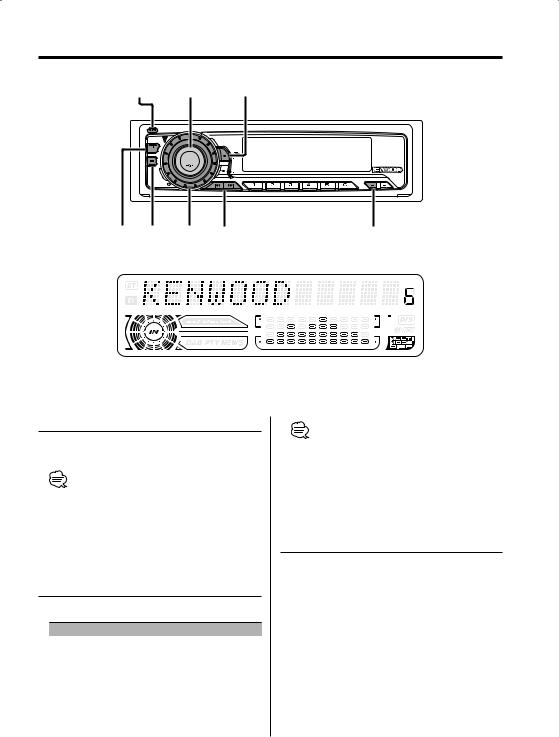
General features
Release button |
|
Q/ |
|
SRC |
AUD |
|
|
|
|
||
FM |
|
|
|
|
SRC |
AUD |
|
AM |
|
|
|
|
38 |
|
|
|
|
MENU |
SCAN RDM REP F.SEL M.RDM |
FM AM/ VOL 4/¢ |
DISP |
SW |
|
Power
Turning ON the Power
Press the [SRC] button.
•When the power is ON, the 'Security Code' (page 22) is displayed as "CODE ON" or "CODE OFF".
Turning OFF the Power
Press the [SRC] button for at least 1 second.
Selecting the Source
Press the [SRC] button.
Source required |
Display |
Tuner |
"TUNER" |
CD |
"CD" |
External disc (Optional accessory) |
"CD CH"/"CD2" |
Auxiliary input (Optional accessory) |
"AUX EXT" |
Standby (Illumination only mode) |
"STANDBY" |
•This unit automatically turns full power OFF after 20 minutes lapses in Standby mode in order to save the vehicles battery.
The time until full power OFF can be set in 'Power OFF Timer' (page 26).
Volume
Increasing Volume
Turn the [VOL] knob clockwise.
Decreasing Volume
Turn the [VOL] knob counterclockwise.
English | 9
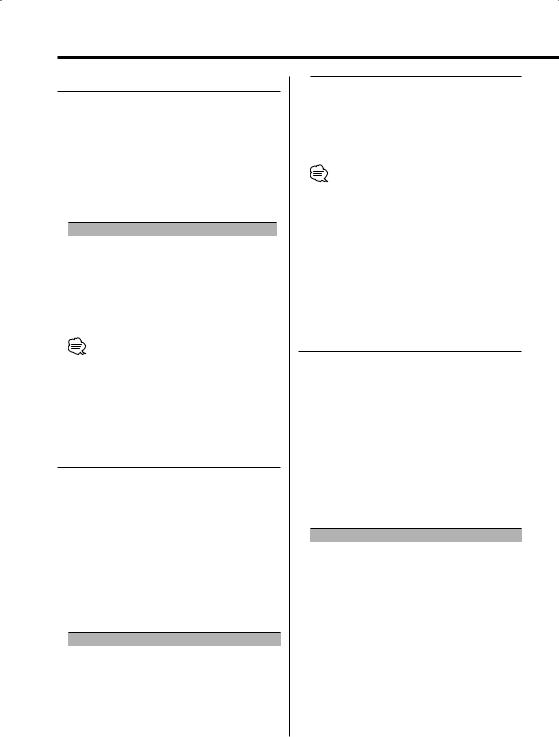
General features
System Q
You can recall the best sound setting preset for different types of music.
1Select the source to set
Press the [SRC] button.
2Select the Sound type
Press the [Q] button.
Each time the button is pressed the sound setting switches.
Sound setting |
Display |
Flat |
"Flat" |
User memory |
"User" |
Rock |
"Rock" |
Pops |
"Pops" |
Easy |
"Easy" |
Top 40 |
"Top40" |
Jazz |
"Jazz" |
•User memory: The values set on the 'Audio Control' (page 10).
•Each setting value is changed with the 'Speaker Setting' (page 10).
First, select the speaker type with the Speaker setting.
Audio Control
1Select the source for adjustment
Press the [SRC] button.
2Enter Audio Control mode
Press the [AUD] button for at least 1 second.
3Select the Audio item for adjustment
Press the [FM] or [AM] button.
Each time the button is pressed the items that can be adjusted switch as shown below.
4Adjust the Audio item
Press the [4] or [¢] button.
Adjustment Item |
Display |
Range |
Bass level |
"Bass" |
–8 — +8 |
Middle level |
"Middle" |
–8 — +8 |
Treble level |
"Treble" |
–8 — +8 |
Balance |
"Balance" |
Left 15 — Right 15 |
Fader |
"Fader" |
Rear 15 — Front 15 |
Sub woofer level* |
"SW Level" |
–15 — +15 |
10 | English
Front/Rear High Pass |
"HPF" |
THRU/100/125/170 Hz |
Filter |
|
|
Sub woofer Low Pass |
"LPF SW" |
50/80/120/THRU Hz |
Filter* |
|
|
Volume offset |
"V-offset" |
–8 — ±0 |
Loudness |
"LOUD" |
ON/OFF |
• Volume offset: Each source’s volume can be set as a difference from the basic volume.
• Loudness: Compensating for low and high tones during low volume.
•* You can control this item when 'Switching preout' (page 25) is set to 'SWPRE Sub-W'.
5Exit Audio Control mode
Press the [AUD] button.
Speaker Setting
Fine-tuning so that the System Q value is optimal when setting the speaker type.
1Enter Standby
Press the [SRC] button.
Select the "STANDBY" display.
2Enter Speaker Setting mode
Press the [Q] button.
3Select the Speaker type
Press the [4] or [¢] button.
Each time the button is pressed the setting switches as shown below.
Speaker type |
Display |
|
OFF |
|
"SP OFF" |
For 5 |
& 4 in. speaker |
"SP 5/4inch" |
For 6 |
& 6x9 in. speaker |
"SP 6*9/6inch" |
For the OEM speaker |
"SP O.E.M." |
|
4Exit Speaker Setting mode
Press the [Q] button.

Subwoofer Output
Turning the Subwoofer output ON or OFF.
Press the [SW] button for at least 1 second.
Each time the button is pressed Subwoofer output switches ON or OFF.
When it’s ON, "Sub-W ON" is displayed.
•You can control this function when 'Switching preout' (page 25) is set to "SWPRE Sub-W".
TEL Mute
The audio system automatically mutes when a call comes in.
When a call comes in
"CALL" is displayed.
The audio system pauses.
Listening to the audio during a call
Press the [SRC] button.
The "CALL" display disappears and the audio system comes back ON.
When the call ends
Hang up the phone.
The "CALL" display disappears and the audio system comes back ON.
Switching Display
Switching the information displayed.
Press the [DISP] button.
Each time the button is pressed the display switches as shown below.
In Tuner source
Information |
Display |
Program Service name or Frequency |
|
Radio text, Program Service name or |
"R-TEXT" |
Frequency |
|
Clock |
|
The frequency is displayed during Program Service name reception
Press the [DISP] button for at least 1 second.
The frequency for the RDS station will be
displayed for 5 seconds instead of the Program Service name.
In CD & External disc source
|
Information |
Display |
|
|
Disc title |
"D-TITLE" |
|
|
Track title |
"T-TITLE" |
|
|
Track number & Play time |
"P-Time" |
|
|
Disc name |
"DNPS" |
|
|
Clock |
|
|
|
|
|
|
In MP3/WMA source |
|
||
|
|
|
|
|
Information |
Display |
|
|
Song title & Artist name |
"TITLE" |
|
|
Album name & Artist name |
"ALBUM" |
|
|
Folder name |
"FOLDER NAME" |
|
|
File name |
"FILE NAME" |
|
|
Track number & Play time |
"P-Time" |
|
|
Clock |
|
|
|
|
|
|
In Auxiliary input source |
|
||
|
|
|
|
|
|
Information |
|
|
Auxiliary input name |
|
|
|
Clock |
|
|
•If the Disc title, Track title, Song title & Artist name, or Album name & Artist name is selected when the disc which does not have Disc title, Track title, Song title, Album name, or Artist name is played, track number and play time are displayed.
English | 11
